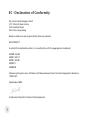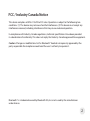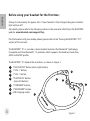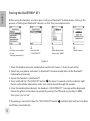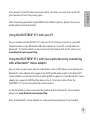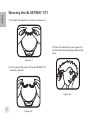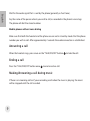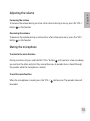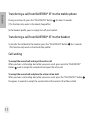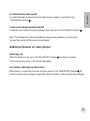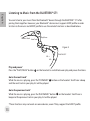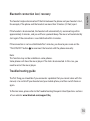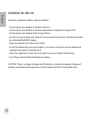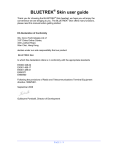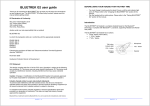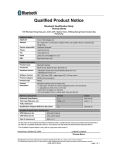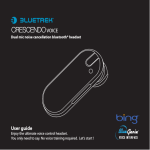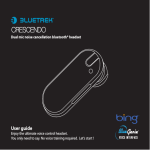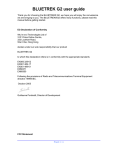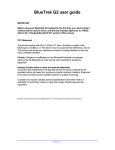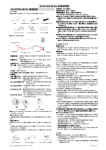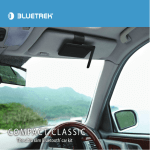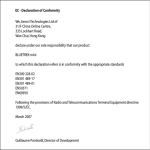Download BlueTrek ST1 Specifications
Transcript
EC - Declaration of Conformity We, Innovi Technologies Ltd of 31/F China Online Centre, 333 Lockhart Road, Wan Chai, Hong Kong declare under our sole responsibility that our product BLUETREK ST1 to which this declaration refers is in conformity with the appropriate standards EN300 328-02 EN301 489-17 EN301 489-01 EN50371 EN60950 Following the provisions of Radio and Telecommunications Terminal Equipment directive 1999/5/EC. September 2006 Guillaume Ponticelli, Director of Development 1 FCC / Industry Canada Notice This device complies with Part 15 of the FCC rules. Operation is subject to the following two conditions: (1) This device may not cause harmful interference. (2) This device must accept any interference received, including interference that may cause undesired operation. In compliance with Industry Canada regulations, technical specifications have been provided in a declaration of conformity. This does not imply that Industry Canada approved the equipment. Caution: Changes or modifications to this Bluetooth® headset not expressly approved by the party responsible for compliance could void the user’s authority to operate it. Bluetooth® is a trademark owned by Bluetooth SIG, Inc. and is used by the manufacturer under license. 2 English Before using your headset for the first time: Charge it continuously for approx. 3hrs. If your headset is fully charged, the green indicator light will turn off. (For details, please refer to the Charging section in the manual or the FAQ on the BLUETREK website: www.bluetrek.com/support/faq). Pair the headset with your mobile phone (please refer to the “Pairing the BLUETREK® ST1” section of this manual). The BLUETREK® ST1 is a wireless stereo headset based on the Bluetooth® technology. It complies with the Bluetooth® 1.2 protocol, which supports the Headset, Hands-free, A2DP and AVRCP profile. The BLUETREK® ST1 headset has 6 buttons, as shown in Figure 1: 3 5 6 7 “TALK/ON/OFF “button (main right button), 1 “VOL +“ button, 1 “VOL -“ button, “PLAY/PAUSE“ button (main left button), 1 “FORWARD“ button, 1 “BACKWARD“ button. USB Charging socket ........ 4 6 ........ 5 ........ 1 2 ........ ........ 7........ ........ 2 ........ ........ 1 4 3 3 Figure 1. English Charging the BLUETREK® ST1 Connect the charger to the headset as shown in Figure 2. Figure 2. Connect the charger to the headset and to the mains power supply (or USB port if using USB charger). During the charge, the indicator light of the “PLAY/PAUSE“ button 4 will turn green. This light will turn off when charging is complete. Subsequent charges should take approximately 1 hour 30 minutes. When you hear a low-tone beep through your headset at regular intervals, and the “TALK/ON/OFF “button 11 flashes in red, your headset needs to be recharged. Important: • To maximize battery lifetime, it is recommended that you recharge your headset to full capacity only when the battery is low, as it has a lifetime of about 500 charging cycles. • If you leave your headset battery empty for an extended period of time, it could excessively discharge the battery. In this case, charge your headset for 10 hours or more until the battery recovers and recharges completely. Switch the headset on only when the green indicator light goes off, indicating that the battery has fully recovered. • Do not let the battery charger remain plugged in the headset for more than 24h. • The use of any other charger will automatically suspend the warranty. 4 English Pairing the BLUETREK® ST1 Before using the headset, you must pair it with your Bluetooth® mobile phone. Pairing is the process of linking two Bluetooth® devices, so that they can communicate. 1. Switch on your mobile Go into “Settings/connectivity” 2. 3. Search to find “ BLUETREK ST1” When found, enter the passkey “0000” 4. Select connect Figure 3. 1. Place the headset and your mobile phone within 0.3 meters (1 foot) of each other. 7 2. Switch on your phone and select its Bluetooth® discover mode (refer to the Bluetooth® mobile phone manual). 3. Ensure the headset is switched off. 4. Press and hold the “TALK/ON/OFF” button 1 for about 7 seconds until the indicator light flashes red and blue alternately, and a tone can be heard through the speaker. 5. Once the mobile phone detects the headset, a “BLUETREK ST1” message will be displayed. Follow the phone instructions to accept the pairing. The PIN code (or passkey) is 0000, then press “yes” or “ok”. If the pairing is successful, then the “TALK/ON/OFF” button 1 indicator light will turn into blue and flashes intermittently. 5 English If you haven’t started the discovery mode within 5 minutes, you must then switch off your headset and start the pairing again. Note: The pairing procedure maybe different for different phones, please refer to your mobile phone manual for details. Using the BLUETREK® ST1 with your PC You can connect your BLUETREK® ST1 with your PC for listening to music or using VoIP communication using a Bluetooth USB stereo adapter or if your PC is integrated with Bluetooth®. For further details on how to connect the headset with the PC, please visit: www.bluetrek.com/support/faq. Using the BLUETREK® ST1 with your audio device by connecting with a Bluetooth® stereo adapter You can listen to your music from an audio device, such as MP3 player, by connecting to a Bluetooth® stereo adapter that supports the A2DP profile (please refer to the Bluetooth® stereo adapter user manual to find out which profile it supports). If your Bluetooth® stereo adapter also supports AVRCP profile, please refer to “Listening to Music from the BLUETREK® ST1” in this manual for the extra functions. For further details on how to connect the headset with the Bluetooth® stereo adapter, please visit: www.bluetrek.com/support/faq. Note: The Bluetooth® stereo adapter has to be purchased separately if not included. 6 English Wearing the BLUETREK® ST1 1) Position the headset as shown in Figure 4.1 3) Place the headset as per Figure 4.3, so that the neckband goes behind the neck. Figure 4.1 2) Twist gently the arms of the BLUETREK® ST1 towards yourself. Figure 4.3 7 Figure 4.2 English Switching the BLUETREK ST1® headset ON and OFF To switch on: When your headset is off, press and hold the “TALK/ON/OFF” button 1 for about 3 seconds until the blue indicator light is on. A beep (2 tones) can be heard through the speaker then release the button. To switch off: When your headset is on, press and hold the “TALK/ON/OFF” button 1 for about 7 seconds until the red indicator light is on after the quick blue flashes. A beep (2 tones) can be heard in the speaker. Release the “TALK/ON/OFF” button 1 . Making a call Note: The voice dialing feature is not available on all mobile phones or PDAs. However, you can always dial directly using your phone keypad. If your mobile phone does offer the voice recognition feature, you can make a call directly from the headset without touching your Bluetooth® mobile phone. Mobile phones with voice dialing Make sure that the voice dialing functions on your phone are activated and that your voice tags have been recorded. To program these, please refer to your phone manual. Press the “TALK/ON/OFF” button audio connection is established. 1 (when there is no incoming and no active call). An 8 English Wait for the audio signal that is sent by the phone (generally a short tone). Say the name of the person whom you wish to call, as recorded in the phone’s voice tags. The phone will dial the stored number. Mobile phones without voice dialing Make sure that both the headset and the phone are on and in stand-by mode. Dial the phone number you wish to call. After approximately 2 seconds the audio connection is established. Answering a call When the headset rings, press once on the “TALK/ON/OFF” button 1 to take the call. Ending a call Press the “TALK/ON/OFF” button once 1 to end an active call. 7 Making/Answering a call during music If there is an incoming call or if you are making a call when the music is playing, the music will be stopped until the call is ended. 9 Increasing the volume To increase the volume during an active call or when listening to music, press the “VOL+” button 2 on the headset. Decreasing the volume To decrease the volume during an active call or when listening to music, press the “VOL-“ button 3 on the headset. Muting the microphone To activate the mute function During an active call, press and hold the “VOL+” button 2 until you hear a two-tune beep, you can hear the other party but they cannot hear you. A periodic tone is heard through the speaker while the microphone is muted. To end the mute function When the microphone is muted, press the "VOL+" be ended. 2 button once. The periodic tone will 10 English Adjusting the volume English Transferring a call from BLUETREK® ST1 to the mobile phone During an active call, press the “TALK/ON/OFF” button (This function only works in the Hands-free profile.) 1 for about 2 seconds. In the Headset profile, you can simply turn off your headset. Transferring a call from BLUETREK® ST1 to the headset To transfer the call back to the headset, press the “TALK/ON/OFF” button (This function only works in the Hands-free profile) 1 for 2 seconds. Call waiting To accept the second call and reject the active call When you hear a call waiting alert while you are on a call, press once the “TALK/ON/OFF” button 1 once to accept the second call and reject the active call. 7 To accept the second call and place the active call on hold When you hear a call waiting alert while you are on a call, press the “TALK/ON/OFF” button 11 for approx. 2 seconds to accept the second call and the current call will be on hold. 11 To end a call and take back the hold call To end the active call and take the hold call, press once on the “TALK/ON/OFF” button English To switch between the two calls To switch between an active call and a hold call, press approx. 2 seconds on the “TALK/ON/OFF” button 1 . 1 . Note: This function may not be available on some phones. However, you can always answer the second call from your phone keypad. Additional features on some phones Rejecting a call When the headset rings, press the “TALK/ON/OFF” button (This function only works in the Hands-free profile) 1 for about 2 seconds. Last number redialing from the headset When there is no incoming or active call, press once on the “TALK/ON/OFF” button 1 for about 2 seconds until you hear a beep tone. The last number will be automatically redialed. 12 English Listening to Music from the BLUETREK® ST1 You can listen to your music from the Bluetooth® device through the BLUETREK® ST1 after pairing them together. However, your Bluetooth® device must support A2DP profile in order to listen to the music and AVRCP profile to use the remote functions as described below. ........ ........ ........ ........ ........ Previous Track Play/Pause Next Track ........ ........ ........ ........ ........ ..... VOL + Figure 5 TALK/ON/OFF VOL - Play and pause* Press the “PLAY/PAUSE” button 4 7 on the headset to switch between play and pause functions. Go to the next track* While the music is playing, press the “FORWARD” and the next track in your play list will be played. 5 button on the headset. You’ll hear a beep Go to the previous track* While the music is playing, press the “BACKWARD” button 6 on the headset. You’ll hear a beep and the previous track in your play list will be played. *These functions may not work on some devices, even if they support the AVRCP profile. 13 The headset maybe disconnected if the link between the phone and your headset is lost, for example, if the phone and the headset are more than 10 meters (33 feet) apart. If the headset is disconnected, the headset will automatically try reconnecting within approximately 5 minutes, and you will hear a periodic beep. The music will automatically start again if the connection is re-established within 5 minutes. If the connection is not re-established after 5 minutes, you have to press once on the “TALK/ON/OFF” button 1 to reconnect the headset with the phone manually. Note: This function may not be available on some phones. Some phones will close the music player if the link is disconnected. In this case, you need to restart the music player. Troubleshooting guide The first thing you should do if you encounter a problem that you cannot solve with this manual, is to switch off your headset and your mobile phone, and then switch them on again. To find out more, please refer to the Troubleshooting/Frequent Asked Questions sections of our website: www.bluetrek.com/support/faq. 14 English Bluetooth connection loss/ recovery English Guidelines for safe use Read these guidelines before using your headset. - Do not expose your headset to liquid or moisture. - Do not expose your headset to extreme temperatures. Temperature range: 0-40C. - Do not expose your headset to fire or open flames. - Do not try to disassemble your headset. Service and maintenance can only be performed by authorized BLUETREK® dealers. - Keep your headset away from dust and dirt. - Do not let children play with your headset, as it contains small parts that could become detached and create a choking hazard. - Check the regulations in your area if you plan to use your headset while driving. - Turn off your headset before boarding an airplane. CAUTION : There is a danger of explosion if the battery is incorrectly replaced. Dispose of batteries according to local regulations. Do not dispose of them as household waste. 15 - Headset profile, describes how a Bluetooth enabled headset should communicate with a computer or other Bluetooth enabled device such as a mobile phone. When connected and configured, the headset can act as the remote device’s audio input and output interface. - Hands-free profile, describes how a gateway device can be used to place and receive calls for a hand-free device. A typical configuration is an automobile using a mobile phone for a gateway device. In the car, the stereo is used for the phone audio and a microphone is installed in the car for sending outgoing audio of the conversation. It is also used for a personal computer to act as a speakerphone for a mobile phone in a home or office environment. - A2DP profile (Advanced Audio Distribution Profile), is designed for transferring a 2-channel stereo audio stream such as music from an MP3 player, to a headset or car radio. - AVRCP profile (Audio/Video Remote Control Profile), is designed to provide a standard interface to control equipments to allow a single remote control (another devices) to control all A/V devices to which a user has access. It is used in concert with the A2DP profile. 16 English Glossary