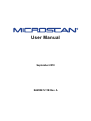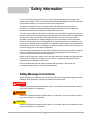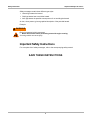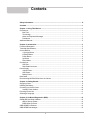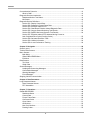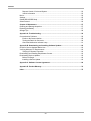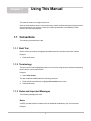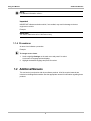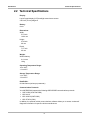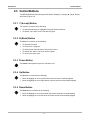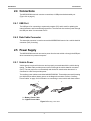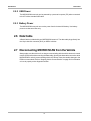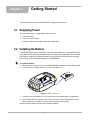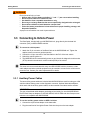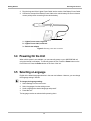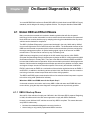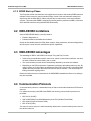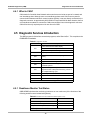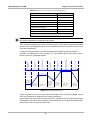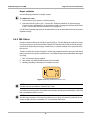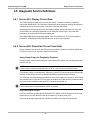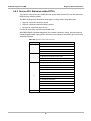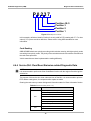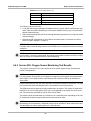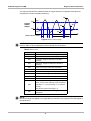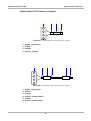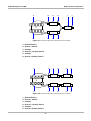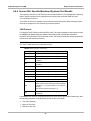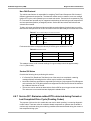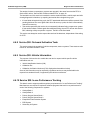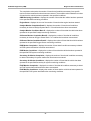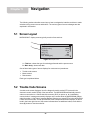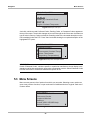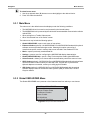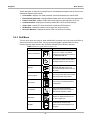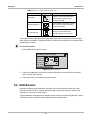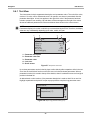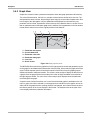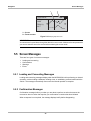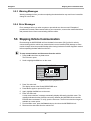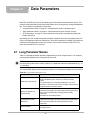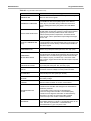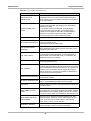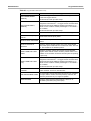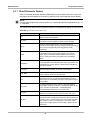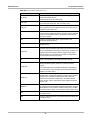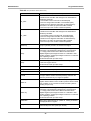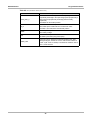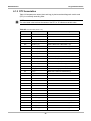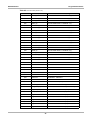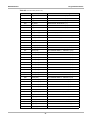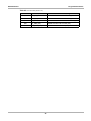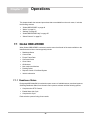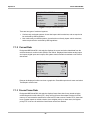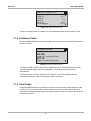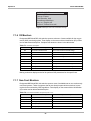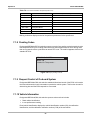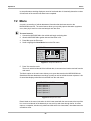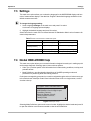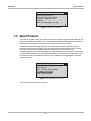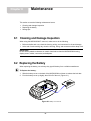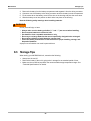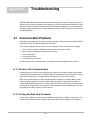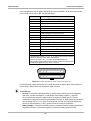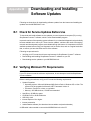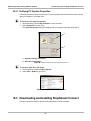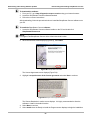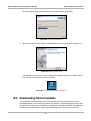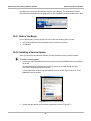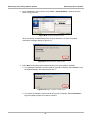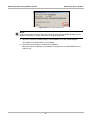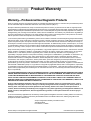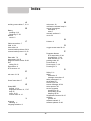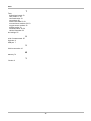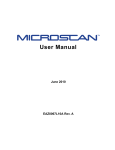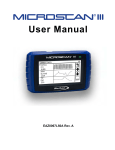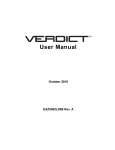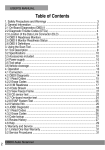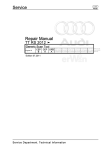Download Blue point Microscan III User manual
Transcript
R User Manual September 2010 EAZ0067L11B Rev. A Trademarks Blue Point, MICROSCAN, Scanner, Snap-on, and ShopStream Connect are trademarks of Snap-on Incorporated, registered in the United States and other countries. All other marks are trademarks or registered trademarks of their respective holders. Copyright Information ©2010 Snap-on Incorporated. All rights reserved. Disclaimer of Warranties and Limitation of Liabilities The information, specifications and illustrations in this manual are based on the latest information available at the time of printing. While the authors have taken due care in the preparation of this manual, nothing contained herein: • Modifies or alters in any way the standard terms and conditions of the purchase, lease, or rental agreement under the terms of which the equipment to which this manual relates was acquired. • Increases in any way the liability to the customer or to third parties. Snap-on reserves the right to make changes at any time without notice. IMPORTANT: Before operating or maintaining this unit, please read this manual carefully paying extra attention to the safety warnings and precautions. Visit our websites at: www.diagnostics.snapon.com/microscan (North America) snapondiag.com (United Kingdom) sun-diagnostics.com (United Kingdom) For Technical Assistance Call 1-800-424-7226 (North America) CALL +44 (0) 845 601 4736 (United Kingdom) E-mail [email protected] (United Kingdom) For technical assistance in all other markets, contact your selling agent. ii Safety Information For your own safety and the safety of others, and to prevent damage to the equipment and vehicles upon which it is used, it is important that these Safety Messages be read and understood by all persons operating, or coming into contact with, the equipment. This product is intended for use by properly trained and skilled professional automotive technicians. The safety messages presented throughout this manual are reminders to the operator to exercise extreme care when using this test instrument. There are many variations in procedures, techniques, tools, and parts for servicing vehicles, as well as in the skill of the individual doing the work. Because of the vast number of test applications and variations in the products that can be tested with this instrument, we cannot possibly anticipate or provide advice or safety messages to cover every situation. It is the automotive technician’s responsibility to be knowledgeable of the system being tested. It is essential to use proper service methods and test procedures. It is important to perform tests in an appropriate and acceptable manner that does not endanger your safety, the safety of others in the work area, the equipment being used, or the vehicle being tested. It is assumed that the operator has a thorough understanding of vehicle systems before using this product. Understanding of these system principles and operating theories is necessary for competent, safe and accurate use of this instrument. Before using the equipment, always refer to and follow the safety messages and applicable test procedures provided by the manufacturer of the vehicle or equipment being tested. Use the equipment only as described in this manual. Read, understand and follow all safety messages and instructions in this manual, the accompanying safety manual, and on the test equipment. Safety Message Conventions Safety messages are provided to help prevent personal injury and equipment damage. All safety messages are introduced by a signal word indicating the hazard level. ! DANGER Indicates an imminently hazardous situation which, if not avoided, will result in death or serious injury to the operator or to bystanders. ! WARNING Indicates a potentially hazardous situation which, if not avoided, could result in death or serious injury to the operator or to bystanders. ! CAUTION Indicates a potentially hazardous situation which, if not avoided, may result in moderate or minor injury to the operator or to bystanders. iii Safety Information Important Safety Instructions Safety messages contain three different type styles. • Normal type states the hazard. • Bold type states how to avoid the hazard. • Italic type states the possible consequences of not avoiding the hazard. An icon, when present, gives a graphical description of the potential hazard. Example: ! WARNING Risk of unexpected vehicle movement. • Block drive wheels before performing a test with engine running. A moving vehicle can cause injury. Important Safety Instructions For a complete list of safety messages, refer to the accompanying safety manual. SAVE THESE INSTRUCTIONS iv Contents Safety Information ..................................................................................................................... iii Contents ...................................................................................................................................... v Chapter 1: Using This Manual ................................................................................................... 1 Conventions.................................................................................................................................. 1 Bold Text ................................................................................................................................ 1 Terminology ........................................................................................................................... 1 Notes and Important Messages ............................................................................................. 1 Procedures............................................................................................................................. 2 Additional Manuals ....................................................................................................................... 2 Chapter 2: Introduction.............................................................................................................. 3 Functional Description .................................................................................................................. 3 Technical Specifications ............................................................................................................... 5 Control Buttons............................................................................................................................. 6 Y (Accept) Button ................................................................................................................... 6 N (Back) Button...................................................................................................................... 6 Power Button ......................................................................................................................... 6 Up Button ............................................................................................................................... 6 Down Button .......................................................................................................................... 6 Connections.................................................................................................................................. 7 USB Port ................................................................................................................................ 7 Data Cable Connector ........................................................................................................... 7 Power Supply ............................................................................................................................... 7 Vehicle Power ........................................................................................................................ 7 USB Power ............................................................................................................................ 8 Battery Power ........................................................................................................................ 8 Data Cable.................................................................................................................................... 8 Disconnecting MICROCSCAN from the Vehicle .......................................................................... 8 Chapter 3: Getting Started......................................................................................................... 9 Supplying Power........................................................................................................................... 9 Installing the Battery ..................................................................................................................... 9 Connecting to Vehicle Power ..................................................................................................... 10 Auxiliary Power Cables ........................................................................................................ 10 Powering On the Unit ................................................................................................................. 11 Selecting a Language................................................................................................................. 11 Chapter 4: On-Board Diagnostics (OBD) ............................................................................... 12 Global OBD and What it Means ................................................................................................. 12 OBD-II Start-up Phase ......................................................................................................... 12 EOBD Start-up Phase .......................................................................................................... 13 OBD-II/EOBD Limitations ........................................................................................................... 13 OBD-II/EOBD Advantages ......................................................................................................... 13 v Contents Communication Protocols........................................................................................................... 13 What is CAN? ...................................................................................................................... 14 Diagnostic Services Introduction ................................................................................................ 14 Readiness Monitor Test Status ............................................................................................ 14 MIL Status ............................................................................................................................ 16 Diagnostic Service Definitions .................................................................................................... 17 Service $01: Display Current Data....................................................................................... 17 Service $02: Powertrain Freeze Frame Data....................................................................... 17 Service $03: Emission-related DTCs ................................................................................... 18 Service $04: Clear/Reset Emission-related Diagnostic Data ............................................... 19 Service $05: Oxygen Sensor Monitoring Test Results......................................................... 20 Service $06: Specific Monitored Systems Test Results....................................................... 24 Service $07: Emission-related DTCs detected during Current or Last Completed Drive Cycle (Pending Codes)..................................................................... 25 Service $08: On-board Activation Tests............................................................................... 26 Service $09: Vehicle Information ......................................................................................... 26 Service $09: In-use Performance Tracking.......................................................................... 26 Chapter 5: Navigation .............................................................................................................. 28 Screen Layout ............................................................................................................................ 28 Trouble Code Screens................................................................................................................ 28 Menu Screens ............................................................................................................................ 29 Main Menu ........................................................................................................................... 30 Global OBD-2/EOBD Menu.................................................................................................. 30 Exit Menu ............................................................................................................................. 31 Data Screens.............................................................................................................................. 32 Text View ............................................................................................................................. 33 Graph View .......................................................................................................................... 34 Screen Messages....................................................................................................................... 35 Loading and Connecting Messages..................................................................................... 35 Confirmation Messages ....................................................................................................... 35 Warning Messages .............................................................................................................. 36 Error Messages.................................................................................................................... 36 Stopping Vehicle Communication............................................................................................... 36 Chapter 6: Data Parameters .................................................................................................... 37 Long Parameter Names ............................................................................................................. 37 Short Parameter Names ...................................................................................................... 41 DTC Association .................................................................................................................. 45 Chapter 7: Operations.............................................................................................................. 49 Global OBD-2/EOBD .................................................................................................................. 49 Readiness Status ................................................................................................................. 49 Current Data ........................................................................................................................ 50 Freeze Frame Data .............................................................................................................. 50 Confirmed Codes ................................................................................................................. 51 Clear Codes ......................................................................................................................... 51 O2 Monitors ......................................................................................................................... 52 Non-Cont. Monitors .............................................................................................................. 52 Pending Codes .................................................................................................................... 53 vi Contents Request Control of On-board System .................................................................................. 53 Vehicle Information .............................................................................................................. 53 Movie .......................................................................................................................................... 54 Settings....................................................................................................................................... 55 Global OBD-2/EOBD Help.......................................................................................................... 55 Select Protocol ........................................................................................................................... 56 Chapter 8: Maintenance ........................................................................................................... 57 Cleaning and Damage Inspection .............................................................................................. 57 Replacing the Battery ................................................................................................................. 57 Storage Tips ............................................................................................................................... 58 Appendix A: Troubleshooting ................................................................................................. 59 Communication Problems .......................................................................................................... 59 Erratic or No Communication ............................................................................................... 59 Testing the Data Link Connector ......................................................................................... 59 Check the Malfunction Indicator Lamp................................................................................. 61 Appendix B: Downloading and Installing Software Updates ............................................... 62 Check for Service Updates Before Use...................................................................................... 62 Verifying Minimum PC Requirements......................................................................................... 62 Verifying PC System Properties........................................................................................... 63 Downloading and Installing ShopStream Connect ..................................................................... 63 Downloading Service Updates ................................................................................................... 65 Before You Begin ................................................................................................................. 66 Installing a Service Update .................................................................................................. 66 Appendix C: Software License Agreement ............................................................................ 69 Appendix D: Product Warranty ............................................................................................... 74 Index .......................................................................................................................................... 75 vii Chapter 1 Using This Manual This manual contains tool usage instructions. Some of the illustrations shown in this manual may contain modules and optional equipment that are not included on your system. Contact your sales representative for availability of other modules and optional equipment. 1.1 Conventions The following conventions are used. 1.1.1 Bold Text Bold is used in procedures to highlight selectable items such as buttons and menu options. Example: • Press the Y button. 1.1.2 Terminology The term “select” means highlighting a button or menu item using the arrow buttons and pressing the Y button to confirm the selection. Example: • Select Clear Codes. The above statement abbreviates the following procedure: 1. Scroll with the arrow buttons to highlight Clear Codes on the menu. 2. Press the Y button. 1.1.3 Notes and Important Messages The following messages are used. Notes A NOTE provides helpful information such as additional explanations, tips, and comments. Example: 1 Using This Manual i Additional Manuals NOTE: For additional information refer to... Important IMPORTANT indicates a situation which, if not avoided, may result in damage to the test equipment or vehicle. Example: IMPORTANT: The Test ID Table below is for CAN Protocol only. 1.1.4 Procedures An arrow icon indicates a procedure. Example: z To change screen views: 1. Scroll to highlight Settings on the main menu and press Y to select. A sub-menu of language options displays. 2. Highlight the desired language and press Y to select. 1.2 Additional Manuals This tool works in conjunction with other software products. All of the required manuals are included on the Diagnostics website. See the appropriate manual for information regarding these products. 2 Chapter 2 Introduction Your new MICROSCAN™ scan tool provides European On-board Diagnostic (EOBD) trouble codes and datastream information for electronic vehicle control systems. Your MICROSCAN can also graph live data parameters, record data, clear diagnostic trouble codes (DTCs) from the electronic control module (ECM), and reset the vehicle malfunction indicator lamp (MIL). Contact your sales representative for availability of accessories and upgrades. Figure 2-1 MICROSCAN 2.1 Functional Description This section illustrates external features, ports and connectors of the OBD unit. 3 Introduction Functional Description 1 2 3 4 5 6 7 1— Liquid Crystal Display (LCD) Screen 2— Power Light emitting Diode (LED) 3— Down or Right Button 4— Up or Left Button 5— Y (Yes) Button 6— N (No) Button 7— Power Button Figure 2-2 Front view 1 1— Battery Cover Figure 2-3 Back view 1 2 1— USB Port 2— Data Cable Connector Figure 2-4 Top view 4 Introduction Technical Specifications 2.2 Technical Specifications Display: Liquid Crystal display (LCD) backlight monochrome screen 2.83 inch (72 mm) diagonal Battery: 9-volt Dimensions: Width: 5.53 inch 140.4 mm Height: 2.68 inch 68 mm Depth: 1.57 inch 40 mm Weight: Without battery: 6.4 ounce 199 g Operating Temperature Range: 14 to 140°F –10 to 40°C Storage Temperature Range: –4 to 149°F –20 to 65°C Data Buffer: 64 data frames (values per parameter) Communication Protocols: Your MICROSCAN supports the following OBD-II/EOBD communications protocols: • SAE J1850 (VPW and PWM) • ISO 9141-2 • ISO 14230-2 (KWP 2000) • ISO 15765-4 (CAN) In addition, the optional vehicle communications software allows you to access “enhanced” diagnostic information for specific vehicle manufacturers. 5 Introduction Control Buttons 2.3 Control Buttons The MICROSCAN has the following control buttons; N (back), Y (accept), b (Up), d (Down), and Power (Figure 2-2). 2.3.1 Y (Accept) Button The Y button is used to do the following: • To select the item that you highlighted using the direction buttons. • To answer “Yes” when a Yes or No choice is given. 2.3.2 N (Back) Button The N button is used to do the following: • • • • • To open the Exit Menu To exit a menu or program. To close an open list and return to the previous menu. To answer “No” when a Yes or No choice is given. To return to the main menu. 2.3.3 Power Button The Power button powers up the tool, and turns it off. 2.3.4 Up Button The Up button is used to do the following: • Move the highlight or cursor up when the screen arrows are vertically aligned. • Move the highlight or cursor right when the screen arrows are horizontally aligned. 2.3.5 Down Button The Down button is used to do the following: • Move the highlight or cursor down when the screen arrows are vertically aligned. • Move the highlight or cursor left when the screen arrows are horizontally aligned. 6 Introduction Connections 2.4 Connections The MICROSCAN scan tool uses two connections; a USB port and a data cable port (Figure 2-4 on page 4): 2.4.1 USB Port The USB port is for connecting to a personal computer (PC) and is used for updating the internal software, and for transferring saved files. The scan tool also receives power through the USB port when it is connected to a PC. 2.4.2 Data Cable Connector The data cable connector is used to connect the MICROSCAN scan tool to a vehicle data link connector (DLC) for testing. 2.5 Power Supply The MICROSCAN scan tool can receive power from the test vehicle or through the USB port when connected to a personal computer. 2.5.1 Vehicle Power Vehicle power is required for the scan tool to properly communicate with the vehicle during testing. The Data Cable provides power to the unit through the vehicle data link connector (DLC). The scan tool turns on automatically and checks for stored codes whenever it is connected to a DLC that provides power. Two auxiliary power cables are included with MICROSCAN. These cables are used for testing pre-1996 vehicles without battery power on the diagnostic connector. Refer to “Auxiliary Power Cables” on page 10 for information on connecting to a test vehicle with these cables. 1 2 1— Battery Power Cable 2— Lighter Power Cable Figure 2-5 Auxiliary power cables 7 Introduction Data Cable 2.5.2 USB Power The MICROSCAN scan tool can be powered by a personal computer (PC) when connected to the PC with a standard USB cable. 2.5.3 Battery Power The MICROSCAN scan tool can receive power from the internal 9V battery. Use battery power to review saved files only. 2.6 Data Cable A Data Cable is included with your MICROSCAN scan tool. The data cable plugs directly into the 16-pin data link connector (DLC) on OBD-II vehicles. 2.7 Disconnecting MICROCSCAN from the Vehicle Always make sure the scan tool is no longer communicating with the vehicle electronic control module (ECM) before disconnecting the data cable. Opening the data cable connection while MICROSCAN is actively communicating with the ECM may cause irreversible damage to the ECM on some models. Refer to “Stopping Vehicle Communication” on page 36 for information on how to properly end a diagnostic session. 8 Chapter 3 Getting Started To get started using your new MICROSCAN™ supply power to the tool. 3.1 Supplying Power There are three ways to supply power to this scan tool: • Install the battery • Connect to vehicle power • Connect to a personal computer (PC) with a USB cable 3.2 Installing the Battery The MICROSCAN scan tool comes with a 9V battery that installs into a compartment on the back side of the unit. When replacing the battery, use a heavy-duty type battery from a reliable manufacturer. Light-duty inexpensive batteries may not provide sufficient power to operate the scan tool, and may leak and damage your MICROSCAN. z To install the battery: 1. Slide the battery cover on the back of the MICROSCAN unit down to release the lock tabs. 2. Pivot the cover up slightly and lift it off of the unit (Figure 3-1). Figure 3-1 Battery cover removal 3. Connect a new 9-volt battery to the connector and fit the battery into the compartment. 4. Fit the center tab on the battery cover into the slot on the tool housing, pivot the cover down, and slide it into position so that it locks into place on the housing. Note the following safety warnings when installing batteries. 9 Getting Started Connecting to Vehicle Power ! WARNING Risk of personal injury or harm. • Always make sure the battery polarities (“+” and “–”) are correct when installing. • Do not expose batteries to excessive heat. • Use batteries from a reputable manufacturer only. • Do not try to recharge batteries that are not specifically designed to be recharged. • Do not allow children to install batteries unsupervised. • Follow the battery manufacturer's instructions as to proper handling, storage, and disposal of batteries. Improper use of batteries can result in personal harm. 3.3 Connecting to Vehicle Power The Data Cable, included with your MICROSCAN unit, plugs directly into the data link connector (DLC) on OBD-II/EOBD vehicles. z To connect to vehicle power: 1. Attach the 15-pin connector of the Data Cable to the MICROSCAN unit. Tighten the captive screws to ensure a good connection. 2. Connect the 16-pin connector of the Data Cable to the DLC of the test vehicle. 3. Switch the vehicle ignition on. 4. The MICROSCAN unit automatically powers on and checks for diagnostic trouble codes (DTCs) stored in the electronic control module (ECM) of the vehicle. i NOTE: This scan tool can communicate with many non-OBD-II/EOBD vehicles, however, a data cable adapter and other optional equipment may be needed to connect to the vehicle and to power the tool. Contact your sales representative for details. 3.3.1 Auxiliary Power Cables The two auxiliary power cables are included with MICROSCAN are used for testing pre-1996 vehicles without battery power on the diagnostic connector. Optional data cable adapters, which work with the auxiliary power cables, are also needed to test these earlier vehicles. IMPORTANT: The gray colored data cable adapters are designed exclusively for use with MICROSCAN. Red or black Snap-on adapters for VERUS, MODIS, SOLUS PRO and other Snap-on scan tools are not compatible with MICROSCAN. z To use the auxiliary power cables on OBD-I vehicles: 1. Connect the required test adapter to the data cable. 2. Plug the small end of the Lighter Power Cable into the port on the test adapter. 10 Getting Started Powering On the Unit 3. Plug the large end of the Lighter Power Cable into the socket of the Battery Power Cable. 4. Connect the clamps of the Battery Power Cable to the vehicle battery. Be sure to observe correct polarity when connecting to the vehicle battery. 1 2 3 1— Lighter Power Cable, large end 2— Lighter Power Cable, small end 3— Vehicle test adapter Figure 3-2 Auxiliary power cable connections 3.4 Powering On the Unit When vehicle power is not available, you can manually power on your MICROSCAN unit using the internal 9-volt battery. To manually power the tool, Press the Power button on the front of the unit. Press the Power button on the front of the unit. 3.5 Selecting a Language English is the default language selection in the scan tool software. However, you can change the language setting if desired. z To change the language setting: 1. Select Settings from the main menu. 2. Select Languages from the settings menu. 3. Scroll to highlight the desired language and press Y. 4. Press N to exit. The language remains as selected after powering down. 11 Chapter 4 On-Board Diagnostics (OBD) Your new MICROSCAN conforms to Global OBD (OBD-II in North America and EOBD in Europe) standards, and is designed for testing compliant vehicles. This chapter describes Global OBD. 4.1 Global OBD and What it Means Many countries have enacted strict emission related regulations that will drive increased technology into the modern automobile in order to reduce the exhaust emissions. European and North American countries lead the way by adopting technology that standardizes the way these vehicles can be checked for compliance. The OBD-I (On-Board Diagnostics I) system was introduced in the early 1980s and by 1988 all new cars and light trucks sold in California had to have OBD-I. The fundamental elements of the OBD-I are the electrical components (which influence exhaust emissions) that are monitored by the engine management system. An optical warning signal is given in the event of an OBD-I relevant failure. This fault can be read out by way of a flashing code. OBD-II has been compulsory on all vehicles in the US market since January 1996. EOBD (European On-Board Diagnostics) is the European equivalent to OBD-II. It was introduced in 2000 and became effective in January 2001. There are a few differences between EOBD and OBD-II but none that will affect scan tool operation. All the communication protocols for both programs are identical. Vehicle emission strategies and certification procedures vary between countries, states and regions. Always use service information specific to the country and emission certification. EURO-3, also known as EOBD, is a continuation of the emission regulations known as EURO-1 and EURO-2. In addition to introducing stricter emission limits, the directive now also covers the monitoring of emission related components and functions during operation. The OBD-II and EOBD system must show the failure of an emission related component or system to the driver using a MIL (Malfunction Indicator). What does OBD-II and EOBD mean for the Repair Shop? A universal connector can now be used on any OBD-II 1996 and newer and EOBD 2001 and newer vehicle, giving the shop more diagnostic coverage that was not previously possible. 4.1.1 OBD-II Start-up Phase About 40% of the vehicles of model year 1995 sold in the USA were OBD-II prepared. Beginning in 1996, all vehicles sold in the USA were supposed to comply with OBD-II standards. However, some 1996 and 1997 vehicles were not fully OBD-II compliant. This means that some early OBD-II vehicles may: • Not have the standardized diagnostic connector location or • Have missing or only partially implemented OBD-II monitors. 12 On-Board Diagnostics (OBD) OBD-II/EOBD Limitations 4.1.2 EOBD Start-up Phase The European vehicle manufacturers also needed time to phase in and develop EOBD tests and software in their electronic control modules (ECMs). Some of the manufacturers already had experience with the USA OBD-II. Others may still have to improve their most recent software versions. This means that EOBD is experiencing similar phase in problems as OBD-II, with some 2001 and 2002 vehicles having limited EOBD functionality. 4.2 OBD-II/EOBD Limitations Generic OBD-II/EOBD data is currently limited to: • Emission diagnostics or • Problems related to the Malfunction Indicator. Access to all available data in the ECM (other systems, other parameters, enhanced diagnostics) will still require a scan tool with manufacturer specific capabilities. 4.3 OBD-II/EOBD Advantages The advantage of OBD-II and EOBD is the simple “Plug and Play” function: • Unlike using a manufacturer specific scan tool or vehicle communication software, one does not have to select the vehicle make, year or model. • The communication protocol can be automatically detected by the scan tool software. • Depending on the ECM and amount of parameters selected, data update rates may vary. By using functions as Custom Data List and Manual Select PID in Service $01, sometimes data update rates may be higher than with manufacturer specific software. This can be helpful in finding intermittent signal gulches. Data and monitors that are not described in the OBD/EOBD standards are filtered out, although they are selectable. 4.4 Communication Protocols A communication protocol is a standardized way of data communication between an ECM and a scan tool. For vehicles that comply with OBD-II and EOBD, the following communication protocols are permitted: • • • • ISO 9141-2 (K-LINE) SAE J1850 PWM (Pulse Width Modulation) and VPW (Variable Pulse Width) ISO 14230-2 (Keyword Protocol 2000) ISO 15765-4 (CAN) The scan tool can be setup so it will automatically determine the communication protocol used in the vehicle under test. 13 On-Board Diagnostics (OBD) Diagnostic Services Introduction 4.4.1 What is CAN? CAN stands for Controller Area Network and means that control units are part of a network and can interchange data. Although some car manufacturers have used CAN for some years for communication between electronic control modules (ECMs), it was not directly connected to the diagnostic connector. In approximately 2001/2002 for Europe and 2003 for North America, the first car manufacturers started to connect the CAN communication lines to the diagnostic connector. CAN will be the only required protocol in near future for OBD. 4.5 Diagnostic Services Introduction The OBD program is divided into several sub programs, called ‘Service $xx’. This complies to the EOBD/OBD-II standards: Table 4-1 Diagnostic services Service Description System readiness test status display $01 MIL (malfunction indicator) Status & Control Request current powertrain diagnostic data $02 Request powertrain freeze frame data $03 Request emission-related DTCs (Diagnostic Trouble Codes) $04 Clear/reset emission-related diagnostic data $05 Oxygen sensor monitoring test results1 $06 Request on-board monitoring test results for specific monitored systems $07 Request Pending Codes (emission related diagnostic trouble codes) detected during current or last completed driving cycle $08 Onboard system activation tests $09 Request vehicle information $09 In-use Performance Tracking 1. Manual selection of Test IDs is not supported. 4.5.1 Readiness Monitor Test Status OBD-II/EOBD stipulates the monitoring (continuous or non-continuous) of the functions of the following emission control related subsystems): Table 4-2 Continuous or Non-continuous monitors (sheet 1 of 2) Readiness Monitor Remark Misfire monitoring Continuous Fuel system monitoring Continuous Comprehensive component monitoring Continuous † Will only be monitored if the correct conditions are met. 14 On-Board Diagnostics (OBD) Diagnostic Services Introduction Table 4-2 Continuous or Non-continuous monitors (sheet 2 of 2) Readiness Monitor Remark Catalyst monitoring † Heated catalyst monitoring † Evaporative system monitoring † Secondary air system monitoring † A/C system refrigerant monitoring † Oxygen sensor monitoring † Oxygen sensor heater monitoring † EGR system monitoring † † Will only be monitored if the correct conditions are met. NOTE: Not all data is applicable or supported by all vehicles. Each vehicle manufacturer has unique monitor test criteria. The Readiness Test Status indicates whether a particular diagnostic monitor or function passed its specific test criteria and was found to be within specification. EGR, and Purge Monitors Catalyst, Misfire, EGR, Fuel Trim, HO2, and Purge Monitors Misfire, Fuel Trim, and Purge Monitors EGR, Fuel Trim, and Purge Monitors Misfire, EGR, AIR, Fuel Trim, HO2, and Purge Monitors Misfire, Fuel Trim, and Purge Monitors Usually the monitors should run and set the Readiness Test Status during normal vehicle operation. The OBD-II Drive Cycle (see Figure 4-1: ‘Typical OBD-II Drive Cycle’) can be used to drive the vehicle in a prescribed manner. HO2 Heater, Misfire, AIR, Fuel Trim, and Purge Monitors i 5 Minutes 3 Minutes Idle 2.5 Minutes in Drive, A/C & Rear Defrost ON Cold Start ECT < 50C Accelerate at 50% Throttle to 55 mph/ 89 kph A/C OFF Steady State Cruise 55 mph/89 kph Decelerate to 20 mph/32 kph with the Clutch Engaged and No Brakes Accelerate at 75% Throttle to 55 to 60 mph/ 89 to 97 kph Steady State Cruise 55 to 60 mph/ 89 to 97 kph Decelerate to End of Cycle Without Brakes Total Time 12 Minutes Figure 4-1 Typical OBD-II Drive Cycle As this is a generic drive cycle, it may have limited results on some vehicles. If available, use the drive cycle information as supplied by the vehicle manufacturer. System malfunctions that occur later and record a DTC (Diagnostic Trouble Code) will not change the Readiness Test Status. When the failure is repaired and the DTC is erased, all Readiness Test Status will be reset to a ‘Not Completed’ status. 15 On-Board Diagnostics (OBD) Diagnostic Services Introduction Repair validation Use the following procedure to validate a repair. z To validate the repair: 1. Perform a drive cycle (generic or vehicle specific). 2. Check Service $07 (refer to 4.6.7: ‘Service $07: Emission-related DTCs detected during Current or Last Completed Drive Cycle (Pending Codes)’ on page 25) and Service $03 (refer to 4.6.3: ‘Service $03: Emission-related DTCs’ on page 18). If no DTCs are reported (that relate to the initial failure), it can be assumed that the fault has been repaired correctly. 4.5.2 MIL Status Emission related malfunctions set failure specific DTC(s). The MIL (Malfunction Indicator Lamp) may light up as soon as the first emission related DTC has been stored and confirmed (stored a second time). Depending on the type of malfunction, it may take multiple drive cycles before the MIL turns on. The MIL is located in the instrument panel. The MIL may display a symbol of an engine and should light up as soon as the ignition is switched on. Three different states are possible when the engine is running: 1. OFF: no emission limits exceeded. 2. ON: at least one OBD-II/EOBD emission limit exceeded. 3. Blinking: possibility of damage to the catalytic converter. Figure 4-2 Example of Malfunction Indicator Lamp i NOTE: The MIL may also be called the “Check Engine” lamp. The ECM transmits the status of the Malfunction Indicator including the identification of the ECM that commanded the MIL to turn on. i NOTE: The MIL status indicates “off” during the ignition key on, engine off instrument panel bulb check unless the MIL has been commanded “on” for a detected malfunction. 16 On-Board Diagnostics (OBD) Diagnostic Service Definitions 4.6 Diagnostic Service Definitions 4.6.1 Service $01: Display Current Data The ECMs transmit the data value stored by the system. The data is commonly called PID (Parameter IDentification). All of the sensors parameters show the actual readings. Not default or substitute values used by the system, because of a fault with that sensor. Depending on the ECM and amount of parameters selected, data update rates may vary. Use Custom Data List to select the parameters to be displayed in Service $01. The fewer data parameters were selected, the faster the update rate. Only OBD/EOBD defined parameters appear in the Current Data List. To view not supported parameters, select Manual Select PID (the last item of the Current Data List). 4.6.2 Service $02: Powertrain Freeze Frame Data Engine conditions are stored by the ECM at the time a Monitor detects an emission-related fault. A “Freeze Frame” is such a group of captured information. Using Freeze Frame for Diagnostic Purposes Freeze Frame is useful for determining the exact conditions the vehicle was operating under when the DTC was set. i NOTE: Freeze Frame is captured and stored when the DTC is set, not when the problem began. For example, misfire is evaluated every 1000 rpm. A misfire DTC may be stored 60 to 90 seconds after the misfire initially occurred, at substantially different speed and load conditions. The Technician can duplicate these conditions to verify the complaint or the repair. In some cases the on-board tests for a specific DTC may report no problem found. But when the conditions match the Freeze Frame conditions, that same DTC would set with the MIL on. i NOTE: Freeze Frame data is erased whenever codes are cleared. Does a stored DTC change? It can be overwritten by higher priority Emission DTCs. Misfire and Fuel System DTCs have the highest priority. A lower rated DTC may be overwritten by a higher priority DTC. Only data parameters supported by the ECM are included in the Freeze Frame data list. 17 On-Board Diagnostics (OBD) Diagnostic Service Definitions 4.6.3 Service $03: Emission-related DTCs The purpose of this service is to enable the scan tool to obtain stored DTCs from the power train ECMs that are emission-related. The OBD-I ECM primarily identifies a faulty signal or a faulty sensor using three steps: • Signal or component shorted to ground • Signal or component shorted to battery positive • No signal or component (open circuit) For each of these tests, a specific trouble code is set. With OBD-II/EOBD, expanded diagnostics now includes “rationality” testing. One input signal is compared against other input signals to determine if the reading is reasonable, given the current operating conditions. Table 4-3 Diagnostic Trouble Code description Position Description P = Power train 1 C = Chassis B = Body U = Network 0 = Standardized emission-related trouble code 2 1 = Manufacturer-specific trouble code 2 = Standardized or Manufacturer-specific trouble code 3 = Standardized or Manufacturer-specific trouble code 0 = Overall system 1 = Secondary air system/Mixture preparation 2 = Fuel system 3 = Ignition system/Misfires 4 = Additional exhaust gas monitoring 3 5 = Cruise control/Idle speed control 6 = Input/Output signals, Control units 7 = Gearbox/Transmission 8 = Transmission 9 = Transmission A = Hybrid Propulsion B = Reserved 4&5 Serial numbering of individual components or systems 18 On-Board Diagnostics (OBD) Diagnostic Service Definitions P0 237 Position 4 & 5 Position 3 Position 2 Position 1 Figure 4-3 Example: DTC “P0237” In this example, definitions listed for Position 3 are only valid for DTCs starting with “P”. For other codes (C, B, U) there are other definitions. Please refer to ruling OBD standards for more information. Code Ranking OBD-II/EOBD Codes have a priority according to their emission severity, with higher priority codes overwriting lower priority codes. The priority of the code determines the illumination of the MIL and the code erase procedure. Vehicle manufacturers have implemented the ranking differently. 4.6.4 Service $04: Clear/Reset Emission-related Diagnostic Data i NOTE: It is recommended to perform the Clear Code/Reset function with the engine off and the ignition switched on. The purpose of this service is to clear codes and turn off the MIL. It is recommended to print the DTCs before erasing them, for comparison after repairs are made. Clearing the code memory erases all diagnostic information stated in “Reset Information” below: Table 4-4 Reset Information (sheet 1 of 2) Service Items to reset Status of system monitoring tests Number of diagnostic trouble codes Distance travelled while MIL is activated $01 Number of warm-ups since DTCs cleared Distance travelled since DTCs cleared Time run by the engine while MIL is activated Time since diagnostic trouble codes cleared $02 Diagnostic trouble code for freeze frame data Freeze frame data 19 On-Board Diagnostics (OBD) Diagnostic Service Definitions Table 4-4 Reset Information (sheet 2 of 2) Service Items to reset $03 Confirmed diagnostic trouble codes $05 Oxygen sensor test data $06 Specific on-board monitoring test results $07 Pending diagnostic trouble codes The following may occur as well: • It may also erase engine management adaptive memory (some vehicle manufacturers only) when codes are cleared. Depending on the vehicle, adaptive memory may not correct itself without extensive driving. • Other manufacturer specific actions for clearing and setting may also occur in response to this request message. • Normally the MIL automatically turns off after a successful repair, if emissions are normal. Refer to “Repair validation” on page 16. IMPORTANT: For safety and/or technical design reasons, some ECMs may not respond to this service under all conditions. i NOTE: In most cases, once a MIL is deactivated, the original code remains in memory until forty to eighty warm-up cycles are completed without the fault reappearing. 4.6.5 Service $05: Oxygen Sensor Monitoring Test Results The purpose of this service is to allow access to the on-board oxygen sensor monitoring test results (if implemented). i NOTE: For CAN vehicles, Service $05 is not supported. Oxygen sensor test results are implemented in Service $06. For non-CAN vehicles, manufacturers can use Service $06 as an alternative to Service $05. Different manufacturers may use many methods to calculate test results for this service. The scan tool converts test values and displays them in the standard units of measurement. The ECM transmits the latest test results available from the system. Test results are retained by the ECM, even over multiple ignition OFF cycles, until replaced by the results of a more recent test. Test results are requested by Test ID. (See Test ID Table). Test results can be reported either as a constant or as a calculated value, depending on the Test ID. Calculated values are reported with minimum and maximum limits. i NOTE: Depending on the manufacturer, calculated values may be rounded off, which means that a test may fail despite the values reading within min. and max limits. 20 On-Board Diagnostics (OBD) Diagnostic Service Definitions The scan tool checks if the readiness status of oxygen sensors is completed. If the test is not completed, the scan tool displays a warning. $08 Oxygen Sensor Output $04 Rich $01 $02 $03 $07 Lean Numbers Refer to Test ID $06 $05 $0A $09 Figure 4-4 Test ID Values Example i NOTE: Refer to Table 4-5 for an explanation of the individual Test ID numbers. Table 4-5 Test ID Table Test ID No. $01 i Description Rich to Lean sensor threshold voltage (constant) $02 Lean to Rich sensor threshold voltage (constant) $03 Low sensor voltage for switch time calculation (constant) $04 High sensor voltage for switch time calculation (constant) $05 Rich to Lean sensor switch time (calculated) $06 Lean to Rich sensor switch time (calculated) $07 Minimum sensor voltage for test cycle (calculated) $08 Maximum sensor voltage for test cycle (calculated) $09 Time between sensor transitions (calculated) $0A Sensor Period (calculated) $0B EWMA (Exponential Weighted Moving Average) misfire counts for last 10 driving cycles (calculated) Calculation: 0.1 * (current counts) + 0.9 * (previous average) Initial value for (previous average) = 0 $0C Misfire counts for last/current driving cycles (calculated) NOTE: Not all test values are applied on or supported by all vehicles. Only supported Test IDs appear in the selection list. 21 On-Board Diagnostics (OBD) Diagnostic Service Definitions Cylinder Bank & O2S Locations, Examples 1 2 3 4 Figure 4-5 L4 Cylinder Engine with 1 exhaust bank and 1 Catalyst 1— Engine, exhaust bank 2— Sensor 1 3— Catalyst 4— Sensor 2, (heated) 1 2 3 4 5 Figure 4-6 L4 Cylinder Engine with 1 exhaust bank and 2 Catalysts 1— Engine, exhaust bank 2— Sensor 1 3— Catalyst 4— Sensor 2, (heated), Bank 1 5— Catalyst 6— Sensor 3 (heated), Bank 1 22 6 On-Board Diagnostics (OBD) Diagnostic Service Definitions 1A 2A 3A 4A 2B 3B 4B 5 6 V 1B Figure 4-7 V8 Cylinder Engine with 2 exhaust banks and 3 Catalysts 1— Exhaust Bank X 2— Sensor 1, Bank X 3— Catalyst 4— Sensor 2, (heated), Bank X 5— Catalyst 6— Sensor 3 (heated), Bank X 1A 2A 3A 4A 5A 6A 2B 3B 4B 5B 6B V 1B Figure 4-8 V8 Cylinder Engine with 2 exhaust banks and 4 Catalysts 1— Exhaust Bank X 2— Sensor 1, Bank X 3— Catalyst 4— Sensor 2, (heated), Bank X 5— Catalyst 6— Sensor 3 (heated), Bank X 23 On-Board Diagnostics (OBD) Diagnostic Service Definitions 4.6.6 Service $06: Specific Monitored Systems Test Results The purpose of this service is to allow access to the test results for on-board diagnostic monitoring tests of specific components or systems that are continuously monitored (CAN only) and non-continously monitored. The misfire monitor is an example of a continuously monitored system, and the catalyst system would be an example of a non-continously monitored system. CAN Protocol For CAN the Test ID Table from Service $05 is used. The request message for test values includes an OBDMID (On-Board Diagnostic Monitor IDentification) that indicates the information requested. Unit information is given with the values. Test values (results) are always reported with the minimum and maximum test limits. IMPORTANT: The Test ID Table below is for CAN Protocol only: Table 4-6 Test ID Table for CAN Protocol Test ID No. Description $01 Rich to Lean sensor threshold voltage, (Constant) $02 Lean to Rich sensor threshold voltage, (Constant) $03 Low sensor voltage for switch time calculation, (Constant) $04 High sensor voltage for switch time calculation, (Constant) $05 Rich to Lean sensor switch time, (Calculated) $06 Lean to Rich sensor switch time, (Calculated) $07 Minimum sensor voltage for test cycle, (Calculated) $08 Maximum sensor voltage for test cycle, (Calculated) $09 Time between sensor transitions, (Calculated) $0A Sensor Period, (Calculated) $0B EWMA (Exponential Weighted Moving Average) misfire counts for last 10 driving cycles (calculated) Calculation: 0.1 * (current counts) + 0.9 * (previous average) Initial value for (previous average) = 0 $0C Misfire counts for last/current driving cycles (calculated) If an OBDMID has not been completed at least once since Service $04 or battery disconnect, then the following properties of the parameter are set to zero by the ECM: • Test Value (Results) • Minimum Test Limit • Maximum Test Limit 24 On-Board Diagnostics (OBD) Diagnostic Service Definitions Non CAN Protocol The vehicle manufacturer is responsible for assigning Test IDs and Component IDs for tests of different systems and components. The latest test results are to be retained, even over multiple ignition OFF cycles, until replaced by more recent test results. Test results are requested by Test ID. Test results are reported only for supported combinations of test limit type and component ID and are reported as positive (unassigned) values. Service $06 test values and limits are raw values that not scaled. To date, only some manufacturers have provided conversion factors for technicians to use this data. See the example below for a US Ford version of Service $06 Catalytic Converter test results. Table 4-7 Service $06 Catalytic Converter test results Test ID Comp ID Test $10 $11 Cat monitor Switch ratio Bank1 $10 $21 Cat monitor Switch ratio Bank2 Value Min. Max 45 0 48 42 0 48 Ford conversion factor: multiply the value by 0.0156 to get a value from 0 to 1.0. Table 4-8 Calculated values Item Factor Result Bank 1 45 * 0.0156 0.702 Bank 2 42 * 0.0156 0.655 Threshold 48 * 0.0156 0.749 This catalyst is about to fail. Normal readings for a good catalyst should be approximately 0 to 0.1 (switch ratio). Service $06 Notes Consider the following when performing this service: • If in Service $01 (Readiness Test Status) one of the tests is not completed, a warning message displays indicating that the values may be invalid or not available. • Not all test values are applicable or supported by all vehicles. Only supported Test IDs appear on the selection list. To be able to select none supported Test IDs, the last item of the selection list is Manual Selection of Test ID. • This service can be used as an alternative to Service $05 to report oxygen sensor test results The values are not converted and are displayed in standard units. 4.6.7 Service $07: Emission-related DTCs detected during Current or Last Completed Drive Cycle (Pending Codes) The purpose of this service is to enable the scan tool to obtain “pending” or maturing diagnostic trouble codes. These are codes for emission-related components or systems that are tested or continuously monitored during normal driving conditions that were detected during the current or last completed driving cycle. 25 On-Board Diagnostics (OBD) Diagnostic Service Definitions Test results for these components or systems are reported in the same format as the DTCs in Service $03; refer to “Service $03: Emission-related DTCs” on page 18. The intended use of this service is to assist the service technician after a vehicle repair and after clearing diagnostic information, by reporting test results after a single driving cycle. • If a test failed during the driving cycle, the DTC associated with that test will be reported. If the pending fault does not occur again within 40 to 80 warm-up cycles, the fault is automatically cleared from memory. • Test results reported by this service do not necessarily indicate a faulty component or system. If test results indicate a failure again after additional driving, then a DTC will set with Service $03, indicating a faulty component or system. The MIL will be illuminated. This service can always be used to request the results of the latest test, independent of the setting of a DTC. 4.6.8 Service $08: On-board Activation Tests This service controls the operation of vehicle components, tests or systems. These tests are also known as “On-Board Activation Tests”. 4.6.9 Service $09: Vehicle Information The purpose of this service is to enable the scan tool to request vehicle specific vehicle information such as: • Vehicle Identification Number (VIN) • Calibration IDs • Calibration Verification Numbers (CVN, displayed as hexadecimal value) Some of this information may be required by regulations and some may be desirable to be reported in a standard format, if supported by the vehicle manufacturer. 4.6.10 Service $09: In-use Performance Tracking This data is used to support possible regulatory requirements for “In-use Performance Tracking”. Manufacturers are required to implement software programs that track in-use performance for each of the following components or systems: • • • • • • • Catalyst Bank 1 Catalyst Bank 2 Primary Oxygen Sensor Bank 1 Primary Oxygen Sensor Bank 2 Evaporative Leak Detection System EGR System Secondary Air System 26 On-Board Diagnostics (OBD) Diagnostic Service Definitions The completion value tracks the number of times that all conditions necessary for a specific monitor to detect a malfunction have been encountered. The condition value indicates the number of times that the vehicle has been operated in the specified conditions. OBD Monitoring Conditions—displays the number of times that the vehicle has been operated in the specified OBD monitoring conditions. Engine Starts—displays the count of the number of times that the engine has been started. Catalyst Monitor Completion Bank X—displays the number of times that all conditions necessary to detect a Catalyst System Bank 1 or 2 malfunction have been encountered. Catalyst Monitor Conditions Bank X—displays the number of times that the vehicle has been operated in the specified Catalyst monitoring conditions. O2 Sensor Monitor Completion Bank X—displays the number of time that all conditions necessary to detect an Oxygen Sensor Bank 1 or 2 malfunction have been encountered. O2 Sensor Monitor Conditions Bank X—displays the number of times that the vehicle has been operated in the specified Oxygen Sensor monitoring conditions. EGR Monitor Completion—displays the number of time that all conditions necessary to detect an EGR system malfunction have been encountered. EGR Monitor Conditions—displays the number of times that the vehicle has been operated in the specified EGR system monitoring conditions. Secondary Air Monitor Completion—displays the number of time that all conditions necessary to detect a Secondary Air system malfunction have been encountered. Secondary Air Monitor Conditions—displays the number of times that the vehicle has been operated in the specified Secondary Air system monitoring conditions. EVAP Monitor Completion—displays the number of time that all conditions necessary to detect an EVAP system leak malfunction have been encountered. EVAP Monitor Conditions—displays the number of times that the vehicle has been operated in the specified EVAP system leak malfunction monitoring conditions. 27 Chapter 5 Navigation The following sections describe screen layout, how to navigate the interface, and how to make selections using screen menus and buttons. The various types of screen messages are also explained in this section. 5.1 Screen Layout MICROSCAN™ display screens typically consist of two sections: 1 2 LIVE DATA ID:$ RPM(1/min.) TPS(%) IAT(°C) ECT(°C) A/F Rate(g/s) 11 1800 50.2 88 104 11.52 Figure 5-1 Sample screen 1— Title bar—shows the type of test being performed and the power source 2— Main body—shows test data One of three basic types of screen displays for most scan tool procedures: • Trouble code screens • Menu screens • Data screens Each type is explained below. 5.2 Trouble Code Screens A trouble code screen displays a list of the diagnostic trouble codes (DTCs) stored in the electronic control module (ECM) of the test vehicle. The MICROSCAN automatically tests for codes on connection to a vehicle data link connector (DLC) on power up. An “establishing communication” message momentarily displays on the screen while the MICROSCAN gathers code information. A “No Codes” message displays if there are no stored DTCs in the vehicle ECM. If there are stored codes, a code report similar to the example shown below displays. An arrow head in the lower right corner of the screen indicates there are additional codes, scroll with the down (d) button to view the entire list. 28 Navigation Menu Screens TROUBLE CODES Confirmed Codes P0105 Intake (A) Camshaft Posit... P0115 Engine Coolant Temperatu... Figure 5-2 Sample code report A sub-title, which can read Confirmed Codes, Pending Codes, or Permanent Codes, appears at the top of the report. The sub-title changes as you scroll through the list if there are more than one type of code in memory. Codes are listed in ascending order with a truncated description on the line immediately below the DTC. Press Y and a window showing the complete description of the highlighted DTC opens. TROUBLE CODES Confirmed Codes P0128: Coolant P0128 Thermostat (Coolant Temp Coolant Thermostat... Below Thermostat P0115 Regulating Temperature). Coolant Thermostat (Coola... Figure 5-3 Sample DTC description window IMPORTANT: Certain “Enhanced Codes”, which are specific to a particular manufacturer, do not display in the standard code list that automatically opens when connected to a vehicle. Select Enhanced Codes from the main menu to view these manufacturer specific DTCs. 5.3 Menu Screens Menu screens present a list of options from which you can select. Selecting a menu option can open a test, perform a function, or open a sub-menu of additional choices. A typical “main menu” is shown below. MAIN MENU Global OBD-2/EOBD Enhanced Codes Captured Movies Settings Global OBD-2/EOBD Help Select Protocol Figure 5-4 Sample main menu 29 Navigation Menu Screens z To select from a menu: 1. Use the up (b) and down (d) buttons to move the highlight to the desired choice. 2. Press Y to make the selection. 5.3.1 Main Menu The main menu is the default screen that displays under the following conditions: • The MICROSCAN unit is turned on and powered by the internal battery. • The MICROSCAN unit is powered by the vehicle but cannot establish communication with the vehicle ECM. • When exiting from a Trouble Codes screen. • When Y is selected from a “No Codes” screen. The main menu may include the following options: • Global OBD-2/EOBD—opens a sub-menu of test options. • Enhanced Codes (optional)—the MICROSCAN Pro or MICROSCAN Standard with optional software can access enhanced engine codes. Selecting this option opens a list of manufacturer specific codes in memory that are not included in the standard DTC list. • • • • • Movie—opens a previously recorded data file. Settings—opens a menu for configuring the MICROSCAN display characteristics. Global OBD-2/EOBD Help—opens a “help” file that explains certain global OBD tests. Select Protocol—allows you to choose which communication protocol the scan tool uses. OBD-I Codes (optional)—MICROSCAN Pro or MICROSCAN Standard with optional software can access OBD-I codes on select pre-1996 GM, Ford, Chrysler and Toyota vehicles. Optional adapters are needed, contact your selling agent for details. • ABS Codes (optional)—MICROSCAN Pro or MICROSCAN Standard with the optional software displays codes for the antilock brake systems (ABS) on select GM, Ford and Chrysler vehicles. 5.3.2 Global OBD-2/EOBD Menu The Global OBD2/EOBD menu presents a list of standard tests from which you can choose. GLOBAL OBD-2/EOBD Current Data Freeze Frame Data Confirmed Codes Clear Codes O2 Monitors Non-Cont. Monitors Figure 5-5 Sample Global OBD-2/EOBD menu 30 Navigation Menu Screens A brief description of each test is presented here, more detailed descriptions can be found in the Operations Chapter of this manual. • • • • • • • Current Data—displays “live” data parameter values transmitted by the vehicle ECM. Extended Data (Optional)—displays additional data values not included on the standard list. Freeze Frame Data—displays certain data values that were captured when a DTC set. Confirmed Codes—displays any emissions related DTCs stored in ECM memory. Clear Codes—erases DTC and freeze frame records from ECM memory. O2 Monitors—displays the status of the oxygen (O2) sensor monitors. Non-Cont. Monitors—displays the status of the non-continuous monitors. 5.3.3 Exit Menu The exit menu opens as a “pop-up” when the N button is pressed from most screens and offers a series of functions to choose from. The pop-up presents graphic representations for three functions and the center option is the one that is activated if the Y button is pressed. Table 5-1 Exit menu graphic definitions (sheet 1 of 2) Name Graphic Protocol Information Description Shows the current communication protocol, the number of emissions related DTCs, and the serial number of your MICROSCAN unit. Returns to the previous screen, this is the default selection for the exit menu. Exit Opens a menu for configuring the MICROSCAN display, this is the Settings same as the Settings selection from the main menu. Screen Capture Saves a copy of the last screen viewed before the N button was pressed. Save Movie Saves a copy of the data recorded in the data buffer. Lock/Unlock Locks or unlocks the parameter highlighted on the previous screen to either prevent or allow it to scroll. Text/Graph Switches the data list between a text view and a graph view. Min/Max Recalibrates the minimum and maximum data values displayed on a data graph. 31 Navigation Data Screens Table 5-1 Exit menu graphic definitions (sheet 2 of 2) Name Graphic Pause/Play Description Suspends data collection when viewing live data to allow closer examination, and restarts data collection when viewing paused data. Clear ECM Memory Erases all data, stored codes, pending codes, and freeze frame information, from the vehicle ECM. Custom Data List Allows you to select which data parameters display on the data list. The up (b) and down (d) buttons scroll the graphics right and left respectively when more than three options are available. The graphics scroll in a continuous loop so there is no need to reverse direction while scrolling. z To use the Exit menu: 1. Press the N button to open the menu. GLOBAL OBD-2/EOBD Current Data Freeze Frame Data Confirmed Codes Clear Codes O2 Monitors Non-Cont. Monitors Figure 5-6 Sample Exit menu 2. Press the up (b) button to scroll left or the down (d) button to scroll right until the desired option is in the center position. 3. Press the Y button to activate the selected function. 5.4 Data Screens Data screens display serial datastream parameter values, which represent input and output information that the ECM is receiving and transmitting to the various actuators, sensors, and switches in the electronic control system. Vehicle datastream information can be displayed in two formats; text view and graph view. Use the Text/Graph function on the Exit menu to switch between viewing modes. 32 Navigation Data Screens 5.4.1 Text View Text view screens include a parameter description and a parameter value. The units of the value, such as V for volts, mS for milliseconds, and % for percent, are shown in parenthesis after the parameter description. A lock icon appears to the right of the value if the parameter has been locked to prevent it from scrolling. Up and down scroll arrows appear to the right of the values whenever additional parameters are above and below those shown on the current screen. i NOTE: Parameters display in the order in which they are transmitted by the ECM. Therefore, the display order can vary considerably depending upon make, model, and year. 1 2 3 LIVE DATA RPM(1/min.) TPS(%) TPS(V) IAT(°C) ECT(°C) A/F Rate(g/s) 4 1800 50.2 2.7 88 104 11.52 5 5 1— Parameter description 2— Parameter value unit 3— Parameter value 4— Lock icon 5— Scroll arrows Figure 5-7 Sample text view screen Up to three parameters can be locked in place to allow side-by-side comparison while in the text view. Use the Lock/Unlock function on the Exit menu to lock and release parameters. When a parameter is locked, it is moved to the top of the data list, when it is released it returns to its original position in the data list. An abbreviated, or short version, of the parameter description is used so that it fits on one line. Highlight a parameter and press Y to open a pop-up with the complete long parameter name. LIVE DATA RPM(1/min.) ECT: Engine Coolant TPS(%) TPS(V) Temperature (°C) IAT(°C) ECT(°C) A/F Rate(g/s) 1800 50.2 2.7 88 104 11.52 Figure 5-8 Sample long parameter name pop-up 33 Navigation Data Screens 5.4.2 Graph View Graph view screens include a parameter description and a data graph parameter value activity. The units of the data value, the lock icon, and the scroll arrows are similar as for text view. The short parameter name is shown, but pressing Y opens a pop-up to reveal the complete name. Due to the height of the data graphs, only two parameters are displayed at a time and only one parameter can be locked. A parameter moves to the top of the data list when it is locked. If more than on parameter was locked when graph view is selected, the top parameter in the list remains locked and the others return to their original positions in the data list. 1 2 3 4 5 LIVE DATA RPM(1/min.) 1850 TPS(%) 50.2 6 6 1— Parameter description 2— Current data value 3— Parameter value unit 4— Parameter data graph 5— Lock icon 6— Scroll arrows Figure 5-9 Sample graph view screen The MICROSCAN constructs the graphs from left to right across the screen and generates a point on the graph for each data stream transmission from the ECM. How quickly the graph area of the screen is filled depends upon the transmission speed of the ECM, so expect graphing speed differences between makes and models. The screen is wide enough to display 64 data points on a graph. Once the graph fills the screen older point at the left edge are hidden as new points on the right edge are added. The value of the current sample point displays below the parameter name alongside the graph. A special cursor function that allows you to scroll across the data graphs is available on the exit menu in graph view. When selected a cursor appears as a vertical line on the graphs, arrows on either side of the graph show the scrolling direction has changed, and a frame counter the show the relative position of the cursor displays in the title bar. The sampled value at the point of the cursor displays below the parameter description. 34 Navigation Screen Messages 1 LIVE DATA 2 28 64 RPM(1/min.) 1225 TPS(%) 23.7 1— Cursor 2— Frame counter Figure 5-10 Sample graph with cursor IMPORTANT: You cannot scroll up and down through the data list in cursor mode. Make sure the two parameters you want to examine are on the screen before selecting the cursor mode. 5.5 Screen Messages There are four types of on-screen messages: • • • • Loading and connecting Confirmations Warnings Errors 5.5.1 Loading and Connecting Messages Loading and connecting messages display when the MICROSCAN unit is performing an internal operation, such as loading a database, initiating a test, or establishing communications with the vehicle. The message automatically clears once the internal operation is complete. 5.5.2 Confirmation Messages Confirmation messages inform you when you are about to perform an action that cannot be reversed or when an action that requires your confirmation to continue has been initiated. When a response is not required, the message displays briefly before disappearing. 35 Navigation Stopping Vehicle Communication 5.5.3 Warning Messages Warning messages inform you when completing the selected action may result in an irreversible change or loss of data. 5.5.4 Error Messages Error messages inform you when a system or procedural error has occurred. Examples of possible errors include a disconnected cable, a poor connection, or some other mechanical failure that prevents the tool from communicating with the vehicle. 5.6 Stopping Vehicle Communication Disconnecting the MICROSCAN unit from the data link connector (DLC) while it is actively communicating with the vehicle may cause electronic control module (ECM) damage on some models. Always follow the procedure below while viewing live data to end the diagnostic session before separating the data cable from the DLC. z To stop communications and disconnect from the vehicle: 1. Press the N button from any data screen. The Exit menu opens. 2. Scroll to highlight the Exit icon on the menu. GLOBAL OBD-2/EOBD Current Data Freeze Frame Data Confirmed Codes Clear Codes O2 Monitors Non-Cont. Monitors Figure 5-11 Sample highlighted Exit icon 3. Press Y to select exit. The display returns to the Global OBD2/EOBD menu. 4. Press N once again to open the Exit menu. 5. Again, highlight the Exit icon on the menu. 6. Press Y to select exit. A “stop communications” message momentarily displays followed by the Main menu. The message indicates that the electronic connection between the MICROSCAN unit and the ECM has been terminated. To verify, open the Exit menu. The Exit icon should no longer be available as a menu option. 7. From the Main menu, press the Power button to shut down the MICROSCAN unit. 8. Disconnect the data cable from the vehicle DLC. 36 Data Parameters Chapter 6 Mode $01 and $02 services involve evaluating the vehicle data stream parameter values. This section provides definitions for the values that display on the viewing screen, along with diagnostic tips. The information is presented in three ways: • “Long parameter names” on page 37—lists parameters by their complete names • “Short parameter names” on page 41—lists parameters by their common acronym • “DTC association” on page 45—lists parameter names by their corresponding diagnostic trouble code (DTC) Depending upon the vehicle being tested and other variables, the screen may display either the long or short parameter names on the data list. The numeric definitions are based on the last three characters of the diagnostic trouble code. Refer to “Service $03: Emission-related DTCs” on page 18 information on DTC structure. 6.1 Long Parameter Names Table 6-1 lists data parameter definitions alphabetically by their complete name. The complete name typically displays when viewing data in text mode. i NOTE: Counters (like cylinder bank or sensor position) in a parameter name are represented by a ‘y’ or ‘x’ in the table. The vehicle ECM determines the parameter data list, not all parameters display on every vehicle. Table 6-1 Long parameter names (sheet 1 of 4) Parameter Description for long parameter ABSOLUTE LOAD VALUE Value is presented as a percentage and ranges from 0 to 100 for naturally aspirated engines, and from 0 to 400 for boosted engines. On boosted engines the actual figure displayed is very much depending on how much boost is used. The higher the boost used, the higher Absolute Load Value will be. ABSOLUTE THROTTLE POSITION–/B/C Shows the absolute throttle position. The output signal is a proportional percentage to the input voltage (when proportional) or 100% minus the proportional percentage (when inversely proportional). See PID $45 for the relative position. ACCELERATOR PEDAL POSITION x Shows the absolute pedal position. The output signal is a proportional percentage to the input voltage (when proportional) or 100% minus the proportional percentage (when inversely proportional). AIR FLOW RATE Shows the flow rate of the intake air as measured by the Mass Air Flow (MAF) sensor. 37 Data Parameters Long Parameter Names Table 6-1 Long parameter names (sheet 2 of 4) Parameter Description for long parameter AMBIENT AIR TEMPERATURE Can be obtained from an AAT sensor directly or deducted by the ECM from other sensor signals. BAROMETRIC PRESSURE Can be obtained from a BARO or MAP sensor directly or deducted by the ECM from other sensor (MAF) signals. If the value at 'ignition key on' and certain driving conditions is stored into a memory, clearing the memory may lead to inaccurate BARO values. The ECM calculates the engine load by dividing the actual manifold airflow volume (Otto engines) or actual fuel flow (Diesel engines) by the maximum possible volume with a factor for CALCULATED LOAD VALUE pressure and temperature compensation. Correlates with the engine vacuum. Value is presented as a percentage and ranges from 0 to 100. CATALYST TEMPERATURE Bx–Sy Shows the catalyst substrate temperature for the mentioned bank or the temperature of the mentioned bank and oxygen sensor. Can be obtained from a sensor directly or deducted by the ECM from other sensor signals. COMMANDED EGR Shows the status of the Exhaust Gas Recirculation system between 0% (no flow) and 100% (max. flow, max. duty cycle) COMMANDED EQUIVALENCE RATIO Shows the Air/Fuel ratio as commanded by the ECM. To obtain the actual Air/Fuel ratio, multiply the stoichiometric Air/Fuel ratio by the equivalence ratio. Conventional oxygen sensors shows the ratio when in Open Loop only. In Closed Loop '1.0' is shown. Wide range, or linear, oxygen sensors show the ratio in Open Loop and Closed Loop. COMMANDED EVAPORATIVE PURGE Shows the status of the Evaporative Purge Control Valve between 0% (no flow) and 100% (max. flow, max. duty cycle) COMMANDED SEC. AIR STATUS Shows the position of the Secondary Air system (upstream or downstream of the first catalytic converter) and/or its status. COMMANDED THROTTLE ACT.CONTROL Shows the status of the Throttle Actuator Control between 0% (closed throttle) and 100% (wide open throttle) CONTROL MODULE VOLTAGE Shows the power input to the ECM. This is not automatically equal to the battery voltage! DISTANCE SINCE DTCs CLEARED Accumulated distance since the DTCs were cleared. The maximum number is 65535. To set to 0, reset all DTCs DISTANCE WHILE MIL ACTIVE Conditions for this counter: 1. Resets to zero when MIL state changes from 'deactivated' to 'activated' by the ECM. 2. Accumulates counts in km if MIL is activated (ON). 3. Does not change value while MIL is not activated (OFF). 4. Resets to zero if diagnostic information is cleared either by service $04 or 40 warm-up cycles without MIL activated. 5. Does not wrap to zero if value is maximum (65535). EGR ERROR The Exhaust Gas Recirculation system control and feedback devices differ, therefore no 'actual' or 'commanded' status can be shown. The value is (actual EGR - commanded EGR), commanded EGR. E.g. (5%-10%)/10%=-50% 38 Data Parameters Long Parameter Names Table 6-1 Long parameter names (sheet 3 of 4) Parameter Description for long parameter ENGINE COOLANT TEMPERATURE Shows the temperature as measured by either the engine coolant temperature sensor or the cylinder head temperature sensor. If neither of these sensors are available, the engine oil temperature may be shown instead. ENGINE RUN WITH MIL ACTIVE Conditions for this counter: 1. Resets to zero when MIL state changes from deactivated to activated by this ECM. 2. Accumulates counts in minutes if MIL is activated (ON) 3. Does not change value while MIL is not activated (OFF) 4. Resets to zero if diagnostic information is cleared either by service $04 or 40 warm-up cycles without MIL activated 5. Does not wrap to zero if value is maximum (65535). ENGINE SPEED Engine speed as calculated by the ECM, based on various signals. Status of the oxygen sensor in V or as a ratio. Designed for linear EQUIVALENCE RATIO Bx-Sy or wide-ratio oxygen sensors. See also PID $14 and up or $34 and up. EVAP SYSTEM VAPOR PRESSURE Evaporative system vapor pressure, if used by the control module. Can be obtained from a fuel pressure sensor in the tank or in the evaporative system vapor line. FUEL LEVEL INPUT Shows the nominal fuel tank liquid fill capacity. For gaseous fuels the percentage of usable fuel capacity is shown. May either be obtained directly from a dedicated sensor, or calculated by the ECM based on other sensor signals. FUEL PRESSURE GAUGE Shows the fuel rail pressure at the engine relative to the atmosphere (gauge pressure). FUEL SYSTEM x Fuel System 'x' does not normally refer to injector banks. It is intended to represent different fuel systems (for multi-fuel vehicles) that can independently enter and exit 'Closed Loop'. 'Closed Loop' means the fuel control system uses the oxygen sensor signal. Banks of injectors on a V engine are generally not independent and use the same closed loop criteria. IGNITION TIMING ADVANCE Ignition timing spark advance for cylinder #1. If timing is retarded, the value will be negative. INTAKE AIR TEMPERATURE Shows the intake manifold air temperature as obtained from a sensor or as calculated by the ECM (using other inputs). INTAKE MAP Shows the absolute pressure in the intake manifold as measured by the MAP sensor. LONG TERM FUEL TRIM BANK x Shows the correction used by the Closed Loop and Open Loop fuel algorithm at the moment this parameter is requested. Negative values indicate a 'lean' condition, positive values a 'rich' condition. 0% correction will be shown if no correction is used in Open Loop. NR OF WARM-UPS SINCE DTCs CLEARED A warm-up cycle is valid if the coolant temperature rises, after starting the engine, at least 22 °C/40 °F and reaches at least 70 °C/160 °F (60 °C/140 °F for Diesel engines). The maximum number is 255. To set to 0, reset all DTCs. O2S BANK x, SENSOR y Shows the presence of oxygen sensor number 'y' per bank 'x' (group of cylinders). Sensor 1 is closest to the engine 39 Data Parameters Long Parameter Names Table 6-1 Long parameter names (sheet 4 of 4) Parameter Description for long parameter O2S CURRENT BANK x, SENSOR y Status of the oxygen sensor in mA or as a ratio. Designed for linear or wide-ratio oxygen sensors. See also PID $14 and up or $24 and up. O2S VOLTAGE BANK x, SENSOR y Shows the status of the oxygen sensor in V or percentages. Designed for conventional 0 - 1 V oxygen sensors. Sensors with a different full scale will be adapted. Negative percentages or 0 V indicate a 'lean' condition. Positive percentages or 1 V indicate a 'rich' condition. See also PID $24 and up or $34 and up. OBD REQUIREMENTS Shows the OBD requirements that the vehicle was designed for POWER TAKE OFF (PTO) STATUS Shows Power Take Off (PTO) status. RELATIVE FUEL PRESSURE Shows the fuel rail pressure at the engine relative to the manifold vacuum. RELATIVE THROTTLE POSITION Shows the 'learned' throttle position. Due to the 'closed throttle offset', Wide Open Throttle will be much less than 100%. See PID $11, $47 and $48 for the absolute position. SHORT TERM FUEL TRIM BANK x Shows the correction used by the Closed Loop fuel algorithm. Negative values indicate a 'lean' condition, positive values a 'rich' condition. A 0% correction is shown if the fuel system is operating in Open Loop. SHORT TERM FUEL TRIM Bx-Sy Shows the status of the oxygen sensor in V or percentages. Designed for conventional 0 - 1 V oxygen sensors. Sensors with a different full scale will be adapted. Negative percentages or 0 V indicate a 'lean' condition. Positive percentages or 1 V indicate a 'rich' condition. See also PID $24 and up or $34 and up. TIME SINCE DTCs CLEARED Accumulated time since the DTCs were cleared. The maximum number is 65535. To set to 0, reset all DTCs The incrementing counter starts when the engine runs. It freezes if TIME SINCE ENGINE START the engine stalls. It resets if the ECM powers up and when the ignition key enters the 'key-on, engine off' position. VEHICLE SPEED Shows the vehicle speed as obtained from a sensor or as calculated by the ECM (using other inputs). 40 Data Parameters Long Parameter Names 6.1.1 Short Parameter Names Table 6-2 lists data parameter definitions alphabetically by their abbreviated name. As there is less display space available on the screen in graphing mode, short parameter names display. i NOTE: Counters (like cylinder bank or sensor position) in a parameter name are represented by a ‘y’ or ‘x’ in the table. The vehicle ECM determines the parameter data list, not all parameters display on every vehicle. Table 6-2 Short parameter names (sheet 1 of 4) Parameter Description for short parameter AAT Can be obtained from an AAT sensor directly or deducted by the ECM from other sensor signals. AIR_STAT Shows the position of the Secondary Air system (upstream or downstream of the first catalytic converter) and/or its status. APP_x Shows the absolute pedal position. The output signal is a proportional percentage to the input voltage (when proportional) or 100% minus the proportional percentage (when inversely proportional). BARO Can be obtained from a BARO or MAP sensor directly or deducted by the ECM from other sensor (MAF) signals. If the value at 'ignition key on' and certain driving conditions is stored into a memory, clearing the memory may lead to inaccurate BARO values. CATEMPx/y Shows the catalyst substrate temperature for the mentioned bank or the temperature of the mentioned bank and oxygen sensor. Can be obtained from a sensor directly or deducted by the ECM from other sensor signals. CLR_DIST Accumulated distance since the DTCs were cleared. The maximum number is 65535. To set to 0, reset all DTCs CLR_TIME Accumulated time since the DTCs were cleared. The maximum number is 65535. To set to 0, reset all DTCs ECT Shows the temperature as measured by either the engine coolant temperature sensor or the cylinder head temperature sensor. If these sensors are not available, the engine oil temperature may be shown instead. ECT_ERR The Exhaust Gas Recirculation system control and feedback devices differ, therefore no 'actual' or 'commanded' status can be shown. The value is (actual EGR - commanded EGR), commanded EGR. Example; (5%-10%)/10%=-50% ECT_PCT Shows the status of the Exhaust Gas Recirculation system between 0% (no flow) and 100% (max. flow, max. duty cycle) EQ_RAT Shows the Air/Fuel ratio as commanded by the ECM. To obtain the actual Air/Fuel ratio, multiply the stoichiometric Air/Fuel ratio by the equivalence ratio. Conventional oxygen sensors shows the ration when in Open Loop only. In Closed Loop '1.0' is shown. Wide range or linear oxygen sensors show the ratio in Open Loop and Closed Loop. 41 Data Parameters Long Parameter Names Table 6-2 Short parameter names (sheet 2 of 4) Parameter Description for short parameter EQ_RATxy Status of the oxygen sensor in V or as a ratio. Designed for linear or wide-ratio oxygen sensors. See also PID $14 and up or $34 and up. EVAP_PCT Shows the status of the Evaporative Purge Control Valve between 0% (no flow) and 100% (max. flow, max. duty cycle) EVAP_VP Evaporative system vapor pressure, if used by the control module. Can be obtained from a fuel pressure sensor in the tank or in the evaporative system vapor line. FLI Shows the nominal fuel tank liquid fill capacity. For gaseous fuels the percentage of usable fuel capacity is shown. Can be obtained directly from a dedicated sensor or calculated by the ECM from other sensor signals. FRP Shows the fuel rail pressure at the engine relative to the atmosphere (gauge pressure). FRP_REL Shows the fuel rail pressure at the engine relative to the intake manifold vacuum. FUELSYSx Fuel System 'x' does not normally refer to injector banks. It is intended to represent different fuel systems (for multi-fuel vehicles) that can independently enter and exit 'Closed Loop'. 'Closed Loop' means the fuel control system uses the oxygen sensor signal. Banks of injectors on a V-engine are generally not independent and use the same closed loop criteria. IAT Shows the intake manifold air temperature as obtained from a sensor or as calculated by the ECM (using other inputs). LOAD_ABS Value is presented as a percentage and ranges from 0 to 100 for naturally aspirated engines, and from 0 to 400 for boosted engines. On boosted engines the actual figure displayed is dependant on how much boost is used. The higher the boost used, the higher Absolute Load Value will be. LOAD_PCT The ECM calculates the engine load by dividing the actual manifold airflow volume (Otto engines) or actual fuel flow (Diesel engines) by the maximum possible volume with a factor for pressure and temperature compensation. Correlates with the engine vacuum. Value is presented as a percentage and ranges from 0 to 100. LONGFTx Shows the correction used by the Closed Loop and Open Loop fuel algorithm at the moment this parameter is requested. Negative values indicate a 'lean' condition, positive values a 'rich' condition. 0% correction will be shown if no correction is used in Open Loop. MAF Shows the flow rate of the intake air as measured by the Mass Air Flow (MAF) sensor. MAP Shows the absolute pressure in the intake manifold as measured by the MAP sensor. 42 Data Parameters Long Parameter Names Table 6-2 Short parameter names (sheet 3 of 4) Parameter Description for short parameter MIL_DIST Conditions for this counter: 1. Resets to zero when MIL state changes from 'deactivated' to 'activated' by the ECM. 2. Accumulates counts in km if MIL is activated (ON) 3. Does not change value while MIL is not activated (OFF) 4. Resets to zero if diagnostic information is cleared either by service $04 or 40 warm-up cycles without MIL activated 5. Does not wrap to zero if value is maximum (65535). MIL_TIME Conditions for this counter: 1. Resets to zero when MIL state changes from deactivated to activated by this ECM. 2. Accumulates counts in minutes if MIL is activated (ON). 3. Does not change value while MIL is not activated (OFF). 4. Resets to zero if diagnostic information is cleared either by service $04 or 40 warm-up cycles without MIL activated. 5. Does not wrap to zero if value is maximum (65535). O2SLOCxy Shows the presence of oxygen sensor number 'y' per bank 'x' (group of cylinders). Sensor 1 is closest to the engine O2Sxy Shows the status of the oxygen sensor (O2S) in voltage or percentages. This parameter is designed for a conventional (0 to 1 V range) O2S. Sensors with a different full scale will be adapted. Negative percentages or below 0.5 V indicates a 'lean' operating condition. Positive percentages or above 0.5 V indicates a 'rich' operating condition. See also PID $24 and up or $34 and up. O2Sxy Status of the oxygen sensor in mA or as a ratio. Designed for linear or wide-ratio oxygen sensors. See also PID $14 and up or $24 and up. OBDSUP Shows the OBD requirements that the vehicle was designed for. PTO_STAT Shows Power Take Off (PTO) status. RPM Engine speed as calculated by the ECM, based on various signals. RUNTM The incrementing counter starts when the engine runs. It freezes if the engine stalls. It resets if the ECM powers up and when the ignition key enters the 'key-on, engine off' position. SHRTFTx Shows the correction used by the Closed Loop fuel algorithm. Negative values indicate a 'lean' condition, positive values indicate a 'rich' condition. A 0% correction is shown if the fuel system is operating in Open Loop. SHRTFTxy Shows the status of the oxygen sensor (O2S) in voltage or percentages. This parameter is designed for a conventional (0 to 1 V range) O2S. Sensors with a different full scale will be adapted. Negative percentages or below 0.5 V indicates a 'lean' operating condition. Positive percentages or above 0.5 V indicates a 'rich' operating condition. See also PID $24 and up or $34 and up. SPARKADV Ignition timing spark advance for cylinder #1. If timing is retarded, the displayed value is negative. TAC_PCT Shows the status of the Throttle Actuator Control between 0% (closed throttle) and 100% (wide open throttle) 43 Data Parameters Long Parameter Names Table 6-2 Short parameter names (sheet 4 of 4) Parameter Description for short parameter TP/TP_B/TP_C Shows the absolute throttle position. The output signal is a proportional percentage to the input voltage (when proportional) or 100% minus the proportional percentage (when inversely proportional). See PID $45 for the relative position. TP_R Shows the 'learned' throttle position. Due to the 'closed throttle offset', Wide Open Throttle will be much less than 100%. See PID $11, $47 and $48 for the absolute position. VPWR Shows the power input to the ECM. This is not automatically equal to the battery voltage! VSS Shows the vehicle speed as obtained from a sensor or as calculated by the ECM (using other inputs). WARM_UPS A warm-up cycle is valid if the coolant temperature rises, after starting the engine, at least 22 °C/40 °F and reaches at least 70 °C/160 °F (60 °C/140 °F Diesel). The maximum number is 255. To set to 0, reset all DTCs. 44 Data Parameters Long Parameter Names 6.1.2 DTC Association Table 6-3 lists parameter names (short and long) by their associated diagnostic trouble code (DTC) in numerically ascending order. i NOTE: The value listed is the last three characters of the DTC, a “$” indicates a variable value. Table 6-3 DTC association (sheet 1 of 4) DTC Name, short Parameter Name, long $03 FUELSYS1 FUEL SYSTEM 1 $03 FUELSYS2 FUEL SYSTEM 2 $04 LOAD_PCT (%) CALCULATED LOAD VALUE (%) $05 ECT (°C) ENGINE COOLANT TEMPERATURE (°C) $06 SHRTFT1 (%) SHORT TERM FUEL TRIM BANK 1 (%) $07 LONGFT1 (%) LONG TERM FUEL TRIM BANK 1 (%) $08 SHRTFT2 (%) SHORT TERM FUEL TRIM BANK 2 (%) $09 LONGFT2 (%) LONG TERM FUEL TRIM BANK 2 (%) $0A FRP (kPa) FUEL PRESSURE GAUGE (kPa) $0B MAP (kPa) INTAKE MAP (kPa) $0C RPM (1/min.) ENGINE SPEED (1/min.) $0D VSS (km/h) VEHICLE SPEED (km/h) $0E SPARKADV (°) IGNITION TIMING ADVANCE (°) $0F IAT (°C) INTAKE AIR TEMPERATURE (°C) $10 MAF (g/s) AIR FLOW RATE (g/s) $11 TP (%) ABSOLUTE THROTTLE POSITION (%) $12 AIR_STAT COMMANDED SEC. AIR STATUS $13 O2SLOC11 O2S BANK 1 - SENSOR 1 $13 O2SLOC12 O2S BANK 1 - SENSOR 2 $13 O2SLOC13 O2S BANK 1 - SENSOR 3 $13 O2SLOC14 O2S BANK 1 - SENSOR 4 $13 O2SLOC21 O2S BANK 2 - SENSOR 1 $13 O2SLOC22 O2S BANK 2 - SENSOR 2 $13 O2SLOC23 O2S BANK 2 - SENSOR 3 $13 O2SLOC24 O2S BANK 2 - SENSOR 4 $14 O2S11 (V) O2S VOLTAGE BANK 1 - SENSOR 1 (V) $14 SHRTFT11 (%) SHORT TERM FUEL TRIM B1-S1 (%) $15 O2S12 (V) O2S VOLTAGE BANK 1 - SENSOR 2 (V) $15 SHRTFT12 (%) SHORT TERM FUEL TRIM B1-S2 (%) $16 O2S13 (V) O2S VOLTAGE BANK 1 - SENSOR 3 (V) $16 SHRTFT13 (%) SHORT TERM FUEL TRIM B1-S3 (%) 45 Data Parameters Long Parameter Names Table 6-3 DTC association (sheet 2 of 4) DTC Name, short Parameter Name, long $17 O2S14 (V) O2S VOLTAGE BANK 1 - SENSOR 4 (V) $17 SHRTFT14 (%) SHORT TERM FUEL TRIM B1-S4 (%) $18 O2S21 (V) O2S VOLTAGE BANK 2 - SENSOR 1 (V) $18 O2S31 (V) O2S VOLTAGE BANK 3 - SENSOR 1 (V) $18 SHRTFT21 (%) SHORT TERM FUEL TRIM B2-S1 (%) $18 SHRTFT31 (%) SHORT TERM FUEL TRIM B3-S1 (%) $19 O2S22 (V) O2S VOLTAGE BANK 2 - SENSOR 2 (V) $19 O2S32 (V) O2S VOLTAGE BANK 3 - SENSOR 2 (V) $19 SHRTFT22 (%) SHORT TERM FUEL TRIM B2-S2 (%) $19 SHRTFT32 (%) SHORT TERM FUEL TRIM B3-S2 (%) $1A O2S23 (V) O2S VOLTAGE BANK 2 - SENSOR 3 (V) $1A O2S41 (V) O2S VOLTAGE BANK 4 - SENSOR 1 (V) $1A SHRTFT23 (%) SHORT TERM FUEL TRIM B2-S3 (%) $1A SHRTFT41 (%) SHORT TERM FUEL TRIM B4-S1 (%) $1B O2S24 (V) O2S VOLTAGE BANK 2 - SENSOR 4 (V) $1B O2S42 (V) O2S VOLTAGE BANK 4 - SENSOR 2 (V) $1B SHRTFT24 (%) SHORT TERM FUEL TRIM B2-S4 (%) $1B SHRTFT42 (%) SHORT TERM FUEL TRIM B4-S2 (%) $1C OBDSUP OBD REQUIREMENTS $1D O2SLOC11 O2S BANK 1 - SENSOR 1 $1D O2SLOC12 O2S BANK 1 - SENSOR 2 $1D O2SLOC21 O2S BANK 2 - SENSOR 1 $1D O2SLOC22 O2S BANK 2 - SENSOR 1 $1D O2SLOC31 O2S BANK 3 - SENSOR 1 $1D O2SLOC32 O2S BANK 3 - SENSOR 2 $1D O2SLOC41 O2S BANK 4 - SENSOR 1 $1D O2SLOC42 O2S BANK 4 - SENSOR 2 $1E PTO_STAT POWER TAKE OFF (PTO) STATUS $1F RUNTM (s) TIME SINCE ENGINE START (s) $21 MILL_DIST (km) DISTANCE WHILE MIL ACTIVE (km or miles) $22 FRP_REL (kPa) RELATIVE FUEL PRESSURE (kPa) $23 FRP (kPa) FUEL PRESSURE GAUGE (kPa) $24 EQ_RAT11 EQUIVALENCE RATIO B1-S1 (:1) $25 EQ_RAT12 EQUIVALENCE RATIO B1-S2 (:1) $26 EQ_RAT13 EQUIVALENCE RATIO B1-S3 (:1) $27 EQ_RAT14 EQUIVALENCE RATIO B1-S4 (:1) $28 EQ_RAT21 EQUIVALENCE RATIO B2-S1 (:1) $28 EQ_RAT31 EQUIVALENCE RATIO B3-S1 (:1) 46 Data Parameters Long Parameter Names Table 6-3 DTC association (sheet 3 of 4) DTC Name, short Parameter Name, long $29 EQ_RAT22 EQUIVALENCE RATIO B2-S2 (:1) $29 EQ_RAT32 EQUIVALENCE RATIO B3-S2 (:1) $2A EQ_RAT23 EQUIVALENCE RATIO B2-S3 (:1) $2A EQ_RAT41 EQUIVALENCE RATIO B4-S1 (:1) $2B EQ_RAT24 EQUIVALENCE RATIO B2-S4 (:1) $2B EQ_RAT42 EQUIVALENCE RATIO B4-S2 (:1) $2C EGR_PCT (%) COMMANDED EGR (%) $2D EGR_ERR (%) EGR ERROR (%) $2E EVAP_PCT (%) COMMANDED EVAPORATIVE PURGE (%) $2F FLI (%) FUEL LEVEL INPUT (%) $30 WARM_UPS NR OF WARM-UPS SINCE DTCs CLEARED $31 CLR_DIST DISTANCE SINCE DTCs CLEARED $32 EVAP_VP (Pa) EVAP SYSTEM VAPOR PRESSURE (Pa) $33 BARO (kPa) BAROMETRIC PRESSURE (kPa) $34 O2S11 (mA) O2S CURRENT BANK 1 - SENSOR 1 (mA) $35 O2S12 (mA) O2S CURRENT BANK 1 - SENSOR 2 (mA) $36 O2S13 (mA) O2S CURRENT BANK 1 - SENSOR 3 (mA) $37 O2S14 (mA) O2S CURRENT BANK 1 - SENSOR 4 (mA) $38 O2S21 (mA) O2S CURRENT BANK 2 - SENSOR 1 (mA) $38 O2S31 (mA) O2S CURRENT BANK 3 - SENSOR 1 (mA) $39 O2S22 (mA) O2S CURRENT BANK 2 - SENSOR 2 (mA) $39 O2S32 (mA) O2S CURRENT BANK 3 - SENSOR 2 (mA) $3A O2S23 (mA) O2S CURRENT BANK 2 - SENSOR 3 (mA) $3A O2S41 (mA) O2S CURRENT BANK 4 - SENSOR 1 (mA) $3B O2S24 (mA) O2S CURRENT BANK 2 - SENSOR 4 (mA) $3B O2S42 (mA) O2S CURRENT BANK 4 - SENSOR 2 (mA) $3C CATEMP11 (°C) CATALYST TEMPERATURE B1-S1 (°C) $3D CATEMP21 (°C) CATALYST TEMPERATURE B2-S1 (°C) $3E CATEMP12 (°C) CATALYST TEMPERATURE B1-S2 (°C) $3F CATEMP22 (°C) CATALYST TEMPERATURE B2-S2 (°C) $42 VPWR (V) CONTROL MODULE VOLTAGE (V) $43 LOAD_ABS (%) ABSOLUTE LOAD VALUE (%) $44 EQ_RAT COMMANDED EQUIVALENCE RATIO $45 TP_R (%) RELATIVE THROTTLE POSITION (%) $46 AAT (°C) AMBIENT AIR TEMPERATURE (°C) $47 TP_B (%) ABSOLUTE THROTTLE POSITION B (%) $48 TP_C (%) ABSOLUTE THROTTLE POSITION C (%) $49 APP_D (%) ACCELERATOR PEDAL POSITION D (%) 47 Data Parameters Long Parameter Names Table 6-3 DTC association (sheet 4 of 4) DTC Name, short Parameter Name, long $4A APP_E (%) ACCELERATOR PEDAL POSITION E (%) $4B APP_F (%) ACCELERATOR PEDAL POSITION F (%) $4C TAC_PCT (%) COMMANDED THROTTLE ACT.CONTROL (%) $4D MIL_TIME (min.) ENGINE RUN WITH MIL ACTIVE (min.) $4E CLR_TIME (min.) TIME SINCE DTCs CLEARED (min.) 48 Chapter 7 Operations This chapter details the tests and procedures that are available from the main menu, it includes the following sections: • • • • • “Global OBD-2/EOBD” on page 49 “Movie” on page 54 “Settings” on page 55 “Global OBD-2/EOBD Help” on page 55 “Select Protocol” on page 56 7.1 Global OBD-2/EOBD When Global OBD-2/EOBD is selected a service menu that lists all of the tests available on the identified vehicle. Menu choices typically include: • • • • • • • • • • Readiness Status Current Data Freeze Frame Data Confirmed Codes Clear Codes O2 Monitors Non-continuous Monitors Pending Codes Request Control of On-Board System Vehicle Information 7.1.1 Readiness Status Designated OBD Mode $00, this selection opens a menu of available tests on monitored systems. Selecting Readiness Status from the main menu opens a submenu with the following options: • Complete since DTC Cleared • Enable Status this Cycle • Complete this Cycle Each selection opens a listing of test results. 49 Operations Global OBD-2/EOBD READINESS STATUS ID: $ Misfire Fuel System Catalyst O2 Sensor Not O2 Heater Not 11 Complete Complete Complete Complete Complete Figure 7-1 Sample readiness status report There are two types of monitored systems: • Continuously monitored systems—those that impact vehicle emissions, and are required to be monitored by OBD regulations. • Non-continuously monitored systems—those that do not directly impact vehicle emissions, and are required to be monitored by OBD regulations. 7.1.2 Current Data Designated OBD Mode $01, this selection displays the current emission related data from the selected electronic control module (ECM) of the vehicle. Displayed data includes analog inputs and outputs, digital inputs and outputs, and system status information broadcast on the vehicle data stream. LIVE DATA RPM(1/min.) TPS(%) TPS(V) IAT(°C) ECT(°C) A/F Rate(g/s) 1800 50.2 2.7 88 104 11.52 Figure 7-2 Sample current data display in text mode Data can be displayed in either text view or graph view. Press N to open the exit menu and select Text/Graph to switch views. 7.1.3 Freeze Frame Data Designated OBD Mode $02, this selection displays freeze fame data for any stored emission related diagnostic trouble codes (DTC). Only one set of freeze frame data is retained in ECM memory. In most cases the stored frame is the last DTC that occurred. Certain DTCs, those that have a greater impact on vehicle emission, have a higher priority. In these cases, the highest priority DTC is the one for which the freeze frame records are retained. 50 Operations Global OBD-2/EOBD FREEZE FRAME DATA RPM(1/min.) TPS(%) TPS(V) IAT(°C) ECT(°C) A/F Rate(g/s) 2765 32.7 3.4 14 129 14.31 Figure 7-3 Sample freeze frame data Freeze frame data includes a “snapshot” of critical parameter values at the time the DTC set. 7.1.4 Confirmed Codes Designated OBD Mode $03, this selection displays any stored emission related DTCs reported by the various ECMs. TROUBLE CODES Confirmed Codes P0105 Intake (A) Camshaft Posit... P0115 Engine Coolant Temperatu... Figure 7-4 Sample confirmed codes list The B0XXX, C0XXX, P0XXX, and U0XXX codes are Society of Automotive Engineers (SAE) controlled and they display along with a description. These codes are the same for all manufactures. The B1XXX, B2XXX, C1XXX, C2XXX, P1XXX, P3XXX, U1XXX, and U2XXX codes are manufacturer controlled, refer to manufacturer data for information. 7.1.5 Clear Codes Designated OBD Mode $04, this selection is used to erase all emission related diagnostic data such as, DTCs, freeze frame data, and test results from the memory of the selected ECM. A confirmation message displays when Clear Codes is selected, press Y to continue and follow the on screen instructions. 51 Operations Global OBD-2/EOBD CLEAR CODES To clear DTCs, Freeze Frame, Test Results, and Readiness Monitors Key on, Engine off Press Y; Press N to exit Figure 7-5 Sample clear codes confirmation message 7.1.6 O2 Monitors Designated OBD Mode $05, this selection opens a sub-menu of tests available for the oxygen sensor (O2S) monitoring system. Tests display on the screen with an identification (ID) number and an abbreviated description. Complete test names are shown in the table below. Table 7-1 O2 Monitor descriptions Test ID $01 Abbreviated Description Complete Description R/L Sensor Threshold Volt. Rich to lean sensor threshold voltage $02 L/R Sensor Threshold Volt. Lean to rich sensor threshold voltage $03 Low Sensor Volt Switch Time Low sensor voltage switch time $04 Hi Sensor Volt Switch Time High sensor voltage switch time $05 R/L Sensor Switch Time Rich to lean sensor switch time $06 L/R Sensor Switch Time Lean to rich sensor switch time $07 Test Cycle Min Sensor Volt Test cycle minimum sensor voltage $08 Test Cycle Max Sensor Volt Test cycle maximum sensor voltage $09 Time Between Sensor Trans Time between sensor transitions Making a selection displays and all of the pertinent O2S parameters for the specific test. 7.1.7 Non-Cont. Monitors Designated OBD Mode $06, this selection opens a menu of available tests on non-continuously monitored systems. These are systems that do not directly impact vehicle emissions, but are required to be monitored by OBD regulations. Tests display on the screen with an identification (ID) number and an abbreviated description. Table 7-2 Non-continuous Monitor descriptions (sheet 1 of 2) Test ID Abbreviated Description $21 to $24 Catalyst Bn $31 to $34 EGR Bn $39 EVAP (cap off) $3A EVAP (0.090) $3B EVAP (0.040) 52 Complete Description Operations Global OBD-2/EOBD Table 7-2 Non-continuous Monitor descriptions (sheet 2 of 2) Test ID Abbreviated Description $3C EVAP (0.020) $3D Purge Flow $41 to $50 O2 Sensor Htr Bn Sm $61 to $64 Heated Cat. Bn $71 to $74 2nd Air n $81 to $84 Fuel System Bank n $A1 $A2 to $AD Complete Description Misfire General Misfire Cyl n Data Making a selection displays and all of the pertinent parameters for the specific test. 7.1.8 Pending Codes Designated OBD Mode $07, this selection opens a record of any pending codes that set during the last completed drive cycle. Pending codes are those whose symptoms must occur during more than one consecutive drive cycle before an actual DTC is set. The code list appears similar to the standard DTC list. PENDING CODES P0113 Intake Air Temperatu... Figure 7-6 Sample pending codes list 7.1.9 Request Control of On-board System Designated OBD Mode $08, this selection enables bidirectional control of the ECM. In this mode the scan tool transmits control commands to operate the vehicle system. This function is useful in determining how well the ECM responds to a command. 7.1.10 Vehicle Information Designated OBD Mode $09, this selection opens a sub-menu that includes: • Read vehicle identification • In-use performance tracking Read vehicle identification displays the vehicle identification number (VIN), the calibration identification, and the calibration verification number (CVN) of the test vehicle. 53 Operations Movie In-use performance tracking displays a record of monitored data. It is basically shows the number of times each of the monitor tests have been completed. 7.2 Movie A movie is a recording of vehicle datastream information that has been saved on the MICROSCAN scan tool. The movie feature allows you to quickly capture data when symptoms occur, then play it back for review and analysis at a later time. z To record a movie: 1. Connect the MICROSCAN to the vehicle and begin monitoring data. 2. Allow the MICROSCAN to gather data until the buffer is full. 3. Press N to open the Exit menu. 4. Scroll to highlight the Save Movie icon on the Exit menu. LIVE DATA ID:$ RPM(1/min.) TPS(%) IAT(°C) ECT(°C) A/F Rate(g/s) 11 1800 50.2 88 104 11.52 Figure 7-7 Sample Save Movie icon 5. Press Y to save the movie. The movie, which includes all of the buffered data, is now saved and can be retreived from the main menu. The Movie option on the main menu allows you to open data saved on the MICROSCAN unit. Saved data includes datastream recordings (movies) as well as individual screen captures. A list of saved data displays when Movie is selected from the main menu. CAPTURED MOVIES Data Data Data Data Data Capture Capture Capture Capture Capture 1 2 3 4 5 Figure 7-8 Sample movie menu Data is listed on the menu in the order in which it was saved with the most recent at the top of the list. A movie includes all of the data and you can scroll up and down through the list. A screen capture, or snapshot, includes only what was visible at the time it was taken, other data cannot be scrolled into view. 54 Operations Settings 7.3 Settings This main menu option allows you to select the language for the MICROSCAN display and how units of measurement display in the data lists. English is the default language and Metric is the default measurement units. z To change the language setting: 1. Scroll to highlight Settings on the main menu and press Y to select. A sub-menu of language options displays. 2. Highlight the desired language and press Y to select. Select Units from the main menu to choose between US Standard or Metric units of measure for certain data parameters. Table 7-3 Units of measurement—defaults and options Measurement Metric US Standard Temperature degrees Celsius (°C) degrees Fahrenheit (°F) Air Pressure (including manifold pressure) kilopascal (kPa) inches of mercury (“Hg) Pressures (all others) kilopascal (kPa) pounds per square inch (psi) Vehicle Speed kilometers per hour (kph) miles per hour (mph) 7.4 Global OBD-2/EOBD Help This main menu option allows you to access information designed to assist you in making a quick and accurate diagnosis. Selecting opens a menu with two options: • Code Tips—provides specific code information that includes setting conditions, test tips, and probable causes. • Mode Definitions—provides detailed descriptions of the OBD operating modes and procedures for performing tests and clearing monitors. Code tips are arranged by groups and you need to navigate through a series of sub-menus to get to the desired code. Most tips contain more information than will fit on a single screen, scroll to view the entire tip. GLOBAL OBD-2/EOBD HELP P0108: MAP/BARO Circuit High Input Possible Causes: Short to Power Circuit; Faulty BARO Sensor; Faulty ECM; Figure 7-9 Sample code tip Selecting Mode Definitions opens a sub-menu of modes. Highlight the desired mode and press Y to open the definition. scroll down as needed to view the entire definition. 55 Operations Select Protocol GLOBAL OBD-2/EOBD HELP Service MODE $01: Current Powertrain Data System Readiness Test Display: MIL or malfunction control; Figure 7-10 Sample mode definition 7.5 Select Protocol This main menu option allows you to select which communication protocol the MICROSCAN unit uses to retrieve data from the ECM. For most instances, the MICROSCAN software automatically determines which protocol to use based on the signals received from the ECM. When the MICROSCAN is connected to the DLC it transmits an inquiry signal and looks for responses from the vehicle ECMs to determine the protocol. In certain cases a non-emissions ECM may respond first on a different communication line than what is used for the emissions-related ECMs. When this happens, the MICROSCAN cannot retrieve DTC and other pertinent data because it is not receiving the correct data. The Select Protocol option allows you to choose the correct communications link in the rare instances when this happens. Selecting opens a sub-menu. SELECT PROTOCOL ISO 15765-4 (CAN) ISO 9141-2 ISO 14230-4 (KWP2000) SAE J1850 (PWM) SAE J1850 (VPW) Figure 7-11 Sample select protocol menu Scroll and press Y to select from the menu. 56 Chapter 8 Maintenance This section covers the following maintenance issues: • Cleaning and damage inspection • Replacing the battery • Storage tips 8.1 Cleaning and Damage Inspection When using this MICROSCAN™ scan tool, make sure to do the following: • Before and after each use, check the housing, wiring, and connectors for dirt and damage. • At the end of each working day, clean the housing, wiring, and connectors with a damp cloth. IMPORTANT: Do not use any abrasive cleansers or caustic chemicals to clean the MICROSCAN housing, display screen, cables, connectors, and adapters. 8.2 Replacing the Battery When replacing the battery, use a heavy-duty type 9V battery from a reliable manufacturer. z To Replace the battery: 1. Slide the battery cover on the back of the MICROSCAN unit down to release the lock tabs. 2. Pivot the battery cover up slightly, then lift it off of the unit. (Figure 8-1). Figure 8-1 Battery cover removal 57 Maintenance Storage Tips 3. Remove the battery from the battery compartment and separate it from the wiring connector. 4. Connect a new 9-volt battery to the wiring connector and fit the battery into the compartment. 5. Fit the center tab on the battery cover into the slot on the housing and pivot the cover down. 6. Slide the battery cover into position so that it locks into place on the housing. Note the following safety warnings when installing batteries. ! WARNING Risk of personal injury or harm. • • • • • • Always make sure the battery polarities (“+” and “–”) are correct when installing. Do not expose batteries to excessive heat. Use batteries from a reputable manufacturer only. Do not try to recharge batteries that are not specifically designed to be recharged. Do not allow children to install batteries unsupervised. Follow the battery manufacturer's instructions as to proper handling, storage, and disposal of batteries. Improper use of batteries can result in personal harm. 8.3 Storage Tips When storing your MICROSCAN unit, remember the following: • Always turn the tool off. • Remove the battery if the tool is going to be in storage for an extended period of time. • Make sure the tool will be kept within the recommended storage temperature range. See “Technical Specifications” for details. 58 Appendix A Troubleshooting OBD-II/EOBD vehicles have few problems communicating with a scan tool. However, problems with the wiring or other circuit parts on the vehicle may prevent communication between the scan tool and the vehicle electronic control module (ECM). When this happens, a “no communication” message displays on the screen. A vehicle that fails to perform a test can also be a symptom of a driveability problem. A.1 Communication Problems When the screen displays a “No Communication” message, it means the scan tool and the vehicle control module are not communicating with each other. The following conditions will cause the scan tool to display a “No Communication” message: • • • • • The scan tool is unable to establish a communication link with the vehicle. Bent, missing, or otherwise damaged connector pins. A loose connection. A blown vehicle fuse. A wiring fault on the vehicle. Connect the scan tool to another vehicle, if it operates correctly the problem in the vehicle. A.1.1 Erratic or No Communication A steady source of vehicle power is required for the scan tool to properly operate during testing. The data cable provides power to the unit through the vehicle data link connector (DLC). Poor or loose cable connections or damaged cables can cause erratic or no communication. Make sure all connections are clean and tight. Measure resistance on suspect cables. A data cable may appear perfectly normal, but have internal damage from being pinched, kinked, or smashed that creates an open circuit. Use an ohmmeter to check for pin-to-pin continuity between the connectors at either end of the data cable. There should be very little resistance in the cable and readings should be equal for all of the circuits. A.1.2 Testing the Data Link Connector Unfortunately, vehicle manufacturers have different interpretations of OBD-II requirements. This makes it rather difficult to define a specific approach to DLC problem diagnosis. For example, 59 Troubleshooting Communication Problems some manufacturers use the SAE J1850 BUS+ line but not the BUS-, while others use the ISO 9141 K-LINE, but not the L-LINE. See the table below. Contact General allocation 1) 1 Discretionary 2 Bus positive line of SAE J1850 2) 3 Discretionary 1) 4 Chassis ground, (See Note below) 5 Signal ground, (See Note below) 6 CAN_H line of ISO 15765-4 2) 7 K-LINE of ISO 9141-2 and ISO 14230-4 2) 8 Discretionary 1) 9 Discretionary 1) 10 Bus negative line of SAE J1850 2) 11 Discretionary 1) 12 Discretionary 1) 13 Discretionary 1) 14 CAN_L line of ISO 15765-4 2) 15 L-LINE of ISO 9141-2 and ISO 14230-4 2) 16 Permanent positive voltage 1) Assignment of contacts 1, 3, 8, 9, 11, 12 and 13 in the vehicle connector is left to the discretion of the vehicle manufacturer. 2) Note, for contacts 2, 6, 7, 10, 14 and 15 the related diagnostic communication assignments are shown. These contacts may also be used for alternate assignments in the vehicle connector. 1 2 3 4 5 6 7 8 9 10 11 12 13 14 15 16 Figure A-1 Contact designation for vehicle connector mating end view Use the following voltage tests at the DLC to help determine the reason that a vehicle does not communicate. Always use a high-impedance digital voltmeter. z To test the DLC: 1. Ground—Connect the voltmeter positive (+) lead to the ground terminal in the diagnostic connector. Connect the negative (–) lead directly to the battery negative (–) terminal. Do not connect the voltmeter negative lead to an engine or chassis ground. This test measures the voltage drop across the ground side of the DLC. An ideal system ground should have a voltage drop of 0.1 V or less. An open ground can keep a fuel injected engine from starting. A high-resistance, or “dirty”, ground can cause overall poor operation. 2. Battery Voltage—Connect the voltmeter positive (+) lead to the battery voltage terminal at the diagnostic connector. Connect the negative (–) lead to the battery ground terminal. 60 Troubleshooting Communication Problems The meter should read battery voltage. This tests the battery voltage supply to the ECM. 3. ECM Communication Lines—Remember, a stuffed pin does not necessarily predict the signal type. First determine if the vehicle uses J1850, ISO 9141, ISO 14230 or CAN (ISO 15765) and then determine if it uses both associated lines, or just one. For ISO 9141 and ISO 14230 the K-LINE must be used, while the L-LINE is optional. For SAE J1850 the BUS + LINE must be used, while the BUS – LINE is optional. For CAN (ISO 15765) both the H-LINE and L-LINE are used. Refer to a wiring diagram and use an ohmmeter to check continuity in the J1850, ISO 9141, ISO 14230 or CAN (ISO 15765) circuits to the diagnostic connector. The Scanner uses these lines to communicate with the ECM. If the circuit is open, the Scanner cannot transmit a request to the vehicle ECM nor receive data from it. A.1.3 Check the Malfunction Indicator Lamp On some vehicles, the lamp is labelled simply ENGINE, or has a symbol to indicate the ECM. Regardless of the label, they all can be referred to as the malfunction indicator lamp (MIL). Turn the ignition on and verify that the MIL lights with the ignition on and the engine off. If it does not, troubleshoot and repair the problem before going further. It could be as simple as a burned out lamp bulb or a blown fuse. Refer to the vehicle manufacturer shop manual for the MIL troubleshooting procedure on the specific vehicle under test. Common causes of MIL circuit problems include: • • • • • A blown circuit fuse, (GAUGES or other lamp fuse) A burned-out lamp bulb A wiring or connector problem A defective lamp driver A diagnostic connector problem These vehicles can display a “No Communication” message when there is a communication problem. If the Scanner displays the message, “No Communication”, it means that the Scanner and the control module simply cannot communicate with each other for some reason. 61 Appendix B Downloading and Installing Software Updates Following are instructions for downloading software updates from the internet and installing the updates onto the MICROSCAN™ unit. B.1 Check for Service Updates Before Use To download and install software service updates you need a personal computer (PC) running ShopStream Connect™ software, which is a free downloadable program. Improved versions of the operating system software for your handheld diagnostic tool periodically become available at no cost to you. These “service updates”, which are the result of an ongoing research and development program, are available through the internet. It is important to check for available updates before using your diagnostic tool for the first time, and on a regular basis after that, to ensure you have the latest version of the software. Following are procedures for: • Verifying your PC meets the minimum requirements for ShopStream Connect™ software • Downloading and Installing ShopStream Connect™ software on your PC • Downloading service updates to your MICROSCAN unit B.2 Verifying Minimum PC Requirements IMPORTANT: If your PC does not meet the minimum requirements, do not attempt to install the ShopStream Connect software. Before installing the software, verify your PC meets the following requirements: • System Properties: – Operating system—Microsoft Windows 2000 Service Pack 4, Windows XP, or Vista. The system must be upgraded to Microsoft .NET Framework Version 2. – Processor—Pentium 4 or later, or equivalent – Memory—256 MB minimum, 512 MB recommended • • • • • • Hard Drive—50 MB free space CD-ROM, DVD, or DVD-ROM drive USB 2.0 or later Internet Explorer 6.0 or higher Internet connection Adobe Reader software (free download at www.adobe.com/products/reader) A USB cable is also needed to connect the MICROSCAN unit to the PC. 62 Downloading and Installing Software Updates Downloading and Installing ShopStream Connect B.2.1 Verifying PC System Properties Follow the procedures below to check your PC system properties and to determine how much free space is available on your hard drive. z To check your PC system properties: 1. On the Desktop, right-click My Computer to open the menu. 2. Select Properties from the menu. The System Properties dialog box displays with your system information (Figure B-1). 1 2 1— System property information 2— Hard drive information Figure B-1 Sample Windows XP System Properties dialog box z To check PC hard drive free space: 1. On the Desktop, double-click My Computer. 2. Select View > Details (Figure B-2). Figure B-2 Sample PC hard drive free space details B.3 Downloading and Installing ShopStream Connect Follow the procedure below to download the ShopStream Connect software. 63 Downloading and Installing Software Updates z Downloading and Installing ShopStream Connect To download the software: 1. From your PC, go to http://diagnostics.snapon.com/ssc using your Internet browser. 2. Locate the ShopStream Connect software download. 3. Follow the on-screen instructions. After downloading, follow the procedures below to install the ShopStream Connect software onto your PC. z To install the ShopStream Connect software: 1. Locate the ShopStream Connect software installer on the PC and double-click ShopStreamConnect.exe. i NOTE: C:\Program Files\ShopStream Connect is the default download location. 2. When the welcome screen displays (Figure B-3), select Next. Figure B-3 Sample Welcome screen The License Agreement screen displays (Figure B-4). 3. Highlight I accept the terms of the license agreement and select Next to continue. Figure B-4 Sample License Agreement screen The Choose Destination Location screen displays. It is highly recommended to allow the software to install in the default location. 4. Select Next to continue. 5. Select Install when the Ready to Install the Program screen displays to begin the installation. 64 Downloading and Installing Software Updates Downloading Service Updates The Setup Status screen tracks progress as the program installs (Figure B-5). Figure B-5 Sample Setup Status screen 6. When the Complete screen displays, select Finish to close the Install Wizard (Figure B-6). Figure B-6 Sample Complete screen A ShopStream Connect shortcut icon is added to your desktop (Figure B-7), double-click the icon to launch the ShopStream Connect software. Figure B-7 Sample ShopStream Connect Desktop icon B.4 Downloading Service Updates The ShopStream Connect software allows you to download service updates directly to your handheld diagnostic tools, as well as update its own software. The following pages contain a brief description for installing a service update on a handheld tool. Detailed procedures for updating the ShopStream Connect software, connecting handheld diagnostic tools to the PC, and other 65 Downloading and Installing Software Updates Downloading Service Updates operations are found in the ShopStream Connect User’s Manual. The ShopStream Connect User’s Manual is available from the Help button on the ShopStream Connect toolbar (Figure B-8). Figure B-8 Sample ShopStream Connect help menu B.4.1 Before You Begin Prior to downloading a service update, be sure to have the following items on hand: • A PC with ShopStream Connect software and an internet connection • A USB cable B.4.2 Installing a Service Update Once you have the required items available, use the procedure below to install an update. z To install a service update: 1. Connect the USB cable between the port located on top of the MICROSCAN and a USB port on the PC. The MICROSCAN unit automatically powers up, power is provided through the USB connection, and displays the service menu. A “Removable Disk” window may automatically open on the PC (Figure B-9). If so, select Cancel to close the window. Figure B-9 Sample removable disk window 2. Double-click the desktop icon to launch ShopStream Connect (Figure B-7). 66 Downloading and Installing Software Updates Downloading Service Updates 3. Once ShopStream Connect opens; select Tools > Update Software > Scanner from the Menu bar (Figure B-10). MICROSCAN™ Figure B-10 Sample Update Software menu When connectivity is established with the Snap-on Web server, a check for updates confirmation message displays (Figure B-11). MICROSCAN(TM) Figure B-11 Sample Check for updates screen 4. Select Next to continue and the software checks to see if an update is available: a. If no updates are available, a screen similar to Figure B-12 displays. Select Finish to close the Update Manager, then skip ahead to Step 7. MICROSCAN(TM) Figure B-12 Sample no updates available screen b. If an update is available, a screen similar to Figure B-13 displays. Select Download to begin the update process and continue to Step 6. 67 Downloading and Installing Software Updates Downloading Service Updates MICROSCAN(TM) MICROSCAN 10.2 Service release 2. Please reboot MICROSCAN after update is complete. Figure B-13 Sample update available screen i NOTE: Each service update is unique. The time involved will vary and some additional steps may be required. Follow any on-screen instructions to complete the process. 5. When the “complete” message displays, select Finish to close the Update Manager. The update is now downloaded, but not installed. 6. Follow the screen prompts to complete the installation. When the main menu displays, the installation is complete and your MICROSCAN unit is ready for use. 68 Appendix C Software License Agreement SNAP-ON INCORPORATED LICENSE AGREEMENT YOU SHOULD CAREFULLY READ THE FOLLOWING TERMS AND CONDITIONS BEFORE INSTALLING THIS SOFTWARE PACKAGE. WHOEVER INSTALLS THIS SOFTWARE PACKAGE MUST EITHER BE THE PERSON WHO ACQUIRED THE SOFTWARE OR A PERSON AUTHORIZED BY THE PERSON OR ENTITY WHO ACQUIRED THE SOFTWARE TO ACCEPT THE FOLLOWING TERMS ON SUCH PERSON'S OR ENTITY'S BEHALF. “YOU” AND “YOUR” SHALL REFER TO THE PERSON OR ENTITY WHO ACQUIRED THIS PRODUCT. INSTALLING THIS SOFTWARE PACKAGE INDICATES YOUR ACCEPTANCE OF THESE TERMS AND CONDITIONS. IF YOU DO NOT AGREE WITH THEM, YOU SHOULD PROMPTLY RETURN THE SOFTWARE PACKAGE, UNINSTALLED, TO THE PLACE OF PURCHASE. LICENSE Upon your acceptance of this License Agreement (the “Agreement”), Snap-on Incorporated (“Snap-on”) grants, subject to the terms and conditions of this Agreement, to the person or business entity who originally acquired the Software Products (“Software”) a non-exclusive, non-transferable (except as permitted below), personal license to use the Software (“License”). The Software in this package is a proprietary product of Snap-on and is protected by copyright law, as well as other intellectual property laws. Snap-on retains title and ownership of the Software, and it is being licensed to you and not sold. All rights, not expressly granted to you, are reserved by Snap-on. CONSENT Each time you use this Software, you consent to the collection, use, disclosure, and processing of Personal Information in accordance with the Privacy Policy attached as Exhibit A. In particular, if you are located in a jurisdiction outside the United States, you consent to the transfer of this information to our servers and computer systems in the United States, a country that may not provide an “adequate” level of data protection within the meaning of the laws in your country. You may withdraw your consent at any time, subject to any applicable legal or contractual restrictions and prior written notice to Snap-on. If you wish to withdraw your consent, please contact Snap-on using our information below. You may contact us at: Snap-on Incorporated 2801 80th Street P.O. Box 1410 Kenosha, WI 53141-1410 PERMITTED USES YOU MAY: (i) install the Software on a single automotive diagnostic computer provided you keep the original solely for backup or archival purposes; (ii) transfer the Software and License to another party if the other party agrees to accept the terms and conditions of this Agreement, you retain no copies of the Software, and you transfer all of the Software to such other party. PROHIBITED USES YOU MAY NOT: (i) copy the Software into any machine readable or printed form for backup or archival purposes; (ii) modify, merge, translate, decompile, reverse engineer, disassemble, decode, or otherwise alter or attempt to derive the source code of the Software; (iii) use the Software on more than one computer at the same time; (iv) separate the Software's component parts for use on more than one computer; (v) transfer, assign, rent, lease, sell, or otherwise dispose of the Software on temporary or permanent basis except as expressly provided herein; (vi) use the Software in any outsourcing, timesharing or service bureau arrangement; and/or (vii) provide, disclose, divulge or make available to, or permit use of the Software by any third party without Snap-on's prior written consent. You will not remove any proprietary notices from the Software and will include such notices on any authorized copies of the Software. TERM The License is effective until terminated. You may terminate it at any time by destroying the Software. The License will also terminate automatically without notice from Snap-on if you fail to comply with any provision of this Agreement. You agree upon such termination to destroy the Software and upon Snap-on's request to certify in writing that you have so destroyed the Software. LIMITED WARRANTY Snap-on warrants, for a period of sixty (60) days from the date of delivery to you as evidenced by a copy of your sales receipt, that the Software will perform substantially in accordance with the accompanying technical specifications in the documentation, under normal use. THIS LIMITED WARRANTY IS PROVIDED IN LIEU OF ANY OTHER EXPRESS WARRANTIES (IF ANY), ALL OF WHICH ARE DISCLAIMED BELOW. THIS LIMITED WARRANTY IS THE ONLY EXPRESS WARRANTY THAT IS PROVIDED TO YOU AND IS NOT TRANSFERABLE OR ASSIGNABLE. © 2010 Snap-on Incorporated. All rights reserved. 8-13963A03 Rev. C 69 Software License Agreement SNAP-ON INCORPORATED LICENSE AGREEMENT WARRANTY DISCLAIMER EXCEPT AS SET FORTH IN THE ABOVE LIMITED WARRANTY AND TO THE MAXIMUM EXTENT PERMITTED BY APPLICABLE LAW, THE SOFTWARE IS PROVIDED “AS IS”, WITH ALL FAULTS AND WITHOUT WARRANTY, EITHER EXPRESS, IMPLIED OR STATUTORY, INCLUDING, BUT NOT LIMITED TO THE IMPLIED WARRANTIES OF MERCHANTABILITY AND FITNESS FOR A PARTICULAR PURPOSE, OF LACK OF VIRUSES, AND OF LACK OF NEGLIGENCE OR LACK OF WORKMANLIKE EFFORT AND ALL SUCH WARRANTIES ARE HEREBY EXPRESSLY DISCLAIMED. SNAP-ON AND ITS AFFILIATED COMPANIES DO NOT WARRANT, GUARANTEE, OR MAKE ANY REPRESENTATIONS REGARDING THE USE, OR THE RESULTS OF THE USE, OF THE SOFTWARE OR WRITTEN MATERIALS IN TERMS OF CORRECTNESS, ACCURACY, RELIABILITY, CURRENTNESS, OR IN TERMS OF YOUR REQUIREMENTS. ALSO, THERE IS NO WARRANTY OF TITLE OR NONINFRINGEMENT IN THE SOFTWARE. NO ORAL OR WRITTEN INFORMATION OR ADVICE GIVEN BY SNAP-ON OR ITS AFFILIATED COMPANIES, OR THEIR RESPECTIVE AGENTS, DISTRIBUTORS, DEALERS AND EMPLOYEES, SHALL CREATE A WARRANTY OR IN ANY WAY INCREASE THE SCOPE OF THIS WARRANTY, AND YOU MAY NOT RELY ON ANY SUCH INFORMATION OR ADVICE. SNAP-ON DOES NOT WARRANT THE OPERATION OF THE SOFTWARE TO BE UNINTERRUPTED OR ERROR-FREE, NOR DOES SNAP-ON MAKE ANY WARRANTY OR REPRESENTATION REGARDING THE USE OR OUTPUT OF THE SOFTWARE IN TERMS OF CORRECTNESS, ACCURACY, COMPLETENESS, TIMELINESS, SEQUENCE, RELIABILITY OR OTHERWISE OR THAT THE SOFTWARE WILL MEET YOUR REQUIREMENTS. SOME JURISDICTIONS DO NOT ALLOW THE EXCLUSION OF IMPLIED WARRANTIES, SO THE ABOVE EXCLUSIONS MAY NOT APPLY TO YOU TO THE EXTENT SUCH EXCLUSION IS NOT ALLOWED BY APPLICABLE LAW. THE LIMITED WARRANTY GIVES YOU SPECIFIC LEGAL RIGHTS, AND YOU ALSO MAY HAVE OTHER RIGHTS THAT VARY BY JURISDICTION. YOUR EXCLUSIVE REMEDY If, during the sixty (60) day warranty period, the Software fails to comply with the limited warranty set forth above, provided you notify Snap-on within such sixty (60) day warranty period, Snap-on shall, at Snap-on's sole option, either: (i) the return the price paid (if any) for the Software; or (ii) repair or replace at no charge, the Software not meeting the Limited Warranty, and which is returned to Snap-on at your expense with a copy of the sales receipt. THE FOREGOING IS SNAPON'S ENTIRE LIABILITY AND YOUR SOLE AND EXCLUSIVE REMEDY RELATING TO BREACH OF THE LIMITED WARRANTY. If failure of the Software has resulted from accident, abuse, misuse or misapplication, Snap-on shall have no responsibility whatsoever. Any replacement Software will be warranted for the remainder of the original warranty period of sixty (60) days. EXCLUSION OF CONSEQUENTIAL, INCIDENTAL AND CERTAIN OTHER DAMAGES TO THE MAXIMUM EXTENT PERMITTED BY APPLICABLE LAW, NEITHER SNAP-ON NOR ANY ONE ELSE WHO HAS BEEN INVOLVED IN THE CREATION, PRODUCTION, OR DELIVERY OF THE SOFTWARE, INCLUDING BUT NOT LIMITED TO SNAP-ON'S AFFILIATED COMPANIES, DISTRIBUTORS OR DEALERS SHALL BE LIABLE TO YOU FOR ANY INDIRECT, CONSEQUENTIAL, EXEMPLARY, SPECIAL, INCIDENTAL OR PUNITIVE DAMAGES WHATSOEVER (INCLUDING BUT NOT LIMITED TO DAMAGES FOR LOSS OF BUSINESS OR PERSONAL PROFITS, BUSINESS INTERRUPTION, LOSS OF BUSINESS OR PERSONAL OR CONFIDENTIAL INFORMATION, OR ANY OTHER PECUNIARY LOSS, DAMAGES FOR LOSS OF PRIVACY, OR FOR FAILURE TO MEET ANY DUTY, INCLUDING ANY DUTY OF GOOD FAITH OR TO EXERCISE COMMERICALLY REASONABLE CARE OR FOR NEGLIGENCE) ARISING OUT OF OR IN ANY WAY RELATED TO THE USE OR INABILITY TO USE SUCH SOFTWARE, EVEN IF SNAP-ON HAS BEEN ADVISED OF THE POSSIBILITY OF SUCH DAMAGES. IN NO EVENT WILL SNAP-ON'S OR ITS AFFILIATED COMPANIES' TOTAL LIABILITY FOR ANY AND ALL DAMAGES, LOSSES AND CAUSES OF ACTION, WHETHER IN CONTRACT, TORT (INCLUDING NEGLIGENCE), STRICT LIABILITY OR OTHERWISE, EXCEED THE AMOUNT PAID BY YOU FOR THE SOFTWARE. SOME STATES/ JURISDICTIONS DO NOT ALLOW THE EXCLUSION OR LIMITATION OF INCIDENTAL OR CONSEQUENTIAL DAMAGES, SO CERTAIN OF THE ABOVE LIMITATION OR EXCLUSION MAY NOT APPLY TO YOU. TAXES AND CHARGES You will be responsible for all applicable federal, state or local taxes, tariffs or duties, now or hereafter imposed except for those taxes related to the income of Snap-on. EXPORT ADMINISTRATION COMPLIANCE This Agreement is made subject to any restrictions concerning the export of the Software from the United States of America or the country in which you are located. You will comply fully with all relevant export laws and regulations of the United States and any local country, and you will not export, directly or indirectly, the Software nor any other technical data received from Snap-on, nor any part thereof, in violation of such laws. RESTRICTED RIGHTS The Software is provided with RESTRICTED RIGHTS. Use, duplication, or disclosure by or on behalf of any unit or agency of the United States Government (the “Government”) is subject to restrictions as set forth in subparagraph 70 Software License Agreement SNAP-ON INCORPORATED LICENSE AGREEMENT (c)(1) of the Rights in Technical Data and Computer Licensed Software clause at DFARS 252.227-7013 or subparagraphs (c)(1) and (2) of the Commercial Computer Licensed Software---Restricted Rights at 48 CFR 52.227-19, as applicable. Manufacturer is Snap-on Incorporated or one of its affiliates, 2801 80th Street, Kenosha, WI 53143. GOVERNING LAW; EXCLUSIVE JURISDICTION This Agreement will be governed by the laws of the State of Wisconsin (excluding its choice of laws principles). YOU CONSENT TO EXCLUSIVE JURISDICTION AND VENUE IN THE FEDERAL COURTS SITTING IN MILWAUKEE COUNTY, WISCONSIN, UNLESS NO FEDERAL JURISDICTION EXISTS, IN WHICH CASE YOU CONSENT TO EXCLUSIVE JURISDICTION AND VENUE IN ANY STATE COURT LOCATED IN MILWAUKEE COUNTY, WISCONSIN. YOU WAIVE ALL DEFENSES OF LACK OF PERSONAL JURISDICTION AND FORUM NON CONVENIENS. THE PARTIES HEREBY EXPRESSLY AGREE THAT THIS AGREEMENT SHALL NOT BE GOVERNED BY THE UNITED NATIONS CONVENTION ON CONTRACTS FOR THE INTERNATIONAL SALE OF GOODS. GENERAL You agree that this Agreement is the complete and exclusive statement of the Agreement between you and Snap-on which supersedes any proposal or prior agreement, oral or written, and any other communications between you and Snap-on relating to the subject of this Agreement. If for any reason a court of competent jurisdiction finds any provision of this Agreement to be unenforceable, that provision will be enforced to the maximum extent permissible so as to effect the intent of the parties, and the remainder of this Agreement will continue in full force and effect. Any failure by either party to require strict performance by the other of any provision of this Agreement will not constitute a waiver of such provision or thereafter affect the party's full rights to require strict performance. This Agreement may only be amended by specific written amendment signed by authorized representatives of both parties. YOU ACKNOWLEDGE THAT YOU HAVE READ THIS AGREEMENT, UNDERSTAND IT AND AGREE TO BE BOUND BY ITS TERMS AND CONDITIONS. 71 Software License Agreement EXHIBIT A: SNAP-ON INCORPORATED PRIVACY POLICY EXHIBIT A: SNAP-ON INCORPORATED PRIVACY POLICY The privacy of your personally identifiable information is important to us. As part of our commitment to the privacy of your personally identifiable information (“Personal Information”) that we collect through the Software Product (“Software”), we provide this notice explaining our information practices and the choices you can make about the way your Personal Information is collected and used with the Software. To make this notice easy to find, we make it available with the Software. This revised Privacy Policy is effective as of January 1, 2006. The privacy practices set forth in this Privacy Policy are for this Software only. Other Snap-on Incorporated (“Snap-on”) affiliate Software may have different practices. If you use other Snap-on Software, please review the privacy policies, if any, provided with that Software. Also, if you are an employee of Snap-on or its affiliates, please note that other internal company policies apply to you related to employee use of company computer systems and networks. CONSENT Please read this policy carefully. Your use of this Software constitutes your consent to the collection, use, disclosure and processing of Personal Information in the United States as described below. FOREIGN VISITORS The Software maybe used by persons located in jurisdictions worldwide. Please review the Foreign Users Notices section near the end of this Privacy Policy, where we may provide additional notices regarding the collection, use, disclosure, and processing of your Personal Information in accordance with the laws in your country. ACTIVE COLLECTION OF PERSONAL INFORMATION When you use the Software you provide Personal Information to register, order products or services, contact Snap-on, and conduct other transactions via the Software. The types of Personal Information actively collected in the Software may include any or all of the following, depending on your activities using the Software: Date of sale, franchisee name, franchisee address, e-mail, invoice number, product number, quantity, device serial number, customer name, customer address, customer phone number, Snap-on customer number (if applicable), Software training requested and received, and other Personal Information that you actively provide to us via the Software. Snap-on agrees not to disclose or use any Customer's specific company or end customer data shared with Snap-on except to the extent necessary to carry out its obligations under this Agreement, which may include sharing such Customer's specific company or end customer data with Third Party Providers. Snap-on reserves the right to aggregate and market general data collected from a Customer for the purposes of benchmarking, research and data analysis. PURPOSE FOR WHICH WE USE AND DISCLOSE PERSONAL INFORMATION We use and disclose Personal Information obtained when you purchase the product/software and agree to provide this information to the Snap-on Franchise. We also use Personal Information to communicate with you, for example, to answer the e-mail and correspondence we receive, to confirm your order, to send more information about becoming a dealer, to send renewal notices, and to notify you of important changes in the functionality of the Software or other notices related to the handling of your Personal Information. We may use Personal Information to make recommendations for additional products or special offers, and to provide you with updates on new products that we believe may be of interest to you, in situations where you expressly request such communications. From time to time, we may share certain Personal Information with select third parties including other Snap-on affiliates and independent Snap-on dealers in your area to enable them to offer products or services that may be of interest to you. If you do not want us to share such Personal Information in the future, please contact us by using our information below and we will take reasonable measures to avoid sharing such information in the future. Please note that such third parties are usually independent from Snap-on, and if you wish to stop all communications from such parties, you will need to address such issues with the third parties directly. We may disclose Personal Information in response to legal process or when we believe in good faith that the law requires it, for example, in response to a court order, subpoena or a law enforcement agency's request. We also reserve the right to disclose Personal Information to protect the security of the Software, to protect ourselves and our affiliated companies against liability, and/ or in connection with any sale, assignment, or other transfer of all or a part of our business. We may share Personal Information with our consultants or service providers to help us serve you better. We also contract other companies and individuals (collectively “Suppliers”) to perform functions on our behalf, including without limitation, fulfilling and processing orders, handling shipping and returns, sending communications to you, and providing customer services. We require 72 Software License Agreement EXHIBIT A: SNAP-ON INCORPORATED PRIVACY POLICY the Suppliers to agree to abide by Snap-on's privacy policy and only use your Personal Information, only until payment for your order is processed, and only to the extent necessary to perform their functions, and may not use it for any other purpose. We will not use or share the Personal Information provided to us in the Software in ways unrelated to the ones described above without first providing you an opportunity to opt out or otherwise prohibit such unrelated uses. CUSTOMIZATION AND AGGREGATE DATA We use non-identifying and aggregate information to better design our Software and gather information for product management and development at Snap-on. For example, we may tell our sales and marketing staff that X number of individuals using the Software, or that Y number of software licenses were ordered during a particular time period, but we would not disclose anything that could be used to identify those individuals. This aggregate information may also be shared with Snap-on's affiliates and independent dealers. CHILDREN'S PRIVACY Snap-on has no intention of collecting personal information from children in this Software. HOW YOU CAN ACCESS OR CORRECT YOUR INFORMATION If you are a registered user of the Software, you can access and correct certain Personal Data that we collect through the Software and maintain by using the contact information below. You may also contact us using the information below to ask us to remove your Personal Information from our records, electronic or otherwise. However, we will need to maintain certain Personal Information about your product purchases in our records for purposes such as warranty and product information. We will usually be glad to update your information, but we reserve the right to use Personal Information obtained previously to verify your identity, administer our warranty program, or to take other actions that we believe are appropriate. COLLECTION OF PERSONAL INFORMATION BY THIRD PARTIES Sometimes we may offer promotions or specials that are sponsored by or co-sponsored with identified third parties. By virtue of their sponsorship, these third parties may obtain Personal Information that you submit to participate in the promotion or special. Snap-on has no control over the third-party sponsors' use of this information. We will notify you at the time of requesting Personal Information if third-party sponsors will obtain such information, and obtain your express consent for such disclosures. CHANGES TO THE POLICY Our privacy practices are subject to change. We reserve the right to change this policy from time to time in our sole discretion. Please review this policy before you submit additional Personal Information via the Software. All revisions to this Privacy Policy will be communicated to you through updates to the License Agreement. Your continued use of the Software constitutes acceptance of such changes in the Privacy Policy, except where further steps are required by applicable law. FOREIGN USERS NOTICES Please contact us at the address below to obtain Privacy Policy information for your country. HOW TO CONTACT US Please feel free to contact us with any comments, questions, or suggestions you may have regarding the information practices described in this Privacy Policy. Please also contact us to report any known or suspected privacy or security breaches. You may contact us at: Snap-on Incorporated 2801 80th Street P.O. Box 1410 Kenosha, WI 53141-1410 73 Appendix D Product Warranty Warranty—Professional Use Diagnostic Products Snap-on Logistics Company or its assigns (“Snap-on”) provides the following warranty to customers who purchased the product from an authorized Snap-on distribution channel for use in their profession (“Buyer”). Except as otherwise provided herein, Snap-on warrants the product for twelve (12) months from the date of original purchase against defects in workmanship and materials that prevent their use. Consumable parts are warranted, at the time of sale, against defects in workmanship and materials that prevent their use. Consumable parts are goods reasonably expected to be used up or damaged during use, including but not limited to, cables, sensors and batteries. This warranty only extends to the original Buyer and cannot be transferred or assigned. In the event that Buyer fails to make continued payments on the product in accordance with the purchase contract for the product, this warranty will no longer be in effect. In the event the product fails to give satisfactory service due to a defect in materials or workmanship during the specified warranty period, at its option, Snap-on will repair or replace the product or provide a refund by repaying or crediting Buyer with an amount equal to the purchase price of the product. Repair, replacement or refund shall be at the sole election and expense of Snap-on, and is Buyer’s exclusive remedy in place of all other rights and remedies. To obtain warranty service, contact Snap-on, or a Snapon representative or dealer. Proof of purchase must be provided with all warranty service requests. By repairing or replacing the product, or providing a refund, Snap-on does not waive a claim that the product nevertheless has been subject to abnormal use. Snap-on does NOT provide any warranty for (i) recalibration; or (ii) product subjected to “abnormal use”. “Abnormal use” includes misuse, accident, modification, alteration, unreasonable or improper use, abuse, neglect, lack of maintenance, use in productrelated service, or use after the product is significantly worn. Further, this warranty does NOT cover any damage to, or inoperability or improper operation of the product caused by, resulting from or attributable to (1) installation or maintenance; (2) improper installation of software; (3) fire, water, wind, lightning or other natural causes; (4) damage caused by adverse environmental conditions, including without limitation, extreme temperatures, moisture, corrosive elements, dust or other air contaminants, radio frequency interference, electric power failure, power line voltages beyond those specified for the product, unusual physical, electrical or electromagnetic stress and/or any other condition outside of Snap-on's environmental specifications; (5) use of the product in combination or connection with other product, attachments, supplies or consumables not manufactured or distributed by Snap-on; or (6) failure to comply with any applicable federal, state or local regulation, requirement or specification governing emission analyzers and related supplies or consumables. Parts and labor needed to maintain your product and any replacement parts necessary due to normal wear and tear are not covered by this written warranty and are the Buyer’s responsibility. THE FOREGOING WARRANTY IS IN LIEU OF AND EXCLUDES ALL OTHER WARRANTIES NOT EXPRESSLY SET FORTH HEREIN, WHETHER EXPRESS OR IMPLIED BY OPERATION OF LAW OR OTHERWISE, INCLUDING BUT NOT LIMITED TO ANY IMPLIED WARRANTIES OF MERCHANTABILITY OR FITNESS FOR A PARTICULAR PURPOSE AND SETS FORTH THE SOLE AND EXCLUSIVE REMEDY IN CONTRACT, TORT, STRICT LIABILITY OR OTHERWISE. SNAP-ON DOES NOT GRANT ANY OTHER PERSON OR ENTITY PERMISSION TO CREATE FOR IT ANY WARRANTY, LIABILITY OR OBLIGATION IN CONNECTION WITH ITS PRODUCTS. Snap-on and its affiliated companies shall not be liable for any incidental, special or consequential losses, costs or damages incurred by Buyer or others, directly or indirectly arising from the sale, handling or use of the products, or from any other cause with respect to the products or this warranty, whether such claim is based upon breach of contract, breach of warranty, strict liability in tort, negligence or any other legal theory (including without limitation, lost profits, revenues, anticipated sales, business opportunities, goodwill, or interruption of business or other injury or damage). To the extent allowed by applicable law, this warranty and all rights and obligations hereunder, including matters of construction, validity and performance, shall be governed by the substantive laws of the State of Wisconsin, without giving effect to the principles of conflicts of law thereof. Snap-on Diagnostics Warranty Information Center 420 Barclay Blvd. Lincolnshire, IL. 60069 © 2010 Snap-on Incorporated. All rights reserved. 8-15163A01 Rev. D (SF 050305) 74 Index A M auxiliary power cables 7, 10–11 main menu 30 malfunction indicator lamp 61 manual conventions description 1 notes 1 manuals, software 2 movie 54 B Battery Installing 9–10 Replacing 57–58 Buttons control 6 N C N button 6 Cable connections 7 CAN 14, 24 clear codes 19 communication problems 59–61 communication protocol 13, 56 O oxygen sensor tests 20–23 P Parameter Names DTC association 45–48 long definition 37–40 short definition 41–44 pending codes 25 Power button 6 Power supply 7–8, 9 Powering on 11 D Data cable 7, 8 data screens 32–35 diagnostic trouble codes 28–29 DLC testing 59–61 Down button 6 DTC structure 18 S E Safety iii–iv safety information iii message conventions iii safety messages iii–iv saved data 54 screen layout 28 screen messages 35–36 select protocol 56 service upgrades checking for 62 downloading 65–66 installing 66–68 ShopStream Connect 63–65 software updates 62 software manuals 2 software updates 62–68 exit menu 31–32 F freeze frame data 17 G Global OBD defined 12–14 diagnostic services 14, 17–27 help 55 menu 30–31 monitor tests 14–16 L language selecting 11 Language selection 11 75 Index T Tests bidirectional control 53 clear codes 51–52 confirmed codes 51 current data 50 freeze frame data 50–51 non-continuous monitors 52–53 oxygen sensor monitors 52 pending codes 53 readiness status 49–50 vehicle information 53 tool settings 55 U units of measurement 55 Up button 6 USB port 7 V Vehicle connection 10 W warranty 74 Y Y button 6 76