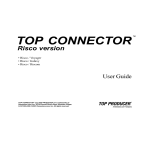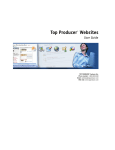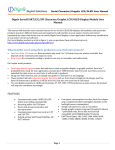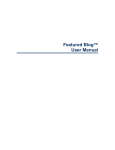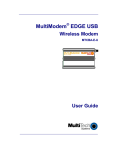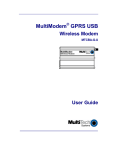Download Top Producer for BlackBerry Quick Setup
Transcript
Top Producer for BlackBerry Quick Setup Top Producer Systems Phone Number: 1-800-830-8300 Email: [email protected] Website: www.topproducer.com Trademarks Information in this document is subject to change without notice. Companies, names and data used in examples herein are fictitious unless otherwise noted, and are used for illustration purposes only. No part of this document may be reproduced or transmitted in any form or by any means, electronic or mechanical, recording or otherwise for any purpose, without the express written permission of Top Producer Systems, a Move™ company, 4708 Caldwell Road East, Edgewood, WA 98372-9221 USA. Top Producer®, Top Producer® 7i, Top Producer for BlackBerry®, Top Producer for Windows Mobile®, Top Producer® 7i Remote, Top Producer® Assistant, Top Producer® 7i SellPhone™, Top Producer® 7i for the Palm™ handhelds, Top Connector™ 7i, Broker Tools, Franchise Tools, Top Marketer™ and Top Producer® Websites are trademarks of Top Producer Systems, a Move™ company, 4708 Caldwell Road East, Edgewood, WA 98372-9221 USA. Microsoft, Windows, Windows 95, Windows 98, Windows ME, Windows NT, Windows 2000, and Windows XP are trademarks of Microsoft Corporation. Palm, Hotsync, Palm OS, and Palm Computing are trademarks of Palm Computing Inc., a 3Com Company. Adobe Acrobat and Adobe Acrobat Reader are trademarks of Adobe Systems Incorporated. The Sentry Spelling-Checker Engine ©2000 Wintertree Software Inc. All other product names, company names, trademarks or service marks are the property of their respective owners. ©2003-2008 TOP PRODUCER Systems Company. All rights reserved. Document ID: 20060037.R3 Table Of Contents Getting Started. . . . . . . . . . . . . . . . . . . . . . . . . . . . . . . . . . . . . . . . . . . . . . . . 1 What is Top Producer for BlackBerry?.................................................................. 2 About this Guide.................................................................................................... 3 Contacting Technical Support ............................................................................... 4 Before You Start Installing . . . . . . . . . . . . . . . . . . . . . . . . . . . . . . . . . . . . . . 5 System Requirements........................................................................................... 6 Performing Carrier Configuration .......................................................................... 7 Checklist for Getting Started ................................................................................. 9 Installing from Top Producer 7i . . . . . . . . . . . . . . . . . . . . . . . . . . . . . . . . . 10 Step 1 - Assign a License ................................................................................... 11 Step 2 - Set up Filters for Data Sent to the Handheld......................................... 13 Step 3 - Install the Software ................................................................................ 14 Step 4 - Download Data onto your Handheld...................................................... 15 Step 5 - Start up Top Producer for BlackBerry.................................................... 20 Installing from Top Producer 8i . . . . . . . . . . . . . . . . . . . . . . . . . . . . . . . . . 22 Step 1 - Assign a License ................................................................................... 23 Step 2 - Define a Filter and Install the Software.................................................. 24 Step 3 - Download Data onto your Handheld...................................................... 26 Step 4 - Start up Top Producer for BlackBerry.................................................... 29 i Getting Started Getting Started In this chapter: • “What is Top Producer for BlackBerry?” on page 2 • “About this Guide” on page 3 • “Contacting Technical Support” on page 4 Top Producer for BlackBerry 1 Getting Started What is Top Producer for BlackBerry? Top Producer for BlackBerry gives you access to your online Top Producer data any time, anywhere, with the portability of your handheld. You can store listings, closings, contacts and leads on your handheld. You can also organize follow-up calls, appointments and to-dos. Wireless synchronization technology ensures that the changes you make on your handheld (e.g. new contacts and new listings) are transferred into your online database after you perform a synchronization, and that changes made to the online database are transferred to the handheld. Note: Since Top Producer for BlackBerry is a data- intensive application, it is recommended that you subscribe to a BlackBerry Email and Internet Plan with high or unlimited access to avoid high data charges. Top Producer for BlackBerry 2 Getting Started About this Guide This guide is in Portable Document Format (PDF), and is viewed using Adobe® Acrobat® Reader®. For more information about Adobe Acrobat, please refer to Adobe Acrobat’s online Help. (To access the online Help from the main Adobe Acrobat window, click the Help menu, then Reader Help.) How to Print the Guide Navigating Within the Guide Top Producer for BlackBerry To print the guide: 1 From the File menu, click Print. 2 From the Print dialog box, set your printer options. 3 Click OK. If you are reading the guide online as a PDF file, click any text that appears in blue to jump directly to that section, (for example, click on “Installing from Top Producer 7i” on page 10). 3 Getting Started Contacting Technical Support Top Producer Technical Support is available Monday to Friday, 6:00 AM to 5:00 PM (Pacific Time): • Email: [email protected] • Telephone: 1-800-830-8300 • Fax: 604-270-6365 Top Producer for BlackBerry 4 Before You Start Installing Before You Start Installing • “System Requirements” on page 6 • “Checklist for Getting Started” on page 9 • “Performing Carrier Configuration” on page 7 Top Producer for BlackBerry 5 Before You Start Installing System Requirements To use Top Producer for BlackBerry, your computer and handheld need to conform to the following requirements: Handheld Memory • Minimum 64 MB recommended Computer operating system • Windows 2000, XP, or Vista Internet browser • Internet Explorer 5.0 or higher • Top Producer 8i-related functions require Internet Explorer 7.0 or Firefox 2.0 BlackBerry Desktop Manager • BlackBerry Desktop Manager 4.1 or higher Handheld operating system • BlackBerry OS 4.0.2 or higher Supported Devices The following devices are supported: • BlackBerry Bold • BlackBerry Pearl • BlackBerry Pearl Flip • BlackBerry Curve 8300 • BlackBerry Curve 8900 • BlackBerry 7130e • BlackBerry 8700 Series • BlackBerry 8800 Series • BlackBerry Storm Important: Since Top Producer for BlackBerry is a dataintensive application, it is recommended that you subscribe to a BlackBerry Email and Internet Plan with high or unlimited access to avoid high data charges. Top Producer for BlackBerry 6 Before You Start Installing Performing Carrier Configuration Before installing Top Producer for BlackBerry, you must make sure that your handheld is configured appropriately for the carrier you are using. For T-Mobile or Cingular To configure if your carrier is T-Mobile or Cingular: 1 From the BlackBerry’s main screen, select Options (i.e. click on the key icon). 2 Next select Advanced Options, then TCP. a) For T-Mobile users, enter the following: APN: wap.voicestream.com Username: < leave blank> Password: <leave blank> b) For Cingular users, enter the following: APN: wap.cingular Username: [email protected] Password: CINGULAR1 Note: All of the above values are case sensitive. Configuring for Other Carriers Top Producer for BlackBerry 3 Return to the main screen and select Options. 4 Next, select Security Options, then Firewall. 5 Click the thumbwheel and select Reset Settings. 6 Return to the main screen To configure if your carrier is NOT T-Mobile or Cingular: 7 Before You Start Installing For Customers using a BES Top Producer for BlackBerry 1 From the BlackBerry’s main screen, select Options (i.e. click on the key icon). 2 Select Security Options, then Firewall. 3 Click the thumbwheel and select Reset Settings. 4 Return to the main screen For customers using devices deployed from a BES (BlackBerry Enterprise Server), please ensure that the BES policy associated with the device is configured to: 1 Allow third party applications to be installed on the device 2 Allow external connections to be made from the device 8 Before You Start Installing Checklist for Getting Started To set up Top Producer for BlackBerry, ensure the following: • That you have a Top Producer for BlackBerry license. • The BlackBerry Desktop Manager is installed on your computer. • You can synchronize your handheld with the BlackBerry Desktop Manager. • The handheld is connected to the USB port on your computer. For instructions on how to connect your handheld to your computer, refer to the instructions that came with your handheld. Top Producer for BlackBerry 9 Installing from Top Producer 7i Installing from Top Producer 7i • • • • • Top Producer for BlackBerry “Step 1 - Assign a License” on page 11 “Step 2 - Set up Filters for Data Sent to the Handheld” on page 13 “Step 3 - Install the Software” on page 14 “Step 4 - Download Data onto your Handheld” on page 15 “Step 5 - Start up Top Producer for BlackBerry” on page 20 10 Installing from Top Producer 7i Step 1 - Assign a License Follow these steps to make sure that you have been assigned a Top Producer for BlackBerry license in Top Producer 7i. To assign a license to an agent: 1 From Top Producer 7i’s Setup menu, click Agent setup. The Agent information page opens. 2 In the Additional Top Producer applications section, select Top Producer for BlackBerry. The displayed agent now has a Top Producer for BlackBerry license. 3 Click OK. To assign a license to an assistant: Follow these steps if you purchased more than one license and want to assign a license to an assistant who also has a handheld device. 1 From the Setup menu in Top Producer 7i, click Agent setup. 2 From the Agent information page, click the Assistants action item on the left side of the screen. The Assistants page opens. Note: If you don’t see your assistant’s name in the list, you will need to add their information. For more information on creating assistants, see Top Producer 7i Quick Setup. To purchase an assistant license, contact our Sales Department at 1-800-241-5309. 3 Top Producer for BlackBerry Select the assistant and then click the View or edit action item. 11 Installing from Top Producer 7i The Assistant information page opens. 4 In the Login information section, select Top Producer for BlackBerry from the drop-down list and click OK. The displayed assistant now has a Top Producer for BlackBerry license. Top Producer for BlackBerry 12 Installing from Top Producer 7i Step 2 - Set up Filters for Data Sent to the Handheld Set up filters to control which records are sent to your handheld. Doing this will speed-up your handheld’s response time and limit the size of your database, making all of your synchronizations faster. Setting up a Filter To set up a filter: 1 From the Top Producer 7i Setup menu, select Applications setup > Top Producer 7i for handhelds. 2 Click the Filter action menu item. 3 From the Filter for current device screen, define the filter settings you want to use for your device. For a complete listing of the fields available and how to use them, see the “Setting Up Filters to Control What Data is Sent to the Handheld” topic in the 7i online help. 4 By default, contacts and leads are only selected if they meet all of the filter conditions. If you have specified more than one filter condition and you want contacts to be selected that meet any of the conditions: a) Click the All link to the right of the Contacts and Leads grid. Note: This option is only available if you have more than one contact/lead filter set up. b) From the Filter group rule dialog box, select contact matches at least one condition and click OK. The All link changes to Any. Now contacts will be sent to the handheld if they match any one of the specified filter conditions. 5 Top Producer for BlackBerry When finished specifying your filter settings, click OK. 13 Installing from Top Producer 7i Step 3 - Install the Software The following instructions assume you have the minimum system requirements installed. For more information, see “System Requirements” on page 6. To install Top Producer for BlackBerry: 1 Use the USB slot to connect your device to the computer. 2 From the Setup menu in Top Producer 7i, under Applications setup, click TOP PRODUCER 7i for handhelds. 3 From the Handheld manager, click the Download Client Software action item. If you have any other mobile licenses, the Register Device dialog box opens. 4 Select the BlackBerry Handheld radio button and then click OK. 5 From the Handheld manager, select the link to download the BlackBerry handheld client software. The Subscriber Agreement screen appears. 6 Read and accept the agreement, then click Next. The Connected screen will appear. 7 Click on the Load link. The BlackBerry software will now be downloaded, a progress bar will appear showing the installation’s progress. When the installation is complete, the Handheld manager will reappear. Note: Windows users might get a security message asking whether they’d like to run the file or save it to the desktop. If this is the case, click Run to proceed with the installation. Top Producer for BlackBerry 14 Installing from Top Producer 7i Step 4 - Download Data onto your Handheld There are two methods for downloading your Top Producer 7i data onto your handheld: • Download from your computer: When you select this option, you’ll receive an email confirming that your data is ready for download. Once downloaded, you can restore this file using the BlackBerry Desktop Manager. • Download over-the-air: This method does not require that you be near your computer. However, it can take a long time, depending on the size of your database and the wireless signal’s strength. We recommend large or unlimited data plans when choosing this option. If you have any questions about your data plan, please contact your wireless provider. Note: Top Producer strongly recommends the Download from your computer option. For users with larger databases (i.e. 500+ contacts), this is the fastest and most reliable option for restoring data onto your device. Downloading from your Computer To download your data using the “Full Data Recovery via Email” method: 1 Make sure that you have connected your handheld to your computer through the USB port. 2 Open Top Producer for BlackBerry. Important: A Full Data Recovery (FDR) replaces all the data on your handheld. Before doing an FDR, make sure that any changes that you’ve made to the data on the handheld have been synchronized with Top Producer 7i. Top Producer for BlackBerry 15 Installing from Top Producer 7i A dialog box appears prompting you to download your data. 3 Select No, then from the main menu, select Full Data Recovery Via Email. The Login screen appears. 4 Enter your Top Producer 7i username and password. Warning: After performing an FDR via Email, it is very important not to use or synchronize your Top Producer for BlackBerry application until you have successfully restored the database file (i.e. the IPD file). Otherwise, any data entered on the device will be lost. 5 Top Producer for BlackBerry Once completed, you will receive an email message indicating that your Top producer data is ready for download. 16 Installing from Top Producer 7i 6 Start up your Internet Browser on your PC and sign onto your Top Producer account. 7 From the setup menu, select Application Setup, then Top Producer 7i for Handhelds. The Handheld Manager Screen appears. 8 From the Action menu, select Download Email FDR results. The FDR Database download page appears. 9 Go to your computer’s desktop and create a folder called FDR_download. Then, return to the Top Producer FDR download page and click on the download link. The Download screen will appear. 10 Name the file TPBB.ipd, then save it to the FDR_download folder. The download will proceed. When finished, click OK. Your TP database has now been downloaded to your folder. 11 If Top Producer is running on your BlackBerry, shut it down by choosing Shutdown from the main menu. Then make sure that your BlackBerry is connected to your computer’s USB port. 12 From your desktop, select Start > Programs > BlackBerry > Desktop Manager. This launches the BlackBerry Desktop Manager on your computer. 13 Double click on the BlackBerry manager's Backup and Restore icon. When that screen opens, click Restore. 14 A screen will appear asking you to locate the file containing the restore information. Navigate to the folder FDR_download, select TPBB.ipd, then click Open. An information message will appear. Click OK. The data-loading screen appears and displays the progress of the database loading. Note: Please make sure that your BlackBerry is connected to your computer throughout this Top Producer for BlackBerry 17 Installing from Top Producer 7i process. Depending on the size of your data, it may take from several minutes to over an hour. 15 When the restore is complete, the Backup and Restore screen will re-appear on your computer. Click Close to exit. 16 Launch the Top Producer application on your BlackBerry. The handheld will now organize the downloaded data. This can also take from several minutes to over an hour. 17 When completed, the Top Producer application opens and your newly-installed data appears. Note: If Top Producer opens with no data, select Shutdown from the main menu and restart the Top Producer application. If you still have problems, please contact Top Producer Technical Support. Receiving Data Over-the-air To receive your data over-the-air: Note: Make sure you have a good wireless signal and an appropriate data plan package before proceeding. Depending on the size of your database, this process could take 30 minutes to a few hours. 1 Open Top Producer for BlackBerry. A dialog box appears prompting you to download your data. 2 Select Yes. The Login screen appears. 3 Enter your Top Producer 7i username and password. 4 From the menu, select Login. Your data will begin downloading onto your handheld. 5 Top Producer for BlackBerry Once you see the message Process completed on the handheld, select Close from the menu. You should now be able to access your data from Top Producer for BlackBerry. 18 Installing from Top Producer 7i Top Producer for BlackBerry 19 Installing from Top Producer 7i Step 5 - Start up Top Producer for BlackBerry The previous sections describe the steps needed for the first time you use Top Producer for BlackBerry. The following steps describes how to start up the program after this. Logging on To log onto Top Producer for BlackBerry: 1 From the handheld’s main screen, select the Top Producer application. Important: If you have BlackBerry Device Software version 4.6 or later installed, Top Producer for BlackBerry will be located in the Downloads folder. You can move Top Producer for BlackBerry to the Home or Applications folder by selecting the Top Producer for BlackBerry icon, clicking the key, and then selecting Move To Folder. 2 Top Producer for BlackBerry If it is the first time you have opened the application, you will be asked for login information and then a dialogue box will appear prompting you to download your Top Producer 7i data. 20 Installing from Top Producer 7i 3 Top Producer for BlackBerry The home screen appears, displaying tabs for each feature. 21 Installing from Top Producer 8i Installing from Top Producer 8i • • • • Top Producer for BlackBerry “Step 1 - Assign a License” on page 23 “Step 2 - Define a Filter and Install the Software” on page 24 “Step 3 - Download Data onto your Handheld” on page 26 “Step 4 - Start up Top Producer for BlackBerry” on page 29 22 Installing from Top Producer 8i Step 1 - Assign a License Follow these steps to make sure that you have been assigned a Top Producer for BlackBerry license in Top Producer 8i. To view your active licenses: 1 From the Utility menu of Top Producer 8i, click My Account. 2 The header of the My Account screen displays every active license you have for your Top Producer account. Top Producer for BlackBerry should be present. 3 If no license is present, contact Top Producer. If you are a part of a Broker account, contact your Responsible Agent. To assign a license to an assistant: Follow these steps if you purchased more than one license and want to assign a license to an assistant who also has a handheld device. Top Producer for BlackBerry 1 From the Utility menu of Top Producer 8i, select My Account. 2 Select the Team Members tab. 3 Click on the assistant's name in the Assistants table. 4 Click the Edit Assistant Info link in the bottom left. 5 From the Assign Licenses and Feature Access fieldset, select the Give the assistant access to check box and select Top Producer 8i for BlackBerry from the drop-down list. 6 Click the Save Assistant Info button. 23 Installing from Top Producer 8i Step 2 - Define a Filter and Install the Software The following instructions assume you have the minimum system requirements installed. For more information, see “System Requirements” on page 6. To install Top Producer for BlackBerry: 1 Use the USB slot to connect your device to your computer. 2 From the Main Menu of Top Producer 8i select the Mobility icon. 3 From the My Device tab, click the Register a Device link. 4 From the Register a Device - Step 1 screen, select the BlackBerry radio button and click the Next button. 5 From the Register a Device - Step 2 screen, define the filter settings that you want to use for your device. For a complete listing of the fields available and how to use them, see the Filter subtab topic of the 8i online help system. 6 When defining your filter settings for Contacts & Leads, pay particular attention to the To Match radio buttons. • • Top Producer for BlackBerry Selecting the All conditions must be met radio button will result in the criteria you defined being connected with AND statements (i.e. if you specified a Zip code and an area code, only contacts matching both criteria will be synchronized). Selecting the Match any conditions radio button will result in the criteria you defined being connected with OR statements (i.e. if you specified a Zip code and an area code, contacts matching either criteria will be synchronized). 24 Installing from Top Producer 8i Note: The only exception to the To Match setting concerns the multi-select picklists used for the Contact Type, State, and Country fields. The selections you make in the multi-pick picklists are joined internally by OR statements, regardless of the To Match setting. For example, filtering settings including Contact Types and States criteria would be applied as follows: Contact_Types[Buyer OR Seller] AND State[Washington OR Oregon OR Ohio]. This would match Buyers and Sellers from any of the three states specified. 7 Click the Next button. 8 From the Register a Device - Step 3 screen, click the BlackBerry Client Software link. The Subscriber Agreement appears. 9 If you accept the terms, select the I have read and accept the terms of this agreement radio button and click the Next button. 10 Scroll to the bottom of the BlackBerry Application Installation window and click the Load button. The application is loaded onto your BlackBerry. Top Producer for BlackBerry 25 Installing from Top Producer 8i Step 3 - Download Data onto your Handheld There are two methods for downloading your Top Producer 8i data onto your handheld: • Download from your computer: When you select this option, you’ll receive an email confirming that your data is ready for download. Once downloaded, you can restore this file using the BlackBerry Desktop Manager. • Download over-the-air: This method does not require that you be near your computer. However, it can take a long time, depending on the size of your database and the wireless signal’s strength. We recommend large or unlimited data plans when choosing this option. If you have any questions about your data plan, please contact your wireless provider. Note: Top Producer strongly recommends the Download from your computer option. For users with larger databases (i.e. 500+ contacts), this is the fastest and most reliable option for restoring data onto your device. Downloading from your Computer Top Producer for BlackBerry To download your data using the “Full Data Recovery via Email” method: 1 Make sure that you have connected your handheld to your computer through the USB port. 2 Open Top Producer for BlackBerry. 3 A dialog box appears prompting you to download your data. 26 Installing from Top Producer 8i 4 Select No, then from the main menu, select Full Data Recovery Via Email. The Login screen appears. 5 Enter your Top Producer 7i username and password. Warning: After performing an FDR via Email, it is very important not to use or synchronize your Top Producer for BlackBerry application until you have successfully restored the database file (i.e. the IPD file). Otherwise, any data entered on the device will be lost. 6 Top Producer for BlackBerry Once completed, you will receive an email message indicating that your Top producer data is ready for download. 27 Installing from Top Producer 8i 7 From Main Menu of Top Producer 8i, select the Mobility icon. The Mobility Screen appears. 8 Click the Email FDR Dataset link. The FDR Database download page appears. 9 Receiving Data Over-the-air Carefully follow the instructions on the download page for downloading the dataset to your computer and restoring it to your device. When the process is completed, your device is ready to use. To receive your data over-the-air: Note: Make sure you have a good wireless signal and an appropriate data plan package before proceeding. Depending on the size of your database, this process could take 30 minutes to a few hours. 1 Open Top Producer for BlackBerry. A dialog box appears prompting you to download your data. 2 Select Yes. The Login screen appears. 3 Enter your Top Producer 8i username and password. 4 From the menu, select Login. Your data will begin downloading onto your handheld. 5 Once you see the message Process completed on the handheld, select Close from the menu. You should now be able to access your data from Top Producer for BlackBerry. Top Producer for BlackBerry 28 Installing from Top Producer 8i Step 4 - Start up Top Producer for BlackBerry The previous sections describe the steps needed for the first time you use Top Producer for BlackBerry. The following steps describes how to start up the program after this. Logging on To log onto Top Producer for BlackBerry: 1 From the handheld’s main screen, select the Top Producer application. Important: If you have BlackBerry Device Software version 4.6 or later installed, Top Producer for BlackBerry will be located in the Downloads folder. You can move Top Producer for BlackBerry to the Home or Applications folder by selecting the Top Producer for BlackBerry icon, clicking the key, and then selecting Move To Folder. Top Producer for BlackBerry 2 If it is the first time you have opened the application, you will be asked for login information and then a dialogue box will appear prompting you to download your Top Producer 7i data. 3 The home screen appears, displaying tabs for each feature. 29