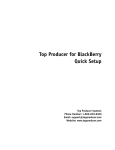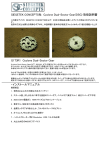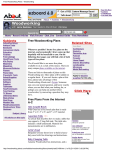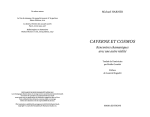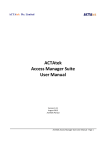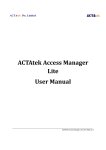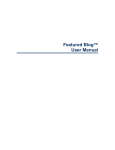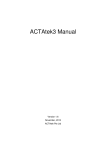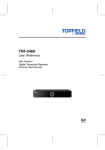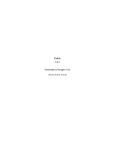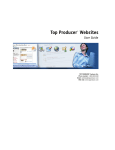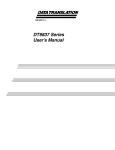Download TOP CONNECTOR™ - Top Producer Systems
Transcript
TOP CONNECTOR Risco version • Risco / Voyager • Risco / Galaxy • Risco / Riscom User Guide TOP CONNECTOR™ and TOP PRODUCER® are trademarks of Homestore.com, Inc. 30700 Russell Ranch Road, Westlake Village, CA 91362-6399. ©2001 Homestore.com, Inc. All rights reserved. ™ RISCO TOP CONNECTOR for TOP PRODUCER Installation and Usage Guide Information in this document is subject to change without notice. Companies, names and data used in examples herein are fictitious unless otherwise noted. System Requirements • • • • • • TOP PRODUCER 6.100 for Windows already installed. The TOP PRODUCER 6i CD. 30 MB Hard-drive space. A VGA or SVGA monitor and video card capable of 640 x 480 resolution using 256 color display. Riscom users require an Error-Correcting High-Speed Modem v.32, 9600 Baud (or better). If using Risco/Voyager or Voyager II you must have the latest version of the program installed. Trademarks Microsoft, MS, MS-DOS, Windows, Windows 95, Windows 98, Windows 2000 and Windows NT are registered trademarks of Microsoft Corporation. TOP CONNECTOR™ and TOP PRODUCER® are trademarks of Homestore.com, Inc. 30700 Russell Ranch Road, Westlake Village, CA 91362-6399. ©2001 Homestore.com, Inc. All rights reserved. All other product names, company names, trademarks or registered trademarks are the property of their respective owners. Some names, company names and data used in examples and Help content may be fictitious and are used for illustration purposes only. TOP CONNECTOR™ ©October 2, 2001 Homestore.com, Inc. All rights reserved. TOP CONNECTOR ™ for TOP PRODUCER ® RISCO Contents Information .................................................................................................3 Install ...........................................................................................................4 Configuring the Installation .................................................................................................... 5 Listings Export (Voyager) ..........................................................................7 Listings Import (Voyager)..........................................................................9 Picture Setup ..................................................................................................................... 9 Data Setup ....................................................................................................................... 10 CMA Download (Riscom) ........................................................................12 Creating a new CMA ............................................................................................................ 12 Information Setup ........................................................................................................... 13 Board setup ........................................................................................................................... 13 Logon setup ........................................................................................................................... 14 Modem setup ......................................................................................................................... 15 Web Based MLS Setup ................................................................................................... 16 Configuring your Internet Connection .................................................................................. 16 Searching ........................................................................................................................ 17 Search parameters ................................................................................................................. 17 Setup ..................................................................................................................................... 18 Connect ................................................................................................................................. 18 View Previous ....................................................................................................................... 18 Clear All ................................................................................................................................ 19 Exit ........................................................................................................................................ 19 Connecting to Board ....................................................................................................... 19 Selecting comparables .................................................................................................... 20 Show ..................................................................................................................................... 21 Select ..................................................................................................................................... 21 Search .................................................................................................................................... 21 Get Pictures ........................................................................................................................... 22 Make CMA ........................................................................................................................... 22 Print List................................................................................................................................ 23 Delete .................................................................................................................................... 23 Close ..................................................................................................................................... 23 TOP CONNECTOR™ for TOP PRODUCER — 1 ® RISCO TOP CONNECTOR Update ....................................................................24 Part I: Configuring .......................................................................................................... 24 Part II: Updating ............................................................................................................. 25 Part III: Problems ............................................................................................................ 26 Troubleshooting ........................................................................................28 Technical Support .....................................................................................38 ® 2 — TOP CONNECTOR™ for TOP PRODUCER RISCO Information Before continuing with this manual please make a note of the information on this page. Please fill in the blanks for reference. Keep this manual near your computer and refer to it and the troubleshooting steps BEFORE calling Technical Support. MLS Board Name : _____________________________ Dial in Phone Number :_____________________________________ I.P. Address (Web-based MLS) :__________________________________ Login IDs (Public and Private IDs and/or Passwords) Note: There may be up to five IDs and/or Passwords provided by your Multiple Listing Service. 1. ____________________________________ 2. ____________________________________ 3. ____________________________________ 4. ____________________________________ 5. ____________________________________ TOP CONNECTOR™ for TOP PRODUCER — 3 ® RISCO Install Starting the Installation Before installing the program, write down the serial and license number that appear on the TOP CONNECTOR disk. You will be prompted for these during the installation. Windows 95/98 1. Close all programs that you are running. 2. TOP PRODUCER for Windows runs another program called Tpnetsrv. To ensure that it is not still running, press CTRL+ALT+DELETE to open the Close Program window. If Tpnetsrv appears in the window, select it, and click End Task. Otherwise, click Cancel. 3. Insert TOP CONNECTOR’s Disk 1 into your disk drive. 4. On the taskbar, click Start, then Run. The Run window will be displayed. 5. At the Open: prompt, type a:\setup (or b:\setup). Click OK or press ENTER. The installation will begin. ® 4 — TOP CONNECTOR™ for TOP PRODUCER RISCO Windows 3.x 1. Start Windows. 2. Close all programs that you are running. 3. TOP PRODUCER for Windows runs another program called Tpnetsrv. To ensure that it is not still running (or any other programs) press CTRL+ESC to open the Task List window. Highlight each item, except Program Manager and click End Task. 4. Repeat step 3 until only Program Manager is listed. 5. Highlight Program Manager and click Switch To. 6. Insert TOP CONNECTOR’s Disk 1 into your disk drive. 7. Press ALT, F, R. The Run window will be displayed. 8. In the Command Line, type a:\setup (or b:\setup). Click OK or press ENTER. The installation will begin. Configuring the Installation Follow the information on the screens as they appear. You can cancel the installation at any time by clicking Cancel. To advance to the next screen, click Next >. To move to the previous screen, click < Back. 1. The first screen reminds you to exit all programs before continuing with the installation. 2. Next, the licensing agreement will appear. Continuing with the installation constitutes your acceptance of this agreement. TOP CONNECTOR™ for TOP PRODUCER — 5 ® RISCO 3. On the next screen, you will be asked for your registration information. Type in the information from Disk 1. Note: TOP CONNECTOR will have received the name and serial number from TOP PRODUCER, and will have entered this information in for you. All you have to do is enter the License number. BE SURE TO USE THE INFORMATION FROM THE NEWEST SET OF LABELS YOU RECEIVED FROM TOP PRODUCER. 4. Follow the instructions that appear on your screen. 5. Click Finish. 6. Click OK to restart the computer. Note: TOP PRODUCER Multi-Agent versions only require you to run the installation once to work for all users. ® 6 — TOP CONNECTOR™ for TOP PRODUCER RISCO Listings Export (Voyager) In order for the export to work, Voyager must be installed on your computer. Refer to the User Manual that came with the Voyager software. 1. Start Voyager and log in. 2. Click Tools > Export. Select the required options. 3. Click the Export Setup tab. 4. From the Export Mode drop-down list box, select TOP PRODUCER. 5. Click on Apply, then click OK. The export properties have now been set up successfully. To export the data, you must first search for the information that you need. (Please refer to your Voyager User Guide for instructions on searching and exporting.) TOP CONNECTOR™ for TOP PRODUCER — 7 ® RISCO After the search has been completed, click on Export Data. This exports a file that can be used by TOP PRODUCER, named Risco2TP.log. ® 8 — TOP CONNECTOR™ for TOP PRODUCER RISCO Listings Import (Voyager) Picture Setup 1. To change the directory where the pictures are saved, click the Picture setup tab to display the corresponding panel. 2. If you want to change the disk drive, click the arrow on the Drive drop-down list box to display a list of all available drives.Highlight the drive to select it. Note: The available directories are listed in the Directories list box. Scroll through the list and select the directory to which the picture files are stored. 3. Click OK to accept the directory change, or click Cancel if you decide not to accept it. You will be returned to the TOP CONNECTOR Download window. TOP CONNECTOR™ for TOP PRODUCER — 9 ® RISCO Important Note for Voyager 2 users: If you are using Voyager 2, the Picture setup tab functions differently than described in previous steps. The Picture setup tab for Voyager 2 is where the pictures are stored once they have been imported. This is not where the pictures are found. We suggest you use the following path: \TPoffice\Toppro\Agent_Name.ag\data\pictures If your pictures are stored somewhere other than the following path: c:\progra~1\voyager2\ click the File source tab to specify where the pictures are located. Data Setup You are able to choose the directory where the downloaded MLS information is located. Note: The MLS data must have been previously downloaded. 1. If you want to change the disk drive, click the arrow in the Drive drop-down list box to display a list of all the available drives. Highlight the drive to select it. 2. To select the type of files that are displayed, click the arrow on the List of file types drop-down list box. Highlight the type of files that you want to display. ® 10 — TOP CONNECTOR™ for TOP PRODUCER RISCO 3. The available directories are listed in the Directories list box. Scroll through the list and select the directory in which the data file is stored. 4. The File name drop-down list box displays a list of all files of a specific type. Highlight the file that contains the MLS data. TOP CONNECTOR™ for TOP PRODUCER — 11 ® RISCO CMA Download (Riscom) Creating a new CMA If you do not have any contacts in the database, please enter a contact first. If you are unsure of how to enter a new contact, please consult your TOP PRODUCER User Guide. 1. Display the contact for which you wish to create the CMA. This may be done in a variety of methods, the easiest using Quick Search. (Refer to your TOP PRODUCER User Guide for instructions on searching for contacts.) 2. From the Presentations menu, choose Create CMA. The CMA comparable entry window will be displayed. 3. Enter any desired information in the fields for the subject property. 4. Click the Import button on the upper right corner of the CMA comparable entry window. The TOP CONNECTOR Download window will appear. ® 12 — TOP CONNECTOR™ for TOP PRODUCER RISCO Information Setup The first time you enter TOP CONNECTOR, you are given the opportunity to select the Board dialed, set up your modem and logon choices. Board setup The first panel allows you to change the MLS Board you wish to dial. Each Board stores information differently. Make sure when you download information from an MLS Board, that you select the correct Board from which you want to import the data into a CMA. 1. To change the Board selected, click the DOWN ARROW beside the MLS board field. 2. Highlight the Board that you want to use. Note: This is where to switch between downloaded data types you want to acquire, such as Single-Family Residential, Condo, and MultiFamily data. BE SURE TO MAKE A NOTE OF THE REMARKS ON THIS SCREEN. IMPORTANT INFORMATION MAY BE CONTAINED HERE. TOP CONNECTOR™ for TOP PRODUCER — 13 ® RISCO 3. Continue with the setup as described in the “Logon setup” section. or Click OK to accept the change, or click Cancel if you decide not to accept the change. You will be returned to the TOP CONNECTOR Download window. Logon setup 1. To change the Logon information for the Board, click the Logon setup tab to display the corresponding panel. 2. Enter the Telephone Number in the appropriate field. Note: If you are using a Web-based MLS, the Telephone number field will be disabled. You will need an I.P. address instead of a telephone number to enter into the IP Address field. 3. Password setup is different for each Board. TOP CONNECTOR allows for up to 5 passwords. If you have a logon (or user) ID, enter it in the First Passwords field. Enter your password in the Second Passwords field. 4. Continue with the setup as described in the “Modem setup” section. or ® 14 — TOP CONNECTOR™ for TOP PRODUCER RISCO Click OK to accept the information change, or click Cancel if you decide not to accept it. You will be returned to the TOP CONNECTOR Downlaod window. Modem setup Note: If you access your MLS using the Internet, skip this section and proceed to the next section. 1. To change the modem information, click on the Modem setup tab to display the corresponding panel. 2. Select the modem information. Make sure that you are using the correct communications port. If you want the modem to disconnect after a specified amount of time has elapsed with no answer, enter a number in the Cancel the call if not connected within ___ secs field. We recommend 90 seconds. Select your modem type from the Modem drop-down list. If your modem is not listed, enter “AT &F” in the Initialize field. If you need to dial a special number to get an outside line before dialing a number, enter this in the Dial prefix field. Use the default settings for the Connection preferences fields. TOP CONNECTOR™ for TOP PRODUCER — 15 ® RISCO 3. Click OK to accept the information change, or click Cancel to not accept the information change. You will be returned to the TOP CONNECTOR: window. Web Based MLS Setup Note: If you access your MLS using direct modem connection you may skip this section Configuring your Internet Connection 1. Click Setup , then click Internet Connection Setup. 2. You will see two choices: a) I connect through a phone line b) I connect through a local area network (LAN) Choose the appropriate option for your Internet connection. Note: If your choice is (a), choose which dial-up connection you want to use that corresponds to your I.S.P. If your choice is (b), and you use a Proxy Service, enter the appropriate information in the boxes at the bottom of the screen. If you are using AOL, Compuserve, or Prodigy you must use option (b). ® 16 — TOP CONNECTOR™ for TOP PRODUCER RISCO Searching Search parameters The information entered on this screen will form the basis of your search. Only listings matching the search parameters will be downloaded. If your search parameters are too general, there will be too many records to download. If your search parameters are too specific, no listings may be found. If you are unsure of the parameters, or their descriptions, please consult your MLS manual. Near the top of the TOP CONNECTOR Download window, there is a yellow bar refered to as the Help panel. This Help panel describes what information can be entered into a field. As you advance between fields, the Help panel changes to reflect the information required for the current field. In the blank fields, enter the listing search parameters. Press the TAB key to advance to the next field. Some of the fields have a DOWN ARROW beside them. Click the arrow to display a list of the acceptable entries for that field. Select the value you want by clicking on it. Field information to note: · In the Price field, do not enter dollar signs ($) or commas (,). · Date fields must be entered as mm-dd-yy. TOP CONNECTOR™ for TOP PRODUCER — 17 ® RISCO TOP CONNECTOR will only download those listings which match the search parameters. Therefore if conflicting information is entered, no search results will be found. Setup To change setup information, click the Setup button. See the ‘Information Setup’ section for more information. Connect To dial the Board, click the Connect button. The computer will connect to the Board, and download the listings that match your criteria. See the ‘Connecting to Board’ section for more information. Note: If you have not entered the Board Phone number or I.P. address, the Connect button will be disabled. View Previous To view the previous selection of records, click the View Previous button. All of the records in your last download will then be displayed in the Comparables from window. See the ‘Selecting comparables’ section for more information. Note: If your current download was unsuccessful, this button will be disabled. Clear All To clear the information entered, click the Clear All button. All of the fields will be cleared. ® 18 — TOP CONNECTOR™ for TOP PRODUCER RISCO Exit To quit the TOP CONNECTOR Download window, click the Exit button. You are returned to the CMA comparable entry window. Connecting to Board TOP CONNECTOR will connect to the Board. While connected, it will search for any listings that match your criteria and download these listings. If you previously downloaded listings you will be prompted with the following dialog box after clicking Connect: Click Start New to download a new set of listings. Clicking Append will add new listings to those previously downloaded. Clicking Cancel will return you to the search window. While you are connected, a window will appear stating the status of the download. If you need to disconnect at any time, click the Hangup button. Note: If you use AOL, Compuserve, or Prodigy, you must first establish your connection BEFORE you can use TOP CONNECTOR to acquire MLS data. TOP CONNECTOR™ for TOP PRODUCER — 19 ® RISCO Once TOP CONNECTOR has successfully downloaded all listings relevant to your search criteria, you will be disconnected from the Board. The Comparables from window will then be displayed. Selecting comparables All of the records that match your criteria are displayed in the Comparables from window. Show You may select which properties are displayed. Click the DOWN ARROW in the Show field to display a list of the different choices for displaying listings. The default choice is All. ® 20 — TOP CONNECTOR™ for TOP PRODUCER RISCO Select On the left side is a column called Select. Each record listed has a check box in this column. If the check box is not selected, the listing will not be included in your CMA. To select a listing, highlight it, and click the Select button, or click the check box on the left side of the record. Once a listing has been selected, the Select button changes to Unselect. Click the Unselect button if you do not want to select the listing. The check box will appear blank again. Search 1. To change your search parameters, click the Search button. You will be returned to the TOP CONNECTOR Download window. 2. Enter the new parameters that you want to use. 3. Click the Connect button. 4. You may add the new search results to the results of your previous search. Clicking the Cancel button will not look for any new records and you will remain in the TOP CONNECTOR window. Clicking the Start New button will start a new CMA. Clicking the Append button will include all the new records with any previously selected records. TOP CONNECTOR will re-connect to the Board and search for the new listings. You will be returned to the Comparables from window with the new data. TOP CONNECTOR™ for TOP PRODUCER — 21 ® RISCO Get Pictures To download the pictures associated with the listings you must select the records you want to use and click the Get Pictures button. TOP CONNECTOR will retrieve pictures of only the listings that have been selected. Note: You must have at least one record selected in order to retrieve pictures. TOP CONNECTOR will re-connect to the Board. The photos for the listings that you tagged will be downloaded. You will then be disconnected. Make CMA Note: You must have at least one record selected in order to make the CMA. Click the Make CMA button in order to create the CMA with the tagged records. You will be prompted with the following dialog box: Clicking Yes will add the selected comparables to your existing CMA. Clicking No will remove all of the comparables from your existing CMA then will add the new comparables. ® 22 — TOP CONNECTOR™ for TOP PRODUCER RISCO If you have selected a comparable property that already exists in your CMA you will be prompted with the following dialog box: TOP CONNECTOR automatically compares the property information to find duplicate records. Clicking Yes will replace the existing property with the newer information. Clicking No will leave the CMA property as it was. Clicking Yes to All will automatically replace all duplicate properties in the CMA. Print List Click the Print List button to print the currently displayed listings. A report will be printed that includes all of the listing information. Delete Click the Delete button to delete records. You may delete highlighted, selected, unselected, or all listings. Select the option and click OK. After deleting the records, you will be returned to the Comparables from window. Close Click the Close button to return to the CMA comparable entry window without creating the CMA. TOP CONNECTOR™ for TOP PRODUCER — 23 ® RISCO TOP CONNECTOR Update This versatile new feature allows TOP CONNECTOR users to download the latest TOP CONNECTOR product update from within TOP PRODUCER. Please note that you can only do this from TOP PRODUCER System 6, version 6.027 or newer. This feature makes updating TOP CONNECTOR a breeze. Note: Please refer to the Troubleshooting section of this manual to confirm the version of TOP PRODUCER you are currently using, Part I: Configuring your Internet Connection 1. Click Setup , then click Internet Connection Setup. 2. You will see two choices: a) I connect through a phone line b) I connect through a local area network (LAN) Choose the appropriate option for your connection to the Internet. ® 24 — TOP CONNECTOR™ for TOP PRODUCER RISCO Note: If your choice is (a), choose which dial-up connection you want to use that corresponds to your I.S.P. If your choice is (b), and you use a Proxy Service, enter the appropriate information in the boxes at the bottom of the screen. If you are using AOL, Compuserve, or Prodigy you must use option (b). Part II: Updating Top Connector Note: If you are using AOL, Compuserve, or Prodigy, you must first be connected to the Internet before continuing with these instructions. 1. Click Help, then Top Connector Update. 2. On the screen that follows click Next> to start the update process. 3. You may be asked to update the Client Software. Follow the onscreen instructions to complete this step. 4. The Client software will restart itself and tell you that you last TOP CONNECTOR™ for TOP PRODUCER — 25 ® RISCO updated on the current date. Click Next to start the process of updating the TOP CONNECTOR program files. 5. Continue following the on-screen instructions, clicking Next when needed, until the new files are downloaded. 6. You will be prompted with a Save and Finish button. Click Finish to end the update process. 7. A message box will appear with an OK and a Cancel button, asking if you want to restart Windows. Click OK. Once the computer restarts, the updated TOP CONNECTOR files will be available to use on your system. Part III: Problems Updating Top Connector Note: Follow these instructions ONLY if you are experiencing problems with the TOP CONNECTOR Update. 1. From the Windows 95/98 desktop, click Start, Find, then Files or Folders. 2. a) On the Name and Location tab, type tcu.cfg in the Named field. b) In the Look in field, select My Computer. c) Click Find now. ® 26 — TOP CONNECTOR™ for TOP PRODUCER RISCO When the search is complete, Windows will show a list of files. If the file tcu.cfg is found it must be deleted by highlighting the file and pressing DELETE. Once deleted or if the file is not found, click File, then Close. TOP CONNECTOR™ for TOP PRODUCER — 27 ® RISCO Troubleshooting Before continuing with the troublshooting steps please be sure you are using the latest TOP PRODUCER System 6 Service Release. 1. From the TOP PRODUCER main screen, click Help, then About Top Producer. You will find the version number on the bottom right side of this screen. 2 . If this number is less than 6.027 you should call Technical Support to acquire the latest Service Release. Problem: 1. “Unrecognized Program Error #367” when clicking on Import; or 2. “Unrecognized Program Error # 31037” when clicking on Import. ® 28 — TOP CONNECTOR™ for TOP PRODUCER RISCO Explanation: Some files may not be up to date. Action: Install or re-install the latest System 6 Service Release. 1. Back up your TOP PRODUCER data. 2. Close TOP PRODUCER. 3. Press CTRL+ALT+DELETE at the same time. In the Close Programs dialog box, highlight tpnetsrv and click End Task. 4. Insert the latest System 6 Service Release CD in the CD-ROM drive. Start the installation according to the instructions provided with the CD. Message received: Explanation: The modem is not set up properly. Action: Consult your local Hardware Technician. TOP CONNECTOR™ for TOP PRODUCER — 29 ® RISCO Problem: Explanation: Three things can cause this error message: 1. Your computer’s Date/Time are incorrect. 2. You entered your Login ID and/or Passwords in lower case. 3. Your passwords are incorrect. Action: 1. Double-click on the time in the lower right side of your screen and confirm the date and time are correct. 2. Re-type your Login ID and Passwords in UPPER case. 3. If needed, contact your MLS board to confirm your ID and Password. Problem: ERROR MESSAGE - “Invalid Dynamic Link Call to an Unknown DLL” Explanation: There is an outdated DLL file on your computer. Action: 1. Close TOP PRODUCER. 2. Click Start > Find > Files or Folders. 3. In the Named field type mdmsmfx.dll 4. Be sure the Look in field says My Computer. ® 30 — TOP CONNECTOR™ for TOP PRODUCER RISCO 5. Click Find Now. Windows will list any files of this name. 6. If there are any files that are not found in \tpoffice\toppro they must be renamed. To rename the files, highlight them one at a time and press F2. This will allow you to rename the files. 7. Type mdmsmfx.tp6. 8. If more than one file exists that should not, then rename them each with the file name as in steps 6 and 7, but increment the number by one each time. 9 . Close the Find all Files or Folders window and return to TOP PRODUCER. Try dialing again. Problem: TOP CONNECTOR can not seem to connect properly to the Board. The Time Left field will count down to 0, and the computer will be disconnected from the Board. Explanation: Your ID and/or Password was not entered, or was entered incorrectly; or The Search parameters were entered incorrectly. Action: Ensure that the ID and Password are entered correctly. See the “Logon setup” section for more information; and Ensure that the Search parameters are entered correctly. See the “Search parameters” section for more information. TOP CONNECTOR™ for TOP PRODUCER — 31 ® RISCO Problem: Program Timed Out. Explanation: Sometimes the Board will stop responding for no apparent reason. Action: Try downloading the information again. Problem: The Listing Date or Sold Date did not come through for some listings. Explanation: Certain Boards only allow you to view the Listing or Sold Dates if the listing originally came from your board. Problem: TOP CONNECTOR seems to have a problem hanging up the modem. An error message is received stating to exit Windows and restart my machine. Explanation: Sometimes when a modem receives a lot of information, it may have difficulty in sending a ‘finished’ message to the other computer allowing it to hangup. Action: Click the OK button on the error message and click the Connect button. If the Connect button is not active, click Setup, then click OK. Try dialing. If the problem persists, restart your computer. ® 32 — TOP CONNECTOR™ for TOP PRODUCER RISCO Problem: Runtime Error #76 ‘Path not Found’ When clicking Import. Explanation: A directory or file path is missing. Action: A. Re-install your TOP CONNECTOR program following the Install instructions in this manual. If this corrects the error then ignore step B. If this does not correct the problem continue to step B. B. Delete System 6 and re-install it onto the c:\ drive. 1. Back up your TOP PRODUCER data. 2. Close TOP PRODUCER. 3. Click Start > Programs > Top Producer System 6 > Uninstall System 6. 4. After you have finished uninstalling System 6, press CTRL+ALT+DELETE. Highlight tpnetsrv then click End Task. 5. Put the latest TOP PRODUCER System 6 CD into your CD ROM drive. Allow it to install to C:\tpoffice\toppro. 6. After installing System 6 and re-booting the computer, you must also re-install TOP CONNECTOR and re-boot the computer again. 7. Restore the backup that was made in step 1. Problem: “Divide by Zero” when clicking Import. Explanation: There is no printer driver installed on the computer. Action: Install a printer driver. Consult your printer manual or manufacturer for instructions to install a printer driver. TOP CONNECTOR™ for TOP PRODUCER — 33 ® RISCO Problem: After connecting to the Board, listings with the wrong search criteria were downloaded. Explanation: Sometimes the search criteria are misinterpreted by the Board. Action: 1. Return to the screen where the search parameters are entered. 2. Click the Clear All button. 3. Re-enter the search parameters following the Help panel as a guide. 4. Re-dial the board. Problem: On the window where the search parameters are entered, the Connect button is not available and appears grayed out. Explanation: The phone number or I.P. address has not been entered. Action: Click the Setup button. See the “Logon setup” section for more information. Problem: “Runtime Error #380” When clicking on Import or Setup. Explanation: The TOP CONNECTOR setup configuration is mismatched. Action: Rename \tpoffice\toppro\[yourname.ag]\data to: \tpoffice\toppro\[yourname.ag]\olddata. ® 34 — TOP CONNECTOR™ for TOP PRODUCER RISCO Problem: “Runtime Error #5 Invalid Procedure Call” When clicking Import or Setup. Explanation: Some of the setup configuration is mismatched. Action: Delete the folder \tpoffice\toppro\[yourname.ag]\data\sticky Problem : Explanation: The current download has not been completed and TOP CONNECTOR is giving the option to process the records that have been successfully downloaded even though it did not complete. Action: Clicking Yes will process the records that have been downloaded. Clicking No will return you to the TOP CONNECTOR search screen where you can revise your criteria and re-start the download. Problem: TOP CONNECTOR™ for TOP PRODUCER — 35 ® RISCO Explanation: This error is associated to Web-based TOP CONNECTOR modules only. This error generally occurs if you have entered an invalid User Name or Password. Action: 1. Exit TOP CONNECTOR and close your CMA. 2. Click on Setup then Internet Connection Setup. 3. Make sure your Internet Service Provider (I.S.P.) is showing in the Dialup Connection field. 4. Click the Setup button and verify that your User Name and Password are correctly set up. If not, then you need to change them to be correct. 5. Click OK to accept the User Name and Password. Click OK to close the Internet Connection setup window. 6. Go back to your CMA and try TOP CONNECTOR again. Problem: “Com Load Error #2” when clicking Connect. Explanation: Your modem is not set up on a valid communications port. Action: 1. Have a Hardware Technician set up your modem on a Communications port from 1 to 4 only. 2. Be sure to change the modem setting in TOP CONNECTOR to the appropriate port. a. From TOP CONNECTOR, click Setup, then select the Modem Setup tab. b. In the Port field, change the port to correspond to the setting the hardware technician set for the modem. c. Click Exit then Import to return to TOP CONNECTOR and try dialing the MLS again. ® 36 — TOP CONNECTOR™ for TOP PRODUCER RISCO Problem: “Carrier Present or Floating Carrier” error message when clicking Connect. Explanation: The modem could not recognize the current initialization command. Action: 1. Click the Setup button, then click the Modem Setup tab. 2. Change the initialization command to AT&F&C1&D2E0M1X4S11=50&K4 3. Click OK then Exit. 4. Click Import to return to TOP CONNECTOR and try dialing again. TOP CONNECTOR™ for TOP PRODUCER — 37 ® RISCO Technical Support TOP PRODUCER Systems is dedicated to providing you with the best possible support in the industry. TOP PRODUCER offers a number of options for Technical Support for all registered users. Telephone support is available Monday to Friday, 6 am - 5 pm (PST). You can contact TOP PRODUCER Technical Support using any of the following methods. Telephone: 1-800-830-8300 E-mail: [email protected] The Web: http://www.topproducer.com Fax: (604) 270-6365 When contacting Technical Support please ensure that you are at your computer (preferably calling on a phone line that is different than the one connected to your modem) and have available: · Your Product Registration Number or the name of the registered owner. · An accurate description of the issue. · The error message or number if any. · The MLS Board’s name, city and state. The dial-in phone number and passwords used. · The type of modem that you are using, and the COM port it uses. If you are requesting help on a “How to” issue, please refer to the manual, the on-line help file or our web site prior to contacting Technical Support. As well, prior to contacting Technical Support, ensure that the modem has been set up properly, and that the correct board is selected. We appreciate program suggestions from our customers. If you have a feature you think should be included in any of our products, please fax them to (604) 270-6365. Please include your name, phone/fax number and Registration Number. We will keep the suggestions on file and review it when planning our future enhancements. ® 38 — TOP CONNECTOR™ for TOP PRODUCER To contact TOP PRODUCER Systems, please write: TOP PRODUCER Systems c/o Homestore.com, Inc. 30700 Russell Ranch Road Westlake Village, CA 91362-6399 In Canada: TOP PRODUCER Systems 10651 Shellbridge Way, Suite 155 Richmond, British Columbia, Canada V6X 2W8 http://www.topproducer.com