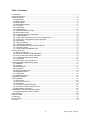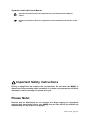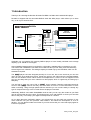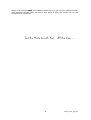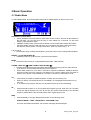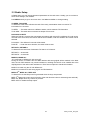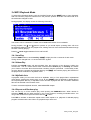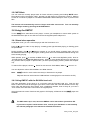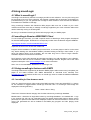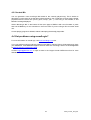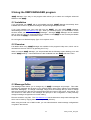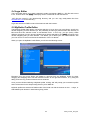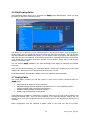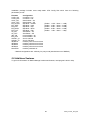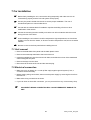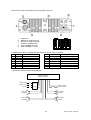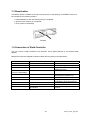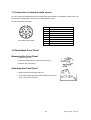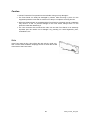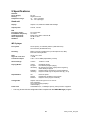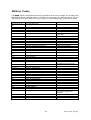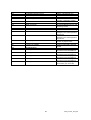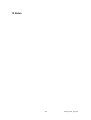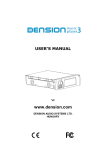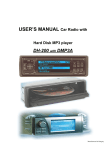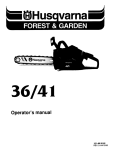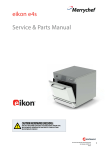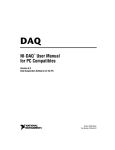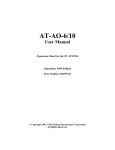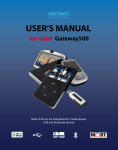Download Dension DAB+P User`s manual
Transcript
USER’S MANUAL Car Radio with Hard Disk MP3 player DH100ix/DMP3C V2.00 www.dension.com DENSION AUDIO SYSTEMS Table of Contents 1 Introduction....................................................................................................................................... 5 2 General Operation ............................................................................................................................ 7 3 Basic Operation ................................................................................................................................ 8 3.1 Radio Mode................................................................................................................................ 8 3.2 Display Setup............................................................................................................................. 9 3.3 Radio Setup ............................................................................................................................. 10 3.4 MP3 Playback Mode................................................................................................................ 11 3.4.1 IntroPlay................................................................................................................................ 11 3.4.2 AlbumPlay............................................................................................................................. 11 3.4.3 MyRadio lists......................................................................................................................... 11 3.4.4 Repeat and Random play ..................................................................................................... 11 3.5 MP3 browser mode.................................................................................................................. 12 3.5.1 Selecting elements for playback........................................................................................... 12 3.5.2 Instant playback.................................................................................................................... 12 3.5.3 Adding the selected item to the current playback list ........................................................... 12 3.5.4 Using logo, message and configuration files ........................................................................ 12 3.5.5 MP3 Mark.............................................................................................................................. 13 3.6 Using the DMP3C .................................................................................................................... 13 3.6.1 Stand-alone operation .......................................................................................................... 13 3.6.2 Using DMP3C with the DH100ix head unit........................................................................... 13 3.7 Transferring music ................................................................................................................... 14 3.7.1 Working with SmartMedia Card ............................................................................................ 14 4 Using moodLogic............................................................................................................................ 15 4.1 What is moodLogic? ................................................................................................................ 15 4.2 moodLogic-Dension WINDOWS Client ................................................................................... 15 4.3 Using moodLogic features with DMP3 .................................................................................... 15 4.3.1 moodLogic View browser mode............................................................................................ 15 4.3.2 Instant Mix............................................................................................................................. 16 4.4 Got problems using moodLogic? ............................................................................................. 16 5 Using the DMP3 MANAGER program............................................................................................ 17 5.1 Installation................................................................................................................................ 17 5.2 Overview .................................................................................................................................. 17 5.3 Message Editor ........................................................................................................................ 17 5.4 Logo Editor............................................................................................................................... 18 5.5 MyRadio Profile Editor ............................................................................................................. 18 5.6 PlayDisplay Editor.................................................................................................................... 19 5.7 Config Editor ............................................................................................................................ 19 5.8 Additional features ................................................................................................................... 20 6 Upgrading software ........................................................................................................................ 21 7 Car installation................................................................................................................................ 22 7.1 Unit removal............................................................................................................................. 22 7.2 Electrical connection................................................................................................................ 22 7.3 Reset button............................................................................................................................. 24 7.4 Connection of Stalk Controller ................................................................................................. 24 7.5 Connection of external audio source ....................................................................................... 25 7.6 Detachable Front Panel ........................................................................................................... 25 8 Installation of the optional DMP3A player ...................................................................................... 27 8.1 Required DMP3A firmware version ......................................................................................... 27 9 Specifications ................................................................................................................................. 28 10 Error Codes.................................................................................................................................. 29 11 Warranty ....................................................................................................................................... 31 12 FCC Notice ................................................................................................................................... 32 13 Notes ............................................................................................................................................ 33 3 MAN_DH100ix_0200_EN Symbols used in the User's Manual ! Denotes instructions which are important for your safety and the safety for others. Denotes instructions which are important for the installation and function of the unit. ! Important Safety instructions Driving is dangerous and requires full concentration. Do not allow the D to distract you from prevailing traffic conditions. If in doubt, only operate the unit when stationary or ask a passenger to operate it for you. Please Note! Dension and its distributors do not condone the illegal copying of copyrighted material. Only store those CDs on your D that you own. We do not assume any responsibility for any breach of copyright. 4 MAN_DH100ix_0200_EN 1 Introduction Thank you for choosing the Dension DH100ix FM RDS Car Radio with hard disk MP3 player. DH100ix is shipped with the removable DMP3C hard disk MP3 player, which allows you to store any, or all of your favourite CD’s. DH-100 serie DH100ix ISO Connectors Power Filter DMP3-C DMP3C DH-100 serie DH100ix Head Unit Head Unitwith with DMP3-C DMP3C Speaker Optional External PA 14 pin socket 4xRCA Line Out DMP3A Optional SANYO CD-changer 8 pin DIN Extension Stalk in Antenna Optionally you can install a high capacity DMP3A player to have virtually unlimited music storage capacity, up to 300GB or even higher. Around 80MB of storage space is required for a CD-quality (192kbps) MP3 compression of a CD. This means that a 20GB drive can store around 250 CDs and you can easily, and cost-effectively, store a large music collection. The storage capacity is limited only by the Hard Disk, which can be extended if required. The D player has been designed primarily for in-car use, but we are sure that you can also use it at home as a stand-alone player. Power the unit from the mains using the supplied adaptor and use the standard 3.5mm stereo socket for headphones or connect to a hi-fi equipment That way you can easily take your music collection to other people, which is a great way of livening up a bad party! You are free to store any type of file on D. As an example, Dension employees keep their work on their D units so that they can work either at home or in-office and listen to music whilst commuting. Using the high-speed USB 2.0 interface you can connect easily to virtually any type of computer and copy music or other files to the player’s hard disk. Additionally, DMP3C can handle SmartMedia cards as well: you can copy the content of your flash card to the hard disk and vice versa. This feature gives you a total freedom to share your favourite files an easy way or to backup your digital camera pictures on vacation. As you learn about the “MyRadio” feature, you will see that you can easily turn sections of your music collection into your own personal “radio stations”, but without the interruptions of a DJ or adverts. You can take this idea even further if you wish and record your own radio-style jingles for inclusion in playback. 5 MAN_DH100ix_0200_EN We are certain that the D will increase the pleasure that you get from your collection of music; you’ll rediscover forgotten tracks and after a short period of time you’ll wonder how you ever managed with a CD changer. Let the Music be with You! All the time … 6 MAN_DH100ix_0200_EN 2 General Operation POWER Push to switch on or off the head unit. RELEASE Push to release the detachable front panel. SLIDE Push to slide down the front panel for insert / eject DMP3C player. SOURCE Push to change source in the following sequence: Radio – DMP3C – External VOL+ Increase volume. VOL- Decrease volume. MUTE Push to mute or enable the audio source (pause for DMP3). DSP Press and hold the SOURCE button to select pre-configured equalizers as FLAT – CLASSIC – ROCK – JAZZ – POP Release button when desired EQ is displayed LOUD Press and hold the BAND button to enable or disable LOUDNESS function. MENU Push repeatedly to select audio menu items as VOLUME – BASS – TREBLE – BALANCE – FADER. Use VOL+ and VOL-to change value. Press and hold the MENU button to enter DISPLAY SETUP menu. DISP Press and hold the DISP button to toggle NIGHT and DAY display setting. 7 MAN_DH100ix_0200_EN 3 Basic Operation 3.1 Radio Mode To select Radio Mode, push the SOURCE button till the Radio Display is shown on the LCD: Auto Search / Preset Store • AUTO SEARCH: Press AS button to enter Auto Search mode; it will scan all the stations in the FM band, you can hear that will stay on each station for 5 seconds. To stop Auto Search, press the button again. • PRESET STORE: Press and hold the AS button to enter Preset Store mode; this feature will automatically scan the band and enter up to 18 stations into the 6 preset memories in the FM1/2/3 memory banks. To stop Preset Store, push any numeric key 1…6 1, 2, 3, 4, 5, 6 • Press button firmly to select stored station; press and hold to store currently listened station. PRESET ( ) UP AND DOWN ( ) • Use these buttons to go to the next or previous stored station. BAND • Press this button shortly to change between band FM1, FM2 and FM3. TUNING / SEEK UP ( ) AND TUNING / SEEK DOWN ( ) • Pressing these buttons briefly will operate AUTO SEARCH tuning mode, the radio will tune up or down to the next station and remain on the frequency. • Press these buttons for more than 2 seconds to operate as MANUAL SEARCH buttons; under this mode the tuning frequency will advance up or down rapidly when the button is pressed. If the button is not pressed for 3 seconds, it will return to auto search mode. TA • • • AF • DISP • Press shortly to enable or disable reception of Traffic Announcement (TA). When TP station is received (where TA is available), TP is displayed at the bottom line of the LCD; In TA mode tuning up/down will stop only at stations which have TP broadcasting. Press and hold to switch on or off AF (Alternate Frequency) mode; when AF is on, the radio checks the signal strength of the AF all the time and switch automatically to an alternate frequency transmitted by the received station when original signal is lost. Push repeatedly to change displayed information in the following order: STATION NAME – TIME – FREQUENCY - PROGRAM TYPE If no time information transmitted, “NO CLOCK” message will be displayed. 8 MAN_DH100ix_0200_EN ADD/PTY • Each time when this button is pressed, the PTY mode will toggle in the following order: PTY Music Group -> PTY Speech Group -> PTY Off The current PTY code is displayed on the LCD, use the 6 station preset buttons to select the other PTY code the distribution of the program type are as follow: Button Number 1 2 3 4 5 6 Music Group POP, ROCK EASY, LIGHT CLASSICS JAZZ, COUNTRY NATION, OLDIES FOLK Speech Group NEWS, AFFAIRS, INFO SPORT. EDUCATE, DRAMA CULTURE, SCIENCE, VARIED WEATHER, FINANCE, CHILDREN SOCIAL, RELIGION, PHONE IN TRAVEL, LEISURE, DOCUMENT 3.2 Display Setup Push and hold MENU button to enter the head unit setup menu. Push MENU shortly to go to the next menu item or use the or . The following menu items are available: Contrast Display contrast in 0 … 31 range Color Colors and effects Amber, Light Red, Red, Orange, Peach, Yellow, Light Yellow, Green Yellow, Light Green, Green, Turquoise, Light Blue, Cyan, Blue, Purple, Pink, Slow Fade, Fast Fade, Vu Fade 1, Vu Fade 2, Vu Fade 3 or User selectable with 1…6 numeric keys. When Vu Fade is selected, background colour will change automatically depending on the sound intensity. In user mode, background colour can be selected freely with numeric keys 1-6. Backlight Intensity in 0 … 7 range Inverse On / Off VU Meter Bar / Deprez1 / Deprez2 Radio Setup Source Select DMP3A / MP3 / MINIDISC / DVD / DISCMAN / DAB / AUX Set Default Yes / No To change value, use VOL+, VOL-, or the value change buttons and wait till the keys. To enter the Radio Setup submenu, use any of icon appears. 9 MAN_DH100ix_0200_EN 3.3 Radio Setup In Radio Setup you can change advanced parameters of the radio tuner. Usually you do not have to touch these settings, use defaults. Push MENU shortly to go to next menu item. Use VOL+ and VOL- to change setting. TA SEEK, TA ALARM To determine what action will take the radio if the newly tuned station does not receive TP information for 5 seconds. TA SEEK – The radio retunes to a different station, which transmits TP information. TA ALARM – The radio does not retune but beeps will come out. PI SOUND, PI MUTE When the vehicle is crossing the area where two stations with same AF but different PI code can be received at the same time, the receiver will become unstable, under this situation two modes can be selected. PI SOUND – The different PI sounds will be heard. PI MUTE – Under the same situation, the radio will be muted. RETUNE L, RETUNE S To determine the initial time of automatic TA Search or PI Search. RETUNE L – 90 seconds RETUNE S – 30 seconds MASK PI, MASK ALL “PI” is referred to “Different PI with same AF” During AF search, PI stations and non-RDS stations with strong signal will be masked, in the latter case, the non-RDS stations may cause interference, resulting the real AF to be masked due to the misjudgement of the radio under interference. There are two options to handle this situation. MASK PI to mask only the AF with different PI. MASK ALL mask both PI and strong signal non-RDS stations. BEEPS 2ND, BEEP ALL, BEEP OFF To determine how the beep sound is generated when the keys are pressed. BEEP 2ND Beeps only when second function of the dual function button is selected (press and hold). BEEP ALL Beeps when any buttons is pressed. BEEP OFF To disable the beep option. 10 MAN_DH100ix_0200_EN 3.4 MP3 Playback Mode To select MP3 Playback Mode, push the SOURCE button till the D start-up logo displayed. After few seconds, playback continues from the previous position when the unit was turned off or the mode was changed to radio. During playback, the display shows the following information: This screen can be customised. Please refer to MANAGER section for more details. During playback, the and buttons operate as you would expect: pressing them will move backwards/forwards through the playback list; holding them will move backwards/forwards through the track currently playing. Pressing / MUTE toggles between PLAY and PAUSE. 3.4.1 IntroPlay Push the BAND button to enter IntroPlay. D will play the first 10 seconds of each track. Timing can be changed from 1 to 30 seconds with .cfg files. 3.4.2 AlbumPlay Pushing the ALBUM button will start playback from the beginning of the directory holding the current track. This is a useful feature when combined with random play or IntroPlay as it allows you to listen to an entire album that has been randomly found or previewed. In AlbumPlay mode, once the directory contents have finished playing, the D will continue playing the elements in the playback list in Random or MyRadio mode. 3.4.3 MyRadio lists In playback mode you can reach the first six MyRadio, .M3U or .PLS playlist files in alphabetical order directly, pushing the numeric keys 1, 2, 3, 4, 5, 6. D looks for MyRadio or playlist files in the \dmp3\myradio directory in alphabetic order. Number of playlist files are not limited. Additional files can be selected in the browser mode. To learn more about MyRadio function, read MANAGER chapter. 3.4.4 Repeat and Random play You can turn on or off the random play mode pushing the RANDOM button. When random is activated, D will play titles randomly in the current program, including its subdirectories. You can go back to the last 10 previous tracks with the button. Push REP to activate or deactivate repeat mode. When repeat is on, playback of selected playing program will restart at the end. When off, playback stops at the end. 11 MAN_DH100ix_0200_EN 3.5 MP3 browser mode The Browser lets you navigate the files stored on the D hard disk or choose configuration files. The Browser automatically sorts directories containing up to 100 elements (files, directories, playlists and config files) into alphabetical order; longer lists are displayed in the physical order that they are saved on the D disk. Directories containing more than 100 elements can be sorted with the MANAGER program. The Browser is reached from Player mode by pushing the , , PLAY or ADD key. Path ↓ items in list / items in directory ↓ ↓ directory → MyRadio → Config → PlayDisp → Message → directory with subdirectories MP3 music files M3U or PLS Playlist files X files not interpreted by player ♪ 3.5.1 Selecting elements for playback The and keys scrolls up and down. The currently selected element is always displayed in the middle of the display in large, inverted, type. The symbol displayed to the left of the element identifies whether the element is a directory, MP3 file, .M3U or .PLS playlist, a configuration file or a NA file not interpreted by the D. If a filename is too long to be completely displayed, pressing DISP scrolls the filename. You can enter a directory by pressing the key. To leave a directory and return to the level above it, press the key. Holding the key for a couple of seconds will return you to the top level (root) directory. 3.5.2 Instant playback You can immediately play the selected MP3 file or playlist by pressing the PLAY or Instant playback clears the current playback list. key. 3.5.3 Adding the selected item to the current playback list The playback list can hold 100 elements (each element can be an individual MP3 file, a .M3U or .PLS playlist or a directory). From the browser screen, the selected element is added to the playback list by pressing the ADD button. 3.5.4 Using logo, message and configuration files Enter \dmp3\config directory in browser mode and select the file you want to activate. Use DMP3 MANAGER program to create or edit these files. 12 MAN_DH100ix_0200_EN 3.5.5 MP3 Mark You can mark the currently played track for future reference pressing and holding MUTE button. File extension will be changed to ".MP!", browser icon will change to a note with a small 'x'. Marking a track do not influence playback. Use DMP3 MANAGER’s MP3 Find/Export menu to process such files. The browser will automatically revert to Player mode after 30 seconds. You can manually return to Player mode by pressing the ALBUM button. 3.6 Using the DMP3C To use D as a stand-alone music player, connect your headphone or home audio system to the standard stereo jack on the side and connect the supplied power adaptor to it. 3.6.1 Stand-alone operation In playback mode, you can control the player with the five buttons on it. Push the button to start or stop playing. A steady green light indicates playing, a flashing green the pause state. During playback, the and buttons operate as you would expect: pressing them will move backwards/forwards through the program; holding them will move backwards/forwards through the track currently playing. While paused, push to activate ALBUM PLAY or to select next MyRadio profile, .M3U or .PLS playlist file in the \DMP3\MyRadio directory. When no more playlist files found (or there are no any), all titles will be played in repeat mode. (To learn special playing modes, please read Chapter 3.2). To switch off the player, hold the button for two seconds. Push VOL+, VOL- or to turn it on. You can adjust the volume with the VOL+ and VOL- buttons. Note: D looks for music tracks recursively in directories in any depth. Playback does not work when the USB interface is used (player is connected to the PC). 3.6.2 Using DMP3C with the DH100ix head unit The main application of the player is in conjunction with the DH100ix head unit. Push the slid button of the Front Panel at the upper right corner, fold it down and insert the DMP3C into the bay at the right side behind the Front Panel, such a traditional cassette. Push it firmly till you hear a “click” sound, than close the Front Panel to the original place. Using the head unit control functions and graphic LCD Display, all features of the D player are available. ! The HDD warms up in use, hence the DMP3C can be warm when ejected from HU. If you want to replace it with another drive, consult your distributor or read carefully the relevant paragraph in the manual for detailed instructions. 13 MAN_DH100ix_0200_EN 3.7 Transferring music To start your MP3 collection, you can use the any popular encoding (“ripping”) program available for free download on the INTERNET like MUSICMATCH, CDex or many other. You can also legally download copyright-free music files from the Internet. You only need a few MP3 files in order to try out your player. To transfer music to the D, first connect the supported power supply to the DMP3C. On the left side of the unit a green LED indicates the operation. Then connect the USB cable to your computer and the DMP3C. The rapidly blinking red/green light indicates the USB connection. In most cases your computer will recognize DMP3C as a mass storage device automatically. To transfer MP3 files to the unit, you can use Windows Explorer or your favourite third party file manager. D is equipped with a fast USB 2.0 interface. However you can connect it to an USB 1.1 interface also. The only drawback is the lower transfer speed. If DMP3C is not recognized, please install the WINDOWS USB driver from www.dension.com or consult your PC Supplier or system administrator. Of course you are not limited to use WINDOWS. Any operating systems which support USB mass storage devices and FAT32 file system can be used to transfer music files such LINUX or MACINTOSH machines. You can arrange music files in any directory structure on the D hard disk but please remember that in excess of 250 hours of music are a huge number of files. We recommend that you quickly define a good structure and stick to it. A structure such as: !Music\Genre\Artist\Album\Track works well. We also recommend starting music directory names with an exclamation mark “!” sign to ensure that they appear at the top of the directory list. The player sorts automatically up to 100 elements in alphabetical order in each directory. When you have finished transferring files, detach the USB storage device in the operating systems, than remove the USB cable from the player. You are now ready to use the Deither in-car inserted to the DH100 series head unit or as a stand-alone player at home, at party or in the office. 3.7.1 Working with SmartMedia Card DMP3C gives you an easy way to backup SmartMedia card content to the player’s hard disk or to copy selected files from the hard drive to the card. To copy the whole card to the player, remove it from the head unit and insert the card to the slot in the DMP3C while it is not powered. When you switch on the player it will detect the SmartMedia card and automatically copy it’s content to a new directory \SMC_SAVE\SMCnnnnn where nnnnn is a sequence number starting from 00000. The LED on DMP3C indicates status of the current operation: Copying Ready Failure - blinking red-green - continuous green - continuous red To access the advanced SmartMedia card features, insert DMP3C with the flash card to the head unit and switch to MP3 playback mode with the SOURCE button. You will see a special menu. Choose the desired action (Save SmartMedia to HDD, Format SmartMedia, Copy Files to Smartmedia or Copy Files to HDD) with the or buttons and push PLAY or to start. To leave the menu, push or ALBUM. When you copy files to the card, select file or directory you want to copy with the navigation keys and press ADD to select. When you finished to compile your list, press PLAY on the last item to start copy. 14 MAN_DH100ix_0200_EN 4 Using moodLogic 4.1 What is moodLogic? moodLogic is revolutionary solution to manage your MP3 music collection. You can pick a song and let moodLogic mine your music collection. Put together a fantastic Mix in few button clicks based on just listened song or you can generate list of songs to listen based on more accurate and different information than available in ID3 tags. Using moodLogic features with Dension’s MP3 players add more fun to listen to your music collection and make more easy to manage. moodLogic organizes your music collection without the need of manually moving or renaming files. Be sure you understand moodLogic basics before trying it with your DMP3 player. 4.2 moodLogic-Dension WINDOWS Client To use moodLogic functions, you need a special version of MoodLogic client program, developed for Dension DMP3 players. Download it to a temporary location from the Dension support WEB site: http://support.dension.com/downloads/MLDENS1.exe Important! Be sure not to rename the installer file. Program will be installed on the DMP3 player’s hard drive, so connect player to the PC on the usual way before starting the downloaded installer (uninstall existing moodLogic client before, if you have). Be patient during music activation, this can take long time in case of large collection. Activation requires on-line internet connection. Don’t forget to run the client program and activate mp3 files if you add new titles to your collection, otherwise those files will not be included in DMP3 moodlogic features. Regular use of the client requires subscription. Visit www.moodlogic.com for more information. Note: You do not need DMP3 MANAGER for moodLogic use. 4.3 Using moodLogic features with DMP3 moodLogic features are supported by all Dension DMP3 players without extra cost, just update your player to the latest firmware with DMP3 MANAGER or download them manually from www.dension.com site. Before the first use, run moodLogic client to create the additional database file (\DMP3\DOT.MIX). 4.3.1 moodLogic View browser mode There is a special moodLogic View mode of the DMP3 browser. Press and hold NEXT (>>) button for two seconds to toggle between moodLogic and Disk view. In moodLogic mode songs are displayed in following hierarchy: Genre / Artist / Album / Song There is an Unknown Genres category also for titles unknown by moodLogic database. Mixable items – directories or single titles known by moodLogic database – are marked with ‘+’ sign in the browser list. Mix can be generated using the regular Playlist Add buttons. Before mixing performed, an optional mood select menu displayed if items can be mixed based on more than one mood. The generated mix will be loaded to the DMP3 play program and ‘Mix’ playing mode displayed. 15 MAN_DH100ix_0200_EN 4.3.2 Instant Mix You can generate a new moodLogic Mix based on the currently played song. This is similar to AlbumPlay, but the result is not the album where the title is, but a collection of songs having similar properties than the actual one (mood, genre, tempo, year…). If this song is not mixable, a “Not Mixable” message displayed. Select “MoodLogic Mix” in the bottom of first menu page of DMP3-A with v2.xx firmware or press and hold ALBUM key for two seconds on the Front Panel if you are using a DH-xxx series head unit. Current playing program is deleted, without interrupting the actually played title. 4.4 Got problems using moodLogic? For more information on moodLogic, visit www.moodlogic.com site. If you get problems using moodLogic features with DMP3, read the User’s Guide again and check your installation. Visit DENSION support site and check the moodLogic section of Knowledgebase at support.dension.com/support-center Contact [email protected] or open a ticket in the Support Center WEB site on-line for more assistance. 16 MAN_DH100ix_0200_EN 5 Using the DMP3 MANAGER program D Manager is an easy to use program which allows you to select and configure advanced features of the D. 5.1 Installation If you purchased your D with a pre-installed hard disk, D Manager has already been installed and can be run by double-clicking the \dmp3\manager\dmp3m2.exe file. If you have installed your own hard disk into the D, you can install D Manager downloading from the www.dension.com site. When you run this program, you are asked to choose the drive where you wish to install D Manager. Although D Manager can be installed and run from any drive, we recommend that you install it on the D so that it is always available for use when the D is connected to a PC. Do not forget to set ‘Default Display Type’ in the Options menu! 5.2 Overview Full details about using D Manager are available in the program’s Help menu, which can be reached from the main menu or by pressing the F1 key. When you launch D Manager, you are presented with the following screen allowing you to edit various D settings. These selections are also available from the D pull-down menu. 5.3 Message Editor The Message Editor allows you to change any of D’s messages and prompts. This editor presents the messages and prompts in four sections (Menu Items, Menu Values, Error Messages and Other Messages). To change a message, simply click the message that you wish to change and type the new text in the entry box at the bottom-left hand corner of the screen. Once saved, you can continue to make edits to the messages and prompts in this configuration or load previously changed message configurations for further editing. Files are saved as .msg files. The www.dension.com site include some ready-made message files which can be used by copying them to the \dmp3\config directory. When using the head unit in DMP3 mode, you can select between saved message configurations .msg files in the browser. 17 MAN_DH100ix_0200_EN 5.4 Logo Editor The Logo Editor allows you to load a standard 176x64 pixel bitmap (.BMP) or .JPG file and convert it to a .LCE file which the D will display when it is switched on and switched off. .LCE files are stored in the \dmp3\config directory and you can copy ready-made files from www.dension.com to this directory. Logos are selected in DMP3 mode of the head unit with the browser. 5.5 MyRadio Profile Editor The MyRadio Profile Editor allows you build a selection of music from your music library, specify the random weighting for each element (i.e. the probability of hearing a particular MP3 file, directory of MP3 and save this selection under a user-defined name. In this way, you can quickly create different groupings of music whose individual songs will be selected by the D according to the random weighting that you have defined. This allows you to define your own “radio stations” with your own choice of music but without the distraction of a DJ or adverts. When you open the MyRadio Profile Editor you will see the following screen: Elements from your music library are added or removed from the MyRadio Profile by either dragging and dropping them from the left-hand window to the right-hand window, or by using the add(+) and remove(-) buttons between the two windows Once you have finished defining a MyRadio profile, clicking “OK” will prompt you to name this profile and it will be saved in the \dmp3\config directory as a .MRA file. MyRadio profiles are selected in DMP3 mode of the head unit with the browser or the 1…6 keys, or with DMP3C push buttons in stand alone (party) mode. 18 MAN_DH100ix_0200_EN 5.6 PlayDisplay Editor The PlayDisplay Editor allows you to customise the D Player Mode display. When you enter the editor you will see the following screen: This allows you to place any of the elements listed in the left hand column onto the display by double-clicking them or highlighting them and clicking the “Add Text Field” button. Once an element has been selected and added to the display, you can adjust location by dragging and dropping, it’s alignment and auto scroll settings, it’s font size and whether it is displayed in normal or inverse text. If you decide that you wish to remove an element from the display, simply select it and click the “Remove Text Field” button. You can add the D VUMeter to the right hand edge of the display by selecting the VUMeter check box. Once you have finished building your customised display, clicking “OK” will prompt you to name this display and it will be saved in the \dmp3\config directory as a .PLY file. Customised displays are selected in DMP3 mode of the head unit with the browser. 5.7 Config Editor The Config Editor provides you with PC access to most of the functions contained within the D player: • • • • Audio settings for PartyUse (mains powered) PlayMode settings (whether MyRadio is enabled and if so – which MyRadio profile is selected, Repeat mode, AutoPause and IntroPlay) Hardware settings (display and power settings) Display, logo and message configurations These selections are edited by selecting the “Change” radio box to the right of each selection and entering the desired value. Once you have made all of your required changes, clicking “OK” will prompt you to name this configuration set and it will be saved in the \dmp3\config directory as a .CFG file. Entire configuration sets are selected in DMP3 mode of the head unit with the browser. 19 MAN_DH100ix_0200_EN Installation package includes some ready-made .CFG Config files which have the following parameters pre-set: Filename LOUD_ON LOUD_OFF AVOL_ON AVOL_OFF EQ_CLASS EQ_JAZZ EQ_POP EQ_ROCK EQ_FLAT AP_ON AP_OFF INV_ON INV_OFF SCROLL_N SCROLL_R INTRO10 INTRO20 INTRO30 INTRO40 NOINTRO Configuration *Loudness = On *Loudness = Off *AutoVolume = On *AutoVolume = Off *Equalizer = Classic *Equalizer = Jazz *Equalizer = Pop *Equalizer = Rock *Equalizer = Flat AutoPause = On AutoPause = Off Inverse Mode = On Inverse Mode = Off Scroll = Normal Scroll = Reverse IntroPlay with 10 second timer IntroPlay with 20 second timer IntroPlay with 30 second timer IntroPlay with 40 second timer IntroPlay switched off (Treble = -3 dB (Treble = +3 dB (Treble = +9 dB (Treble = +6 dB (Treble = 0 dB - Bass = -3 dB) Bass = +6 dB) Bass = +9 dB) Bass = +3 dB) Bass = 0 dB) * Marked configurations are valid only for party mode (stand-alone use of DMP3C) 5.8 Additional features To get more information on DMP3 Manager’s advanced features, read program’s built-in help. 20 MAN_DH100ix_0200_EN 6 Upgrading software Dension Audio Systems works to enhance the features of the D and associated DMP3 Manager program. Software versions will always be available free of charge at www.dension.com. To obtain the latest software use the D MANAGER Update menu item which will download the relevant files from the Dension website and transfer the D software file (AUTOUPD.DAT) to the correct location on the D hard disk. Please read the README.TXT files that are downloaded. Front Panel software can be upgraded on a similar way. The update file is called EXTUPD.DAT Once the new software files have been transferred to the D, the unit will recognise that new software is available next time it is powered on in the head unit and will display a “New Software Found” message (To see the message, instantly activate DMP3 player mode pushing the SOURCE button). After a couple of seconds, the head unit will ask you to confirm that you wish to upgrade the software. To confirm, press the play. If you do not confirm the upgrade step, the player will skip the upgrade process and will ask for upgrade confirmation the next time it is powered. Upgrading the DMP3 player’s software takes about ten seconds. During this period the “Update In Progress” message is displayed. Upgrading the Front Panel software takes 1 minute. WARNING! If power is lost during the upgrade process, loading may be unsuccessful rendering the player unusable. After the software has been upgraded, the player automatically restarts. You can also upgrade the D software manually by downloading the actual DMP3_###.EXE for DMP3C or DH-FP_###.EXE file for DH100ix front panel from www.dension.com and copying it to the to the \dmp3\ directory. Running this .EXE file will extract the software and create an AUTOUPD.DAT file and the other necessary files for the player. The subsequent upgrade process is performed identically to that described above. If for any reason you wish to install an earlier software version, this can be performed as a manual software upgrade. Earlier software versions can be found at www.dension.com together with version history information. Do not delete AUTOUPD.DAT from the \DMP3 directory; this file is required for the proper operation of the player !!! 21 MAN_DH100ix_0200_EN 7 Car installation Before finally installing the unit, connect the wiring temporarily and make sure it is all connected up properly and the unit and system work properly. Use only the parts included with the unit to ensure proper installation. The use of unauthorized parts can cause malfunctions. Consult with the nearest dealer if installation requires the drilling of holes or other modification of the vehicle. Choose the mounting location carefully so that the unit will not interfere with the normal driving function of the driver. Avoid installing the unit where it would be subjected to high temperatures, such as direct sunlight or hot air from the heater, or where it would be subjected to dust, dirt or excessive vibration. Be sure to remove the front panel before installing the unit. 7.1 Unit removal • Remove the detachable front panel and the black plastic frame. • Remove the metal strap attached to the back of the unit. • Insert the supplied keys into the slots at both sides, and slide the unit out of the dashboard while holding the trim plate. • Remove the keys from the slots. • Disconnect all the wires of the unit and the antenna plug. 7.2 Electrical connection • Make sure your car battery is a 12 volt (6 filler caps) negative ground system (if not, a converter will be necessary. • Before starting wiring connections, disconnect the power supply by removing the fuse from the fuse box. • Make other wiring connections as shown. • If your car does not have ISO connectors, you can procure it from any car accessory shop. INCORRECT WIRING CONNECTION WILL CAUSE PERMANENT DAMAGE TO UNIT. 22 MAN_DH100ix_0200_EN Electrical connectors are located on the rear panel of the unit: 1 2 3 4 5 6 Antenna In DMP3A or external source Remote In / Stalk Controller Power In / Speakers Out Front Left/Right Line Out Rear Left/Right Line Out A1 A2 B1 B2 A3 A4 B3 B4 A5 A6 B5 B6 A7 A8 B7 B8 A standard ISO cable is supplied with the head unit. Pin out of the connectors: A1 A2 A3 A4 A5 A6 A7 A8 Pink Yellow Blue Black Red NC. Telephone Mute +12V Battery Lead NC. NC. Power Antenna Ground Lead Switched Power Lead B1 B2 B3 B4 B5 B6 B7 B8 Purple/Black Purple Grey/Black Grey White/Black White Green/Black Green Rear Speaker RightRear Speaker Right+ Front Speaker RightFront Speaker Right+ Rear Speaker LeftRear Speaker Left+ Front Speaker LeftFront Speaker Left+ A typical four-speaker system wiring diagram: Dension Headunit 4 Speakers System Battery Lead Purple Ignition +12V Red Ground Black Filter Box Pink Fuses White Telephone Mute Power Antenna Front Left Speaker Front Right Speaker Rear Left Speaker Rear Right Speaker 23 MAN_DH100ix_0200_EN 7.3 Reset button The RESET button is located on the main unit (as shown on the drawing). The RESET button is to be activated for the following reasons: • Initial installation of the unit when all wiring is completed. • All the function buttons do not operate. • Error symbol on the display. DH100ix 7.4 Connection of Stalk Controller You can connect a Stalk Controller to the DH100ix. Use a SONY RM-X4S or a Connects2 stalk adapter. RM-X4S functions are mapped to Dension Head Units according to the table below: Stalk function SOURCE VOL SEEK/AMS Associated DH-FP key/function SOURCE/•DSP VOL +/LEFT/RIGHT PRESET/DISC (=SHIFT+SEEK/AMS) SOUND UP/DOWN MENU MODE DSPL BAND/•LOUD DISP ATT OFF SHIFT+SOUND long MUTE POWER Change stalk configuration to left or right handed. Note Volume, change menu value. Tune down/up, back/next, REW/FWD (long). Preset up/down, disc up/down. Sound settings, goes to Display Setup Menu if pressed long. 24 Display, change day and night configuration when pressed long. MUTE/PAUSE Power ON/OFF Described in Sony RM-X4S manual. MAN_DH100ix_0200_EN 7.5 Connection of external audio source You can connect an external audio source to DH100ix series radios. This feature is useful when you want to listen a DVD player’s sound or any external audio source. Pin out of the DIN8 connector: 6 7 3 8 5 2 1 4 Front view of the socket 1 2 3 4 5 6 7 8 Shield POWER +12 V TxD RxD GND LEFT LINE-IN RIGHT LINE-IN SIGNAL GROUND GROUND 7.6 Detachable Front Panel Removing the Front Panel • Turn the power off • Press the release button at the upper left corner • Remove the Front Panel Attaching the Front Panel • Attach the panel at the right side first • Then press the left side of the Front Panel onto the main unit a “click” sound is heard 25 MAN_DH100ix_0200_EN Caution • DO NOT insert the Front panel from the left side. Doing so may damage it. • The Front Panel can easily be damaged by shocks. After removing it, place it in the supported protective case and be careful not to drop it or subject it to strong shocks. • When the release button is pressed and the Front Panel is unlocked, the car’s vibrations may cause it to fall. To prevent damage to the Front Panel, always store it in the protective case after detaching it. • The rear connector that connects the main unit and the Front Panel is an extremely important part. Be careful not to damage it by pressing on it with fingernails, pens, screwdrivers, etc. Note If the Front panel is dirty, wipe off the dirt with soft, dry cloth only. Use a cotton swab soaked in isopropyl alcohol to clean the socket of the back of the Front Panel. 26 MAN_DH100ix_0200_EN 8 Installation of the optional DMP3A player Optionally a high capacity DMP3A player can be connected to DH100ix as an external device. When DMP3A is installed, DMP3C can be used as before. Use SOURCE button to select player. DMP3A players for DH100ix head units are shipped with a special Aluminium CarHost: Fix CarHost at any convenient place in the car, then connect to the DH100ix head unit with the supplied bus cable. Fix the end of the ground cable to the carhost (not supplied). Make sure, that there is enough free space to insert and remove the player. When you are ready, slide-in the prepared DMP3A player to the CarHost. 1 – grounding screw 2 – DH100ix bus cable socket Avoid installation place, which can be hot (close to the heating system or the engine) and has no natural air ventilation. Hard disk drives require high current during spin-up. Proper grounding of the car host is essential to avoid such problems and to eliminate noise problems. 8.1Required DMP3A firmware version To use a DMP3A with DH100ix head unit, a version 3.xx firmware is required. If necessary, you can download it from www.dension.com or update your player with the DMP3 MANAGER. LCD display of DMP3A is dimmed and shows DMP3 logo during car use. Also, buttons are disabled to avoid accidental push. To activate party mode while the player is in the car host, press and hold the button. After power off DMP3A will return to normal operation. 27 MAN_DH100ix_0200_EN 9 Specifications General Power Supply: Polarity: Temperature range: DC 12V Negative Ground +0 - +50 C (operating -20 - +70 C (storage) Head unit Display: Graphic LCD, Multicolour RGB LED backlight Output power: 4x35 W, 4-8 ohm FM Frequency Range: Intermediate Frequency: Usable Sensitivity: Stereo Separation: S/N Ratio: 87.5-108.0 MHz 10.7 MHz Better than 5 dBuV at S/N 30 dB 25 dB at 1 kHz 50 dB MP-3 player File system: FAT32 primary or extended partition (Hard Disk Drive) FAT12/FAT16 (SmartMedia card) Decoding: MPEG 1/2 layer 2/3 (MP3 files up to 384 kbps bit rate, VBR) M3U and PLS Playlist files DAC: Signal to noise ratio: Line/Phone output: 18 bit, 0.01% THD > 90 dB 0 dB = 775 mV RMS (adjustable by volume) Sound settings: Volume -60 dB to +12 dB Playing Modes: Instant Program AlbumPlay MyRadio* IntroPlay* Immediate playing Pre-selected program playing By pressing any button it jumps to the beginning of the album just played Random playing according to pre-set weightings Plays the tracks only for the preset time (e.g. 10 s) Repeat Modes: Off Repeat Random Does not repeat Repeats the complete music program Plays the music program randomly Configurable: Graphic and sound logo at turn on and off* Text messages* Layout of the Playing Display* Inverse display SmartMedia 3,3V, 4-128Mbyte capacity, write protection supported Flash Card: * Can only be set with the configuration files compiled with the DMP3 Manager program. 28 MAN_DH100ix_0200_EN 10 Error Codes The D signals unexpected events during operation with an error message. The two-digit code appearing beside the message refers to the cause of the problem, and may also help to solve it. The first digit of the code refers to the error category, the second digit refers to the problem source: 0x 01, 02, 03, 04, 05, 06 1x 10, 11 18, 19 2x 20, 21 Communication Error Communication error 22 23 24 26 25, 27, 28, 29, 2A 3x 30 31, 32 33 35 34, 36, 37, 38, 39, 3C 3A 3B 3D 4x 40 Drive fault Not ATA compatible HDD The HDD doesn’t support LBA addressing mode HDD not detected Drive fault File System Error Unknown file system (not FAT32) Wrong FAT entry Broken file cluster chain Wrong long filename entry Unknown software error Invalid path name Invalid operation Invalid operation Data Read Error Data read error from HDD 5x 50 51, 52, 53 6x 60 61 62 63 64 65 7x 70 71 72 8x 80, 81, 82, 85, 86 83 File Not Found File Not Found Unknown software error File Format Error Invalid DMP3 system file header Checksum error, file damaged Wrong system file version File format error Wrong file length Wrong file serial number Disk/SmartMedia Full HDD is full FAT16 root directory full Formatting error Unknown Error Unknown software error SW upgrade list is too long 84 9x 90 Firmware integrity error User Cancel Operation cancelled by the user Hardware Error Internal I2C bus error. EEPROM fault Internal I2C bus error. DSP fault HDD Error HDD didn’t respond within timeout Check Jumpers, connectors, try other HDD Try other HDD Create FAT 32 partition Run Scandisk Run Scandisk Run Scandisk HDD may have bad sectors, run Scandisk with full test options 29 Cluster size is less than 2K. Impossible to upgrade the Firmware Upgrade firmware again MAN_DH100ix_0200_EN Ax A0 A1 A2 A3 SmartMedia Error SmartMedia hardware timeout Write/Erase operation fail Write protected card Media changed A4 A5 A6 No card Unknown Media Illegal card format A7 A8 A9 Unknown software error Correctable data error Uncorrectable data error AA Corrupted data AB No free physical block on card Bx B1 Internal Error Function not available Cx C1 moodLogic Error moodLogic file format error C2 moodLogic section error C3 moodLogic record error C4 moodLogic database error C5 moodLogic database not found Failure of SmartMedia card Failure of SmartMedia card Remove write protecting sticker Card was removed since last operation, initialization needed No card inserted Card not supported by the DMP3 No format identifier found on card, formatting needed. Some data on the card is damaged, save undamaged files, format card Some data on the card is damaged, save undamaged files, format card Card unusable, reached limit number of physical errors Install the latest DMP3 firmware update Install the latest client program and refresh DOT.MIX database Install the latest client program and refresh DOT.MIX database Install the latest client program and refresh DOT.MIX database Install the latest client program and refresh DOT.MIX database Run moodLogic client program and activate your music files 30 MAN_DH100ix_0200_EN 11 Warranty LIMITED WARRANTY Dension Audio Systems Ltd. Guarantees that every product is free from physical defects in material and workmanship under normal use for one year from the date of purchase. If the product proves defective during this warranty period, please contact your local distributor who will advise return procedures. IN NO EVENT SHALL DENSION AUDIO SYSTEMS LTD’S LIABILITY EXCEED THE PRICE PAID FOR THE PRODUCT FROM DIRECT, INDIRECT, SPECIAL, INCIDENTAL, OR CONSEQUENTIAL DAMAGES RESULTING FROM THE USE OF THE PRODUCT, ITS ACCOMPANYING SOFTWARE, OR ITS DOCUMENTATION. Dension Audio Systems Ltd makes no warranty or representation, expressed, implied, or statutory, with respect to its products or the contents or use of this documentation and all accompanying software, and specifically disclaims its quality, performance, merchantability, or fitness for any particular purpose. Dension Audio Systems Ltd reserves the right to revise or update its products, software, or documentation without obligation to notify any individual or entity. 31 MAN_DH100ix_0200_EN 12 FCC Notice This equipment has been tested and found to comply with the limits for a class B digital device, pursuant to part 15 of the FCC Rules. These limits are designed to provide reasonable protection against harmful interference in a residential installation. This equipment generates, uses and can radiate radio frequency energy and if not installed and used in accordance with the instructions, may cause harmful interference to radio communications. However, there is no guarantee that interference will not occur in a particular installation. If this equipment does cause harmful interference to radio or television reception, which can be determined by turning the equipment off and on, the user is encouraged to try to correct the interference by one or more of the following measures: • Reorient or relocate the receiving antenna. • Increase the separation between the equipment and receiver. • Connect the equipment into an outlet on a circuit different from that to which the receiver is connected. • Consult the dealer or an experienced radio/TV technician for help. This equipment has been verified to comply with the limits for a class B computing device, pursuant to FCC Rules. In order to maintain compliance with FCC regulations, shielded cables must be used with this equipment. Operation with non-approved equipment or unshielded cables is likely to result in interference to radio and TV reception. The user is cautioned that changes and modifications made to the equipment without the approval of manufacturer could void the user’s authority to operate this equipment. COPYRIGHT & TRADEMARKS Copyright © 2003 Dension Audio Systems Ltd, All Rights Reserved. Under the copyright laws, neither the documentation nor the software may be copied, photocopied, reproduced, translated, or reduced to any electronic medium or machine-readable form, in whole or in part, without the prior written consent of Dension Audio Systems Ltd. Microsoft, Windows and the Windows logo are registered trademarks of Microsoft Corporation. All other trademarks and brand names are the property of their respective proprietors. 32 MAN_DH100ix_0200_EN 13 Notes 33 MAN_DH100ix_0200_EN