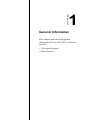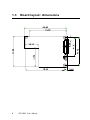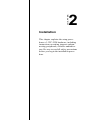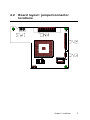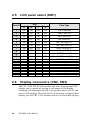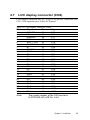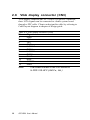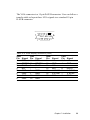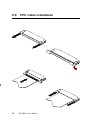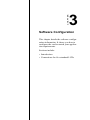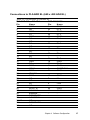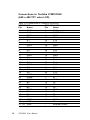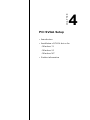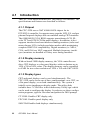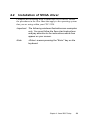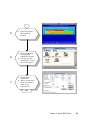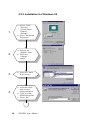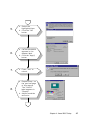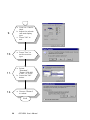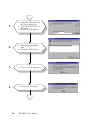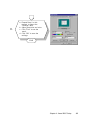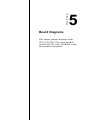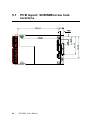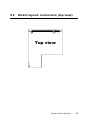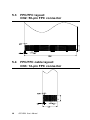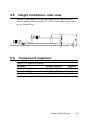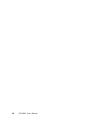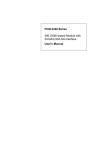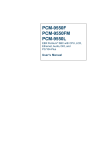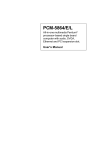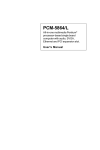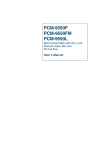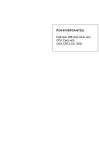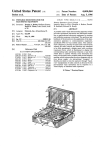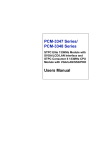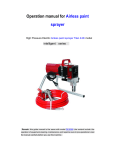Download American Megatrends CPC-2520 User`s manual
Transcript
CPC-2520 VGA/LCD module for Mini Biscuit PC User’s Manual Copyright notice This document is copyrighted, October 1999. All rights are reserved. The original manufacturer reserves the right to make improvements to the products described in this manual at any time without notice. No part of this manual may be reproduced, copied, translated or transmitted in any form or by any means without the prior written permission of the original manufacturer. Information provided in this manual is intended to be accurate and reliable. However, the original manufacturer assumes no responsibility for its use, nor for any infringements upon the rights of third parties which may result from its use. Acknowledgements AMI is a trademark of American Megatrends, Inc. Cyrix is a trademark of Cyrix Corporation. IBM, PC/AT, PS/2 and VGA are trademarks of International Business Machines Corporation. Intel and Pentium are trademarks of Intel Corporation. Microsoft Windows and MS-DOS are registered trademarks of Microsoft Corp. C&T is a trademark of Chips and Technologies, Inc. All other product names or trademarks are properties of their respective owners. Part No. 2006252000 1st Edition Printed in Taiwan October 1999 Product warranty Advantech warrants to you, the original purchaser, that each of its products will be free from defects in materials and workmanship for one year from the date of purchase. This warranty does not apply to any products that have been repaired or altered by persons other than repair personnel authorized by Advantech, or which have been subject to misuse, abuse, accident or improper installation. Advantech assumes no liability under the terms of this warranty as a consequence of such events. Because of Advantech high quality-control standards and rigorous testing, most of our customers never need to use our repair service. If an Advantech product is defective, it will be repaired or replaced at no charge during the warranty period. For out-ofwarranty repairs, you will be billed according to the cost of replacement materials, service time and freight. Please consult your dealer for more details. If you think you have a defective product, follow these steps: 1. Collect all the information about the problem encountered. (For example, CPU speed, Advantech products used, other hardware and software used, etc.) Note anything abnormal and list any on- screen messages you get when the problem occurs. 2. Call your dealer and describe the problem. Please have your manual, product, and any helpful information readily available. 3. If your product is diagnosed as defective, obtain an RMA (return merchandize authorization) number from your dealer. This allows us to process your return more quickly. 4. Carefully pack the defective product, a fully-completed Repair and Replacement Order Card and a photocopy proof of purchase date (such as your sales receipt) in a shippable container. A product returned without proof of the purchase date is not eligible for warranty service. 5. Write the RMA number visibly on the outside of the package and ship it prepaid to your dealer. Packing list Before installing your board, make sure that the following materials have been received: • 1 CPC-2520 VGA/LCD module for mini biscuit PC • 2 floppy disks (or one CD-ROM) including SVGA utility programs and drivers for Windows 95/98/NT • 1 warranty certificate • This user's manual If any of these items are missing or damaged, contact your distributor or sales representative immediately. Technical support and sales assistance If you have any technical questions about the CPC-2520 or any other Advantech products, please visit our support website at: http://support.advantech.com.tw For more information about Advantech's products and sales information, please visit: http://www.advantech.com Contents Chapter 1 General Information ................................. 1 1.1 1.2 1.3 Introduction .................................................................. 2 Specifications ................................................................ 3 General ........................................................................... 3 Mechanical and environmental ...................................... 3 Board layout: dimensions ............................................ 4 Chapter 2 Installation ................................................ 5 2.1 2.2 2.3 2.4 2.5 2.6 2.7 2.8 2.9 Jumpers and connectors .............................................. 6 Board layout: jumper/connector locations ................ 7 Safety precautions ........................................................ 8 Jumper settings ............................................................ 9 LCD Panel select (SW1) ............................................ 10 Display connectors (CN2, CN3) ................................ 10 LCD display connector (CN2) ................................... 11 VGA display connector (CN3) .................................. 12 FPC cable installation ................................................ 14 Chapter 3 Software Configuration ......................... 15 3.1 3.2 Introduction ................................................................ 16 Connections for five standard LCDs ........................ 16 Connections to Sharp LM64183P, LM64P89 (640 x 480 DSTN MONO LCD) ............................... 16 Connections to Toshiba LTM10C042 (640 x 480 TFT color LCD) ....................................... 18 Connections to Sharp LM64C142 (640 x 480 DSTN color LCD) ................................... 19 Connections to Toshiba LTM12C275A (800 x 600 TFT color LCD) ....................................... 20 Chapter 4 PCI SVGA Setup ..................................... 21 4.1 4.2 4.3 Introduction ................................................................ 22 4.1.1 Chipset ................................................................ 22 4.1.2 Display memory .................................................. 22 4.1.3 Display types ....................................................... 22 Installation of SVGA driver ...................................... 23 4.2.1 Installation for Windows 3.1 .............................. 24 4.2.2 Installation for Windows 95 ............................... 26 4.2.3 Installation for Windows NT .............................. 29 Further information................................................... 32 Chapter 5 Board Diagrams ..................................... 33 5.1 5.2 5.3 5.4 5.5 5.6 PCB layout: SODIMM/screw hole locations ........... Board layout: connectors (top view) ........................ FPC/FFC layout: CN2: 50-pin FPC connector ....... FPC/FFC cable layout: CN3: 12-pin FPC connector ...................................... Height limitations: side view ..................................... Component suppliers ................................................. 34 35 36 36 37 37 Tables Table 2-1: Jumpers and connectors .......................................................... 6 Table 2-2: LCD display connector (CN2) ................................................. 11 Table 2-3: VGA display connector (CN3) ................................................ 12 Table 2-4: VGA display connector (CN3) ................................................ 13 Table 3-1: Connections to Sharp LM64183P, LM64P89 ......................... 16 Table 3-2: Connections to PLANAR EL ................................................... 17 Table 3-3: Connections to Toshiba LTM10C042 ..................................... 18 Table 3-4: Connections to Sharp LM64C142 .......................................... 19 Table 3-5: Connections to Toshiba LTM12C275A .................................. 20 Table 5-1: Component suppliers .............................................................. 37 CHAPTER 1 General Information This chapter provides background information for the CPC-2520. Sections include: • Card specifications • Board layout 1.1 Introduction The CPC-2520 is an extension VGA/LCD module for the CPC-2245 mini biscuit PC. The CPC-2520 uses a C&T 69000 chipset for its PCI/SVGA controller. It supports many popular LCD, EL, and gas plasma flat panel displays and conventional analog CRT monitors. The 69000 VGA BIOS supports monochrome LCD, EL, color TFT and STN LCD flat panel displays. In addition, it also supports interlaced and non-interlaced analog monitors (color and mono-chrome VGA) in high-resolution modes while maintaining complete IBM VGA compatibility. Digital monitors (i.e. MDA, CGA, and EGA) are NOT supported. Multiple frequency (multi-sync) monitors are handled as if they were analog monitors. With on-board 2 MB display memory, the VGA controller can drive CRT displays or color panel displays with resolutions up to 1024 x 768 at 64 K colors. CRT and panel displays can be used simultaneously. The CPC-2520 can be set in one of three configurations: on a CRT, on a flat panel display, or on both simultaneously. The system is initially set to simultaneous display mode. 2 CPC-2520 User's Manual 1.2 Specifications General • Flat panel VGA interface • Chipset: C&T 69000 VGA controller with Windows accelerator • Display memory: 2 MB SDRAM in built-in chip • Display output: 50-pin FPC connector for flat panel interface 12-pin FPC connector for VGA interface • Display type: Supports CRT and flat panel (TFT, DSTN, and mono) displays. Can display both CRT and flat panel simultaneously • Resolution: 640 x 480 @ 16 M colors 800 x 600 @ 16 M colors 1024 x 768 @ 64 K colors Mechanical and environmental • Power supply voltage: +5 V (4.75 V ~ 5.25 V) • Max. power requirements: +5 V @ 0.8 A • Operating temperature: 0 ~ 60° C (32 ~ 140° F) • Board size: 68 x 100 mm (2.7" x 3.9") • Weight: 0.05 kg (0.11 lb) Chapter 1 General Information 3 1.3 4 Board layout: dimensions CPC-2520 User's Manual CHAPTER 2 Installation This chapter explains the setup procedures of CPC-2520 hardware, including instructions on setting jumpers andconnecting peripherals, switches andindicators. Be sure to read all safety precautions before you begin the installation procedure. 2.1 Jumpers and connectors On-board connectors link to external devices such as hard disk drives, keyboards, or floppy drives, etc. In addition, the board has jumpers for configuring your board for specific applications. The table below lists the function of each of the board's jumpers and connectors. Later sections in this chapter give detailed information on each jumper setting, and gives instructions for connecting external devices to your card. Table 2-1: Jumpers and connectors Number SW1 CN1 CN2 CN3 CN4 6 Function LCD panel type setting Reserved for VGA testing LCD display connector VGA display connector PCI bus CPC-2520 User's Manual 2.2 Board layout: jumper/connector locations Chapter 2 Installation 7 2.3 8 Safety precautions Warning! Always completely disconnect the power cord from your chassis whenever you are working on it. Do not make connections while the power is on because sensitive electronic components can be damaged by the sudden rush of power. Only experienced electronics personnel should open the PC chassis. Caution! Always ground yourself to remove any static charge before touching the CPU card. Modern electronic devices are very sensitive to static electric charges. Use a grounding wrist strap at all times. Place all electronic components on a static-dissipative surface or in a static-shielded bag when they are not in the chassis. CPC-2520 User's Manual 2.4 Jumper settings You configure your card to match the needs of your application by setting jumpers. A jumper is the simplest kind of electric switch. It consists of two metal pins and a small metal clip (often protected by a plastic cover) that slides over the pins to connect them. To close a jumper you connect the pins with the clip. To open a jumper you remove the clip. Sometimes a jumper will have three pins, labeled 1, 2 and 3. In this case you would connect either pins 1 and 2 or 2 and 3. 1 Open Closed 2 Closed 2-3 A pair of needle-nose pliers may be helpful when working with jumpers. If you have any doubts about the best hardware configuration for your application, contact your local distributor or sales representatives before you make any changes. Chapter 2 Installation 9 2.5 LCD panel select (SW1) Panel # 1 2 3 4 5 6 7 8 9 10 11 12 13 14 15 16 2.6 SW1 Panel Type A B C D ON ON ON ON 1024 x 768 DSTN OFF ON ON ON 1280 x 1024 TFT ON OFF ON ON 640 x 480 DSTN OFF OFF ON ON 800 x 600 DST ON ON OFF ON 640 x 480 Sharp TFT OFF ON OFF ON 640 x 480 18-bit TFT ON OFF OFF ON 1024 x 768 36-bit TFT OFF OFF OFF ON 800 x 600 TFT ON ON ON OFF 800 x 600 TFT (large BIOS only) OFF ON ON OFF 800 x 600 TFT (large BIOS only) ON OFF ON OFF 800 x 600 DSTN (large BIOS only) OFF OFF ON OFF 800 x 600 DSTN (large BIOS only) ON ON OFF OFF 1024 x 768 TFT (large BIOS only) OFF ON OFF OFF 1280 x 1024 DSTN (large BIOS only) ON OFF OFF OFF 1024 x 600 DSTN (large BIOS only) OFF OFF OFF OFF 1024 x 600 TFT (large BIOS only) Display connectors (CN2, CN3) The CPC-2520 PCI SVGA interface can drive conventional CRT display and is capable of driving a wide range of flat display, including electroluminescent (EL), gas plasma, passive LCD, and active LCD displays. The card has two connectors to support these display, one for CRT VGA monitor and one for flat panel displays. 10 CPC-2520 User's Manual 2.7 LCD display connector (CN2) LCD display connector on CPC-2520 is a 50-pin FPC connector. The CPC-2520 supports up to 36 bits LCD panel. Table 2-2: LCD display connector (CN2) Pin 1 2 3 4 5 6 7 8 9 10 11 12 13 14 15 16 17 18 19 20 21 22 23 24 25 Note: Signal ENAVEE LP ENAVDD FLM SHIFT CLK SHIFT CLKM ENABKL GND P0 P1 P2 P3 P4 P5 P6 P7 GND P8 P9 P10 P11 P12 P13 P14 Pin 26 27 28 29 30 31 32 33 34 35 36 37 38 39 40 41 42 43 44 45 46 47 48 49 50 Signal P15 P16 P17 P18 P19 GND P20 P21 P22 P23 P24 P25 P26 P27 GND P28 P29 P30 P31 P32 P33 P34 P35 GND GND The model number of the CN2 socket is IL-FPR-50S-HF (JAE Co., Ltd.) Chapter 2 Installation 11 2.8 VGA display connector (CN3) VGA display connector on CPC-2520 is a 12-pin FPC connector, these VGA signals can be connected to client's system board through a FPC cable. Client can design this cable by referring to Cable layout diagram in chapter of design guide. Table 2-3: VGA display connector (CN3) Pin 1 2 3 4 5 6 7 8 9 10 11 12 Note: 12 Signal GND +5V +5V GND H SYNC DDC1 V SYNC DDC0 BLUE RED GREEN GND The model number of the CN3 socket is IL-FPR-12S-HFC (JAE Co., Ltd.) CPC-2520 User's Manual The VGA connector is a 15-pin D-SUB connector. User can follow a transfer table to layout these VGA signals to a standard 15-pin D-SUB connector. 5 1 10 6 15 11 Table 2-4: VGA display connector (CN3) VGA Pin 1 2 3 4 5 6 7 8 Signal RED GREEN BLUE N/C GND GND GND GND CN3 Pin 10 11 9 1 1 12 12 Signal RED GREEN BLUE GND GND GND GND VGA Pin 9 10 11 12 13 14 15 Signal Vcc GND N/C SDT H-SYNC V-SYNC SCK CN3 Pin 2, 3 4 8 5 7 6 Signal +V GND DDC0 H SYNC V SYNC DDC1 Chapter 2 Installation 13 2.9 14 FPC cable installation CPC-2520 User's Manual CHAPTER 3 Software Configuration This chapter details the software configuration information. It shows you how to configure the card to match your application requirements. Sections include: • Introduction • Connections for five standard LCDs 3.1 Introduction The CPC-2520 VGA BIOS are located in a 128 Kbyte, 32-pin (JEDEC spec.) Flash ROM device, designated U1. To set different types of LCD panels please choose Panel type from the DIP Switch. 3.2 Connections for five standard LCDs Connections to Sharp LM64183P, LM64P89 (640 x 480 DSTN MONO LCD) Table 3-1: Connections to Sharp LM64183P, LM64P89 LM64183/64P89 Pin Name CN1-1 S CN1-2 CP1 CN1-3 CP2 CN1-4 DISP CN1-5 VDD CN1-6 VSS CN1-7 VEE CN1-8 DU0 CN1-9 DU1 CN1-10 DU2 CN1-11 DU3 CN1-12 DL0 CN1-13 DL1 CN1-14 DL2 CN1-15 DL3 * LM64183P -17 V * LM64P89 -20 V 16 CPC-2520 User's Manual CPC-2520 CN2 Pin Name 4 FLM 2 LP 5 SHIFT CLK External power (+5 V) External power (+5 V) 18,31,40 GND External power* 13 P3 12 P2 11 P1 10 P0 17 P7 16 P6 15 P5 14 P4 Connections to PLANAR EL (640 x 480 AD4 EL) Table 3-2: Connections to PLANAR EL PLANAR 640 x 480 AD4 Pin Name 1 GND 2 DO 3 GND 4 D1 5 GND 6 D2 7 NC 8 D3 9 NC 10 D4 11 NC 12 D5 13 NC 14 D6 15 GND 16 D7 17 GND 18 VCLK 19 GND 20 /BLANK 21 GND 22 HS 23 NC 24 VS 25 NC 26 SELFTST 27 COLMAP 28 ENABLE 29 RESERVED 30 /LOWPOW 31,32 NC 33 RESERVED 34 NC CPC-2520 CN2 Pin Name 9 GND 23 P12 9 GND 24 P13 18 GND 25 P14 26 P15 19 P8 20 P9 21 P10 18 GND 22 P11 31 GND 6 SHIFT CLK31 GND 40 GND 7 M 4 FLM 40 GND 49 GND - Chapter 3 Software Configuration 17 Connections to Toshiba LTM10C042 (640 x 480 TFT color LCD) Table 3-3: Connections to Toshiba LTM10C042 LTM10C042 Pin Name 1 GND 2 CLK 3 GND 4 R0 5 R1 6 R2 7 GND 8 R3 9 R4 10 R5 11 GND 12 G0 13 G1 14 G2 15 GND 16 G3 17 G4 18 G5 19 GND 20 ENAB 21 GND 22 B0 23 B1 24 B2 25 GND 26 B3 27 B4 28 B5 29 GND 30 VDD 31, 32 VDD 18 CPC-2520 User's Manual CPC-2520 CN2 Pin Name 9 GND 5 SHIFT CLK 9 GND 29 P18 30 P19 32 P20 18 GND 33 P21 34 P22 35 P23 18 GND 21 P10 22 P11 23 P12 31 GND 24 P13 25 P14 26 P15 31 GND 7 M 40 GND 12 P2 13 P3 14 P4 40 GND 15 P5 16 P6 17 P7 49 GND External power External power Connections to Sharp LM64C142 (640 x 480 DSTN color LCD) Table 3-4: Connections to Sharp LM64C142 LM64C142 Pin CN1-1 CN1-2 CN1-3 CN1-4 CN1-5 CN1-6 CN1-7 CN1-8 CN1-9 CN1-10 CN1-11 CN1-12 CN1-13 CN1-14 CN1-15 CN2-1 CN2-2 CN2-3 CN2-4 CN2-5 CN2-6 CN2-7 CN2-8 CN2-9 CN2-10 Name YD LP XCX DISP VDD VSS VEE DU0 DU1 DU2 DU3 DU4 DU5 DU6 DU7 VSS DL0 DL1 DL2 DL3 DL4 DL5 DL6 DL7 VSS CPC-2520 CN2 Pin Name 4 FLM 2 LP 5 SHIFT CLK External power (+5 V) External power (+5 V) 9 GND External power 22 P11 21 P10 20 P9 19 P8 13 P3 12 P2 11 P1 10 P0 18 GND 26 P15 25 P14 24 P13 23 P12 17 P7 16 P6 15 P5 14 P4 31 GND Chapter 3 Software Configuration 19 Connections to Toshiba LTM12C275A (800 x 600 TFT color LCD) Table 3-5: Connections to Toshiba LTM12C275A LTM12C275A Pin Name 1 GND 2 NCLK 3 NC 4 NC 5 GND 6 R0 7 R1 8 R2 9 R3 10 R4 11 R5 12 GND 13 G0 14 G1 15 G2 16 G3 17 G4 18 G5 19 GND 20 B0 21 B1 22 B2 23 B3 24 B4 25 B5 26 ENAB 27 GND 28 VCC 29 VCC 30 GND 20 CPC-2520 User's Manual CPC-2520 CN2 Pin Name 9 GND 5 SHIFT CLK NC NC 9 GND 29 P18 30 P19 32 P20 33 P21 34 P22 35 P23 18 GND 21 P10 22 P11 23 P12 24 P13 25 P14 26 P15 31 GND 12 P2 13 P3 14 P4 15 P5 16 P6 17 P7 7 M 40 GND External power (+5 V) External power (+5 V) 49 GND CHAPTER 4 PCI SVGA Setup • Introduction • Installation of SVGA driver for - Windows 3.1 - Windows 95 - Windows NT • Further information 4.1 Introduction The CPC-2520 has an on-board PCI flat panel/VGA interface. The specifications and features are described as follows: 4.1.1 Chipset The CPC-2520 uses a C&T 69000/69030 chipset for its PCI/SVGA controller. It supports many popular LCD, EL, and gas plasma flat panel displays and conventional analog CRT monitors. The 69000/69030 VGA BIOS supports monochrome LCD, EL, color TFT and STN LCD flat panel displays. In addition, it also supports interlaced and non-interlaced analog monitors (color and mono-chrome VGA) in high-resolution modes while maintaining complete IBM VGA compatibility. Digital monitors (i.e. MDA, CGA, and EGA) are NOT supported. Multiple frequency (multisync) monitors are handled as if they were analog monitors. 4.1.2 Display memory With on-board 2 MB display memory, the VGA controller can drive CRT displays or color panel displays with resolutions up to 1024 x 768 at 64 K colors. The display memory can be expanded to 4 MB for true-color resolution of 1024 x 768 with C&T 69030. 4.1.3 Display types CRT and panel displays can be used simultaneously. The CPC-2520 can be set in one of three configurations: on a CRT, on a flat panel display, or on both simultaneously. The system is initially set to simultaneous display mode. The utility disks includes three *.COM files in the subdirectory Utility\vga\ which can be used to configure the display. In order to use these configuration programs, type the file name and path at the DOS prompt. CT.COM: Enables CRT display only FP.COM: Enables panel display only SM.COM: Enables both displays simultaneously 22 CPC-2520 User's Manual 4.2 Installation of SVGA driver Complete the following steps to install the SVGA driver. Follow the procedures in the flow chart that apply to the operating system that you are using within your CPC-2520. Important: The following windows illustrations are examples only. You must follow the flow chart instructions and pay attention to the instructions which then appear on your screen. Note: <Enter> means pressing the "Enter" key on the keyboard. Chapter 4 Award BIOS Setup 23 4.2.1 Installation for Windows 3.1 1. a. Insert the utility disk into the floppy disk drive. b. Select "File" in Program Manager. c. Click "Run" and type: "A:\VGA\ Win31\Setup.exe". 2. a. Choose the language you want to use during installation. 3. a. Select the highlighted item. b. Press "ENTER". 4. a. Press "ENTER" to install all resolutions. 24 CPC-2520 User's Manual D:\VGA\Win31\Setup.exe 5. a. Type the path of the operating system. 6. a. When installation is completed, reboot the system. b. You will see the "ChipsCPL" icon in the control panel. 7. ChipsCPL a. Double click "ChipsCPL". b. Adjust screen size, color and refresh rate to your preferences. END Chapter 4 Award BIOS Setup 25 4.2.2 Installation for Windows 95 1. a. Select "Start", "Settings", "Control Panel", "Display", "Settings". b. Press "Advanced Properties". 2. a. Choose the "Adapter" label. b. Press the "Change..." button. 3. a. Press the "Have Disk" button. 4. a. Insert the utility disk into the floppy disk drive. b. Type "A:\VGA\ Win95\Setup\exe". c. Press "OK". 26 CPC-2520 User's Manual D:\VGA\Win95\ 5. a. Select the highlighted item. b. Click the "OK" button. 6. a. C&T69000/69030 appears in the adapter label. b. Click the "Apply" button. 7. a. Press "Yes" to reboot. 8. a. Repeat Step 1 on the previous page of this manual. The "CHIPS" label appears in "Display". b. Adjust resolution and color. 69000 Chapter 4 Award BIOS Setup 27 a. Click the "CHIPS" label. b. Adjust the refresh rate and display[7] type. c. Press "OK" to exit. 9. 10. a. Press "Yes" to set the monitor type. 11. a. Select "Standard", "Super VGA 800 x 600", or "XGA". b. Press the "OK" button. 12. a. Choose "Restart" to reboot. END 28 CPC-2520 User's Manual 4.2.3 Installation for Windows NT 1. a. Select "Start", "Settings", "Control Panel". b. Double click the "Display" icon. 2. a. Choose the "Settings" label. b. Press the "Display Type" button. 3. a. Press the "Change..." button. 4. a. Click the "Have Disk..." button. Chapter 4 Award BIOS Setup 29 a. Insert the utility disc into the floppy disk drive. b. Type "A:\VGA\NT40\" in the blank. c. Press the "OK" button. 5. D:\VGA\NT40\ 6. a. Select the highlighted item. b. Press the "OK" button. 7. a. Press "Yes" to proceed. 8. a. Press "OK" to reboot. 30 CPC-2520 User's Manual 9. a. Repeat Step 1 in this manual, to select the "Settings" label. b. Adjust resolution and color. c. Click "Test" to see the result. d. Click "OK" to save the settings. END Chapter 4 Award BIOS Setup 31 4.3 Further information For further information about PCI/SVGA installation in your CPC-2520, including driver updates, troubleshooting guides and FAQ lists, visit the following web resources: C&T website: www.chips.com Advantech websites: www.advantech.com support.advantech.com.tw Confirm Password: 32 CPC-2520 User's Manual CHAPTER 5 Board Diagrams This chapter contains diagrams of the CPC-2245/CPC-2520 carrier boards It includes the FPC cable, SODIMM socket, and mechanical diagrams. 5.1 34 PCB layout: SODIMM/screw hole locations CPC-2520 User's Manual 5.2 Board layout: connectors (top view) Top view Chapter 5 Board Diagrams 35 5.3 FPC/FFC layout: CN2: 50-pin FPC connector 5.4 FPC/FFC cable layout: CN3: 12-pin FPC connector 36 CPC-2520 User's Manual 5.5 Height limitations: side view At least 3 mm clearance is needed between the carrier board's surface and the bottom of the CPC-2245. Some suggested suppliers are listed below. 5.6 Component suppliers Table 5-1: Component suppliers Location CN2 50-pin FPC connector CN3 12-pin FPC connector CN4 50-pin FPC connector Model number IL-FPR-50S-HF IL-FPR-12S-HF 145077050112861 Supplier JAE JAE ELCO Chapter 5 Board Diagrams 37 38 CPC-2520 User's Manual