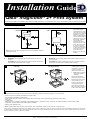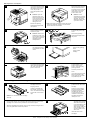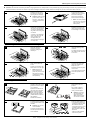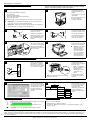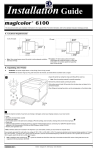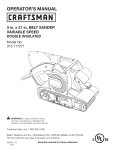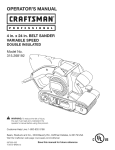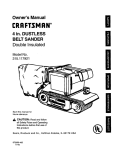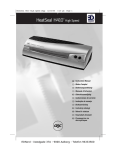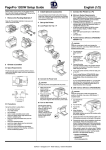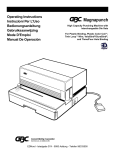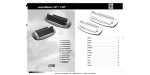Download QMS Magicolor 2 Installation guide
Transcript
Installation Guide QMS magicolor 2+ Print System ® ® This document provides quick installation information for the QMS magicolor 2+. For further information, refer to the Operation manual (in hardcopy and CD-ROM). A. Location Requirements Caution: For best output CXE, GXE quality and longest consumables life, install the printer on a hard, flat, level (within 1.5°) surface capable of supporting about 110 lbs (50 kg) for the CXE, GXE models or 126 lbs (57.1 kg) for the EXD model. A surface can be tested for levelness with a standard round pencil. If the pencil rolls, the surface is not level. Clear the area of any obstruction or items such as cables that might prevent the printer from sitting directly on the flat, level surface. EXD Note: Allow enough space around the printer to allow adequate ventilation and easy servicing. » B. Unpacking the Printer WARNING! The printer weighs about 66 lbs (30 kg). Don’t lift it by yourself. WARNING! The printer plus duplexer weighs about 93 lbs (42 kg). Don’t lift it by yourself. ACHTUNG! Der Drucker wiegt ca 30 kg; bitte versuchen Sie niemals, das Gerät alleine anzuheben oder zu tragen. 1 CXE, GXE ACHTUNG! Der Drucker und Duplexer wiegt ca 42 kg; bitte versuchen Sie niemals, das Gerät alleine anzuheben oder zu tragen. Unpack the printer by unstrapping the outer box. If necessary, unlock and remove any plastic fasteners. Lift off the box. EXD (Duplex Model) » Note: Save the packing material for possible repacking. Remove the protective plastic covering the printer. With another person’s help, lift the printer from the base tray, and place it in its permanent location. When lifting and carrying the printer, use the carrying grips on the bottom sides. 2 Check the shipment contents; if any items are missing or damaged, contact your shipping company or your local vendor: • • • • • • Printer (the lower input feeder is standard on the EXD model) 250-sheet letter/A4 standard media cassette Consumables starter kit (4 starter toner cartridges, OPC belt cartridge, fuser oil bottle/cleaning roller/oil removal syringe) Power cord 2 media labels QMS magicolor 2+ Installation Guide (this guide), QMS magicolor 2+ Operation manual, Connecting Your QMS Print System manual, and the QMS magicolor 2+ Documentation and Software Utilities CD-ROMs • Warranty and registration card » Note: Interface cables aren’t included in the shipment. If you need cables, contact your local vendor or computer store. Use a properly grounded AC outlet with a line voltage of 100 V, 120 V, or 220–240 V, ±10%, a maximum electrical current required during operation is 10 amps for a 100 V system, 8.3 amps for 120 V, and 4.5 amps for 220–240 V, and a recommended frequency is 50–60 Hz ±2 Hz for a 100 V system, 60 Hz ±2 Hz for a 120 V system, and 50 Hz ±2 Hz for a 220–240 V system. 1760262-001A EDNord - Istedgade 37A - 9000 Aalborg - telefon 96333500 1 QMS magicolor 2+ Print System If you have a duplex model, remove any tape securing the duplexer’s rear cover. If not, skip to step 4. 3 Remove any tape securing the top and front covers. 4 Squeeze the latch near the upper-right corner of the front cover to open the printer’s front cover. Open the duplexer’s rear cover. Remove the packing materials and tape inside the duplexer. Remove any packing material from the printer’s waste toner pack. 5 Caution: Open the duplexer’s rear cover before opening the top of the printer. Forced opening of the printer’s top cover first may damage the unit. Caution: This is necessary as it makes room for the OPC belt cartridge. You could damage the OPC belt if you don’t do this. » Note: The following illustrations show the printer without the duplexer. However, the instructions are the same for both models. 6 Pull the latch to release the and open the printer’s top cover. " #$ %&& Caution: Remove the waste toner pack once and reinstall it to ensure that it has not become dislodged during transportation. Remove any packing materials and tape inside the printer. ! 7 Caution: Remove the two shipping spacers from between the fuser rollers. If you have a duplex model, reach inside the duplexer’s rear cover to access the printer’s rear cover. 9 Open the media cassette(s) and remove any packing material. 8 Close the media cassette(s). Pull the handle on the printer’s rear cover to open it, and remove any packing material. 10 Close the printer’s rear cover. If you have a duplex model, keep the duplexer’s rear cover open until you have completed step E4. C. Installing the Toner Cartridges Remove the toner cartridges from their shipping cartons. 1 Remove the orange protective cover from each cartridge. 2 Holding a cartridge with both hands, gently rock it five or six times horizontally. Align the toner cartridge with the cartridge guides, and gently push the cartridge into the printer until you begin to feel resistance. Then pull the cartridge back approximately 1/4 inch. Pull the tab to remove the tape. Caution: Do not hold the toner cartridge vertically. Caution: Don’t push the toner cartridge in until you hear a click or force it. If you hear a click, you’ve locked it into place incorrectly. Pull the toner cartridge out so that it’s firmly seated but not locked into place. 3 While the cartridges may appear not to be fully inserted, closing the front cover will guide them to their final position. '( )' 2 EDNord - Istedgade 37A - 9000 Aalborg - telefon 96333500 Caution: Each toner cartridge has a colored label that corresponds to a colored label to the right of the cartridge slots. Always install the toner cartridge in the slot with a label of the same color. Install the other toner cartridges. QMS magicolor 2+ Print System (continued) D. Installing the OPC Belt Cartridge Caution: The OPC belt is extremely sensitive to bright light and touch. Always leave it in its protective bag until you are ready to install it. Any exposure to light should be limited to less than two minutes or permanent damage could result. Always handle the cartridge so you don’t touch the surface of the belt. Rotate up the two green lock levers to prepare the opening for the cartridge. 1 Caution: Make sure the printer’s front cover is still open. This makes room for the OPC belt cartridge. Holding the cartridge above the printer, align the guide pins on the cartridge with the guide slots in the green lock levers. 3 Pull out the two tensionrelease pins (one on each side of the cartridge). 2 Remove the protective sheet from the cartridge. » Note: The white powder lubricant on a new OPC belt is normal; it won’t affect quality. Rotate the two green lock levers to secure the OPC belt cartridge in the printer. 4 The gear on the cartridge goes to the right, and the green surface of the cartridge faces you. Gently guide the cartridge into the printer. E. Installing the Fuser Oil Bottle and Cleaning Roller 1 3 Open the two green cleaning roller lock levers by rotating them toward you. 2 Lower the oil bottle into its slot. 4 The larger tab on the top of the cleaning roller must be on the left. Close the two green lock levers by rotating them away from you. The tab on the side of the bottle must be on the right. » *' ) Install the cleaning roller in its slot. Close the printer’s top and front covers. Note: Because the first oil bottle must prime the printer, it has less than the normal 12,000-page (1-sided) life expectancy. If you have a duplex model, close the duplexer’s rear cover. F. Loading the Media Cassette 1 Take out the media cassette. Adjust the media guides to fit the size paper you’re loading. Push the media pressure plate down to lock it in position. 2 Fan a stack of approximately 250 sheets (½ ream). Load the paper. Squeeze the retainers at the ends of the left width guide and/or the length guide, move the guide to the appropriate location (media sizes are listed on the cassette). Caution: The paper should fit easily between the guides. Make sure the paper corners are not bent. Release the retainers. 3 A fill limit mark is provided on the inside left side of the cassette. Place the media label(s) in a convenient location as a constant reminder to users that cassettes must be configured correctly to print envelopes, glossy stock, labels, transfer media, and thick stock. 4 Caution: Do not overfill the cassette. The paper should face up with its top toward the rear of the cassette. 14fdup.eps &( )' EDNord - Istedgade 37A - 9000 Aalborg - telefon 96333500 Slide the media cassette back into the printer. 3 QMS magicolor 2+ Print System G. Installing the Lower Input Feeder (Skip to “H. Connecting Interface and Power Cables” if you have an EXD model or if you didn’t purchase a lower input feeder.) 1 Remove any tape and packing material from the feeder. 2 Check the lower input feeder kit contents: • • • • Input feeder unit Letter/A4 media cassette Two small metal brackets with thumbscrews Two plastic side covers Set the printer on top of the input feeder. Be sure to align the printer and input feeder as precisely as possible. Remove the feeder from the shipping carton, and place it on a flat surface. WARNING! If consumables are installed, be sure to keep the printer level when moving it to prevent accidental spills. ACHTUNG! Achten Sie bitte darauf, das der Drucker mit eingebauten Tonerkartuschen nur waagerecht transportiert wird. 3 Install the two metal brackets underneath the sides of the printer. + & ,( *! -. , / Holding the bracket at a slight angle, slide it up into the hole underneath the printer before setting it to vertical. Locate the cable at the left rear of the optional feeder, and connect it to the printer. 5 Make sure that the hole in each metal bracket is lined up with the corresponding hole on the input feeder. 4 ( / Use the thumbscrews to attach the two brackets to the lower input feeder. + & ,( Snap the plastic side covers onto the appropriate sides of the input feeder. 6 Switch the feeder cover plates after the cables have been connected. Caution: If you move the printer with the lower input feeder attached, lift the unit by the four bottom corners of the feeder, not by the feeder's cassette slot and not by the printer itself. H. Connecting Interface and Power Cables Refer to the Connecting Your QMS Print System manual for instructions on how to connect your printer to a computer or network. 1 Plug the printer into a grounded, surge-protected electrical outlet. 2 » 0 ''' » Note: The printer requires a brief warmup (typically 3 minutes). Note: In compliance with UL guidelines, “The appliance inlet is considered to be the main disconnect device.” A startup page should print when the printer is turned on. I. Configuring the Printer See the Connecting Your QMS Print System manual for instructions on installing the QMS printer driver. 1 2 Idle Operator Control Administration Use the on-line help to configure the driver for printing. Registering the Printer Installation Operator (Enter password) Use Operator Off, On Admin (Enter password) Use Admin Off, On See the Reference manual manual (on the magicolor 2+ Documentation CDROM) for further instructions on advanced printer configuration through the control panel menus. Further Assistance Internet—Visit the QMS Product Registration page on the Internet at http://www.qms.com/support/prodreg/. Mail—Fill out and send in the warranty card enclosed in your shipment. Refer to one of the following: • QMS magicolor 2+ Operation manual. • Appendix A, “QMS Customer Support,” in any QMS magicolor 2+ Print System manual. Telephone—In the US, call QMS toll-free at (887) 778-2687. Trademarks and Copyright Notice QMS, magicolor, and the QMS logo are registered trademarks of QMS, Inc. This document is Copyrighted © 1999 by QMS, Inc., One Magnum Pass, Mo bile, AL 36618. All Rights Reserved. This document may not be copied in whole or in part, nor transferred to any other media or language, without the express written permission of QMS, Inc. 4 EDNord - Istedgade 37A - 9000 Aalborg - telefon 96333500