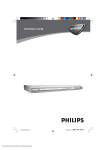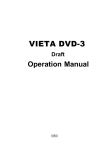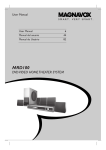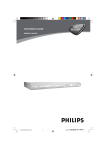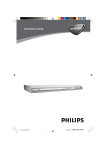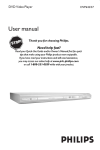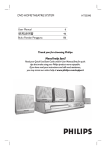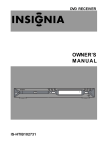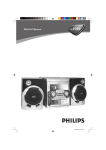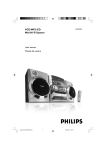Download Dual 16-3267 Operating instructions
Transcript
CAT NO : 16 - 3267 DVD/DVD AUDIO/VIDEO CD/CD PLAYER POWER OPERATING INSTRUCTIONS SLOW SLEEP DIMMER GO TO SUBTITLE PROG REPEAT DISPLAY P/I A-B LANGUAGE MENU ZOOM ANGLE PBC SETUP ENTER 3 1 2 4 5 6 7 8 9 0 MUTE +10 VOLUM E OPEN / CLOSE This product incorporates copyright protection technology that is protected by method claims of certain U.S. patents and other intellectual property rights owned by Macrovision Corporation and other rights owners. Use of this copyright protection technology must be authorized by Macrovision Corporation, and is intended for home and other limited viewing uses only unless otherwise authorized by Macrovision Corporation. Reverse engineering or disassembly is prohibited. WARNING - TO PREVENT FIRE OR SHOCK HAZARD, DO NOT USE THIS PLUG WITH AN EXTENSION CORD, RECEPTACLE OR OTHER OUTLET UNLESS THE BLADES CAN BE FULLY INSERTED TO PREVENT BLADE EXPOSURE. - TO PREVENT FIRE OR SHOCK HAZARD, DO NOT EXPOSE THIS APPLIANCE TO RAIN OR MOISTURE. The lightning flash with arrowhead symbol, within an equilateral triangle, is intended to alert the user to the presence of uninsulated “dangerous voltage ” within the products enclosure that may be of sufficient magnitude to constitute a risk of electric shock to persons. WARNING: TO REDUCE THE RISK OF ELECTRIC SHOCK, DO NOT REMOVE COVER (OR BACK) NO USER SERVICEABLE PARTS INSIDE. REFER SERVICING TO QUALIFIED SERVICE PERSONNEL. The exclamation point within an equilateral triangle is intended to alert the user to the presence of important operating and maintenance (servicing) instructions in the literature accompanying the appliance. IMPORTANT SAFETY INSTRUCTIONS 1) 2) 3) 4) 5) 6) 7) 8) 9) 10) 11) 12) 13) Read these instructions. Keep these instructions. Heed all warnings. Follow all instructions. Do not use this apparatus near water. Clean only with dry cloth. Do not block any ventilation openings. Install in accordance with the manufacturer’ s instructions. Do not install near any heat sources such as radiators, heat registers, stoves, or other apparatus (including amplifiers) that produce heat. Do not defeat the safety purpose of the polarized or grounding-type plug. A polarized plug has two blades with one wider than the other. A grounding type plug has two blades and a third grounding prong. The wide blade or the third prong are provided for your safety. If the provided plug does not fit into your outlet, consult an electrician for replacement of the obsolete outlet. Protect the power cord from being walked on or pinched particularly at plugs, convenience receptacles, and the point where they exit from the apparatus. Only use attachments/accessories specified by the manufacturer. Unplug this apparatus during lightning storms or when unused for long periods of time. Refer all servicing to qualified service personnel. Servicing is required when the apparatus has been damaged in any way, such as power-supply cord or plug is damaged, has been exposed to rain or moisture, does not operate normally, or has been dropped. This appliance should not be exposed to water and objects filled with liquids, such as flower vases, should not be placed on this appliance. (810-00000S-190) 2 Impor tant Saf e guar ds and Pr ecautions Important Safe guards Precautions Power cord protection To avoid any malfunctions of the unit, and to protect against electric shock, fire or personal injury, please observe the followingÿ • This system has been designed to work with 120volt AC current. Connection to a line voltage other than that may create a safety and fire hazard and may damage the system. If you are unsure of the type of power supply to your home, consult your local dealer or power company. • Hold the plug firmly when connecting or disconnecting the power cord to the wall outlet. • Do not run power cords under rugs or carpets or place heavy objects on them. • Damaged or deformed power cords are hazardous and should be replaced immediately by a qualified service technician. Location and handing • Air vents are provided in the cabinet to prevent excessive temperatures inside the unit. Do not place this unit in closed spaces, cover it, or otherwise block the vents. • Do not place this unit in direct sunlight, or near heat sources. • Keep this unit away from strong magnetic objects. • Do not insert or drop anything into this unit through the air vents as this could cause serious damage, possibly resulting in fire. • Do not place any objects containing water or other liquids on this unit. In the event that liquid should enter the cabinet, unplug this unit immediately and contact the dealer or authorized service center immediately. • Do not remove the cabinet. Touching parts inside the cabinet could result in electric shock and / or damage to the unit. • The safety and operation of this appliance in a vehicle can not be guaranteed. Foreign objects • Do not put fingers or other foreign objects on the disc tray. • Do not insert any foreign objects through any of the unit’ s openings. Stacking • Place the unit in a horizontal position, and do not place anything heavy on it. Recommended measures for optimum picture excellence This unit is a precision device that is constructed using extremely accurate technology. Soiling or friction affecting the pickup lens or disc drive can impair the image quality. At the worst, neither video nor audio will be played back. To obtain optimum picture quality, the player should be checked (cleaning and replacement of some parts) every 1,000 hours. Note that this period varies depending on the environment (temperature, humidity, dust, ect.) in which the player is used. Do not attempt to clean the pickup lens yourself. Condensation Moisture may form on the pickup lens in the following conditions. • Immediately after a heater has been turned on. • In a steamy or very humid room. • When the unit is suddenly moved from a cold environment to a warm one. If you suspect this to be the case, turn the power off and wait at least one hour for the moisture to evaporate. To avoid interference while watching television When not in use, we recommend that you leave the power for your unit turned off. If you experience interference during normal television viewing, simply turn the DVD player deck off. This is not a malfunction of the unit or the television. Cautions on adjusting volume • Do not turn up the volume while listening to a portion with very low level inputs or no audio signals. If you do, the speakes may be damaged when a peak level portion is played. Nonuse periods • When the unit is not being used, turn the power off. • When left unused for a long period of time, the unit should be unplugged from the household AC outlet. Service • Do not attempt to service the unit yourself. • Please refer any service to an authorized service center. 3 Impor tant Saf e guar ds and Pr ecautions Important Safe guards Precautions Copyright Audio-visual material may consist of copyrighted works which must not be recorded without the authority of the owner of the copyright. Please refer to relevant laws in your country. Copy protection This DVD player supports Macrovision copy protection. On DVD discs that include a copy protection code, if the contents of the DVD disc are copied using a VCR, the copy protection code prevents the videotape copy from playing normally. Manufactured under license from Digital Theater System, Inc. US Pat. No. 5,451,942, 5,956,674, 5,974,380, 5,978,762 and other world-wide patents issued and pending. “ DTS” and “ DTS Digital Surround” are trademarks of Digital Theater Systems, Inc. Copyright 1996,2000 Digital Theater Systems, Inc. All rights reserved. Manufactured under license from Dolby Laboratories. “ Dolby”, “ Pro Logic” and the double-D symbol are trademarks of Dolby Laboratories. Confidential Unpublished Works. © 1992-1999 Dolby Laboratories, Inc. All rights reserved. 4 CONTENTS General Information Introduction ........................................................... Customer record ................................................... Features ............................................................... DVD region code ................................................... Disc terminology ................................................... Conventions about this manual .............................. Unpacking ............................................................. Disc handling and cleaning .................................... DVD Audio discs ................................................... Inserting batteries into the remote control .............. Disc Playback 6 6 6 6 6 6 7 7 7 7 Playing discs with PBC (playback control) .......... Using DVD disc menus ....................................... Viewing disc playback status .............................. Selecting the start time ....................................... Program playback ............................................... 17 17 18 19 19 Special Functions Front panel ............................................................ 8 Back panel ............................................................ 8 Remote control ...................................................... 9 Dimming the VFD ................................................ Picture CD disc playback .................................... Selecting audio mode for karaoke music ............. Activating Progressive/Interlace mode ................. Setting the sleep timer ........................................ Angle selection ................................................... Picture zoom ....................................................... Selecting the subtitle language ........................... Connections Troubleshooting ..................................................... 23 Function Overview 20 20 20 21 21 22 22 22 Connecting to TV and additional components ...... 10 Electrical Specifications .................................. 24 Basic Setup GENERAL SETUP ............................................... 11 Initial settings ....................................................... 11 Using the setup menu .......................................... 11 TV display: selecting the aspect ratio ................... 11 Setting the video output ........................................ 11 Setting the TV type ............................................. 12 Selecting the on screen display (OSD) language 12 SPEAKER SETUP .............................................. 12 Downmix ............................................................. 12 Test tone ............................................................. 12 AUDIO SETUP .................................................... 13 Digital output setting ........................................... 13 Selecting the dynamic range ............................... 13 PREFERENCES SETUP ............................... 13~15 Selecting the audio language .............................. 13 Selecting the disc menu language ....................... 14 Selecting the parental control level ...................... 14 Changing the parental control password ........ 14~15 Returning to the original factory default settings .. 15 DVD mode setting ............................................... 15 Warranty ................................................ 25 Disc Playback General operation ................................................ 16 Basic playback ............................................ 16~17 Repeat playback ................................................. 16 A-B repeat playback ............................................ 16 Slow motion playback ......................................... 17 5 General Information Introduction Disc terminology Thank you for choosing DUAL. With over 100 years of German technology, DUAL specializes in state-of-theart technology and elegant styling, designed to provide many years of enjoyment. This product is provided with an immense array of features. We recommend reading this manual thoroughly before proceeding. • Titles and chapters (DVD-video discs) DVD video discs are divided into several large sections called Titles and smaller sections called chapters. Numbers are allotted to these sections. These numbers are called title numbers and chapter numbers. Customer record The model and serial number of this player are located on the back panel. Record these numbers in the space provided and retain this manual as a permanent record of your purchase. This will aid in the event of theft or loss. MODEL NUMBER: DP3140 SERIAL NUMBER: 16 - 3267 Features • DVD player with built-in Dolby Digital , supporting 5.1 channel output and DVD Audio feature. Compatable with DVD, DVD-AUDIO, SVCD, VCD 1.0, VCD 2.0, CDR, CDRW, MP3, CD-DA (audio CD), KODAK PictureCD, and JPEG picture CD discs. User-friendly DVD navigation functions. PBC (playback control function for SVCD, VCD 2.0 and MP3 discs. Adjustable flourescent front panel display and on screen display menus. Full function ergonomic remote control. • • • • • • Tracks (audio and video CD discs) Audio and video CD discs are divided into sections called tracks. Numbers are allotted to these sections These numbers are called track numbers. • Playback control (video CDs) Video CD discs with the words playback control on the disc or jacket are equipped with a function for displaying menus on the TV monitor. Use the menus to select the desired position, display information, etc. in a dialogue fashion. This function is referred to as PBC mode for this system. Conventions about this manual • • DVD region code This player is designed and manufactured for compatibility with Region Management Information that is encoded on most DVD discs. This player is designed only for playback of discs with Region Code 1, or for discs that do not contain Region Code information. If there is any other Region Code encoded on a disc, the disc will not play and the message “ WRONG REGION ” will appear on the television screen. 6 • • Use this manual to understand how to operate the controls on the remote control and your new DUAL DVD player. The types of functions and operations that can be used for a particular disc vary depending on the features of that disc. In some cases, these functions and operations may differ from the descriptions given in this manual. In this event, follow the instructions given on the screen. This manual covers basic disc operations. For some operations, the inhibit icon may appear on the screen. This indicates that the operation described in this manual is not available for the current disc. The illustrations used in this manual are purely for explanation purposes. The actual displays may look slightly different. General Information Unpacking Disc handling and cleaning The carton and shipping materials used to protect your new Dual DVD player during shipment were specipcally designed to cushion it from shock and vibration. We suggest that you save this carton and packing materials for use in shipping if you move, or should the system ever needs repair. • Check that you have the following items: • • One DVD player/receiver One 48-inch double-lead patch cord with red and white connectors for connecting the composite audio outputs from this unit to your television. • One 48-incht single-lead patch cord with yellow connectors for connecting the composite video from this unit to your television. • One full function ergonomic remote control • Owner’ s Manual and warranty Do not use solvents such as benzine, thinner, commercially available cleaners or anti-static spray intended for viny1 LPs. Disc installing precautions • Do not install more than 1 disc on disc tray. • Do not place the disc on the tray up-side down. • Do not try to close the disc tray when the disc is not installed properly. DVD Audio discs • DVD Audio provides the audiophile listening quality of vinyl record Hi Fi with 5.1 discrete channels of sound. • DVD Audio discs are not subject to region codes, so any DVD Audio disc will play on this unit. Disc handling and cleaning • Disc handling precautions • To keep the disc clean, handle the disc by its edge. Do not touch the surface. • Do not stick paper or tape on the disc. • If there is glue (or a similar substance) on the disc, remove the glue completely before using the disc. While most DVD Audio discs contain graphics and lyrics, they usually do not contain real time video images. • The DVD Audio light on the front panel display signifies that a DVD Audio disc is playing. Inserting batteries into the remote control You can control the system using the supplied remote control. Insert two AA batteries (not included) by matching the + and - on the batteries. When using the remote control, point it at the remote sensor on the front panel of this system. • • • • -Do not expose the disc to direct sunlight or sources such as hot air ducts, or leave it in a car parked in direct sunlight as there can be considerable rise in temperature inside the car. After playing, store the disc in its case. Do not write on the label side with a ball-point pen or other writing utensils. Be careful not to drop or bend the disc. Disc cleaning precautions • Before playing, clean the disc with a cleaning cloth. Wipe the disc from the center out. + -+ Notes • Do not leave the remote in an extermely hot or humid place. • Do not use a new battery with an old one. • Do not drop any foreign object into the remote casing, particularly when replacing the batteries. • Do not expose the remote sensor to direct sunlight or lighting apparatuses. Doing so many cause a malfunction. • If you will not use the remote for an extended period of time, remove the batteries to avoid possible damage from battery leakage and corrosion. 7 Function Ov er vie w Over ervie view Front panel JOG STANDBY POWER VIDEO VIDEO SCREEN ON/OFF STANDBY SCREEN OPEN/CLOSE PLAY /PAUSE STOP REW FF 1. STANDBY POWER Press to turn the system power to STANDBY ON or OFF. 6. DVD AUDIO LED Indicates the playing disc is recorded with DVD AUDIO format when illuminated. 2. VIDEO SCREEN ON / OFF Press to switch the video signal to ON / OFF. 7. OPEN / CLOSE Press to open or close the disc tray. 3. STANDBY LED Indicates the system is in standby mode when illuminated. 8. PLAY / PAUSE Press to start or pause the playing disc. 9. STOP Press to stop playback. 4. VIDEO SCREEN LED Indicates the video screen mode is on when illuminated. 10.REW / FF Press to fast reverse playback. Press to fast forward playback. 5. DOLBY DIGITAL LED Indicates the playing disc is recorded with Dolby Digital format when illuminated. 11. JOG In disc mode, press to jump to the previous title, chapter or track. In disc mode, press to jump to the next title, chapter or track. Back panel C D OLBY/D TS D VD A UDIO OU T ON LY 1 2 3 4 1. DVD AUDIO OUTPUT JACKS Connect to Dolby Digital recievers equipped with 5.1 input jacks. 2. AUDIO OUT JACK Connect to the audio input of an external recording device or amplifier. 3. DIGTIAL OUT - OPTICAL Connect to audio equipment with a digital-optical audio input. 4. DIGITAL OUT - COAXIAL Connect to audio equipment with a digital-coaxial audio input. 8 5 6 7 8 5. S-VIDEO JACK Connect to a TV S-Video input connector. 6. VIDEO JACK Connect to TV video input connector. 7. COMPONENT VIDEO OUTPUT CONNECTOR Connect to the TV component video input terminals. 8. AC POWER CORD Connect to a standard AC outlet. Function Ov er vie w Over ervie view Remote control 1 2 SLOW SLEEP DIMMER GO TO 3 4 5 6 7 8 9 10 27 26 25 POWER SUBTITLE PROG REPEAT DISPLAY A-B P/ I LANGUAGE MENU ZOOM ANGLE PBC SETUP ENTER 24 23 22 21 20 19 18 17 16 11 1 2 3 4 5 6 7 8 9 0 MUTE +10 12 13 14 15 VOLUME OPEN / CLOSE 10.PBC Press to set the PBC function on or off. 11. ///ENTER Use to move the screen cursor to a desired option. 12.NUMBER (0~9 /+ 10) Select the items or settings directly. 13.MUTE To interrupt or resume audio output. 14.VOLUME (+ / -) Press to increase or decrease the master vollume level. 15.OPEN / CLOSE Press to open or close the disc tray. 16.ENTER Press to confirm and execute the highlighted item. 17.SETUP Press to enter or exit the setup menu. 18.ZOOM Enlarge the picture. 19.MENU Press to display the title menu. 20.STOP Press to stop the playback. 1. SLOW Press to play a disc in slow-motion. 2. GOTO Select desired title/chapter or time to start playback. 3. SUBTITLE Press to select a desired subtitle language. / ) 4. PLAY / PAUSE ( Press to start or pause the playing disc. 21. P/I Setting or Changing to PROGRESSIVE or INTERLACE mode. 22.DISPLAY Press to display the information about the playing disc. 23.-TUNNING + In disc mode, press to skip to next or previous track. 5. - PRESET + Press to play a disc in fast reverse/ forward mode. 24.PROGRAM Press to play the disc in an order that you specify. 6. REPEAT Press to select variations of continuous play. 25.DIMMER Press to select different brightness for the VFD. 7. A-B Specify a section and play it repeatedly. 26.SLEEP Activates the sleep timers. 8. LANGUAGE Press to select a desired audio language. 27.POWER Press to turn the system to POWER ON or to STANDBY. 9. ANGLE Changes the angles while playing a DVD disc. 9 Connections Connecting to TV and Additional Components Pr/Cr Pb/ Cb Y TO RECEIVER 5.1 CH INPUT VIDEO IN S-VIDEO IN FL SUBW. C OR OR FR S-VIDEO VIDEO P r/C r Pb/ Cb Y L DOLBY/DTS DIGITAL OUT SR SL DVD AUDIO OUT ONLY OPTICAL OR You must connect a TV to the DVD system in order to use the DVD player. You can connect other audio and audio / visual components to the DVD system in order to use the Home Cinema Audio system’s surround sound capabilities. Important! - There are various ways to connect the system to a TV (as shown in the illustration). You only need to make one of these connections. - Always refer to the instruction manual of the connected equipment to make an optical connection. Option 1 Connect the S-VIDEO OUT jack to the S-Video input jack on the TV using a S-Video cable (not supplied). Option 2 Connect the VIDEO OUT jack to the video input jack on the TV using a video cable (supplied). Option 3 If your TV does not have inputs for Pr/Cr Pb/Cb Y, S-VIDEO, or yellow Video jack, use an RF modulator (not supplied) to connect to your TV. Connecting to Audio Component - - Connecting to TV 1 Use the supplied audio cables to connect AUDIO OUT jacks to the corresponding AUDIO IN jacks on the TV or other audio/visual components. 2 Use Pr/Cr Pb/Cb Y cables (not supplied) to connect Pr/Cr Pb/Cb Y jacks to the corresponding video input jacks on a TV. If your TV is not equipped with Pr/Cr Pb/Cb Y video input jacks, you can select one of the following alternative connections: 10 COMPONENT VIDEO OUT COAXIAL COAXIAL IN OPTICAL IN AUDIO IN VIDEO OUT R AUDIO OUT • - Use OPTICAL or COAXIAL jacks To enjoy 5.1 channel surround sound, connect to an amplifier with DTS or Dolby Digital decoder, or, CD audio recorder. DVD system’ s digital audio output should be set to “ SPDIF/RAW ” (default). Use DVD AUDIO OUTPUT jacks To enjoy 5.1 channel DVD Audio sound, you will need to connect DVD AUDIO OUT to your analog 5.1 channel inputs on your receiver. To do this, you will need 3 sets of L/R audio cables (not supplied) Note In addition to 3 L/R audio cables for DVD audio, you will need either the digital-coaxial cable or the digital-optical cable to enjoy 5.1 channel Dolby Digital or DTS sound from your DVD video discs. Use AUDIO OUT jacks For connecting to amplifier, audio system or TV with analog audio inputs only. Basic Setup General setup General setup Initial settings This system is designed with a user-friendly setup menu. Use the section to take you through the system and disc setup options and recommendations. Using the SETUP menu Press SETUP on your remote control unit to display the setup menu. Use the /// buttons to select your preferred option, and press ENTER to confirm a highlighted selection. To exit setup menu, press SETUP. Note • For DVD Audio, you need to press STOP first then SETUP to enter the setup menu after finished the setting, press PLAY to resume. TV display: setting the aspect ratio The aspect ratio of a television is the relationship between it width and height that defines the shape of the picture. Television sets traditionally have an aspect ratio of 4:3. Since most DVD discs are recorded in “ wide aspect ratio ” formats, the picture must be adjusted to fit on your screen. 16:9: When connecting to a wide screen 16:9 television, select this option. The unit automatically sets and outputs a recorded signal in correct aspect ratio. Be sure to set the screen mode on your wide-screen TV to FULL. The default setting is 4:3 PS. 4:3 PS (Pan Scan) 4:3 LB (Letter Box) 16:9 (Wide screen) --- GENERAL PAGE --TV DISPLAY VIDEO OUTPUT TV TYPE OSD LANG 4:3 PS 4:3 LB 16:9 MAIN PAGE Notes • Some DVD discs do not permit Pan and Scan mode playback and will automatically playback in Letterbox mode, and vice versa. • If the 16:9 wide screen option is selected with a standard 4:3 television, the playback picture will appear distorted (objects will look thin). Setting the video output Selects the video output terminals. SET TV DISPLAY MODE 4:3 PS: The Pan and Scan presentation crops both sides of the wide screen format to fill a standard 4:3 television screen. 4:3 LB: The Letterbox presentation places black bars at the top and bottom portions of the screen to provide the full wide screen format of a movie on a standard 4:3 television screen. S-VIDEO: Select S-VIDEO, if you have connected the video output to your television using S-VIDEO jack. YUV: Select YUV , if you have connected the video output to your television using the Component Video Out (Pr/Cr Pb/Cb Y) jacks. The default setting is S-VIDEO. 11 Basic Setup General setup SPEAKER SETUP Setting the TV TYPE To select the color system compatable with the connected television set, use the SETUP menu, select GENERAL SETUP to access the following settings: Downmix MULTI SYSTEM: Select this mode when the connected television that uses a multi-system mode. The output format will adjust to the video signal of each disc. LT/RT (left total / right total): A two-channel delivery format for Dolby surround four channels (audio left, center, right and surround) are matrix encoded two channels. The terms refer to a Dolby surround compatible downmix. NTSC: If the connected TV uses NTSC system, select this mode. It will change the video signal of a PAL disc to output in NTSC format (used in the USA, Canada and Japan). PAL: If the connected TV uses a PAL system, select this mode. It will change the video signal of a NTSC disc to output in the PAL format (used in Western Europe) The default setting is NTSC. Selecting the on screen display (OSD) language This setting is used to establish the language that will be displayed for all operations and on-screen messages. Select the DOWNMIX for LT/RT,STEREO, or OFF. The default setting is OFF. STEREO: All sound is reproduced and played through the front left and right speakers. This enables standard stereo reproduction. Note • Only with DVD door open or no disc in loader, you can access Downmix menu . Test tone The test tone mode is used after you have connected your speakers to check the balance level and connections of each speaker. To change this setting, using the SETUP menu, GENERAL setup screen, to access the OSD LANG menu. Select one of the five available languages: ENGLISH, FRENCH, GERMAN, ITALIAN or SPANISH. Without putting any disc in the loader using the SETUP menu, select SPEAKER SETUP to turn this function ON. The test signal, a two second pink sound, will be generated through the left, center, right, surround speakers, and subwoofer individually. The location of the speaker will be displayed on the television screen and the front display panel, as each speaker is being tested. SPEAKER SETUP The default setting is OFF. Downmix Use the SETUP menu, select SPEAKER SETUP to set one of the following DOWNMIX settings: Note • When using test tone, downmix should set to off. --- SPEAKR SETUP PAGE --DOWNMIX TEST TONE MAIN PAGE SET DOWNMIX MODE 12 LT/RT STEREO OFF Basic Setup AUDIO SETUP AUDIO SETUP Digital output setting Use the SETUP menu, select AUDIO SETUP to access the following screen: Selecting the dynamic range --- AUDIO SETUP --AUDIO OUT COMPRESSION ANALOG SPDIF/RAW SPDIF/PCM MAIN PAGE AUDIO RELATED Set the audio output format to ANALOG, SPDIF/PCM or SPDIF/RAW. ANALOG: Analog will have no signal out from “ digital out ” jacks. SPDIF/RAW: Will generate raw signal only from “ digital out ” jacks. SPDIF/PCM: Will have sampling of 44.1kHz to 48 kHz and also generate signal out from “ digital out ” jacks. The default setting is SPDIF/RAW. Notes • When playing DVD audio, please select ANALOG to get the highest performance of audio output from the analog 5.1CH jacks. • When playing DVD video, please select the SPDIF/ RAW in order to have DTS/Dolby output from the digital out jacks. • SPDIF/RAW will also provide output from analog 5.1CH jacks for the DVD Audio, with 20 bit sampling cycle compare to 24 bit sampling cycle at ANALOG Mode. In many listening situations, it is objectionable to allow the sound to become very loud, and thus the loudest sounds must be compressed downwards in level. Likewise, the very quiet sounds would be inaudible and must be brought upwards in level to be heard. Dolby Digital satisfies these needs with dynamic range compression. To select one of the following settings, use the SETUP menu, select AUDIO SETUP to access the COMPRESSION menu: OFF, 1/8, 2/8, 3/8, 4/8, 5/8, 6/8, 7/8, FULL. The default setting is OFF. Note • The higher the setting selected will result in audio with a more fully compressed dynamic range. PREFERENCES SETUP You can access PREFERENCES only in stop mode. Selecting the audio language Select a desired audio language for a DVD disc that has audio data recorded in multiple-languages. To adjust this setting, use the SETUP menu, select PREFERENCES to access the following screen: --- PREFERENCES PAGE --AUDIO DISC MENU PARENTAL PASSWORD DEFAULTS DVD MODE ENGLISH FRENCH GERMAN ITALIAN SPANISH MAIN PAGE PREFERRED AUDIO LANGUAGE In the stop mode, press / to select the preferred language for audio. The default setting is ENGLISH. Notes • If you have selected a language that is not recorderd on the DVD disc, one of the recorded languages will automatically be selected. • To select a recorded language while the DVD disc is playing, press LANGUAGE . 13 Basic Setup PREFERENCES SETUP PREFERENCES SETUP Selecting the disc menu language Select a desired language when playing a DVD disc that has menu data recorded in multiple-languages. To adjust this setting, use the SETUP menu, select PREFERENCES to access the following screen: --- PREFERENCES PAGE --AUDIO DISC MENU PARENTAL PASSWORD DEFAULTS DVD MODE ENGLISH FRENCH GERMAN ITALIAN SPANISH MAIN PAGE • • this function. If the entered password is incorrect, you will not be able to change the level. The lower the value is, the more strict the limitation. If the parental control level of the loaded DVD disc is lower than the level set, the screen will display “ PARENTAL VIOLATION ” message, and refuse to play the disc. Changing the parental control password To change the parental control password use the SETUP menu, select PREFERENCES to access the password menu. Press ENTER to enter the old password “ 3308 ” . (“ XXXX ” will appear as you enter the numbers). --- PREFERENCES PAGE --- PREFERRED MENU LANGUAGE The default setting is ENGLISH. Selecting the parental control level This player allows parents to set a restriction level preventing the playback of certain discs. To set this feature, use the SETUP menu, select PREFERENCES to access the following screen: AUDIO DISC MENU PARENTAL PASSWORD DEFAULTS DVD MODE CHANGE MAIN PAGE CHANGE PASSWORD --- PREFERENCES PAGE --AUDIO DISC MENU PARENTAL PASSWORD DEFAULTS DVD MODE MAIN PAGE 2 3 PG 4 PG13 5 6 PG-R 7 NC-17 8 ADULT NO-PARENTAL SET PARENTAL CONTROL Press /to select the desired parental level. Press ENTER enter password. The initial setting is NO PARENTAL. Notes • Before changing the parental control level, you must enter the preset password (4-digit code) to unlock 14 When prompted to enter a new password, enter a 4digit code and enter it again when prompted to confirm password. Press ENTER once more to change the password from “ 3308 ” to the new 4-digit password you have entered. --- PASSWORD CHAGE PAGE --OLD PASSWORD : NEW PASSWORD : CONFIRM : PLEASE ENTER OLD PASSWORD Basic Setup PREFERENCES SETUP PREFERENCES SETUP Notes • This password is used to unlock the parental control level reset function. So, select a password you can easily remember. • The disc must be recorded with a parental lock, for this feature to function. Some DVD discs are not encoded with a rating though the movie rating is printed on the disc jacket. The parental lock function does not work for such discs. • If you forget the new password code, press ZOOM four times when prompted for the password and the system will return to the default password. DVD MODE setting • DVD AUDIO It can support DVD-AUDIO (with / without video content) and DVD-VIDEO disc format. DVD VIDEO It can support DVD-AUDIO (with video content) and DVD-VIDEO disc format. The defaut setting is DVD AUDIO • --- PREFERENCES PAGE --AUDIO DISC MENU PARENTAL PASSWORD DEFAULTS DVD MODE R etur ning to the original ffactor actor y default settings To return all settings to the factory defaults, use the SETUP menu, select PREFERENCES to access the defaults menu as shown: MAIN PAGE SET DVD MODE --- PREFERENCES PAGE --AUDIO DISC MENU PARENTAL PASSWORD DEFAULTS DVD MODE • RESET MAIN PAGE LOAD FACTORY SETTINGS Select and press ENTER to return the system to its original factory settings. IMPORTANT: The parental control level and the password will not be reset. DVD AUDIO DVD VIDEO • Press / to select DVD AUDIO or DVD VIDEO and press ENTER to confirm . After selected these mode, play the DVD Audio disc. The selected DVD mode “ DVD VIDEO or DVD AUDIO” will be shown on the TV screen for a moment. Notes • Only with DVD door open or no disc in loader, you can access DVD MODE MENU . • In DVD VIDEO mode, when DVD-Audio (with video content) disc is playing, it only playing the video content to access the DTS or Dolby Digital audio or other standard DVD mode option. 15 Playing Discs General operation Basic playback IMPORTANT: Please note that some DVD movie discs may not have all the features described in this chapter. For example, older movies may not allow you to select multiple camera angles. Refer to the instructions or liner notes that are included with each disc to determine what features and operations are available on that particular disc. Fast playback of DVD and MP3 discs Press repeatedly to select one of the following fast FFX4 FFX6 FFX8 forward speeds: FFX2 PLAY Press repeatedly to select one of the following fast reverse speed: FRX2 FRX4 FRX6 FRX8 PLAY To resume normal play immediately, press /ll . 1. Turn your television set’ s power on, and set the channel to the video input. 2. Press POWER on the front panel to turn on the main power of this system. The front panel display lights up, and the DVD logo screen appears on the television screen. 3. Press OPEN/CLOSE, and place a disc on the disc tray. Press it again to close the tray. Note • Load the disc placing the label side face up, and using the disc tray as a guide for proper alignment. When playing a double-sided DVD disc, load it with the desired playing side face down. 4. Use the master VOLUME (+/-) buttons to increase or decrease the volume level. 5. Press MUTE to shut off the sound. To restore the volume, press it again. 6. To start playback, press /ll . To interrupt or pause playback, press /ll again. Note • Some discs will start playing automatically, and others will display a menu on the television screen. Use the /// or the number (0 ~ 9, +10) buttons to select desired a track/chapter and then press ENTER to start playback. 7. To stop playback, press STOP . 8. To skip to the next or previous track / chapter press l / l repeatedly during playback. Fast search Press for fast reverse search and for fast forward search. To change the searching speed press / repeatedly to select one of the following options: 16 Fast playback of VCD and CD discs Press repeatedly to select one of the following fast forward speeds: FFX1 FFX2 FFX3 FFX4 PLAY repeatedly to select one of the following fast Press reverse speeds: FRX1 FRX2 FRX3 FRX4 PLAY To resume normal play immediately, press /ll . Repeat playback Use this function to set the player to repeat individual tracks on CD or Video CD discs, chapters or titles on DVD discs, an entire disc, or all the discs loaded in the player. When playing DVD discs: Press REPEAT repeatedly to select the following: CHAPTER REPEAT ON TITLE REPEAT ON REPEAT OFF When playing CVD, SVCD, CD and MP3 discs Press REPEAT repeatedly to select the following: REPEAT ONE REPEAT ALL REPEAT OFF When playing MP3 discs (In menu mode): Press REPEAT repeatedly to select the following: REPEAT ONE FOLDER REPEAT REPEAT ALL REPEAT OFF Notes: • Use the repeat function with the programming mode to repeat tracks or chapters. • This function is only available when playback is selected. • When playing CVD and SVCD discs, set the PBC (playback control) mode to OFF to use this function. • The front panel display will display “ REP 1 ” when chapter repeat mode is selected; and “ REP ALL” when repeat mode is selected. • This function is not available for some DVD-AUDIO discs. Disc playback Basic playback Playing discs with PBC (playback control) A-B repeat playback Use this function to play a specific portion in a chapter or track repeatedly. This is useful to memorize lyrics or watch a portion of a disc over and over. PBC playback allows you to play Video CD discs interactively, following the menu on the television screen. Playing VCD discs with PBC (playback control) Some Video CD discs have PBC (playback control) menus that are displayed automatically upon playback. Use these menus to select playback options. 1. Press A-B at the beginning of the selection you want to repeat. The “ A ” indicator will be displayed. 2. Press A-B again at the end of the selection. The “ A-B ” indicator will be displayed, and this section will now repeat continuously. 3. Press A-B again to cancel and resume normal playback. Notes • When using this function with DVD discs, both the start and end point of the repeat must be in the same title. • To repeat a section of a disc just once, press A-B at the beginning of the section, then press PLAY/ PAUSE at the end. The playback will jump back to the start point. • This function is only available when playback mode is selected. • The A-B repeat function is canceled when you stop the playback, open the disc tray, or turn the power off. • This function is not available for some DVD-AUDIO discs. Slow motion playback To view playback in slow-motion, press SLOW on the remote control unit during playback. When playing DVD discs: Press SLOW repeatedly to select the slow motion speed and direction as follows: SF ( slow forward) , SR (slow reverse) . SFX2 SFX4 SFX8 SRX2 SRX4 SRX8 SLOW OFF. When playing CVD, SVCD or VCD discs: Press SLOW repeatedly to select the slow motion speed as follows: SFX1 SFX2 SFX3 SLOW OFF. Notes • The smaller the number, the slower the speed. • This function is not available for CD or MP3 discs. • On some discs, the slow-motion playback function is not available. • This function is not available for some DVD-AUDIO discs. When playing VCD2.0 discs with PBC PBC, the menus will not appear automatically. Press MENU , to view and use the menus. When playing MP3 discs with MENU MENU, the menus will appear automatically and will continue to / / to select appear during playback. Press / the desired song, then press ENTER or PLAY to begin playback. Notes • While playing a disc with PBC ON functions, the REPEAT function does not work. • Press PBC . “ PBC OFF ” will appear on the TV screen. If a disc is playing, the playback will stop. • Press /ll to start (or restart) playing the disc from the beginning or use number key to select a desired track. • Press MENU again to switch MENU OFF. • Follow the instructions on the menu screen for interactive operations. • Refer to the instructions supplied with the disc, as the operating procedure may differ according to the Video CD disc. Using DVD disc menus 1. Press MENU while playing a DVD disc. The “ TITLE MENU or ROOT MENU ” will be displayed on the television screen for a moment, and then the title menu appears. The contents of the menu vary from disc to disc. 2. Use the /// or the number (0~9 / +10) buttons to select the desired title or chapter. 3. Press ENTER to start playback. Notes • Depending on the DVD disc, you may not be able to select the title or chapter. • Depending on the DVD disc, a “title menu” may simply be called a “menu” or “title” in the instructions supplied with the disc. • For some DVD discs, when you press MENU , playback will restart from the beginning of the disc. 17 Playing Discs Viewing disc playback status Viewing disc playback status You have the option to view current information, such as titles and chapters on DVD discs or tracks on VCD and CD discs. The information will be displayed on the televison screen and on the front panel display. Some of the disc may not have exact display so following depends on the information in the disc. When playing SVCD, VCD or CD discs 1. Press DISPLAY repeatedly to display the following status information on the television screen: When playing DVD, DVD-Audio discs 1. Press DISPLAY repeatedly to display the following status information on the television screen: TITLE 02 / 05 00 : 34 : 56 CHAPTER 001 / 006 SINGLE ELAPSED 00 : 01 : 23 SINGLE REMAIN 00 : 03 : 21 TOTAL ELAPSED 00 : 12 : 34 TOTAL REMAIN 00 : 54 : 32 TITLE REMAIN 00 : 34 : 56 For Video CD, SVCD if PBC is set to on. CHAPTER ELAPSED 00 : 01 : 23 SINGLE ELAPSED 00 : 01 : 23 CHAPTER REMAIN 00 : 03 : 21 SINGLE REMAIN 00 : 03 : 21 2. Press DISPLAY again, to turn the display function off immediately. 2. Press DISPLAY again, to turn the display function off immediately. When playing MP3 discs 1. Press DISPLAY repeatedly, to view the following staus information on the televison screen: CHAPTER ELAPSED 00 : 01 : 23 CHAPTER REMAIN 00 : 02 : 23 2. Press DISPLAY again, to turn the display function off immediately. 18 Notes • When playing CD disc, track and time information will appear on the front panel display. • Some VCD discs will display the time information on the television screen. • When playback stops, the display function automatically resets to off. Playing Discs Selecting the start time Program playback This function allows you to start playback at any chosen time on the disc. This function is for use with CD and VCD discs. By selecting and programming the order of the tracks on a disc to be played, you can create your own program. One program can be stored in the system and contain up to 99 tracks. When playing DVD discs 1. Press GOTO repeatedly, to display the following menu on the television screen: TITLE 02 / 05 CHAPTER 001 / 006 1. In stop mode, press PROGRAM on the remote control unit. The program mode display appears on the TV screen and the front panel display. program play indicator lights up on the front panel display TITLE 02 / 05 TIME - - : - - : - - - Use the number (0~9 / +10) buttons to input the desired title or chapter number, and press ENTER to start playback from that selection. OR - Use the / buttons to select the desired title or chapter number, and press ENTER to start playback from that selection. PGM programmed track numbers numbers 2. Use the number (0 ~ 9,+10) buttons to input the track numbers in a desired order. If you attempt to program more than 99 tracks, “ ” will be displayed. TITLE 02 / 05 CHAPTER 001 / 006 3 .Repeat step 2 to add more tracks to the program list. TITLE 02 / 05 CHAPTER 001 / 006 4. To begin program playback, press PLAY/PAUSE / ll or ENTER. When playing Video CD discs 5. To stop playback, press STOP 1. Press GOTO , the following menu appears on the TV screen: 6. To cancel the program, press STOP GOTO -- : -- 2. Use the number (0~9 / +10) buttons to input the desired title or chapter number, and press ENTER to start playback from that selection, but the time you enter must be less than the total time of the disc. once. again. Notes • This function is not available when playing DVD and MP3 discs. • To repeat playback for the programmed tracks, press REPEAT while in the program playback mode. • The program sequence is canceled when you press STOP twice, open the disc tray, or turn the power off. Note • This function is useless in PBC (playback control) ON. 19 Special Functions Dimming the VFD Picture CD disc playback To adjust the VFD (video front display) brightness, press DIMMER on the remote control repeatedly to select one of the following settings: MID LOW HIGH. In the menu use the /// buttons to select the desired albums / titles and press ENTER . A slideshow will begin from this point. The default setting is HIGH. Picture CD disc playback This system allows you to view Kodak and JPEG formatted Picture CD discs on your television screen. Load the disc with the lable side up. It may take a few moments for the system to read the contents before beginning playback. Viewing Kodak Picture discs Kodak Picture CD disc menus will be displayed automatically on the television screen with up to 9 thumbnail pictures at a time, and continue as a slide show until all photos are previewed. Use the ///buttons to select a picture, and press ENTER to enlarge it to fill the television screen, or use the or buttons in the menu to view the previous / next page (if available). During playback you can: - Press ///on the remote to rotate / flip the picture files. to pause / resume playback. - Press / - Press to stop playback, and return to the 9 thumbnail menu. V ie wing JPEG ffor or ma tted discs iewing matted To begin playback, press MENU on the remote control unit. Picture CD discs with JPEG format menus will be displayed as a list of albums / titles menu on the television screen. '$7(&'0(18 5RRW 52 2 7 7,7/(1 $0 ( 7,7/(1 $0 ( 7,7/(1 $0 ( 7,7/(1 $0 ( 7,7/(1 $0 ( 7,7/(1 $0 ( 7,7/(1 $0 ( 20 During playback you can: - Press or to select another title / picture in the current folder. - Press ///on the remote to rotate / flip the picture files. to pause / resume playback. - Press / - Press to stop playback. Note • Some files on Kodak or JPEG discs may be distorted during playback due to the configuration and characteristics of the disc. Selecting audio mode for karaoke music When playing karaoke or similarly for ma tted D VD discs DVD discs, it is possible to select orma matted vocal audio, or either right or left channel depending on the disc. Press LANGUAGE repeatedly during playback to switch the audio output mode as follows: AUDIO 1 AUDIO 2 AUDIO 1 VOCAL AUDIO 2 VOCAL. When playing karaoke or similarly for ma tted VCD discs orma matted discs,, it is possible to select stereo, or either right or level channel mono depending on the disc. Press LANGUAGE repeatedly during playback to switch to the audio output mode as follows: LEFT VOCAL RIGHT VOCAL MONO LEFT MONO RGHT STEREO. When playing karaoke or similarly for ma tted CD discs orma matted discs, it is possible to select stereo, or either right or level channel mono depending on disc. Press LANGUAGE repeatedly during playback to switch to the audio output mode as follows: MONO LEFT MONO RIGHT STEREO. Note • This system does not support CD-G formatted discs. Special Functions Activating PROGRESSIVE/INTERLACE mode Pr/Cr Pb/Cb Y FR FL SUBW. C S-VIDEO VIDEO Pr/Cr Y Pb/Cb L D OLBY/DT S DIGITAL OUT SR SL D V D A UD IO O N LY AUDIO OUT COMPONENT VIDEO OUT VIDEO OUT R OPTICAL COAXIAL The progressive-scan display presents 60 complete frames per second, rather than the 30 frames per second of interlaced scanning (ordinary normal TV system). With nearly double the numbers of line, progressive scan offers higher picture resolution and eliminates bothersome motion artifacts those jagged edges on moving objects. To enjoy the full quality potential offered by progressive scan feature, a progressive scan TV equipped with 480p input is required. 1. Connecting COMPONENT VIDEO OUT - Use the Pr/Cr Pb/Cb Y (red / blue / green) cables, to connect Pr/Cr Pb/Cb Y jacks to the corresponding 480p video input jacks or cables as CR/CB/Y or YUV on a TV. 2. Activating progressive scan - Access to setup menu, set video out to YUV (Please refer to PAGE 11 “ VIDEO output setting ” for details.) - In the stop mode , press P/I and ENTER to switch PROGRESSIVE mode. 3. Deactivating progressive scan - Using the SETUP menu, set video out to S-VIDEO (Please refer to PAGE 11 “ VIDEO output setting ” for details.) - In the stop mode , press P/I and ENTER to switch PROGRESSIVE scan mode back to INTERLACE mode. Notes • Complete these steps within a 5 second period to switch modes. • When the switch is successful, the relevant message will be displayed on the televison screen. • For some TV modes, may cause blank TV screen, when progressive scan switch off. In such case, unplug the CR/CB/Y connection. Setting the sleep timer Use this function to program the system to turn off automatically after a specified amount of time. Press SLEEP repeatedly, to select the following time intervals in minutes: 15 30 45 60 90 120 OFF - When you have selected the specified time, the “ SLEEP ” indicator lights on the television screen and front panel display. - To reset the time, press SLEEP again to make another selection. - To check the remaining time before the system turns off, press SLEEP. The remaining time will be displayed on the television screen and front panel for a few seconds. - To cancel the sleep function, press SLEEP until it reaches OFF. 21 Special Function Angle selection Picture zoom Some DVD discs contain scenes which have been shot simultaneously from a number of different angles. For these discs, the same scenes can viewed from each of the different angles. (The recorded angles differ from disc to disc). The zoom function allows you to enlarge the picture on the television screen and to pan through the enlarged image. 1. Set the angle function to ON by pressing ANGLE on the remote control during playback. 2. As scenes recorded with multiple angles begin to play, the angle icon : will appear on the television screen. 3. Press ANGLE repeatedly to view the scene from different angles. For example: 1/4, 2/4, 3/4, 4/4. 1. Press ZOOM on the remote control unit repeatedly to select the following magnification factors: ZOOM x 1.5 ZOOM x 2 ZOOM x 3 ZOOM OFF 2. Press /// to pan through the enlarged image Notes • This function is only available during playback. • This function is not available when playing CD or MP3 discs. • This setting will be cancelled automatically when the disc tray is opened or the power is turned off. Selecting the subtitle language This function is available for DVD discs recorded with subtitles in multiple languages. To display the current language selection press SUBTITLE once during playback. Continue pressing to select other subtitle languages. Press ENTER to continue playback with the desired subtitle language. Notes • The angle icon : will disapear imediately when you press ANGLE on the remote control, or after five seconds. • This function is only available when the disc has been recorded with scenes shot from more than one angle. • If after pressing ANGLE , the inhibit icon is displayed on the television screen, this indicates that the angle function is not available for the disc. 22 Notes • Some DVD discs are recorded with subtitles that cannot be turned off. • Subtitles may not appear immediately after you have turned them on. • Some DVD discs allow you to change subtitle selections only via the disc menu. Use the // / buttons to select the desired language or turn the subtitles ON or OFF and then press ENTER . • Use the SETUP menu to select a preferred subtitle language. • The maximum number of subtitle languages stipulated by the manufacturer is 32. Tr oub leshooting oubleshooting If you experience any of the following difficulties while using the system, use this troubleshooting guide to help you remedy the problem. Should any problem persist, consult an authorized service center. No power • Check to make sure the power cord is firmly plugged into the power outlet. • One of the safety mechanisms may be operating. In this event, unplug the player from the power outlet briefly and then plug it in again. No picture • Check that the system is connected securely. • The video connection cord is damaged. Replace it with a new one. • Make sure you connect the system to video input connector on the TV. • Make sure you turn on the TV. • Make sure you select the video input channel on the TV. Refer to your TV manual if you are not sure. The picture noise appears • Take the disc out and clean it. • If video from this system has to go through your VCR to get to your TV, the copy-protection applied to some DVD programs could affect picture quality. If you still experience problems after checking your connections, please try connecting your DVD system directly to your TV’s S-Video input, if your TV is equipped with this input. The aspect ratio of the screen cannot be changed even though you set “TV DISPLAY” in the SETUP menu when you play a wide picture. • The aspect rate is fixed on your DVD disc. • If you connect the system with the S-Video cable, connect directly to the TV. Otherwise, you may not change the aspect rate. • Depending on the TV, you may not change the aspect rate. Severe hum or noise is heard • Check that the speakers and components are connected securely. • Check that the connection cords are away from a transformer or motor, and at least 3 meters away from a TV set or fluorescent light. • Move your TV away from the audio components. • The plugs and jacks are dirty. Wipe them with a cloth slightly moistened with alcohol. • Take the disc out and clean it. The sound loses stereo effect when you play a Video CD or a CD • Set the Audio mode to “STEREO” in the SETUP menu. • Make sure you connect the system appropriately. The surround effect is difficult to hear when you are playing a Dolby Digital sound track • Check the speaker connections. • Depending on the DVD disc, the output signal may not be the entire 5.1 channel but monaural or stereo even if the sound track is recorded in Dolby Digital format. The sound comes from the center speaker only • Depending on the disc, the sound may come from the center speaker only. No sound is heard from the center speaker • Make sure the Center is set to “ ON ” in SETUP menu. • You may set the listening mode to Dolby Pro Logic Phantom . • Adjust the speaker volume. No sound or only a very low-level sound is heard from the rear speakers • Make sure the Rear is set to “ON” in SETUP menu. • Adjust the speaker volume. The language for the subtitles cannot be changed when you play a DVD • Multilingual subtitles are not recorded on the DVD. • Changing the language for the subtitles is prohibited on the DVD. The subtitles cannot be turned off when you play a DVD • Depending on the DVD, you may not be able to turn the subtitles off. The angles cannot be changed when you play a DVD • Multi-angles are not recorded on the DVD. • Change the angles when the angle mark appears on the TV screen. • Changing the angles is prohibited on the DVD. The system does not operate properly • Static electricity, etc., may affect the system’s operation. Press POWER to turn off the system. Then press POWER again to turn the system back on. 23 Electrical Specification DVD Player Pickup ......................................................................................... Semiconductor laser, Wavelength 650 mm Signal system ............................................................................................................................. NTSC / PAL Video signal horizontal resolution ......................................................................................... 480 lines (DVD) Video signal-to-noise ratio .......................................................................................................... 50 dB (DVD) Audio frequency response (at 2 CH stereo mode) .......................... DVD (PCM): 20 Hz ~ 20 kHz (+/- 3.0 dB) ................................................................................................................... CD: 20 Hz ~ 20 kHz (+/- 3.0 dB) Audio signal-to-noise ratio .................................................................................................................... 70 dB Dynamic range ...................................................................................................... DVD : 80 dB ; CD: 80 dB Video outputs CVBS Video ........................................................................................................................... 1Vp-p 75 ohms S-video ............................................................................................................................ Y: 1 Vp-p 75 ohms ................................................................................. C: PAL 0.3 Vp-p 75 ohms / NTSC 0.286 Vp-p 75 ohms Component video out ............................................................................................................. 1 Vp-p 75 ohms Optical and Coaxial out ...................................................................................................... 0.5 Vp-p 75 ohms Audio line outputs Audio.L/R .......................................................................................................................... 2 Vrms, 47k ohms Main Unit Power supply............................................................ ....................................... 110 ~220 V AC 50 / 60 Hz power consumption.......................................................... .................................................. 15W maximum Dimensions .......................................................................................................... W 430 x H 52 x D 250mm Weight ................................................................................................................................................. 2.7 kg Operation Temperature ....................................................................................... 32 F ~19.4 F (0° C ~ 45° C) Operation Humidity ......................................................................................................................... 15 ~ 75% Design and specifications are subject to change without notice. Weight and dimensions are approximate. 24 Limited Ninety-Da y War Ninety-Day arrr anty This product is warranted by RadioShack against manufacturing defects in material and workmanship under normal use for ninety (90) days from the date of purchase from RadioShack companyowned stores and authorized RadioShack franchisees and dealers. EXCEPT AS PROVIDED HEREIN, RadioShack MAKES NO EXPRESS WARRANTIES AND ANY IMPLIED WARRANTIES, INCLUDING THOSE OF MERCHANTABILITY AND FITNESS FOR A PARTICULAR PURPOSE, ARE LIMITED IN DURATION TO THE DURATION OF THE WRITTEN LIMITED WARRANTIES CONTAINED HEREIN. EXCEPT AS PROVIDED HEREIN, RadioShack SHALL HAVE NO LIABILITY OR RESPONSIBILITY TO CUSTOMER OR ANY OTHER PERSON OR ENTITY WITH RESPECT TO ANY LIABILITY, LOSS OR DAMAGE CAUSED DIRECTLY OR INDIRECTLY BY USE OR PERFORMANCE OF THE PRODUCT OR ARISING OUT OF ANY BREACH OF THIS WARRANTY, INCLUDING, BUT NOT LIMITED TO, ANY DAMAGES RESUL TING FROM INCONVENIENCE, LOSS OF TIME, DATA, PROPERTY, REVENUE, OR PROFIT OR ANY INDIRECT, SPECIAL, INCIDENTAL, OR CONSEQUENTIAL DAMAGES, EVEN IF RadioShack HAS BEEN ADVISED OF THE POSSIBILITY OF SUCH DAMAGES. Some states do not allow limitations on how long an implied warranty lasts or the exclusion or limitation of incidental or consequential damages, so the above limitations or exclusions may not apply to you. In the event of a product defect during the warranty period, take the product and the RadioShack sales receipt as proof of purchase date to any RadioShack store. RadioShack will, at its option, unless otherwise provided by law: 1) Correct the defect by product repair without charge for parts and labor. 2) Replace the product with one of the same or similar design. 3) Refund the purchase price. All replaced parts and products, and products may be used in the performance of warranty service. Repaired or replaced parts and products are warranted for the remainder of the original warranty period. You will be charged for repair or replacement of the product made after the expiration of the warranty period. This warranty does not cover: 1) Damage or failure caused by or attributable to acts of God, abuse, accident, misuse, improper or abnormal usage, failure to follow instructions, improper installation or maintenance, alteration, lightning or other incidence of excess voltage or current. 2) Any repairs other than those provided by a RadioShack Authorized Service Facility. 3) Consumables such as fuses or batteries. 4) Cosmetic damage. 5) Transportation, shipping or insurance costs. 6) Costs of product removal, installation, set-up service adjustment or reinstallation. This warranty gives you specific legal rights, and you may also have other rights which vary from state to state. RadioShack Customer Relations, 200 Taylor Street, 6th Floor, Fort Worth, TX 76102 12/99 25