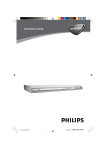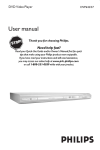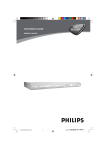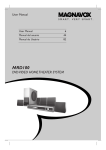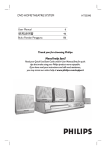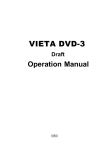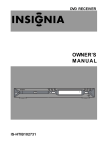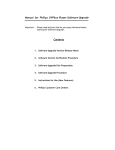Download Philips DVP640K/75 Specifications
Transcript
DVD VIDEO PLAYER 01-40 DVP640K_751 Downloaded From Disc-Player.com Philips Manuals 1 DVP 640K 7/04/2004, 4:49 8239 PM 300 30402 General Information Environmental Information Laser safety All unnecessary packaging has been omitted. The packaging has been made easy to separate into three materials: cardboard (box), polystyrene foam (buffer) and polyethylene (bags, protective foam sheet). This unit employs a laser. Due to possible eye injury, only a qualified service person should remove the cover or attempt to service this device. Your DVD player consists of materials which can be recycled and reused if disassembled by a specialised company. Please observe the local regulations regarding the disposal of packaging materials, exhausted batteries and old equipment. Manufactured under license from Dolby Laboratories. “Dolby”, “Pro Logic” and the double-D symbol are trademarks of Dolby Laboratories. DivX, DivX Certified, and associated logos are trademarks of DivXNetworks, Inc and are used under license. ‘CONSUMERS SHOULD NOTE THAT NOT ALL HIGH DEFINITION TELEVISION SETS ARE FULLY COMPATIBLE WITH THIS PRODUCT AND MAY CAUSE ARTIFACTS TO BE DISPLAYED IN THE PICTURE. IN CASE OF 525 OR 625 PROGRESSIVE SCAN PICTURE PROBLEMS, IT IS RECOMMENDED THAT THE USER SWITCH THE CONNECTION TO THE ‘STANDARD DEFINITION’ OUTPUT. IF THERE ARE QUESTIONS REGARDING OUR TV SET COMPATIBILITY WITH THIS MODEL 525p AND 625p DVD PLAYER, PLEASE CONTACT OUR CUSTOMER SERVICE CENTER.’ 01-40 DVP640K_751 Downloaded From Disc-Player.com Philips Manuals 2 NOTE: PICTURES SHOWN MAYBE DIFFERENT BETWEEN COUNTRIES. CAUTION (WARNING LOCATION: ON THE BACKPLATE OF THE SET) NEVER MAKE OR CHANGE CONNECTIONS WITH THE POWER SWITCHED ON. Due to the inconsistency of disc formats provided by various disc manufacturers, your DVD system may require a playability enhancement or upgrade. As DVD technology advances, these enhancements will become common and will be easy to complete. Go to www.p4c.philips.com for software upgrade. The apparatus shall not be exposed to dripping or splashing and that no objects filled with liquids, such as vases, shall be placed on apparatus. 8239 7/04/2004, 4:49 PM 300 30402 This product incorporates copyright protection technology that is protected by method claims of certain U.S. patents and other intellectual property rights owned by Macrovision Corporation and other rights owners. Use of this copyright protection technology must be authorized by Macrovision Corporation, and is intended for home and other limited viewing uses only unless otherwise authorized by Macrovision Corporation. Reverse engineering or disassembly is prohibited. Manufactured under license from Dolby Laboratories. “Dolby”, “Pro-Logic” and the double-D symbol are trademarks of Dolby Laboratories. Manufactured under license from Digital Theater Systems, Inc . U.S. Pat. Nois. 5,451,942; 5,956,674; 5,974,380; 5,978,762; 6,226,616; 6,487,535 and other U.S. and world-wide patents issued and pending. "DTS" and "DTS Digital Surround" are registered trademarks of Digital Theater Systems, Inc . All Right Reserved. Important Note: Due to the numerous versions of new CD-Audio copy protection or enhanced CD-Audio protection recently available on certain discs, Philips is unable to guarantee that this DVD Player is fully compatible with such new discs. Should you have difficulty playing any such CD-Audio discs, kindly refer them to your CDAudio disc retailer. For Customer Use: Read carefully the information located at the bottom of your DVD VIDEO player and enter below the Serial No. Retain this information for future reference. LASER Type Wave length Output Power Model No. DVD VIDEO 640K Serial No. _______________ 01-40 DVP640K_751 Downloaded From Disc-Player.com Philips Manuals 3 Beam divergence Semiconductor laser GaAlAs 650 nm (DVD) 780 nm (VCD/CD) 7 mW (DVD) 10 mW (VCD/CD) 60 degree 7/04/2004, 4:49 8239 PM 300 30402 Contents Introduction Supplied accessories ....................................... 5 Care and safety information .......................... 5 Connections Connecting TV .............................................. 6-7 Using Composite Video jacks (CVBS) ........ 6 Using S-Video jack .......................................... 7 Using Component Video jacks (Pr Pb Y) .. 7 Using an accessory RF modulator .............. 8 Connecting the power cord .......................... 8 Optional : Connecting to an Audio System ..... 9 Stereo system has Dolby Pro Logic or Right / Left Audio In jack ......................................... 9 Optional: Connecting Digital AV Receiver ... ............................................................................. 9 Receiver has a PCM, Dolby Digital, or MPEG2 decoder .............................................. 9 Functional Overview Front and Rear Panels .................................. 10 Remote Control ............................................ 11 Getting Started Step 1: Inserting batteries into the Remote Control ............................................ 12 Using the Remote Control to operate the Player ............................................................... 12 Step 2: Setting up the TV ........................ 12-13 To deactivate Progressive manually ... 12-13 Selecting the colour system that corresponds to your TV .............................. 13 Step 3: Setting language preference ........... 14 Setting the OSD Language .......................... 14 Setting the Audio, Subtitle and Disc menu language .......................................................... 14 Disc Operations Playable Discs ................................................. 15 Region Codes ................................................. 15 Playing discs ..................................................... 16 Using the Disc Menu ..................................... 16 Basic playback controls ........................... 16-18 Pausing playback ............................................ 16 Selecting track/chapter ................................ 16 Mute ................................................................. 17 Resuming playback from the last stopped point ................................................................ 17 Zoom .............................................................. 17 Repeat ............................................................. 17 Repeat A-B ..................................................... 17 Display ............................................................. 18 Slow Motion .................................................. 18 Searching ......................................................... 18 Programme playback .................................... 18 Special DVD features .................................... 19 Playing a Title ................................................. 19 Camera Angle ................................................ 19 Changing the Audio Language .................... 19 Subtitles .......................................................... 19 Special VCD & SVCD Features ............. 19-20 Playback Control (PBC) .............................. 19 Preview ........................................................... 20 Playing MP3/DivX/MPEG-4/JPEG/Kodak Picture CD ...................................................... 21 General Operation ....................................... 21 Playback selection ......................................... 21 Special MP3/JPEG/DivX features ................ 22 Preview Function .......................................... 22 Zoom picture ................................................ 22 Playback with multi-angles (JPEG) ............. 22 Scan Effect (JPEG) ......................................... 22 Playback speed control (MP3) ................... 22 Karaoke Operations Playing Karaoke discs .................................... 23 General Operation ....................................... 23 Key setting ..................................................... 23 Vocal ................................................................ 23 Mode ............................................................... 23 DVD Menu Options Basic Operations ........................................... 24 General Setup menu ............................... 24-26 Screen Saver .................................................. 24 Smart Power .................................................. 24 Disc Lock ........................................................ 25 Program .......................................................... 25 DivX(R) VOD ......................................... 25-26 Audio Setup Menu ................................... 26-28 DOWNMIX ................................................... 26 Digital Output ............................................... 26 LPCM Output ................................................ 27 Sound Mode ................................................... 27 Reverb Mode ................................................. 27 DRC ................................................................. 28 Video Setup Menu ................................... 28-29 TV Display ...................................................... 28 Closed Captions ........................................... 29 Video Output ................................................ 29 Progressive ............................................... 29-30 Smart Picture ................................................. 30 Preference Setup Menu .......................... 30-31 Parental .................................................... 30-31 Password ........................................................ 31 Default ............................................................. 32 MP3/JPEG Nav ............................................... 32 Specifications .............................................. 33 Troubleshooting ................................. 34–35 Glossary ..................................................................... 36 4 01-40 DVP640K_751 Downloaded From Disc-Player.com Philips Manuals 4 8239 7/04/2004, 4:49 PM 300 30402 General Information ● Avoid high temperatures, moisture, water and dust – Do not expose the player, batteries or discs to humidity, rain, sand or excessive heat (caused by heating equipment or direct sunlight.) ● Avoid condensation problem – The lens may cloud over when the player is suddenly moved from cold to warm surroundings, making it impossible to play a disc. Leave the player in the warm environment until the moisture evaporates. ● Do not block the vents – Do not operate the DVD Player in an enclosed cabinet, allow about 10 cm (4 inches) of free space all around the player for adequate ventilation. Supplied accessories Video cable (yellow) Audio cable (white, red) Remote Control and two AA batteries KARAOKE KEY PREVIEW MUTE VOCAL MODE 10 cm (4 inches) 10 cm (4 inches) Care and safety information ● Power consumption – Check that the operating voltage indicated on the typeplate (or beside the voltage selector) is identical to the voltage of your local power supply. If not, please consult your dealer. – When the system is switched to Standby mode, it is still consuming power. To disconnect the system from the power supply completely, remove the AC power plug from the wall jack. PHILIPS DVD Home Cinema System 10 cm (4 inches) ● Care of the cabinet – Use a soft cloth slightly moistened with a mild detergent solution. Do not use a solution containing alcohol, spirits, ammonia or abrasives. ● Finding a suitable location – Place the player on a flat, hard, and stable surface. ● Disc handling – To clean a CD, wipe it in a straight line from the center towards the edge using a soft, lint-free cloth. A cleaning agent may damage the disc! – Write only on the printed side of a CDR(W) and only with a soft felttipped pen. – Handle the disc by its edge, do not touch the surface. 5 01-40 DVP640K_751 Downloaded From Disc-Player.com Philips Manuals 5 7/04/2004, 4:49 8239 PM 300 30402 Connections Connecting TV IN IN COMPONENT VIDEO IN COMPONENT VIDEO IN AUDIO IN S-VIDEO IN AUDIO IN Pr/Cr VIDEO IN IN Y COMPONENT VIDEO IN AUDIO IN S-VIDEO IN V (Pr/Cr) U (Pb/Cb) Pb/Cb VIDEO IN IN S-VIDEO IN Y COMPONENT VIDEO IN AUDIO IN S-VIDEO IN V (Pr/Cr) Pr/Cr U (Pb/Cb) VIDEO IN Pb/Cb Y VIDEO IN Y 1 2 2 VIDEO OUT Pb Pr L L Y 1 VIDEO OUT Pb Pr Y R R AUDIO OUT S-VIDEO OUT DIGITAL OPTICAL DIGITAL OUT AUDIO OUT IMPORTANT! – You only need to make one video connection from the following options, depending on the capabilities of your TV system. – Connect the DVD system directly to the TV. Using Composite Video jacks (CVBS) 1 Use the composite video cable (yellow) to connect the DVD Player’s CVBS (VIDEO) jack to the video input jack (or labeled as A/V In,Video In, Composite or Baseband) on the TV (cable supplied). 2 To hear the sound of this DVD Player S-VIDEO OUT COAXIAL OPTICAL DIGITAL OUT IMPORTANT! – S-Video connection provides better picture quality.This option must be available on your TV. Using S-Video jack 1 Use the S-video cable to connect the DVD system’s S-VIDEO OUT jack to the S-Video input jack (or labeled as Y/C or S-VHS) on the TV (cable not supplied). 2 To hear the sound of this DVD Player through your TV, use the audio cables (white/red) to connect AUDIO OUT (L/ R) jacks of the DVD Player to the corresponding AUDIO IN jacks on the TV (cable supplied). through your TV, use the audio cables (white/red) to connect AUDIO OUT (L/ R) jacks of the DVD Player to the corresponding AUDIO IN jacks on the TV (cable supplied). 6 01-40 DVP640K_751 Downloaded From Disc-Player.com Philips Manuals 6 8239 7/04/2004, 4:49 PM 300 30402 Connections ANT IN RF coaxial cable to TV 3 IN Back of RF Modulator (example only) COMPONENT VIDEO IN AUDIO IN S-VIDEO IN V (Pr/Cr) ANT IN TO TV U (Pb/Cb) AUDIO IN R L VIDEO IN VIDEO IN IN Y COMPONENT VIDEO IN AUDIO IN S-VIDEO IN CH3 CH4 V (Pr/Cr) U (Pb/Cb) VIDEO IN Y 4 Antenna or Cable TV signal 1 2 1 2 VIDEO OUT Pb L R AUDIO OUT Pr L Y S-VIDEO OUT VIDEO OUT Pr Y R COAXIAL Pb OPTICAL DIGITAL OUT AUDIO OUT IMPORTANT! – Component Video connection provides higher picture quality. This option must be available on your TV. – The progressive scan video quality is only possible through Component Video (Pr Pb Y) output. Using Component Video jacks (Y Pb Pr) 1 Use the component video cables (red/ blue/ green) to connect the DVD system’s Pr Pb Y jacks to the corresponding Component video input jacks (or labeled as Pr / Cr Pb /Cb Y or YUV) on the TV (cable not supplied). 2 To hear the sound of this DVD Player S-VIDEO OUT COAXIAL OPTICAL DIGITAL OUT IMPORTANT! – If your TV only has a single Antenna In jack (or labeled as 75 ohm or RF In,) you will need an RF modulator in order to view the DVD playback on the TV. See your electronics retailer or contact Philips for details on RF modulator availability and operations. Using an accessory RF modulator 1 Use the composite video cable (yellow) to connect the DVD Player’s CVBS jack to the video input jack on the RF modulator. 2 Use the RF coaxial cable (not supplied) to connect the RF modulator to your TV’s RF jack. through your TV, use the audio cables (white/red) to connect AUDIO OUT (L/ R) jacks of the DVD Player to the corresponding AUDIO IN jacks on the TV (cable supplied). 7 01-40 DVP640K_751 Downloaded From Disc-Player.com Philips Manuals 7 7/04/2004, 4:49 8239 PM 300 30402 Connections Connecting the power cord COMPONENT VIDEO IN AUDIO OUT S-VIDEO IN V (Pr/Cr) ~ AC MAINS U (Pb/Cb) VIDEO IN Y VIDEO OUT L R AUDIO OUT S After everything is connected properly, plug in the AC power cord to the power outlet. Never make or change any connections with the power switched on. When no disc is loaded, press STANDBY ON on the DVD Player front panel, “NO DISC” may appear on the display panel. OPEN/CLOSE NO DISC STOP PLAY/PAUSE 8 01-40 DVP640K_751 Downloaded From Disc-Player.com Philips Manuals 8 8239 7/04/2004, 4:49 PM 300 30402 Connections Optional: Connecting to an Audio System Optional: Connecting Digital AV Receiver STEREO OPTICAL Receiver AUDIO IN OPTICAL AUDIO IN DIGITAL DIGITAL OR VIDEO OUT Pr Pb L L R AUDIO OUT VIDEO OUT R Y COAXIAL S-VIDEO OUT OPTICAL AUDIO OUT DIGITAL OUT Stereo system has Dolby Pro Logic or Right / Left Audio In jack 1 Select one of the video connections connect AUDIO OUT (L/R) jacks of the DVD Player to the corresponding AUDIO IN jacks on the stereo system (cable supplied). 3 Set the DVD Player’s Downmix to ‘STEREO’ for simple Right/Left AUDIO IN jack or ‘LT/RT’ for Dolby Pro Logic decoding (see page 26 “Downmix”). Pr Y S-VIDEO OUT COAXIAL OPTICAL DIGITAL OUT Receiver has a PCM, Dolby Digital, or MPEG2 decoder 1 Select one of the video connections (CVBS VIDEO IN, S-VIDEO IN, SCART or COMPONENT VIDEO IN) depending on the options available on your TV. 2 Use the audio cables (white/red) to Pb 2 3 (CVBS VIDEO IN, S-VIDEO IN, SCART or COMPONENT VIDEO IN) depending on the options available on your TV. Connect the COAXIAL or OPTICAL jack of the DVD Player to the corresponding Digital Audio In jack on your Receiver (cable not supplied). Set the DVD Player’s Digital Output to PCM-ONLY or ALL depending on the capabilities of your Receiver (see page 26 “Digital Output”). Helpful Hint: – If the audio format of the Digital Output does not match the capabilities of your receiver, the receiver will produce a strong, distorted sound or no sound at all. 9 01-40 DVP640K_751 Downloaded From Disc-Player.com Philips Manuals 9 7/04/2004, 4:49 8239 PM 300 30402 Functional Overview Front and Rear Panels LEVEL – Microphone volume control MIC STANDBY-ON B – – For connecting microphone To switch the DVD Player to Standby mode or ON 2; PLAY/PAUSE – To start or interrupt playback Disc tray 9 STOP OPEN/CLOSE / – – To stop playback Open/Close the disc tray IR Sensor Display – Point the remote control towards this sensor – Shows the current status of the DVD Player STANDBY-ON OPEN/CLOSE STOP PLAY/PAUSE MIC LEVEL Mains (AC Power Cord) – Connect to a standard AC outlet OPTICAL (Digital audio out) Audio Out (Left/Right) – – Connect to optical AUDIO input of a digital audio equipment Connect to AUDIO inputs of an amplifier, receiver or stereo system COAXIAL (Digital audio out) S-Video Out – – Connect to coaxial AUDIO input of a digital audio equipment Connect to S-Video input of a TV CVBS (VIDEO Out) – YPbPr Connect to CVBS Video input of a TV L VIDEO OUT Pr Y R AUDIO OUT Pb – Connect to YPbPr input of a TV S-VIDEO OUT COAXIAL OPTICAL DIGITAL OUT Caution: Do not touch the inner pins of the jacks on the rear panel. Electrostatic discharge may cause permanent damage to the unit. 10 01-40 DVP640K_751 Downloaded From Disc-Player.com Philips Manuals 10 8239 7/04/2004, 4:49 PM 300 30402 Functional Overview Remote Control POWER B RETURN / TITLE – To go back to previous menu / show title menu – DISC MENU To switch the DVD player to standby mode or ON 0-9 numerical key pad – Enters the disc contents menu – Switches on or off the playback control mode (for VCD version 2.0 only) – Selects numbered items in a menu DISPLAY – 1 2 3 4 – Selects an item in the menu/ fast forward/backward, slow forward/ backward Displays information on TV screen during playback SYSTEM MENU – OK PREVIEW MUTE VOCAL MODE Access or exit DVD Player’s system menu – Acknowledge menu selection KARAOKE S – To search or select previous chapter or track KEY T – To search or select next chapter or track SUBTITLE STOP ( 9 ) – – To stop playback PLAY ( B ) – To start playback PAUSE ( ; ) – To pause playback temporarily / frame-by-frame playback To access subtitle language system menu ANGLE – Selects a DVD camera angle ZOOM – Enlarge a picture on the TV screen AUDIO REPEAT – – Selects various repeat modes To access audio language system menu REPEAT (A-B) – Repeats playback a specific section on a disc KARAOKE – PREVIEW – To preview the content of a track or whole disc KEY – MUTE – Disables or enables sound output Display karaoke menu to set key control VOCAL – Helpful Hint: Press “STOP” for about 2 seconds to OPEN or CLOSE disc tray. Display karaoke menu to set MIC on or off Choose audio channels or karaoke methods MODE – Display karaoke menu 11 01-40 DVP640K_751 Downloaded From Disc-Player.com Philips Manuals 11 7/04/2004, 4:49 8239 PM 300 30402 Getting Started Step 2: Step 1: Inserting batteries into the Remote Control Setting up the TV IMPORTANT! Make sure you have completed all the necessary connections. (See pages 6-7 “Connecting TV”). 3 1 1 Turn on the TV and set to the correct 2 video-in channel. You should see the blue Philips DVD background screen on the TV. 1 Open the battery compartment. 2 Insert two batteries type R06 or AA, following the indications (+-) inside the compartment. 3 Close the cover. Using the Remote Control to operate the Player 1 Aim the Remote Control directly at the remote sensor (iR) on the front panel. STOP PL ➜ Usually these channels are between the lowest and highest channels and may be called FRONT, A/V IN, or VIDEO. See your TV manual for more details. ➜ Or, you may go to channel 1 on your TV, then press the Channel down button repeatedly until you see the Video In channel. ➜ Or, the TV Remote Control may have a button or switch that chooses different video modes. ➜ Or, set the TV to channel 3 or 4 if you are using an RF modulator. 2 If you are using external equipment, (eg. 2 Do not put any objects audio system or receiver), turn it on and select the appropriate input source for the DVD player output. Refer to the equipment owner’s manual for detail. between the Remote Control and the DVD Player while operating the DVD Player. To deactivate Progressive manually PREVIEW MUTE CAUTION! – Remove batteries if they are exhausted or if the Remote Control is not being used for a long time. – Do not use old and new or different types of batteries in combination. – Batteries contain chemical substances, so they should be disposed properly. The progressive scan display present 60 complete frames per seconds, rather than 30 frames per second of interlaced scanning (ordinary normal TV system). With nearly double the number of line, progressive scan offers higher picture resolution and eliminates bothersome motion artifacts those jagged edge on moving objects. To enjoy the full quality potential offered by progressive scan feature, a progressive scan TV is required. To activate progressive function, refer to ‘Progressive on page 29-30. 12 01-40 DVP640K_751 Downloaded From Disc-Player.com Philips Manuals 12 8239 7/04/2004, 4:49 PM 300 30402 Getting Started If the progressive function is activated, but your TV does not support progressive function or YPbPr cable is not connected accordingly, there will be a blank screen. You can deactivated progressive function as below: 1 Press STANDBY ON on the front panel to switch on the DVD player. 2 Press OPEN/CLOSE on the front panel to open the disc tray. 3 Press numerical key pad ‘1’. ➜ The blue Philips DVD background appears on the TV screen. Selecting the colour system that corresponds to your TV This DVD Player is compatible with both NTSC and PAL. In order for a DVD disc to play on this Player, the colour system of the Disc, the TV and the DVD Player should match. - - VIDEO SETUP PAGE - TV STANDARD TV DISPLAY CLOSED CAPTIONS VIDEO OUTPUT PROGRESSIVE SMART PICTURE Move to ‘TV Standard’ and press B. PAL – Select this if the connected TV is PAL system. It will change the video signal of a NTSC disc and output in PAL format. NTSC – Select this if the connected TV is NTSC system. It will change the video signal of a PAL disc (VCD only) and output in NTSC format. Multi – Select this if the connected TV is compatible with both NTSC and PAL (multi-system). The output format will be in accordance with the video signal of the disc. Helpful Hint: – Before changing the current TV Standard setting, ensure that your TV supports the ‘selected TV Standard’ system. – If there is no proper picture on your TV, wait for 15 seconds for auto recovery. - - REFER TO THE OWNER'S MANUAL - Changing MULTI to PAL 1. Ensure your TV supports PAL 2. If there is a blank screen on normal TV wait 15 seconds for auto recover MULTI NTSC PAL OK CANCEL MAIN PAGE 1 2 - Move 1 Press SYSTEM MENU. 2 Press 4 3 to select ‘Video Setup Page’. 3 Enter its submenu by pressing OK. 4 Use the 1 2 3 4 keys on the Remote OK - Select - - REFER TO THE OWNER'S MANUAL - Confirm again to use PAL If picture is good, press OK button on remote control OK CANCEL Control to navigate in the menu. TO GO BACK TO MULTI 1. Open tray, 2. Press '3' Key . 1 2 - Move OK - Select To exit from the menu Press SYSTEM MENU. 13 01-40 DVP640K_751 Downloaded From Disc-Player.com Philips Manuals 13 7/04/2004, 4:49 8239 PM 300 30402 Getting Started Step 3: Setting language preference Setting the Audio, Subtitle and Disc menu language You can select your own preferred language settings.This DVD system will automatically switch to the language for you whenever you load a disc. If the language selected is not available on the disc, the disc’s default language will be used instead. The OSD language in the system menu, will remain once selected. - - Preference Setup Page - AUDIO SUBTITLE DISC MENU ENGLISH CHINESE PARENTAL PASSWORD DEFAULT MP3/JPEG NAV MAIN PAGE Setting the OSD Language - - GENERAL SETUP PAGE - OSD LANGUAGE SCREEN SAVER SMART POWER ENGLISH CHINESE DISC LOCK PROGRAM DivX(R) VOD 1 Press STOP twice then, press SYSTEM MENU. 2 Press 4 3 to select ‘Preference Page’. 3 Enter its submenu by pressing OK. 4 Press 3 4 to highlight the following in the Preference Page. – ‘Audio’ (disc’s soundtrack) – ‘Subtitle’ (disc’s subtitles) – ‘Disc Menu’ (disc’s menu) MAIN PAGE 1 Press SYSTEM MENU. 2 Press 4 3 to select ‘General Setup’ page. 3 Enter its submenu by pressing OK. 4 Use the 1 2 3 4 keys on the Remote Control to navigate in the menu. Move to ‘OSD Language’ and press B. 5 Select a language and press OK. 5 Enter its submenu by pressing B. 6 Select a language and press OK. 7 Repeat steps 4~6 for other language settings. To exit from the menu Press SYSTEM MENU. To exit from the menu Press SYSTEM MENU. 14 01-40 DVP640K_751 Downloaded From Disc-Player.com Philips Manuals 14 8239 7/04/2004, 4:49 PM 300 30402 Disc Operations IMPORTANT! – Depending on the DVD or VIDEO CD, some operations may be different or restricted. – Do not push on the disc tray or put any objects other than disc on the disc tray. Doing so may cause the disc player malfunction. Playable Discs Your DVD Player will play: ● Discs: – Digital Versatile Discs (DVDs) – Video CDs (VCDs) – Super Video CDs (SVCDs) – Digital Versatile Discs +Recordable (DVD+R) – Digital Versatile Discs + Rewritable (DVD+RW) – Compact Discs (CDs) – MP3 disc on CD-R(W): – Maximum 30 characters display. – Supported sampling frequencies : 32 kHz, 44.1 kHz, 48 kHz (MPEG-1) 16 kHz, 22.05 kHz, 24 kHz (MPEG-2) – Supported Bit-rates : 32~256 kbps (MPEG-1), 8~160 kbps (MPEG-2) variable bitrates – Picture files on CD-R(W): – JPEG picture. – MPEG-4 disc on CD-R(W): – Simple profile – Advanced simple profile (640-480) – DivX® disc on CD-R(W): – DivX 3.11, 4.x and 5.x – GMC (Global Motion Compensation) and Q-Pel (Quarter Pixel) not supported This DVD Player can play DivX, MPEG-4, MP3, JPEG, VCD & SVCD files on a personally recorded CD-R/RW disc or commercial CD. ● Maximum files programmable is 24. ● MP3: Maximum supported bitrate is 320kbps or 48KHz. ● DivX: DivX 3.11, 4.x and 5.x comply with this standard, except GMC (Global Motion Compensation) and QP (Quarter Pixel) features. ● MPEG-4: All video codecs that comply with specifications of ISO-MPEG4. ● JPEG: For baseline JPEG, maximum resolution is 5120 x 3840 (beyond this picture will be cropped). For progressive JPEG, maximum resolution is 2048 x 1536 (beyond this, picture will not be displayed). Region Codes DVD discs must be labeled for ALL regions or Region 3 in order to play on this Player. You cannot play Discs that are labeled for other regions. Look for symbols above on your DVD discs. 3 ALL Helpful Hint: – If you are having trouble playing a certain disc, remove the disc and try a different one. Improper formatted disc will not play on this DVD Player. 15 01-40 DVP640K_751 Downloaded From Disc-Player.com Philips Manuals 15 7/04/2004, 4:49 8239 PM 300 30402 Disc Operations IMPORTANT! If the inhibit icon appears on the TV screen when a button is pressed, it means the function is not available on the current disc or at the current time. Playing discs 1 Connect the power cords of the DVD Player and TV (and any optional stereo or AV receiver) to a power outlet. 2 Turn on the TV power and set to the correct Video In channel. (See page 12 “Setting up the TV”). 3 Press STANDBY-ON on the DVD Player front panel. ➜ You should see the blue Philips DVD background screen on the TV. 4 Press OPEN•CLOSE 0 button to open the disc tray and load in a disc, then press the same button again to close the disc tray. ➜ Make sure the label side is facing up. For double-sided discs, load the side you want to play facing up. 5 Playback will start automatically (depending on the disc type). ➜ If a disc menu appears on the TV, see “Using the Disc Menu”. ➜ If the disc is locked by parental control, you must enter your four-digit password. (See page 31-32). 6 At any time, simply press STOP to stop playback. Using the Disc Menu Depending on the disc, a menu may appear on the TV screen once you load the disc. To select a playback feature or item ● Use the 1 2 3 4 or numeric keypad (0-9) on the Remote Control, then press PLAY B to start playback. To access to the menu ● Press DISC MENU on the Remote Control. Basic playback controls Unless otherwise stated, all operations described are based on Remote Control use. Pausing playback (DVD/VCD/CD) 1 During playback, press PAUSE ;. ➜ Playback will pause and sound will be muted. 2 During pause mode, press 1 2 to select the previous or next picture frame. 3 To return to normal playback, press PLAY B. Selecting track/chapter (DVD/VCD/CD) ● Press S / T or use the numeric keypad (0-9) to key in a track/chapter number, then press PLAY B to start playback. 16 01-40 DVP640K_751 Downloaded From Disc-Player.com Philips Manuals 16 8239 7/04/2004, 4:49 PM 300 30402 Disc Operations Mute (DVD/VCD/CD/MP3/DivX/JPEG) ● Press MUTE repeatedly to disable and enable the sound output. Resuming playback from the last stopped point (DVD/VCD/CD) Resume playback of the last 5 discs is possible, even if the disc was ejected or the power switched off. ● Load one of the last 5 discs. ➜ “LOADING” appears. ● Press PLAY B and the disc will be played back from the last point. To cancel resume mode ● In stop mode, press STOP 9 again. Helpful Hint: – Resume option may not be available on some discs. Zoom (DVD/VCD) Zooming allows you to enlarge the video image during playback. 1 Press ZOOM during playback to select the zoom factor. 2 Press 1 2 3 4 to pan across the TV screen. 3 Press ZOOM repeatedly to increase and decrease the zoom factor. ➜ Playback will continue. Repeat (DVD/VCD/CD/MP3) You can play a chapter, track, title or entire disc repeatedly. ● Press REPEAT continuously to choose a Repeat mode during playback. ➜ DVD ‘CHAPTER REPEAT ON/TITLE REPEAT ON/ REPEAT OFF’ appears on the TV screen. ➜ VCD / CD ‘REP-ONE/REP-ALL/REPEAT OFF’ appears on the TV screen. For VCD2.0, SVCD discs: – Not available during Playback Control ‘ON’ (PBC On). ➜ MP3 If MP3/JPEG Nav setting is ‘WITH MENU’: ‘REP-ONE/FOLDER REPEAT/REP-ALL/REPEAT OFF’ appears on the TV screen. If MP3/JPEG Nav setting is ‘NO MENU’: ‘REP-ONE/REP-ALL/REPEAT OFF’ appears on the TV screen. Helpful Hint: – Repeat option may not be available on some discs. Repeat A-B (DVD/VCD/CD) You can play only a specific portion of a Title or Track repeatedly. 1 During playback, press REPEAT A-B as your chosen starting point. ➜ ‘A TO B SET A’ appears on the TV screen. 2 When the disc reaches your selected ending point, press REPEAT A-B again. ➜ ‘A TO B SET B’ appears on the TV screen, and the repeat sequence begins. 3 To resume regular playback, press REPEAT A-B again. ➜ ‘A TO B CANCELLED’ appears on the TV screen. 17 01-40 DVP640K_751 Downloaded From Disc-Player.com Philips Manuals 17 7/04/2004, 4:49 8239 PM 300 30402 Disc Operations Display (DVD/VCD) The Display function allows you to start playback at any chosen time on the disc. 1 During playback, press DISPLAY. ➜ The time edit box appears. 2 Press DISPLAY once, use 1 2 to highlight one of the option and use numeric key pad (0-9) to enter the number of the desired title (track) / chapter. 3 Press DISPLAY twice, use 2 to highlight the time option and use numeric key pad (0-9) to enter hours, minutes and seconds from left to right in the time edit box. 4 Press OK to confirm selection. ➜ Playback starts from the selected time on the disc. ● Highlight ‘TIME’, then press 3 4 to view the status of the playing disc. For DVD ➜ ‘TITLE ELAPSED/ TITLE REMAIN/ CHP ELAPSED/ CHP REMAIN’ appears. For VCD ➜ ‘SINGLE ELAPSED/ SINGLE REMAIN/ TOTAL ELAPSED/ TOTAL REMAIN’ appears. Slow Motion (DVD/VCD/SVCD) Searching (DVD/VCD/SVCD/CD/MP3) Press 1 or 2 to select fast reverse (FR) search or fast forward (FF) search respectively. ➜ DVD / MP3 FRx2 → FRx4 → FRx6 → FRx8 → PLAY FFx2 → FFx4 → FFx6 → FFx8 → PLAY ➜ VCD / SVCD / CD FRx1 → FRx2 → FRx3 → FRx4 → PLAY FFx1 → FFx2 → FFx3 → FFx4 → PLAY Program Playback (DVD/VCD/CD) 1 In Stop mode, press SYSTEM MENU and press 4 3 to select ‘General Setup Page’. 2 Select ‘Program’ and set it to ON, then press OK. ➜ The ‘Program’ menu appears. 3 Use the 1 2 3 4 keys and numeric keypad (0-9) on the Remote Control to select a preferred programme. 4 Press PLAY to start playback. ➜ For DVD, the maximum programmable title or chapter is 16. ➜ For VCD/CD, the maximum programmable track is 24. During playback, press 3 or 4 to select slow reverse (SR) and slow forward (SF) respectively. ● To erase a selection in Program, Use the 1 2 3 4 keys to select the programmed item(s), press OK to delete. ➜ DVD ● Press 3 or 4 to select the slow reverse and slow forward speed: SFx2 → SFx4 → SFx8 → PLAY SRx2 → SRx4 → SRx8 → PLAY ● To list out the programmed item(s), In Stop mode, press SYSTEM MENU to select ‘Program’ to ON and then press OK. ➜ VCD / SVCD ● Press 3 to select the slow forward speed: SFx1 → SFx2 → SFx3 → PLAY Helpful Hint: – Slow Reverse is not available in VCD/ SVCDs. 18 01-40 DVP640K_751 Downloaded From Disc-Player.com Philips Manuals 18 8239 7/04/2004, 4:49 PM 300 30402 Disc Operations Special DVD Features Special VCD & SVCD Features Playing a Title Playback Control (PBC) 1 Press RETURN/TITLE. ➜ The disc title menu appears on the TV screen. 2 Use 341 2 keys or numeric keypad (0-9) to select a play option. 3 Press OK key to confirm. Camera Angle ● Press ANGLE repeatedly to select different desired angle. Changing the Audio Language For DVD ● Press AUDIO repeatedly to select different audio languages. Changing the Audio Channel For VCD ● Press AUDIO to select the available audio channels provided by the disc (LEFT VOCAL, RIGHT VOCAL, LEFT MONO, RIGHT MONO, STEREO). For VCD with Playback Control (PBC) feature (version 2.0 only) ● Press DISC MENU to toggle between ‘PBC ON’ and ‘PBC OFF’. ➜ If you select ‘PBC ON’, the disc menu (if available) will appear on the TV. ➜ Use the S / T or the numeric keypad (0-9) to select a play option, then press PLAY B to start playback. ● During playback, pressing RETURN/ TITLE will return to the menu screen (if PBC is on). If you want to skip the index menu and playback directly from the beginning, ● Press DISC MENU key on the remote control to switch to PBC off. Subtitles ● Press SUBTITLE repeatedly to select different subtitle languages. 19 01-40 DVP640K_751 Downloaded From Disc-Player.com Philips Manuals 19 7/04/2004, 4:49 8239 PM 300 30402 Disc Operations Preview (VCD/SVCD/CD) For VCD/SVCD ● At stop mode, press PREVIEW on the remote control. ➜ The preview menu will be displayed. 3. TRACK This function is used to divide a single track into nine parts by regular intervals and display them on one page to help you preview the selected track. 1. INTRO DVD player will playback every track for few seconds with full screen to obtain a summary of the disc content. 1 Press numerical key pad ‘1’. 2 Press STOP to quit previewing. 2. DISC This function is used to divide a disc into nine parts by regular intervals and display them on one page to help you preview the whole disc. 1 Press numerical key pad ‘3’. ➜ The preview of one track with 9 parts in a full screen will appear. 2 To select other tracks, press S or T. 3 Press the numerical key pad to choose the starting point. 4. EXIT 1 Press numerical key pad ‘4’. 1 Press numerical key pad ‘2’. ➜ The preview of 9 track with full screen will appear. For CD ● At stop mode, press PREVIEW on the remote control. ➜ Each track will be played for about 10 seconds. ➜ For JPEG CD, press PREVIEW to view 9 thumbnail pictures on the TV screen (see page 22). 2 To select other tracks beyond this page, press S or T. 3 Press the numerical key pad to select preferred track. 20 01-40 DVP640K_751 Downloaded From Disc-Player.com Philips Manuals 20 8239 7/04/2004, 4:49 PM 300 30402 Disc Operations Playing MP3/DivX/MPEG-4/ JPEG/Kodak Picture CD IMPORTANT! You have to turn on your TV and set to the correct Video In channel. (See page 12 “Setting up the TV”). General Operation Playback selection During playback, you can; ● Press S / T to select another file in the current folder. ● Use 1 2 3 4 on the remote to rotate/flip the picture files. ● Press ; to pause playback. 1 Load an MP3/DivX/MPEG-4/JPEG disc. ➜ The data disc menu appears on the TV screen. 2 Use 3 4 to select the folder and press OK to open the folder. Root 3 Press 3 4 or use the numeric keypad (0-9) to highlight an option. 4 Press OK to confirm. ➜ The playback will start from the selected file to the end of the folder. ● During MP3 playback, the selected track name and current playing time will be displayed on the ‘File Name’ column. ● Press DISC MENU on the remote control to turn on/off the menu. ● If the ‘MP3/JPEG Nav’ setting is set to NO MENU, the DATA CD MENU will no appear on the TV screen (see page 32). Helpful Hint: – For Kodak Picture CD, playback will start automatically without a disc menu and press STOP 9 to display thumbnails of 9 pictures. 21 01-40 DVP640K_751 Downloaded From Disc-Player.com Philips Manuals 21 7/04/2004, 4:49 8239 PM 300 30402 Disc Operations Special MP3/JPEG/DivX features IMPORTANT! You have to turn on your TV and set to the correct Video In channel. (See page 12 “Setting up the TV”). Preview Function This function shows the content of the current folder or the whole disc. 1 Press PREVIEW during playback. ➜ Thumbnails of 9 pictures appears on the TV screen. (example for 9 thumbnail pictures display) 2 Press S / T to display the other 3 pictures on the previous/next page. Use 1 2 3 4 to highlight one of the picture and press OK to start playback. For DivX ● Press AUDIO repeatedly to select different audio languages. ● Press SUBTITLE repeatedly to select different subtitle languages. Zoom picture For JPEG ● During playback, press ZOOM repeatedly to switch ‘ZOOM ON’ or ZOOM OFF’. ● Press S / T to display the picture with different scales. ● Use 1 2 3 4 to view the zoomed picture. For DivX ● During playback, press ZOOM repeatedly to select ‘zoom x 2’ or ‘zoom off’. Playback with multi-angles (JPEG) ● During playback, press 3 4 1 2 to rotate the picture on the TV screen. 3: flip the picture vertically 4: flip the picture horizontally 1: rotate the picture anti-clockwise 2: rotate the picture clockwise Scan Effect (JPEG) ● Press ANGLE repeatedly to choose different scan effect. ➜ Various of scan effect appears on the top left hand corner on the TV screen. Playback speed control (MP3) ● Press 1 2 repeatedly to play backward/ forward at different speed. ● You can press S / T to change the tracks. JPEG and MP3 simultaneous playback 1 Select a MP3 track and press AUDIO. ➜ ‘Music Slide Show’ appears on the TV screen. 2 Press 3 4 to select a picture file, then press OK. ➜ The picture will be played back in sequence together with MP3 music. 3 To quit simultaneous playback, press STOP. ➜ The picture and MP3 music playback will stop. Helpful Hints: – If the disc menu doesn’t appear on the TV screen, switch ‘MP3/JPEG Navigator’ to ‘With Menu’ (see page 32). – During Music slide show playback, all buttons are disabled except PLAY, PAUSE, STOP, OPEN/CLOSE and POWER. 22 01-40 DVP640K_751 Downloaded From Disc-Player.com Philips Manuals 22 8239 7/04/2004, 4:49 PM 300 30402 Karaoke Operations Playing Karaoke discs IMPORTANT! You have to turn on your TV and set to the correct Video In channel. (See page 12 “Setting up the TV”). General Operation 1 Connect a microphone (not supplied) to MIC on the front panel of the DVD player. STOP PLAY/PAUSE Vocal ● You can fade out the original vocal from a karaoke disc. ● Press VOCAL repeatedly to choose different audio modes. For DVD karaoke discs ➜ AUDIO 1 VOCAL, AUDIO 2 VOCAL, NO VOCAL. For VCD karaoke discs ➜ LEFT VOCAL, RIGHT VOCAL, NO VOCAL. MIC LEVEL Mode ● Press MODE repeatedly to toggle between ‘Echo On/Off’ or ‘Key’. 2 Press KARAOKE button on the remote control to set MIC on. ➜ ‘MIC ON’ appears on the TV screen. 3 Load a karaoke disc and press PLAY B. 4 Adjust the microphone volume using LEVEL button on the front panel of the DVD player. Helpful Hint: – Before connecting the microphone, set the microphone volume to the minimum level to prevent howling. 1 Press 1 2 to select ‘Echo’ or ‘Key’. 2 When ‘Echo’ is selected, press 3 4 to choose ‘On’ or ‘Off’. 3 When ‘Key’ is selected, press 3 4 to adjust the key tone level. Helpful Hint: – Karaoke function is available only during MIC ON mode. – MIC Analog signal is not possible on the digital output. – When setting MIC ON, the player will automatically switch to 2 channel output. Key setting ● This function allows you to adjust the key tone level to match with your vocal. ● Press KEY and use 3 4 to adjust the pitch to adopt your voice. 23 01-40 DVP640K_751 Downloaded From Disc-Player.com Philips Manuals 23 7/04/2004, 4:49 8239 PM 300 30402 DVD Menu Options Basic Operations Screen Saver 1 Press SYSTEM MENU in the STOP - - GENERAL SETUP PAGE - - mode to enter the Setup Menu. OSD LANGUAGE SCREEN SAVER SMART POWER 2 Press OK to enter the next level submenu or confirm your selection. OFF ON DISC LOCK PROGRAM DivX(R) VOD 3 Press 1 2 to enter the submenu or return to the previous menu. 4 Press 34 to highlight the desired menu. 5 Press SYSTEM MENU to quit the setup menu. ➜ The settings will be stored in the player’s memory even if the player is switched off. MAIN PAGE 1 Press 34 to highlight ‘Screen Saver’. 2 Enter its submenu by pressing 2. 3 Move the cursor by pressing 34 to highlight the selected item. ➜ Off: Screen saver is disabled. ➜ On: In STOP or No DISC mode, if no actions are performed within 5 minutes, the screen saver will be activated. General Setup menu The options included in General Setup menu are: ‘OSD Language’, ‘Screen Saver’, ‘Smart Power’, ‘Disc Lock’, ‘Program’ and ‘DivX(R) VOD’. Follow the steps below: 4 Press OK, then press 1 to return to General Setup Page. Smart Power SET UP MENU - - MAIN PAGE GENERAL SETUP AUDIO SETUP VIDEO SETUP PREFERENCES When in ‘Stop’ or ‘No Disc’ mode, the DVD Player will switch to standby mode after 15 minutes of inactivity for energy saving. EXIT MENU - - GENERAL SETUP PAGE - OSD LANGUAGE SCREEN SAVER SMART POWER 1 Press SYSTEM MENU to enter the DISC LOCK PROGRAM DivX(R) VOD setup menu. 2 Press 3 4 to select the ‘General Setup’ MAIN PAGE page. 3 Press OK to confirm. NOTE: Some of the features in the DVD Menu Options are described in “Getting Started”. OFF ON 1 Press 34 to highlight ‘Smart Power’. 2 Enter its submenu by pressing 2. 3 Move the cursor by pressing 34 to 4 highlight the selected item. ➜ Off: Smart Power is disabled. ➜ On: In STOP or No DISC mode, if no actions are performed for 15 minutes, the smart power will be activated. Press OK, then press 1 to return to General Setup Page. 24 01-40 DVP640K_751 Downloaded From Disc-Player.com Philips Manuals 24 8239 7/04/2004, 4:50 PM 300 30402 DVD Menu Options Disc Lock (DVD/VCD/CD) For VCD / CD PROGRAM - - GENERAL SETUP PAGE - OSD LANGUAGE SCREEN SAVER SMART POWER DISC LOCK PROGRAM DivX(R) VOD LOCK UNLOCK MAIN PAGE 01 09 17 02 10 18 03 11 19 04 12 20 05 13 21 06 14 22 07 15 23 08 16 24 PRESS PLAY TO START 1 Press 34 to highlight ‘Disc Lock’. 2 Enter its submenu by pressing 2. 3 Move the cursor by pressing 34 to For DVD PROGRAM T I T LE 0 1 / 2 6 NO. TT CH C H A P T E R 0 0 1 / 0 01 NO. highlight the selected item. ➜ Lock: Select this option and the player will lock the current playing disc. ➜ Unlock: Select this option and the player will unlock the current playing disc. 01 09 02 10 03 11 04 12 05 13 06 14 07 15 ● You will need to input the password to confirm unlock selection. The initial password is 1234 (see ‘Password’ on page 32-33). 08 4 Press OK, then press 1 to return to General Setup Page. Helpful Hint: – When a specific locked disc is loaded, a prompt menu will appear. CH 16 PRESS PLAY TO START DivX(R) VOD Philips provide you the DivX® VOD (Video On Demand) registration code that allows you to rent and purchase videos using the DivX® VOD service. For more information, visit www.divx.com/vod. - - GENERAL SETUP PAGE - - Program OSD LANGUAGE SCREEN SAVER SMART POWER - - GENERAL SETUP PAGE - - DISC LOCK PROGRAM OSD LANGUAGE SCREEN SAVER SMART POWER DISC LOCK PROGRAM DivX(R) VOD TT DivX(R) VOD MAIN PAGE ON MAIN PAGE 1 Press 34 to highlight ‘Program’. 2 Enter its submenu by pressing 2. 1 Press 34 to highlight ‘DivX(R) VOD’. 2 Press OK on the remote control. ➜ The registration code will appear. ➜ On: Select this option to activate program function. 3 Press OK to enter to ‘Program’ menu (see ‘Program Playback’ on page 18). 25 01-40 DVP640K_751 Downloaded From Disc-Player.com Philips Manuals 25 7/04/2004, 4:50 8239 PM 300 30402 DVD Menu Options 3 Move the cursor by pressing the 34 keys - - DivX(R) REGISTRATION - Your registration code is : YDLAILYF Please use this code to register this player with the DivX(R) Video On Demand service. This will allow you to rent and purchase videos using the DivX(R) Video On Demand format. To learn more go to www.divx.com/vod DONE to highlight the selected item. ➜ LT/RT: Select this option if your DVD Player is connected to a Dolby Pro Logic decoder. ➜ Stereo: Select this option when output delivers sound from only the two front speakers. 4 Press OK, then press 1 to return to 3 Use the registration code to purchase or Audio Setup Page. ® rent the videos from DivX VOD service at www.divx.com/vod. Follow the instrucitons and download the video onto a CD-R for playback on this DVD player. Helpful Hint: – All the downloaded videos from DivX® VOD can only be played back on this DVD player. Set the Digital output according to your optional audio equipment connection. - - AUDIO SETUP PAGE - DOWNMIX DIGITAL OUTPUT LPCM OUTPUT ALL PCM ONLY SOUND MODE REVERB MODE D.R.C MAIN PAGE Audio Setup Menu The options included in Audio Setup menu are: ‘Downmix’, ‘Digital Output’, ‘LPCM Output’, ‘Sound Mode’, ‘Reverb Mode’ and ‘D.R.C.’. 1 Press SYSTEM MENU. 2 Press 3 4 to select the ‘Audio Setup’ page. 3 Press OK to confirm. Downmix - - AUDIO SETUP PAGE - DOWNMIX DIGITAL OUTPUT LPCM OUTPUT Digital Output LT/RT STEREO 1 Press 34 to highlight ‘Digital Output’. 2 Enter its submenu by pressing 2. 3 Move the cursor by pressing 34 to highlight the selected item. ➜ All: If you have connected your DIGITAL AUDIO OUT to a multi-channel decoder/receiver. ➜ PCM Only: Only if your receiver is not capable of decoding multi-channel audio. 4 Press OK, then press 1 to return to SOUND MODE REVERB MODE D.R.C Audio Setup Page. Helpful Hint: – If DIGITAL OUTPUT is set to ‘All’, all audio settings except MUTE are invalid. MAIN PAGE 1 Press the 34 keys to highlight ‘Downmix’. 2 Enter its submenu by pressing 2. 26 01-40 DVP640K_751 Downloaded From Disc-Player.com Philips Manuals 26 8239 7/04/2004, 4:50 PM 300 30402 DVD Menu Options LPCM Output Sound Mode If you connect the DVD Player to a PCM compatible receiver via the digital terminals, such as coaxial or optical etc, you may need to adjust ‘LPCM Output’. Discs are recorded at a certain sampling rate. The higher the sampling rate, the better the sound quality. The digital sound effect allows you to select from various pre-set modes that control the frequency bands of sound optimise certain musical styles. It enhances the excitement and enjoyment of your favourite music. - - AUDIO SETUP PAGE - DOWNMIX DIGITAL OUTPUT LPCM OUTPUT SOUND MODE REVERB MODE D.R.C - - AUDIO SETUP PAGE - DOWNMIX DIGITAL OUTPUT LPCM OUTPUT SOUND MODE REVERB MODE D.R.C 96K 48K NONE ROCK POP BALLAD DANCE CLASSIC MAIN PAGE MAIN PAGE 1 Press 34 to highlight ‘LPCM Output’. 2 Enter its submenu by pressing 2. 3 Move the cursor by pressing 34 to highlight the selected item. ➜ 48K: Playback a disc recorded at the sampling rate of 48kHz. ➜ 96K: Playback a disc recorded at the sampling rate of 96kHz. 4 Press OK, then press 1 to return to Audio Setup Page. Helpful Hints: – Most discs are recorded at the sampling rate of 48kHz. – If ‘96K’ is selected, ensure that receiver or amplifier supports 96kHz digital signals. 1 Press 34 to highlight ‘Sound Mode’. 2 Enter its submenu by pressing 2. 3 Move the cursor by pressing 34 to highlight the selected item. ➜ None, Rock, Pop, Ballad, Dance, Classic 4 Press OK, then press 1 to return to Audio Setup Page. Reverb Mode Reverb mode provides a virtual surround sound experience using just two speakers. - - AUDIO SETUP PAGE - DOWNMIX DIGITAL OUTPUT LPCM OUTPUT SOUND MODE REVERB MODE D.R.C OFF STUDIO MOVIE STADIUM CHURCH CLUB MAIN PAGE 1 Press 34 to highlight ‘Reverb Mode’. 2 Enter its submenu by pressing 2. 3 Move the cursor by pressing 34 to highlight the selected item. ➜ Off, Studio, Movie, Stadium, Church, Club 4 Press OK, then press 1 to return to Audio Setup Page. 27 01-40 DVP640K_751 Downloaded From Disc-Player.com Philips Manuals 27 7/04/2004, 4:50 8239 PM 300 30402 DVD Menu Options D.R.C. (Dynamic Range Control) TV Display High volume outputs are softened, enabling you to watch your favourite action movie without disturbing others at night. Set the aspect ratio of the DVD Player according to the TV you have connected. - - VIDEO SETUP PAGE - TV STANDARD - - AUDIO SETUP PAGE - DOWNMIX DIGITAL OUTPUT LPCM OUTPUT SOUND MODE REVERB MODE D.R.C TV DISPLAY CLOSED CAPTIONS 4:3 PS 4:3 LB VIDEO OUTPUT PROGRESSIVE 16:9 SMART PICTURE ON MAIN PAGE OFF MAIN PAGE 1 Press 34 to highlight ‘D.R.C’. 2 Enter its submenu by pressing 2. 3 Move the cursor by pressing 34 to highlight the selected item. ➜ Off: Audio with uncompressed dynamic range. ➜ On: Audio with fully compressed dynamic range. 4 Press OK, then press 1 to return to Audio Setup Page. Video Setup Menu The options included in Video Setup menu are: ‘TV Standard’, ‘TV Display’, ‘Closed Captions’, ‘Video Output’, ‘Progressive’ and ‘Smart Picture’. 1 Press SYSTEM MENU. 2 Press 3 4 to select the ‘Video Setup’ page. 3 Press OK to confirm. 1 Press 34 to highlight ‘TV Display’. 2 Enter its submenu by pressing 2. 3 Move the cursor by pressing 34 to highlight the selected item. 16:9 4:3 Letter Box 4:3 Pan Scan 16:9 ➜ If you have a wide-screen TV. 4:3 Letter Box ➜ If you have a normal TV. In this case, a wide picture with black bands on the upper and lower portions of the TV screen will be displayed. 4:3 Pan Scan ➜ If you have a normal TV and want both sides of the picture to be trimmed or formatted to fit your TV screen. 4 Press OK, then press 1 to return to Video Setup Page. 28 01-40 DVP640K_751 Downloaded From Disc-Player.com Philips Manuals 28 8239 7/04/2004, 4:50 PM 300 30402 DVD Menu Options Closed Captions Closed captions are data that are hidden in the video signal on specific discs, invisible without a special decoder. The difference between subtitles and closed captions is that subtitles are intended for hearing persons and captions are for the hearing impaired. For example, closed captions show sound effects (e.g., “phone ringing” and “footsteps”), while subtitles don’t. Before you select this function, please ensure that the disc contains closed captions information and your TV set also has this function. - - VIDEO SETUP PAGE - TV STANDARD TV DISPLAY CLOSED CAPTIONS VIDEO OUTPUT PROGRESSIVE SMART PICTURE 1 Press 34 to highlight ‘Video Output’. 2 Enter its submenu by pressing 2. 3 Move the cursor by pressing 34 to highlight the selected item. ➜ S-Video: If you have connected the SVideo output to a TV. ➜ YPbPr: If you have connected the YPbPr output to a TV. 4 Press OK, then press 1 to return to Video Setup Page. Progressive To select this item you must set ‘Video Output’ to Y Pb Pr and ensure that your TV has progressive scan (see page 7). - - VIDEO SETUP PAGE - - ON OFF TV STANDARD TV DISPLAY CLOSED CAPTIONS VIDEO OUTPUT PROGRESSIVE SMART PICTURE MAIN PAGE ON OFF MAIN PAGE 1 Press 34 to highlight ‘Closed Captions’. 2 Enter its submenu by pressing 2. 3 Move the cursor by pressing 34 to highlight the selected item. ➜ On: Enable Closed Captions. ➜ Off: Disable Closed Captions. 4 Press OK, then press 1 to return to Video Setup Page. highlight the selected item. ➜ On: Enable Progressive. ➜ Off: Disable Progressive. 4 Press OK, then press 1 to return to Video Output Video Output selection enables you to choose the type of video output suitable for your DVD player. - - VIDEO SETUP PAGE - TV STANDARD TV DISPLAY CLOSED CAPTIONS VIDEO OUTPUT PROGRESSIVE SMART PICTURE 1 Press 34 to highlight ‘Progressive’. 2 Enter its submenu by pressing 2. 3 Move the cursor by pressing 34 to Video Setup Page. Helpful Hint: – If a blank/distorted TV screen appears, wait for 15 seconds for auto recover. – To deactivate the progressive function, refer to the hint menu displayed on the TV screen or see pages 12 and 13. S-VIDEO YPbPr MAIN PAGE 29 01-40 DVP640K_751 Downloaded From Disc-Player.com Philips Manuals 29 7/04/2004, 4:50 8239 PM 300 30402 DVD Menu Options - - REFER TO THE OWNER'S MANUAL - ACTIVATING PROGRESSIVE: 1. Ensure your TV has progressive 2. Connect with YPbPr (GBR) video 3. If there is a blank screen on normal wait 15 seconds for auto recover OK 2 3 - Move Brightness You can personalise your picture colour by adjusting brightness,contrast, hue and saturation. CANCEL OK - Select - - REFER TO THE OWNER'S MANUAL - Confirm again to use progressive scan If picture is good, press OK button on remote control CANCEL OK To deactivate progressive: 1. Open tray, 2. Press '1' Key. 2 3 - Move OK - Select Smart Picture In this menu, you can choose a picture setting from a fixed set of ideal predefined picture settings. ● Repeat steps 1 - 4 for adjusting the contrast, hue and saturation feature. TV STANDARD TV DISPLAY CLOSED CAPTIONS SMART PICTURE MAIN PAGE brightness level. 4 Press OK to exit. - - VIDEO SETUP PAGE - - VIDEO OUTPUT PROGRESSIVE 1 Press 1 2 to highlight ‘Brightness’. 2 Press 4 to open the level bar. 3 Press 1 2 to decrease or increase the STANDARD BRIGHT SOFT PERSONAL Preference Setup Menu 1 Press 34 to highlight ‘Smart Picture’. 2 Enter its submenu by pressing 2. 3 Move the cursor by pressing 34 to highlight the selected item. ➜ Standard: select the standard picture setting. ➜ Bright: make the TV picture brighter. ➜ Soft: make the TV picture softer. ➜ Personal: achieve the colour effect set in the ‘Brightness’, ‘Contrast’, ‘Hue’ and ‘Saturation’ menu. The options included in Preference Setup menu are: ‘Audio’, ‘Subtitle’, ‘Disc Menu’, ‘Parental’, ‘Password’, ‘Default’ and ‘MP3/ JPEG Nav’. 1 Press STOP twice. 2 Press SYSTEM MENU to enter the setup menu. 3 Press 3 4 to select the ‘Preference’ page. 4 Press OK to confirm. 4 Press OK, then press 1 to return to Video Setup Page. 30 01-40 DVP640K_751 Downloaded From Disc-Player.com Philips Manuals 30 8239 7/04/2004, 4:50 PM 300 30402 DVD Menu Options Parental Rating explanations Some DVDs may have a parental level assigned to the complete disc or to certain scenes on the disc. This feature lets you set a playback limitation level. The rating levels are from 1 to 8 and are country dependent. You can prohibit the playing of certain discs that are not suitable for your children or have certain discs played with alternative scenes. 1-2 G – General Audience; recommended as acceptable for viewers of all ages. ● VCD, SVCD, CD have no level indication, so parental control function has no effect on those kinds of discs. This applies to most illegal DVD discs. - - PREFERENCE SETUP PAGE - AUDIO SUBTITLE DISC MENU I KID SAFE PARENTAL PASSWORD DEFAULT MP3/JPEG NAV 4 PG 13 5 PGR 2G 3 PG 3 PG – Parental Guidance suggested. 4 PG13 – Material is unsuitable for children under age 13. 5-6 PG-R – Parental Guidance - Restricted; recommended that parents restrict children under 17 from viewing or allow to view only when supervised by a parent or adult guardian. 7 NC-17 – No children under age 17; not recommended viewing for children under age 17. 8 ADULT – Mature material; should be viewed only by adults due to graphic sexual material, violence or language. 6R 7 NC 17 8 ADULT 1 Press 34 to highlight ‘Parental’. 2 Enter its submenu by pressing 2. 3 Use 34 to highlight a rating level for the disc inserted. ➜ DVDs that are rated above the level you selected will not play unless you enter your four-digit password and choose a higher level rating. ➜ To disable Parental controls and have all Discs play, choose ‘No Parental’. 4 Press OK, then press 1 to return to Preference Setup Page. Helpful Hint: – Some DVDs are not encoded with a rating though the movie rating may be printed on the Disc cover. The rating level feature does not work for such Discs. Password This feature is used for Parental Control. Enter your four digit password when a hint is displayed on the screen. The default password is 1234. - - PREFERENCE SETUP PAGE - AUDIO SUBTITLE DISC MENU PARENTAL PASSWORD DEFAULT MP3/JPEG NAV CHANGE 1 Press 34 to highlight ‘Password’. 2 Enter its submenu by pressing 2. 3 Press OK to open the password ‘Change’ page. 31 01-40 DVP640K_751 Downloaded From Disc-Player.com Philips Manuals 31 7/04/2004, 4:50 8239 PM 300 30402 DVD Menu Options - - PASSWORD CHANGE PAGE - - 3 Press OK, then press 1 to return to Preference Setup Page. OLD PASSWORD Caution! – When this function is activated, all settings will be reset to factory defaults except ‘Parental’ and ‘Password’. NEW PASSWORD CONFIRM PASSWORD PRESS OK TO CONFIRM 4 Enter the existing 4-digit code. 5 Enter the new 4-digit code. 6 Enter the new 4-digit code a second time to confirm. ➜ The new 4 digit code will be take effect. 7 Press OK, then press 1 to return to Preference Setup Page. Helpful Hint: – If the password has been changed, the parental and disc lock code will also be changed.The default password won’t take effect. – To reset the password to the default settings (1234), press STOP key four times. Default Setting the ‘Default’ function will reset all options and your personal settings to the factory defaults and all your personal settings will be erased. - - PREFERENCE SETUP PAGE - AUDIO SUBTITLE DISC MENU PARENTAL PASSWORD DEFAULT MP3/JPEG NAV MP3/JPEG Navigator This feature allows you to select alternate settings when you playback picture CD (JPEG/DivX) and MP3 CD. - - PREFERENCE SETUP PAGE - AUDIO SUBTITLE DISC MENU PARENTAL PASSWORD DEFAULT MP3/JPEG NAV NO MENU WITH MENU 1 Press 34 to highlight ‘MP3/JPEG Nav’. 2 Enter its submenu by pressing 2. 3 Move the cursor by pressing 34 to highlight the selected item. ➜ No Menu: playback all pictures (JPEG/ DivX) or MP3 music in sequence automatically without menu. ➜ With Menu: playback pictures (JPEG/ DivX) or MP3 music in the selected folder with menu. 4 Press OK, then press 1 to return to Preference Setup Page. Helpful Hint: – MP3/JPEG Nav can be set only in disc recorded with menu and may not be available on some discs eventhough it is set to ‘WITH MENU’. RESET 1 Press 34 to highlight ‘Default’. 2 Highlight RESET by pressing 2. 32 01-40 DVP640K_751 Downloaded From Disc-Player.com Philips Manuals 32 8239 7/04/2004, 4:50 PM 300 30402 Specifications TV STANDARD (PAL/50Hz) (NTSC/60Hz) AUDIO PERFORMANCE Number of lines Playback DA Converter DVD 625 Multistandard 525 (PAL/NTSC) SVCD VIDEO PERFORMANCE CVBS YPbPr 1Vpp — 75 0.7 Vpp — 75 VIDEO FORMAT Digital Compression MPEG 2 for DVD,SVCD MPEG 1 for VCD MPEG-4 DVD Horiz. resolution Vertical resolution 50Hz 720 pixels 576 lines 60Hz 720 pixels 480 lines VCD Horiz. resolution Vertical resolution 50Hz 352 pixels 288 lines 60Hz 352 pixels 240 lines CD/VCD Signal-Noise (1kHz) Dynamic range(1kHz) Crosstalk (1kHz) Distortion+noise (1kHz) MPEG MP3 MPEG Audio L3 Mpeg/ AC-3/ PCM MP3(ISO 9660) compressed Digital 16, 20, 24 bits fs, 44.1, 48, 96 kHz 96, 112, 128, 256 kbps & variable bit rate fs, 32, 44.1, 48 kHz Analog Sound Stereo Dolby Surround compatible downmix from Dolby Digital multi-channel sound 4Hz- 44kHz 4Hz- 22kHz 4Hz- 22kHz 4Hz- 20kHz 4Hz- 20kHz 90 dB 85 dB >90 dB >80 dB CONNECTIONS YPbPr Output Video Output Audio Output(L+R) Digital Output AUDIO FORMAT Digital 24 bit fs 96 kHz fs 48 kHz fs 48 kHz fs 44.1kHz fs 44.1kHz Cinch 3x Cinch (yellow) Cinch (white/red) 1 coaxial, 1 optical IEC60958 for CDDA / LPCM IEC61937 for MPEG 1/2, Dolby Digital CABINET Dimensions (w x h x d) Weight 435 x 43 x 248 mm Approximately 2.0 kg POWER CONSUMPTION Power Supply Rating Power consumption in Standby mode 110 – 240 V; 50-60 Hz < 0.8 W Specifications subject to change without prior notice 33 01-40 DVP640K_751 Downloaded From Disc-Player.com Philips Manuals 33 7/04/2004, 4:50 8239 PM 300 30402 Troubleshooting WARNING Under no circumstances should you try to repair the system yourself, as this will invalidate the warranty. Do not open the system as there is a risk of electric shock. If a fault occurs, first check the points listed below before taking the system for repair. If you are unable to remedy a problem by following these hints, consult your dealer or Philips for help. Problem Solution No power – Check if the AC power cord is properly connected. – Press the STANDBY ON on the front of the DVD system to turn on the power. No picture – Refer to your TV’s manual for correct Video In channel selection. Change the TV channel until you see the DVD screen. – Check if the TV is switched on. Distorted picture – Sometimes a small amount of picture distortion may appear depending on the disc being played back. This is not a malfunction. Completely distorted picture or black/white picture with DVD – Connect DVD Player directly to the TV. – Make sure the disc is compatible with the DVD/ Player. – Ensure that the DVD Player’s TV Standard is set to match that of the Disc and your TV. No sound or distorted sound – Adjust the volume. – Check that the speakers are connected correctly. No audio at digital output – Check the digital connections. – Check if your receiver can decode MPEG-2 or DTS and if not, please make sure the digital output is set to PCM. – Check if the audio format of the selected audio language matches your receiver capabilities. Disc can’t be played – – – – Picture freezes momentarily during playback – Check the disc for fingerprints/scratches and clean with a soft cloth wiping from centre to edge. No return to start-up screen when disc is removed – Reset the unit by switching the player off, then on again. The DVD+R/CD-R must be finalized. Ensure the disc label is facing up. Check if the disc is defective by trying another disc. If you have recorded a Picture CD or MP3 CD yourself, ensure that your disc contains at least 10 pictures or 5 MP3 tracks. – Region code incorrect. 34 01-40 DVP640K_751 Downloaded From Disc-Player.com Philips Manuals 34 8239 7/04/2004, 4:50 PM 300 30402 Troubleshooting Problem Solution The player does not respond to the Remote Control – Aim the Remote Control directly at the sensor on the front of the player. – Reduce the distance to the player. – Replace the batteries in the Remote Control. – Re-insert the batteries with their polarities (+/– signs) as indicated. Buttons do not work – To completely reset the player, unplug the AC cord from the AC outlet for 5-10 seconds. Player does not respond to some operating commands during playback. – Operations may not be permitted by the disc. Refer to the instructions of the disc jacket. DVD Player cannot read CDs/DVDs – Use a commonly available cleaning CD/DVD to clean the lens before sending the DVD Player for repair. Menu items cannot be selected – Press STOP twice before selecting System Menu. – Depending on the disc availability, some menu items cannot be selected. Unable to play DivX movies – Check that the DivX file is encoded in ‘Home Theater’ mode with DivX 5.x encoder. If you are unable to remedy a problem by following these hints, consult your dealer or service center (HOTLINE). 35 01-40 DVP640K_751 Downloaded From Disc-Player.com Philips Manuals 35 7/04/2004, 4:50 8239 PM 300 30402 Glossary Analog: Sound that has not been turned into numbers. Analog sound varies, while digital sound has specific numerical values. These jacks send audio through two channels, the left and right. Aspect ratio: The ratio of vertical and horizontal sizes of a displayed image. The horizontal vs. vertical ratio of conventional TVs. is 4:3, and that of wide-screens is 16:9. AUDIO OUT Jacks: Jacks on the back of the DVD System that send audio to another system (TV, Stereo, etc.). Bit Rate: The amount of data used to hold a given length of music; measured in kilobits per seconds, or kbps. Or, the speed at which you record. Generally, the higher the bit rate, or the higher the recording speed, the better the sound quality. However, higher bit rates use more space on a Disc. Chapter: Sections of a picture or a music piece on a DVD that are smaller than titles. A title is composed of several chapters. Each chapter is assigned a chapter number enabling you to locate the chapter you want. Component Video Out Jacks: Jacks on the back of the DVD System that send high-quality video to a TV that has Component Video In jacks (R/G/B, Y/Pb/Pr, etc.). Disc menu: A screen display prepared for allowing selection of images, sounds, subtitles, multi-angles, etc recorded on a DVD. Digital: Sound that has been converted into numerical values. Digital sound is available when you use the DIGITAL AUDIO OUT COAXIAL or OPTICAL jacks. These jacks send audio through multiple channels, instead of just two channels as analog does. DivX 3.11/4.x/5.x: The DivX codec is a patent-pending, MPEG-4 based video compression technology, developed by DivXNetworks, Inc., that can shrink digital video to sizes small enough to be transported over the internet, while maintaining high visual quality. Dolby Digital: A surround sound system developed by Dolby Laboratories containing up to six channels of digital audio (front left and right, surround left and right, center and subwoofer). JPEG: A very common digital still picture format. A still-picture data compression system proposed by the Joint Photographic Expert Group, which features small decrease in image quality in spite of its high compression ratio. MP3: A file format with a sound data compression system. “MP3” is the abbreviation of Motion Picture Experts Group 1 (or MPEG1) Audio Layer 3. By using MP3 format. one CD-R or CD-RW can contain about 10 times as much data volume as a regular CD can. Multichannel: DVD is specified to have each sound track constitute one sound field. Multichannel refers to a structure of sound tracks having three or more channels. Parental Control: A function of the DVD to limit playback of the disc by the age of the users according to the limitation level in each country. The limitation varies from disc to disc; when it is activated, playback will be prohibited if the software’s level is higher than the user-set level. PCM (Pulse Code Modulation): A system for converting analog sound signal to digital signal for later processing, with no data compression used in conversion. Playback control (PBC): Refers to the signal recorded on video CDs or SVCDs for controlling reproduction. By using menu screens recorded on a Video CD or SVCD that supports PBC, you can enjoy interactive-type software as well as software having a search function. Progressive Scan: It displays all the horizontal lines of a picture at one time, as a signal frame. This system can convert the interlaced video from DVD into progressive format for connection to a progressive display. It dramatically increases the vertical resolution. Region code: A system for allowing discs to be played back only in the region designated beforehand. This unit will only play discs that have compatible region codes. You can find the region code of your unit by looking on the product label. Some discs are compatible with more than one region (or ALL regions). S-Video: Produces a clear picture by sending separate signals for the luminance and the color. You can use S-Video only if your TV has S- video In jack. Title: The longest section of a picture or music feature on DVD, music, etc., in video software, or the entire album in audio software. Each title is assigned a title number enabling you to locate the title you want. VIDEO OUT jack: Jack on the back of the DVD System that sends video to a TV. 36 01-40 DVP640K_751 Downloaded From Disc-Player.com Philips Manuals 36 8239 7/04/2004, 4:50 PM 300 30402 AUSTRALIA - Philips 3 years Manufacturers Warranty for Australia only These warranty conditions are valid for the following consumer electronics products: Colour Televisions,Video Cassette Recorders, CD Players and Recorders, DVD Players and Recorders,Audio Systems and Portable Audio. The benefits given to the purchaser by this warranty are in addition to all other rights and remedies which the purchaser has in respect of the product under the Trade Practices Act or other Commonwealth or State Law. Philips Consumer Electronics warrants its products to the purchaser as follows and subject to the stated conditions. 3 YEARS free Repair Service Colour Televisions, CD Players and Recorders, DVD Players and Recorders and Audio Systems. 3 YEARS free Replacement – at your Retailer All Portable Audio products and all Video Cassette recorders (VCR’s) only. Conditions of Repair Warranty 1. All claims for warranty service should be made to your nearest Philips Authorised Service Centre. Reasonable evidence of date of purchase must be provided. 2. This warranty extends only to defects in material or workmanship occurring under normal use of the product when operated in accordance with the instructions. 3. This warranty applies for original purchase only. It is not transferable if sold. 4. Home service within the normal service area of one of our Authorised Service Centres will only be provided for television receivers with screen size 48 cm and above. All other products are to be taken or sent to the workshop of your nearest Authorised Service Centre (at Consumer’s expense). 5. This Manufacturers Warranty is limited to 3 months for d) Product failures caused by misuse, neglect, accidental breakage, transit damage, inexpert repairs or modification by un-authorised persons, external fires, lightning strikes, floods, vermin infestation or liquid spillage. e) Cleaning of video or audio heads. f) Inadequate receiving antennae. g) Replacement of worn or used batteries or other consumables. h) Consumer products used in commercial applications (This warranty is limited to 3 months only). i) Second hand products. The conditions contained in this warranty card replace and override the provision of the Philips World-Wide Guarantee for products purchased in Australia and used in Australia. Philips Authorised Service Centres Service is provided through 200 accredited Authorised Service Centres throughout Australia. For direct contact with your nearest recommended Authorised Service Centre in major cities: Adelaide Brisbane Canberra Geelong Gold Coast Hobart Launceston Melbourne Newcastle Perth Sydney Wollongong or to find the location of your nearest recommended Authorised Service Centre outside the above cities please call our National Service telephone number: 1300 361 392 Please record the following information for your records and keep in a safe place. above listed Consumer Electronics products if used in commercial applications. Model number:.................................................... 6. Philips may, at its discretion choose to replace rather than Serial number:.................................................... repair any product covered by this warranty. 7. This Manufacturers Warranty is neither transferable nor valid in countries other than Australia. Date of purchase:.................................................... Retailer:.................................................... This warranty does not cover: a) Mileage or travelling time, pickup or delivery, installations and cost of insurance. We recommend you retain your purchase receipt to assist in any warranty claim. b) Mileage or travel outside the normal service area covered by selected Authorised Service Centre. c) Service costs arising from failure to correctly adjust the controls of the product or to observe the instructions, or inspections that reveal that the product is in normal working order. Philips Consumer Electronics a division of Philips Electronics Australia Limited ABN 24 008 445 743, Level 2, 65 Epping Road NORTH RYDE NSW 2113 3 year Warranty valid for all new products purchased after 1st July 2002 37 01-40 DVP640K_751 Downloaded From Disc-Player.com Philips Manuals 37 7/04/2004, 4:50 8239 PM 300 30402 New Zealand - Guarantee and Service for New Zealand Thank-you for purchasing this quality Philips product. Philips New Zealand Ltd guarantees this product against defective components and faulty workmanship for a period of 12 months. Any defect in materials or workmanship occurring within 12 months from the date of purchase subject to the following conditions will be rectified free of charge by the retailer from whom this product was purchased. Conditions 1. The product must have been purchased in New Zealand. As proof of purchase, retain the original sales docket indicating the date of purchase. 2. The guarantee applies only to faults caused by defective components, or faulty workmanship on the part of the manufacturer. 3. The guarantee does not cover failures caused by misuse, neglect, normal wear and tear, accidental breakage, use on the incorrect voltage, use contrary to operating instructions, or unauthorised modification to the product or repair by an unauthorised technician. 4. Reasonable evidence (in the form of a 5. In the event of a failure, Philips shall be under no liability for any injury, or any loss or damage caused to property or products other than the product under guarantee. This guarantee does not prejudice your rights under common law and statute, and is in addition to the normal responsibilities of the retailer and Philips. How to claim Should your Philips product fail within the guarantee period, please return it to the retailer from whom it was purchased. In most cases the retailer will be able to satisfactorily repair or replace the product. However, should the retailer not be able to conclude the matter satisfactorily, or if you have other difficulties claiming under this guarantee, please contact The Guarantee Controller Philips New Zealand Ltd. 4 P.O. Box 41.021 Auckland 3 (09) 84 94 160 fax 3 (09) 84 97 858 sales docket) must be supplied to indicate that the product was purchased no more than 12 months prior to the date of your claim. 38 01-40 DVP640K_751 Downloaded From Disc-Player.com Philips Manuals 38 8239 7/04/2004, 4:50 PM 300 30402 01-40 DVP640K_751 Downloaded From Disc-Player.com Philips Manuals 39 7/04/2004, 4:50 8239 PM 300 30402 HOTLINE Philips Service Centre 100 Kazi Nazrul Islam Avenue Kawran Bazar C/A Dhaka - 1215 BANGLADESH Phone: (02)-812909 PHILIPS Authorized Service Centre 148 Fu Jian Road M 200001 Shanghai, CHINA Phone PHILIPS Authorized Service Centre 801 Dong Feng Road East Guangzhou 510080, CHINA Phone: (020)-7766990 PHILIPS Service Logistic Centre P.O. Box 002-027, Nextage Department Store Puding New District 200002 Shanghai, CHINA Phone: (021)-63511263 Beijing Authorized Service Centre Building 6, West Street Chong Wen Men, Beijing, Jin Bang Co. Led. 100051 Beijing, CHINA Phone: (010)-65122276 Philips Hong Kong Ltd. 16/F Hopewell Centre 17 Kennedy Road Wanchai, HONG KONG Phone: 2821-5345 Consumer Relation Centre 7 Justice Chandra Madhab Road Clacutta 700 020 INDIA Phone: (033)-747333 Customer Relation Centre 3, Haddows Road Madras 600 006 INDIA Phone: (044)-8292221 Customer Relation Centre 68, Shivaji Marg New Delhi 110 015 INDIA Phone: (011)-5469692 Philips Group of Companies in Indonesia Jl. Buncit Raya Kav. 99-100 12510 Jakarta INDONESIA Phone: (021)-7940040 Philips Consumer Electronics 1-11-9, Ebisuminami Shibuya-Ku Tokyo 150, JAPAN Phone: (03)-3719 2235 Philips Korea Ltd. Philips House C.P.O. box 3680 260-199, Itaewon-Dong Yongsan-Ku, Seoul 140-202 KOREA Phone: (02)-5961195/1196 (02)-5967632/76325 PHILIPS India. Bandbox House 254-D Dr.A Besant Road, Worli Bombay 400 025 Phone: (022)-4926611 Philips Malaysia Sdn. Berhad Service Department. No.5, sect. 13 Jalan University, 46200 Petaling Jaya, Selangor, PO Box 12163 50768 Kuala Lumpur, MALAYSIA Phone: (03)-7562144 Philips Elect. Ind. of Pakistan F-54, S.I.T.E. PO Box 7101 75730 Karachi PAKISTAN Phone: (021)-2560071-82 Philips Consumer Service Centre 168-F, Adamjee Road, Rawalpindi Cantt. PAKISTAN Phone: (051)-580902-3 Philips Electronics and Lighting Inc. 106 Valero St. Salcedo-Village Makati, Metro Manilla. PHILIPPINES Phone: (02)-8100161 Philips Elect. Singapore P/L Lorong 1, Toa Payoh PO Box 340 Singapore 319762 Phone: 6882 3000 Philips Taiwan Ltd. Nr. 96 Sect.1, Chien-Kuo N. Road TAIPEI Phone: (02)-382 4567 Philps Elect. (Thailand) Ltd. 209/2 Sanpavut Road, Bangna, Bangkok 10260 THAILAND Phone: (02)-3980141/3980790 CLASS 1 LASER PRODUCT Meet Philips at the Internet http://www.philips.com The products and services described herein are not necessarily available in all countries Due to continuous product improvements this document is subject to change without notice. 01-40 DVP640K_751 Downloaded From Disc-Player.com Philips Manuals 40 Printed in China 8239 300 30402 Sgp-SL-0415/75-1 8239 7/04/2004, 4:50 PM 300 30402