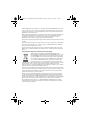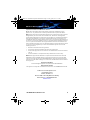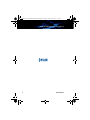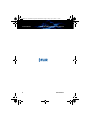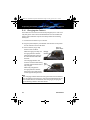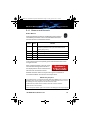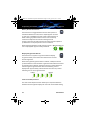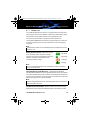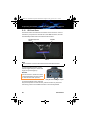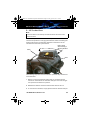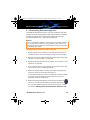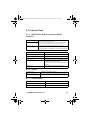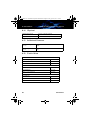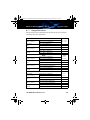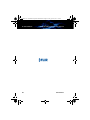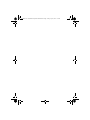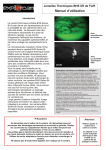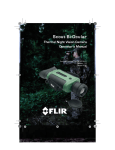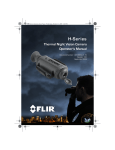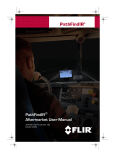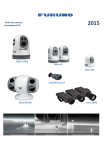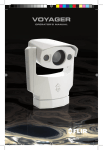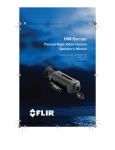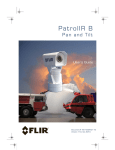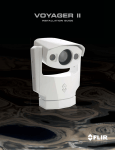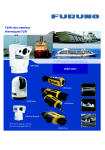Download Armasight T-Series Operator`s manual
Transcript
431-BHS0-01-10 BHS-Series Operators Manual.book Page i Friday, April 6, 2012 1:16 PM BHS-Series Bi-Ocular Thermal Night Vision Camera Operator’s Manual Document Number: 431-BHS0-00-10 Revision: 110 March 2012 431-BHS0-01-10 BHS-Series Operators Manual.book Page ii Friday, April 6, 2012 1:16 PM BHS-Series Bi-Ocular Operator’s Manual © 2012 FLIR Commercial Systems, Inc. All rights reserved worldwide. No parts of this manual, in whole or in part, may be copied, photocopied, translated, or transmitted to any electronic medium or machine readable form without the prior written permission of FLIR Commercial Systems, Inc. Names and marks appearing on the products herein are either registered trademarks or trademarks of FLIR Commercial Systems, Inc. and/or its subsidiaries. All other trademarks, trade names, or company names referenced herein are used for identification only and are the property of their respective owners. This product is protected by patents, design patents, patents pending, or design patents pending. If you have questions that are not covered in this manual, or need service, contact FLIR Commercial Vision Systems, Inc. customer support at 805.964.9797 for additional information prior to returning a camera. The contents of this document are subject to change. For additional information visit www.flir.com or write to FLIR Commercial Systems, Inc., 70 Castilian Drive, Goleta CA 93117. Proper Disposal of Electrical and Electronic Equipment (EEE) The European Union (EU) has enacted Waste Electrical and Electronic Equipment Directive 2002/96/EC (WEEE), which aims to prevent EEE waste from arising; to encourage reuse, recycling, and recovery of EEE waste; and to promote environmental responsibility. In accordance with these regulations, all EEE products labeled with the “crossed out wheeled bin” either on the product itself or in the product literature must not be disposed of in regular rubbish bins, mixed with regular household or other commercial waste, or by other regular municipal waste collection means. Instead, and in order to prevent possible harm to the environment or human health, all EEE products (including any cables that came with the product) should be responsibly discarded or recycled. To identify a responsible disposal method where you live, please contact your local waste collection or recycling service, your original place of purchase or product supplier, or the responsible government authority in your area. Business users should contact their supplier or refer to their purchase contract. This document is controlled to FLIR Technology Level 1. The information contained in this document pertains to a defense article controlled for export by the International Traffic in Arms Regulations (ITAR). FLIR trade secrets contained herein are subject to disclosure restrictions as a matter of law. Diversion contrary to US law is prohibited. [US Government authorization for public release has been obtained from the Office of Security Review, authorization no. 11-S-3545.] Additional US Department of State authorization is not required prior to export or transfer to foreign persons or parties, unless otherwise prohibited. 431-BHS0-01-10 BHS-Series Operators Manual.book Page iii Friday, April 6, 2012 1:16 PM BHS-Series Bi-Ocular Operator’s Manual Important Instructions and Notices to the User: Modification of this device without the express authorization of FLIR Commercial Systems, Inc. may void the user’s authority under FCC rules to operate this device. Note 1: This equipment has been tested and found to comply with the limits for a Class B digital device, pursuant to Part 15 of the FCC rules. These limits are designed to provide reasonable protection against harmful interference in a residential installation. This equipment generates, uses, and can radiate radio frequency energy and, if not installed and used in accordance with the instructions, may cause harmful interference to radio communications. However, there is no guarantee that the interference will not occur in a particular installation. If this equipment does cause harmful interference to radio or television reception, which can be determined by turning the equipment off and on, the user is encouraged to try to correct the interference by one or more of the following measures: • Reorient or relocate the receiving antenna; • Increase the separation between the equipment and receiver; • Connect the equipment into an outlet on a circuit different from that of the receiver; and/or • Consult the dealer or an experienced radio/television technician for help. Note 2: This equipment was tested for compliance with the FCC limits for a Class B digital device using a shielded cable for connecting the equipment to an analog video output to a monitor and using a shielded USB cable for connecting the equipment to a personal computer. When making such connections, shielded cables must be used with this equipment. Industry Canada Notice: This Class B digital apparatus complies with Canadian ICES-003. Avis d’Industrie Canada: Cet appareil numérique de la classe B est conforme à la norme NMB-003 du Canada. FLIR Commercial Systems, Inc. 70 Castilian Drive Goleta, CA 93117 Phone: 888.747.FLIR (888.747.3547) International: +1.805.964.9797 www.flir.com 431-BHS0-00-10, Revision 110 iii 431-BHS0-01-10 BHS-Series Operators Manual.book Page iv Friday, April 6, 2012 1:16 PM BHS-Series Bi-Ocular Operator’s Manual iv March 2012 431-BHS0-01-10 BHS-Series Operators Manual.book Page v Friday, April 6, 2012 1:16 PM Table of Contents Introduction. . . . . . . . . . . . . . . . . . . . . . . . . . . . . . . . . . . . . . . . . . . . . . . . . . . 1 BHS-Series Bi-Ocular Camera Features . . . . . . . . . . . . . . . . . . . . . . 2 Cautions . . . . . . . . . . . . . . . . . . . . . . . . . . . . . . . . . . . . . . . . . . . . . . . . . . 3 Getting Started . . . . . . . . . . . . . . . . . . . . . . . . . . . . . . . . . . . . . . . . . . . . . . . 5 BHS-Series Bi-Ocular Camera Accessories . . . . . . . . . . . . . . . . . . . 6 Lens Options . . . . . . . . . . . . . . . . . . . . . . . . . . . . . . . . . . . . . . . . . . . . . . 7 Operating Your Camera. . . . . . . . . . . . . . . . . . . . . . . . . . . . . . . . . . . . . . . . 9 Camera Features and Controls . . . . . . . . . . . . . . . . . . . . . . . . . . . . . 9 Installing the SD Card . . . . . . . . . . . . . . . . . . . . . . . . . . . . . . . . . . . . 10 Installing the Batteries . . . . . . . . . . . . . . . . . . . . . . . . . . . . . . . . . . . 11 Charging the Camera . . . . . . . . . . . . . . . . . . . . . . . . . . . . . . . . . . . . 12 BHS-Series Bi-Ocular Power Management . . . . . . . . . . . . . . . . . 13 Buttons and Controls . . . . . . . . . . . . . . . . . . . . . . . . . . . . . . . . . . . . 15 Batteries. . . . . . . . . . . . . . . . . . . . . . . . . . . . . . . . . . . . . . . . . . . . . . . . 19 SD Card Door . . . . . . . . . . . . . . . . . . . . . . . . . . . . . . . . . . . . . . . . . . . 20 Auto-Standby Operation . . . . . . . . . . . . . . . . . . . . . . . . . . . . . . . . . . 22 The Hot Shoe. . . . . . . . . . . . . . . . . . . . . . . . . . . . . . . . . . . . . . . . . . . . 23 Bayonet Lens Mounting System . . . . . . . . . . . . . . . . . . . . . . . . . . . 24 Installing Software Upgrades. . . . . . . . . . . . . . . . . . . . . . . . . . . . . . 25 Technical Data . . . . . . . . . . . . . . . . . . . . . . . . . . . . . . . . . . . . . . . . . . . . . . 27 BHS-Series Bi-Ocular Camera Model Features. . . . . . . . . . . . . . 27 Power . . . . . . . . . . . . . . . . . . . . . . . . . . . . . . . . . . . . . . . . . . . . . . . . . . 27 Environmental . . . . . . . . . . . . . . . . . . . . . . . . . . . . . . . . . . . . . . . . . . . 27 Physical . . . . . . . . . . . . . . . . . . . . . . . . . . . . . . . . . . . . . . . . . . . . . . . . . 28 Additional Features . . . . . . . . . . . . . . . . . . . . . . . . . . . . . . . . . . . . . . 28 Field of View . . . . . . . . . . . . . . . . . . . . . . . . . . . . . . . . . . . . . . . . . . . . . 28 Range Detection . . . . . . . . . . . . . . . . . . . . . . . . . . . . . . . . . . . . . . . . . 29 431-BHS0-00-10, Revision 110 v 431-BHS0-01-10 BHS-Series Operators Manual.book Page vi Friday, April 6, 2012 1:16 PM BHS-Series Bi-Ocular Operator’s Manual vi March 2012 431-BHS0-01-10 BHS-Series Operators Manual.book Page 1 Friday, April 6, 2012 1:16 PM 1 Introduction The BHS-Series Bi-Ocular handheld thermal imaging camera lets law enforcement officers see clearly in total darkness, giving them the information they need while making quick decisions, enhancing mission effectiveness, maximizing operational capabilities, and improving officer safety. The Vanadium Oxide (VOx) microbolometer employed in the BHSSeries Bi-Ocular camera provides high-fidelity thermal imagery with the detail necessary for cutting edge performance. You will see improved detection and recognition ranges in total darkness, as well as through smoke, dust, and light fog. You can see better through camouflage and foliage in any lighting conditions. You can see more—and see farther—than with other night vision technologies because BHS-Series Bi-Ocular cameras see clearly without any light whatsoever. You can see farther at night than with technologies that need ambient light to work and you can see heat sources that these other cameras could never find. With a variety of lens options, on-board image, and video capture capability all built in to the camera, BHS-Series Bi-Ocular cameras are the most potent imaging package available today. Image Intensified Camera 431-BHS0-00-10, Revision 110 BHS-Series Bi-Ocular Camera 1 431-BHS0-01-10 BHS-Series Operators Manual.book Page 2 Friday, April 6, 2012 1:16 PM 1—Introduction 1–1 • • • • • • • • • • • 2 BHS-Series Bi-Ocular Operator’s Manual BHS-Series Bi-Ocular Camera Features Micro bolometer sensor for excellent image quality and clarity Quick Connect Hot Shoe—Provides convenient power input and video output. Choose from interchangeable 35 mm, 65 mm, or 100 mm quick-disconnect lenses (purchased separately). Two-sided Hand Strap—Accommodates both left-handed and right-handed users. SD Card Slot—Allows for storing captured still images and video on the removable SD card. Software upgrades using SD card in the field. USB 2.0 Connection—Rapid transfer of still images and video files from the camera to a PC. Four rechargeable AA NiMH batteries—Provides up to 5 hours of camera operation on a single charge. Battery charging AC adapter is included. Rugged design—Built to withstand the demands of day-in, day-out law enforcement operations. Hard Carrying Case—Provides protected storage for your BHSSeries Bi-Ocular camera, lenses, and all accessories. March 2012 431-BHS0-01-10 BHS-Series Operators Manual.book Page 3 Friday, April 6, 2012 1:16 PM BHS-Series Bi-Ocular Operator’s Manual 1–2 1—Introduction Cautions Do not disassemble the camera enclosure. Disassembly can cause permanent damage and will void the warranty. Keep the compartment covers closed to avoid exposing the cameras electronics to water or debris. Do not point the camera directly at extremely high-intensity radiation sources, such as the sun, lasers, arc welders, etc. Use only the supplied adapters to power or recharge the camera. Be careful not to leave fingerprints on the camera’s optics. Always keep the camera window covered. A lens or the lens cover should always be installed on the camera to protect the window. Caution! Always keep the camera window covered. A lens or the lens cover should always be installed on the camera to protect the window. 431-BHS0-00-10, Revision 110 3 431-BHS0-01-10 BHS-Series Operators Manual.book Page 4 Friday, April 6, 2012 1:16 PM 1—Introduction 4 BHS-Series Bi-Ocular Operator’s Manual March 2012 431-BHS0-01-10 BHS-Series Operators Manual.book Page 5 Friday, April 6, 2012 1:16 PM 2 Getting Started The BHS-Series Bi-Ocular camera with accessories is shown packed in its Hard Carrying Case. The available lenses are shown in “Lens Options” on page 7. Refer to the packing list enclosed with your camera shipment to determine the actual contents of your camera package and lens or lenses you have purchased. QD100 QD65 QD35 431-BHS0-00-10, Revision 110 5 431-BHS0-01-10 BHS-Series Operators Manual.book Page 6 Friday, April 6, 2012 1:16 PM 2—Getting Started 2–1 BHS-Series Bi-Ocular Operator’s Manual BHS-Series Bi-Ocular Camera Accessories In addition to the camera and Hard Carrying Case, Quick Start card, Operator’s manual, and Documentation/Training CD or DVD; the following items are included in the camera package: Neck Lanyard AC Power Adaptor USB Cable Video Jack SD Card Video Output Cable Hot Shoe Rechargeable AA Batteries 6 March 2012 431-BHS0-01-10 BHS-Series Operators Manual.book Page 7 Friday, April 6, 2012 1:16 PM BHS-Series Bi-Ocular Operator’s Manual 2–2 2—Getting Started Lens Options The QD35, QD65, and QD100 manual focus lenses (as selected at purchase) include a lens cap, rear lens cover, and lens cloth. Each lens has a dedicated storage location in the Hard Carrying Case, or the case can be adjusted to store the lens while still attached to the camera. Refer to “Field of View” on page 28 for details and minimum focus distance; and “Range Detection” on page 29 for a comparative description of camera performance using the different lens options with the two different models, BHS-X Pro and BHF-XR Pro. Manual Focus Ring QD35 35 mm Lens 431-BHS0-00-10, Revision 110 QD65 65 mm Lens QD100 100 mm Lens 7 431-BHS0-01-10 BHS-Series Operators Manual.book Page 8 Friday, April 6, 2012 1:16 PM 2—Getting Started 8 BHS-Series Bi-Ocular Operator’s Manual March 2012 431-BHS0-01-10 BHS-Series Operators Manual.book Page 9 Friday, April 6, 2012 1:16 PM 3 Operating Your Camera 3–1 Camera Features and Controls Power Display Brightness White hot/ Black hot Zoom Capture Eyepiece Manual Focus Ring (Option lenses) SD Card door Interocular Adjustment Battery door Hot Shoe contacts Tripod mount 431-BHS0-00-10, Revision 110 9 431-BHS0-01-10 BHS-Series Operators Manual.book Page 10 Friday, April 6, 2012 1:16 PM 3—Operating Your Camera 3–2 BHS-Series Bi-Ocular Operator’s Manual Installing the SD Card Install the SD card included with your camera package as follows: 1. Remove the small SD card door. No tools are required. Grasp spring loaded buttons on SD card door edges and pull 2. Install the SD card into card slot with label facing the front of the camera. 3. Snap the SD card door back into place, ensuring that the rubber lanyard retracts into the camera. 10 March 2012 431-BHS0-01-10 BHS-Series Operators Manual.book Page 11 Friday, April 6, 2012 1:16 PM BHS-Series Bi-Ocular Operator’s Manual 3–3 3—Operating Your Camera Installing the Batteries The batteries must be installed and charged before using your camera. 1. Pull off the battery cover by lifting the latch as shown at the right. Battery cover latch 2. Install the batteries paying attention to the positive and negative markings, as shown at the right. 3. Re-install the battery cover by engaging the hinge and snapping the latch back in place. If you have installed rechargeable batteries, they must be charged before using the camera. Regular AA batteries may be used but will only provide about one and a half hours of camera use. 431-BHS0-00-10, Revision 110 11 431-BHS0-01-10 BHS-Series Operators Manual.book Page 12 Friday, April 6, 2012 1:16 PM 3—Operating Your Camera 3–4 BHS-Series Bi-Ocular Operator’s Manual Charging the Camera The batteries in the camera must be fully charged prior to use. If not fully charged or if the recommended batteries are not installed, the battery status indicator may not accurately reflect the remaining battery life. 1. Connect the Hot Shoe to your camera. 2. Plug the power adapter provided with the camera into its power source and also into the Hot Shoe. 3. Ensure that the plug is fully seated in the Hot Shoe. Plug from power adapter When charging correctly, the Charging indicator charging indicator will be lit yellow and will blink green for one second within about 35 seconds. The charging indicator will continue to blink at decreasing intervals until the batteries are Solid green fully charged. When fully charged, the charging indicator will be lit solid green. The initial charge time is approximately 4 hours. Note The charging indicator will be lit solid green when the Hot Shoe is not connected to the camera or the recommended batteries are not installed. Ensure the batteries are charging by verifying the green blinking indicator described above. 12 March 2012 431-BHS0-01-10 BHS-Series Operators Manual.book Page 13 Friday, April 6, 2012 1:16 PM BHS-Series Bi-Ocular Operator’s Manual 3–5 3—Operating Your Camera BHS-Series Bi-Ocular Power Management Your BHS-Series Bi-Ocular camera is equipped with a power management system that provides up to five hours of continuous operation and up to five days of standby time between battery charges. To make the best use of the camera and to assure it is always ready when you need it, it is important to understand the basic power states of the camera. The BHS-Series Bi-Ocular camera is designed to operate much like your cell phone: • • • • • It is rarely turned off unless you do not plan to use it for a few days or more. When near a power source (AC power or a car cigarette lighter) or when not in use, it is recommended that you keep a charger plugged into the camera. When the camera is turned on from the Off state, it takes about 90 seconds to become operational. In Standby, it is always ready to go. Press the Power button and the camera will come on in about two seconds. It will automatically put itself in Standby to conserve the battery. A red state LED located under the right-eye display, as shown in the photograph below, indicates the current power state. Display screens State LED 431-BHS0-00-10, Revision 110 13 431-BHS0-01-10 BHS-Series Operators Manual.book Page 14 Friday, April 6, 2012 1:16 PM 3—Operating Your Camera BHS-Series Bi-Ocular Operator’s Manual Power States • • There are three power states: Off, On, and Standby The initial power-on Bootup process between the Off state and the On state takes about 90 seconds (fast flashing red state LED). During the Bootup process, pressing the Power button again will turn the camera off. After the camera finishes its power-on Bootup process, it is in the On state (state LED is off). After the camera is On, pressing the Power button will toggle the camera between On and Standby (state LED is flashing slowly). When battery powered, if Auto-Standby is enabled (see “AutoStandby Operation” on page 22), the camera goes to Standby after three minutes if no buttons are pushed. A warning is shown in the display. From the Standby state, the camera comes back on within about two seconds when the Power button is pushed. The Auto-Standby function is disabled if the camera is powered with auxiliary power. • • • During most use scenarios you will cycle between Standby and On. Only at the end of a shift or when not needed on multi-day field missions might you consider putting the camera into the OFF state. Camera State Indication Off The display and the state LED are off On Power-on Bootup—Color bars on the display and the state LED is flashing quickly There is a thermal image on the display and the state LED is off Standby 14 The display is off and the state LED is flashing slowly March 2012 431-BHS0-01-10 BHS-Series Operators Manual.book Page 15 Friday, April 6, 2012 1:16 PM BHS-Series Bi-Ocular Operator’s Manual 3–6 3—Operating Your Camera Buttons and Controls Power Button Changing between the Off, On, and Standby power states is controlled by the Power button. The table below describes how the camera moves between states. From State To State Method Off On On Standby Momentarily press the Power button Standby On On Press the Power button for 1 second. (This will put the camera in power-on bootup for about 90 seconds before going to On.) Momentarily press the Power button Off Press and hold the Power button for 8 seconds Standby Off Press and hold the Power button for 8 seconds To shut off the camera completely press and hold the Power button for eight seconds. After holding the Power button for three seconds this message will be shown in the display and the camera will enter the Off state if the countdown finishes. Release the Power button at any time during this countdown to terminate Shutdown and resume normal operation. ESD Recovery Sequence In the unlikely event of a large Electrostatic Discharge (ESD) to the camera it is possible for the camera system to lose video or become frozen. If this occurs, the following recovery sequence should restore the video: • Hold down the power button for fifteen seconds and then release. • Wait for five to ten seconds. • Press the power button again. The camera should begin its bootup sequence. 431-BHS0-00-10, Revision 110 15 431-BHS0-01-10 BHS-Series Operators Manual.book Page 16 Friday, April 6, 2012 1:16 PM 3—Operating Your Camera BHS-Series Bi-Ocular Operator’s Manual Capture Button Use this button to capture snapshots (in JPEG format) or video clips (in AVI format). The files are stored on the integrated SD card. AVI files are viewable via the FLIR Viewer Utility included on the BHS-Series Bi-Ocular resource CD. • • Momentarily pressing the button captures a single snapshot. Pressing and holding the capture button for three seconds puts the camera in video record state. The video record icon should be displayed. The button may now be released and the camera will continue to record until the capture button is pressed again. The video file is then written to the SD card in AVI format. Twenty-five seconds of video requires about one megabyte (MB) of storage on the SD card. The image and video files must be transferred to a computer for viewing. Note The images must be transferred to a computer via the USB cable, or the SD card can be temporarily removed from the camera and inserted in a card reader. • If the camera is not licensed for this feature, this message will be shown in the display. • If an SD card is not installed, this message will be shown in the display and no image will be stored. • If the SD card is full, a warning will be shown in the display and the image will not be stored. Note The stored image will include the thermal image, time and date information, and the FLIR logo. Other icons seen in the display are not stored on the saved image. 16 March 2012 431-BHS0-01-10 BHS-Series Operators Manual.book Page 17 Friday, April 6, 2012 1:16 PM BHS-Series Bi-Ocular Operator’s Manual 3—Operating Your Camera Still Frame Capture and Store—To capture and store a single still image of what is currently being shown in the display, momentarily press the Capture button. The thermal image will momentarily freeze and the following icons will appear in the display: The SD Card Memory Gauge indicates how much memory is left on the SD card. The camera icon with the green lens indicates that a single frame was successfully stored to the SD card. Still images are stored in the JPEG file format at 320 × 240 pixel resolution. Still images are approximately 90Kb in size. Video Capture and Store—To capture and store a video sequence of what is currently being shown in the display, press and hold the Capture button for 3 seconds. Video capture will begin immediately and continue until the Capture button is pressed again. During the video store process, real-time video will be shown and these icons will appear in the display: The lens on the camera icon will flash red/green during recording. Zoom Button Use this button to switch the camera between no zoom (full resolution) and 2× zoom. The central part of the image is magnified twice its normal size when 2× is selected. Zoom Indicator—When zoom has been selected the icon is continuously shown in the display: 431-BHS0-00-10, Revision 110 17 431-BHS0-01-10 BHS-Series Operators Manual.book Page 18 Friday, April 6, 2012 1:16 PM 3—Operating Your Camera BHS-Series Bi-Ocular Operator’s Manual White/Black Hot Button Use this button to toggle between the two video options. In the default White Hot mode, hotter objects appear as white or light grey. In the Black Hot mode, hotter objects appear as black or dark grey. While white hot is the most commonly used and visually intuitive method of viewing thermal imagery, black hot can often enhance contrast of certain objects or provide better visual perspective in some conditions. When switching between modes, the appropriate White hot Black hot icon is displayed for approximately 3 seconds. Display Brightness Button Use this button to cycle through the five levels of display brightness. Each press of the button advances to the next level of brightness. When the highest brightness level is reached, subsequent button presses advance to the next lower brightness levels. When the lowest brightness level is reached, subsequent button presses advance to the next higher brightness levels. One of the following icons is displayed for approximately 3 seconds after the button is pressed indicating the current brightness level: Lowest Highest Interocular Adjustment The interocular adjustment lever allows you to adjust the distance between the two eyepiece displays for the most comfortable viewing. 18 March 2012 431-BHS0-01-10 BHS-Series Operators Manual.book Page 19 Friday, April 6, 2012 1:16 PM BHS-Series Bi-Ocular Operator’s Manual 3–7 3—Operating Your Camera Batteries Your BHS-Series Bi-Ocular camera is equipped with a sophisticated power system that accommodates a wide variety of AA battery types. This includes rechargeable and non-rechargeable batteries. The camera is optimized for operation with the 2700 mAh rechargeable NiMh batteries that were supplied with your camera. It is recommended that you use these batteries in all but emergency situations. Note Replacement batteries are available online from FLIR Commercial Systems, Inc. Battery Status Indicator–While the camera is On, a battery status indicator is always shown in the corner of the display image. This indicator provides an estimation of the remaining battery charge. full charge half charge no charge charging Note If non-rechargable batteries are installed the battery indication may not be accurate. Using Non-Rechargeable Batteries –The BHS-Series Bi-Ocular camera allows Alkaline non-rechargeable batteries to be used. When non-rechargeable batteries are installed, connecting the Hot Shoe to a power source will power the camera from the power source and the battery charging circuitry will be disabled. Note When using Alkaline batteries, operating battery life is reduced to approximately 1.5 hours. Low Battery Auto-Shutdown–When the batteries are almost fully depleted the camera will automatically initiate a shutdown process. 431-BHS0-00-10, Revision 110 19 431-BHS0-01-10 BHS-Series Operators Manual.book Page 20 Friday, April 6, 2012 1:16 PM 3—Operating Your Camera 3–8 BHS-Series Bi-Ocular Operator’s Manual SD Card Door The SD Card door is located on the bottom of the camera in front of the battery compartment. The SD card, the USB connector, and the Auto-Standby Enable switch is located under the door. Auto-Standby Enable switch mini-USB SD Card Note The Hot Shoe must be removed to access the SD Card door. To open the SD Card door, grasp the two edges with your thumb and finger and pull straight up. Caution! Do not stretch or break the rubber lanyard that keeps the door captive to the camera when opened. Grasp SD card door edges and pull To close the SD Card door, slide the lanyard strap back into the camera, position the door in place, and then firmly press in the middle of the door until it is fully seated. 20 March 2012 431-BHS0-01-10 BHS-Series Operators Manual.book Page 21 Friday, April 6, 2012 1:16 PM BHS-Series Bi-Ocular Operator’s Manual 3—Operating Your Camera SD Card Capacity and Type The BHS-Series Bi-Ocular camera supports storing images and video on standard 1-Gb and 2-Gb SD cards or up to 32-Gb on SDHC cards. Installing an SD Card To install an SD card, insert the card into the slot and press on the SD card until its edge is nearly flush with the surface and release. To remove an SD card, use this same motion. Downloading Stored Files via USB The BHS-Series Bi-Ocular camera also supports downloading stored images and video via the USB port. With the camera on, plug the USB cable into the USB connector on the camera and a USB port on your computer. Allow up to two minutes for the USB connection to be recognized by the computer’s operating system. 431-BHS0-00-10, Revision 110 21 431-BHS0-01-10 BHS-Series Operators Manual.book Page 22 Friday, April 6, 2012 1:16 PM 3—Operating Your Camera 3–9 BHS-Series Bi-Ocular Operator’s Manual Auto-Standby Operation Auto-Standby is a feature of the BHS-Series Bi-Ocular camera that helps to guard against draining the batteries prematurely by inadvertently leaving the camera on. Auto-Standby puts the camera into the Standby state if the following three conditions are met: • • • The camera is in the On state. The Auto-Standby switch (STBY) is set to ON. No buttons have been pressed for three minutes. Once these conditions are met you will see the following message in the display and the camera will enter the Standby state after the countdown is finished: Press any button during this countdown to terminate Auto-Standby and resume normal operation. Note Pressing any button during an Auto-Standby countdown will only terminate the countdown and abort the Auto-Standby. The normal function of the button will not occur. Auto-Standby Switch Unattended operation of the camera requires disabling Auto-Standby. Select OFF to turn off Auto-Standby. Select ON to turn on Auto-Standby. If Auto-Standby is off, a reminder message will appear in the display each time the camera enters the On state. 22 March 2012 431-BHS0-01-10 BHS-Series Operators Manual.book Page 23 Friday, April 6, 2012 1:16 PM BHS-Series Bi-Ocular Operator’s Manual 3—Operating Your Camera 3–10 The Hot Shoe Note The Hot Shoe is not waterproof and should not be used in wet environments. The Hot Shoe provides the connections to power the camera for continuous operation or charging the batteries; and for accessing the analog video output. The Hot Shoe attaches to the bottom of the camera and is secured by two latches. Hold in latches when attaching or detaching Hot Shoe Power Video The following steps are recommended for quick and easy attachment of the Hot Shoe. 1. With the camera positioned bottom-side up, squeeze the two latches on each side of the Hot Shoe with your thumb and finger and push the Hot Shoe into position. 2. Release the latches and check that the Hot Shoe is secure. 3. To remove the Hot Shoe, simply squeeze the two latches and pull. 431-BHS0-00-10, Revision 110 23 431-BHS0-01-10 BHS-Series Operators Manual.book Page 24 Friday, April 6, 2012 1:16 PM 3—Operating Your Camera BHS-Series Bi-Ocular Operator’s Manual 3–11 Bayonet Lens Mounting System The BHS-Series Bi-Ocular camera is equipped with a robust bayonet mounting system to allow for field-interchangeable optics options and future accessories. As shipped, the BHS-Series Bi-Ocular camera comes with a lens-cover assembly mounted on the bayonet mount. Caution! Always keep the camera window covered. A lens or the lens cover should always be installed on the camera to protect the window. Removing and Installing Lenses 1. Remove the lens-cover assembly by rotating it clockwise (approximately 45°) and pulling straight off 2. Line up the key on the lens (red dot) at approximately 45°. Clockwise to Remove 3. Install lens by inserting and rotating it counter-clockwise. 4. Remove lens by releasing latch and rotating lens clockwise (approximately 45°) and pulling straight off. Release latch to Remove 24 Counter-Clockwise to Install Line up key March 2012 431-BHS0-01-10 BHS-Series Operators Manual.book Page 25 Friday, April 6, 2012 1:16 PM BHS-Series Bi-Ocular Operator’s Manual 3—Operating Your Camera 3–12 Installing Software Upgrades Your BHS-Series Bi-Ocular camera may require software upgrades during it’s lifetime. The upgrade process requires an SD card loaded with the upgrade file. After receiving the upgrade file from FLIR Commercial Systems, Inc., load it onto your SD card. Caution! During a software installation, the camera must remain powered on. Turning off the camera, or losing power for any reason, may damage the system files and require that the camera be returned to the factory for repair. Use the following procedure to install the upgrade: 1. Ensure that the camera battery is fully charged. (The software installation will not start if the battery charge is less than 50%.) 2. With the camera off, install the SD card loaded with the upgrade file. Refer to “SD Card Door” on page 20. 3. Install the Hot Shoe and connect to a power source. Refer to “The Hot Shoe” on page 23. 4. Turn on the camera. During its Bootup process, the camera will check the SD card for a valid upgrade file. 5. Watch the display. When a valid file is found, a message will be shown for about ten seconds directing you to “Press and hold Capture button for 2 seconds to initiate update.” If you ignore the message, the camera will resume normal operation and enter the On state. 6. While the message is displayed, press and hold the Capture button for two seconds.The software upgrade takes about four minutes. When finished you will see this prompt to restart the camera. SW Upgraded: Please Shutdown & Restart now 431-BHS0-00-10, Revision 110 25 431-BHS0-01-10 BHS-Series Operators Manual.book Page 26 Friday, April 6, 2012 1:16 PM 3—Operating Your Camera BHS-Series Bi-Ocular Operator’s Manual 7. To check the current installed version of software, place the camera in standby, then turn on while looking in the upper right corner of the display for the software version number, as shown below. 26 March 2012 431-BHS0-01-10 BHS-Series Operators Manual.book Page 27 Friday, April 6, 2012 1:16 PM 4 Technical Data 4–1 BHS-Series Bi-Ocular Camera Model Features BHS-X Pro BHF-XR Pro Accessory Kit BHS-Series Bi-Ocular Handheld Thermal Camera (with choice of lens) and accessory kit. Includes the image save function, video save function with real-time stamp, USB2 port, and hard carrying case. Hot Shoe Charging & Video Output Attachment, four Rechargeable AA Batteries, AC Power Adapter/Charger, Neck Lanyard, SD card, USB Cable, and Video Output Cable. Start up from stand-by <1.5 seconds Thermal Sensitivity, Waveband <50 mK @ f/1.0, 7.5 - 13.5 μm Detector Type VOx Microbolometer Image Processing FLIR Proprietary Digital Detail Enhancement Focus, Zoom Manual focus with option lenses QD35, QD65, and QD100; 2× electronic zoom (2×, 4× electronic zoom with the BHF-XR Pro camera) Video Output NTSC or PAL composite video; RCA jack 4–2 Power Battery Types 4 AA Batteries; NiMH or Alkaline Battery Life Operating (Stand-By) >Approximately 5 Hours on NiMH batteries at 25°C, (120 hours on NiMH batteries) 4–3 Environmental Ratings (with lens attached only) IP-66, 1 meter drop Operational Temp. -4°F – 140°F (-20°C – 60°C) Storage Temp. -40°F – 167°F (-40°C – 75°C) 431-BHS0-00-10, Revision 110 27 431-BHS0-01-10 BHS-Series Operators Manual.book Page 28 Friday, April 6, 2012 1:16 PM 4—Technical Data 4–4 BHS-Series Bi-Ocular Operator’s Manual Physical Weight (without lens) 2.20 lb. (1 kg) with batteries Size (L × W × H) 11.0” × 6.5” × 2.63” (28 × 16.5 × 6.7 cm) 4–5 Additional Features Still Image Storage, Format SD, SDHC card, JPEG Video Storage, Format SD, SDHC card, AVI 4–6 Field of View QD35 Field of View (FoV) BHS-X Pro 13° × 10° FoV BHF-XR Pro 18° × 13° Minimum Focus Distance 3 meters QD65 FoV BHS-X Pro 7° × 5° FoV BHF-XR Pro 10° × 8° Minimum Focus Distance 3 meters QD100 FoV BHS-X Pro 5° × 3° FoV BHF-XR Pro 6° × 4° Minimum Focus Distance 4 meters 28 March 2012 431-BHS0-01-10 BHS-Series Operators Manual.book Page 29 Friday, April 6, 2012 1:16 PM BHS-Series Bi-Ocular Operator’s Manual 4–7 4—Technical Data Range Detection Actual range may vary depending on camera set-up, environmental conditions, and user experience. QD35 Detect Man (1.8 m × 0.5 m) 2,559’ (780 m) BHS-X Pro Recognize Man 623’ (190 m) BHS-X Pro Detect Vehicle (2.3 m × 2.3 m) 7,054’ (2150 m) BHS-X Pro Recognize Vehicle 1,837’ (560 m) BHS-X Pro Detect Man (1.8 m × 0.5 m) 4,757’ (1450 m) BHS-X Pro Recognize Man 1,214’ (370 m) BHS-X Pro Detect Vehicle (2.3 m × 2.3 m) 2.42 miles (3900 m) BHS-X Pro Recognize Vehicle 3,412’ (1040 m) BHS-X Pro Detect Man (1.8 m × 0.5 m) 6,808’ (2075 m) BHS-X Pro Recognize Man 1,772’ (540 m) BHS-X Pro Detect Vehicle (2.3 m × 2.3 m) 3.29 miles (5300 m) BHS-X Pro Recognize Vehicle 4,921’ (1500 m) BHS-X Pro 3,740’ (1140 m) BHF-XR Pro FoV 13° × 10° 18° × 13° 919’ (280 m) BHF-XR Pro 8,366’ (2550 m) BHF-XR Pro 2,231’ (680 m) BHF-XR Pro QD65 6,234’ (1900 m) BHF-XR Pro FoV 7° × 5° 10° × 8° 1,608’ (490 m) BHF-XR Pro 2.98 miles (4800 m) BHF-XR Pro 4,429’ (1350 m) BHF-XR Pro QD100 8038’ (2450 m) BHF-XR Pro FoV 5° × 3° 6° × 4° 2,133’ (650 m) BHF-XR Pro 3.73 miles (6000 m) BHF-XR Pro 5,742’ (1750 m) BHF-XR Pro 431-BHS0-00-10, Revision 110 29 431-BHS0-01-10 BHS-Series Operators Manual.book Page 30 Friday, April 6, 2012 1:16 PM 4—Technical Data 30 BHS-Series Bi-Ocular Operator’s Manual March 2012 431-BHS0-01-10 BHS-Series Operators Manual.book Page i Friday, April 6, 2012 1:16 PM 431-BHS0-01-10 BHS-Series Operators Manual.book Page ii Friday, April 6, 2012 1:16 PM Santa Barbara FLIR Commercial Systems, Inc. World Headquarters FLIR Systems, Inc. 70 Castilian Dr. Goleta, CA 93117 USA PH: +1.888.747.FLIR (+1.888.747.3547) Portland FLIR Corporate Headquarters FLIR Systems, Inc. 27700A SW Parkway Ave. Wilsonville, OR 97070 USA Europe CVS Eurasian Headquarters FLIR Commercial Systems B.V. Charles Petitweg 21 4847 NW Teteringen - Breda The Netherlands PH: + 31 (0) 765 79 41 94 FX: + 31 (0) 765 79 41 99 [email protected] www.flir.com