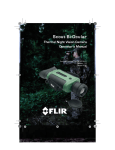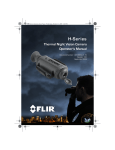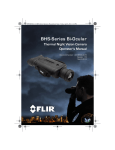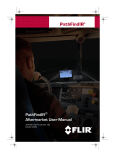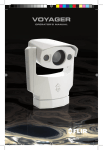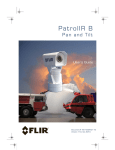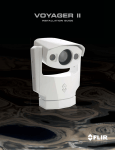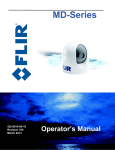Download Middle HM-27 Operator`s manual
Transcript
HM_Series_Operators.book Page i Friday, January 18, 2013 4:27 PM HM-Series Thermal Night Vision Camera Operator’s Manual Document Number: 432-0004-31-10 Revision: 100 Jan 2013 HM_Series_Operators.book Page ii Friday, January 18, 2013 4:27 PM HM-Series Operator’s Manual © 2012 FLIR Commercial Systems, Inc. All rights reserved worldwide. No parts of this manual, in whole or in part, may be copied, photocopied, translated, or transmitted to any electronic medium or machine readable form without the prior written permission of FLIR Commercial Systems, Inc. Names and marks appearing on the products herein are either registered trademarks or trademarks of FLIR Commercial Systems, Inc. and/or its subsidiaries. All other trademarks, trade names, or company names referenced herein are used for identification only and are the property of their respective owners. This product is protected by patents, design patents, patents pending, or design patents pending. If you have questions that are not covered in this manual, or need service, contact FLIR Commercial Systems, Inc. customer support at 805.964.9797 for additional information prior to returning a camera. The contents of this document are subject to change. For additional information visit www.flir.com or write to FLIR Commercial Systems, Inc., 70 Castilian Drive, Goleta CA 93117. Proper Disposal of Electrical and Electronic Equipment (EEE) The European Union (EU) has enacted Waste Electrical and Electronic Equipment Directive 2002/96/EC (WEEE), which aims to prevent EEE waste from arising; to encourage reuse, recycling, and recovery of EEE waste; and to promote environmental responsibility. In accordance with these regulations, all EEE products labeled with the “crossed out wheeled bin” either on the product itself or in the product literature must not be disposed of in regular rubbish bins, mixed with regular household or other commercial waste, or by other regular municipal waste collection means. Instead, and in order to prevent possible harm to the environment or human health, all EEE products (including any cables that came with the product) should be responsibly discarded or recycled. To identify a responsible disposal method where you live, please contact your local waste collection or recycling service, your original place of purchase or product supplier, or the responsible government authority in your area. Business users should contact their supplier or refer to their purchase contract. This document is controlled to FLIR Technology Level EAR 1. The information contained in this document is proprietary and/or restricted and pertains to a dual use product controlled for export by the Export Administration Regulations (EAR). This document and data disclosed herein or herewith is not to be reproduced, used, or disclosed in whole or in part to anyone without the written permission of FLIR Systems, Inc. Diversion contrary to US law is prohibited. US Department of Commerce authorization is not required prior to export or transfer to foreign persons, parties, or uses otherwise prohibited. ii Jan 2013 HM_Series_Operators.book Page iii Friday, January 18, 2013 4:27 PM HM-Series Operator’s Manual FLIR Commercial Systems, Inc. 70 Castilian Drive Goleta, CA 93117 Phone: 888.747.FLIR (888.747.3547) International: +1.805.964.9797 www.flir.com 432-0004-31-10, Revision 100 iii HM_Series_Operators.book Page iv Friday, January 18, 2013 4:27 PM HM-Series Operator’s Manual iv Jan 2013 HM_Series_Operators.book Page v Friday, January 18, 2013 4:27 PM Table of Contents Introduction. . . . . . . . . . . . . . . . . . . . . . . . . . . . . . . . . . . . . . . . . . . . . . . . . . . 1 HM-Series Camera Features. . . . . . . . . . . . . . . . . . . . . . . . . . . . . . . . 2 Cautions . . . . . . . . . . . . . . . . . . . . . . . . . . . . . . . . . . . . . . . . . . . . . . . . . . 3 Getting Started . . . . . . . . . . . . . . . . . . . . . . . . . . . . . . . . . . . . . . . . . . . . . . . 5 Shipping Kits . . . . . . . . . . . . . . . . . . . . . . . . . . . . . . . . . . . . . . . . . . . . . . 6 Options and Accessories . . . . . . . . . . . . . . . . . . . . . . . . . . . . . . . . . . . 7 Operating Your HM-Series Camera . . . . . . . . . . . . . . . . . . . . . . . . . . . 11 Camera Features and Controls . . . . . . . . . . . . . . . . . . . . . . . . . . . 11 Installing the Batteries and SD Card . . . . . . . . . . . . . . . . . . . . . . . 12 Charging the Camera . . . . . . . . . . . . . . . . . . . . . . . . . . . . . . . . . . . . 13 HM-Series Power Management . . . . . . . . . . . . . . . . . . . . . . . . . . . 14 Buttons and Controls . . . . . . . . . . . . . . . . . . . . . . . . . . . . . . . . . . . . 16 Batteries. . . . . . . . . . . . . . . . . . . . . . . . . . . . . . . . . . . . . . . . . . . . . . . . 21 SD Card Door . . . . . . . . . . . . . . . . . . . . . . . . . . . . . . . . . . . . . . . . . . . 22 Auto-Standby Operation . . . . . . . . . . . . . . . . . . . . . . . . . . . . . . . . . . 24 The Hot Shoe. . . . . . . . . . . . . . . . . . . . . . . . . . . . . . . . . . . . . . . . . . . . 25 Installing the Shuttered Eyepiece . . . . . . . . . . . . . . . . . . . . . . . . . . 26 Bayonet Lens Mounting System . . . . . . . . . . . . . . . . . . . . . . . . . . . 27 2× Extender . . . . . . . . . . . . . . . . . . . . . . . . . . . . . . . . . . . . . . . . . . . . . 28 Installing Software Upgrades. . . . . . . . . . . . . . . . . . . . . . . . . . . . . . 29 Technical Data . . . . . . . . . . . . . . . . . . . . . . . . . . . . . . . . . . . . . . . . . . . . . . 31 HM-Series Camera Model Features . . . . . . . . . . . . . . . . . . . . . . . 31 Power . . . . . . . . . . . . . . . . . . . . . . . . . . . . . . . . . . . . . . . . . . . . . . . . . . 32 Environmental . . . . . . . . . . . . . . . . . . . . . . . . . . . . . . . . . . . . . . . . . . . 32 Physical . . . . . . . . . . . . . . . . . . . . . . . . . . . . . . . . . . . . . . . . . . . . . . . . . 32 Field of View . . . . . . . . . . . . . . . . . . . . . . . . . . . . . . . . . . . . . . . . . . . . . 32 Storage File Formats . . . . . . . . . . . . . . . . . . . . . . . . . . . . . . . . . . . . . 33 Range Detection . . . . . . . . . . . . . . . . . . . . . . . . . . . . . . . . . . . . . . . . . 33 432-0004-31-10, Revision 100 v HM_Series_Operators.book Page vi Friday, January 18, 2013 4:27 PM HM-Series Operator’s Manual vi Jan 2013 HM_Series_Operators.book Page 1 Friday, January 18, 2013 4:27 PM 1 Introduction The HM-Series handheld thermal imaging camera gives every mariner the power to see at night like never before. The HM-Series camera gives you the power to see more—and to see farther—than every other night vision technology around: • • • • • When you have the HM-Series camera on deck, at night in dark anchorages you will be able to see your surroundings, even when it is cloudy and there is no moonlight or starlight. See clearly in total darkness—unlike other night vision systems, HM-Series cameras require no light at all See logs, rocks, land, and other hazards that radar can miss Boat with confidence at night knowing that you can see harbor entrances and waterways in total darkness See with FLIR’s award-winning maritime thermal night vision technology in the palm of your hand Your Vision 432-0004-31-10, Revision 100 Image with HM-Series Camera 1 HM_Series_Operators.book Page 2 Friday, January 18, 2013 4:27 PM 1—Introduction 1–1 • • • • • • • • • HM-Series Operator’s Manual HM-Series Camera Features Rugged design—Built to withstand the demands of maritime use. It is fully submersible (IP67). Microbolometer sensor for excellent image quality and clarity Hot Shoe—Provides convenient power input and video output. Choose the 19 mm lens with 24° field of view or include a removable 2× optical extender. Two-sided Hand Strap—Accommodates both left-handed and right-handed users. Software upgrades using an SD card. SD Card Slot—Allows for storing captured still images and video (HM-324b XP+ only) on the removable SD card.1 USB 2.0 Connection—Rapid transfer of files from the camera to a PC.1 Four rechargeable AA NiMH batteries—Provides up to 5 hours of camera operation on a single charge. 1. Available only with the HM-224b Pro or HM-324b XP+ models. 2 Jan 2013 HM_Series_Operators.book Page 3 Friday, January 18, 2013 4:27 PM HM-Series Operator’s Manual 1–2 1—Introduction Cautions Do not disassemble the camera enclosure. Disassembly can cause permanent damage and will void the warranty. Keep the compartment covers closed to avoid exposing the cameras electronics to water or debris. Do not point the camera directly at extremely high-intensity radiation sources, such as the sun, lasers, arc welders, etc. Only use the auxiliary power adapter provided with your HM-Series camera. Connecting the camera to an improper power source may damage the camera and void your warranty. Be careful not to leave fingerprints on the camera’s infrared optics. Caution! The camera window has an anti-reflective coating and should only be cleaned with low pressure fresh water and a lens cloth. Improper care of the camera window can cause damage to the anti-reflective coating, degrade the camera’s performance, and void the camera warranty. 432-0004-31-10, Revision 100 3 HM_Series_Operators.book Page 4 Friday, January 18, 2013 4:27 PM 1—Introduction 4 HM-Series Operator’s Manual Jan 2013 HM_Series_Operators.book Page 5 Friday, January 18, 2013 4:27 PM 2 Getting Started The HM-Series cameras shown below are available with the features, options, and accessories described in this manual. 19 mm Lens Configuration Focus Ring 19 mm Lens with 2× Extender 432-0004-31-10, Revision 100 5 HM_Series_Operators.book Page 6 Friday, January 18, 2013 4:27 PM 2—Getting Started 2–1 HM-Series Operator’s Manual Shipping Kits Refer to the packing list enclosed with your camera shipment to determine the actual contents of your camera package. • • • HM-224b and HM-324b XP Cameras HM-224b Pro and HM-324b XP+ Cameras In addition to the camera, Quick Start card, and Documentation/ Training CD or DVD; the following items are included in the camera package: Neck Lanyard SD Card USB Cable Hot Shoe Rechargeable AA Batteries Video Output Cable 6 AC Power Adaptor Jan 2013 HM_Series_Operators.book Page 7 Friday, January 18, 2013 4:27 PM HM-Series Operator’s Manual 2–2 2—Getting Started Options and Accessories 2× Optical Extender for 19 mm lens: Note The 2× Optical Extender is not waterproof and should not be used in wet environments. The attachable 2× Optical Extender lens doubles the range of performance when needed, without sacrificing the situational awareness benefits of the wide field of view lens. Manual Focus Ring Front Lens Cover Lens Release Lever 432-0004-31-10, Revision 100 Rear Lens Cover 7 HM_Series_Operators.book Page 8 Friday, January 18, 2013 4:27 PM 2—Getting Started HM-Series Operator’s Manual Camera Case Protection for your camera and all accessories. 8 Jan 2013 HM_Series_Operators.book Page 9 Friday, January 18, 2013 4:27 PM HM-Series Operator’s Manual 2—Getting Started Hardshell Storage Case Protection for your camera and all accessories. 432-0004-31-10, Revision 100 9 HM_Series_Operators.book Page 10 Friday, January 18, 2013 4:27 PM 2—Getting Started 10 HM-Series Operator’s Manual Jan 2013 HM_Series_Operators.book Page 11 Friday, January 18, 2013 4:27 PM 3 Operating Your HM-Series Camera 3–1 Camera Features and Controls Display Brightness White hot/ Black hot/ Instalert 2× zoom Capture Power Eyepiece Lens cap Adjustable Diopter SD Card door Hot Shoe power contacts Hot Shoe/ Tripod mount Battery cover 432-0004-31-10, Revision 100 11 HM_Series_Operators.book Page 12 Friday, January 18, 2013 4:27 PM 3—Operating Your HM-Series Camera 3–2 HM-Series Operator’s Manual Installing the Batteries and SD Card The batteries must be installed and charged before using your camera. Also install your SD card at this time. 1. To help when removing the battery cover, remove the small SD card door. No tools are required. Battery cover 2. Loosen the four captive screws securing the battery cover. 3. Remove the battery cover by grasping the front edge exposed when the card door was removed. 4. Install the batteries as shown. 5. Iinstall the SD card. Grasp SD card door edges and pull – + + – – + + – 6. Snap the SD card door back into place, ensuring that the rubber lanyard retracts into the camera. 7. Re-install the battery cover—it only fits one way. 8. Tighten the four screws. If you have installed rechargeable batteries, they must be charged before using the camera. Regular AA batteries will provide about one and a half hours of camera use. 12 Jan 2013 HM_Series_Operators.book Page 13 Friday, January 18, 2013 4:27 PM HM-Series Operator’s Manual 3–3 3—Operating Your HM-Series Camera Charging the Camera The batteries in the camera must be fully charged prior to use. If not fully charged or if the recommended batteries are not installed, the battery status indicator may not accurately reflect the remaining battery life. Only use the auxiliary power adapter provided with your HM-Series camera. 1. Connect the Hot Shoe to your camera. 2. Rotate the attachment wheel in the clockwise direction until tight. 3. Plug the power adapter provided with the camera into its power source and also into the Hot Shoe. 4. Ensure that the plug is fully seated in the Hot Shoe. When charging correctly, the charging indicator will be lit yellow and will blink green for one second within about 35 seconds. The charging indicator will continue to blink at decreasing intervals until the batteries are fully charged. When fully charged, the charging indicator will be lit solid green. The initial charge time is approximately 4 hours. Plug from power adapter Charging indicator Solid green Note The charging indicator will be lit solid green when the Hot Shoe is not connected to the camera or the recommended batteries are not installed. Ensure the batteries are charging by verifying the green blink described above. 432-0004-31-10, Revision 100 13 HM_Series_Operators.book Page 14 Friday, January 18, 2013 4:27 PM 3—Operating Your HM-Series Camera 3–4 HM-Series Operator’s Manual HM-Series Power Management Your HM-Series camera is equipped with a power management system that provides up to five hours of continuous operation and up to five days of standby time between battery charges. To make the best use of the camera and to assure it is always ready when you need it, it is important to understand the basic power states of the camera. The HM-Series camera is designed to operate much like your cell phone: • • • • • It is rarely turned off unless you do not plan to use it for a few days or more. When near a power source or when not in use, you keep it on the charger. When you turn it on from all the way off, it takes about 90 seconds to become operational. In Standby, it is always ready to go. Press the Power button and it is on in about two seconds. It will automatically put itself in Standby to conserve the battery. A red state LED located next to the display indicates the current power state and can only be seen when the shuttered eyepiece is opened (for example, when the camera is held up to the eye) or when the eyepiece is removed as shown in the photograph below. Display screen 14 State LED Jan 2013 HM_Series_Operators.book Page 15 Friday, January 18, 2013 4:27 PM HM-Series Operator’s Manual 3—Operating Your HM-Series Camera Power States • • Three power states: Off, On, and Standby The initial power-on Bootup process between the Off state and the On state takes about 90 seconds (fast flashing red state LED). During the Bootup process, pressing the Power button again will turn the camera off. After the camera finishes its power-on Bootup process, it is in the On state (state LED is off). After the camera is On, pressing the Power button will toggle the camera between On and Standby (state LED is flashing slowly). When battery powered, if Auto-Standby is enabled (see “AutoStandby Operation” on page 24), the camera goes to Standby after three minutes if no buttons are pushed. A warning is shown in the display. From the Standby state, the camera comes back on within about two seconds when the Power button is pushed. The Auto-Standby function is disabled if the camera is powered with external power. • • • During most use scenarios you will change between Standby and On. When the camera will not be used for extended periods, you might consider putting the camera into the OFF state. Camera State Off On Standby How do you know? The display and the state LED are off Power-on Bootup—Color bars on the display and the state LED is flashing quickly There is a thermal image on the display and the state LED is off The display is off and the state LED is flashing slowly 432-0004-31-10, Revision 100 15 HM_Series_Operators.book Page 16 Friday, January 18, 2013 4:27 PM 3—Operating Your HM-Series Camera 3–5 HM-Series Operator’s Manual Buttons and Controls Power Button Changing between the Off, On, and Standby power states is controlled by the Power button. The table below describes how the camera moves between states. From State To State Method Off On Press the Power button for 1 second. (This will put the camera in power-on bootup for about 90 seconds before going to On.) On Standby Momentarily press the Power button Standby On Momentarily press the Power button On Off Press and hold the Power button for 8 seconds Standby Off Press and hold the Power button for 8 seconds To shut off the camera completely press and hold the Power button for eight seconds. After holding the Power button for three seconds this message will be shown in the display and the camera will enter the Off state if the countdown finishes. Release the Power button at any time during this countdown to terminate Shutdown and resume normal operation. ESD Recovery Sequence In the unlikely event of a large Electrostatic Discharge (ESD) to the camera it is possible for the camera system to lose video or become frozen. If this occurs, the following recovery sequence should restore the video: • Hold down the power button for fifteen seconds and then release. • Wait for five to ten seconds. • Press the power button again. The camera should begin its bootup sequence. 16 Jan 2013 HM_Series_Operators.book Page 17 Friday, January 18, 2013 4:27 PM HM-Series Operator’s Manual 3—Operating Your HM-Series Camera Capture Button–HM-224b Pro and HM-324b XP+ models only Use this button to capture snapshots (in JPEG format) or video clips (HM-324b XP+ only). The files are stored on the SD card. • • Momentarily pressing the button captures a single snapshot. Pressing and holding the capture button for three seconds puts the camera in video record state. The video record icon should be displayed. The button may now be released and the camera will continue to record until the capture button is pressed again. The video file is then written to the SD card in AVI format. Twenty-five seconds of video requires about one megabyte (MB) of storage on the SD card. The image and video files must be transferred to a computer for viewing. Note The images must be transferred to a computer via the USB cable, or the SD card can be temporarily removed from the camera and inserted in a card reader. • If the camera is not an HM-324b XP model, this message will be shown in the display. • If an SD card is not installed, this message will be shown in the display and no image will be stored. • If the SD card is full, a warning will be shown in the display and the image will not be stored. Note The stored image will include the thermal image, time and date information, and the FLIR logo. Other icons seen in the display are not stored on the saved image. 432-0004-31-10, Revision 100 17 HM_Series_Operators.book Page 18 Friday, January 18, 2013 4:27 PM 3—Operating Your HM-Series Camera HM-Series Operator’s Manual Still Frame Capture and Store—To capture and store a single still image of what is currently being shown in the display, momentarily press the Capture button. The thermal image will momentarily freeze and the following icons will appear in the display: The SD Card Memory Gauge indicates how much memory is left on the SD card. The camera icon with the green lens indicates that a single frame was successfully stored to the SD card. Still images are stored in the JPEG file format at the captured pixel resolution. Still images are approximately 90Kb in size. Video Capture and Store—To capture and store a video sequence of what is currently being shown in the display, press and hold the Capture button for three seconds. Video capture will begin immediately and continue until the Capture button is pressed again. During the video store process, real-time video will be shown and these icons will appear in the display: The lens on the camera icon will flash red/green during recording. Video is stored in an MPEG-4 format at approximately 8 seconds per megabyte. Zoom Button—not available on HM-224b model Use this button to switch the camera between no zoom (full resolution) and 2× zoom. The central part of the image is magnified twice its normal size when 2× is selected. Zoom Indicator—When zoom has been selected the icon is continuously shown in the display: 18 Jan 2013 HM_Series_Operators.book Page 19 Friday, January 18, 2013 4:27 PM HM-Series Operator’s Manual 3—Operating Your HM-Series Camera White/Black Hot/Instalert Button Use this button to toggle between the two video and the four Instalert modes. In the default White Hot mode, hotter objects appear as white or light grey. In the Black Hot mode, hotter objects appear as black or dark grey. In the Instalert™ modes the hottest objects in the scene are highlighted in red to simplify detection of animals, people, and objects. There are four pre-set levels of Instalert that you can select based on the specific scene being viewed. All of the Instalert modes are based on the white hot video mode. While white hot is the most commonly used and visually intuitive method of viewing thermal imagery; black hot can often enhance contrast of certain objects or provide better visual perspective in some conditions. When switching between modes, the appropriate icon is displayed for approximately 3 seconds. White hot Black hot Instalert™ 1 – 4 Display Brightness Button Use this button to cycle through the five levels of display brightness. Each press of the button advances to the next level of brightness. When the highest brightness level is reached, subsequent button presses advance to the next lower brightness levels. When the lowest brightness level is reached, subsequent button presses advance to the next higher brightness levels. One of the following icons is 432-0004-31-10, Revision 100 19 HM_Series_Operators.book Page 20 Friday, January 18, 2013 4:27 PM 3—Operating Your HM-Series Camera HM-Series Operator’s Manual displayed for approximately 3 seconds after the button is pressed indicating the current brightness level: Lowest Highest Diopter Controls Diopter Control The diopter adjustment lever allows you to adjust for optimum image sharpness in the eyepiece. When the diopter adjustment lever is pointing straight away from the front of the camera, it is in the neutral position. Adjust the diopter setting for the sharpest image in the viewfinder. 20 Jan 2013 HM_Series_Operators.book Page 21 Friday, January 18, 2013 4:27 PM HM-Series Operator’s Manual 3–6 3—Operating Your HM-Series Camera Batteries Your HM-Series camera is equipped with a sophisticated power system that accommodates a wide variety of AA battery types. This includes rechargeable and non-rechargeable batteries. The camera is optimized for operation with the 2700 mAh rechargeable NiMh batteries that were supplied with your camera. It is recommended that you use these batteries in all but emergency situations. Note Replacement batteries are available online from FLIR Commercial Systems, Inc. Battery Status Indicator–While the camera is On, a battery status indicator is always shown in the corner of the display image. This indicator provides an estimation of the remaining battery charge. full charge half charge no charge charging Note If non-rechargable batteries are installed the battery indication may not be accurate. Using Non-Rechargeable Batteries –The HM-Series camera allows Alkaline non-rechargeable batteries to be used. When nonrechargeable batteries are installed, connecting the Hot Shoe to a power source will power the camera from the power source and the battery charging circuitry will be disabled. Note When using Alkaline batteries, operating battery life is reduced to approximately 1.5 hours. Low Battery Auto-Shutdown–When the batteries are almost fully depleted the camera will automatically initiate a shutdown process. 432-0004-31-10, Revision 100 21 HM_Series_Operators.book Page 22 Friday, January 18, 2013 4:27 PM 3—Operating Your HM-Series Camera 3–7 HM-Series Operator’s Manual SD Card Door The SD Card door is located on the bottom of the camera in front of the battery compartment. The SD card, the USB connector, and the AutoStandby Enable switch are located under the door. See “Auto-Standby SD Card door Operation” on page 24. Auto-Standby Enable switch SD Card Lanyard USB Note The Hot Shoe must be removed to access the SD Card door. To open the SD Card door, grasp the two edges with your thumb and finger and pull straight up. Caution! Do not stretch or break the rubber lanyard that keeps the door captive to the camera when opened. To close the SD Card door, slide the lanyard strap back into the camera, position the door in place, and then firmly press in the middle of the door until it is fully seated. 22 Grasp SD Card door edges and pull Jan 2013 HM_Series_Operators.book Page 23 Friday, January 18, 2013 4:27 PM HM-Series Operator’s Manual 3—Operating Your HM-Series Camera SD Card Capacity and Type The HM-224b Pro and HM-324b XP+ model cameras support storing images and video (HM-324b XP+ only) on standard 1-Gb and 2-Gb SD cards or up to 32-Gb on SDHC cards. If an SD card is inserted into an HM-224b or HM-324b XP model, it will be ignored unless the camera software detects a valid upgrade file. In order to store images and video on the SD card, the HM-224b model must be upgraded to an HM-224b Pro and the HM-324b XP model must be upgraded to an HM-324b XP+. See “Installing Software Upgrades” on page 29. Installing an SD Card To install an SD card, insert the card into the slot and press on the SD card until its edge is nearly flush with the surface and release. To remove an SD card, use this same motion. Downloading Stored Files via USB The HM-224b Pro and HM-324b XP+ model cameras also support downloading stored images and video via the USB port. With the camera on, plug the USB cable into the USB connector on the camera and a USB port on your computer. Allow up to two minutes for the USB connection to be recognized by the computer’s operating system. 432-0004-31-10, Revision 100 23 HM_Series_Operators.book Page 24 Friday, January 18, 2013 4:27 PM 3—Operating Your HM-Series Camera 3–8 HM-Series Operator’s Manual Auto-Standby Operation Auto-Standby is a feature of the HM-Series cameras that helps to guard against draining the batteries prematurely by inadvertently leaving the camera on. Auto-Standby puts the camera into the Standby state if the following three conditions are met: • • • The camera is in the On state. The Auto-Standby switch (STBY) is set to ON. No buttons have been pressed for three minutes. Once these conditions are met you will see the following message in the display and the camera will enter the Standby state after the countdown is finished: Press any button during this countdown to terminate Auto-Standby and resume normal operation. Note Pressing any button during an Auto-Standby countdown will only terminate the countdown and abort the Auto-Standby. The normal function of the button will not occur. Auto-Standby Switch Unattended operation of the camera may require disabling Auto-Standby. Select OFF to turn off Auto-Standby. Select ON to turn on Auto-Standby. If Auto-Standby is off, a reminder message will appear in the display each time the camera enters the On state. 24 Jan 2013 HM_Series_Operators.book Page 25 Friday, January 18, 2013 4:27 PM HM-Series Operator’s Manual 3–9 3—Operating Your HM-Series Camera The Hot Shoe Note The Hot Shoe is not waterproof and should not be used in wet environments. The Hot Shoe provides the connections to power the camera for continuous operation or charging the Power batteries; and for accessing the analog video output. The Hot Shoe attaches to the bottom of the camera and is secured via the tripod mount. The following steps are recommended for quick and easy attachment of the Hot Shoe. Video 1. With the camera positioned bottom-side up, hold the Hot Shoe in position. 2. Rotate the attachment wheel in the clockwise direction until tight. 3. To remove the Hot Shoe, simply rotate the attachment wheel in the counter-clockwise direction until it is free. 432-0004-31-10, Revision 100 25 HM_Series_Operators.book Page 26 Friday, January 18, 2013 4:27 PM 3—Operating Your HM-Series Camera HM-Series Operator’s Manual 3–10 Installing the Shuttered Eyepiece The shuttered eyepiece keeps light from coming out of the viewfinder display. Pressing your eye up against the eyepiece opens the shutter. The shutter closes automatically. The eyepiece fits into a groove around the display housing. Groove for eyepiece When pressing the eyepiece into position, ensure that the diopter lever is free to move. Groove is still visible If the eyepiece is pushed too far onto the display housing it will interfere with the diopter lever. 26 Jan 2013 HM_Series_Operators.book Page 27 Friday, January 18, 2013 4:27 PM HM-Series Operator’s Manual 3—Operating Your HM-Series Camera 3–11 Bayonet Lens Mounting System The HM-Series camera is equipped with a robust bayonet mounting system to allow for field-interchangeable optics options. As shipped, the camera comes with a lens-cover assembly mounted on the bayonet mount. Operation of the Lens-cover Assembly The lens cover is a simple flip-to-open lens cover that provides protection for the camera lens when not in use. To open, simply flip the lens cover down to the fully open position (45° pointing toward the ground as shown in the photograph at the right). To remove the lens-cover assembly, rotate the outer ring of the lens cover clockwise so that the index mark on the top of the lens cover aligns with the index mark on the front body of the camera (approximately 45°), and pull straight off. Index marks 432-0004-31-10, Revision 100 27 HM_Series_Operators.book Page 28 Friday, January 18, 2013 4:27 PM 3—Operating Your HM-Series Camera HM-Series Operator’s Manual 3–12 2× Extender Note The 2× Optical Extender is not waterproof and should not be used in wet environments. The 2× Optical Extender is compatible with all HM-Series camera models and provides the user the ability to see farther and/or enhance the resolution of objects in the field of view. The 2× Optical Extender is mounted on the bayonet mount in front of the existing lens on the camera. To mount the 2× extender, first remove the lens cover assembly. Then, position the 2× extender so that the release lever on the 2× extender is in the 5 o’clock position on the bayonet mount. Firmly push the extender onto the bayonet mount, then rotate the lens counter-clockwise so that the release lever reaches the 3 o’clock position where it will hit a hard stop. Release Lever Note The 2× extender is manually focused by rotating the outer rubbercoated ring. To remove the 2× extender, press the release lever and rotate the extender clockwise until the release lever is roughly at the 5 o’clock position and pull straight off. Caution! Be sure to replace the lens cover assembly when the 2× Extender is not in use to avoid moisture, dust, or other contaminants reaching the inner lens surface of the 2× Extender. 28 Jan 2013 HM_Series_Operators.book Page 29 Friday, January 18, 2013 4:27 PM HM-Series Operator’s Manual 3—Operating Your HM-Series Camera 3–13 Installing Software Upgrades Software upgrades may become available during the life of your HMSeries camera. The upgrade process requires an SD card loaded with the upgrade file. After receiving the upgrade file from FLIR, load it onto your SD card. Caution! During a software installation, the camera must remain powered on. Turning off the camera, or losing power for any reason, may damage the system files and require that the camera be returned to the factory for repair. Use the following procedure to install the upgrade: 1. Ensure that the camera battery is fully charged. (The software installation will not start if the battery charge is less than 50%.) 2. With the camera off, install the SD card loaded with the upgrade file. Refer to “SD Card Door” on page 22. 3. Install the Hot Shoe and connect to a power source. Refer to “The Hot Shoe” on page 25. 4. Turn on the camera. During its Bootup process, the camera will check the SD card for a valid upgrade file. 5. Watch the display. When a valid file is found, a message will be shown for about ten seconds directing you to “Press and hold Capture button for 2 seconds to initiate update.” If you ignore the message, the camera will resume normal operation and enter the On state. 6. While the message is displayed, press and hold the Capture button for two seconds.The software upgrade takes about four minutes. When finished you will see this prompt to restart the camera. SW Upgraded: Please Shutdown & Restart now 432-0004-31-10, Revision 100 29 HM_Series_Operators.book Page 30 Friday, January 18, 2013 4:27 PM 3—Operating Your HM-Series Camera HM-Series Operator’s Manual 7. To check the current installed version of software, place the camera in standby, then turn on while looking in the upper right corner of the display for the software version number, as shown below. 30 Jan 2013 HM_Series_Operators.book Page 31 Friday, January 18, 2013 4:27 PM 4 Technical Data 4–1 HM-Series Camera Model Features The HM-Series cameras are available with either NTSC or PAL video output format and two resolutions. The HM-224b and HM-224b Pro both have video resolution of 240 × 180 pixels, while the HM-324b XP and HM-324b XP+ both have video resolution of 320 × 240 pixels. HM-Series Model HM-224b HM-Series Handheld Thermal Camera with video resolution of 240 × 180 pixels HM-224b Pro HM-Series Handheld Thermal Camera with video resolution of 240 × 180 pixels, 2× electronic zoom, still image capture, and enabled USB2 port. HM-324b XP HM-Series Handheld Thermal Camera with video resolution of 320 × 240 pixels, 2× electronic zoom. HM-324b XP+ HM-Series Handheld Thermal Camera with video resolution of 320 × 240 pixels, 2× electronic zoom, still image capture, video capture, and enabled USB2 port. Hot Shoe Charging & Video Output Attachment, 4 Rechargeable AA Batteries, AC Power Adapter/Charger, Neck Lanyard, Operator’s Manual, Video Output Cable, and USB Cable Feature Start up from stand-by <1.5 seconds Thermal Sensitivity, Waveband <50 mK @ f/1.0, 7.5 - 13.5 μm Detector Type VOx Microbolometer Resolution 240 × 180 pixels HM-224b and HM-224b Pro 320 × 240 pixels HM-324b XP and HM-324b XP+ Image Processing FLIR Proprietary Digital Detail Enhancement Focus, Zoom Fixed focus, 2× electronic zoom Video Output NTSC or PAL composite video; RCA jack; <9 Hz frame rate 432-0004-31-10, Revision 100 31 HM_Series_Operators.book Page 32 Friday, January 18, 2013 4:27 PM 4—Technical Data 4–2 HM-Series Operator’s Manual Power Battery Types 4 AA Batteries; NiMH or Alkaline Battery Life Operating (Stand-By) Approximately 5 Hours on NiMH batteries at 25°C, (120 hours on NiMH batteries) 4–3 Environmental HM-224b and HM-224b Pro HM-324b XP and HM-324b XP+ Operational Temp. 32°F – 122°F (0°C – 50°C) -4°F – 140°F (-20°C – 60°C) Storage Temp. -4°F – 158°F (-20°C – 70°C) -40°F – 167°F (-40°C – 75°C) Ratings (not including the Hot Shoe or the 2× Optical Extender) IP-67, Submersible, 1 meter drop 4–4 Physical Weight (incl. lens) 1.45 lb. (653 g) with batteries; add 0.7 lb. (315 g) for 2× extender Size (L × W × H) 10.42” × 3.33” × 2.62” (256 × 84.5 × 66.5 mm) 4–5 Field of View HM-Series Field of View (FoV) 24° × 18° FoV (w/Optional 2× Extender) 12° × 9° 32 Jan 2013 HM_Series_Operators.book Page 33 Friday, January 18, 2013 4:27 PM HM-Series Operator’s Manual 4–6 4—Technical Data Storage File Formats HM-224b Pro Still Image Storage, Format SD, SDHC (up to 32-Gb) card, JPEG; 240 × 180 resolution Video Storage, Format 4–7 HM-324b XP and HM-324b XP+ SD, SDHC (up to 32-Gb) card, JPEG; 320 × 240 resolution Approx. 8 seconds/Mb on SD, SDHC card, 320 × 240 resolution AVI format (HM-324b XP+ only) Range Detection 1 HM-224b HM-324b XP/with 2× Optical Extender Detect Man (1.8 m × 0.5 m) 1,050’ (320 m) 1,500’ (450 m)/2,590’ (790 m) Detect Vessel (2.3 m × 2.3 m) 2,940’ (900 m) 4,200’ (1.2 km)/1.3 mi. (2.15 km) 1. Actual range may vary depending on camera set-up, environmental conditions, and user experience. 432-0004-31-10, Revision 100 33 HM_Series_Operators.book Page 34 Friday, January 18, 2013 4:27 PM 4—Technical Data 34 HM-Series Operator’s Manual Jan 2013 HM_Series_Operators.book Page i Friday, January 18, 2013 4:27 PM HM_Series_Operators.book Page ii Friday, January 18, 2013 4:27 PM Santa Barbara FLIR Commercial Systems, Inc. World Headquarters FLIR Systems, Inc. 70 Castilian Dr. Goleta, CA 93117 USA PH: +1.888.747.FLIR (+1.888.747.3547) Portland FLIR Corporate Headquarters FLIR Systems, Inc. 27700A SW Parkway Ave. Wilsonville, OR 97070 USA Europe FLIR Commercial Systems B.V. Charles Petitweg 21 4847 NW Teteringen - Breda The Netherlands PH: + 31 (0) 765 79 41 94 FX: + 31 (0) 765 79 41 99 [email protected] www.flir.com