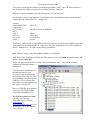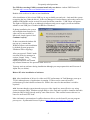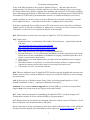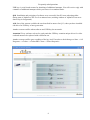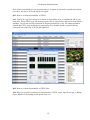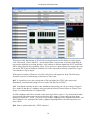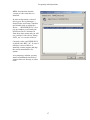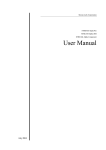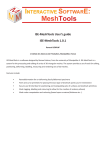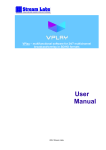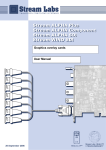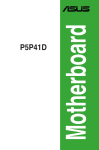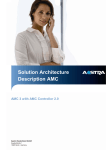Download MSI X58 Pro-E seres Installation guide
Transcript
Frequently asked questions FAQ about installation of Stream Alpha video cards and Alpha Pro \ TELE 2.2 software under OS Windows XP SP3 PC Configuration Q1. Which models of motherboards are suitable for systems with automated TV broadcast? A1. The following is a list of recommended motherboards: • • • • • • • • • • • • MB ASUS P5Q PRO ip45 MB GA EP45-DS3P ip45 MB ASUS P5Q3 ip45 MB ASUS P5KPL SE MB MSI P45 PLATINUM MB ASUS P5Q-E ip45 MB MSI X58 PRO-E S-1366 MB MSI X58 Platinum MB GA EP45-UD3LR ip45 MB GA EP43-UD3L ip43 MB ASUS P5P41D MB ASUS P5K WS It is not recommended to use ASUS P5B and motherboards with NVidia chipset. Q2. What are requirements for VGA adapter, CPU, RAM and hard drive? A2. CD/DVD-ROM(Burner) – for software installation. VGA adapter – it is possible to use either on-board VGA adapter or attached (using PCI-Express slot). CPU type – Intel P4 and higher. The rest of parameters are being defined by facilitated software. We recommend them as follows: Alpha Pro – CPU 2.4 GHz, RAM - from 512 MB, one or more HDD. TELE – CPU from 3.0 GHz, RAM - from 512 MB, two or more HDD (one for OS, others for storage). TELE Info – Intel Core Duo (or higher) from 2.4 GHz, RAM - from 1 GB, two or more HDD (one for OS, others for storage). Currently (May 2009) CPU Core 2 Duo E4700 2.60GHz is being installed across the board. You can see an actual CPU(s) Usage under «Performance» tab in Windows Task Manager. The max usage of CPU(s) should not exceed 95% for extended period of time. Q3. What kind of sound card should be used with TELE /TELE Info? A3. There are plenty of available models of sound cards and it is not mandatory to choose the most advanced. It is perfectly OK to use onboard sound card. Also “Creative Sound Blaster…”, “Genius Sound Maker…” etc. are appropriate. However, make sure that sound card has only 1 1 Frequently asked questions Line-In. You may want to check this in control panel of sound card – Line-In is there but no “Red Line In”, “Green Line In” and so on. Some motherboards carry on-board Realtek High Definition Audio sound card which may have several Line-In(s). In this case you will have to disable on-board card in BIOS and install a separate sound card. ADI High Definition Audio sound card usually has only 1 Line-In. If you plan to use external source for digital video stream for TELE Info (except DV - IEEE1394), then make sure that Line-In and Mic-In are not integrated in 1 input. It happens very often in latest models of “Creative Sound Blaster …”. The best option is facilitation of Stream Audio sound card along with Stream Alpha Plus PCI-E. This card gets installed inside a PC and gets connected to Stream Alpha Plus PCI-E by a special cable, which provides transfer of digital audio and control signals of relay. The card has audio channel of professional quality and provides synchronization of audio and video outputs streams. The card also provides Audio BYPASS mode if PC gets shut down for whatever reason. Q4. Are there an additional requirements for PC case and power supply? For instance, is there a need for additional fan? A4. No, there are not. You may use cases of various sizes and standard power supply. Even for non-stop work inside the room with + 20 degrees of Celsius no additional fanning is needed. However, if the temperature in room goes substantially higher or video card is installed in a very close proximity of VGA adapter, which extracts a lot of heat, then you need additional fan facing microchips of video card. Q5. What settings should be adjusted in BIOS? A5. We recommend updating BIOS with the latest version and then use default settings. In order to preserve TELE from getting confused with different sound cards under Windows OS we advise to keep enabled only one of them and have disabled the rest using either BIOS setup or Windows Device Manager. Latest versions of TELE also give an option to choose audio device for output. Also “Power Management/APM” option in BIOS has to be turned off in order to prevent shut down of hard drives and monitor, thereby keeping them ready for instant access. Similar changes have to be done in Windows setup (see below). Setup of Windows OS Q6. What has to be considered during Windows installation? A6. It is necessary to install Windows XP Professional SP3 with default settings. There is no need to switch Windows into a «Standard PC» mode as it used to be. As of now it is not advisable to use Windows Vista, Windows 7 or higher for releases of StreamLabs’ software issued before year 2010. Starting May 2010 releases of Alpha Pro \ TELE for Windows 7 Ultimate 32 bit have become compatible with video cards Stream Alpha SDI, Stream Alpha Plus PCI-E и Stream Wind SDI 2. 2 Frequently asked questions It is mandatory to install drivers from manufacturers of VGA adapter, sound card and motherboard even though if Windows supports. It is necessary to install DirectX 9.0 for TELE (included in Windows XP SP2/SP3). Q8. Which settings in Windows would improve performance of Alpha Pro и TELE? A8. It is necessary to turn off all options which would put your system in stand by or hibernation mode. The system has to be always up and running in order to kick off broadcasting instantly. Similar changes have to be implemented in BIOS setup (see above). Automatic Windows Update has to be turned off in order to avoid unexpected interference. Also, CPU intensive antivirus software like Kaspersky antivirus should not be used. Instead we can recommend antivirus software from Microsoft, Avast or Dr. Web. Installation of video card and software Q9. What should be paid attention on during installation of video card? A9. During installation make sure that video card is screwed to the case, sits tight in a slot and has not come out of it after connecting all cables. It is mandatory to use PC case as a ground for all devices connected to video and audio cards. Do not connect cables if PC or connecting devices are turned on. Q10. What privileges should have a user during software installation and activation? A10. User needs Administrator privileges to be able to install and run software. Afterwards user has to login under the same name. If you need to login under another name, then you will have reinstall overriding current installation (without reactivation). Q11. What if you asked by OS to find a driver for a new device (video card)? A11. During initial installation of OS you have to reject any attempts for search of video card drivers. They will be installed automatically during installation of Alpha Pro\TELE. Before installation of Alpha Pro\TELE video card will be displayed in Device Manager as some unknown device with exclamation sign. After installation it will appear under the group “Sound ,Video and Game Controllers”. Q12. How to locate software for specific USB key on installation CD? How to check its content and parameters? A12. Once installation CD is inserted in CD drive it should start automatically. You will see a list of installations for each particular USB Key. It will also specify type of software - Alpha Pro, TELE, TELE Info or TELE IP. Choose one of the options (even if there is the only one) and press “OK”. Installation process starts. 3 Frequently asked questions If for some reason auto start did not work, then open folder “setup” on a CD. You should see a list of folders for USB keys; open relevant folder and start “setup.exe”. Manual for Quick Installation describes this process in a greater detail. It is possible to check configuration of installation before installation itself just going through section [option] at the end of file “_instpgm.ini”: [option] option=MPEG2TS component=1 ext_version=1 tele=1 tele2=1 tele2ex=1 key=G181 serial=… - TELE IP - extended version of Alpha Pro - TELE - TELE Info - # of USB key - serial # Sometimes, when version # is not sufficient for tech support, the release date might be necessary. It would be last modification date of “main.mva” file from installation CD or last modification date of “alphapro.exe” in folder created during installation. Q13. What are major points during first installation of software? A13. Before first installation of Alpha Pro/Tele software video card must be installed and USB key on contrary must not! Reject any requests from OS for search of drivers during the boot – they will be installed automatically during software installation. After that insert installation CD and autorun starts. If you received a separate installation, then double click setup.exe from corresponding folder named after USB key #. It is convenient for activation if you have Internet on the same (or nearby) PC. Driver of USB key gets installed when you call corresponding program on installation CD. For USB keys prior to G1098 you may use old driver \TokenPro\ RTE_3.65.msi (http://streamlabs.com/dsb/RTE_3.65.zip) if you do not have a new one (version 5.00 or higher). 4 Frequently asked questions For USB keys starting G1098 you must install only new driver: \etoken\ PKIClient-x325.00.msi (http://stream-labs.com/dsb/PKIClient-x32-5.00.zip). Double click on driver in order to start installation. After installation of driver insert USB key in any available port and wait ~1min until the system recognizes the key (finds the driver). In Device Manager in section Smart card readers entries for Aladdin IFD Handler and in section Universal Serial Bus controller – USB Token will appear. The light on USB key will go on although it indicates only power supply (it will not indicate whether or not USB port is enabled in BIOS or Windows). If during installation the system will complain that firmware for video card is not certified by Microsoft, simply ignore it and Continue Anyway. If above mentioned window did not pop up, it means that Windows allows such installation by default (System properties \Hardware\Driver Signing). After you pressed “Finish” make sure that in Device manager in section “Sound, Video…” entry “Alpha Pro Driver…” is displayed and does not contain any unusual characters like question mark and so on. You may activate software during installation although you can postpone this until first run of Alpha Pro (see below). Reboot PC after installation of software. Q14. After installation of driver for video card CPU performance in Task Manager went up to 15-20% although none of applications is running. If video card is removed from PC, performance goes back down to almost 0%. What is the cause for that and how it could be repaired? A14. It means that the system intends to process video signal in a most effective way using system interrupts (IRQ). Windows assigns IRQ to video card and it could be situation when this particular IRQ is being already used by some other device. This conflict between drivers is a cause for increased CPU load. More informative presentation of conflicts between drivers can be found if you run program procexp.exe - Sysinternals Process Explorer (http://stream-labs.com/dsb/procexpnt.zip). 5 Frequently asked questions If there are no conflicts, then Windows Systems Idle Process -> Interrupts takes up to 1% of CPU resources. Undesirable situation is when process takes over 5% of CPU resources. Distribution of IRQ among devices can be viewed in Device Manager in View->Resources by Type. The list of occupied IRQ is presented in ascending order and it is easy to notice a conflict. 6 Frequently asked questions If one of the IRQ assigned by the system to Alpha Pro Driver… and some other devices simultaneously, it is necessary to disable such devices in Device Manager one by one (except PCI Express Root Port). Reboot computer after disabling and check out if CPU load is still high. Start with subsequent disabling of USB Universal Controllers, but always check if USB Token is still enabled. If USB Token gets disabled then reinsert it in a different USB port (see below). Another solution is to reinsert video card into a different slot, but make sure that you reinstall driver Alpha Pro Driver… manually from the folder c:\alphapro\drivers afterwards. If all above mentioned does not help to lower CPU load and you work with video card Stream Alpha Plus PCI-E, then after installation of Alpha Pro it is necessary to check version of release of firmware of video card. It is explained in detail in following QP1. Q15. What needs to be done before activation of Alpha Pro / TELE in StarForce ProActive? A15. Follow steps: 1. Read instructions on installation CD in folder \doc\Activation….pdf and also from the web sites: http://proactive.star-force.com/2.0/userinfo.php. http://www.star-force.ru/support/users/deactivate/old/ http://www.star-force.ru/support/users/group2.php 2. Make final decision for your choice of motherboard and CPU. 3. Evaluate disk space - if it is sufficient for installation of various applications on a logical system drive because reinstallation of Windows of copying it on another hard drive will require re-activation/re-deactivation. 4. Login in PC as user with administrative privileges who ran installation and is going to run a system. 5. Determine whether or not this PC is connected to Internet or there is computer nearby connected to Internet and could be used for receiving of activation code. 6. Check and set on a PC current date and time. Q16. What are additional steps if Alpha Pro/TELE had been already installed and activated with another serial # prior to current installation? It may occur if different USB key or entire package was used earlier. A16. In this case go to Windows menu “Start > Run” and call program Regedit.exe. Find (Ctrl+F) and delete section […\Dvornikov Mikhail] from registry.. Attention! If you ordered software upgrade for existing USB key, you have to request from supplier new serial # and clean up the registry in the same fashion. Q17. Under which circumstances reinstallation of Alpha Pro\TELE is needed: change in PC configuration; transfer of OS on a different HDD; or program update? A17. Requirements for reactivation are changing when new releases come out. Therefore, for all above mentioned cases deactivation has to take place. Deactivation allows saving of attempts for activation which could be used later. If you exhausted already activation attempts, then immediately contact support at [email protected] and state 7 Frequently asked questions USB key #, serial # and reasons for obtaining of additional attempts. You will receive reply with a number of additional attempts which you can use in a standard mode. Q18. Installation and activation of software were successful, but PC starts rebooting either during start of Alpha Pro/TELE or few minutes later (working window of Alpha Pro has never showed up in foreground). A18. One of the reasons could be the one described in answer for Q13, when you have installed old driver for USB key of new generation. Another reason could be when software and USB key do not match. Attention! Every software release for each particular USB key contains unique driver for video card and must not be replaced with a different one. Another reason could be poor condition of the key itself. In order to check that go to Start -> All Programs -> eToken -> eToken PKI Client > eToken Properties. 8 Frequently asked questions And press “View eToken Info”: Value in entry “User password retries remaining” has to be greater than 0. Attention! During review of settings do not change anything, especially password, even when you are requested for doing that – simply reject closing window with request. The latter may occur if Mozilla Firefox has been installed on your PC. DO NOT INSTALL MOZILLA FIREFOX along with Alpha Pro and TELE. Q19. What problems may come up during first launch of application? How to evaluate initial performance of video card? A19. IMPORTANT! You have to launch Alpha Pro ONLY (Start -> All Programs -> Alpha Pro -> Alpha Pro). DO NOT START TELE Scheduler at the first launch! At the first launch of Alpha Pro (if it was no prior activations of Alpha Pro or TELE) window with request for activation will appear and you have to activate application according to instructions (see above). If activation fails then application will not start up. The next attempt to launch Alpha Pro is going to start again with request for activation. During load of Alpha Pro you should hear click of relay on video card and window for editing of text and graphics should appear. If that has not occurred and instead you see: 9 Frequently asked questions 1) Hourglass changing to regular pointer or error message pops up - then check if relevant USB key is inserted into port and light on a key is on (during load of Alpha Pro this light is blinking). Please check if there is no other keys on this PC or drivers of USB key were installed automatically bypassing complete installation of software USB Token. It might be the case when old installation was used for a different package or obsolete serial # (activation for new serial has never been requested). In order to analyze all potential problems please email to support at ([email protected]) file _instpgm.ini from installation, USB key # and serial # used for latest activation. Also attach text or screenshot of error message for failed launch of Alpha Pro. If it happens to be a failure of USB key itself, then request from supplier replacement for USF key and software. 2) After you hear click on video card, or during initial start up of Alpha Pro, or during Play of edited graphics an alert window "IRQ Warning" may pop up. If “Ignore” is chosen, then system will function without usage of system interrupts for video signal; however, smooth and flawless output of generated graphics will be limited. Check the connection of cable, make sure that it is not cross wired and press “Retry”. “Abort” button allows to enter setup of application and set correct type of video input in dialog window Alpha Pro -> Video -> Hardware Options. In a latter case turn off/turn on PC afterwards. If Alpha Pro is up and running and all of a sudden you experience loss of video signal, please make sure that cable is still connected and not cross wired; and check settings in Alpha Pro -> Video -> Hardware Options. After successful load of Alpha Pro go Video -> Hardware Options and press “Grid” – you will get grid on foreground and passthrough/test video signal on a background. This finalizes an initial check; the rest depends on devices connecting to video card. Do not forget to press “Apply” button before you close window Video \ Hardware Options in order to save changes. Attention! Video standard PAL, SECAM or NTSC has to be set during installation of application. It will not be possible to switch between PAL, SECAM and NTSC Alpha Pro -> Video -> Hardware Options. Q20. How to check functionality of already installed Alpha Pro? 10 Frequently asked questions A20. After bringing up of Alpha Pro and having in place correct settings in Video -> Hardware Options, you can create a simple scenario, for instance typing in some text and start playing it out on a TV screen. At the same time open Task Manager and watch CPU Usage. It should not exceed 70% during peaks and 40% in average. Movement of text across the screen has to be smooth, without jumps. Successful run of text practically guarantees that Alpha Pro / TELE is going to be up to speed in different modes. The only obstacle may originate from CPU busy with some CPU consuming tasks like video decoding, rescaling, etc. If CPU Usage is episodically greater than 100% and text moves on a screen with jumps and cracking noise in speakers, then check settings for IRQ. Go to Alpha Pro -> Video -> Video Playback options…and check option “Do not use IRQ”. If it is marked on, then mark it off, press “OK”, close application and reboot PC. If even option “Do not use IRQ” is marked off, then mark it on and off, press “OK” and reboot PC. 11 Frequently asked questions After reboot you should go over Question/Answer 14 again. If you notice a problem described over there, try first to fix it and run the test again. Q21. How to evaluate functionality of TELE? A21. First of all, copy files frosta.avi or laetta.avi from folder \tele_on installation CD to your hard drive. When TELE is up and running register file in a project tree and play it from within a schedule. Or you can use Play command in drop down menu for a clip. The output should be smooth and CPU Usage should not be greater than 70%. Similar result is expected during concurrent run of the clip in TELE and Alpha Pro. Q22. How to evaluate functionality of TELE Info? A22. After you gained a confidence in functionality of TELE, create logo New Logo 1, adding object Window with scaling (mark option Scale on). 12 Frequently asked questions Then insert this logo in any available time slot of schedule (except the first one with duration of 10 sec) and start playing. If output is smooth, noiseless and CPU Usage does not exceed 70%, then module Infochannel is a part of package and performance of CPU is sufficient for functioning of entire system. 13 Frequently asked questions Thereby not only functioning of TELE Info is being checked, but also ability of video card to scale video input. Video cards PCI - Stream Alpha Plus (Component) or Stream Alpha SDI do not provide capability of scaling. Besides, early editions of Stream Alpha Plus PCI-E and Wind SDI 2 did not provide this capability either. If you do not see input signal in the output, then you can check TELE Info including in schedule one of the clips and previously created New Logo 1. You should see clip in output. With regard to update of firmware of video card, please ask support for help. The following describes a process of identifying of firmware of video card. Q23. Is it possible to save the current state of OS and Alpha Pro/ TELE after successful installation, activation and testing? How to restore OS and files of TELE? A23. You should certainly do that. After installation and testing you can save image of logical drive with OS and data of \alphapro using specialized software Norton Ghost or Acronis True Image. You should do that on a regular basis. If folder \alphapro and OS are located on the same logical drive (drive C: by default) then folder gets restored with values saved at the last backup (drive image). If since then you have done changes in Alpha Pro \ TELE , you have to save folders \alphapro\fonts, \alphapro\schedules and files \alphapro\*.ini, \alphapro\tele2.mdb, \alphapro\logoandprofiles.xml, and copy them over after restore. Q24. How to update Alpha Pro / TELE software? 14 Frequently asked questions A24. You will receive email from support [email protected] which contains link in format “…/Xnnn.rar.html”, where Xnnn is USB key #. After download is complete, unarchive downloaded package using WinRAR (http://www.rarlab.com/download.htm). Once it is unpacked, view file _instpgm.ini and make sure that serial of your Alpha Pro, TELE, TELE Info software was preserved (see above – Q12). It is recommended to deactivate software and thereby save an activation attempt for next installation , although very often there is no request for activation after update. Reboot a computer and double click setup.exe from new installation. During installation you have to override previous installation (do not run uninstall of previous version through Control Panel!). There is an option of saving old folder with project tree (file \alphapro\tele2.mdb), logo, profiles and rotation lists (file \alphapro\logoandprofiles.xml). Fonts and schedules are being saved in folders \alphapro\fonts and \alphapro\schedules. INI-files get overwritten during update and you will have to restore settings manually. During first start of TELE after completion of update you will be asked about what to do with old folders with projects and schedules – whether or not you are going to import them; and also if you want to keep empty schedules:. ATTENTION! There is an exception for UPGRADE of the system (i.е. expansion). In this case supplier must deliver NEW serial # and deactivation and registry clean up are the must (see Q16). Q25. After update of Alpha Pro / TELE, software has become sluggish with poor performance. It has become unsmooth, jumpy and noisy. What could be a cause? A25. Read carefully Q&A pertaining to problems with IRQ. It might be the case that your video card Stream Alpha Plus PCI-E carries obsolete firmware (if card was purchased prior to September 5th 2007). How to check version of video card is described below in QP1. Also update OS Windows XP to SP3. Q26. After replacement of motherboard Alpha Pro / TELE software performs poorly or does not start up at all. What is the possible cause? A26. Read carefully Q&A pertaining to selection of motherboard and problems with IRQ. It is necessary to follow exactly instructions in Quick Installation Guide.pdf after installation of Windows XP SP 3. If you deploy video cards Stream Alpha Plus PCI or Stream Alpha Component, then read carefully FAQ2004.pdf or FAQ2006.pdf. 15 Frequently asked questions Specific issues Stream Alpha Plus PCI-E QP1. If video standard SECAM is chosen in Digital Conversion mode, then computer freezes. AP1. It means that obsolete version of video card driver is installed. Most likely this video card was purchased before Sept 5th, 2007. In order to determine version of driver go to Device Manager -> Sound,Video and Game Controller and double click on Alpha Pro Driver … (Stream Alpha Plus PCIE). In a pop up window go to Details tab and choose Device Instance Id from drop down menu and you will see version of video driver. String “REV_nn” is a version of driver. Currently video card Stream Alpha Plus PCI-E is paired either with “REV_04” or “REV_06”. In case if obsolete version of driver is installed, contact support and ship the card to manufacturer for update. A temporary solution would be editing of file alphapro.ini from foder \alphapro. You have to find or add line «[driver]» and add another line «nowaitsecam=1». Save alphapro.ini and reboot a computer. QP2. During output of graphics across entire screen in analog mode (option Digital Conversion is off) you may see black vertical bands at edges of the screen. AP2. Because of specifics of coder of video card in this mode only 704 pixels per line are available for output and the rest 16 are black by default. Set value of parameter “X” in video card setup to even number in order to have visible part of graphics overlapping the passing through video signal. Stream WIND SDI 2 QW1. During output of clips with embedded audio (option Embed Audio is on, the rest of options is irrelevant) in certain occasion you can hear noise, cracking sounds along with audio; and image on a screen is disturbed. 16 Frequently asked questions AW1. It means that obsolete version of video card driver is installed. In order to determine version of driver go to Device Manager -> Sound,Video and Game Controller and double click on Alpha Pro Driver … (WINDSDI PCI-E). In a pop up window go to Details tab and choose Device Instance Id from drop down menu and you will see version of video driver. String “REV_nn” is a version of driver. Currently video card WIND SDI 2 is paired with “REV_20”. In case if obsolete version of driver is installed, contact support and ship the card to manufacturer for update. As a temporary solution you may install an additional fan which is going to blow air directly on video card. 17