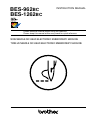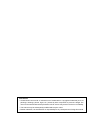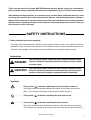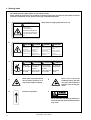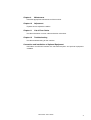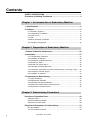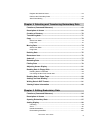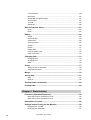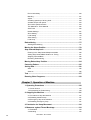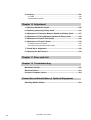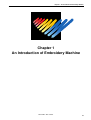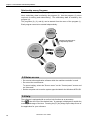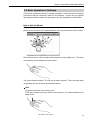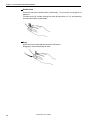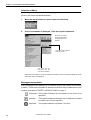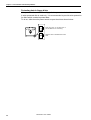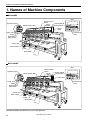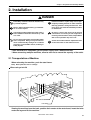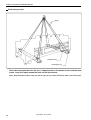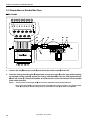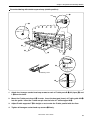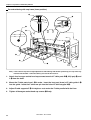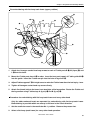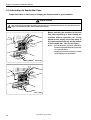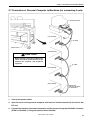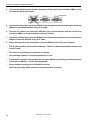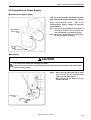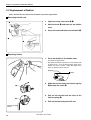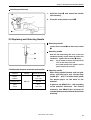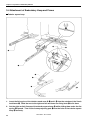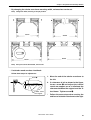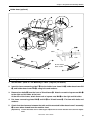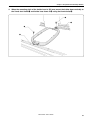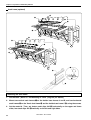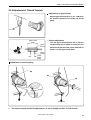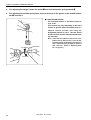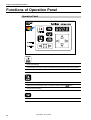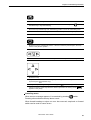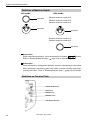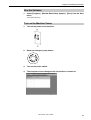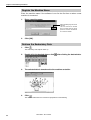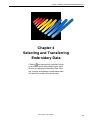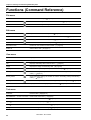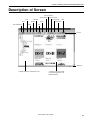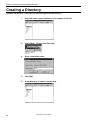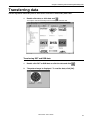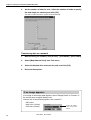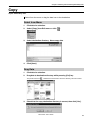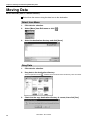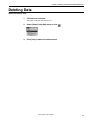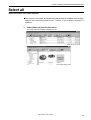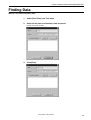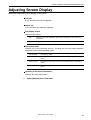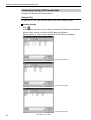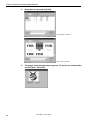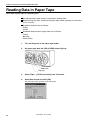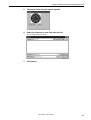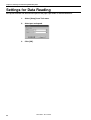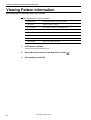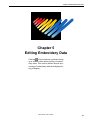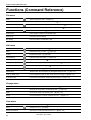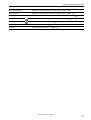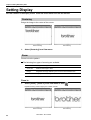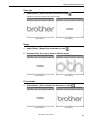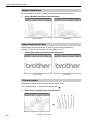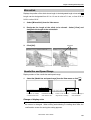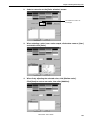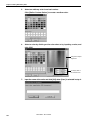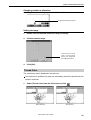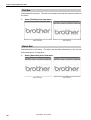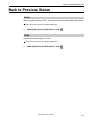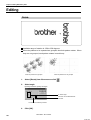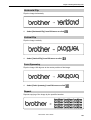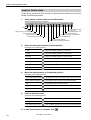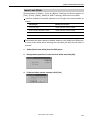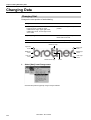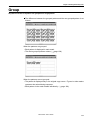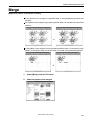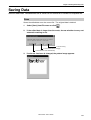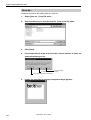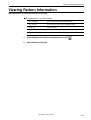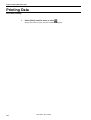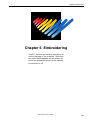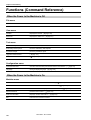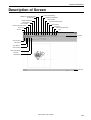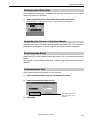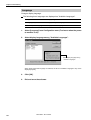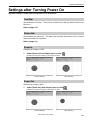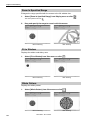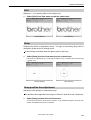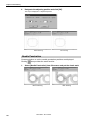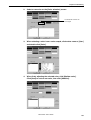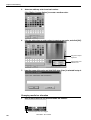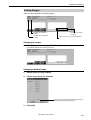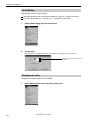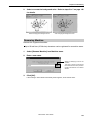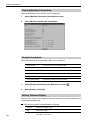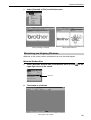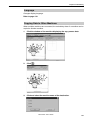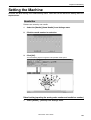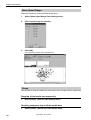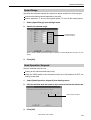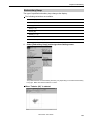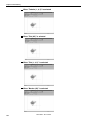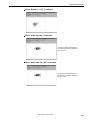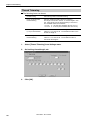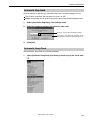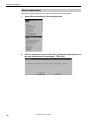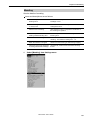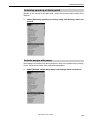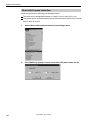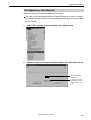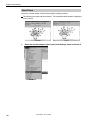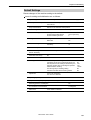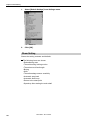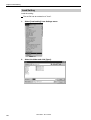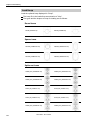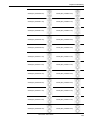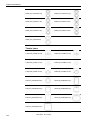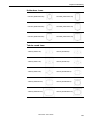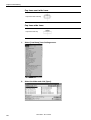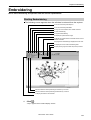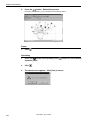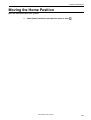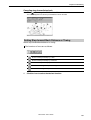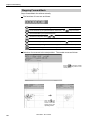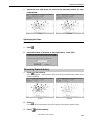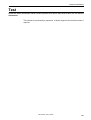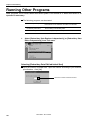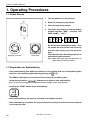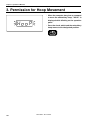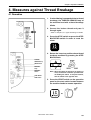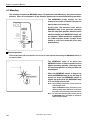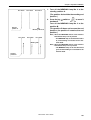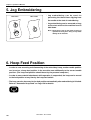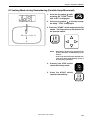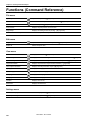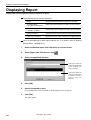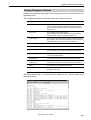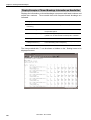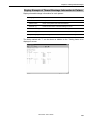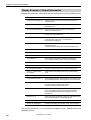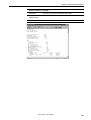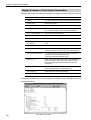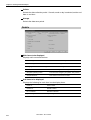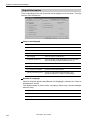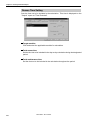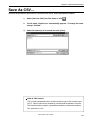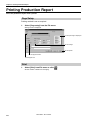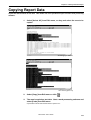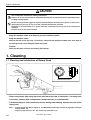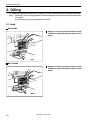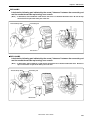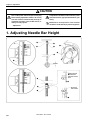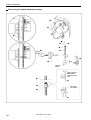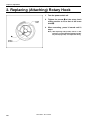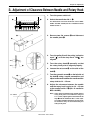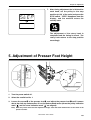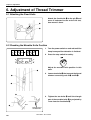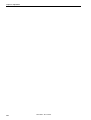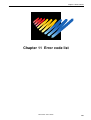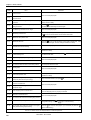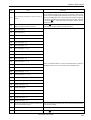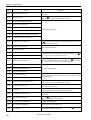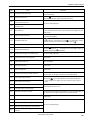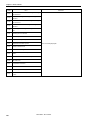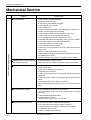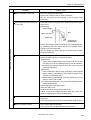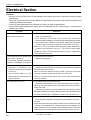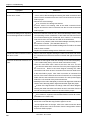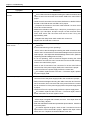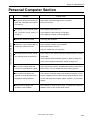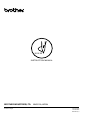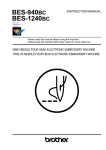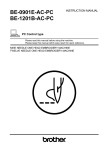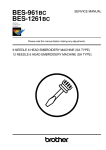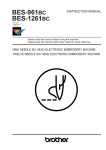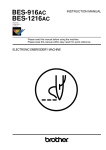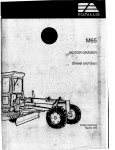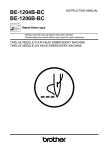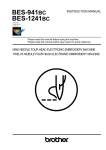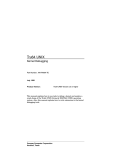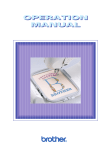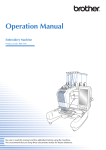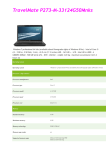Download Brother BES-961BC Instruction manual
Transcript
BES-962BC
BES-1262BC
INSTRUCTION MANUAL
Please read this manual before using the machine.
Please keep this manual within easy reach for quick reference.
NINE NEEDLE SIX HEAD ELECTRONIC EMBROIDERY MACHINE
TWELVE NEEDLE SIX HEAD ELECTRONIC EMBROIDERY MACHINE
Precautions
• Unauthorized commercial or industrial use of trademarks or copyrighted materials (such as
paintings, drawings, photos, logos, etc.) owned by other companies or persons is illegal. The
use of such materials without the permission of their owners may result in criminal or civil liability.
• This manual may be subsequently modified without prior notice.
• Brother Industries, Ltd. shall assume no responsibility for any consequences of using this manual.
Thank you very much for buying a BROTHER sewing machine. Before using your new machine,
please read the safety instructions below and the explanations given in the instruction manual.
With industrial sewing machines, it is normal to carry out work while positioned directly in front
of moving parts such as the needle and thread take-up lever, and consequently there is always a
danger of injury that can be caused by these parts. Follow the instructions from training personnel
and instructors regarding safe and correct operation before operating the machine so that you
will know how to use it correctly.
SAFETY INSTRUCTIONS
1 Safety indications and their meanings
This instruction manual and the indications and symbols that are used on the machine itself are
provided in order to ensure safe operation of this machine and to prevent accidents and injury to
yourself or other people. The meanings of these indications and symbols are given below.
Indications
DANGER
The instructions which follow this term indicate situations where
failure to follow the instructions will almost certainly result in death
or severe injury.
CAUTION
The instructions which follow this term indicate situations where
failure to follow the instructions could cause injury when using the
machine or physical damage to equipment and surroundings.
Symbols
................. This symbol (
) indicates something that you should be careful of.
The picture inside the triangle indicates the nature of the caution that must be
taken. (For example, the symbol at left means "beware of injury".)
................. This symbol (
) indicates something that you must not do.
................. This symbol (
) indicates something that you must do.
The picture inside the circle indicates the nature of the thing that must be done.
(For example, the symbol at left means "you must make the ground connection".)
BES-962BC • BES-1262BC
1
2 Notes on safety
DANGER
Wait at least 5 minutes after turning off the power switch and disconnecting the power cord from the wall
outlet before opening the face plate of the control box. Touching areas where high voltages are present can
result in severe injury.
CAUTION
Environmental requirements
Use the sewing machine in an area which is free
from sources of strong electrical noise such as
high-frequency welders.
Sources of strong electrical noise may cause
problems with correct operation.
Any fluctuations in the power supply voltage
should be within ±10% of the rated voltage for
the machine.
Voltage fluctuations which are greater than this
may cause problems with correct operation.
The power supply capacity should be greater
than the requirements for the sewing machine's
electrical consumption.
Insufficient power supply capacity may cause
problems with correct operation.
The ambient temperature should be within the
range of 5°C to 35°C during use.
Temperatures which are lower or higher than this
may cause problems with correct operation.
The relative humidity should be within the range
of 45% to 85% during use, and no dew formation should occur in any devices.
Excessively dry or humid environments and
dew formation may cause problems with correct operation.
Avoid exposure to direct sunlight during use.
Exposure to direct sunlight may cause problems with correct operation.
In the event of an electrical storm, turn off the
power and disconnect the power cord from the
wall outlet.
Lightning may cause problems with correct
operation.
Installation
Machine installation should only be carried out
by a qualified technician.
Contact your Brother dealer or a qualified electrician for any electrical work that may need to
be done.
The sewing machine weighs more than 720 kg.
The installation should be carried out by a lift
or a crane.
Do not connect the power cord until installation is complete, otherwise the machine may
operate if the start switch is pressed by mistake, which could result in injury.
Be sure to connect the ground. If the ground
connection is not secure, you run a high risk of
receiving a serious electric shock, and problems
with correct operation may also occur.
Be sure to wear protective goggles and gloves
when handling the lubricating oil or grease, so
that no oil or grease gets into your eyes or onto
your skin, otherwise inflammation can result.
Furthermore, do not drink the oil or grease under any circumstances, as they can cause vomiting and diarrhoea.
Keep the oil out of the reach of children.
Avoid setting up the sewing machine near
sources of strong electrical noise such as highfrequency welding equipment.
If this precaution is not taken, incorrect machine
operation may result.
Secure the machine with the adjustment bolts
on the sound floor so that it will not move.
When securing the cords, do not bend the cords
excessively or fasten them too hard with
staples, otherwise there is the danger that fire
or electric shocks could occur.
2
BES-962BC • BES-1262BC
CAUTION
Sewing
This sewing machine should only be used by
operators who have received the necessary
training in safe use beforehand.
Secure the machine with the adjustment bolts
on the sound floor before use the machine so
that it will not move.
The sewing machine should not be used for any
applications other than sewing.
Attach all safety devices before using the sewing machine. If the machine is used without
these devices attached, injury may result.
Be sure to wear protective goggles when using
the machine.
If goggles are not worn, there is the danger that
if a needle breaks, parts of the broken needle
may enter your eyes and injury may result.
Turn off the power switch at the following times,
otherwise the machine may operate if the start
switch is pressed by mistake, which could result in injury.
• When threading the needle
• When replacing the bobbin and needle
• When not using the machine and when leaving the machine unattended
Do not touch any of the moving parts or press
any objects against the machine while sewing,
as this may result in personal injury or damage
to the machine.
Do not touch the pulse motor and sewing machine bed section during operation or for 30 minutes after operation. Otherwise burns may result.
If an error occurs in machine operation, or if abnormal noises or smells are noticed, immediately
turn off the power switch. Then contact your
nearest Brother dealer or a qualified technician.
If the machine develops a problem, contact your
nearest Brother dealer or a qualified technician.
Do not get on the table.
Table may be damaged.
Cleaning
Turn off the power switch before starting any
cleaning work, otherwise the machine may operate if the start switch is pressed by mistake,
which could result in injury.
Be sure to wear protective goggles and gloves
when handling the lubricating oil or grease, so
that no oil or grease gets into your eyes or onto
your skin, otherwise inflammation can result.
Furthermore, do not drink the oil or grease under any circumstances, as they can cause vomiting and diarrhoea.
Keep the oil out of the reach of children.
Maintenance and inspection
Maintenance and inspection of the sewing machine should only be carried out by a qualified
technician.
If the power switch needs to be left on when
carrying out some adjustment, be extremely
careful to observe all safety precautions.
Ask your Brother dealer or a qualified electrician to carry out any maintenance and inspection of the electrical system.
Use only the proper replacement parts as specified by Brother.
Turn off the power switch and disconnect the
power cord from the wall outlet at the following
times, otherwise the machine may operate if the
treadle is depressed by mistake, which could
result in injury.
• When carrying out inspection, adjustment
and maintenance
• When replacing consumable parts such as
the rotary hook and knife.
If any safety devices have been removed, be absolutely sure to re-install them to their original
positions and check that they operate correctly
before using the machine.
Any problems in machine operation which result from unauthorized modifications to the machine will not be covered by the warranty.
BES-962BC • BES-1262BC
3
3 Warning labels
* The following warning labels appear on the sewing machine.
Please follow the instructions on the labels at all times when using the machine. If the labels have been
removed or are difficult to read, please contact your nearest Brother dealer.
1
Safety devices: Finger guard, Belt cover, etc.
CAUTION
Moving parts
may cause injury.
Operate with safety devices.
turn off main switch before
changing needle, cleaning
etc.
2
3
DANGER
GEFAHR
Hochspannung
verletzungsgefahr!
Un voltage non adapté
provoque des blessures.
Turn off main
switch and unplug
power cord before
opening this cover.
Vor Öffnen des
Gehäuses
Hauptschalter
ausschalten und
Netzstecker ziehen!
Pour ouvrir cette plaque,
couper le contact
general de la machine
et debrancher le cable
d’alimentation.
CAUTION
PELIGRO
DANGER
Hazardous voltage
will cause injury,
ACHTUNG
Un voltaje inadecuado
puede provocar las
heridas.
Antes de abrir esta
tapa, desconecte la
máquina y
desenchufela de la red.
ATTENTION
ATENCION
Table may
Der Tisch kann
be damaged. beschädigt
werden.
Vous risquez
d’endommager
la table.
La mesa se
puede dañar.
Do not get on Nicht auf den
the table.
Tisch stehen.
No montez pas
sur la table.
No pise la
mesa.
4
Never touch or push the thread
take up during operation as it
may result in injuries machine.
5
6
Direction of operation
7
Never touch or push the
needle bar during operation
as it may result in injuries or
damage to the sewing machine.
CAUTION
Do not touch this part during activitation or
for 30 minutes after shut-off. Otherwise burns
may result.
4
BES-962BC • BES-1262BC
4
3
6
Finger guard
5
7
Belt cover
3
2
BES-962BC
7
1
2
1
BES-962BC • BES-1262BC
5
Procedure of Reading This Manual
Explanation of models
This manual explains two models:
- BES-962BC (9 needles)
- BES-1262BC (12 needles)
Explanation for individual model is provided by identifying the model name. Check
the model before using the machine. The display is BES-1262BC.
Configuration of this manual
This manual consists of the following chapters:
Chapter 1
An Introduction of Embroidery Machine
Provides information on the specifications of the embroidery machine, software
installation environment, and basic software operations.
Chapter 2
Preparation of Embroidery Machine
Describes machine installation and preparation to be conducted before starting
embroidering operation.
Chapter 3
Embroidering Procedures
Provides explanations on the operation panel and briefly reviews the flow of
embroidering processes.
Chapter 4
Selecting and Transferring Embroidery Data
Explains how to use the Embroidery Data Explorer.
Chapter 5
Editing Embroidery Data
Explains how to use the Embroidery Data Editor.
Chapter 6
Embroidering
Explains how to use the Machine Controller.
Chapter 7
Operation of Machine
Provides information on machine operation during embroidering.
Chapter 8
Creating Production Report
Explains how to use the production report program.
6
BES-962BC • BES-1262BC
Chapter 9
Maintenance
Describes appropriate maintenance of the machine.
Chapter 10
Adjustment
Explains how to adjust the needles.
Chapter 11
List of Error Codes
Provides information on error codes and action to be taken.
Chapter 12
Troubleshooting
Provides troubleshooting for the machine.
Connection and Installation of Optional Equipment
Describes connections between the machine/computer and optional equipment
available.
BES-962BC • BES-1262BC
7
Contents
SAFETY INSTRUCTIONS ............................................................................ 1
Procedure of Reading This Manual ........................................................... 6
Chapter 1 An Introduction of Embroidery Machine
1. Specifications ........................................................................................ 16
2. Software ................................................................................................. 17
2-1 Necessary Systems .................................................................................... 17
2-2 Configuration of Software ........................................................................... 17
2-3 Notes on use ............................................................................................... 18
2-4 Help ............................................................................................................. 18
2-5 Basic Operation of Software ....................................................................... 19
2-6. Handling of floppy disk ............................................................................... 23
Chapter 2 Preparation of Embroidery Machine
1. Names of Machine Components .......................................................... 26
2. Installation ............................................................................................. 27
2-1 Transportation of Machine .......................................................................... 27
2-2 Installation of Machine ................................................................................ 29
2-3 Preparation of Needle Bar Case ................................................................. 30
2-4 Mounting of Table ....................................................................................... 32
2-5 Mounting of Cotton Stand ........................................................................... 36
2-6 Lubrication to Needle Bar Case .................................................................. 38
2-7 Connection of Personal Computer to Machines (for connecting 4 sets) ..... 39
2-8 Connection of Power Supply ....................................................................... 41
2-9 Installation of Software ................................................................................ 42
3. Preparation for Embroidering .............................................................. 43
3-1 Upper Threading ......................................................................................... 43
3-2 Replacement of Bobbin ............................................................................... 46
3-3 Replacing and Selecting Needle ................................................................. 47
3-4 Attachment of Embroidery Hoop and Frame .............................................. 48
3-5 Adjustment of Thread Tension .................................................................... 55
Chapter 3 Embroidering Procedures
Functions of Operation Panel .................................................................. 58
Operation Panel ................................................................................................ 58
Switches at Machine Heads .............................................................................. 60
Switches on Tension Plate ................................................................................ 60
Flowchart of Preparation for Embroidering ............................................ 62
Run the Software .............................................................................................. 63
Turn on the Machine Power .............................................................................. 63
8
BES-962BC • BES-1262BC
Register the Machine Name .............................................................................. 64
Retrieve the Embroidery Data ........................................................................... 64
Start Embroidering ............................................................................................ 65
Chapter 4 Selecting and Transferring Embroidery Data
Functions (Command Reference) ............................................................ 68
Description of Screen ............................................................................... 69
Creating a Directory .................................................................................. 70
Transferring data ....................................................................................... 71
Copy ........................................................................................................... 73
Select from Menu .............................................................................................. 73
Drag Data .......................................................................................................... 73
Moving Data ............................................................................................... 74
Select from Menu .............................................................................................. 74
Drag Data .......................................................................................................... 74
Deleting Data ............................................................................................. 75
Recreate an icon ....................................................................................... 76
Select all ..................................................................................................... 77
Renaming Data .......................................................................................... 78
Finding Data .............................................................................................. 79
Adjusting Screen Display ......................................................................... 81
Reading Data in Floppy Disk .................................................................... 82
Reading DOS Format Data ............................................................................... 82
Converting the Non DOS format data ............................................................... 84
Reading Data in Paper Tape ..................................................................... 88
Settings for Data Reading ........................................................................ 90
Writing Data in DST Format...................................................................... 91
Viewing Pattern Information .................................................................... 92
Chapter 5 Editing Embroidery Data
Functions (Command Reference) ............................................................ 94
Description of Screen ............................................................................... 96
Opening Embroidery Data ........................................................................ 97
Setting Display .......................................................................................... 98
Centering ........................................................................................................... 98
Zoom ................................................................................................................. 98
Needle Penetration ......................................................................................... 100
Embroidering Start/End ................................................................................... 100
BES-962BC • BES-1262BC
9
Trim and pause ............................................................................................... 100
Microstitch ....................................................................................................... 101
Needle Bar and Speed Range ........................................................................ 101
Thread Color ................................................................................................... 105
Tool bar ........................................................................................................... 106
Status Bar ....................................................................................................... 106
Back to Previous Status ......................................................................... 107
Undo ................................................................................................................ 107
Redo ................................................................................................................ 107
Editing ...................................................................................................... 108
Rotate .............................................................................................................. 108
Horizontal Flip ................................................................................................. 109
Vertical Flip ..................................................................................................... 109
Point Symmetry ............................................................................................... 109
Repeat ............................................................................................................. 109
Resize ............................................................................................................. 111
Delete Stitch .................................................................................................... 111
Insert or Delete Code ...................................................................................... 112
Insert Lock Stitch ............................................................................................. 113
Changing Data ......................................................................................... 114
Changing Start ................................................................................................ 114
Changing End ................................................................................................. 115
Mask ................................................................................................................ 116
Group ....................................................................................................... 117
Setting Group for Repetition ............................................................................ 118
Selecting from Menu ....................................................................................... 118
Merge ........................................................................................................ 119
Saving Data .............................................................................................. 121
Save ................................................................................................................ 121
Save As... ........................................................................................................ 122
Viewing Pattern Information .................................................................. 123
Printing Data ............................................................................................ 124
Chapter 6 Embroidering
Functions (Command Reference) .......................................................... 126
When the Power to the Machine is Off ............................................................ 126
When the Power to the Machine is On ............................................................ 126
Description of Screen ............................................................................. 129
Settings before Turning On the Machine .............................................. 130
Displaying the Tool Bar ................................................................................... 130
Displaying the Status Bar ................................................................................ 131
10
BES-962BC • BES-1262BC
Upgrading the Version of Interface Board ....................................................... 131
Reset Interface Board ..................................................................................... 131
Communication Port ........................................................................................ 131
Language ........................................................................................................ 132
Settings after Turning Power On ........................................................... 133
Tool Bar ........................................................................................................... 133
Status Bar ....................................................................................................... 133
Zoom In ........................................................................................................... 133
Zoom Out ........................................................................................................ 133
Zoom In Specified Range ................................................................................ 134
Fit to Window .................................................................................................. 134
Whole Pattern ................................................................................................. 134
Grid ................................................................................................................. 135
Hoop ................................................................................................................ 135
Hoop position fine adjustment ......................................................................... 135
Needle Penetration ......................................................................................... 136
Thread Color ................................................................................................... 137
Needle Bar and Speed Range ........................................................................ 137
Setting Needle Bar .......................................................................................... 137
Setting Ranges ................................................................................................ 141
Grid Setting ..................................................................................................... 142
Background color ............................................................................................ 142
Renaming Machine ......................................................................................... 143
Viewing Machine Information .......................................................................... 144
Design Information .......................................................................................... 144
Setting Window Display .................................................................................. 144
Minimizing and Aligning Windows ................................................................... 145
Language ........................................................................................................ 147
Copying Data to Other Machines .................................................................... 147
Configuration ................................................................................................... 148
Upgrading the Machine Program .................................................................... 148
Setting the Machine ................................................................................ 149
Needle Bar ...................................................................................................... 149
Same Speed Range ........................................................................................ 150
Pause .............................................................................................................. 150
Speed Range .................................................................................................. 151
Head Operation Suspend ................................................................................ 151
Hoop Feed Position ......................................................................................... 152
Embroidery Area ............................................................................................. 152
Embroidery Hoop ............................................................................................ 153
Thread Trimming ............................................................................................. 156
Boring .............................................................................................................. 157
Thread Breakage Sensor ................................................................................ 158
Automatic Step Back ....................................................................................... 159
Automatic Hoop Feed ..................................................................................... 159
BES-962BC • BES-1262BC
11
End of embroidery ........................................................................................... 160
Mending .......................................................................................................... 161
Adjust .............................................................................................................. 162
Activating speed up of driving shaft ................................................................ 163
Activate escape with pause ............................................................................. 163
Short stitch speed reduction ............................................................................ 164
Thin Material or Thick Material ........................................................................ 165
Area Trace ...................................................................................................... 166
Default Settings ............................................................................................... 167
Show Setting ................................................................................................... 168
Load Setting .................................................................................................... 170
Save Setting .................................................................................................... 171
Load Hoop ....................................................................................................... 172
Embroidering ........................................................................................... 177
Starting Embroidering ..................................................................................... 177
Moving the Home Position ..................................................................... 179
Step-forward/Step-back .......................................................................... 180
Entering in the Step-forward/Step-back Mode ................................................ 180
Setting Step-forward/Back Distance or Timing ............................................... 181
Stepping Forward/Back ................................................................................... 182
Resuming Embroidering .................................................................................. 183
Moving Embroidery Position ................................................................. 184
Centering Pattern .................................................................................... 185
Saving Data .............................................................................................. 186
Save ................................................................................................................ 186
Save As... ........................................................................................................ 186
Test ........................................................................................................... 187
Running Other Programs ....................................................................... 188
Chapter 7 Operation of Machine
1. Operating Procedures ........................................................................ 190
1-1 Power Source ........................................................................................... 190
1-2 Preparation for Embroidering .................................................................... 190
2. Stopping the Machine ......................................................................... 191
2-1 Procedure to Stop the Machine ................................................................ 191
2-2 Resetting Machine Stop ............................................................................ 191
2-3 Emergency Stop of the Machine ............................................................... 191
2-4 Resetting Emergency Stop ....................................................................... 191
3. Permission for Hoop Movement ........................................................ 192
4. Measures against Thread Breakage .................................................. 193
4-1 Remedies .................................................................................................. 193
4-2 Mending .................................................................................................... 194
12
BES-962BC • BES-1262BC
5. Jog Embroidering ............................................................................... 196
6. Hoop Feed Position ............................................................................ 196
7. Area Check .......................................................................................... 197
7-1 External Tracing ........................................................................................ 197
7-2 Automatic Hoop Movement in Area .......................................................... 197
8. Jog Switches ....................................................................................... 198
8-1 Hoop Movement to Start Position ............................................................. 198
8-2 Inching Mode during Embroidering (Forcible Hoop Movement) ............... 199
Chapter 8 Creating Production Report
Functions (Command Reference) .......................................................... 202
Description of Screen ............................................................................. 203
Displaying Report ................................................................................... 204
Display Example of Details ............................................................................. 205
Display Example of Thread Breakage Information on Needle Bar .................. 206
Display Example of Thread Breakage Information in Pattern ......................... 207
Display Example of Output Information ........................................................... 208
Display Example of Total Output Information .................................................. 210
Setting Display Items .............................................................................. 211
General ........................................................................................................... 211
Details ............................................................................................................. 212
Thread Breakage Information on Needle Bar ................................................. 213
Thread Breakage Information in Pattern ......................................................... 213
Output Information .......................................................................................... 214
Total Output Information ................................................................................. 215
Recess Time Setting ....................................................................................... 216
Save As CSV... ......................................................................................... 217
Printing Production Report .................................................................... 218
Page Setup ..................................................................................................... 218
Print ................................................................................................................. 218
Copying Report Data............................................................................... 219
Deleting Report........................................................................................ 220
Chapter 9 Maintenance
1. Cleaning ............................................................................................... 222
1-1 Cleaning and Lubrication of Rotary Hook ................................................. 222
1-2 Cleaning of Needle Plate .......................................................................... 223
1-3 Cleaning of Lowre Shaft Module Fan ........................................................ 223
2. Oiling .................................................................................................... 224
2-1 Head ......................................................................................................... 224
BES-962BC • BES-1262BC
13
3. Greasing ............................................................................................... 226
3-1 Head ......................................................................................................... 226
3-2 Feed Guide Section .................................................................................. 230
Chapter 10 Adjustment
1. Adjusting Needle Bar Height .............................................................. 232
2. Replacing (Attaching) Rotary Hook ................................................... 236
3. Adjustment of Clearance Between Needle and Rotary Hook.......... 237
4. Adjustment of Timing Between Needle and Rotary Hook ............... 238
5. Adjustment of Presser Foot Height ................................................... 239
6. Adjustment of Thread Trimmer .......................................................... 240
6-1 Attaching the Fixed Knife .......................................................................... 240
6-2 Checking the Movable Knife Position ....................................................... 240
7. Thread Wiper Adjustment .................................................................. 242
8. Adjusting the Belt Tension ................................................................. 243
Chapter 11 Error code list
Chapter 12 Troubleshooting
Mechanical Section ................................................................................. 252
Electrical Section .................................................................................... 254
Personal Computer Section ................................................................... 263
Connection and Installation of Optional Equipment
Attaching Bobbin Winder ....................................................................... 266
14
BES-962BC • BES-1262BC
Chapter 1 An Introduction of Embroidery Machine
Chapter 1
An Introduction of Embroidery Machine
BES-962BC • BES-1262BC
15
Chapter 1 An Introduction of Embroidery Machine
1. Specifications
Embroidery machine used
Application
Pattern embroidery
Sewing speed
Maximum 1000 rpm
Distance between heads
Maximum feed range
12 needle embroidery machine head
(six-head type)
400 mm
450 (V) x 420 (H) mm (With all heads)
450 (V) x 500 (H) mm (With every other head)
95 (V) x 360 (H) mm (With cap frame)
Sewing area
450 (V) x 420 (H) mm (With sash frame and all heads)
430 (V) x 300 (H) mm (With maximum-size tubular square hoop/flat hoop and all heads)
85 (V) x 360 (H) mm (With cap frame)
450 (V) x 500 (H) mm (With sash frame/flat hoop and every other head)
Feed system
By timing belt and stepping motor drive
Stitch length
0.1 ~ 12.7 mm (minimum pitch: 0.1 mm)
Storage medium
3.5 2DD floppy disk (Tajima format)
Paper tape with 25.4 mm width/8 holes (Tajima, Barudan, Zanks)
3.5 2HD floppy disk (the equivalent to Tajima format)
3.5 2DD floppy disk (Barudan FDR/FMC format)
3.5 2DD floppy disk (ZSK format)
Thread trimming
Automatic thread trimmer
Needle thread breakage
Power supply
Weight
Dimensions
Options
Fluorescent lamp
16
9 needle embroidery machine head
(six-head type)
Needle thread breakage detector
Single phase 200 V, 50/60 Hz, 1.7kVA
720 kg
(Before assembly) 3650 (W) x 810 (L) x 1650 (H) mm
(Leg height)
1310 mm
(After setup)
3650 (W) x 1400 (L) x 1650 (H) mm
Embroidery hoops in different sizes, Bobbin winder,
Parts for boring
Option
Standard
BES-962BC • BES-1262BC
Chapter 1 An Introduction of Embroidery Machine
2. Software
2-1 Necessary Systems
The following systems are needed for installing the software.
• Personal computer with a CPU of Intel Pentium 133 MHz or above
(150 MHz or above is recommended.)
• Memory of 16 MB or above (32 MB or above is recommended.)
• Free space of 100 MB or above in the hard disk
• 3.5 floppy disk drive
• CD-ROM drive
• Video card of 1024 x 768 resolution in 256 colors
(1280 x 1024 in 65000 colors is recommended.)
• Windows 95
2-2 Configuration of Software
This software is mainly composed of the following four programs. The software is
provided on CD-R.
(1) Embroidery Machine Controller
(2) Embroidery Data Explorer
(3) Embroidery Data Editor
(4) Production Report
Program Functions
(1) Machine Controller
This program controls embroidering operation of the machine.
A embroidering status can be displayed on the screen in real time, and data for
operating the machine can be set.
(2) Embroidery Data Explorer
This program handles files of embroidery data on patterns.
Transmission of embroidery data to the machine, as well as copy, move and
retrieval of a file are available by means of this program. Embroidery data can
be converted from the paper tape or floppy disk.
(3) Embroidery Data Editor
This program allows editing of data on embroidering operation including scaling,
rotation, color change, etc.
(4) Production Report
This program is for collecting data on actual embroidering operation and
calculating output, etc.
BES-962BC • BES-1262BC
17
Chapter 1 An Introduction of Embroidery Machine
Relationship among Programs
When the software is started, the program (1) for actuating the machine starts first.
Next, embroidery data is called by the program (2). Use the program (3), when
required, for editing and embroidering. The embroidery data is totaled by the
program (4).
The programs (2), (3), and (4) can be started from the menu of the program (1).
Each program can also be started independently.
(2)
Embroidery
Data Explorer
Effective only when this is
independently started
(1)
Machine
Controller
(3)
Embroidery
Data Editor
(4)
Production
report
2-3 Notes on use
• Do not start other application software while the machine controller is used.
• Do not set the screen saver.
To cancel setting, select the "Screen saver" on the "Control panel" screen and
set "Not used".
• Set the computer not to use the system agent included in the Windows 95 PLUS!.
2-4 Help
The software is equipped with an on-line help function as an accessory.
Click
, then the icon of the desired item. A message is displayed to explain the
meaning and usage of the item. Pressing the [F1] key brings up the help screen of
the application for your reference.
18
BES-962BC • BES-1262BC
Chapter 1 An Introduction of Embroidery Machine
2-5 Basic Operation of Software
This section explains the basics of using the software. It covers only the operating
procedures that are commonly used for the software. If there are any special
operating procedures inherent to a program, they are explained in each section.
How to Use the Mouse
When selecting an icon or a menu displayed on the screen, move the white arrow
pointer on the screen to the required position, then press the button on the mouse.
Place the mouse on a flat, smooth surface and move it by sliding on it. The white
arrow pointer moves along the mouse motion.
The mouse has two buttons. The left one is used in general. There are three ways
of operating the mouse button as described below:
Click
Press the left button of the mouse once.
"Click [xx]" means moving the white arrow pointer to "xx" and pressing the left
button once.
BES-962BC • BES-1262BC
19
Chapter 1 An Introduction of Embroidery Machine
Double-click
Press the left mouse button twice continuously. Do not leave a long pause in
between.
"Double-click [xx]" means moving the white arrow pointer to "xx" and pressing
the left button twice continuously.
Drag
Move the mouse while holding down the left button.
Dragging is used for defining an area.
20
BES-962BC • BES-1262BC
Chapter 1 An Introduction of Embroidery Machine
Names of Screen Components
Names of major components on the screen of the machine controller are described
below:
Menu
Tool bar
Upward
movement
Dimmed icons cannot
be used unless an
appropriate item is
selected.
Scroll bar
Downward
movement
Leftward movement
Status bar
Rightward movement
Menu
Processing of software is carried out by giving relative commands.
Commands are divided in groups and stored in each menu. The menu displayed
on the screen changes depending on the program which is currently active.
Tool bar
A command is executed by clicking a relative icon (illustrated button) on the
screen. If it is hard to recognize icons from illustrations, move the white arrow
pointer to the icon. The name of the icon is displayed.
Scroll bar, scroll box, and scroll arrow
Some patterns may not be displayed entirely on the screen. Use the scroll bar to
see hidden parts of the pattern into view.
When displaying the right part, for example, click the scroll arrow at the right end.
The box in the scroll bar moves to the right. By dragging the scroll box to the
right, the screen can scroll quickly.
The vertical scroll bar can be used in the same way.
Status bar
This bar is for displaying a brief description of the selected command.
BES-962BC • BES-1262BC
21
Chapter 1 An Introduction of Embroidery Machine
Selection of Menu
Processing of software is carried out by giving a command. A command can be
given by the mouse as described below:
1.
Move the arrow pointer to a menu name and click there.
2.
A list of commands is displayed. Click the required command.
Dimmed commands
cannot be used unless
an appropriate item is
selected.
Commands with a
have sub menus.
mark
The check mark (✓)
indicates that the
command is selected.
When the arrow pointer is moved to another menu while a list of commands is displayed, those
of the latter menu are displayed.
Messages and symbols
Some messages to be displayed on a computer screen may contain the following
symbols. These are the symbols for Windows; therefore, they are different from the
symbols described in "SAFETY INSTRUCTIONS" on page 1.
Information: This symbol indicates the information on the result of an
operation.
22
Warning:
This symbol indicates a warning if user's judgment is needed
to continue the current operation.
Important:
This symbol indicates a problem if it occurs.
BES-962BC • BES-1262BC
Chapter 1 An Introduction of Embroidery Machine
2-6. Handling of floppy disk
Do not force open the shutter for
direct contact with the magnetic
area.
Do not bring disks near magnetic
matters such as magnetic
screwdriver or the back side of the
programmer.
Do not store floppy disks in an
extremely high or low ambient
temperature.
Do not use floppy disks under high
humidity.
Do not use or store floppy disks in a
dusty place.
Do not place it on cloth.
Do not store floppy disks under
direct sunlight.
Do not bend the disk. Do not put
things on the disk.
Avoid contact with solvent or drink.
Store it in the case immediately after
using it to protect it from dust and
damage.
Use a commercially available
cleaning disk to clean the head of
the floppy disk drive periodically.
Do not remove the disk out of the drive during the access lamp is lit.
BES-962BC • BES-1262BC
23
Chapter 1 An Introduction of Embroidery Machine
Protecting data in floppy disks
Write-protection is available for a floppy disk to prevent undesired data deletion.
A write-protected disk is read-only. It is recommended to provide write-protection
for disks which contain important data.
To do so, slide the write-protect notch to open the slot as shown below.
Slide the notch in this direction to
prevent data loss or overwriting.
Slide the notch in this direction to write
data.
24
BES-962BC • BES-1262BC
Chapter 2 Preparation of Embroidery Machine
Chapter 2
Preparation of Embroidery Machine
BES-962BC • BES-1262BC
25
Chapter 2 Preparation of Embroidery Machine
1. Names of Machine Components
BES-962BC
Rear
Operation panel
Thread tension dial
Thread tension
switch
Thread
guide A
Thread guide B
Thread guide C
Cotton
stand
Fluorescent
lamp
Pulley cover
Pulley
Fluorescent
lamp switch
Control box
Power switch
F table
Head switch
Leg
BES-1262BC
Rear
Thread tension
switch
Operation panel
Thread
guide A
Thread tension dial
Thread guide B
Thread guide C
Cotton stand
Pulley cover
Fluorescent
lamp
Pulley
Fluorescent
lamp switch
Control box
Power switch
F table
Head switch
Leg
The machine heads are numbered 1 to 6 from the right front.
26
BES-962BC • BES-1262BC
Chapter 2 Preparation of Embroidery Machine
2. Installation
DANGER
Embroidery machines should be installed only
by trained engineers.
Electric wiring should be laid by your distributor or electric experts.
The sewing machine weighs more than 720 kg.
The installation should be carried out by a lift
or a crane.
Do not connect the power source until installation is completed. Doing so may start the machine unintentionally through an accidental
activation of the START switch, resulting in
bodily injuries.
Install a machine in a place away from a highfrequency welding machine or other machines
that may generate a strong electric noise. Failure to do so may cause the embroidery machine
to malfunction.
Be sure to connect the ground. If the ground
connection is not secure, you run a high risk of
receiving a serious electric shock, and problems
with correct operation may also occur.
Secure the machine with the adjustment bolts
on the sound floor so that it will not move .
* After installation is completed, get the power supply from a dedicated outlet.
* When connecting multiple machines, exercise care not to exceed the capacity of the outlet.
2-1 Transportation of Machine
When relocating the machine, push the steel frame.
Note) Never push the cover or carriage.
When using a fork lift
The central seal
Lift forks
Viewing the machine from the back, position their center at the central seal, insert the forks
under the legs and lift the machine.
BES-962BC • BES-1262BC
27
Chapter 2 Preparation of Embroidery Machine
When using a crane
Rope
L-shaped steel
Rectangular bar
Place two rectangular bars on the four L-shaped steels on the bottom of the machine steel
frame. Loop four ropes around the bars and lift the machine.
Note) When lifting the machine, make sure that the ropes do not contact the machine table or the tension plate.
28
BES-962BC • BES-1262BC
Chapter 2 Preparation of Embroidery Machine
2-2 Installation of Machine
1. Place an adjustment bolt base r, a rubber
cushion 10 e (provided with the machine),
and PE sheet w under each of four
adjustment bolts M20 q. The adjustment
bolt base must be on the rubber cushion.
t
q
r
e
w
2. Fit four adjustment bolts M20 q into the
conical dents of adjustment bolt bases r,
and adjust the embroidery machine in
height.
The adjustment must be made in such a
manner that the four bolts are under an
equal load when the machine is placed
down. (To lower adjustment bolt M20 q,
turn it in the direction of the arrow.)
Also, the casters should be raised by
several millimeters.
3. After adjusting four adjustment bolts M20
q, turn nuts M20 t in the direction of the
arrow to fasten them.
Note) If the floor is not strong enough, the embroidery machine may be rocked during operation. In such a case, it is recommended that a
secure base of concrete be placed below the
embroidery machine.
BES-962BC • BES-1262BC
29
Chapter 2 Preparation of Embroidery Machine
2-3 Preparation of Needle Bar Case
BES-962BC
w
q
y
u
e
o
i
r
t
1. Loosen the bolt q and set screw o, and move the needle case w to the left.
2. Press the change bracket collar r against the change case base e on the light, while pressing
the change bracket collar t against the change case base y on the left, and tighten the bolt
q and set screw !0. Check that needles at needle bar No.1 and 9 are inserted into the needle
plate holes smoothly.
Notes) • Check that the connecting shaft u does not have backlash in the horizontal direction.
• Never loose the bolt i of the change bracket coller r. If this bolt is loosened, the change bracket
coller r will be dislocated and the position of the needle bar case w will need to be adjusted.
30
BES-962BC • BES-1262BC
Chapter 2 Preparation of Embroidery Machine
BES-1262BC
Bridge
r
Connecting shaft
Fixing bracket
Fixing bracket B
q
t
o
q
y
o
u
i
e
w
1. Remove 3 pieces of fixing screw q, loosen 2 pieces of screw w and remove the color change
cover e.
2. Remove the bolts r and detach the fixing bracket for transportation from the bridge and the
connecting shaft.
3. Loosen the bolts t and set screw !0, and move the needle bar case y left side.
4. Press the change bracket collar i against the change case base u, while pressing the left
side change bracket collar o against the change case base u, and tighten the bolts t and
set screw !0. Check that needle bar No.1 and 12 are inserted into the needle plate holes
smoothly.
Notes) • Check that ther is no play for the connecting shaft in the horizontal direction.
• Never loose the bolt of the change bracket coller i. If this bolt is loosened, the change bracket coller
i will be dislocated and the position of the needle bar case y will need to be adjusted.
5. Attach the color change cover e by 3 pieces of fixing screw q and 2 pieces of fixing screw w.
BES-962BC • BES-1262BC
31
Chapter 2 Preparation of Embroidery Machine
2-4 Mounting of Table
Preparation for mounting the F table
q
r
q
w
e
e
w
1. Tentatively mount the F table guides UN q and L w on both sides of the legs using two bolts
each.
2. Tentatively mount three F table supports F e on the leg front using two bolts each.
3. Tentatively mount eight F table stoppers r on the rear legs using two bolts each.
Notes) • The steps 1 and 3 are required only when the F table set is purchased separately from the machine.
• The F table is a standard attachment.
32
BES-962BC • BES-1262BC
Chapter 2 Preparation of Embroidery Machine
For embroidering with tubular square hoop (middle position)
t
Pin
u
e
w
q
r
Lower by 1 mm
y
1. Attach four hexagon socket head cap screws to each of F table parts R q, M (2 pcs) w, and
L e from the back.
2. Mount the F table parts from L e in order. Insert the bent part (lower) of F table guide UN r
into the guide. Insert the F table rear pin into the hole of F table stopper N t.
3. Adjust F table supports F y in height so as to make the F table parallel with the floor.
4. Tighten all hexagon socket head cap screws u firmly.
BES-962BC • BES-1262BC
33
Chapter 2 Preparation of Embroidery Machine
For embroidering with cap frame (lower position)
y
t
u
r
e
w
y
q
r
Note) If the F table is kept at the height adjusted for embroidering with tubular square hoop, the cap frame may
interfere with the table. Lower the table by one level in this instance.
1. Attach four hexagon socket head cap screws to each of F table parts R q, M (2 pcs) w, and
L e from the back.
2. Mount the F table parts from L e in order. Insert the bent part (lower) of F table guide L r
into the guide. Insert the F table rear pin into the hole of F table stopper N t.
3. Adjust F table supports F y in height so as to make the F table parallel with the floor.
4. Tighten all hexagon socket head cap screws u firmly.
34
BES-962BC • BES-1262BC
Chapter 2 Preparation of Embroidery Machine
For embroidering with flat hoop/sash frame (upper position)
t
u
w
q
e
Pin
i
r
i
y
1. Attach four hexagon socket head cap screws to each of F table parts R q, M (2 pcs) w, and
L e from the back.
2. Mount the F table parts from L e in order. Insert the bent part (upper) of F table guide UN r
into the guide. Insert the F table rear pin into the hole of leg cover t.
3. Adjust F table supports F y in height so as to make the F table lower than the bed top by 1 mm.
4. Tighten all hexagon socket head cap screws firmly.
5. Attach five thumb bolts to the lower front steel pipe of the leg section. Fasten the F table and
the leg section using F table stays A (3 pcs) u and B (2 pcs) i.
Procedure for embroidering with flat hoop/sash frame and every other head
Only the odd-numbered heads are operated for embroidering with flat hoop/sash frame.
Embroidering is possible within an area up to 500 mm in the X-axis direction.
1. Set the needle bar case in the needle bar No. 1 position. Remove the presser feet.
2. Select a flat hoop (sash frame) for every other head operation.
BES-962BC • BES-1262BC
35
Chapter 2 Preparation of Embroidery Machine
2-5 Mounting of Cotton Stand
BES-962BC
e
r
Front
Thread guide C
w
Thread guide B
Thread guide A
t
q
1. Attach four thread guide support bars w to the cotton stand assembly q, while fitting into
the four holes.
2. Mount the thread guide assembly e on the thread guide support bars w using the four
screws r.
Notes) • When mounting, use one flat washer t below the thread guide support bar w.
• Pay careful attention to the front and back directions of the thread guides (A, B, C).
36
BES-962BC • BES-1262BC
Chapter 2 Preparation of Embroidery Machine
BES-1262BC
e
r
Front
Thread guide C
w
Thread guide B
Thread guide A
t
q
1. Attach four thread guide support bars w to the cotton stand assembly q, while fitting into
the four holes.
2. Mount the thread guide assembly e on the thread guide support bars w using the four
screws r.
Notes) • When mounting, use one flat washer t below the thread guide support bar w.
• Pay careful attention to the front and back directions of the thread guides (A, B, C).
BES-962BC • BES-1262BC
37
Chapter 2 Preparation of Embroidery Machine
2-6 Lubrication to Needle Bar Case
Proper lubrication is necessary for keeping the machine head in good condition.
CAUTION
Turn off the power switch before starting any cleaning work, otherwise the machine may operate if the start
switch is pressed by mistake, which could result in injury.
Before operating the machine for the first
time after unpacking or after leaving the
machine without operation for a long
period of time, supply one or two drops of
oil to two sections at the top and the bottom
of each needle bar. (See the left figure.)
Notes) • Use the Brother's specified embroidery
machine oil (Nisseki Embroidery Lube No.
10 or the equivalent).
• Supplying an excessive amount of oil will
cause dripping onto the material.
BES-962BC
BES-1262BC
38
BES-962BC • BES-1262BC
Chapter 2 Preparation of Embroidery Machine
2-7 Connection of Personal Computer to Machines (for connecting 4 sets)
Interface board
(1st machine)
RC
cable
IF cable
Control box
(2nd machine)
CAUTION
Before inserting or removing IF cables or RS
cables, turn off the power switches of the
machine, the computer, and peripheral
equipment.
IF cable
(3rd machine)
(4th machine)
Terminator
(Be sure to attach
a terminator.)
1. Turn off the power switch.
2. Open the cover of the personal computer and insert an interface board into the slot for the
PCI bus.
3. Connect the interface board male connector and the personal computer RS-232C connector
(COM1 or RS-232C-1) using the attached short RS cable.
BES-962BC • BES-1262BC
39
Chapter 2 Preparation of Embroidery Machine
4. Connect the interface board female connector and the control box connector SBUS1 of the
first machine using an IF cable.
(Terminator)
5. Connect the control box connector SBUS2 of the first machine and the control box connector
SBUS1 of the second machine using an IF cable.
6. Connect the control box connector SBUS2 of the second machine and the control box
connector SBUS1 of the third machine using an IF cable.
7. Connect the control box connector SBUS2 of the third machine and the control box connector
SBUS1 of the forth machine using an IF cable.
8. Attach a terminator to the control box connector SBUS2 of the forth (last) machine.
* The IF cables used for connection are identical. There is no difference between the two ends
of the IF cable.
* The order of connecting four machines is arbitrary.
* The maximum number of connecting machines is four.
* A terminator should be connected to the connector SBUS2 of the lastly connected machine.
Connection to SBUS1, 2 can be interchangeable.
* Do not connect anything to the RS-232C connector.
Optional paper tape reader cannot be connected to this connector.
40
BES-962BC • BES-1262BC
Chapter 2 Preparation of Embroidery Machine
2-8 Connection of Power Supply
Uninterruptive power supply
This unit is for protecting a personal computer
from commercial power interruption, voltage
drop, and external noise. Use of an
uninterruptive power supply is strongly
recommended.
Uninterruptive
power supply
unit
Note) This unit is not an attachment of the Brother's
embroidery machine, and should be purchased separately from a different source.
Note) When using an uninterruptive power supply,
be sure to establish grounding.
Grounding cable
Grounding
CAUTION
Turn off the power switch before starting preparation.
Failure to do so may start the machine unintentionally through an accidental activation of the START switch,
resulting in bodily injuries.
Notes) • When connecting the power supply, make
sure to connect it to the grounding cable
(with green and yellow stripes) .
• When plugging in the outlet, use a plug
suited to the outlet.
Grounding
cable
BES-962BC • BES-1262BC
41
Chapter 2 Preparation of Embroidery Machine
2-9 Installation of Software
Use an attached CD-R for installing software. If a personal computer with no CD-R drive unit is
used, connect a drive unit to the computer.
1. Set the CD-R for installation.
Setting the CD-R starts the installation program automatically.
2. Select the language and click "Next".
Note) When the software has already been installed, the following message appears.
[In case this aplication is already installed, please be sure to un-install it.]
Un-install the software.
3. The screen for user registration is displayed. Input your name and department. Click [OK]
after inputting is finished.
4. Check the user information. Click [OK] if the contents are correct.
5. Specify a folder for setup.
6. Click [TO NEXT] to start installation.
7. After setup is properly finished, a message is displayed.
8. Click [OK] to complete installation.
42
BES-962BC • BES-1262BC
Chapter 2 Preparation of Embroidery Machine
3. Preparation for Embroidering
CAUTION
Turn off the power switch before starting preparation.
Failure to do so may start the machine unintentionally through an accidental activation of the START switch,
resulting in bodily injuries.
3-1 Upper Threading
BES-962BC
q
Needle Bar No.3,6,9
wThread guide
tension disc
No.2,5,8
eThread breakage
pulley
rUpper thread
guide (upper)
No.1,4,7
tUpper thread
guide (middle)
yThread guide
Rotary
tension
disc
Inner thread
guide
Spring
uThread guide A
iLower thread
guide
uThread guide A
iLower thread
guide
oNeedle bar
thread guide
1. Pass an upper thread from the cotton stand through the hole of the thread guide right above
each cotton stand bar. Pass the thread from the back to the front hole.
2. Pass the thread through the upper hole of the pretension. Push up the thread guide tension
disc w with your finger, and pass it from the left to the lower hole.
BES-962BC • BES-1262BC
43
Chapter 2 Preparation of Embroidery Machine
3. Pass the thread through the upper hole of the 2nd pretension. Push up the thread guide
tension disc with your finger, and pass it from the left to the lower hole. Wind the thread
clockwise twice around thread breakage pulley e.
4. Pass the thread through the hole of upper thread guide(upper) r. Wind the thread clockwise
once around the rotary tension disc and place it on the spring.
5. Pass the thread through each hole of upper thread guide(middle) t and thread guide y.
6. After passing the thread through the hole of thread guide y, insert the thread into the right
side of the inner thread guide and pass it through the hole of the thread take-up.
7. Bring the thread back to the inner thread guide. Insert the thread into the hole from the upper
section into thread guide A u.
8. Pass the thread through the hole of the needle bar thread guide o and pass it through the
needle eye. Do not pass it through the presser foot. Pass it to presser spring at the front of
lower thread guide i.
BES-1262BC
q
Needle Bar No.3,6,9,12
wThread guide
tension disc
No.2,5,8,11
eThread breakage pulley
rUpper thread
guide (upper)
No.1,4,7,10
tUpper thread
guide (middle)
yThread guide
Rotary
tension
disc
Inner thread
guide
uThread
guide A
Spring
uThread guide A
iLower thread
guide
iLower
thread
guide
oNeedle bar
thread guide
44
BES-962BC • BES-1262BC
Chapter 2 Preparation of Embroidery Machine
1. Pass an upper thread from the cotton stand through the hole of the thread guide right above
each cotton stand bar. Pass the thread from the back to the front hole.
The cotton stand (top view)
Pass a thread in the order
indicated in the figure.
Front
2. Pass the thread through the upper hole of the pretension. Push up the thread guide tension
disc w with your finger, and pass it from the left to the lower hole.
3. Pass the thread through the upper hole of the 2nd pretension. Push up the thread guide
tension disc with your finger, and pass it from the left to the lower hole. Wind the thread
clockwise twice around thread breakage pulley e.
4. Pass the thread through the hole of upper thread guide(upper) r. Wind the thread clockwise
once around the rotary tension disc and place it on the spring.
5. Pass the thread through each hole of upper thread guide(middle) t and thread guide y.
6. After passing the thread through the hole of thread guide 6, insert the thread into the right
side of the inner thread guide and pass it through the hole of the thread take-up.
7. Bring the thread back to the inner thread guide. Insert the thread into the hole from the upper
section into thread guide A u.
8. Pass the thread through the hole of the needle bar thread guide o and pass it through the
needle eye. Do not pass it through the presser foot. Pass it to presser spring at the front of
lower thread guide i.
BES-962BC • BES-1262BC
45
Chapter 2 Preparation of Embroidery Machine
3-2 Replacement of Bobbin
Note) Remove dust, lint and oil from the bobbin case before replacement.
Removing bobbin case
1. Open the rotary hook cover B q.
w
2. Hold the knob w and take out the bobbin
case.
3. Close the knob and take out the bobbin e.
q
e
Replacing bobbin
1. Put a new bobbin in the bobbin case.
Check the winding direction.
Check that the bobbin is pushed out of the bobbin case
by about 0.5 mm. If not, the slip prevention spring of the
bobbin case does not work. Adjust the height of the
spring or replace it with a new one.
Bobbin
0.5mm
r
t
2. Slide the thread under the tension spring
t through the notch r.
t
3. Pull out the thread from the hole of the
tension spring t.
4. Pull out the thread by about 50 mm.
Pull out by about
50 mm
46
BES-962BC • BES-1262BC
Chapter 2 Preparation of Embroidery Machine
Attaching bobbin case
1. Hold the knob w and attach the bobbin
case securely.
w
2. Close the rotary hook cover B q.
q
3-3 Replacing and Selecting Needle
Removing needle
Loosen the set screw q and remove the needle
q.
Attaching needle
q
With the flat side facing the front, insert the
needle all the way until it meets the end of the
needle bar. Tighten the set screw q firmly.
w
Note)
• Set the needle so that the notched part will
come on the rotary hook side.
• The needle should not be angled to the left
(when viewed from the front).
* Relationship between materials and needles
Material
Needle
Denim
Leather
Handkerchief
Shirt
Towel
Needle thickness
#14,
#16, #18
DB x K5
#9, #10
#11,
#12, #13
Selecting needle
• When using special threads such as gold,
silver, and rame yarn, use a heavy-duty
needle (#11 ~ #16). For better finish, paste
the waxed paper on the back of the
material.
• In general, use DBxK5 #11 ~ #18 according
to the material thickness. For knitted
materials, use DBxK23 #11 because its
rounded point prevents the knit thread from
breaking.
BES-962BC • BES-1262BC
47
Chapter 2 Preparation of Embroidery Machine
3-4 Attachment of Embroidery Hoop and Frame
Tubular square hoop
r
e
w
q
y
u
t
q
1. Insert the fixing pins of the tubular round arms R q and L w into the notches of the X-axis
feed frame e. Slide the arm to the right and left and lower the fixing lever r to fix them.
2. Set the right and left fixtures of the tubular square hoop t while sliding them under the flat
spring y upward. Then fit the frame projecting part u into the hole of the tubular square
hoop t securely.
48
BES-962BC • BES-1262BC
Chapter 2 Preparation of Embroidery Machine
• By changing the tubular round arm mounting width, various sizes can be set.
Note) Change the width, referring to the pin position.
360mm
400mm
600mm
500mm
Note) If two pins cannot be inserted, remove one.
• If a tubular round arm has a backlash:
Follow these steps for adjustment:
1. Move the end of the tubular round arm to
the left.
Screw q
Tubular round
arm support
2. If a clearance is left as shown in the figure,
loosen screw q and adjust the tubular
round arm support so as to eliminate the
clearance between the support and the Xfeed frame. Tighten screw q.
*
Follow the same steps when moving the
end face of a tubular round arm to the right.
BES-962BC • BES-1262BC
49
Chapter 2 Preparation of Embroidery Machine
• If tubular round arms are not in a horizontal position:
Follow these steps for adjustment:
w
If the tubular round arms cannot be set in a
horizontal position (inclined) because of
the weight of fabrics, make an adjustment
using roller spacers in the following steps.
(Four roller spacers are inserted before
shipment.)
q
r
1. Loosen bolts w of X roller base q and
remove roller spacers e.
e
2. Insert a proper number of roller spacers e
between X roller base q and X-feed frame
N r. Tighten bolts w.
Note) When tightening bolts w, press X roller base
q against X-feed frame N r and leave no
backlash in between.
3. For the other roller spacers, follow the
above steps.
Note) Use the same number of roller spacers in every position.
50
BES-962BC • BES-1262BC
Chapter 2 Preparation of Embroidery Machine
Holder base (optional)
o
y
i
t
y
u
w
!2
q,e
!0
Felt
!1
Table
o
1mm
q
1mm
i
r
!3
w
Do not remove
these screws.
e
!3
Attaching the holder base frame
1. Set the table. (Refer to "2-4 Mounting of Table" (Page 32) for details.)
2. Insert the frame connecting plate F r into the holder base frame LN q, holder base frame CN
w, and holder base frame RN e, using bolts and washers.
3. Remove four bolts y from the front of X-feed frame t. Attach one each of square nut M6 u
to the right and left sides at the front.
At the rear of the frame, attach three each of square nuts M6 u to the right and left sides.
4. Put frame connecting plates RN i and LN o on X-feed frame t. Fix them with bolts and
washers.
5. Check that the clearance between the table and the mounted holder base frame C assembly
w is even when viewed from the machine front.
[Adjustment]
Loosen three bolts of the F table support F !0 and move it in the direction of the arrow for adjustment.
BES-962BC • BES-1262BC
51
Chapter 2 Preparation of Embroidery Machine
6. Check that the clearance between the Y-axis cover !1 and the mounted holder base frames
LN q and RN e is even when viewed from the right and left sides.
[Adjustment]
Loosen the right and left bolts of the F table guide UN !2 and move it in the direction of arrow for
adjustment.
7. Tighten each bolt securely after adjustment is finished.
8. If removing a holder base frame for frame replacement, etc., remove screw !3.
Keep the frame connecting plate attached to the X-feed frame.
Attaching the holder base
1. Mount the holder base mounting frame e on the X-axis feed frame q and holder base frame
C w, using three clamp screws.
2. When the mounting pitch of the holder base is 370 mm, mount the holder base horizontally to
the holder base mounting frames e using the thumb bolts r.
q
r
e
w
52
BES-962BC • BES-1262BC
Chapter 2 Preparation of Embroidery Machine
3. When the mounting pitch of the holder base is 550 mm, mount the holder base vertically to
the X-axis feed frame q and holder base frame C w using the thumb bolts r.
r
q
r
w
BES-962BC • BES-1262BC
53
Chapter 2 Preparation of Embroidery Machine
Sash frame (optional)
w
q
q
e
r
t
y
e
r
t
y
e
e
Attaching the sash frame
1. Set the table. (Refer to "2-4 Mounting of Table" (Page 32) for details.)
2. Mount two vertical sash frames q on the holder base frames L and R, and two horizontal
sash frames w on the X-axis feed frame e and the holder base frame C r, using the screws.
3. Set the material. Then, set sixteen sash clips 290 t horizontally on the upper and lower
sides, four sash clips 220 y vertically on the left and right sides.
54
BES-962BC • BES-1262BC
Chapter 2 Preparation of Embroidery Machine
3-5 Adjustment of Thread Tension
Adjustment of upper thread
Adjust upper thread tension to 0.7~1.3N when
the thread is pulled at the needle bar thread
guide.
0.7~1.3N
* Correct adjustment
Upper stitch
width
Turn the upper thread tension dial so that the
needle thread can be pulled to the back of the
material and that the lower stitch width will be
about 1/3 of the upper stitch width.
Upper
thread
Lower
thread
Lower
stitch
width
Adjustment of tension spring
q
w
e
6~8mm
0.07~0.12N
1. The tension spring should be adjusted to 6~8 mm in height and 0.07~0.12 N in force.
BES-962BC • BES-1262BC
55
Chapter 2 Preparation of Embroidery Machine
2. For adjusting the height, loosen the screw q and turn the tension spring bracket w.
3. For adjusting the tension spring force, insert a driver tip in the groove of the thread tension
bar e and turn it.
Lower thread tension
The standard tension of the lower thread is
0.15~ 0.3N.
This tension may vary depending on the used
thread. In general, press the bobbin case to a
smooth vertical surface and hang the
designated number of coins. Turn the thread
tension screw so that the lower thread will come
out smoothly.
To tighten
Note) Check that the bobbin is pushed out of the
bobbin case by about 0.5 mm. If not, the slip
prevention spring of the bobbin case does not
work. Adjust the spring in height or replace it
with a new one. (Refer to “Replacing Bobbin” on page 46.)
To loosen
56
BES-962BC • BES-1262BC
Chapter 3 Embroidering Procedures
Chapter 3
Embroidering Procedures
After installation of machine and setting-up
of the personal computer (PC), start embroidering. This chapter explains about the operation panel on the machine as well as precautions for the actual embroidering process.
BES-962BC • BES-1262BC
57
Chapter 3 Embroidering Procedures
Functions of Operation Panel
Operation Panel
START
Starts embroidering.
Restarts after moving the carriage to embroidering start position by using the jog switch.
Restarts embroidering after a suspension.
STOP
Cancels errors during embroidering.
Exits from the embroidering mode. Hold down switch and press
Suspends embroidering.
Trims thread during suspension.
58
BES-962BC • BES-1262BC
STOP
switch.
Chapter 3 Embroidering Procedures
Checks the embroidering area.
Exits from embroidering mode. Press this switch while holding down
simultaneously to stop embroidering.
STOP
switch
Moves the hoop automatically when embroidering position is out of the embroidering area.
Sets the machine to the inching mode when this switch is pressed during suspension.
Moves the hoop to software-set position. When this switch is pressed again, the hoop
returns to the previous position.
Moves the needle bar. The needle moves by the diameter every time this switch is pressed.
Moves the hoop.
Step-back or forward is available during suspension, by one stitch every time the switch
switches only.)
is pressed (Use
Changes the speed range during embroidering (Use
switches only).
Carries out inching of the hoop when the switch is pressed in the inching mode (
appears on the panel).
Canceling errors
When an error message appears, it is canceled by pressing
STOP
switch.
Pressing other switches can stop alarm sound.
When thread breakage or wiper out error has occurred, step-back or forward
switch can be used to cancel errors.
BES-962BC • BES-1262BC
59
Chapter 3 Embroidering Procedures
Switches at Machine Heads
BES-962BC
BES-1262BC
Between head No.1 and No.2
Between head No.3 and No.4
Between head No.5 and No.6
Start switch
Stop switch
Stop switch
Between head No.2 and No.3
Between head No.4 and No.5
Start switch
Stop switch
Stops embroidering operation. When embroidering is stopped,
Refer to "Resetting Machine Stop" ( page 191) to stop flashing.
flashes.
Start switch
Starts embroidering. Holding down this button executes embroidering at a low speed.
When resuming embroidering after stop switch, release machine stop before
pressing this button. Refer to "Resetting Machine Stop" ( page 191) for details.
Switches on Tension Plate
THREAD SENSOR lamp
HEAD switch
MENDING lamp
MENDING switch
STEP BACK/FWD switch
60
BES-962BC • BES-1262BC
Chapter 3 Embroidering Procedures
THREAD SENSOR lamp
When red light is on, thread breakage sensor is functioning. When the light is off,
the sensor is not effective. When the embroidery machine stops due to thread
breakage, the lamp flashes.
HEAD switch
When it is set to ON, needle bar on the head moves for embroidering. When it is
set to OFF, the needle bar does not move for embroidering.
MENDING lamp
This lamp lights up when the embroidery machine is in the mending mode.
MENDING switch
This switch is set to ON to drive or to suspend the machine head during
embroidering for a designated period of time.
STEP BACK/FWD switch
When it is turned to BACK, the machine steps back. When it is turned to FWD,
the machine steps forward. If you keep the switch turned for a while, the machine
will continue stepping even after you let the switch alone. When it is turned to the
opposite side, the machine stops.
During timing adjustment of the rotary hook in the test mode, the rotary hook
slightly rotates to the left/right when this switch is turned to left/right respectively.
Refer to "Adjustment of timing Between Needle and Rotary Hook" ( page 238)
for further details.
BES-962BC • BES-1262BC
61
Chapter 3 Embroidering Procedures
Flowchart of Preparation for Embroidering
Run PC.
Run software (
page 63).
Turn on the machine power. (
page 63).
Register the machine name for initial start-up (
Retrieve the embroidery data by using explorer (
page 64).
page 64).
"Chapter 4 Selecting and Transferring Embroidery Data" (
page 67)
Edit the retrieved embroidery data.
"Chapter 5 Editing Embroidery Data" (
Click
of the machine controller.
Press
Press
62
on the operation panel.
START
on the operation panel.
BES-962BC • BES-1262BC
page 93)
Chapter 3 Embroidering Procedures
Run the Software
1.
Select [Program] - [Brother Embroidery System] - [Ecsc] from the Start
menu.
The software starts up.
Turn on the Machine Power
1.
Turn on the power to the machine.
2.
Reset the emergency stop button.
3.
Turn on the power switch.
4.
The computer screen changes when the machine is turned on.
BES-962BC • BES-1262BC
63
Chapter 3 Embroidering Procedures
Register the Machine Name
Enter the machine name if the software is run for the first time or when a new
machine is connected.
1.
Enter a machine name.
Select an identifying color for the
machine.
This color is shown on the title
bar for a while when the arrow
pointer is moved to the title bar
of a machine window.
2.
Click [OK].
Retrieve the Embroidery Data
1.
Click
.
The embroidery data explorer starts up.
2.
Double-click the desired data or click
after clicking the desired data.
3.
The selected data is transferred to the machine controller.
4.
Click
.
The data is transferred to the machine for preparation of embroidering.
64
BES-962BC • BES-1262BC
Chapter 3 Embroidering Procedures
Start Embroidering
1.
Check that the READY lamp on the machine operation panel is on.
2.
Press
3.
Press
to check the embroidering area.
START
to start embroidering.
BES-962BC • BES-1262BC
65
Chapter 3 Embroidering Procedures
66
BES-962BC • BES-1262BC
Chapter 4 Selecting and Transferring Embroidery Data
Chapter 4
Selecting and Transferring
Embroidery Data
Clicking
on the machine controller brings
up a screen which allows selecting or transference of registered embroidery data. Moving, copying, and deleting of embroidery data
can also be carried out on this screen.
BES-962BC • BES-1262BC
67
Chapter 4 Selecting and Transferring Embroidery Data
Functions (Command Reference)
File menu
New
Creates a new directory. (
page 70)
Exit of Selection
Transfers embroidery data to the machine controller. (
Exit
Exits from embroidery data explorer.
page 71)
Edit menu
Copy
Copies the selected embroidery data. (
page 73)
Move
Moves the selected embroidery data to a different directory. (
Delete
Deletes the selected embroidery data. (
Rename
Renames the selected embroidery data. (
Recreate an icon
Creates an icon of data for other models. (
Select all
Selects all the data. (
page 74)
page 75)
page 78)
page 76)
page 77)
View menu
Tool Bar
Displays the tool bar.
Status Bar
Displays the status bar.
List
Displays embroidery data in the text form. (
Image
Displays the image of embroidery data. (
Sort by Name
Sorts embroidery data by name (in the reverse order). (
Sort by Stitches
Sorts embroidery data by the number of stitches in ascending order (in descending
order). ( page 81)
Sort by Colors
Sorts embroidery data by the number of colors in ascending order (in descending
order). ( page 81)
Sort by Date
Sorts embroidery data by date in descending order (in ascending order). (
Refresh
Displays the latest data by updating the screen. (
page 81)
page 81)
Tool menu
Find Files
DST/DSB/DSZ
Retrieves files. (
ECS Conversion
page 79)
Reads DOS format data. (
page 82)
Non DOS (Barudan, ZSK...) Conversion Reads non-DOS format data. (
page 84)
Tape
ECS Conversion
Reads data in paper tape. (
ECS
DST Conversion
Converts ECS data to DST data. (
page 91)
Defines settings of data reading. (
page 90)
Setup
68
page 88)
BES-962BC • BES-1262BC
page 81)
page 81)
page 81)
Chapter 4 Selecting and Transferring Embroidery Data
Description of Screen
Sort by Stitches
Sort by Name
Copy
Rename
Exit
Exit of Selection
Sort by Date
Delete
Move
Sort by Colors
Image
Help
Information
List
Tool bar
Status bar
To display hierarchy of directories in PC
To display name and outline
of the data registered in the
selected directory
BES-962BC • BES-1262BC
69
Chapter 4 Selecting and Transferring Embroidery Data
Creating a Directory
Creates a new directory. A directory can be created within another directory.
70
1.
Click and select a parent directory in the window on the left.
2.
Select [New] - [Folder] from File menu.
3.
Enter a new folder name.
4.
Click [OK].
5.
A new directory is added to the window.
BES-962BC • BES-1262BC
Chapter 4 Selecting and Transferring Embroidery Data
Transferring data
Transfer registered embroidery data to the machine controller or Embroidery data editor.
1.
Double-click data, or click data and
.
The explorer exits automatically after transferring the selected data.
Transferring DST and DSB data
1.
Double click DST or DSB data or click the data and click
2.
The pattern image is displayed. To read the data, click [OK].
BES-962BC • BES-1262BC
.
71
Chapter 4 Selecting and Transferring Embroidery Data
3.
Set the number of feeds for trim. Select the number of feeds or specify
the feed length for trimming and click [OK].
The data is transferred and the explorer ends automatically.
Transferring data on a network
1.
Before starting the software, click [START] - [PROGRAM] - [EXPLORER].
2.
Select [Map Network Drive] from Tool menu.
3.
Select the desired drive and enter the path, and click [OK].
4.
Exit from the explorer.
If no image appears:
If no image of embroidery data appears, select "Display Detail" on "Screen" of
the control panel to adjust display color.
Choose one of the following options, then restart PC.
• 256 colors
• High color (16 bits)
Select the display
• Full-color (24 bits)
color using "Color
Pallet".
72
BES-962BC • BES-1262BC
Chapter 4 Selecting and Transferring Embroidery Data
Copy
Copies embroidery data.
Select from the menu or drag the data icon to the destination.
Select from Menu
1.
Click data for selection.
2.
Select [Copy] from Edit menu or click
3.
Select destination directory. Name copy data.
4.
Click [Save].
.
Drag Data
1.
2.
Click data for selection.
Drag data to destination directory while pressing [Ctrl] key.
The pointer turns into
3.
. Release the mouse button when the directory name is inverted.
Check that the copy destination directory is correct, then click [Yes].
BES-962BC • BES-1262BC
73
Chapter 4 Selecting and Transferring Embroidery Data
Moving Data
Moves embroidery data to a different directory.
Select from the menu or drag the data icon to the destination.
Select from Menu
1.
Click data for selection.
2.
Select [Move] from Edit menu or click
3.
Select the destination directory and click [Save].
.
Drag Data
1.
Click data for selection.
2.
Drag data to the destination directory.
The arrow pointer turns into
3.
74
. Release the mouse button when the directory name is inverted.
Check that the copy destination directory is correct, then click [Yes].
BES-962BC • BES-1262BC
Chapter 4 Selecting and Transferring Embroidery Data
Deleting Data
Deletes embroidery data.
1.
Click data for selection.
The frame of selected data becomes red.
2.
Select [Delete] from Edit menu or click
3.
Click [Yes] to delete the selected data.
BES-962BC • BES-1262BC
.
75
Chapter 4 Selecting and Transferring Embroidery Data
Recreate an icon
Creates an icon of data for other models.
Icons of the data created by the following models can be recreated.
• BES-941BC
• BES-961BC
• BES-1241BC
• BES-1261BC
• BES-963BC
• BES-1263BC
When ECS data saved on a machine such as the BES-963BC is read the by the
embroidering data explorer, some information (No. of repetitions, etc.) cannot be
restored.
1.
Click and select the data displayed as "Icon is not completed".
The frame of the data selected is displayed in red.
76
2.
Select [Icon is made again.] from the Edit menu.
3.
The pattern image is displayed.
4.
Click [OK].
BES-962BC • BES-1262BC
Chapter 4 Selecting and Transferring Embroidery Data
Select all
Selects all the data in the folder displayed.
Only copying, movement, and deletion by drag & drop are enabled when multiple
patterns are selected simultaneously. Transfer to the machine controller is
disabled.
1.
Select [Select all] from the Edit menu.
The frame of the data selected is displayed in red.
In the text display mode
In the image display mode
BES-962BC • BES-1262BC
77
Chapter 4 Selecting and Transferring Embroidery Data
Renaming Data
Renames the registered embroidery data.
Data name consists of the name area and three characters called "extension"
which indicates data type. Enter ".ECS" at the end of the data name.
Basket.ecs
拡張子
extension
Upper and lower cases are not distinguished in the data name.
1.
Click data for selection.
The frame of selected data turns red.
2.
Select [Rename] from Edit menu or click
3.
Enter a new data name.
Enter a data name including extension.
4.
78
Click [OK].
BES-962BC • BES-1262BC
.
Chapter 4 Selecting and Transferring Embroidery Data
Finding Data
Retrieves and views embroidery data.
1.
2.
Select [Find Files] from Tool menu.
Enter the file name of embroidery data for search.
Enter the file name correctly.
3.
Click [Find].
BES-962BC • BES-1262BC
79
Chapter 4 Selecting and Transferring Embroidery Data
If the specified embroidery data is found, the data is displayed.
Finding Files With Wildcard Characters
Wildcard characters can be used as a substitute of a single character or
multiple characters. Characters "?" and "*" can be used as wildcard
characters for search.
Using "?"
The wildcard character "?" represents any single character. For instance,
if "Basket?.ecs" is entered to the file name box, the search will find any file
name including 'Basket' and a following character. Any number of wild
characters can be used to replace other characters.
Using "*"
The wildcard character "*" represents a character or combination of
characters. For instance, if "*.ecs" is entered to the file name box, the
search will find all files with extension "ecs".
80
BES-962BC • BES-1262BC
Chapter 4 Selecting and Transferring Embroidery Data
Adjusting Screen Display
Selects the information type to display on the screen.
Tool bar
If it is checked, the tool bar appears.
Status bar
If it is checked, the status bar appears.
File display format
Choose either option.
List
Displays a list of all embroidery data names and details in the directory in
text format.
Image
Displays a list of all embroidery data names and images in the directory.
File sorting order
Choose one of the following options. Clicking the icon will switch between
ascending order and descending order.
Sort by Name
Sorts files by name.
Sort by Stitches
Sorts files by the number of stitches in ascending order (in descending
order).
Sort by Colors
Sorts files by the number of colors in ascending order (in descending
order).
Sort by Date
Sorts embroidery data by date in descending order (in ascending
order).
Updating to the latest information
Displays the latest information.
1.
Select [Refresh] from View menu.
BES-962BC • BES-1262BC
81
Chapter 4 Selecting and Transferring Embroidery Data
Reading Data in Floppy Disk
Reads data in a floppy disk and registers it as embroidery data.
The following data formats can be registered.
• DOS format data
Tajima
Data with file name "xxxx.DST"
Barudan
Data with file name "xxxx.DSB"
Zanks
Data with file name "xxxx.DSZ"
• Non DOS format data
Barudan FDR
Barudan FMC
Zanks ZSK
Reading DOS Format Data
82
1.
Select [DST/DSB/DSZ
ECS Conversion] from Tool menu.
2.
Select data to read and click [Open].
3.
The image of the selected pattern appears.
BES-962BC • BES-1262BC
Chapter 4 Selecting and Transferring Embroidery Data
4.
Set feed counts for thread breakage. Select the number of feeds or
specify the feed length for trimming and click [OK].
5.
Select the directory to save and name the file.
Do not change extension ".ECS".
6.
Click [Save].
BES-962BC • BES-1262BC
83
Chapter 4 Selecting and Transferring Embroidery Data
Converting the Non DOS format data
Change ECS data into DST data and save.
Viewing Files
To view files of FDR, FMC and ZSK data, carry out the following steps:
Viewing Detailes
Click
.
Names, types, Numbers, sizes, number of stitches of FDR data are displayed.
Names, sizes, number of stitches of FMC data are displayed.
Names, Numbers, sizes, number of stitches of ZSK data are displayed.
When reading FDR data
When reading FMC data
When reading ZSK data
84
BES-962BC • BES-1262BC
Chapter 4 Selecting and Transferring Embroidery Data
Viewing Icon
Click
.
Preview and Refresh
The data image can be displayed before reading the data. Click the desired icon
or the name for display. Click
to display the data image. On the detailed
display, "fdr" and "fmc" changes to image display. To cancel the preview, click
.
1.
Set the floppy disk such as Barudan which is non-DOS format at the
floppy disk drive of the PC.
2.
Select [Non DOS (Barudan, ZSK...) Conversion] from Tool menu.
BES-962BC • BES-1262BC
85
Chapter 4 Selecting and Transferring Embroidery Data
3.
Select data to read and click [OK].
When "Details" is selected
When "Icon" is selected
4.
The image of the selected pattern appears. To convert the selected data
into ECS data. Click [OK].
86
BES-962BC • BES-1262BC
Chapter 4 Selecting and Transferring Embroidery Data
5.
Set feed counts for thread breakage. Select the number of feeds or
specify the feed length for trimming and click [OK].
6.
Select the directory to save the file and name the file.
Do not change extension ".ECS".
7.
Click [Save].
BES-962BC • BES-1262BC
87
Chapter 4 Selecting and Transferring Embroidery Data
Reading Data in Paper Tape
Saves data in paper tape as embroidery data.
•
•
•
•
•
An optional paper taper reader is required for reading data.
Before saving any data, check that the paper tape reader (optional) is connected
to PC correctly.
Available interfaces are as follows:
COM1
COM2
Readable data formats of paper tape are as follows:
Tajima
Barudan
Zanks (ZSK)
1.
Turn on the power to the paper tape reader.
2.
Set paper tape after the LED of READ button light up.
Power switch
READ button
Paper tape
3.
Select [Tape
ECS Conversion] from Tool menu.
4.
Select data format and click [OK].
The paper tape reader (optional) starts reading data.
88
BES-962BC • BES-1262BC
Chapter 4 Selecting and Transferring Embroidery Data
5.
6.
The image of the selected pattern appears.
Select the directory to save and name the file.
Do not change extension ".ECS".
7.
Click [Save].
BES-962BC • BES-1262BC
89
Chapter 4 Selecting and Transferring Embroidery Data
Settings for Data Reading
Sets up the interface and data transfer speed of the paper tape reader or external disk drive.
90
1.
Select [Setup] from Tool menu.
2.
Select port and speed.
3.
Click [OK].
BES-962BC • BES-1262BC
Chapter 4 Selecting and Transferring Embroidery Data
Writing Data in DST Format
Convert the ECS data into DST data for saving.
1.
Click the desired ECS data to convert into DST data.
2.
Select [ECS to DST conversion] from Tool menu.
3.
Select the directory to save and name the file.
Do not change extension ".dst".
4.
Click [Save].
5.
Set feed counts for thread breakage.Select the count and click [OK].
BES-962BC • BES-1262BC
91
Chapter 4 Selecting and Transferring Embroidery Data
Viewing Pattern Information
Detail information of embroidery data can be checked.
The following items can be checked.
1.
Pattern name
File name and path of embroidery data
File Version
Version number of the file
No. of stitches
The number of stitches in embroidery data
No. of colors
The number of colors used in embroidery data
Mask Size
Size of masking
Start of Embroidering
Coordinates of embroidering start position
End of Embroidering
Coordinates of embroidering end position
Last modified
Date of last revision of data
Click data for selection.
The frame of the selected data turns red.
92
2.
Select [Design Information] from Help menu or click
3.
After checking, click [OK].
BES-962BC • BES-1262BC
.
Chapter 5 Editing Embroidery Data
Chapter 5
Editing Embroidery Data
Clicking
of the machine controller brings
up a screen which allows editing of embroidery data. This screen allows simple processing of embroidery data and display setting of display.
BES-962BC • BES-1262BC
93
Chapter 5 Editing Embroidery Data
Functions (Command Reference)
File menu
Open
Selects embroidery data. (
page 97)
Merge
Add other pattern to the pattern in editing. (
Save
Saves the edited embroidery data over the current file. (
Save as
Saves the edited embroidery data as a separate file. (
Print
Prints embroidery data. (
Print Preview
Views printing condition of embroidery data.
Print Setup
Designates printer settings.
Exit Editing
Exits from editing of embroidery data.
page 119)
page 121)
page 122)
page 124)
Edit menu
Undo
Returns to the previous step. (
page 107)
Redo
Repeats the step of "Undo". (
page 107)
Rotate
Rotates the image. (
Horizontal Flip
Flips the image horizontally. (
Vertical Flip
Flips the image vertically. (
Point Symmetry
Rotates the image 180 degrees about the center. (
Repeat
Repeats copying of the image. (
Resize
Resizes the image. (
Delete Stitch
Delete a stitch whose length is the designated length or less. (
Insert or delete code
Insert or delete the code for trim, pause and color change. (
Insert lock stitch
Insert a lock stitch before and after thread trimming. (
page 108)
page 109)
page 109)
page 109)
page 109)
page 111)
page 111)
page 112)
page 113)
Change menu
Start
Changes the start position of embroidery data. (
page 114)
End
Changes the end position of embroidery data. (
page 115)
Mask
Changes the mask of embroidery data. (
Group
Group the patterns created in "Repeat" into one. (
page 116)
page 117)
View menu
Centering
Centers embroidery data. (
Zoom
Zooms in or out. (
Needle Penetration
Displays the needle penetration positions. (
94
page 98)
page 98)
BES-962BC • BES-1262BC
page 100)
Chapter 5 Editing Embroidery Data
Embroidering Start/End
Displays the start/end positions of embroidering. (
page 100)
Trim and pause
Displays the code insertion position for trim and pause. (
Microstitch
Displays the position of the stitch whose length is the designated length or less. (
Needle bar and speed range
Displays the setting screen for needle bar and speed range. (
Thread color
Displays the pattern in thread color. (
Tool Bar
Shows/hides the tool bar. (
Status Bar
Shows/hides the status bar. (
page 100)
page 101)
page 101)
page 105)
page 106)
page 106)
BES-962BC • BES-1262BC
95
Chapter 5 Editing Embroidery Data
Description of Screen
Fit to Window Needle bar and
Speed Range
Display Range
Save
Open
Zoom Out
Zoom In
Thread
color
Redo
Undo
Vertical Flip
Horizontal
Flip
Design Information
Point Symmentry
Repeat
Rotate
Print
About This Application
Help
Resize
Tool Bar
Status Bar
96
BES-962BC • BES-1262BC
Chapter 5 Editing Embroidery Data
Opening Embroidery Data
This function is available with embroidery data editor.
1.
Select [Open] from File menu or click
Double-click the data or click the data and
2.
.
.
Click a file for selection and click [Open].
BES-962BC • BES-1262BC
97
Chapter 5 Editing Embroidery Data
Setting Display
Sets the condition of the display screen. Items with check marks to the left are selected.
Centering
Brings the image to the center of the screen.
Before selecting
1.
After selecting
Select [Centering] from View menu.
Zoom
Zooms in/out the pattern.
The following four types of zooming are available.
Zoom In
Enlarges the image to 125%.
Zoom Out
Reduces the image to 80%.
Range
Magnifies the range defined by the mouse to the full window size.
Full Window
Displays the whole image to the size of the window.
Zoom In
1.
Select [Zoom] - [Zoom In] from View menu or click
.
Repeats zooming of the image by the number of clicks.
Before selecting
98
BES-962BC • BES-1262BC
After selecting
Chapter 5 Editing Embroidery Data
Zoom Out
1.
Select [Zoom] - [Zoom Out] from View menu or click
.
Repeats zooming of the image by the number of clicks.
Before selecting
After selecting
Range
1.
Select [Zoom] - [Range] from View menu or click
2.
Drag and define the range to zoom in with the mouse.
Before selecting
.
After selecting
Fit to window
1.
Select [Zoom] - [Fit to window] from View menu or click
Before selecting
BES-962BC • BES-1262BC
.
After selecting
99
Chapter 5 Editing Embroidery Data
Needle Penetration
Chooses whether or not the needle pevetration positions are displayed.
1.
Select [Needle Penetration] from View menu.
Before selecting
After selecting
Embroidering Start/End
Displays start and end points as "S" and "E" on the screen respectively.
If points "S" and "E" are identical, "E" has priority over "S".
1.
Select [Embroidering Start/End] from View menu.
Before selecting
After selecting
Trim and pause
Displays the position of the trim code and the pause code.
Trim is displayed by X and pause is displayed by
1.
100
Select [Trim and pause] from the View menu.
BES-962BC • BES-1262BC
.
Chapter 5 Editing Embroidery Data
Microstitch
Displays the position of the stitch whose length is the designated length or less with
.
Length can be designated from 0.0 to 1.0 mm in units of 0.1 mm, or from 0.00' to
0.04' in units of 0.01'.
1.
Select [Microstitch] from the View menu.
2.
Designate the length of the stitch to be viewed. Select [View] and
designate the length of the microstitch.
3.
Microstitch
Click [OK].
Before selecting
After selecting
Needle Bar and Speed Range
Displays status of the needle bar and speed range.
1.
Select the [Needle bar and speed range] from the View menu or click
Indicates the needle
number and the color.
Indicates the stitching
order and the color.
Pause is set when the
range shows S marking.
.
Indicates the range of
each needle bar.
Change of display color
When the color of the embroidering sequence is changed, the color displayed on
the screen is changed. When ending embroidering or reading other data, the
confirmation screen for saving the setting appears.
BES-962BC • BES-1262BC
101
Chapter 5 Editing Embroidery Data
A display color can be selected from among the following four items.
Basic color which can be selected screen
on the "Color selection"
Refer to steps 1 and 2.
Color sample supplied by a manufacturer
Refer to steps 1 and 3.
Color sample created by a user
Refer to steps 1 and 3.
Adjustment of an intermediate color from the
color sample supplied by a manufacturer or
naming and registration of a newly created color
Refer to steps 1 to 7.
The following screen is displayed when colors to be displayed are set to 256 in
[Display Properties] and the color sample supplied by a manufacturer cannot be
selected or an intermediate color cannot be created.
1.
102
Double click the desired embroidering sequence to change the color.
BES-962BC • BES-1262BC
Chapter 5 Editing Embroidery Data
2.
Select a new color on the [Color selection] screen.
The needle bar number can
be changed.
3.
When selecting a color from a color sample, click maker name or [User]
and double click [Color].
4.
When finely adjusting the selected color, click [Medium color].
Click [User] to crate a new color, then click [Addition].
BES-962BC • BES-1262BC
103
Chapter 5 Editing Embroidery Data
5.
Select an arbitrary color from basic colors.
Click [Define Custom Colors] to create a medium color.
6.
Select a color by clicking on the color chart or by inputting a value, and
click [OK].
Drag here to adjust
brightness.
To display data of
the selected color.
7.
104
Input the name of the color and click [OK] when [User] is selected in step 4.
BES-962BC • BES-1262BC
Chapter 5 Editing Embroidery Data
Changing needle bar allocation
1.
Drag the embroidering sequence on the needle bar number.
Dragged embroidering sequence
Setting the range
1.
Double click the desired needle bar range to change.
2.
Click the desired range.
Click here to put a check
mark for pause before
starting the designated
embroidering sequence.
3.
Click [OK].
Thread Color
The embroidery data is displayed in thread color.
This functions is available only when the embroidery data edit is started from the
machine controller.
1.
Select [Thread color] from the View menu or click
Before selecting
BES-962BC • BES-1262BC
.
After selecting
105
Chapter 5 Editing Embroidery Data
Tool bar
Shows/hides the tool bar. The tool bar contains icons with the same functions as
the menu.
1.
Select [Tool Bar] from View menu.
Before selecting
After selecting
Status Bar
Shows/hides the tool status. The status bar provides information on the current
status and advice for operation.
1.
Select [Status Bar] from View menu.
Before selecting
106
BES-962BC • BES-1262BC
After selecting
Chapter 5 Editing Embroidery Data
Back to Previous Status
Undo
Makes the edit or change invalid. The screen returns to the state before the change.
The screen can return to 3 steps maximum.
1.
Select [Undo] from the Edit menu or click
.
Redo
Repeats the canceled step of "Undo".
The screen can return to 3 steps maximum.
1.
Select [Redo] from the Edit menu or click
BES-962BC • BES-1262BC
.
107
Chapter 5 Editing Embroidery Data
Editing
Rotate
Available range of rotation is -359 to 359 degrees.
When the patterns to be repeated are grouped, the whole pattern rotates. When
they are not grouped, each pattern rotates in each hoop.
When the patterns are grouped
1.
2.
When the patterns are not grouped
Select [Rotate] from View menu or click
.
Select angle.
If [Free] is selected, specify the angle.
To select angle.
Click here to increase/decrease
the value.
The value can be directly entered.
3.
108
Click [OK].
BES-962BC • BES-1262BC
Chapter 5 Editing Embroidery Data
Horizontal Flip
Flips the image horizontally.
1.
Select [Horizontal Flip] from Edit menu or click
.
Vertical Flip
Flips the image vertically.
1.
Select [Vertical Flip] from Edit menu or click
.
Point Symmetry
Flips the image 180 degrees to the center position of the image.
1.
Select [Point Symmetry] from Edit menu or click
.
Repeat
Repeats copying of the image by the specified number.
BES-962BC • BES-1262BC
109
Chapter 5 Editing Embroidery Data
The number for repetition is 1 to 100 for both vertical (Row) and horizontal (Column)
directions.
The unit for repetition can be set in inches. To use the inch unit, set the length to
[inch] on the [Configuration] of Tool menu of the machine controller. ( page 148)
The pattern connection can be set in "Direction" as follows:
From top left,alternating directions
From top left,left to right direction
From bottom left,alternating directions
From bottom left,left to right direction
1.
Select [Repeat] from Edit menu or click
2.
Specify the number, interval and direction of repetition.
Repeat count in the
longitudinal direction
Repeat count in the
lateral direction
.
The value can be directly entered.
Click here to increase/decrease the value.
Select the direction of repetition.
Select the reference position for
spacing.
All patterns created in repetition are grouped as a single pattern.
Longitudinal distance (Unit: 0.1 mm or 0.01')
Lateral distance (Unit: 0.1 mm or 0.01')
3.
110
Click [OK].
BES-962BC • BES-1262BC
Chapter 5 Editing Embroidery Data
Resize
Resizes the image.
The available range of resizing is 50 to 200% in both the X and Y directions.
Resizing changes the thread density along with the percentage.
1.
Select [Resize] from Edit menu or click
2.
Specify the percentage of resizing.
.
Click here to increase/decrease the value.
The value can be directly entered.
3.
Click [OK].
Delete Stitch
Delete a stitch whose length is the designated length or less. Length can be
designated from 0.0 to 1.0 mm in units of 0.1 mm, or from 0.00' to 0.04' in units of
0.01'.
1.
Select [Stitch deletion] from Edit menu.
2.
Designate the length of the stitch to be deleted.
3.
Click [OK].
4.
Deleted result is displayed. Click [OK].
BES-962BC • BES-1262BC
111
Chapter 5 Editing Embroidery Data
Insert or Delete Code
Codes of trim, pause and color change can be inserted or deleted by moving the
needle to the desired position.
1.
Select [Insert or delete code] from the Edit menu.
Needle movement tool bar is displayed.
1 step
10 step
100 step
Next (previous) color change point
Next (previous) feed point
Next (previous) trim code
Next (previous) pause code
Insert (delete) change
color code
Insert (delete) pause code
Insert (delete) trim code
Consecutive step forward specified
Step forward specified
Stop
Step backward specified
Consecutive step backward specified
2.
Select the movement method of needle position.
Click either of the following buttons:
3.
1 step
Moves the needle position by 1 step each.
10 step
Moves the needle position by 10 step each.
100 step
Moves the needle position by 100 step each.
Next (previous) color change point
Moves the needle position to the next (previous) color change point.
Next (previous) feed point
Moves the needle position to the next (previous) feed point.
Next (previous) trim code
Moves the needle position to the next (previous) trim code.
Next (previous) pause code
Moves the needle position to the next (previous) pause code.
Move the needle position to the desired position.
Click either of the following buttons:
4.
Consecutive step backward specified
The needle position returns consecutively until the "Stop" button is pressed.
Step backward specified
The needle position returns for the specified length.
Stop
The needle position stops movement.
Step forward specified
The needle position moves forward for the specified length.
Consecutive step forward specified
The needle position moves forward consecutively until the "Stop" button is pressed.
Insert or delete the code.
Click either of the following buttons:
Insert (delete) trim code
Insert (or delete) the trim code at the current needle position.
Insert (delete) pause code
Insert (or delete) the pause code at the current needle position.
Insert (delete) change color code
Insert (or delete) the change color code at the current needle position.
5. To end code insertion or deletion, click
112
BES-962BC • BES-1262BC
.
Chapter 5 Editing Embroidery Data
Insert Lock Stitch
Find the pattern of [Stitch] - [Trim] for [Before Trimming] and find the pattern of
[Trim] - [Feed] - [Stitch] - [Stitch] for [After Trimming], then insert a lock stitch.
Insertion method of lock stitch depends on the length of the second stitch as
follows:
Stitch length
Method of lock stitch
1.2 mm or more
Insert 3 stitches of 0.3 mm stitch.
From 0.9 mm to less than 1.2 mm
Insert 2 stitches of 0.3 mm stitch.
From 0.6 mm to less than 0.9 mm
Insert 1 stitch of 0.3 mm stitch.
Less than 0.6 mm
Do not insert the lock stitch.
The inserted lock stitch cannot be deleted. However, use [Undo] in the Edit menu
to return to the status before inserting the lock stitch just after the lock stitch is
inserted.
1.
Select [Insert lock stitch] from the Edit menu.
2.
Designate the position to insert the lock stitch and click [OK].
3.
If the lock stitch can be inserted, click [Yes].
BES-962BC • BES-1262BC
113
Chapter 5 Editing Embroidery Data
Changing Data
Changing Start
Changes the start position of embroidering.
Options
Functions
Center, upper left corner, middle left corner,
lower left corner, middle top edge,
middle bottom edge, upper right corner,
middle right corner, or lower right corner
of the mask
Starts embroidering at the specified
position.
Specify using mouse
Starts embroidering at the position
clicked with the mouse.
Cancel
Cancels the specified position.
Middle top edge
Upper left
corner
Upper right
corner
Middle left
corner
Middle right
corner
Lower left
corner
Lower right
corner
Middle bottom edge
1.
Center
Select [Start] from Change menu.
Click the start position if [Specify using mouse] is selected.
114
BES-962BC • BES-1262BC
Chapter 5 Editing Embroidery Data
Changing End
Changes the end position of embroidering.
Options
Functions
Center, upper left corner, middle left corner,
lower left corner, middle top edge,
middle bottom edge, upper right corner,
middle right corner, or lower right corner
of mask.
Ends embroidering at the specified
position.
Specify using mouse
Ends embroidering at the position
clicked with the mouse.
End at start position
Ends embroidering at the end position.
Cancel
Cancels the specified position.
Middle top edge
Upper left
corner
Upper right
corner
Middle left
corner
Middle right
corner
Lower left
corner
Lower right
corner
Middle bottom edge
1.
Center
Select [End] from Change menu.
Click an end position if [Specify using mouse] is selected.
BES-962BC • BES-1262BC
115
Chapter 5 Editing Embroidery Data
Mask
Changes the mask that represents the periphery of embroidery data. Since the
automatic mask is a rectangle, the pattern within the hoop may be displayed as an
error. In this case, set masking in manual mode.
Mask is displayed in a khaki line.
There are two types of mask setting as follows:
1.
Automatic
The system measures the image size to create a mask automatically.
Manual
After selecting this mode, specify the mask area using the mouse.
Select [Mask] from Change menu. Select automatic or manual mode.
If [Automatic] is selected, a mask is created automatically.
If [Manual] is selected, drag the area with the mouse to specify the mask.
116
BES-962BC • BES-1262BC
Chapter 5 Editing Embroidery Data
Group
All patterns created in repetition are grouped as a single pattern.
The difference between the grouped pattern and the non-grouped pattern is as
follows:
When the patterns are grouped
• Each pattern is displayed in each mask.
• The whole grouped pattern rotates. ( page 108)
When the patterns are not grouped
• The pattern is displayed only in the original copy source. Figures in other masks
represent the embroidering sequence.
• Each pattern in the mask rotates individually. ( page 108)
BES-962BC • BES-1262BC
117
Chapter 5 Editing Embroidery Data
Setting Group for Repetition
1.
Select [Repeat] in the Edit menu or click
2.
Click the checkbox of [Group] to put a check mark.
Selecting from Menu
1.
118
Select [Group] from Change menu.
BES-962BC • BES-1262BC
.
Chapter 5 Editing Embroidery Data
Merge
Merge other patterns to the pattern in editing.
If the pattern to be merged is repetition data, it is automatically grouped and
merged.
If the pattern to be merged is grouped repetition data, it is merged at the specified
position.
If the pattern to be merged is non-grouped repetition data, it is merged to each
pattern. If the pattern does not fit the mask, the mask is automatically adjusted.
1.
Select [Merge] from the File menu.
2.
Select the pattern to be merged.
BES-962BC • BES-1262BC
119
Chapter 5 Editing Embroidery Data
3.
The pattern mask is displayed in a broken line. Move the mask to the
desired position for merging. Click the mouse.
Move the mouse while pressing the shift key. The mask moves horizontally and vertically.
4.
If the position is acceptable, click [Yes].
When [No] is clicked, repeat the steps from 3.
5.
120
The pattern is merged.
BES-962BC • BES-1262BC
Chapter 5 Editing Embroidery Data
Saving Data
Saves the edited data. The edited data can be saved over the current file or renamed as a separate file.
Save
Saves the edited data over the current file. The original data is deleted.
.
1.
Select [Save] from File menu or click
2.
If the edited data is larger than the mask, choose whether to carry out
automatic masking or not.
To cancel saving
To save mask without changing
To set and save mask automatically
3.
If color etc. has been is changed, the pattern image appears.
BES-962BC • BES-1262BC
121
Chapter 5 Editing Embroidery Data
Save As...
Renames and saves the edited data as a new file.
1.
Select [Save as...] from File menu.
2.
Select the directory to save the new file. Enter a new file name.
3.
Click [Save].
4.
If the edited data is larger than the mask, choose whether to carry out
automatic masking or not.
To cancel saving
To save mask without changing
To set and save mask automatically
5.
122
If color etc. has been is changed, the pattern image appears.
BES-962BC • BES-1262BC
Chapter 5 Editing Embroidery Data
Viewing Pattern Information
Detail information of embroidery data can be checked.
The following items can be checked.
No. of stitches
The number of stitches in embroidery data
No. of colors
The number of colors used in embroidery data
Mask Size
Size of masking
Start of Embroidering
Coordinates of embroidering start position
End of Embroidering
Coordinates of embroidering end position
1.
Select [Design Information] from Help menu or click
2.
After checking, click [OK].
BES-962BC • BES-1262BC
.
123
Chapter 5 Editing Embroidery Data
Printing Data
Prints data in editing.
1.
Select [Print] from File menu or click
.
Specify the number of copies and other conditions. Click [OK].
124
BES-962BC • BES-1262BC
Chapter 6 Embroidering
Chapter 6 Embroidering
The PC controls the machine operation as
well as settings of the machine. Note that
the menu which appears on the screen depends on whether the power to the machine
is turned on or off.
BES-962BC • BES-1262BC
125
Chapter 6 Embroidering
Functions (Command Reference)
When the Power to the Machine is Off
File menu
Exit
Exits the machine controller.
View menu
Tool Bar
Displays the tool bar. (
Status bar
Displays the status bar. (
page 130)
page 131)
Tool menu
Edit Embroidery Data
Runs the embroidery data editor.
Embroidery Data Explorer
Runs the embroidery data explorer.
Production Report
Runs the production report.
Upgrade Interface Board
(
page 131)
Reset Interface Board
(
page 131)
Configuration menu
Communication Port
Sets the communication port between the PC and machine. (
Language
Changes display language. (
page 131)
page 132)
When the Power to the Machine is On
Machine menu
Save
The machine data is overwritten for saving. (
Save As
The machine data is saved as a different name. (
Minimize Window Size
Minimizes the size of display screen on the machine. (
Rename Machine
Renames the machine. (
Machine Information
Displays machine information. (
Exit
Exits from the machine controller.
126
page 143)
page 144)
BES-962BC • BES-1262BC
page 186)
page 186)
page 145)
Chapter 6 Embroidering
Operation menu
Start Enbroidering
Starts embroidering. (
page 177)
Stop Machine
Suspends embroidering. (
Cancel Embroidering
Cancels embroidering. (
Home Position
Moves the home position. (
Step F/B
Carries out step-forward or step-back. (
Move Embroidery Position
Moves embroidering position. (
Centering Pattern
Moves pattern to the center. (
Test
Tests the machine. (
page 178)
page 178)
page 179)
page 180)
page 184)
page 185)
page 187)
View menu
Tool Bar
Displays the tool bar. (
page 133)
Status Bar
Displays the status bar. (
Zoom In
Zooms in the embroidery data. (
Zoom Out
Zooms out the embroidery data. (
Zoom In Specified Range
Zooms in the specified range. (
Fit to Window
Displays the whole embroidery area. (
page 134)
Whole Pattern
Displays the whole embroidery data. (
page 134)
Grid
Displays 1 x 1 cm square grids on the background. (
Hoop
Displays the outline of embroidery hoop. (
Hoop position fine adjustment
Adjusts the view position of the embroidery hoop. (
Needle Penetration
Displays the position of needle penetration. (
Thread Color
Adjusts the color of the embroidery data to the thread spool. (
Needle Bar and Speed Range
Displays needle bar and speed range. (
Grid Setting
Sets the color and the pitch of grid. (
Background color
Changes the background color of the data. (
page 133)
page 133)
page 133)
page 134)
page 135)
page 135)
page 135)
page 136)
page 137)
page 137)
page 142)
page 142)
Tool menu
Language
Changes display language. (
page 132)
Edit
Allows editing of embroidery data.
Embroidery Data Explorer
Allows selection of embroidery data.
Production Report
Creates production report.
Run Embroidery Data Editor independently
Runs the embroidery data editor. (
Run Embroidery Data Explorer independently
Runs the embroidery data explorer. (
Copy to Another Machine
Copies embroidery data to other machines. (
Configuration
Sets configuration for embroidering. (
Version Upgrades
Upgrades the version of the machine parts. (
BES-962BC • BES-1262BC
page 188)
page 188)
page 147)
page 148)
page 148)
127
Chapter 6 Embroidering
Settings menu
Needle Bar
Uses the same needle bar for all embroidering. (
Same Speed Range
Sets the head. (
Pause
Sets whether to stop the needle bars temporarily when changing all the needle bars. (
Speed Range
Defines the speed range. (
Head Operation Suspend
Cancels the head operation which is not halted on the machine side. (
Hoop Feed Position
Sets the hoop feed position. (
Embroidery Area
Sets the area for embroidering. (
Embroidery Hoop
Sets the type of embroidery hoop. (
Thread Trimming
Sets the inching and thread removal amount. (
Boring
Sets boring. (
Thread Breakage Sensor
Sets operation of thread breakage sensor. (
Automatic Step Back
Sets automatic step back count for thread breakage. (
Automatic Hoop Feed
Feeds hoop to the hoop feed position automatically after embroidering. (
page 159)
Embroidery end setting
Sets if the machine returns to the start point after end of embroidery. (
page 160)
Mending
Sets details of mending. (
page 161)
Adjust
Sets the adjusting value. (
page 162)
Speeding up of main shaft startup
Speeds up the startup speed of the main shaft. (
Hoop feed during temporary stop for color change
Sets whether to feed the hoop during temporary stop of the needle bars to change colors. (
Reducing speed in a short stitch
Reduces speed when stitching in a designated small pitch. (
Thin material or thick material
Adjusts the timing of needle drop and hoop movement. (
Area tracing
Select the outside shape of area tracing before starting sewing. (
Default Settings
Resets changes of the machine setting to the default at the factory shipment. (
Show Setting
Shows the contents of settings. (
Load Setting
Loads the setting details. (
Save Setting
Saves the changed setting. (
Load Hoop
Selects the hoop type. (
page 150)
page 150)
page 151)
page 151)
page 152)
page 152)
page 153)
page 156)
page 157)
Cascade
Cascades windows. (
Tile
Tiles windows. (
Arrange Icons
Align icons. (
page 168)
page 170)
page 171)
page 172)
Window menu
128
page 149)
page 144)
page 144)
page 146)
BES-962BC • BES-1262BC
page 158)
page 159)
page 163)
page 163)
page 164)
page 165)
page 166)
page 167)
Chapter 6 Embroidering
Description of Screen
Needle bar and speed range
Thread color
Needle penetration
Whole pattern
Fit to window
Cancel embroidering
Suspend embroidering
Home position
Step-back/step-forward
Move pattern
Zoom in specified range
Information
Zoom out
About This Application
Zoom in
Help
Tool bar
Open explorer
Open editor
Copy data to
other machine
Start embroidering
Suspend
embroidering
Status bar
BES-962BC • BES-1262BC
129
Chapter 6 Embroidering
Settings before Turning On the Machine
Describes settings available before the machine is turned on.
The following items can be set.
• Displaying the tool bar
• Displaying the status bar
• Upgrading the version of interface board (*)
• Resetting the interface board (*)
• Communication port
• Language
(*) Dealer engineers carries out version upgrading and resetting of the interface
board.
Displaying the Tool Bar
Shows/hides the tool bar. The tool bar contains icons with the same functions as
the menu.
There are two kinds of tool bars as follows:
1.
Main
Main menu items are displayed on this tool bar.
Step Back
This tool bar appears during step-back/forward.
Select [Tool Bar] from View menu and put the check mark.
Click here again to remove the check mark. Then the tool bar disappears.
130
BES-962BC • BES-1262BC
Chapter 6 Embroidering
Displaying the Status Bar
Shows/hides the status bar. The status bar provides information on the current
status and advice for operation.
1.
Select [Status Bar] from View menu and put the check mark.
Click here again to remove the check mark. Then the status bar disappears.
Upgrading the Version of Interface Board
Upgrades the version of interface board program connected to PC. This function is
protected by a password. A dealer engineer will use this function if required.
Reset Interface Board
Resets the CPU on the interface board connected to PC to give the same effect as
restart.
This function is protected by a password. A dealer engineer will use this function if
required.
Communication Port
Sets communication port between PC and machine.
1.
Select [Communication Port] from Configuration menu.
2.
Select communication port for use.
3.
If the required port name
does not appear, key-in
the name.
Click [OK].
BES-962BC • BES-1262BC
131
Chapter 6 Embroidering
Language
Changes display language.
The following three languages are displayed as "Available Languages".
English
Displays English.
Languages system uses
Displays the system language of PC.
Each respective language
Displays the local language.
1.
Select [Language] from Configuration menu (Tool menu when the power
to machine is on).
2.
Select display language among "Available Languages".
Select display language among
"Available Languages".
When "Each respective language" is selected, the list for "Available Languages" may not be
displayed properly.
132
3.
Click [OK].
4.
Exit and rerun the software.
BES-962BC • BES-1262BC
Chapter 6 Embroidering
Settings after Turning Power On
Describes settings available after turning power on to the machine.
Tool Bar
Shows/hides the tool bar. The tool bar contains icons with the same functions as
the menu.
Refer to page 130.
Status Bar
Shows/hides the status bar. The status bar provides information on the current
status and advice for operation.
Refer to page 131.
Zoom In
Enlarges the image to 125%.
1.
Select [Zoom In] from Display menu or click
.
Repeats zooming of the image by the number of clicks.
Before selecting
After selecting
Zoom Out
Reduces the image to 80%.
1.
Select [Zoom Out] from Display menu or click
.
Repeats zooming of the image by the number of clicks.
Before selecting
BES-962BC • BES-1262BC
After selecting
133
Chapter 6 Embroidering
Zoom In Specified Range
Enlarges the range specified with the mouse to the full window size.
1.
Select [Zoom In Specified Range] from Display menu or click
The arrow pointer turns into
2.
.
Drag and specify the range to zoom in with the mouse.
Before selecting
After selecting
Fit to Window
Displays the whole embroidery area.
1.
Select [Fit to Window] from View menu or click
Before selecting
.
After selecting
Whole Pattern
Displays the whole pattern.
1.
Select [Whole Pattern] from View menu or click
Before selecting
134
BES-962BC • BES-1262BC
.
After selecting
.
Chapter 6 Embroidering
Grid
Displays 1 x 1 cm square grids on the background.
1.
Select [Grid] from View menu and put the check mark.
Before selecting
After selecting
Hoop
Displays the outline of embroidery hoop. The type of embroidery hoop can be
changed in [Load Hoop] of Settings menu.
Embroidering is allowed within the green guide in the hoop.
1.
Select [Hoop] from the View menu and put a check mark.
If the hoop is not displayed, carry out the step to read the hoop. For details, refer to [Load Hoop]
( page 172).
Before selecting
After selecting
Hoop position fine adjustment
Adjusts the view position of embroidery hoop.
The position can be adjusted in the range of ±20 mm in both the X and Y directions.
1.
Select [Hoop position] from the View menu.
The hoop view position is stored in the hoop data. If you reinstall the program, the hoop view
position is initialized because it is overwritten.
BES-962BC • BES-1262BC
135
Chapter 6 Embroidering
2.
Designate the adjusting position and click [OK].
The hoop is displayed in a displaced position.
Before selecting
After selecting
Needle Penetration
Chooses whether or not the needle penetration positions are displayed.
Clicking
also provides the same function.
1.
Select [Needle Penetration] from View menu and put the check mark.
Before selecting
136
BES-962BC • BES-1262BC
After selecting
Chapter 6 Embroidering
Thread Color
Displays the pattern using colors currently set to the needle bar. Clicking
provides the same function.
1.
also
Select [Thread Color] from View menu and put the check mark.
Display color of the image changes.
Before selecting
After selecting
Needle Bar and Speed Range
Displays the needle bar and speed range.
1.
Select [Needle Bar and Speed Range] from View menu and put the check
.
mark or click
Setting Needle Bar
Needle bar allocation and display color can be changed on this screen.
To display needle bar
number and color
To display embroidering
sequence and color
BES-962BC • BES-1262BC
137
Chapter 6 Embroidering
Changing display colors
The color of needle bar changes to the actual color.
Changing the thread spool also changes the display color. A confirmation screen
to save appears before exiting from embroidering or retrieving other data.
A display color can be selected from among the following four items.
Basic color which can be selected screen
on the "Color selection"
Refer to steps 1 and 2.
Color sample supplied by a manufacturer
Refer to steps 1 and 3.
Color sample created by a user
Refer to steps 1 and 3.
Adjustment of an intermediate color from the
color sample supplied by a manufacturer or
naming and registration of a newly created color
Refer to steps 1 to 7.
The following screen is displayed when colors to be displayed are set to 256 in
[Display properties] and the color sample supplied by a manufacturer cannot be
selected or an intermediate color cannot be created.
1.
138
Double-click the thread spool or needle bar number.
BES-962BC • BES-1262BC
Chapter 6 Embroidering
2.
Select a new color on the [Color selection] screen.
The needle bar number can
be changed.
3.
When selecting a color from a color sample, click maker name or [User]
and double click [Color].
4.
When finely adjusting the selected color, click [Medium color].
Click [User] to crate a new color, then click [Addition].
BES-962BC • BES-1262BC
139
Chapter 6 Embroidering
5.
Select an arbitrary color from basic colors.
Click [Define Custom Colors] to create a medium color.
6.
Click the color chart or enter values to create a new color, and click [OK].
Drag here to adjust
brightness.
Displays data of the
selected color
7.
Input the name of the color and click [OK] when [User] is selected in step 4.
Changing needle bar allocation
1.
Drag a thread spool to the desired needle bar number.
This thread spool has been dragged
140
BES-962BC • BES-1262BC
Chapter 6 Embroidering
Setting Ranges
There are two methods for setting ranges.
All ranges are reduced by
one level.
All ranges are increased by
one level.
Displays each thread
bar range.
When "S" is shown, it is under suspension.
Changing all ranges
1.
Click [Up] to increase range. Click [Down] to reduce range.
One clicking changes the range by one level.
Changing individual range
1.
Double-click the range display.
2.
Click a speed range for selection.
Click here to put a check mark for pause before starting
the designated embroidering sequence.
3.
Click [OK].
BES-962BC • BES-1262BC
141
Chapter 6 Embroidering
Grid Setting
Sets the pitch and the color of grid.
The grid interval can be set at the increment of 1 mm (0.1 inch for inch unit).
The value for setting is 1 - 100 mm (0.1 - 10 inches for inch unit).
1.
Select [Grid setting] from the View menu.
2.
Set the pitch.
Click the [color] to change the grid color. For setting, refer to steps 5 to 7 in page 140.
Click this to increase or decrease
the value.
Background color
Changes the background color of the data.
1.
142
Select [Background color] from the [View] menu.
BES-962BC • BES-1262BC
Chapter 6 Embroidering
2.
Select or create the background color. Refer to steps 5 to 7 on page 140
for details.
Before changing the background color
After changing the background color
Renaming Machine
Rename the registered machine.
Up to 50 half-size (25 full-size) characters can be registered for a machine name.
1.
Select [Rename Machine] from Machine menu.
2.
Enter a new name.
Select an identifying color for the
machine.
This color is shown on the title bar
for a while when the arrow pointer is
moved to the title bar of a machine
window.
3.
Click [OK].
If the message "The entered name already exists" appears, enter another name.
BES-962BC • BES-1262BC
143
Chapter 6 Embroidering
Viewing Machine Information
Detail specification of the machine can be displayed.
1.
Select [Machine Information] from Machine menu.
2.
Click [OK] after checking the information.
Design Information
Detail specification of the embroidery data can be checked.
Pattern name
File name and path of embroidery data
No. of stitches
The number of stitches in embroidery data
No. of colors
The number of colors used in embroidery data
Mask Size
Size of masking
Start of Embroidering
Coordinates of embroidering start position
End of Embroidering
Coordinates of embroidering end position
1.
Select [Design Information] from Help menu or click
2.
After checking, click [OK].
.
Setting Window Display
Specifies the window that displays machine condition if multiple machines are
connected simultaneously.
There are two types of window display as follows:
144
Cascade
Windows are slightly offset.
Tile
Windows are tiled.
BES-962BC • BES-1262BC
Chapter 6 Embroidering
1.
Select [Cascade] or [Tile] from Window menu.
When [Cascade] is selected
When [Tile] is selected
Minimizing and Aligning Windows
Windows on the screen can be minimized to the icon size and aligned.
Minimize Window Size
1.
Select [Minimize Window Size] from Machine menu or click
on the
upper right corner of the screen.
Click here.
2.
The window is minimized.
BES-962BC • BES-1262BC
145
Chapter 6 Embroidering
Arrange Icons
Minimized windows that are scattered can be aligned.
This command is available for minimized windows.
1.
Select [Arrange Icons] from Window menu.
2.
The minimized windows are aligned.
Changing window size
Several square buttons with figures are displayed at the right end of the title
bar. These buttons are used to change the window size.
If this button is clicked when running an ordinary software, it is displayed
on the task bar in the minimized size as a button.
If this button is clicked, the window size changes to a medium size.
If this button is clicked, the window changes to the full size of the
desktop.
This button is used to end the software or to close the folder. This
button cannot be clicked when the machine window is displayed.
146
BES-962BC • BES-1262BC
Chapter 6 Embroidering
Language
Changes display language.
Refer to page 132.
Copying Data to Other Machines
When multiple machines are connected, the embroidery data of a machine can be
copied to another machine.
1.
Click the window of the machine displaying the copy source data.
2.
Click
3.
Click and select the machine name of the destination.
.
BES-962BC • BES-1262BC
147
Chapter 6 Embroidering
4.
Click [OK].
The data, is copied.
Configuration
Sets the environment of data reading and display.
1.
Select [Configuration] from Tool menu.
2.
Click and select the item for setting.
Select the applicable
power voltage.
Click here to the default
setting.
[When reading file, Micro Stitch is eliminated.] is set to be deleted in default status (checked).
3.
Click [OK].
Upgrading the Machine Program
Upgrades the programs at each part of the machine.
This function is protected by a password. A dealer engineer will use this function if
required.
148
BES-962BC • BES-1262BC
Chapter 6 Embroidering
Setting the Machine
Performs the detail setting of the embroidering status. Items that can be selected in Setting menu are
explained here.
Needle Bar
Patterns are sewn by one needle.
1.
Select the [Needle]-[Same Needle] from Settings menu.
2.
Click the needle number for selection.
3.
Click [OK].
The embroidering sequence appears at all specified needle points.
Default setting (equating the sewing order number and needle bar number)
1.
Select [Needle] - [Default] from Settings menu.
BES-962BC • BES-1262BC
149
Chapter 6 Embroidering
Same Speed Range
Embroiders patterns at the specified speed range.
1.
Select [Same Speed Range] from Settings menu.
2.
Click a speed range for selection.
3.
Click [OK].
The speed range appears at the specified areas.
Pause
Sets whether to stop the needle bars temporarily when changing all the needle bars.
Stopping all the needle bars temporarily
1.
Select [Pause] - [Add all] from Settings menu.
Resetting temporary stop of all the needle bars
1.
150
Select [Pause] - [Delete all] from Settings menu.
BES-962BC • BES-1262BC
Chapter 6 Embroidering
Speed Range
Specifies the maximum speeds for respective ranges suitable for the hoop type.
Actual embroidering speed depends on the pitch.
Before shipment, "1" is set to the highest speed; "6" is set to the lowest speed.
1.
Select [Speed Range] from Settings menu.
2.
Specify the desired range.
Indicates ranges of
the current setting.
When a value exceeding the above ranges is entered, it is automatically set to the min. or max.
speed.
3.
Click [OK].
Head Operation Suspend
Sets the machine head for rest.
Setting at the machine head has priority.
When the HEAD switch at the machine head is set to ON and then to OFF, the
setting is canceled.
1.
Select [Head Operation Suspend] from Settings menu.
2.
Click the machine head that needs to be at rest and remove the check mark.
Head operation suspend
3.
Click [OK].
BES-962BC • BES-1262BC
151
Chapter 6 Embroidering
Hoop Feed Position
Set the basic position of the hoop (hoop feed position) for cancellation of
embroidering.
The hoop feed position can be set only in the embroidering area surrounded by a
red frame.
1.
Select [Hoop Feed Position] from Settings menu.
2.
Click the point to feed the hoop.
Hood feed position
3.
The gray cross appears and shows the hoop feed position.
Embroidery Area
Sets the embroidery area.
1.
Select [Embroidery Area] from Settings menu.
2.
Drag the embroidery area using the mouse for designation.
The embroidery area is displayed in light blue.
152
BES-962BC • BES-1262BC
Chapter 6 Embroidering
Embroidery Hoop
The type of specified embroidery hoop changes the display.
The following selections are available:
Tubular (All)
Tubular (1, 3, 5)
Flat (All)
Flat (1, 3, 5)
Border (All)
Border (1, 3, 5)
Wide cap frame
Semi-wide cap frame (All)
1.
Select [Embroidery Hoop] and the type from Settings menu.
The pattern direction and embroidering area may vary depending on the selected embroidery
hoop type. Make sure that the selection is correct.
When "Tubular (All)" is selected
BES-962BC • BES-1262BC
153
Chapter 6 Embroidering
When "Tubular (1, 3, 5)" is selected
When "Flat (All)" is selected
When "Flat (1, 3, 5)" is selected
When "Border (All)" is selected
154
BES-962BC • BES-1262BC
Chapter 6 Embroidering
When "Border (1, 3, 5)" is selected
When "Wide cap (All)" is selected
The image is displayed upside down.
The speed is automatically adjusted to
800 rpm or less.
When "Semi-wide cap (All)" is selected
The image is displayed upside down.
The speed is automatically adjusted to
800 rpm or less.
BES-962BC • BES-1262BC
155
Chapter 6 Embroidering
Thread Trimming
The following items can be set:
156
Enable inching
Sets inching motion for thread trimming.
Hoop movement after
thread trimming
Sets the needle penetration length for trimming.
The length can be set in inches. To set the length in inch
unit, select [Inch] from the [Configuration] of Tool menu.
The available values are as follows:
For mm 0 - 100 mm (The standard value is 15 mm.)
For inch 0 - 3.9 inch (The standard value is 0.6 inch.)
Thread length
(1-10) for all machines
Sets the overall thread amount through the needle.
Value of 1 to 10 can be set. The smaller the value is, the
shorter the length is.
Thread length after
thread trimming
Sets the overall thread amount through the needle.
Value of 1 to 10 can be set. The smaller the value is,
the shorter the length is.
1.
Select [Thread Trimming] from Settings menu.
2.
Set inching, thread length, etc.
3.
Click [OK].
BES-962BC • BES-1262BC
Chapter 6 Embroidering
Boring
Turns on/off the machine boring mode.
The following items can be set:
Boring
Sets ON/OFF of boring.
Shift data
Shifts data by 15 mm to needle number 1. The screen display remains unchanged.
Boring can be set only for embroidery data which is prepared for boring. Make
sure that the data is correct before embroidering.
Install the following optional parts on the machine before embroidering.
• Boring knife
• Needle plate for boring
If the embroidery data for boring is zoomed in or out, or is rotated, embroidering
may not be correctly carried out.
1.
Select [Boring] from Settings menu.
When the boring mode is on, the check mark ( ) appears at the top of [Boring] in the menu.
2.
Click the setting item to put the check mark.
3.
Click [OK].
BES-962BC • BES-1262BC
157
Chapter 6 Embroidering
Thread Breakage Sensor
The sensor for thread breakage can be turned ON/OFF or the sensor sensitivity for
each needle bar can be set.
The sensitivity can be set within the range of 1 - 100. The smaller the value is,
the higher the sensitivity is.
1.
Select [Thread Breakage Sensor] from Setting menu.
2.
Click the head you want to disable the sensor and remove the check mark ( ).
3.
Adjust the sensor sensitivity.
The sensor sensitivity
for each needle bar is
adjusted individually.
All sensor sensitivities
for all needle bars are
adjusted simultaneously.
4.
158
Click [OK].
BES-962BC • BES-1262BC
Chapter 6 Embroidering
Automatic Step Back
Sets the number of stitches for automatic step back if thread breakage occurs.
The number of stitches that can be set is from 0 to 255.
Additional step-back can be made for sensitivity value of the thread breakage sensor.
1.
Select [Automatic Step Back] from Settings menu.
2.
Enter the number of stitches for automatic step back.
Click here, and the value decreases/increases.
Click here to give additional step-back for the
sensing distance with the thread breakage sensor.
3.
Click [OK].
Automatic Hoop Feed
Sets automatic hoop feed for a thread breakage.
1.
Select [Automatic Hoop Feed] from Settings menu and put the check mark
( ).
BES-962BC • BES-1262BC
159
Chapter 6 Embroidering
End of embroidery
Sets if the machine returns to the start point after end of embroidery.
160
1.
Select [End of embroidery] from Settings menu.
2.
Click the checkbox to put a check mark ( ) when the machine returns to
the start point after end of embroidery. Click [OK].
BES-962BC • BES-1262BC
Chapter 6 Embroidering
Mending
Sets the details of mending.
Items and descriptions are as follows:
1.
Automatically reset
breakage error
Error is automatically canceled when a thread
breakage occurs.
Thread entangled error
to rotary hook
Selects how to reset the rotary hook thread
entanglement error.
After the end of mending
Sets whether to stop or suspend the needle bar at
the mending end position.
Raise the presser foot when
clearing a thread trimming error
Raises the presser foot when resetting the thread
trimming error.
Stitches before mending
Sets the number of stitches for stopping before
mending. The values for setting are 1 - 10.
When the machine is stopped
Selects how the trimming is made during stopping.
Insert lock stitch at the beginning
of sewing after thread breakage
Automatically conducts lock stitch when trimming
thread.
Select [Mending] from Settings menu.
BES-962BC • BES-1262BC
161
Chapter 6 Embroidering
2.
Click [OK] when the items are set.
Manually trim the lower thread immediately after resetting a thread breakage error if feeding by
stitch back is long (i.e., 40 to 50 mm or more) when "After the end of mending" is set to "Non
stop".
Set "When the machine is stopped" to "Trim lower theread only".
Adjust
Adjustment value of the needle is set.
The adjustment value is set at the increment of 0.1 mm.
The setting range is –0.5 ~ 2 mm in X and Y directions.
162
1.
Select [Adjust] from Settings menu.
2.
When setting is complete, click [OK].
BES-962BC • BES-1262BC
Chapter 6 Embroidering
Activating speed up of driving shaft
Speeds up the startup of the main shaft. Select this function when sewing thick
material.
1.
Select [Activating speed up of driving shaft] from Settings menu and
check it.
Activate escape with pause
Sets whether to feed the hoop during temporary stop of the needle bars to change
colors. Select this function when embroidering applique.
1.
Select [Activate escape with pause] from Settings menu and check it.
BES-962BC • BES-1262BC
163
Chapter 6 Embroidering
Short stitch speed reduction
Reduces speed when stitching in a designated pitch.
The pitch can be designated between 0.0 and 2.0 mm in units of 0.1 mm.
The speed can be set between 400 rpm and the maximum speed of the current
hoop in units of 10 rpm.
164
1.
Select [Short stitch speed reduction] from Settings menu.
2.
Click [Reducing speed] to check it and click [OK] when items are set.
BES-962BC • BES-1262BC
Chapter 6 Embroidering
Thin Material or Thick Material
Adjusts the timing of needle drop and hoop movement.
The value can be designated between 95 and 125 degrees in units of 1 degree.
The smaller values are suitable for thick material and the larger ones are suitable
for thin material.
1.
Select [Thin material or thick material] from Settings menu.
2.
Adjust the value by moving the slide bar control. Click [OK] when it is set.
The selected value
is displayed.
Clicking this button
will reset the value to
the standard one
(110).
BES-962BC • BES-1262BC
165
Chapter 6 Embroidering
Area Trace
Select the outside shape of area tracing before starting sewing.
The following two types can be selected. The selected outside shape is displayed
on the screen.
Rectangle
1.
166
Octagon
Select the outside shape of [Area trace] from Settings menu and check it.
BES-962BC • BES-1262BC
Chapter 6 Embroidering
Default Settings
Resets changes of the machine setting to the default.
Items for setting and initialization are as follows:
Speed Range
Automatically selects the value suitable for the hoop type.
Head Operation Suspend
Cancels the head operation which is not set for rest on
the machine.
Hoop Feed Position
Returns to the machine home position.
Embroidering Area
Sets the size each for the selected hoop.
Thread Trimming
Inching motion
Thread removal feed length
Thread remaining amount
Yes
15 mm (0.6 inch)
5
Boring
Boring
Data shift
No
No
Thread Breakage Sensor
All sensors are on.
Sensitivity
10
Automatic Step Back
0
Thread Breakage
Sensor Sensitivity
Not affected by the thread breakage sensor sensitivity
Automatic Feed Hoop
No
Return to the start point
Yes
Mending
Automatically rest breakage error
Automatically reset the rotary hook thread entanglement error
Raise the presser foot when resetting the thread trimming error
Stop the machine at the mending end position
Stitches before mending
Trim during stop in mending setting
Conduct lock stitch when trimming thread
Adjustment
0.0 mm for X direction
0.0 mm for Y direction
Speeding up startup of the main shaft
No
Hoop feed during temporary stop for color change
No
Reducing speed in a small pitch
No
Thin material or thick material
110 degrees
Area Trace
No
No
Yes
Yes
1 stitch
No
No
"Four-sided" is selected.
BES-962BC • BES-1262BC
167
Chapter 6 Embroidering
1.
Select [Default Settings] from Settings menu.
2.
Click [OK].
Show Setting
Shows the setting contents and defaults.
The following items are shown:
• Embroidering area
• Thread trimming inching motion
• Thread removal feed length
• Boring
• Shift
• Thread breakage sensor sensitivity
• Automatic step back
• Automatic feed hoop
• Return to the stant point
• Speed up after starting the main shaft
168
BES-962BC • BES-1262BC
Chapter 6 Embroidering
1.
Select [Show Setting] from Settings menu.
2.
After checking, click [OK].
BES-962BC • BES-1262BC
169
Chapter 6 Embroidering
Load Setting
Load the setting.
The set file has an extension of "ecm".
170
1.
Select [Load setting] from Settings menu.
2.
Select the folder and click [Open].
BES-962BC • BES-1262BC
Chapter 6 Embroidering
Save Setting
Saves the edit settings.
Save the setting files with an extension of "ecm".
1.
Change the setting.
2.
Select [Save setting] from Settings menu.
3.
Select the registration folder and put a file name.
4.
Click [Save].
BES-962BC • BES-1262BC
171
Chapter 6 Embroidering
Load Hoop
Load the optional hoop displayed in "Hoop".
The hoop file to be loaded has an extension of "ehp".
The types and the shapes of hoop for loading are as follows:
Round frame
ROUND_FRAME21.ehp
ROUND_FRAME25.ehp
Square frame
SQUARE_FRAME24X24.ehp
SQUARE_FRAME45X23.ehp
SQUARE_FRAME45X27.ehp
SQUARE_FRAME45X32.ehp
Spider net frame
172
SPIDER_NET_FRAME05B-1.ehp
SPIDER_NET_FRAME05B-2.ehp
SPIDER_NET_FRAME05B-3.ehp
SPIDER_NET_FRAME05B-4.ehp
SPIDER_NET_FRAME07T-1.ehp
SPIDER_NET_FRAME07T-2.ehp
SPIDER_NET_FRAME07T-3.ehp
SPIDER_NET_FRAME07T-4.ehp
SPIDER_NET_FRAME07B-1.ehp
SPIDER_NET_FRAME07B-2.ehp
BES-962BC • BES-1262BC
Chapter 6 Embroidering
SPIDER_NET_FRAME07B-3.ehp
SPIDER_NET_FRAME07B-4.ehp
SPIDER_NET_FRAME09T-1.ehp
SPIDER_NET_FRAME09T-2.ehp
SPIDER_NET_FRAME09T-3.ehp
SPIDER_NET_FRAME09T-4.ehp
SPIDER_NET_FRAME10B-1.ehp
SPIDER_NET_FRAME10B-2.ehp
SPIDER_NET_FRAME10B-3.ehp
SPIDER_NET_FRAME10B-4.ehp
SPIDER_NET_FRAME12T-1.ehp
SPIDER_NET_FRAME12T-2.ehp
SPIDER_NET_FRAME12T-3.ehp
SPIDER_NET_FRAME12T-4.ehp
SPIDER_NET_FRAME13B-1.ehp
SPIDER_NET_FRAME13B-2.ehp
SPIDER_NET_FRAME13B-3.ehp
SPIDER_NET_FRAME13B-4.ehp
SPIDER_NET_FRAME15T-1.ehp
SPIDER_NET_FRAME15T-2.ehp
SPIDER_NET_FRAME15T-3.ehp
SPIDER_NET_FRAME15T-4.ehp
SPIDER_NET_FRAME16B-1.ehp
SPIDER_NET_FRAME16B-2.ehp
BES-962BC • BES-1262BC
173
Chapter 6 Embroidering
SPIDER_NET_FRAME16B-3.ehp
SPIDER_NET_FRAME16B-4.ehp
SPIDER_NET_FRAME18T-1.ehp
SPIDER_NET_FRAME18T-2.ehp
SPIDER_NET_FRAME18T-3.ehp
SPIDER_NET_FRAME18T-4.ehp
SPIDER_NET_FRAME19B.ehp
Tubular frame
TUBULAR_FRAME-05.ehp
TUBULAR_FRAME-07.ehp
TUBULAR_FRAME-10.ehp
TUBULAR_FRAME-13.ehp
TUBULAR_FRAME-16.ehp
TUBULAR_FRAME-19.ehp
TUBULAR_FRAME23X24.ehp
TUBULAR_FRAME23X43.ehp
TUBULAR_FRAME28X30.ehp
TUBULAR_FRAME30X28.ehp
TUBULAR_FRAME30X43.ehp
TUBULAR_FRAME30X48.ehp
TUBULAR_FRAME40X43.ehp
174
BES-962BC • BES-1262BC
Chapter 6 Embroidering
Holder base frame
HOLDER_BASE23X24.ehp
HOLDER_BASE23X43.ehp
HOLDER_BASE30X28.ehp
HOLDER_BASE30X43.ehp
HOLDER_BASE30X48.ehp
HOLDER_BASE40X43.ehp
Tubular round frame
TUBULAR_ROUND07.ehp
TUBULAR_ROUND09.ehp
TUBULAR_ROUND12.ehp
TUBULAR_ROUND15.ehp
TUBULAR_ROUND18.ehp
TUBULAR_ROUND24X24.ehp
TUBULAR_ROUND24X30.ehp
TUBULAR_ROUND30X30.ehp
TUBULAR_ROUND32X45.ehp
TUBULAR_ROUND335X453.ehp
BES-962BC • BES-1262BC
175
Chapter 6 Embroidering
Cap frame semi-wide frame
Cap frame semi-wide.ehp
Cap frame wide frame
Cap frame wide.ehp
176
1.
Select [Load hoop] from Settings menu.
2.
Select the folder and click [Open].
BES-962BC • BES-1262BC
Chapter 6 Embroidering
Embroidering
How to start embroidering and operation after the start are explained here.
Starting Embroidering
The following screen appears when the edit data is retrieved from the explorer.
To run the embroidery data explorer
To run the embroidery data editor
To copy the current data to other linked machines
To start embroidering
To suspend embroidering
To display the speed and the range
To display the overall number of stitches and the current
number of stitches
The progress of embroidering is displayed on a bar chart.
To display the name of the embroidering data
To display the timing angle of the needle drop and hoop movement.
Click here and the overall speed range increases by one level.
Click here and the overall speed range decreases by one level.
To display the status of the machine.
1.
Click
.
"Hoop" appears at the machine display window.
BES-962BC • BES-1262BC
177
Chapter 6 Embroidering
2.
Press the
button. Embroidering starts.
Embroidery data appears in gray, indicating the embroidering status.
Pause
1.
Click
.
Canceling
1.
Press the
STOP
button while pressing the
button on the machine
operation panel.
178
.
2.
Click
3.
The check screen appears. Click [Yes] to cancel.
BES-962BC • BES-1262BC
Chapter 6 Embroidering
Moving the Home Position
Move the selected machine home position.
1.
Select [Home Position] from Operation menu or click
BES-962BC • BES-1262BC
.
179
Chapter 6 Embroidering
Step-forward/Step-back
Allows step-forward or step-back of stitches without embroidering.
Click
to stop embroidering for step-forward/back mode.
The special tool bar appears in the step-forward/back mode.
Tool bar for step-back/step-forward
Entering in the Step-forward/Step-back Mode
1.
Click
to stop embroidering.
2.
Select [Step F/B] from the Operation menu or click
.
A cross appears on the screen. The current needle position is the intersection of the vertical and
horizontal lines.
Current needle position
180
BES-962BC • BES-1262BC
Chapter 6 Embroidering
Canceling step-forward/step-back
1.
Click
of the step forward/back tool bar.
The cross disappears and the step forward/back mode is canceled.
Setting Step-forward/Back Distance or Timing
Select step-forward/back distance or timing.
The functions of icons are as follows:
Moves forward (backward) by 1 stitch.
Moves forward (backward) by 10 stitches.
Moves forward (backward) by 100 stitches.
Moves to the next (previous) color change.
Moves to the next (previous) feed.
1.
Click the icon to select the desired function.
BES-962BC • BES-1262BC
181
Chapter 6 Embroidering
Stepping Forward/Back
Steps forward/back the stitches actually.
The functions of icons are as follows:
Returns to the start position. For repeating patterns, returns to the start position of the current pattern.
Moves backward by the specified distance continuously. Click
to stop movement.
Moves backward by the specified distance.
Click this to stop after clicking
or
.
Moves forward by the specified distance.
Moves forward by the specified distance continuously. Click
to stop movement.
This is selected for repeating patterns. The machine goes to the start position of the next pattern.
Specify the travel length from the embroidery start point.
Selection of movement to the start position. The needle moves as follows:
Click the
icon and the needle
moves to the start position of the
current pattern.
Click the
icon
and the needle
moves to the start
position of the next
repeating pattern.
182
BES-962BC • BES-1262BC
Chapter 6 Embroidering
1.
Select the icon and move the cross to the desired position for step
forward/back.
Forward
Backward
Specifying the Value
Specify the travel length from the embroidery start point.
1.
Click
2.
Input the number of stitches to start embroidery. Click [OK].
.
Resuming Embroidering
1.
Click
in the tool bar.
The cross disappears. The embroidery status at the step forward/backward position of the
stitches is displayed.
Forward
2.
Click
Backward
.
It is ready to resume embroidering and "Hoop" appears at the machine display window.
3.
Press
START
on the machine.
BES-962BC • BES-1262BC
183
Chapter 6 Embroidering
Moving Embroidery Position
Changes the position of embroidery data.
Movement is allowed only in the embroidering area (within the red frame).
Embroidering area
1.
Select [Move Embroidery Position] from Operation menu or click
2.
The pointer turns into
. Drag the embroidery data.
The mouse arrow becomes + while dragging.
184
BES-962BC • BES-1262BC
.
Chapter 6 Embroidering
Centering Pattern
Moves the pattern to the machine home position.
1.
Select [Move Pattern] from Operation menu.
2.
The pattern is moved.
BES-962BC • BES-1262BC
185
Chapter 6 Embroidering
Saving Data
Saves the edited data. The edited data can be saved over the current file or renamed as a separate file.
Save
Saves the edited data over the current file. The original data is deleted.
.
1.
Select [Save] from File menu or click
2.
If color etc. has been is changed, the pattern image appears.
Save As...
Renames and saves the edited data as a new file.
186
1.
Select [Save as...] from File menu.
2.
Select the directory to save the new file. Enter a new file name.
3.
Click [Save].
4.
If color etc. has been is changed, the pattern image appears.
BES-962BC • BES-1262BC
Chapter 6 Embroidering
Test
Carries out sensor information check, actuator operation test, test for main shaft rotation, etc. for machine
maintenance.
This function is protected by a password. A dealer engineer will use this function if
required.
BES-962BC • BES-1262BC
187
Chapter 6 Embroidering
Running Other Programs
Other programs can be started when the machine power is not turned on or when the machine is in
operation for embroidery.
The following programs can be started:
1.
Embroidery data explorer
Allows transfer and copy of the embroidery data.
Data transfer to the machine controller is not allowed.
Embroidery data editor
Allows editing of embroidery data.
Production report
Allows display and print-out of production data, etc.
Select [Embroidery Data Explorer independently] or [Embroidery Data
Editor independently] from Tool menu.
Selecting [Embroidery Data Edit Individual Start]
Input the number of needle bars. Input the number according to your machine
specifications. Click [OK].
Click this to increase or decrease the value.
188
BES-962BC • BES-1262BC
Chapter 7 Operation of Machine
Chapter 7 Operation of Machine
BES-962BC • BES-1262BC
189
Chapter 7 Operation of Machine
1. Operating Procedures
1-1 Power Source
1. Turn the power on to the machine.
2. Reset the emergency stop button.
3. Press the high power switch.
4. The power lamp lights up and the display
window indicates "BES-", and then "962
(BES-1262BC : "1262")".
Emergency stop button
Power switch
• An alarm buzzer sounds three times. Then
the needle bar and presser foot move up
and the frame moves up to the reference
point.
The machine enters the waiting state for an
embroidering data selection.
Note) When turning the power off and back it on
again, wait for at least 10 seconds.
1-2 Preparation for Embroidering
• Select embroidering data while the machine is in the waiting state for an embroidering data
selection, and transmit required data by pressing the
icon.
• The READY lamp lights up and the machine is placed in the waiting state.
• Using the jog switches (
), determine a position to start embroidering.
Note) An error code is displayed in the display window if a pattern comes out of the hoop.
• Pressing the START switch starts embroidering.
* During embroidering, the speed is indicated in the display window.
• After embroidering is finished, the hoop returns to the start point and the machine is placed
in the stand-by state.
190
BES-962BC • BES-1262BC
Chapter 7 Operation of Machine
2. Stopping the Machine
2-1 Procedure to Stop the Machine
Press the stop button or
operation of the machine.
STOP
to stop
The stop button adopts the push-turn-lock
method. If you want to keep the machine
stopped, turn the stop button clockwise
while pushing it.
2-2 Resetting Machine Stop
• When the stop button is locked by turning
it while pressing it, the message, "STOP",
is displayed while blinking on the operation
panel.
• To reset the stop button, turn it
counterclockwise while pressing it. The
knob of the button pops up and machine
stop is reset.
• Check to see that the other stop button is
reset.
2-3 Emergency Stop of the Machine
When the emergency stop button is
pressed, all power except for that for the
fluorescent lamp is turned off.
2-4 Resetting Emergency Stop
When turning the emergency stop button
in the direction of the arrow illustrated on
the button, the knob of the button pops up
and emergency stop is reset.
Press the power switch to turn on the
power again.
Emergency stop button
Power switch
BES-962BC • BES-1262BC
191
Chapter 7 Operation of Machine
3. Permission for Hoop Movement
• When the computer has given a command
to move the embroidery hoop, "HOOP" is
displayed while blinking on the operation
panel.
• Press the check switch and the embroidery
hoop moves to the designated position.
192
BES-962BC • BES-1262BC
Chapter 7 Operation of Machine
4. Measures against Thread Breakage
4-1 Remedies
1. If embroidering is suspended due to thread
breakage, the THREAD SENSOR lamp of
the machine head with a thread breakage
blinks.
2. Correct the broken thread and pass it
through again.
* Refer to "Chapter 2, 3-1 Upper Threading" for details.
3. Press the STOP switch or press the STEP
BACK/FWD switch in order to reset the
alarm.
STOP
4. Return the hoop to a position where thread
breakage occurred by pressing the STEP
BACK switch.
THREAD
SENSOR lamp
HEAD switch
or
MENDING
lamp
MENDING
switch
STEP BACK/
FWD switch
Note) When the switch is turned for 20 stitches or
more, the machine continues operation without holding the switch. To stop the machine,
turn the switch to the opposite side.
5. Press the START switch on the operation
panel or the start switch located between
the machine heads to resume operation.
or
BES-962BC • BES-1262BC
193
Chapter 7 Operation of Machine
4-2 Mending
The machine head whose MENDING lamp is lit performs embroidering by the preset number
stitches. When it is completed, all the machine heads start normal embroidering operation.
• The MENDING lamps except for the
machine head whose needle thread has
been broken are turned off.
• At this time, the machine head, whose
MENDING lamp is on, performs resewing
from the step-back position while the other
machine heads (with MENDING lamps off)
are stopped. When resewing is completed,
the other machine heads (except those
halted or with bed retracted) also start
embroidering.
Manual operation
The mending start and end positions can be set for each machine head using the MENDING switch on
the tension plate.
The MENDING lamp is lit when the
MENDING switch of each machine head is
flipped up during standby. Resewing from
the step-back position to this position can
be executed.
* When the MENDING switch is flipped up
while the MENDING lamp is off, the lamp is
turned on; when the MENDING switch is
flipped up again while the MENDING lamp
is lit, the lamp is turned off.
Note) The mending end position cannot be set for
each machine head.
When all MENDING lamps are turned on, the
mending end position will be set to the position where one of the lamps is turned off first.
Note) To cancel the mending end position, turn all
the MENDING lamps are turned on (except for
halted machine heads) .
194
BES-962BC • BES-1262BC
Chapter 7 Operation of Machine
No.1 Stitch
Stand by
position A
No.2 Stitch
No.3 Stitch
No.3
Mending LED is off.
No.1 Stitch
B
No.2 Stitch
No.3 Stitch
1. Turn off the MENDING lamp No. 3 at the
standby position A.
(The position A should be the mending end
position.)
2. Press the jog switch or
to move it
backward.
Turn off the MENDING lamp No. 2 at the
position B.
(The position B does not become the end
position; the position A remains the end
position.)
Note) When the MENDING switch of the machine
head whose lamp is off is pressed:
• The MENDING lamp of the machine head is
lit, and mending is executed for the machine head.
Mending LED
Note) When the MENDING switch of the machine
head whose lamp is on is pressed:
• The MENDING lamp of the machine head
goes off and mending is not excuted for the
machine head.
Stand by
position A
BES-962BC • BES-1262BC
195
Chapter 7 Operation of Machine
5. Jog Embroidering
BES-962BC
BES-1262BC
• Jog embroidering can be used for
preventing the thread from slipping from
the needle at the start of embroidering.
• Jog embroidering can be executed as long
as the start switch at the machine head is
held down.
Note) Never apply a tape on the switch to keep jog
operation for a long time. Doing so may cause
damage to the machine.
6. Hoop Feed Position
• In order to ease mounting and dismounting of the embroidery hoop, another needle position
can be set as a hoop feed position in the movable area additionally to the current needle
position. (The hoop feed position should be set by the personal computer.)
• In order to ease material attachment while operation is suspended, the hoop can be moved
to the feed position at any time by the hoop feed switch.
• The hoop can also be moved to the feed position automatically after embroidering is finished.
Refer to "Automatic Hoop Feed" on Page 159 for details.
196
BES-962BC • BES-1262BC
Chapter 7 Operation of Machine
7. Area Check
7-1 External Tracing
• If the check switch is pressed in other
cases than "area over", the rectangular
outline of the pattern is traced.
Embroidering
start position
7-2 Automatic Hoop Movement in Area
0.1mm
(Example)
0.1mm
Embroidering area
• If "area over" is displayed, press the check switch. The hoop automatically moves inside the
embroidering area, where the pattern is set, at the nearest position.
Note) After finishing the movement inside the area by this function, execute external tracing. Then, check that
the needle and the presser foot do not interfere with the hoop before starting embroidering.
Embroidering area
If the pattern is not held in the embroidering area as shown below, the hoop cannot move into the area.
Enlarge the embroidering area on the personal computer.
BES-962BC • BES-1262BC
197
Chapter 7 Operation of Machine
8. Jog Switches
8-1 Hoop Movement to Start Position
The hoop immediately after the embroidering mode becomes valid can be moved so that the
start position can be set as required.
198
BES-962BC • BES-1262BC
Chapter 7 Operation of Machine
8-2 Inching Mode during Embroidering (Forcible Hoop Movement)
1. Press the jog switch
while
pressing the "STOP" switch
and "AJST" is displayed.
2. Press the jog switch
to forcibly change
the hoop. "JOG" is displayed.
3. Press the "START" switch and press the jog
switch. The hoop moves to the direction of
the pressed switch.
Notes) • Note that the forcible hoop movement will
produce deviation of embroidering by the
amount.
• If the hoop and material are deviated from
each other during embroidering, correct it
by using the jog switches.
4. Pressing the STOP switch
resets the inching mode.
STOP
5. Press the START switch
restarts embroidering.
BES-962BC • BES-1262BC
199
Chapter 7 Operation of Machine
200
BES-962BC • BES-1262BC
Chapter 8 Creating Production Report
Chapter 8
Creating Production Report
Records and controls the machine operation.
The production report can be created based
on this data. Detailed information of production report allows efficient embroidering control.
BES-962BC • BES-1262BC
201
Chapter 8 Creating Production Report
Functions (Command Reference)
File menu
Open Report File
Opens the report file. (
page 204)
Save As CSV
Saves the current report data in CSV format. (
Print
Prints the report. (
Print Preview
Displays the print preview on the screen.
Page Setup
Displays the setting screen for printing. (
Exit from Production Report
Exits from the production report.
page 217)
page 218)
page 218)
Edit menu
Copy
Copies the selected area to the clipboard. (
Select All
Selects all report data.
page 219)
View menu
Details
Displays detail data. (
page 205)
Thread Breakage Information on Needle Bar
Displays the thread breakage information for each machine needle. (
Thread Breakage information in pattern
Displays the thread breakage information for each pattern. (
Output information
Displays the production output of each machine. (
Total output information
Displays the total production output. (
Top page
Displays the top page.
Previous page
Displays the previous page.
Next page
Displays the next page.
Last page
Displays the last page.
Tool Bar
Displays the tool bar.
Status Bar
Displays the status bar.
Settings menu
Items to be displayed
Sets the display item. (
page 211)
Delete report file (s)
Deletes the report file. (
page 220)
202
BES-962BC • BES-1262BC
page 210)
page 206)
page 207)
page 208)
Chapter 8 Creating Production Report
Description of Screen
Thread Breakage for Each Needle Bar
Detailed Data
Save as CSV
Open report file
Thread Breakage for Each Pattern
Total Output
Output
Copy
About This Application
Print
Help
Status bar
BES-962BC • BES-1262BC
203
Chapter 8 Creating Production Report
Displaying Report
Displays the machine operation status in the form of report.
The following reports can be displayed:
Details
Displays detail data while the machine is in operation.
Thread Breakage
information on Needle Bar
Displays the thread breakage information for each machine.
Thread Breakage
information in Pattern
Displays the thread breakage information for each pattern.
Output information
Displays production output or efficiency of the selected machine.
Total output information
Displays production output or efficiency of multiple machines.
Items to be displayed in each report can be set. For details, refer to "Setting
Display Items" ( page 211).
1.
Select the desired report from View menu or on the tool bar.
2.
Select [Open] from File menu or click
3.
Select the applicable machine.
.
Click here to select the
machine for detail data,
thread breakage and
output information.
Click here to select the
machine for total output
information. Click here
again to cancel the
selection.
4.
Click [OK].
5.
Specify the period to read.
For more information, refer to "General" in "Setting Display Items" on page 211.
6.
Click [OK].
The report appears.
204
BES-962BC • BES-1262BC
Chapter 8 Creating Production Report
Display Example of Details
Displays the machine information chronologically that are collected within the
specified period.
The following information is indicated under the "Reason" column:
Display
Contents
Power ON
The machine power was turned on.
If the computer is turned on after the machine power has
been on, it shows the time when the computer recognized
the machine.
Power OFF
The machine power was turned off.
If the computer is turned off before the machine power, it
shows the time when the computer program quit.
Load design (*)
The name of the loaded pattern and the number of stitches
are indicated. This is also recorded when embroidering was
started after the power was turned off and back on.
Embroidering started
Embroidering was started.
Embroidering completed
Embroidering was completed.
Embroidering canceled
Embroidering was canceled.
The information on the pattern is deleted from the record.
Color change (*)
The needle bar number and the number of stitches after
color change are indicated.
Suspended (*)
The machine operation was suspended by the operator.
Stoppage due to thread
breakage (*)
A thread breakage occurred. The head number,
the needle bar number and the speed range are indicated.
Error (*)
The machine was stopped due to an error.
Embroidering restarted (*)
Embroidering was restarted after a suspension, a thread
breakage, or an error.
The items marked with "*" can be shown or hidden on the " Setting items to be
displayed" screen.
BES-962BC • BES-1262BC
205
Chapter 8 Creating Production Report
Display Example of Thread Breakage Information on Needle Bar
Displays the information on thread breakage occurrences with head numbers and
needle bar numbers. Three needle bars with frequent thread breakage are
indicated.
Display
Contents
No. of times thread is
trimmed (*)
Number of thread breakage occurrences per needle bar
No. of stitches (*)
Number of stitches embroidered with the needle bar during
the specified period
Thread breakage rate (*)
Thread breakage rate per 10,000 stitches
(10000 x No. of times thread is trimmed) /No. of stitches
Total (*)
Total for all the heads or all the needle bars
Needle bar with frequent thread
breakage occurrence (*)
Three needle bars that have thread breakage frequently,
in the decreasing order of frequency
The items marked with "*" can be shown or hidden on the " Setting items to be
displayed" screen.
206
BES-962BC • BES-1262BC
Chapter 8 Creating Production Report
Display Example of Thread Breakage Information in Pattern
Displays thread breakage information for each pattern.
Display
Contents
n th
The pattern was embroidered for the "n"th time.
Pattern name
Name of the pattern that was embroidered
Head No. (*)
Head number where a thread breakage occurred
Needle bar no. (*)
Needle bar number where a thread breakage occurred
n th stitch (*)
The ordinal number of the stitch when a thread breakage occurred
Speed range (*)
Speed range that was effective when a thread breakage occurred
The items marked with "*" can be shown or hidden on the " Setting items to be
displayed" screen.
BES-962BC • BES-1262BC
207
Chapter 8 Creating Production Report
Display Example of Output Information
Displays the production information that are collected during the specified period.
Display
Contents
Total electricity supply time
Total time when the machine was energized within the
specified period
Total embroidering time
Total time when the machine embroidered within the
specified period
Total actual embroidering time
Total actual time when the machine embroidered
within the specified period
Excluded time
Total time of intermission and maintenance for the number
of days in the specified period
Electricity supply efficiency
Electricity supply efficiency by calculating below:
(Total electricity supply time - excluded time) /
total electricity supply time
Embroidering efficiency period
Ratio of the actual embroidering time to the total
embroidering time
Total actual embroidering time / total embroidering time
Number
The pattern embroidered during the specified period is numbered.
Pattern name
Name of the pattern
No. of stitches in pattern
Number of stitches in the pattern
Total stitches (*)
Total number of stitches by repeating embroidering
No. of stitches in pattern X No. of times embroidered
No. of colors in pattern (*)
Number of colors in the pattern
No. of times embroidered (*)
Number of embroidering repeated
No. of workpieces embroidered (*)
Number of finished sheets by one embroidering cycle
Total no. of heads which
are stopped
Total number of the heads at rest for one embroidering
cycle
Embroidering time (*)
Time from embroidering start to the end for the pattern
Actual embroidering time (*)
Embroidering time from which the time for interruption, stop
due to thread breakage, and stop due to error is excluded
Average embroidering speed
Average embroidering speed in the actual embroidering
time (the number of stitches per minute)
Total stitches/actual embroidering time
Efficiency 1 (*)
Ratio of the actual embroidering time to the embroidering
time for the pattern with time for interruption excluded
Actual embroidering time/(embroidering time-time for
interruption)
Efficiency 2 (*)
Ratio of the actual embroidering time to the embroidering time
Actual embroidering time / embroidering time
Time stopped (*)
Total of stop time during embroidering
Reason for stoppage (*)
Reasons for stoppage are indicated. Refer to the next page.
The items marked with "*" can be shown or hidden on the " Setting items to be
displayed" screen.
208
BES-962BC • BES-1262BC
Chapter 8 Creating Production Report
Details of reason for stoppage
Interrupted
Frequency and total time stopped by the operator
Stoppage due to
thread breakage
Frequency and total time stopped by thread breakage
Error
Frequency and total time stopped by errors
BES-962BC • BES-1262BC
209
Chapter 8 Creating Production Report
Display Example of Total Output Information
Displays the output information per pattern on multiple machines that are selected.
Display
Contents
Number
The pattern embroidered during the specified period is numbered.
Pattern name
Name of the pattern
No. of stitches in pattern
Number of stitches in the pattern
Total stitches (*)
Total number of stitches by repeating embroidering
No. of stitches in pattern X No. of times embroidered
No. of colors in pattern (*)
Number of colors in the pattern
No. of times embroidered (*)
Number of embroidering repeated
No. of workpieces embroidered (*)
Number of finished sheets by one embroidering cycle
Total no. of heads which
are stopped
Total number of the heads at rest for one embroidering
cycle
Embroidering time (*)
Time from embroidering start to the end for the pattern
Actual embroidering time (*)
Actual embroidering time excluding the stop time by thread
breakage, suspension and errors from the embroidering time
Actual embroidering speed (*)
Average embroidering speed in the actual embroidering
time (the number of stitches per minute)
Total stitches/actual embroidering time
Efficiency 1 (*)
Ratio of the actual embroidering time to the embroidering
time for the pattern with time for interruption excluded
Actual embroidering time/(embroidering time-time for
interruption)
Efficiency 2 (*)
Ratio of the actual embroidering time to the embroidering time
Actual embroidering time / embroidering time
Time stopped (*)
Total of stop time during embroidering
Reason for stoppage (*)
Reasons for stoppage are indicated. Refer to page 209.
The items marked with "*" can be shown or hidden on the " Setting items to be
displayed" screen.
210
BES-962BC • BES-1262BC
Chapter 8 Creating Production Report
Setting Display Items
Sets display items for each production report.
The following tab windows can be set:
1.
2.
General
Items related to the overall display of the output report.
Details
Items related to detail data.
Thread Breakage
information on Needle Bar
Items related to thread breakage for each needle bar.
Thread Breakage
information in Pattern
Items related to thread breakage for each pattern.
Output information
Items related to output information.
Total output information
Item related to total output information.
Recess time
setting
Items not included in the efficiency calculation for
output information and total output information.
Select [Items to be displayed] from Settings menu.
"Setting items to be displayed" screen appears.
Click the tab on the screen and the tab window for the items appears.
Tab
General
BES-962BC • BES-1262BC
211
Chapter 8 Creating Production Report
Collate
Selects the data collection period. If month, week or day is selected, set the end
date or end hour.
Storage
Selects the data save period.
Details
Main items to be displayed
Displays each event and the time.
Load design
Transfer time of embroidery data
Color change
Time of color change
Stoppage due to thread breakage
Time of thread breakage
Restart
Time of resuming embroidering after suspension
Stop after pressing button
Time when the emergency stop button was pressed
Suspended Error
Time when an error has occurred
Sub items to be displayed
Displays the following for each item in main display items.
212
Head no.
Head number
Needle no.
Needle number
No. of stitches
Number of stitches
Speed range
Speed range
BES-962BC • BES-1262BC
Chapter 8 Creating Production Report
Thread Breakage Information on Needle Bar
Main items to be displayed
No. of thread breakage occurrences
Number that thread breakage has occurred
No. of stitches
Number of stitches used in embroidery
Thread breakage rate
Rate of thread breakage for 10,000 stitches
Sub items to be displayed
Displays the following for each item in main display items.
Total
Total of the item for each head and each needle
Needle Bar with frequent
thread breakage occurrences
Data of three needles that have caused thread
breakage most frequently
Thread Breakage Information in Pattern
Head no. where thread
breakage occurred
Head number that has caused thread breakage
Needle bar no. where thread
breakage occurred
Needle number that has caused thread breakage
No. of stitches until thread
breakage
Number of stitches until thread breakage has
occurred
Speed range
Speed range when thread breakage has occurred
BES-962BC • BES-1262BC
213
Chapter 8 Creating Production Report
Output Information
Time is calculated to the unit of second, but the display unit is in minute. This may
result in minor differences.
Items to be displayed
Total stitches
The total number of embroidery stitches from start to end
No. of times embroidered
Number of embroidering
Embroidering time
The total time from start to end spent for embroidery
Actual embroidering time
Time spent for embroidering
Time stopped
Time not spent for embroidering
Embroidering efficiency
Actual embroidery time/ (Embroidering time-Interrupted)
Actual embroidery time/Embroidering time (in %)
Reason for stoppage
Event that caused a stop
No. of colors in pattern
Number of colors in pattern
No. of workpieces embroidered
Number of sheets embroidered.
Average embroidering speed
Number of total stitches/Actual embroidery time
(number of stitches for 1 minute in embroidering)
Reason for stoppage
Items for selection appear when [Reason for Stoppage] is clicked in the "Items to
be diaplayed" column.
The display shows for three cases: emergency button stop, thread breakage,
and error stop.
214
Frequency
Number of stops
Total time
Total stop time
Average time
Average stop time per occurrence (in seconds)
BES-962BC • BES-1262BC
Chapter 8 Creating Production Report
Total Output Information
Time is calculated to the unit of second, but the display unit is in minute. This may
result in minor differences.
Items to be displayed
Total stitches
The total number of embroidery stitches from start to end
No. of times embroidered
Number of embroidering
Embroidering time
The total time from start to end spent for embroidery
Actual embroidering time
Time spent for embroidering
Time stopped
Time not spent for embroidering
Embroidering efficiency
Actual embroidery time/ (Embroidering time-Interrupted)
Actual embroidery time/Embroidering time (in %)
Reason for stoppage
Event that caused a stop
No. of colors in pattern
Number of colors in pattern
No. of workpieces embroidered
Number of sheets embroidered.
Average embroidering speed
Number of total stitches/Actual embroidery time
(number of stitches for 1 minute in embroidering)
Reason for stoppage
Items for selection appear when [Reason for Stoppage] is clicked in the "Items to
be displayed" column.
The display shows for three cases: emergency button stop, thread breakage,
and error stop.
Frequency
Number of stops
Total time
Total stop time
Average time
Average stop time per occurrence (in seconds)
Target machine
Click and select the machine for calculation. To cancel the selection, click again.
BES-962BC • BES-1262BC
215
Chapter 8 Creating Production Report
Recess Time Setting
Sets the time not to be included in the calculation. This time is displayed on the
"Output" report as "Time Excluded".
Target machine
Click and select the applicable machine for calculation.
Total recess time
Set the time not to be included in the day-to-day calculation during the designated
period.
Total maintenance time
Set the time not to be included in the calculation throughout the period.
216
BES-962BC • BES-1262BC
Chapter 8 Creating Production Report
Save As CSV...
Converts the production report data to CSV format that can be read in spreadsheet software.
1.
Select [Save As CSV] from File menu or click
.
2.
The file name "Untitled. csv" automatically appears. To change the name,
change "Untitled".
3.
Select the directory to be saved and click [Save].
What is CSV format?
CSV (Comma Separated Value format) means a type of file formats used
for PC. Data in each item is divided by commas and recorded as a text file.
This format is mainly used for a spreadsheet software or data base software.
The extension is "csv".
BES-962BC • BES-1262BC
217
Chapter 8 Creating Production Report
Printing Production Report
Prints the production report from a printer.
Page Setup
Printing method is set as required.
1.
Select [Page setup] from the File menu.
Setting screen is displayed.
The sample image is displayed.
Set the margin.
Set the printer.
Set the paper direction.
Set the paper size.
Print
1.
Select [Print] from File menu or click
Set the number of sheets and click [OK].
218
BES-962BC • BES-1262BC
.
Chapter 8 Creating Production Report
Copying Report Data
Copies the selected area as text data. This allows use of the production report on other word processing
software.
1.
Select [Select All] from Edit menu, or drag and select the area to be
copied.
When dragging for selection
When selecting [Select All]
2.
Select [Copy] from Edit menu or click
.
3.
The area is copied as text data. Start a word processing software and
select [Paste] from Edit menu.
Copied data is saved until another data is copied or cut.
BES-962BC • BES-1262BC
219
Chapter 8 Creating Production Report
Deleting Report
Deletes the record data for production report.
1.
Select [Delete report file(s)] from Settings menu.
The password entry screen is displayed. Refer to the Brother sales department for password
information.
220
2.
Set the period to be deleted.
3.
Click [OK].
BES-962BC • BES-1262BC
Chapter 9 Maintenance
Chapter 9 Maintenance
BES-962BC • BES-1262BC
221
Chapter 9 Maintenance
CAUTION
Turn off the power switch before starting maintenance.
Failure to do so may start the machine unintentionally through an accidental activation of the START switch,
resulting in bodily injuries.
Be sure to wear protective goggles and gloves when handling the lubricating oil or grease, so that no oil or
grease gets into your eyes or onto your skin, otherwise inflammation can result.
Furthermore, do not drink the oil or grease under any circumstances, as they can cause vomiting and
diarrhoea.
Keep the oil out of the reach of children.
• Keep the machine clean at all times to prevent machine trouble.
• Keep the machine clean.
Remove dirt with a soft, dry cloth. If necessary, clean with the detergent-soaked cloth, then wipe off
the detergent with a cloth dampened with (hot) water.
• Caution
Never use benzene or thinner for cleaning the machine.
1. Cleaning
1-1 Cleaning and Lubrication of Rotary Hook
Lubricate these points.
• Clean rotary hooks daily using the brush provided at the time of lubrication. If a rotary hook
is too dirty, cleaning with a compressor (compressed air) is recommended.
• If thread breakage or rotary hook noise occurs during embroidering, lubricate the race of the
rotary hook.
Note)
• Use the dropper provided to supply oil. Use BROTHER's embroidery machine oil (equivalent to Nisseki
Sewing Lub No. 10).
• Supply a proper amount of oil. Any excess may stain fabrics, etc.
222
BES-962BC • BES-1262BC
Chapter 9 Maintenance
1-2 Cleaning of Needle Plate
Broken threads left around the movable or
fixed knives or the lower thread holding
plate may result in thread trimming failure
or parts damage. Clean them once a
month.
Remove broken
threads from this
section.
1-3 Cleaning of Lower Shaft Module Fan
Remove lint from lower shaft module fan
and its surroundings once a month using a
pair of tweezers, etc.
BES-962BC • BES-1262BC
223
Chapter 9 Maintenance
2. Oiling
To extend the machine's service life, supply oil to the following places at regular intervals.
(Note) • When oiling, be sure to supply Brother's machine oil (Nisseki Sewing Lube #10 or the equivalent) using
the dropper.
• Excessive oiling may cause the material to be stained.
2-1 Head
BES-962BC
Supply oil to the top and the bottom of each
needle bar (18 points) daily as shown in the
figure.
BES-1262BC
Supply oil to the top and the bottom of each
needle bar (24 points) daily as shown in the
figure.
224
BES-962BC • BES-1262BC
Chapter 9 Maintenance
BES-962BC
Lubricate the following part indicated by the arrow ("clearance" between the connecting rod
and the needle thread take-up bearing) once a week.
(Note) • In lubrication, select needle bar 9 and remove arm cover L to check the lubrication area. Be sure to wipe
off excessive oil spilt at the lower part of the arm.
Thread take-up bush
Connecting rod
Connecting
rod
Arm cover L
BES-1262BC
Lubricate the following part indicated by the arrow ("clearance" between the connecting rod
and the needle thread take-up bearing) once a week.
(Note) • In lubrication, select needle bar 12 and remove the head cover to check the lubrication area. Be sure to
wipe off excessive oil spilt at the lower part of the arm.
Thread take-up bush
Connecting rod
Connecting
rod
Head cover
BES-962BC • BES-1262BC
225
Chapter 9 Maintenance
3. Greasing
To extend the machine's service life, supply grease to the following places at regular intervals.
(Note) • When greasing, be sure to use the grease tank BR2 (black) provided with the machine.
• For overhauling, contact your distributor or refer it to trained experts.
3-1 Head
Grease two places indicated by the arrow once a month.
BES-962BC
w
1. Remove two connectors from the rear of
the needle bar case.
q
q
2. Loosen four bolts q, and remove the
needle case w.
r
3. Loosen three screws e, and remove the
presser foot guide plate r.
y
e
4. Loosen two bolts t, and remove the arm
cover L y.
t
5. Grease all the grooves of the thread takeup cam u and the work clamp cam i.
i
* After greasing, assemble in the reverse
order.
(Note) • When assembling the needle bar case w,
place it on the machine and turn the change
pulley !0 behind the cover o at right. Check
that it is engaged, and then tighten the bolts.
u
• When attaching the presser foot guide plate
r, move the presser foot up and down by
the retracting lever to check that is it not
distorted.
w
o
!0
r
226
BES-962BC • BES-1262BC
Chapter 9 Maintenance
BES-1262BC
1. Remove two connectors from the rear of
the needle bar case.
2. Loosen four screws q, and remove the
head cover w, and loosen two screws e
and remove the head cover Rr.
y
t
i
r
t
(Note) Because the heads No.1 and No.2 have the
head covers R and L respectively, remove
both the the covers when greasing.
3. Loosen four bolts t, and remove needle
bar case y.
u
w
4. Loosen three bolts u, and remove presser
foot guide plate i.
e
q
5. Grease all the grooves of the thread takeup cam o and the work clamp cam !0.
!0
* After greasing, assemble in the reverse
order.
o
(Note) • When reattaching the head cover w after
its removal, move the needle bar case to
the needle bar 6 position.
y
• When assembling the needle bar case y,
place it on the machine and turn the change
pulley !2 behind the cover !1 at right.
Check that it is engaged, and then tighten
the bolts.
!1
!2
• When attaching the presser foot guide plate
i, move the presser foot up and down by
the retracting lever to check that is it not
distorted.
i
BES-962BC • BES-1262BC
227
Chapter 9 Maintenance
Grease the places indicated by the arrow once in six months.
(Note) When greasing, be sure to use the grease tank BR2 (black) provided with the machine.
BES-962BC
w
u
1. Remove two connectors from the rear of
the needle bar case.
q
2. Loosen four bolts q, and remove the
needle case w.
i
r
u
!1
!2
4. Loosen two screws t, and remove the arm
cover L y.
o
y
t
5. Loosen four screws u, and remove the
head cover i.
e
!0
3. Loosen three screws e, and remove the
presser foot guide plate r.
o
6. Loosen two bolts o, and remove the cap
eaves guide !0.
!3
7. Loosen three bolts !1 , and remove the
wiper solenoid assembly !2.
!6
!8
!4
!3
!3
!3
!3
!3
!3
!5
!7
8. Remove screws !3 (7 pcs) indicated by
arrows. Apply grease to the tapped holes
with the syringe provided and tighten the
screws again.
Also apply grease to presser bar spring !4,
the end of presser bar guide bracket !5,
presser bar metals U !6 and D !7, and
jump rotary shaft !8.
w
* After greasing, assemble in the reverse
order.
!9
(Note) • When assembling the needle bar case w,
place it on the machine and turn the change
pulley @0 behind the cover !9 at right.
Check that it is engaged, and then tighten
the bolts.
• When attaching the presser foot guide plate
r, move the presser foot up and down by
the retracting lever to check that is it not
distorted.
@0
r
For more information, refer to the illustration on page 226.
228
BES-962BC • BES-1262BC
Chapter 9 Maintenance
BES-1262BC
y
!1
1. Remove two connectors from the rear of
the needle bar case.
t
i
r
!2
u
w
e
q
2. Loosen four screws q, and remove the
head cover w, and loosen two screws e
and remove the head cover Rr.
(Note) Because the heads No.1 and No.4 have the
head covers R and L respectively, remove
both the the covers when greasing.
3. Loosen four bolts t, and remove the
needle case y.
!0
4. Loosen three screws u, and remove the
presser foot guide plate i.
o
!3
5. Loosen two bolts o, and remove the cap
eaves guide !0.
!6
6. Loosen three bolts !1, and remove the wiper
solenoid assembly !2.
!8
!4
!3
!3
!3
!3
!3
!3
!5
!7
y
7. Remove screws !3 (7 pcs) indicated by
arrows. Apply grease to the tapped holes
with the syringe provided and tighten the
screws again.
Also apply grease to presser bar spring !4,
the end of presser bar guide bracket !5,
presser bar metals U !6 and D !7, and
jump rotary shaft !8.
* After greasing, assemble in the reverse
order.
(Note) • When reattaching the head cover w after
its removal, move the needle bar case to
the needle bar 6 position.
!9
@0
i
• When assembling the needle bar case y,
place it on the machine and turn the change
pulley @0 behind the cover !9 at right.
Check that it is engaged, and then tighten
the bolts.
• When attaching the presser foot guide plate
i, move the presser foot up and down by
the retracting lever to check that is it not
distorted.
For more information, refer to the illustration on page 227.
BES-962BC • BES-1262BC
229
Chapter 9 Maintenance
3-2 Feed Guide Section
Check the X-feed linear guides (2 positions) and the Y-feed linear guides (one each on the right
and left, and one point on bed No. 3).
(Note) When greasing, be sure to use the grease tank 30 provided with the machine.
Procedure
u
1. Loosen 12 screws q, and remove the Xfeed cover w.
w
q
r
2. Loosen eight screws e, and remove the
cover r.
3. Remove thirteen screws t. Remove bed
covers B y and C u.
t
r
e
y
4. Grease the X-feed linear guides (3
positions), the Y-feed linear guides (one
each on the right and left), and the linear
guide inside the No. 3 bed. Slide the guide
to spread grease entirely.
* After greasing, assemble in the reverse
order.
230
BES-962BC • BES-1262BC
Chapter 10 Adjustment
Chapter 10 Adjustment
BES-962BC • BES-1262BC
231
Chapter 10 Adjustment
CAUTION
Turn off the power switch and pull out the plug
before starting adjustment. Failure to do so may
start the machine unintentionally through an
accidental activation of the START switch, resulting in bodily injuries.
• Adjustment
If adjustment should be made while the power
switch is turned on, pay special attention to your
safety.
Maintenance and inspection of the machine
should be conducted only by trained engineers.
1. Adjusting Needle Bar Height
180°
y
t
u
q
e
r
w
q
10.8mm
y
Tighten the bolt
u so that the
clearance can be
even.
i
t
Do not hit
this section.
u
i
232
BES-962BC • BES-1262BC
Chapter 10 Adjustment
1. Dismount the pulley cover and turn the pulley B q until the pulley scale indicates 180˚ and
the needle bar is set at the lowest position. (The pulley B " " mark and the stop mark " "
are aligned.)
2. Insert the positioning bar w into the hole of the pulley B q and fix the drive shaft.
Note) Turn the pulley B securely in the clockwise direction to eliminate a backlash.
3. Loosen Needle bar guide bracket set screw e and the bolt u of the top dead center stopper
t when the needle tip is positioned 10.8 mm above the center of the rotary hook shaft.
Adjust the position of the needle bar thread guide so that the set screw r on it is turned to
the right by 25 ~ 30˚. Tighten Needle bar guide bracket set screw e securely.
Note) When tightening the needle bar clamp set screw e, the hole in the needle bar guide should face the front.
4. After adjustment is finished, remove the positioning bar w.
5. Set the needle bar at the highest position (where the pulley B indication mark " " and the
cover indication mark " " are aligned). Lightly press the top dead center stopper t toward
the cushion rubber y, and tighten Socket head bolt for top dead center stopper u while
pressing down the needle bar clamp so that it faces the front. (Tightening torque: 0.78 N.m)
Note) • Make sure that the top dead center stopper does not hit the needle bar guide rail i at this time.
BES-962BC • BES-1262BC
233
Chapter 10 Adjustment
When using the bottom dead center gauge
180°
q
w
q
u
i
o
t
e
y
Cutting
section
e
r
10.8mm
Cutting
section
Tighten the bolt
o so that the
clearance can be
even.
i
!0
u
Do not hit
this section.
o
!0
234
BES-962BC • BES-1262BC
Chapter 10 Adjustment
1. Turn the pulley B q until the scale of pulley B q indicates 180˚ (where the pulley B indication
mark " " and the stop mark " " are aligned) and the needle bar is set at the lowest position.
2. Insert the positioning bar w into the hole of the pulley B q and fix the drive shaft.
Note) Turn the pulley B securely in the clockwise direction.
3. Insert the bottom dead center gauge e into the rotary hook r.
4. Loosen the screw y of the needle bar clamp t and Socket head bolt for top dead center
stopper o, then move the needle bar up and down until the needle tip touches the gauge e
lightly.
Note)
• The needle point should touch the gauge at a place other than the cutting section.
• The bottom dead center gauge should be set in or removed from the rotary hook with its cutting section
facing upward.
5. Tighten the screw y of the needle bar clamp t securely.
6. After adjustment is finished, remove the positioning bar w.
7. Set the needle bar at the highest position (where the pulley B indication mark " " and the
cover indication mark " " are aligned). Lightly press the top dead center stopper u toward
the cushion rubber i, and tighten Socket head bolt for top dead center stopper o while
pressing down the needle bar clamp so that it faces the front. (Tightening torque: 0.78 N.m)
Note) • Make sure that the top dead center stopper u does not hit the needle bar guide rail !0 at this time.
BES-962BC • BES-1262BC
235
Chapter 10 Adjustment
2. Replacing (Attaching) Rotary Hook
1. Turn the power switch off.
Lower
shaft
2. Tighten the screw q of the rotary hook
cutting section to fit to that of the lower
shaft w.
3. When mounting, press it inward until it
stops.
Note) After replacing rotary hooks, refer to "4. Adjustment of Timing Between Needle and Rotary Hook (Page 238)" and adjust the timing.
q
Cutting
section
236
BES-962BC • BES-1262BC
Chapter 10 Adjustment
3. Adjustment of Clearance Between Needle and Rotary Hook
1. Turn the power switch off.
i
9
8
7
6
5
4
3
2
q
1
2. Select the needle bar No. 1 q.
The illustration at the left shows the case of BES962BC. For BES-1262BC, the No. 12 needle becomes
needle bar No. 9.
w
3. Remove two flat screws w and dismount
the needle plate e.
e
2mm
4. Turn the pulley B until the pulley indication
mark " " and the stop mark "NH " are
aligned.
2mm
5. Turn the rotary hook r manually so that
the rotary hook point is aligned properly.
r
6. Loosen the set screw y on the side of the
bed t.
7. Turn the eccentric screw u on the left side of
the bed t using a regular screwdriver and
adjust a clearance between the needle and the
rotary shaft to 0.3 ~ 0.5 mm.
u
t
y
0.3~0.5mm
8. Adjust the clearance between the needle
and the rotary hook's point to 0.3 ~ 0.5 mm
at the needle bar No. 9 i (No. 12 needle for
BES-1262BC).
Note) If the clearance between the needle and the
rotary hook point is not within the range of
0.3 ~ 0.5 mm, adjust again as described in the
step r until the needle bar No. 1 or No. 9 (No.
12 for BES-1262BC) whichever has the smallest clearance may not be interfered by the
rotary hook point.
BES-962BC • BES-1262BC
237
Chapter 10 Adjustment
4. Adjustment of Timing Between Needle and Rotary Hook
1. Turn the power switch on.
2. Check that the machine pulley is at the stop
position (at 100˚ of the scale). If not, turn
the pulley until it comes to the stop
position.
3. While the machine is at the stop position,
press the JOG switch ( ) while holding
down the STOP switch. "AJST" is indicated
on the display.
STOP
4. Pressing the START switch. "STEP" is
indicated. The rotary hook in each machine
head rotates to the currently set timing
position and the rotary hook can be adjusted.
140°
150
200
Rotary
hook's point
5. Turn the machine pulley manually until the
relationship between the needle point and
the rotary hook's point can be easily
checked (at around 140° of the scale).
6. Press the STEP BACK/FWD switch to move
the rotary hook for each head to
adjustment.
• STEP BACK
For rotating the rotary hook little by little
in the clockwise direction
• STEP FWD
For rotating the rotary hook little by little
in the counterclockwise direction
Make this adjustment for each machine
head so that the needle and the rotary
hook's point can fit with each other.
238
BES-962BC • BES-1262BC
Chapter 10 Adjustment
7. After timing adjustment the is finished for
each head, set the pulley to the stop
position (at 100˚ of the scale) and press the
STOP switch. "STEP" disappears from the
display, and the machine enters the
standby state.
STOP
The adjustment of the rotary hook is
completed and the timing is stored. The
rotary hook returns to the stop position
accordingly.
5. Adjustment of Presser Foot Height
w
q
material
1. Turn the power switch off.
2. Select the needle bar No. 1.
3. Loosen the screw w of the presser foot q, and adjust the presser foot q until it comes
above the cloth top surface when it is at the bottom dead center (where the pulley indication
mark " " and the cover indication mark " " are aligned).
Note) When the presser feet have been adjusted in height, check that each needle lowers to the center of the
presser foot hole.
BES-962BC • BES-1262BC
239
Chapter 10 Adjustment
6. Adjustment of Thread Trimmer
6-1 Attaching the Fixed Knife
Attach the fixed knife q to the pin w and
move it backward to the end of the slot,
then mount it there.
q
w
6-2 Checking the Movable Knife Position
1. Turn the power switch on and wait until the
hoop home position detection is finished.
2. Press the stop switch for safety.
q
Adjust the movable knife position in this
state.
3. Loosen two bolts e that connect the thread
trimmer connecting rods C q and B w.
e
w
t
r
4. Tighten the two bolts e until the triangle
part of the movable knife r is projected by
1 mm from the fixed knife t.
1mm
Triangle part of
movable knife
240
BES-962BC • BES-1262BC
Chapter 10 Adjustment
* Precautions for tightening the two bolts e:
q
e
• The thread trimmer connecting rod B w
has a backlash of about 0.1 ~ 0.2 mm back
and forth. Tighten the two bolts e while
pulling them forward by the backlash
amount.
• Tighten the two bolts e so that the thread
trimmer connecting rods B w and C q
are positioned in a straight line.
w
Mount head No. 3 so as to make thread
trimmer connecting rod D r parallel with
the side of the bed. (Check that no
interference will occur during feed in the
crosswise direction.)
* Bad example
Bed
r
5. After adjustment is finished, reset the stop
switch.
"STOP" stops blinking and disappears.
t
r
6. Turn the power switch off once, then on
again. Check that the clearance between
the movable knife r and the fixed knife t
is 1 mm.
1mm
7. When adjusting again, follow the step 2 and
after.
BES-962BC • BES-1262BC
241
Chapter 10 Adjustment
7. Thread Wiper Adjustment
q
e
!0
r
u
y
u
i
Align
t
w
BES-962BC
o
i
Needle
y
1. Move solenoid arm q in the direction of the arrow with your finger. Loosen three bolts e
and adjust thread hook w for smooth movements.
2. If there is a difference in motion between needle bars No. 1 and No. 9 (No. 12 for BES-1262BC),
loosen four screws r and make an adjustment by moving thread presser base t in the
direction of the arrow.
Make sure that no interference will occur when pressure foot y is raised by the solenoid.
3. Move finger guard plate u up and down, and align the top of finger guard i with the tips of
the needles.
4. After the above steps are complete, check thread hook w for smooth movements.
If the thread hook does not move smoothly, apply grease (Grease Tank BR2 (black)) to the gray part of thread guide
solenoid base !0 and check its movements.
Note)
• Care should be taken if the finger guard is inclined. If the finger guard in such a state is pushed excessively toward the needle at the time of color change, it may interfere with the presser foot.
• Then make an adjustment in the crosswise direction by sliding bolt o of finger guard i.
242
BES-962BC • BES-1262BC
Chapter 10 Adjustment
8. Adjusting the Belt Tension
The belt Tension is adjusted to the optimum tension at the time of shipment from the factory.
However, as the belt is used,it becomes run in and may loosen around the machine pulley
and motor pulley . Use the following procedure to check the belt tension.
w
q
8 mm of deflection in the belt
9.8 N of pressure
w
slot
e
Place a gauge against the belt q, loosen the nut w, and then turn the nut e to move the slot
to the appropriate position so that there is 8 mm of deflection in the belt q when 9.8 N of
pressure is applied.
The machine operating direction is counterclockwise when seen from the machine pulley
end.
BES-962BC • BES-1262BC
243
Chapter 10 Adjustment
244
BES-962BC • BES-1262BC
Chapter 11 Error code list
Chapter 11 Error code list
BES-962BC • BES-1262BC
245
Chapter 11 Error code list
Code
Error
Measures
E-00
No error occurs.
E-01
Either motor of main shaft, X- or Y-axis, or lower
shaft has locked.
E-02
Overtravel occurs during home position detecting
movement.
Turn the power off and on once. If the same error occurs again, the home
position sensor is faulty.
E-03
The stop switch is pressed during home position detecting movement.
Press the
or turn on the F/B switch on the head to either side to restart
the home position detecting movement again.
E-04
Zero detecting movement out of range
This is not usually displayed.
E-05
Needle stop position error
Adjust the pulley stop position (100 degrees) above the needle and press
the
or turn on the F/B switch on the head to either side.
This is not usually displayed.
STOP
STOP
E-06
Needle bar case position error
This is not usually displayed.
E-07
Needle bar case lock
Press the
or turn on the F/B switch on the head to either side. If the
same error occurs again, the color change mechanism is faulty.
E-08
Stop switch or emergency switch was pressed while
the needle bar case is traveling.
This is not usually displayed.
E-09
X-axis home position detection error
Turn the power off and on once. If the same error occurs again, the X-axis
mechanism is faulty.
E-0A
Thread breaking error
After passing through the thread, press the
the head to either side.
E-0B
Stop or emergency stop during sewing
E-0C
Insufficient bobbin thread
E-0D
The machine does not return to the home position.
E-0E
Mending finish
E-0F
Undefined error
E-14
Y-axis home position error
Turn the power off and on once. If the same error occurs again, the Y-axis
mechanism is faulty.
E-15
Stop error during SSP processing (when pressing
the stop key while the hoop is moving)
Hoop movement restarts if you press
E-16
The destination needle bar number given from PC is
out of the movable area.
E-17
The speed Vol. number given from PC is out of the
appropriate range.
E-18
X-axis stepping motor connector error
E-1A
Destination coordinates error
E-1B
The machine has reached the mending stop position.
E-1C
The machine stops during mask tracing.
Tracing is cancelled if the
key is pressed when the machine is stopped
during mask tracing. Press the
key to continue tracing.
E-1D
The machine stops while the needle is moving between patterns during repeat sewing.
This is displayed when the stop switch is pressed while the hoop is moving.
Press the
to move the hoop again. (It is necessary to press the
again to start sewing.)
STOP
STOP
or turn on the F/B switch on
This is not usually displayed.
Turn the power off and on once.
This is not usually displayed.
.
This is not usually displayed.
Turn the power off and on once after checking to see that the connector of
the X-axis stepping motor is properly connected.
This is not usually displayed.
STOP
Errors E-1C and E-1D are not displayed due to mechanical problems.
246
BES-962BC • BES-1262BC
Chapter 11 Error code list
Code
E-1E
Error
Measures
When the power is turned on, bed can not be retracted.
This is displayed when every other head control is selected or when the
bed is retreated (including when the power is turned on). Remove the
presser foot of the retreating head and press the return key or turn the F/B
switch of the head to either side. If every other head control is not selected
or the bed is not retreated, the bed sensor position may be faulty. Readjust
it. Press the
key. If the same error occurs again, adjust it with the
presser foot switch.
STOP
E-1F
Presser foot down error while searching for home
position just after the power is turned on.
Press the
or turn on the F/B switch on the head to either side. If the
same error occurs again, adjust the presser foot switch.
E-21
Hoop overhang(+X)
E-22
Hoop overhang(+Y)
E-23
Hoop overhang(+X, +Y)
E-24
Hoop overhang(-X)
E-25
Hoop overhang(+X, -X)
E-26
Hoop overhang(-X, +Y)
E-27
Hoop overhang(+X, -X, +Y)
E-28
Hoop overhang(-Y)
E-29
Hoop overhang(+X, -Y)
E-2A
Hoop overhang(+Y, -Y)
E-2B
Hoop overhang(+X, +Y, -Y)
E-2C
Hoop overhang(-X, -Y)
E-2D
Hoop overhang(+X, -X, -Y)
E-2E
Hoop overhang(-X, +Y, -Y)
E-2F
Hoop overhang(+X, -X, +Y, -Y)
E-31
Needle overhang(+X)
E-32
Needle overhang(+Y)
E-33
Needle overhang(+X, +Y)
E-34
Needle overhang(-X)
E-36
Needle overhang(-X, +Y)
E-38
Needle overhang(-Y)
E-39
Needle overhang(+X, -Y)
E-3C
Needle overhang(-X, -Y)
E-40
The status of presser foot is issued as an alarm when
every second machine is used.
When using the every other head mode, remove the presser feet according
to the warning message.
E-41
Invalid start-up error
Turn the power off and on once.
E-42
XY movement error
Press the
STOP
Pattern or the needle position is out of the embroidering area. Reset the
embroidering area on PC or move the hoop to the sewable position.
STOP
or turn on the F/B switch on the head to either side.
BES-962BC • BES-1262BC
247
Chapter 11 Error code list
Error
Code
Measures
E-43
Slave I/F EEPROM read error
Turn the power off and on once. If the same error occurs again, the main
PC is faulty.
E-A1
Spindle motor lock
Press the
or turn on the F/B switch on the head to either side. If it
occurs frequently, the main shaft mechanism is faulty.
E-A2
Main PC board temperature too high
E-A3
Spindle motor voltage too low
E-A4
Spindle motor voltage too high
E-A5
Spindle motor CPU error
E-A6
Spindle motor CPU communication command error
E-A7
Spindle motor CPU send/receive error
E-A8
Spindle stop position signal error
E-A9
Spindle CPU parameter error
E-B0
Lower shaft CPU error
E-B1
Thread tangle in rotary hook
STOP
This is not usually displayed.
Adjust the pulley stop position (100 degrees) above the needle and press
the
. If the error occurs frequently, the parts related to the main shaft
stop position sensor are faulty.
STOP
This is not usually displayed.
Check to see that no lint is tangled in the rotary hook and press the
turn on the F/B switch on the head to either side.
STOP
or
E-B2
Hook motor origin point error
E-B3
Hook motor standby position error
E-B4
Hook motor motor mode error
E-B5
Hook motor communication error
E-B6
Hook motor parameter error
E-B7
Hook motor overheat error
E-B8
Hook motor overcurrent error
E-B9
Thread trimming motor zero point error
Turn the power off and check the thread trimmer and turn the power on
again. If it occurs again, the thread trimmer is faulty.
E-BA
Power supply frequency error
Turn the power off and on once. If the same error occurs again, the power
PCB or power supply is faulty.
E-BC
No power error
It may usually occur momentarily when turning off the machine. If it occurs
when the machine is on, it is a power failure detection error.
E-BD
Lower shaft flash memory error
Turn the power off and on once. If the same error occurs again, the main
PCB is faulty.
E-BE
Lower shaft version-up error
Press the
or turn on the F/B switch on the head to either side to cancel
the error and upgrade the version again.
Lower shaft motor undefined error
This is not usually displayed.
E-C1
Area over during embroidering
Set the embroidering area again on PC.
E-C2
Wiper out error
If the wiper is tangled with a thread, remove it. Press the
F/B switch on the head to either side.
The rotary hook may be rotated forcefully. Press the
or turn on F/B
switch on the head to either side to cancel the error. If the same error
occurs again, the lower shaft sensor is improperly adjusted.
STOP
E-BB, BF
248
This is not usually displayed.
Turn the power off and on once. If the same error occurs again, the lower
shaft motor is faulty.
STOP
BES-962BC • BES-1262BC
STOP
or turn on the
Chapter 11 Error code list
Measures
Error
Code
E-C3
Embroidering data buffer empty
Is the IF cable disconnected? If it is connected normally, the cable or the
main board is faulty.
E-C4
Presser foot down error
Press the
or turn on the F/B switch on the head to either side. If the
same error occurs again, adjust the presser foot switch.
E-C5
Measured voltage value could not be received form
the lower shaft motor CPU.
E-C6
Voltage value could not be transferred to the lower
shaft motor CPU.
E-C7
Lower shaft error
The machine may be being tested in the BC test mode. Exit the test mode
or turn the power off and on once. If the same error occurs again, the main
PCB is faulty.
E-C8
Hook motor origin point error
Check the operation of the main shaft brake and the stop position of the
main shaft (100 degrees).
E-C9
Embroidering start error
The
is pressed while no sewing data has been transferred to the embroidery machine. Clear this error by the
. To start sewing, transfer
necessary data from the machine controller and press the
.
E-CA
No sewing permission is given from PC.
This is not usually displayed.
E-CB
Spindle rotation speed error
Press the
or turn on the F/B switch on the head to either side to cancel
the error and press the
. If the same error occurs again, there is a
possibility that the spindle is overloaded.
E-CC
Shuttle thread entanglement automatic reset
This is not usually displayed.
E-CD
Speed command can not be received.
Turn the power off and on once. If the same error occurs again, the main
PCB is faulty.
E-CE
Cylinder bed position error
Secure the bed. If the bed is secured, the bed sensor position may be
faulty. Readjust it.
E-CF
Rated voltage value could not be received from the
lower shaft motor CPU.
Turn the power off and on once. If the same error occurs again, the main
PCB is faulty.
E-D0
Power PC board error
Turn the power off and on once. If the same error occurs again, the power
PCB is faulty.
E-D1
Cooling fan motor stop B Tum the power off.
Turn off the power and check the fan harness. Turn on the power again. If
the same error occurs again, the fan or the power PCB is faulty.
E-D2
Power voltage upper limit error
STOP
This is not usually displayed.
STOP
STOP
(1) The voltage setting is improper. -> Set it again.
(2) Press the
or turn on the F/B switch on the head to either side. If
the same error occurs again, the power PCB or the power supply is
faulty.
STOP
E-D3
Power voltage lower limit error
E-E1
X-axis pulse motor overcurrent stop
E-E2
Y-axis pulse motor overcurrent stop
E-E3
Cooling fan motor stop A Press R.
Turn off the power and check the fan harness. Turn on the power again. If
the same error occurs again, the fan or the power PCB is faulty.
E-E4
Lower shaft communication error
Turn the power off and on once. If the same error occurs again, the main
PCB is faulty.
E-E5
Over-run error during interfacing to main PCB CPU
E-E6
Framing error during interfacing to main PCB CPU
E-E7
Parity error during interfacing to main PCB CPU
E-E8
Receiving time up error during interfacing to main
PCB CPU
Turn the power off and on once.
This is not usually displayed.
BES-962BC • BES-1262BC
249
Chapter 11 Error code list
Code
Error
E-E9
Send/Receive inconsistent error during interfacing to
main PCB CPU
E-EA
ACK code receiving error during interfacing to main
PCB CPU
E-EB
Send/Receive ID code error during interfacing to
main PCB CPU
E-EC
Send data checksum error during interfacing to main
PCB CPU
E-ED
Data empty error during interfacing to main PCB
CPU
E-EF
Receiving error on interface
E-F1
Send time up error
E-F2
Request-to-waiting time up error
E-F3
Request-to-recive time up error
E-F4
Receive command error
E-F5
NACK code receiving error
E-F6
Data requested for needle position can not be returned.
E-F7
It is not receive command for the request one.
E-F8
PRE code error
E-F9
No applicable command
E-FA
Interface receive data sum check error
E-FB
Send time up error
E-FF
No status is returned from spindle, lower shaft motor,
or CPU.
250
Measures
This is not usually displayed.
BES-962BC • BES-1262BC
Chapter 12 Troubleshooting
Chapter 12 Troubleshooting
If there is any indication of trouble with the
machine, check and correct as described in
the table. If the trouble cannot be corrected,
turn off the power and contact your distributor for corrective actions.
BES-962BC • BES-1262BC
251
Chapter 12 Troubleshooting
Mechanical Section
Problem
Thread breakage
Check Point
•
•
•
•
•
•
•
•
•
•
•
•
•
Check these points once again
•
•
252
•
Is the machine properly threaded?
Is thread tension too high?
Is the rotary hook assembly clogged?
Is there thread in the bobbin?
Is the needle bent?
Is there a rough edge or flaw on the needle plate, rotary hook, or
bobbin case that might cut the thread?
Is the needle installed correctly (direction, angle, etc.)
Is the presser foot in contact with the material?
Are the thread thickness and needle size correct?
Is a thread with right-hand twist being used? (If such a thread is
used, replace with a thread with left-hand twist.)
Is there any adhesive on the needle?
Is the material tension too weak?
Is there too much play between the outer rotary hook and inner
rotary hook?
Does the outer rotary hook turn smoothly?
Is the clearance between the rotary hook stopper and the rotary
hook adjusted correctly?
Does the thread come out from the bobbin case smoothly?
Needle (presser foot) interference
with embroidery hoop
• Is the embroidery hoop too small?
• Check the size and needle start position in the sewing data.
Needle breakage
•
•
•
•
•
Not embroidered properly
• Is the material edge caught in the machine?
(Are embroidery hoop and other related parts operating
correctly?)
• Is the material stretched properly?
• Is thread tension proper?
Does the lower thread come out smoothly?
Machine operation abnormal
•
•
•
•
•
Is the needle attached correctly (direction, height, etc.)?
Is the needle bent?
Is the rotary hook attached correctly?
Is the timing set correctly?
Is there any backlash with the needle bar case (back/forth and
right/left)?
• Is the rotary hook stopper correctly attached to stop the rotary
hook?
• Is the needle size correct and the tip sharp?
• Does the thread pass through the hole center of the presser
foot?
Is any set screw of the rotary encoder loosened?
Is any set screw of the machine pulley loosened?
Is any set screw of the machine motor pulley loosened?
Is embroidery data normal?
Is the XY carriage belt loosened?
BES-962BC • BES-1262BC
Chapter 12 Troubleshooting
Problem
Check Point
Machine operation abnormal
• Is the XY carriage belt damaged?
• Are any set screws for the XY pulley loosened?
• Are any set screws for the coupling of the XY pulse motor
loosened?
Upper shaft locks at a certain point
in one cycle
• Is the thread take-up stopped due to interference with the upper
case cover?
[Adjustment]
Thread take-up
Upper case cover
Bolt
Needle case
Check these points once again
Thread take-up
operating lever
Loosen the hexagon socket head cap screw of the thread takeup operating lever and adjust the take-up movable range.
Tighten it securely afterwards.
• Are the needle bar clamp and the top dead center stopper
positioned correctly?
Error display
• Check the rotary hook of a machine head whose MENDING lamp
(green) is blinking to see if the thread is caught.
[Adjustment]
1.Take out the thread tangled in the rotary hook race so that
the rotary hook can be rotated forcibly by manual operation.
2.Check that the machine pulley is set to 100˚ of the scale, and
press the END switch.
[Measures]
1.If the thread end is left too long or stitching is left loosened
before starting embroidering, the thread is caught in the
machine and operation stops.
2.When starting embroidering, hook the thread end on the
spring or hold it with a hand.
3.Leave thread of about 60 ~ 70 mm from the needle hole when
starting embroidering.
• Is thread tangled in the rotary hook?
Clean the rotary hook.
• Conduct BC sensor test of the PC test mode.
If there is any failure, replace the lower shaft with a new one.
(Refer to "Replacing the Lower Shaft Module".)
Upper shaft pulley does not turn.
• Is the presser foot lifted at a retract position when the power is
turned on?
Lower the presser foot for the six machine heads using the lever.
Stitches cannot be made.
• Is the needle attached properly?
• Is the timing of the needle and rotary hook correct?
BES-962BC • BES-1262BC
253
Chapter 12 Troubleshooting
Electrical Section
Cautions
• Be sure to turn off the power of the machine and unplug the power cord before checking cable
connections.
• When you check connection of the cables as instructed in this manual, also check connection and
continuity between connectors.
• Carry out items described in the "Measures" section in order of appearance.
• Some checks and replacement works can be conducted only by repair people. In such cases,
contact your dealer.
Symptom
Measures
The machine does not operate even
if the power is turned on.
• Is the power cord of the machine plugged in?
Plug in the power cord.
• Is the connector at the rear of the control box connected?
Connect it after checking the connector number and the harness number.
• Is the connector in the control box or the power supply base connected?
Connect it after checking the types and colors of the connectors.
• Is fuse F1 or F2 on the power PCB in the power supply base blown?
Replace the fuse with a new one. If the fuse is blown again,
something is faulty. Check to see if the wiring is correct. Replace the
control box with a new one.
The machine does not operate even
if the power is turned on.
The message, "Release stop SW to
operate!", is displayed on the panel.
• Is the stop switch turned on?
Reset the stop switch.
• The message, "Is the presser foot
removed?", is displayed on the
machine controller when the power
is turned on.
• The red LED of head 2 or 4 or 6
does not light and the presser foot
remains lowered.
• Is the retract bed sensor adjusted properly?
Adjust the retract bed sensor of the faulty head. (Refer to "Replacing
the retract bed sensor PCB".)
• Refer to the block diagram showing cable connection and check
connection from the retreat bed sensor to the main PCB.
• Check to see if the frame type is set to every other head with the
machine controller.
An overtravel error occurs.
• Is the frame within the cap frame area?
Move the frame within the cap frame area and turn on the power.
• Check to see if the signal of the X area sensor turns ON and OFF in
PORT test mode.
When the signal does not change, refer to the block diagram showing
the cable connections and check to see if connection from the X area sensor
to the main PCB is proper. Replace the X area sensor with a new one.
The needle stop position error occurs.
• Is the pulley manually turned and out of the stop angle?
Turn the pulley, adjust the needle at the stop position, and reset
the error.
• Check the signal of the stop position sensor in the encoder test mode.
Refer to the adjustment or cable connection block diagram and
check connection from the needle position detention sensor to the main
PCB. Replace the needle position detection sensor with a new one.
254
BES-962BC • BES-1262BC
Chapter 12 Troubleshooting
Symptom
Measures
The needle stop position error occurs.
• Is the main shaft brake solenoid operating?
If not, refer to the block diagram showing the cable connections and
check to see if the connections from the brake solenoid to the power
PCB and from connector P27 of the power PCB to connector P1 of the
main PCB are proper.
• Check the resistance value of the main shaft brake solenoid at the
connector section of the solenoid. The normal resistance value is
approximately 50Ω.
If it is not normal, replace the solenoid with a new one. In this case, the
power PCB in the control box may also be faulty. Replace it with a new
one if it does not operate properly even after a new solenoid is installed.
• Are there any problems with the main shaft mechanism? (i.e., The
screw of the main shaft pulley is loose.)
The needle bar case lock error occurs.
• Is the INDEX motor rotating?
If not, refer to the block diagram showing the cable connections and
check to see if connection from the INDEX motor to the main PCB is
proper.
Check the resistance values of pins 1 and 2 and pins 3 and 4 at the
connector section of the INDEX motor. The normal resistance value is
approximately 4.4Ω.
If it is not normal, replace the INDEX motor with a new one. Also
replace the main PCB with a new one.
• Manually turn the color change pulley.
If it is abnormally heavy, adjust the color change mechanism and
the needle cap case.
• Start the machine after invalidating its initial setting and operate the
head solenoid in solenoid test mode.
If a certain head and the heads following it do not operate, refer to
the block diagram showing the cable connections and check to see if
connection of the head communication sign is proper.
• Only head 1 does not operate.
Check the communication line to head 1 and connection of the power
harness for head 1.
• Do the rotary switch settings of each head PCB correspond with the
numbers of each head?
If not, set them according to the head numbers.
• Start the machine after invalidating its initial setting and enter the CASE
test mode. Do figures on the panel change when the color change pulley
is manually turned?
If not, check to see if connection from the needle bar position sensor
to connector P7 of the head PCB (1) is proper.
• Replace the needle bar position sensor (potentiometer) with a new one.
• Replace the head PCB 1 with a new one.
BES-962BC • BES-1262BC
255
Chapter 12 Troubleshooting
Symptom
Measures
X-axis or Y-axis home position detection error occurs.
• Was the XY carriage moving?
If so, refer to the block diagram showing the cable connections and
check to see if connection from the X and Y area sensor to the main
PCB is proper.
• Was the XY motor rotating?
If so, check the XY carriage mechanism.
• If the XY motor is not rotating, refer to the cable connection block
diagram and check to see if connection from the XY motor to the main
PCB is proper.
The thread breakage error frequently
occurs although thread is not broken.
• Enter the CASE test mode and turn the thread breakage sensor pulley
corresponding to each needle bar of the head with which this error
occurs while switching the needle bar from number 1 in ascending
order and check to see that the red LED on the head blinks.
If there is no problem, lower the thread breakage sensitivity value of
the machine controller. (The standard value is 0.)
• Check connection from the thread breakage sensor PCB to the head
PCB if it does not blink.
• Replace the thread breakage sensor PCB with a new one.
The X-axis motor connector connection error occurs.
• Refer to the block diagram showing the cable connections and check
the connection from the two X motors on the left and right to the main
PCB.
The main shaft motor lock error occurs.
• Enter the encoder signal mode and manually turn the main shaft pulley.
If it is abnormally heavy, the main shaft mechanism is faulty.
• Does the main shaft motor rotate at all when the error occurs?
If it does not rotate at all, check fuse F5 on the power supply PCB in
the control box. Refer to the block diagram showing the cable
connections and check to see if connection from the main shaft motor
to the main PCB is proper. Also check connection of connectors P6
and P4 of the main PCB and connectors P19 and P12 on the power
PCB in the box, and connection from connector P11 of the power supply
PCB to the 14v terminal of the power transformer.
• Manually turn the main shaft pulley in the encoder signal test mode and
check to see if the stop position signal and encoder signal are proper.
If either of the signals does not change, refer to the block diagram
showing the cable connections and check to see if connection from the
encoder and stop position sensor to the main PCB is proper.
ERROR A7 occurs.
• Check the CPU ROM version for the upper shaft.
If it is version A, replace it with the latest ROM of version B or later.
(PROM#4 on the main PCB)
ERROR A8 frequently occurs.
• In the encoder signal test mode, manually turn the main shaft pulley
and check to see that the stop position signal is correct.
If the signal does not change, refer to the cable connection block
diagram and check to see if connection from the stop position sensor
to the main PCB is proper.
256
BES-962BC • BES-1262BC
Chapter 12 Troubleshooting
Symptom
Measures
Thread is frequently tangled in the
rotary hook.
• Is thread tangled in the rotary hook?
Clean the rotary hook.
• Conduct BC sensor test of the test mode.
If there is any failure, replace the lower shaft module with a new
one.
• Conduct automatic out-of-step limit measurement of BC automatic test
in the test mode.
Replace the lower shaft module with a new one if there is any fault.
• Check to see if the lower shaft fan of the head with which the error
frequently occurs is correctly rotating.
If the fan is at standstill, check to see if connection from the lower
shaft fan to the BC PCB is proper. Replace the lower shaft fan with a
new one.
• If all the lower shaft fans are at standstill, check fuse F4 on the power
supply PCB in the control box.
• Is the hole next to the bed with which the error frequently occurs clogged
with dust?
If so, clean it.
The lower shaft motor zero point error occurs.
• Is thread tangled in the rotary hook?
Clean the rotary hook.
• Is the lower shaft with which the error occurs rotating?
If so, check to see if connection from the lower shaft sensor PCB to
the BC PCB is proper. Adjust the lower shaft sensor. Replace the
lower shaft sensor PCB with a new one.
• If the lower shaft with which the error occurs is not rotating, check to
see if connection from the lower shaft motor to the BC PCB is proper.
Replace the lower shaft module with a new one. Replace the BC PCB
with a new one.
The lower shaft motor standby position error occurs.
• Is the rotary hook rotated manually?
This is not a fault.
• Check to see if connection from the lower shaft sensor PCB to the BC
PCB is proper. Replace the lower shaft module with a new one.
The lower shaft overheat error occurs.
• Check to see if the lower shaft fan is normally rotating. If the fan is at
standstill, check to see if connection from the lower shaft fan to the BC
PCB is proper. Replace the lower shaft fan with a new one.
• If all the lower shaft fans are at standstill, check fuse F4 on the power
supply PCB in the control box.
• Is the hole next to the bed with which the error frequently occurs clogged
with dust?
If so, clean it.
• Check to see if connection from the thermister of the lower shaft module
to the BC PCB is proper.
BES-962BC • BES-1262BC
257
Chapter 12 Troubleshooting
Symptom
Measures
Lower shaft motor overcurrent error
occurs.
• Is the red LED for the BC PCB off?
If not, refer to the block diagram showing the cable connections and
check to see if the connection from the BC PCB to the main PCB is
proper.
• Check to see if connection from the lower shaft motor to the BC PCB of
the bed on BC PCB whose red LED is off is proper.
Replace the harness or the lower shaft module if a short circuit
occurs due to line insertion.
• Measure the resistance values of pin 1 and pin 2, pin 2 and pin 3, pin 3
and pin 4, pin 4 and pin 5, and pin 5 and pin 1 at the connector of the
lower shaft motor with the tester and check to see if they are
approximately 2.6Ω.
Replace the faulty lower shaft module with a new one.
• Replace the BC PCB with a new one.
Thread trimming motor zero point
error occurs.
• Is lint clogged between the travelling blades?
Remove it.
• Is the thread trimming motor operating?
If so, refer to the block diagram showing the cable connections and
check to see if connection from the thread breakage sensor to the main
PCB is proper. Also adjust the thread breakage sensor PCB. (Refer to
"Replacing thread breakage sensor PCB.)
• If it is not operating, refer to the block diagram showing the cable
connections and check to see if connection from the thread trimming
motor to the main PCB is proper.
• Check to see if connection from connector P3 of the main PCB to
connector P9 of the power supply PCB in the control box is proper.
• Check fuse F6 on the power supply PCB in the control box.
If it is blown, replace it with a new one. If it is blown again, replace
the power supply PCB.
Power frequency error occurs.
• Check to see if connection from connector P16 of the main PCB to
connector P10 of the power supply PCB in the control box is proper.
• Refer to the block diagram showing the cable connection and check to
see if connection from connector P26 of the power PCB in the control
box to connector P7 of the power supply PCB in the power supply base
is proper.
• Check fuse F3 on the power supply PCB in the power supply base.
If it is blown, replace it with a new one. If it is blown again, there is
a fault somewhere in the 24v system circuit.
Wiper out error occurs.
• Does the wiper on the error head remain projected?
If the wiper is tangled with a thread, remove it. If the wiper does not
return smoothly, adjust it.
• Enter the solenoid test mode and operate the wiper solenoid. Check the
icon on the panel.
If a sensor signal is not given, check to see if connection from the
wiper sensor to the head PCB is proper. Replace the wiper sensor
with a new one. Replace the head PCB with a new one.
258
BES-962BC • BES-1262BC
Chapter 12 Troubleshooting
Symptom
Measures
Presser foot down error occurs.
• Is the presser foot attached?
If not, attach it.
• Does it rise and drop immediately?
If so, adjust the presser foot sensor.
• Does the presser foot rise and make some noise for a while?
If so, check to see if connection from the presser foot sensor to the
head PCB is proper. Replace the presser foot sensor with a new one.
Replace the head PCB with a new one.
• Does the presser foot move? If it does not move at all, check to see if
connection from the presser foot motor to the head PCB is proper.
Replace the presser foot motor with a new one. Replace the head
PCB with a new one.
ERROR C7 occurs.
• Is the lower shaft being tested in the test mode?
If so, refer to the operation method of the test mode and exit the test
mode or turn the power off once and on again.
• Turn the power off once and on again. If the same error occurs again,
replace the main PCB with a new one.
Main shaft rotation speed error occurs.
• Enter the encoder signal test mode and manually turn the main shaft
pulley.
If it is abnormally heavy, the main shaft mechanism is faulty.
• Refer to the block diagram showing the cable connections and check
to see if connection from the main shaft motor to the main PCB is
proper. Also check the connection from connectors P6 and P4 of the
main PCB to connectors P19 and P12 of the power supply PCB in the
box and the connection from connector P11 of the power PCB to the
14v terminal of the power transformer.
Cylinder bed position error occurs.
• The bed retract sensor is not adjusted properly. Adjust it properly.
Power PCB error occurs.
• Check to see if connection from connector P16 of the main PCB to
connector P10 of the power supply PCB in the control box is proper.
• Refer to the block diagram showing the cable connections and check
to see if connection from connector P4 of the BC PCB to the power
supply PCB in the control box, and connection from connector P9 of
the main PCB to connector P3 of the power supply PCB in the control
box are proper.
• Replace the power supply PCB with a new one.
• Replace the main PCB with a new one.
Cooling fan motor stops.
Exhaust fan motor stops.
When all three fans in the control box
stop
• Refer to the block diagram showing the cable connections and check
to see if connection from connector P5 of the power PCB in the control
box to connector P1 of the power supply PCB in the power supply
base, and connection from connector P4 of the power supply PCB in
the power supply base to the 18v terminal of the power transformer are
proper.
• Check fuse F3 on the power supply PCB in the power supply base.
If it is blown, replace it with a new one. If it becomes blown again,
the 24v system circuit is faulty.
BES-962BC • BES-1262BC
259
Chapter 12 Troubleshooting
Symptom
Measures
Only cooling fan motor stops.
• Check to see if the cooling fans on the left of the main PCB and inward
of the power supply PCB are rotating.
If either of them is at standstill, check to see if connection from the
cooling fan which is at standstill to P20 or P25 of the power supply
PCB in the control box is proper. If they are connected properly, replace
the cooling fan which is at standstill.
• Both cooling fans are rotating.
Check to see if connection from connector P16 of the main PCB to
connector P10 of the power supply PCB in the control box is proper.
Replace the main PCB with a new one.
• Check to see if the cooling fan on the right side of the main PCB is
rotating.
If it is at standstill, check to see if connection from the cooling fan to
P12 of the main PCB is proper. If they are connected properly, replace
the faulty cooling fan.
• The cooling fan is rotating.
Replace the main PCB with a new one.
Power voltage upper or lower limit
error occurs.
• Is the voltage set on the panel?
If not, set it according to the power supply voltage of the area where
the machine is used.
• Is the tap voltage of the power transformer (terminal connection of mark tube
T) adjusted to the power voltage of the area where the machine is used?
If not, switch the tap connection.
• Check the input voltage values in the power/voltage check test mode.
Measure the power supply voltage with the tester and compare them.
If the voltage value is significantly out of the normal range (±5v or
more), calibrate it with the voltage calibration in the test mode.
• When you cannot enter the test mode because this error frequently
occurs, set the voltage to a relatively high value with the machine
controller if it is E-D2 and to a relatively low value if it is E-D3 to avoid
errors. Check and calibrate the voltage in the test mode.
• Check to see if connection from connector P16 of the main PCB to
connector P10 of the power supply PCB in the control box is proper.
• Is the power supply abnormally low because a machine with a large
capacity (compressor and the like) is used?
Change the power to the other system. Use a stabilizer.
• Replace the power PCB with a new one. Replace the main PCB with
a new one.
X-axis motor overcurrent stop occurs.
• Measure the resistance values of pin 1 and pin 2, pin 2 and pin 3, pin 3
and pin 4, pin 4 and pin 5, and pin 5 and pin1 at each connector section
of two X-axis motors with the tester and check to see if they are
approximately 2.1Ω.
Replace the faulty motor with a new one.
• Refer to the block diagram showing the cable connection and check to
see if connection from the X-axis motor to the main PCB is proper.
• Replace the main PCB with a new one.
260
BES-962BC • BES-1262BC
Chapter 12 Troubleshooting
Symptom
Measures
Y-axis motor overcurrent stop occurs.
• Measure the resistance values of pin 1 and pin 2, pin 2 and pin 3, pin 3
and pin 4, pin 4 and pin 5, and pin 5 and pin 1 at each connector
section of the Y-axis motor with the tester and check to see if they are
approximately 2.4Ω.
Replace the faulty motor with a new one.
• Refer to the block diagram showing the cable connection and check to
see if connection from the Y-axis motor to the main PCB is proper.
• Replace the main PCB with a new one.
The following errors frequently occur.
• Lower shaft memory error
• ERROR E5 to ERROR FF
• Replace the main PCB with a new one.
Only a certain head does not operate.
• Is the head out of action with either the head switch or the machine
controller?
• Refer to the block diagram showing cable connections and check to
see that other cables are connected to the head switch PCB and the
head PCB and the head PCB properly.
Jump solenoids and wiper solenoids
of all heads do not operate.
• Refer to the block diagram showing cable connections and check to
see if connection from connector P4 of the power supply PCB in the
control box to connector P6 of the power supply PCB in the power
supply base, and connection from connector P5 of the power supply
PCB in the power supply base to the 39 terminal of the power
transformer are proper.
• Check fuse F4 on the power supply PCB in the power supply base.
If it is blown, replace it with a new one. The 50v circuit is faulty if the
fuse is blown immediately after turning on the power even after
replacing the fuse.
Jump solenoid does not operate.
• Check to see if connection from the jump solenoid to connector P10 of
the head PCB is proper.
• Check the resistance value of the jump solenoid which does not operate
with the connector section. The normal resistance value is
approximately 56Ω.
If it is faulty, replace the solenoid with a new one. In this case, the
head PCB may also be faulty. Also replace the head PCB with a new
one if it does not operate properly even after replacing the solenoid.
• Refer to the block diagram showing the cable connections and check
to see if connection from connector P12 of the head PCB to connectors
P7, 8, 13, 14, 15, and 16 on the power supply PCB in the control box is
proper.
• Replace the head PCB with a new one.
BES-962BC • BES-1262BC
261
Chapter 12 Troubleshooting
Symptom
Measures
Wiper solenoid does not operate.
• Check to see if connection from the wiper solenoid to connector P11 of
the head PCB is proper.
• Check the resistance value of the wiper solenoid which does not
operate with the connector section. The normal resistance value is
approximately 28Ω.
If it is faulty, replace the solenoid with a new one. In this case, the
head PCB may also be faulty. Also replace the head PCB with a new
one if it does not operate properly even after replacing the solenoid.
• Refer to the block diagram showing the cable connections and check
to see if connection from connector P12 of the head PCB to connectors
P7, 8, 13, 14, 15, and 16 on the power supply PCB in the control box is
proper.
• Replace the head PCB with a new one.
The lower shaft PCB is faulty.
1. Turn off the power of the machine.
2. Disconnect P4 and P10 of the lower shaft PCB.
If the lower shaft PCB is removed from the machine or P8 or P9 is
disconnected, the lower shaft connected to other lower shaft PCB will
not operate, either.
3. Turn on the power of the machine.
The E-B2 error occurs and the green LED blinks with the head
corresponding to the faulty lower shaft. Turn off the pause switch of
the head (flip it down) and keep flipping up the mending switch until
the green LED stops blinking.
4. If there is just one lower shaft PCB, reset the LEDs of the two heads
and reset the error with the STOP key on the panel or the step back
key of the head.
The lower shaft module is faulty.
1. Turn off the power of the machine.
2. Disconnect P1, P3, and P5 (for a fixed bed) or P2, P4, and P6 (for a
retract bed) connected to the lower shaft PCB from the faulty lower
shaft module.
3. Turn on the power of the machine.
The E-B2 error occurs and the green LED blinks for the bed
corresponding to the faulty lower shaft. Turn off the pause switch of
the head (flip it down) and keep flipping up the mending switch until
the green LED stops blinking.
4. When the LED of the corresponding head stops blinking, reset the
error with the STOP key on the panel or the step back key of the head.
Note:
The above operation will prohibit operation of the lower shaft connected to the faulty lower shaft PCB or the
faulty lower shaft module and cause the corresponding heads to pause. This is reset when the power of the
machine is turned on again. Start from the step 3 to prohibit the operation again.
262
BES-962BC • BES-1262BC
Chapter 12 Troubleshooting
Personal Computer Section
Trouble
Check Point
The power lamp does not light up
• Is the cable correctly plugged in the computer?
when the computer power switch
• Is the AC line live?
Check these points once again
is turned on.
The display does not light up when
• Is the display power lamp on?
the computer power switch is
• Is the display's cable correctly connected?
turned on.
• Is the display's contrast correctly adjusted?
"Windows" cannot be started.
• Is a floppy disk inserted?
"Windows" can be started but the
• Is the selection of other icons possible?
embroidery software cannot.
• Is the selected icon correct?
• Can you double-click more quickly?
The window does not open though
the machine power is turned on?
• Is the cable to the machine and the interface board correctly
connected?
• Is the interface board attached properly? (Refer to Page 39.)
• Is the correct COM port selected? (Refer to Page 131.)
The screen changes when the
mouse is not operated for a while.
The screen of the editor, the
• The screen saver is preset. Invalidate this function on the control
panel screen. Do not validate the power-saving function.
• The machine controller screen was clicked so that the current
explorer or the production report
screen is hidden behind it. Move the mouse to the bottom of the
disappears during operation.
screen and select the program (editor, explorer, or production
report).
Colors set for a design and
threads are not available.
• The number of colors is set to 256. Increase the number to
65000 or more on the control panel screen.
BES-962BC • BES-1262BC
263
Chapter 12 Troubleshooting
264
BES-962BC • BES-1262BC
Connection and Installation of Optional Equipment
Connection and Installation
of Optional Equipment
BES-962BC • BES-1262BC
265
Connection and Installation of Optional Equipment
Attaching Bobbin Winder
r
i
!4
u
w
t
q
e
!1
y
!0
!3
!0
!6
!5
o
1. Mount two pieces of bobbin stand L w on the thread winder stay q with nut 4 !0.
2. Mount the thread winder assembly (set) e on the thread winder stay q with the tightening
screw !1.
3. Mount the thread guide r with the drilling bolt set 6 x 20 !4 and nut 6 !3.
4. Mount the spool shaft B t and pan y, spool mat u, and spool cushion i with nut 5 !5 and
spring washer !6.
5. Insert the thread winder harness o in the 2P (No. 6) connectors on the rear of the control
box.
266
BES-962BC • BES-1262BC
Connection and Installation of Optional Equipment
Winding lower thread
1. Turn the power switch on.
e
2. Set the bobbin q in the bobbin winder shaft
w.
3. Put the thread through the thread guide e.
4. Wind the thread around the bobbin q
several times in the direction of the arrow.
e
5. Press the bobbin hold r.
Note) If the thread cannot be wound evenly, loosen
the screw t and move the thread guide e
right and left for adjustment.
t
In order to wind more threads around the bobbin, loosen the thread y and move the bobbin hold r.
y
i
r
u
w
q
o
6. After winding is finished, pull out the
bobbin from the bobbin winder shaft and
trim the thread using the thread trimmer u.
Note)
• If the thread is wound too tight and comes
off from the tension disk, loosen the knob
i. If the thread is too loose, tighten the
knob i.
• If the circuit protector o functions, the bobbin winder motor does not rotate. Leave it
for a while for cooling. Then press the circuit protector o. (The thread does not
come out when the motor is not cooled
enough.)
BES-962BC • BES-1262BC
267
INSTRUCTION MANUAL
BROTHER INDUSTRIES,LTD. NAGOYA,JAPAN
Printed in Japan
155-962,C62
S93962-002
2000.03.H(1)