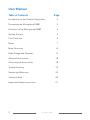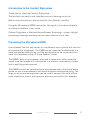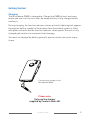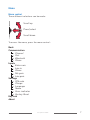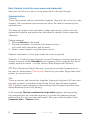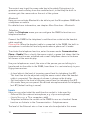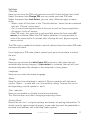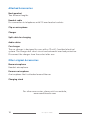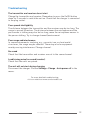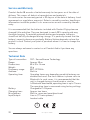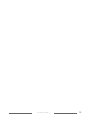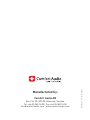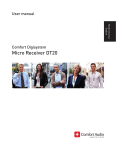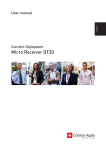Download Comfort audio DM80 User manual
Transcript
Comfort Digisystem User Manual SecureStream Technology Microphone DM80 English User Manual Table of Contents Page Introduction to the Comfort Digisystem 3 Presenting the Microphone DM80 3 Functions of the Microphone DM80 4 Getting Started 5 First Time Use 6 Menu 7 More Functions 14 Radio Range and Channels 17 Attached Accessories 18 Other original Accessories 18 Troubleshooting19 Service and Warranty 20 Technical Data 20 Important Safety Instructions 21 2 Microphone DM80 Introduction to the Comfort Digisystem Thank you for choosing Comfort Digisystem. The products are easy to use, whether you use a hearing aid or not. Before using the product, please read this User Manual carefully. Using the Microphone DM80 transmitter, the signal is transferred digitally, resulting in excellent, clear sound. Comfort Digisystem is fitted with SecureStream Technology - a type of digital technology allowing eavesdrop-secure radio transfer in real time. Presenting the Microphone DM80 A microphone that not only serves as a conference micro-phone, but can also be connected to telephones. The DM80 can be connected via Bluetooth to a mobile phone/portable phone, and the microphone can be connected via a cable to a telephone using a 2.5 mm headset socket. The DM80's built-in microphones are used to speak into, while incoming sound from the telephone is transmitted in a wireless, interception-secure link to any Digisystem receiver. The DM80 has both an omnidirectional microphone and a directional microphone for use in environments with more disruptive background noise. The large, practical answering button can be used to answer calls with a Bluetooth connection, even if you have your phone in your pocket, for example. Microphone DM80 3 Functions of the Microphone DM80 Pairing button Answering button Menu control Multifunction socket On / Off Function indicator Clip Microphone Answering button Charging socket 4 Display Microphone DM80 Microphone DM80 Getting Started Charging The Microphone DM80 is chargeable. Charge the DM80 at least two hours before you use it for the first time. An empty battery is fully charged within two hours. During charging, the function indicator shows red and a lightning bolt appears through the battery symbol in the display. Once the battery symbol is filled with green columns and the function indicator shows green, the unit is fully charged and switches to automatic float charging. You must not change the battery yourself; please contact your point of purchase. Connecting a charger to the Microphone DM80 Please note: Only use the charger supplied by Comfort Audio AB. Microphone DM80 5 First Time Use The Microphone DM80is a microphone for closer range. It works best within approx. 30 cm. Switch on the transmitter by pressing the On/Off button for around two seconds. Function indicator ON. Connect the clip-on-microphone (or other original microphone) or headset cable if desired. The clip-on-microphone can be attached to your clothes with its clip. The DM80 can be secured using the clip or hung around the neck using the necklace provided (two lengths). Microphone positions Two settings are possible; omni-directional (press menu control down and choose yes) and zoom (press menu control up and choose yes). Zoom microphone mode is useful in environments with disruptive background noise. - Zoom - Omni Please note: Omni mode is automatically activated during charging. However, when you make a call when zoom mode is preselected, this mode will be activated. Other functions are explained later in this manual. WARNING! The necklace should not be used if there is a risk of getting stuck, e.g. in a machine or other objects. 6 Microphone DM80 Menu Menu control Three different selections can be made: Scroll up Press/select Scroll down To access the menu, press the menu control: Back Communication Channel Pair Bluetooth Phone Inputs Extern mic Line in Phone Mic gain Line gain Settings PIN code Charge Language Name Func. indicator Factory Reset Key lock About Microphone DM80 7 Back (relates to both the main menu and submenus) Here you can choose to return to the menu and to the main display Communication Channel To use the receiver and the transmitter together, they must be set to the same channel. The transmitter and receiver are set to the default channel by the manufacturer. This does not apply to units with both sender and receiver. In this case the transmitter/receiver are adjusted as described in chapter Radio range and Channels. Change channel: 1.Choose Channel in the menu. 2. Choose transmitter or receiver (this applies only to units with both transmitter and receiver). 3. Select a new channel using the menu control. Channel information is also given when the units are paired. Channels 1, 2 and 3 are free channels in most European countries that do not require a licence. Under Extended more channels can be selected, but these usually require a licence – see the section Radio Range and Channels. FFC (Free Frequency Check) indicates in green the suitable frequencies for the specific environment. Please note! Switch off your other Digisystem transmitters for correct result. Pair To use a receiver and transmitter together, they must be paired. All trans-mitters and receivers are default paired at the factory and will work together. NB! To prevent eavesdropping, a new code key must be generated and transmitted between the units by pairing. If the message Channel combination not possible appears during pairing, this indicates that the selected frequency is outside the frequency range within which the unit can transmit/receive. Check possible channels in the Communication - Channel menu. 8 Microphone DM80 Transmitting/receiving of pairing information along with a new code can be performed from any Comfort Digisystem unit with a display. To pair units without a display, see sections Pairing (via pairing button) for more information. Pairing information or a new code key can be received by several activated units. Pairing (via menu) 1.Choose Communication - Pair 2.Select Receive info on one unit. Ready to receive pairing info is shown in the display. 3.Select New code on the other unit; select Yes. 4. Generate new code and send info? is shown in the display. Select Yes (Now both the channel and the coding information have been sent, and sound transfer is eavesdrop-secure). 5. To pair another unit into your coded system, select Send info instead on one of your paired units. Pairing (via pairing button) (The only way of pairing units without a display, with the pairing button) You can activate the Pairing function via the pairing button. 1. One brief press of the button opens the Pairing menu. 2. Two brief presses activate the Send info function. 3. One long press activates the Receive info function. Cancel pairing function When activating the pairing function, it is possible to cancel this function by pressing the answering button. When you chose the BT pairing function and you do not continue, the pairing function is canceled after 5 minutes. Units with both transmitters and receivers built in Comfort Digisystem units with both transmitters and receivers built-in can be paired separately. When opening the pairing menu, choose the concerning unit (transmitter/ receiver). In units with both transmitters and receivers, the pairing button controls the transmitter. The transmitter and receiver are paired separately in these units. The code key is always the same for the transmitter and the receiver when these are built-in in the same unit. Microphone DM80 9 The easiest way to get the same code key in the whole Digisystem is to generate a new code key from the combined unit; in that way the built-in receiver gets the same code as the rest of the system. Bluetooth Here you can activate Bluetooth to be able to pair the Microphone DM80 with a telephone or mobile. For detailed user information, see chapter More Functions - Bluetooth. Telephone Under the Telephone menu you can configure the DM80 to function as a telephone headset. Connect the DM80 to the telephone's multifunction socket via the headset cable supplied. Please note: When the headset cable is connected to the DM80, the built-in microphone is switched off and only works when a phone call is made. To activate the telephone function, enter the menu under Communication Phone - Enable (Press shortly the menu control; a green tick shows that the telephone function was activated and a small telephone shows in the down left corner of the main display. Use your telephone as usual; the voice of the person you are talking to is transferred via the cable to the DM80; from there it is sent wirelessly to your Digisystem receiver. - In level adjusts the level of incoming sound level for telephony (not BT). This level can also be adjusted using the menu control when the headset cable is connected. The change of volume is shown on the display. - Out level adjusts the level of outgoing sound level for telephony (not BT). - Mic mode: here you can preset the desired microphone mode for telephony (not BT) (default setting is zoom). Inputs Here you can select what the multifunction socket is to be used for. - External Mic (for external microphone, e.g. clip-on microphone) - Line in (for, e.g., a TV or computer cable) - Telephone activates the socket on the DM80 for use as a headset. Same function as Activate in the Communication - Telephone menu. The level of the External mic or Line in can also be adjusted in this menu. 10 Microphone DM80 Settings PIN code Here you can turn the PIN code function on and off (selected functions lock). Under the menu item Change PIN you can create your own PIN code. Under the menu item Lock Select, you can select different types of menu locks: - Mode: Locks all functions in the “Function button” menu (can be combined with the “Pairing” menu item) - Pair: Locks all pairing functions in the unit, as well as the pairing button - All menus: Locks all menus -Hide PIN entry: this selection is only available when the lock select All menus is activated. When the PIN-code is enabled, it is only possible to unlock the menu within 3 seconds after starting the unit, by pressing the menu control. The PIN code is needed to be able to unlock selected functions when PIN code has been activated. If you forget your PIN code, please contact your point of purchase to unlock the unit. Charge Here you can activate the Auto Power Off function to shut down the unit automatically during charging. If Auto restart is activated, the unit will start automatically when the charger is disconnected or loses power. Language Here you can select the menu language. Name Here the text to be displayed is selected. Choose symbols with the menu control. Select to save and x to close without saving. To move the cursor during editing, use the symbols > and <. Func. indicator Here you can enable or disable the function indicator. This function does not affect charging and pairing status. Factory Reset Resets the unit to it´s original settings and erases all pairing information. To obtain security against eavesdropping, a new code key must be generated or received from another unit in existing coded system. Microphone DM80 11 Key lock Here you can activate the key lock and thereby lock all buttons. Once the key lock has been activated, Unlock keys? appears in the display. Select Yes to unlock. About Here you find software information. 12 Microphone DM80 More Functions Function indicator (LED) The function indicator shows the unit's status depending on its setting. Omni mode = Flashes green once every three seconds Zoom mode = Flashes green twice every three seconds When the battery level gets low, the indicator flashes red for the selected sound registration mode (check the battery status on the display). During charging the indicator shows red. When the unit is fully charged, the green indicator is lit. The indicator stays red even when the battery is fully charged, if the unit is On during charge. Once the unit has been set to receive pairing information, the indicator flashes green quickly. When receiving pairing information, the indicator shows green for three seconds. When sending pairing information, the indicator flashes red five times. When the pairing mode for Bluetooth has been activated, the indicator shows blue. When a Bluetooth telephone has been successfully connected, the indicator flashes blue five times. During an ongoing telephone call, the indicator flashes blue every second second. When Clear settings is selected, the indicator flashes blue ten times. Microphone DM80 13 BluetoothTM The Microphone DM80 can be connected to two Bluetooth telephones at the same time. During a telephone call the DM80 is used as a hands-free that receives the sound and transfers it on to the call partner. The sound from the call partner's telephone is sent from the DM80 to a paired Digisystem receiver. When Bluetooth is activated in the menu, the Bluetooth symbol is shown in the display . If only one telephone has been paired (and connected) with the unit, the figure 1 appears at the Bluetooth symbol in the display. If two telephones have been paired (and connected) the figure 2 appears instead. Some DECT telephones are only connected during incoming or outgoing calls. In such cases, the unit can also display a 1, even if a mobile and a DECT telephone have been paired with the unit. The DM80 supports hands-free profiles for Bluetooth. Application - BluetoothTM Activate Bluetooth: Enter the menu Communication - Bluetooth - Enable Bluetooth menu: When BT only is selected, the transmitter is active only when the telephone call is connected via Bluetooth or a headset cable is connected and activated. Pair Mobile (Communication - Bluetooth - Pair BT- Pair Mobile) (code 1234) is used to pair a mobile with the DM80. Pair Phone (Communication - Bluetooth - Pair BT- Pair Phone) (code 0000) is used to pair a landline-based, wireless (DECT) or mobile phone with the DM80. Select Clear settings (Communication - Bluetooth - Pair BT- Clear settings) to clear all information about paired units. Please note: After this the Bluetooth units have to be paired again (so that Bluetooth can work). You can use Mix level to select how loud your own voice is during a phone call. Under Mic mode in the Communication - Bluetooth menu you can preset the desired microphone mode for Bluetooth communication. 14 Microphone DM80 Answer an incoming call: Press the answering button briefly (around 1/2 second), or answer with the telephone. End a call: Press the answering button briefly (around 1/2 second), or end the call with the telephone. Make a call: When you make a call, the sound is automatically transferred via the relevant Bluetooth connection (depending on the telephone’s settings) to the DM80. One of the Bluetooth connections (telephone, code 0000) has priority. This means that the voice dialling and re-dialling functions only work in this telephone if two telephones are connected. - Voice dialling is activated by briefly pressing (approx. 1/2 second) the answering button. - Re-dialling is activated by pressing the answering button approx. two seconds. Microphone position: When making a call Bluetooth, microphone mode can be selected in the Communication - Bluetooth - Mic mode menu. Volume control: During a telephone call, the volume can be adjusted by using the menu control on the long side of the unit (this adjusts the telephone’s volume control). The display shows the current volume. Some mobiles require further adjustments to obtain sufficiently loud sound. For example, increase the level manually in the media player's equalizer (SonyEricsson). Please note: It is not possible to initiate a Bluetooth call (activate voice dialling or re-dialling) using the answering button at the same time as Telephone is activated and the headset cable is connected to the DM80. The reason for this is that it must not be possible for Bluetooth calls to be activated by mistake during an ongoing phone call. It is still possible, however, to respond to incoming Bluetooth calls in the usual way. Microphone DM80 15 When using land line/cordless and mobile phones at the same time On some land line/cordless telephones the Bluetooth connection is not active if no call is being made. This can cause a time delay before Bluetooth is connected for an incoming call. In certain cases the time delay can be avoided by pairing a cordless telephone in the “Pair Mobile” profile, but this can cause problems with initiating outgoing calls from the land line/cordless telephone. For more information, see “More Functions”. Number presentation At incoming calls, name and number of the caller are shown in the display, if they are registered in the telephone book and if the telephone supports this function. 16 Microphone DM80 Radio Range and Channels The transmitter and receiver have built-in antennas. The radio range between the units is around 30 metres. This may however vary depending on the particular environment you are in. Like all radio systems, Comfort Digisystem communicates on specific channels. If you use two transmitters on the same channel or a neighbouring one, there may be interference. Other electronic equipment can also interfere with radio transmissions. In most European countries, channels 1-3 (863.250 - 864.750 MHz) may be used for hearing products. However, you should always check with the frequency assignment authority in your own country as to which channels are free and which require a licence. In addition to channels 1-3, under Extended there are bands A-F, which require a licence in most European countries: B 854 - 863 MHz E 833 - 854 MHz F 865 - 872 MHz Microphone DM80 17 Attached Accessories Neck pendant Two different lengths. Headset cable For connection to telephones with 2.5 mm headset sockets. Clip-on microphone Charger Split cable for charging Audio cables Car charger The car charger is designed for cars with a 12 volt (-) earthed electrical system. The charger has short-circuit and automatic overload protection. Disconnect the charger from the socket after use. Other original Accessories Boom microphone Headset microphone. Earworn microphone A microphone that is attached around the ear. Charging stand For other accessories, please visit our website, www.comfortaudio.com 18 Microphone DM80 Troubleshooting The transmitter and receiver do not start Charge the transmitter and receiver. Remember to press the On/Off button down for 2 seconds to switch the unit on. Check that the charger is connected to the plug socket. Poor speech intelligibility The distance between the transmitter and the receiver may be too long. The range is around 30 metres. The distance between the microphone and the person who is talking may also be too long; move the microphone nearer to the person talking. Try to change channel/environment. Poor range and interference In some environments involving, e.g., concrete, iron or sheet metal structures, the range may be reduced. There may also be equipment nearby causing interference. Change channel. No sound Check that the transmitter and receiver are set to the same channel. Loud hissing noise (no sound transfer) Check that the units are paired. The unit will not start during charging Disconnect the charger. Choose Settings - Charge - Auto power off in the menu. For more detailed troubleshooting, visit our website at www.comfortaudio.com Microphone DM80 19 Service and Warranty Comfort Audio AB accords a limited warranty for two years as of the date of delivery. This covers all defects of manufacture and materials. For accessories the warranty period is 90 days as of the date of delivery. Local agreements or regulations may exist. Defects caused by careless handling or intervention inside the product or its accessories are not covered by the warranty. It is recommended that the batteries included with Comfort Digisystem are charged little and often. They are designed to reach 90% capacity mid-way through charging. To maintain optimum battery performance, batteries should not be fully discharged during storage. It is perfectly normal that the battery’s capacity decreases gradually. Battery lifetime depends on how the product is used. Contact your point of purchase when it is time to change the battery. You are always welcome to contact us at Comfort Audio if you have any questions. Technical Data Type of transmitter: Range: Dimensions: Weight: Frequency range: Antenna: Operating time: Battery: Charging time: Microphones: Input/output: SST - SecureStream Technology Approx. 30 m 84 x 39 x 14 mm 45 g 832 - 872 MHz Built-in Operating times vary depending on which features are enabled and used. One such feature is phone calls via Bluetooth. In such cases, it is recommended that the unit is charged during a lunch break or similar. Is Bluetooth deactivated, operating time is up to 7 hours. The operating time is measured using factory settings. Chargeable Li-Polymer Approx. two hours Built-in, zoom and omnidirectional Line in / TV microphone / headset cable ! 20 Microphone DM80 Important Safety Instructions Read these before using your product 1) Read these instructions. 2) Keep these instructions. 3) Heed all warnings. 4) FolIow all instructions. 5) Do not use this apparatus near water. 6) Clean only with dry cloth. 7) Do not use near any heat sources such as radiators heat registers stoves, or other apparatus (including amplifiers) that produce heat. 8) Do not defeat the safety purpose of the polarized or grounding-type plug. A polarized plug has two blades with one wider than the other. A grounding type plug has two blades and a third grounding prong. The wide blade or the third prong are provided for your safety. If the provided plug does not fit into your outlet consult an electrician for replacement of the obsolete outlet. (Only when using polarized plug) 9) Protect the power cord from being walked on or pinched particularly at plugs convenience receptacles. and the point where they exit from the apparatus. 10) Only use attachments/accessories specified by Comfort Audio AB. 11) Unplug this apparatus during Iightning storms or when unused for long periods of time. 12) Refer all servicing to qualified service personnel. Servicing is required when the apparatus has been damaged in any way such as power-supply cord or plug is damaged Iiquid has been spilled or objects have fallen into the apparatus, the apparatus has been exposed to rain or moisture does not operate normally or has been dropped. 13) Start listening at a low volume. Microphone DM80 21 14) Too high a volume can seriously damage your hearing. 15) Don’t disassemble the product. 16) Should the product break open because of damage, service should only be done by qualified service personnel. 17) Never use a transmitter or receiver set to a non-permitted frequency. Check with the frequency authority in the country where the equipment is to be used. 18) The product contains sensitive electronic equipment and must be handled carefully. 19) Never charge product in closed, unaired spaces such as handbags, cases or other closed storage bags. 20) Only use batteries and power supply specified by Comfort Audio AB. 21) You must not change the battery yourself; please contact your point of purchase. 22) CAUTION! Danger of explosion if battery is incorrectly replaced. 23) The product shall not be exposed to excessive heat such as sunshine, fire or the like. 24) Products include radio transmitters. Do not use products where it is not allowed to use electronic equipment, e.g. on airplanes. 25) Do not leave the product unloaded for too long, the battery could get damaged. 26) Do not keep the product connected to the charger if it is not used for a longer period. Subject to change 22 Microphone DM80 Microphone DM80 23 Comfort Audio AB Box 154, SE-301 05 Halmstad, Sweden Tel. +46 35 260 16 00 Fax +46 35 260 16 50 [email protected] www.comfortaudio.com MA0154 Ver 1.10 Rev B 120704 Manufactured by: