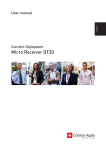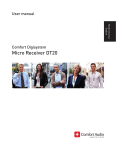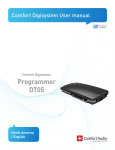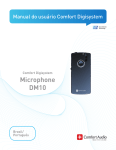Download Microphone DM20
Transcript
Comfort Digisystem User Manual SecureStream Technology Microphone DM20 English User Manual Table of Contents Page Introduction to the Comfort Digisystem 3 Presenting the Microphone DM20 3 Functions of the Microphone DM20 4 Getting Started 5 First Time Use 6 Menu 7 More Functions 13 Radio Range and Channels 15 Attached Accessories 16 Other original Accessories 16 Trouble Shooting 17 Service and Warranty 18 Technical Data 18 Important Safety Instructions 19 2 Microphone DM20 Introduction to the Comfort Digisystem Thank you for choosing Comfort Digisystem. The products are easy to use, whether you use a hearing aid or not. Before using the product, please read this User Manual carefully. Using the Microphone DM20 transmitter, the signal is transferred digitally, resulting in an excellent clear sound. Comfort Digisystem is fitted with SST SecureStream Technology – a type of digital technology allowing eavesdrop-secure radio transfer in real time. Presenting the Microphone DM20 The Microphone DM20 is an advanced lecture microphone with built-in receiver which easily attaches to the clothing of the person talking. The sound is mixed with that from another microphone and transmitted to one or more receivers. The microphone has an input for a clip-on microphone or head microphone. The DM20 is equipped with a voice AGC (Automatic Gain Control) to maintain a comfortable sound level at all times. Microphone DM20 3 Functions of the Microphone DM20 Function indicator On / Off Clips Pairing button Function button Menu control Input for external sound source Microphone Display Microphone DM20 Charging socket 4 Microphone DM20 Getting Started Charging The Microphone DM20 is chargeable. Charge the DM20 at least two hours before you use it for the first time. An empty battery is fully charged within two hours. During charging, the function indicator shows red and a lightning bolt appears through the battery symbol in the display. Once the battery symbol is filled with green columns and the function indicator shows green the unit is fully charged and switches to automatic float charging. You must not change the battery yourself; please contact your point of purchase. Connecting a charger to the Microphone DM20 Please note: Only use the charger supplied by Comfort Audio AB. Microphone DM20 5 First Time Use The Microphone DM20 is a microphone for closer range. It works best within approx. 30 cm. Switch on the transmitter by pressing the On/Off button for around two seconds. Function indicator ON Connect clip-on-microphone or any other microphone if desired. The clip-on-microphone can be attached to your clothes with its clip. DM20 can be attached with its clip or carried around the neck with the delivered neck loop (2 lengths available). Other functions are explained later in this manual. DM20 WARNING! The necklace should not be used if there is a risk of getting stuck, e.g. in a machine or other objects. 6 Microphone DM20 Menu Menu control Three different selections can be made: Scroll up Press/select Scroll down To access the menu, press the menu control: Back Communication Channel Pair Receiver on Button mode None Push-to-talk Mic. On/Off Mute switch Receiver On/Off -- Level Line In -- Level Internal Mic -- Level Sound External Mic Settings PIN-code Charge Language Name Func. indicator Time out TX Factory Reset Key lock About Microphone DM20 7 Back (relates to both the main menu and submenus) Here you can choose to return to the menu and to the main display. Communication Channel To use the receiver and the transmitter together, they must be set to the same channel. The transmitter and receiver are set to the default channel by the manufacturer. This does not apply to units with both sender and receiver. In this case the transmitter/receiver are adjusted as described in chapter Radio range and Channels. Change channel: 1.Choose Channel in the menu. 2. Choose transmitter or receiver (this applies only to units with both transmitter and receiver). 3. Select a new channel using the menu control. Channel information is also given when the units are paired. Channels 1, 2 and 3 are free channels in most European countries that do not require a licence. Under Extended more channels can be selected, but these usually require a licence – see the section Radio Range and Channels. FFC (Free Frequency Check) indicates in green the suitable frequencies for the specific environment. Please note! Switch off your other Digisystem transmitters for correct result. When selecting a channel for units with a built-in transmitter and receiver, refer to the Built-in receiver section. Pair To use a receiver and transmitter together, they must be paired. All transmitters and receivers are default paired at the factory and will work together. NB! To prevent eavesdropping, a new code key must be generated and transmitted between the units by pairing. If the message Channel combination not possible shows, see the Built-in receiver section. 8 Microphone DM20 Transmitting/receiving of pairing information along with a new code can be performed from any Comfort Digisystem unit with a display. To pair units without a display, see sections Pairing (via pairing button) for more information. Pairing information or a new code key can be received by several activated units. Pairing (via menu) 1.Choose Communication - Pair 2.Select Receive info on one unit. Ready to receive pairing info is shown in the display. 3.Select New code on the other unit; select Yes. 4. Generate new code and send info? is shown in the display. Select Yes (Now both the channel and the coding information have been sent, and sound transfer is eavesdrop-secure). 5. To pair another unit into your coded system, select Send info instead on one of your paired units. Pairing (via pairing button) (The only way of pairing units without a display, with the pairing button) You can activate the Pairing function via the pairing button. 1. One brief press of the button opens the Pairing menu (choose transmitter or receiver). 2. Two brief presses activate the Send info function. 3. One long press activates the Receive info function. DM20 Microphone DM20 9 Receiver ON Activates the built-in receiver Units with both transmitters and receivers built in Comfort Digisystem units with both transmitters and receivers built-in can be paired separately. When opening the pairing menu, choose the concerning unit (transmitter/ receiver). In units with both transmitters and receivers, the pairing button controls the transmitter. The transmitter and receiver are paired separately in these units. The code key is always the same for the transmitter and the receiver when these are built-in in the same unit. The easiest way to get the same code key in the whole Digisystem is to generate a new code key from the combined unit; in that way the built-in receiver gets the same code as the rest of the system. Button mode None When None is selected, the microphone transmits continuously. Push-to-talk With Push-to-talk, the microphone and transmitter are only activated when the button is pressed. This is the most commonly used setting for student microphones. Mic. On/Off When Mic. On/Off is selected, the internal transmitter is activated/deactivated when the button is pressed. Mute switch The Secrecy button allows the microphone to be muted using the function key so that no sound is transmitted. Receiver On/Off Activates/deactivates the built-in receiver. 10 Microphone DM20 Sound External Mic Activated if the external microphone is to be connected to DM20. Here, the external microphone’s level can also be adjusted. Line in Activated when, for example, TV or computer cables are to be connected to DM20. When the socket is set to Line In and a cable is connected to the jack, DM20 switches automatically to continuous transmission, even if the button function for DM20 is set on “Push-to-talk” or “Mic On/Off”. This offers the advantage that a device which is normally used as a connecting microphone can be used for normal microphone recording as well as for multimedia connection, without needing to be reset. Here, the level can also be adjusted. Internal Mic Used for adjusting the level of the internal microphone. NB! The internal microphone is switched off automatically if an external microphone is connected. Settings PIN code Here you can enable or disable the PIN code function (selected functions lock). Under the menu option Change PIN, you can create your own PIN code. Under the menu option Lock selection you can select one of three different types of menu lock: - - - - - button function: locks all functions in the “Function button” menu (can be combined with the “Pairing” menu option) pairing: locks all pairing functions in the unit, as well as the pairing shortcut button sound: locks the sound menu all menus: locks all menus hide PIN entry: When the PIN code is activated, it will only be possible to unlock the menu within 3 seconds of the unit being started by pressing the menu control. Microphone DM20 11 The PIN code is needed to be able to unlock selected functions when PIN code has been activated. If you forget your PIN code, please contact your point of purchase to unlock the unit. Charging Here you can activate the Auto Power Off function to shut down the unit automatically during charging. If Auto restart is activated, the unit will start automatically when the charger is disconnected or loses power. Language Here you can select the menu language. Name Here the text to be displayed is selected. Choose symbols with the menu control. Select to save and x to close without saving. To move the cursor during editing, use the symbols > and <. Func. indicator Here you can enable or disable the function indicator. This function does not affect charging and pairing status. Time out TX If this function is activated, the DM20 will stop transmitting if no sound is registered for 1 minute. As soon as any sound is detected the transmission starts again. Factory Reset Resets the unit to the factory settings. Also deletes all pairing information (SST and Bluetooth). To prevent eavesdropping a new code key must be generated. Key lock Here you can activate the key lock and thereby lock all buttons. Once the key lock has been activated, Unlock keys? appears in the display. Select Yes to unlock. About Here you find software information. 12 Microphone DM20 More Functions Function indicator (LED) The function indicator shows the unit’s status, depending on its setting. On normal operation, the indicator flashes once every three seconds. During charging the indicator shows red. When the charging is completed, the indicator shows green. The indicator stays red even when the battery is fully charged, if the unit is On during charge. When the battery level gets low, the indicator slowly flashes red (check the battery status on the display). Once the unit has been set to receive pairing information, the indicator flashes green quickly. When receiving pairing information, the indicator shows green for three seconds. When sending pairing information, the indicator flashes red five times. When using the function silence button, the indicator shows red. Built-in receiver NB! The receiver on the Microphone DM20 is switched off on delivery. Receiver ON under Communication on the menu is not selected. This function must be activated in order to hear what is being said. The Microphone DM20 transmitter also contains a receiver which enables you to transfer the sound regis-tered on another Digisystem microphone. For this to be possible, the radio frequencies of the received and transmitted signals must not be too close to each other. It is possible to select to transmit at a higher frequency and receive at a lower one, or vice versa. Microphone DM20 13 The groupings are as follows: High frequencies (852 - 872 MHz) ¤ Channel 1 - 3 ¤ Channel E1 - E5 ¤ Channel B1 - B23 ¤ Channel F1 - F15 Low frequencies (768 - 785 MHz) ¤ A13 - A55 The transmitter takes priority, and if no suitable frequency is set for the receiver the receiver will be deactivated. The Receiver ON option under Communication on the unit’s menu is deselected. The frequencies (channels) which cannot be selected for the transmitter in combination with the built-in receiver are marked in orange. The receiver will be deactivated if an orange-marked frequency is selected. The frequencies (channels) which cannot be selected for the built-in receiver are marked in red. It is not possible to select these frequencies. The simplest way of setting the DM20 is therefore to select the transmitted frequency (channel) first. The receiver is paired in the same way as other Digisystem units. See the Pairing section. As the built-in receiver is not used, it must be switched off in the Communication menu. This is to prevent undesirable interference which may be caused by other electronic equipment. Channel planning for optimal radio performance If several transmitting frequencies are being used in the same room, the frequency differences between the units should be at least 1 MHz for optimal function. 14 Microphone DM20 Radio Range and Channels The transmitter and receiver have built-in antennas. The radio range between the units is around 30 metres. This may however vary depending on the particular environment you are in. Like all radio systems, Comfort Digisystem communicates on specific channels. If you use two transmitters on the same channel or a neighbouring one, there may be interference. Other electronic equipment can also interfere with radio transmissions. In most European countries, channels 1-3 (863.250 – 864.750 MHz) may be used for hearing products. However, you should always check with the frequency assignment authority in your own country which channels are free and which require a licence. In addition to channels 1-3, under Extended there are several channels in bands A-F, which require a licence in most European countries: A B E F 768 - 785 MHz 854 - 863 MHz 852 - 854 MHz 865 - 872 MHz When using the built-in receiver, the choice of frequency for the receiver or transmitter is restricted as shown in the Built-in receiver section. Microphone DM20 15 Attached Accessories Necklace Two different lenghts. Clip-on microphone Charger Split cable for charging Audio cables Colour codes Other original Accessories Car charger The car charger is designed for cars with a 12 volt (-) earthed electrical system. The charger has short-circuit and automatic overload protection. Disconnect the charger from the socket after use. Boom microphone Headset microphone. Earworn microphone A microphone that is attached around the ear. Charging stand Charging stand to connect to the charger supplied. Several charging stands can be connected in series and run from a common charger. More than two charging stands will require a bigger charger. For other accessories, please visit our website, www.comfortaudio.com 16 Microphone DM20 Trouble Shooting The transmitter and receiver do not start Charge the transmitter and receiver. Remember to press the On/Off button down for 2 seconds to switch the unit on. Check that the charger is connected to the plug socket. Poor speech intelligibility The distance between the transmitter and the receiver may be too long. The range is around 30 metres. The distance between the microphone and the person who is talking may also be too long; move the microphone nearer to the person talking. Try to change channel/environment. Poor range and interference In some environments involving, e.g., concrete, iron or sheet metal structures, the range may be reduced. There may also be equipment nearby causing interference. Change channel. No sound Check that the transmitter and receiver are set to the same channel. Loud hissing noise (no sound transfer) Check that the units are paired. The unit will not start during charging Disconnect the charger. Choose Settings - Charge - Auto power off in the menu. Microphone DM20 17 Service and Warranty Comfort Audio AB accords a limited warranty for two years as of the date of delivery. This covers all defects of manufacture and materials. For accessories the warranty period is 90 days as of the date of delivery. Local agreements or regulations may exist. Defects caused by careless handling or intervention inside the product or its accessories are not covered by the warranty. It is perfectly normal that the battery’s capacity decreases gradually. Battery lifetime depends on how the product is used. Contact your point of purchase when it is time to change the battery. You are always welcome to contact Comfort Audio if you have any questions. Technical Data Type of transmitter/ receiver: Range: Dimensions: Weight: Frequency range: Antennas: Operating time: Battery: Charging time: Microphone: Connections: SST - SecureStream Technology Approx. 30 m 84 x 39 x 14 mm 45 g Transmitter and receiver 768 - 872 MHz Built-in Up to 8 hours Chargeable Li-Polymer Approx. two hours Built-in Line in / TV microphone / Earphones / Loop ! 18 Microphone DM20 Important Safety Instructions Read these before using your product 1) Read these instructions. 2) Keep these instructions. 3) Heed all warnings. 4) FolIow all instructions. 5) Do not use this apparatus near water. 6) Clean only with dry cloth. 7) Do not use near any heat sources such as radiators heat registers stoves, or other apparatus (including amplifiers) that produce heat. 8) Do not defeat the safety purpose of the polarized or grounding-type plug. A polarized plug has two blades with one wider than the other. A grounding type plug has two blades and a third grounding prong. The wide blade or the third prong are provided for your safety. If the provided plug does not fit into your outlet consult an electrician for replacement of the obsolete outlet. (Only when using polarized plug) 9) Protect the power cord from being walked on or pinched particularly at plugs convenience receptacles. and the point where they exit from the apparatus. 10) Only use attachments/accessories specified by Comfort Audio AB. 11) Unplug this apparatus during Iightning storms or when unused for long periods of time. 12) Refer all servicing to qualified service personnel. Servicing is required when the apparatus has been damaged in any way such as power-supply cord or plug is damaged Iiquid has been spilled or objects have fallen into the apparatus, the apparatus has been exposed to rain or moisture does not operate normally or has been dropped. Microphone DM20 19 13) Start listening at a low volume. 14) Too high a volume can seriously damage your hearing. 15) Don’t dissasemble the product. 16) Should the product break open because of damage, service should only be done by qualified service personnel. 17) Never use a transmitter or receiver set to a non-permitted frequency. Check with the frequency authority in the country where the equipment is to be used. 18) The product contains sensitive electronic equipment and must be handled carefully. 19) Never charge product in closed, unaired spaces such as handbags, cases or other closed storage bags. 20) Only use batteries and power supply specified by Comfort Audio AB. 21) You must not change the battery yourself; please contact your point of purchase. 22) CAUTION! Danger of explosion if battery is incorrectly replaced. 23) The product shall not be exposed to excessive heat such as sunshine, fire or the like. 24) Products include radio transmitters. Do not use products where it is not allowed to use electronic equipment, e.g. on airplanes. 25) The necklace should not be used if there is a risk of getting stuck, e.g. in a machine or other objects. 26) Do not leave the product unloaded for too long, the battery could get damaged. 27) Do not keep the product connected to the charger if it is not used for a longer period. Subject to change 20 Microphone DM20 Microphone DM20 21 22 Microphone DM20 Microphone DM20 23 Comfort Audio AB Box154, SE-301 05 Halmstad, Sweden Tfn +46 35 260 16 00 Fax +46 35 260 16 50 [email protected] www.comfortaudio.com MA0150 130528 Manufactured by: