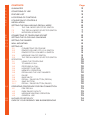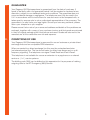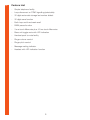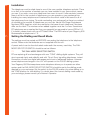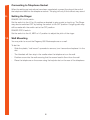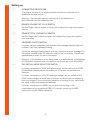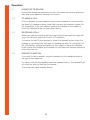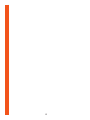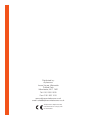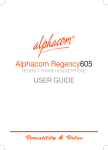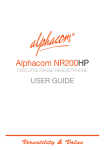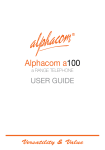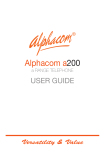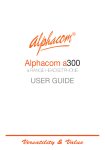Download Alphacom Regency600 User guide
Transcript
Alphacom Regency600 REGENCY RANGE BUSINESSPHONE USER GUIDE Versatility & Value 1 CONTENTS Page 1. GUARANTEE 2. CONDITIONS OF USE 3. feature list 2 2 3 4 5 6 6 6 7 7 8 8 8 8 9 9 9 9 9 9 10 10 10 10 10 11 12 12 12 12 12 12 13 13 13 13 13 14 14 4.LOCATIONS OF CONTROLS 5. UTILISATION OF CONTROLS 6. INSTALLATION 7. SETTING THE DIALLING AND RECALL MODE 7.1 THE DIAL MODE SELECTOR SWITCH 7.2 THE RECALL MODE SELECTOR SWITCH 7 3 NETWORK SERVICES 8. CONNECTing TO TELEPHONE SOCKET 9. SETTING THE CLOCK and calendar 10. SETTING THE RINGER 11. WALL MOUNTING 12. 13. setting up 12.1 connecting telephone 12.2 Ringer volume off lo hi switch 12.3 ringer pitch low med hi switch 12.4 message on/off switch 12.5 the recall mode selector switch Operation 13.1 using the telephone 13.2 to make a call 13.3 receiving a call 13.4 headset function 13.5 MEmory operation 13.6 redialling the last number 13.7 pause 13.8 base mute 13.9 redial / pause button (redial) 13.10 save button 13.11 redial / pause button (pause) 14. operating procedure for PBX connection 14.1 PBX recall 14.2 pabx pause facility 14.3 message waiting operation 14.4 general use 15. 16. in case of difficulty CARE OF YOUR regency 600 BUSINESSPHONE 1 1. GUARANTEE Your Regency 600 Businessphone is guaranteed from the date of purchase. If found to be faulty within the guarantee period it will be repaired or replaced at our discretion, subject to our standard terms and conditions. The guarantee does not cover accidental damage or negligence. The telephone must only be used in the U.K. in accordance with its instructions for use and must not be tampered with, or taken apart by anyone who is not an authorised representative of the company. The guarantee in no way limits your legal rights. Should you have any problems, please return your telephone to your supplier. Please ensure that a note of your name and address and details of the problems are enclosed, together with a copy of your purchase invoice, and that goods are returned in their full original packaging with instructions enclosed. Goods are returned to the manufacturer at the customers own risk and expense. 2. CONDITIONS OF USE Your Regency 600 Businessphone is approved for use on business or private direct exchange lines and on compatible PBX extensions. When connected to a direct exchange line this must be a standard exclusive (not shared service) line. The line should cater for either loop disconnect or multifrequency signalling. The telephone can signal Timed Break and Earth Recall. This telephone is not suitable for use as an extension to a payphone or on shared service or ( 1+1 ) carrier systems. The dialling code ‘999’ can be dialled on this apparatus for the purposes of making outgoing calls to the BT Emergency (999) Service. 2 3. Feature List - Simple telephone facility - Loop disconnect or DTMF signalling (selectable). - 32 digits automatic storage last number dialed. - 32 digits save function - Earth loop and time break recall -PABX pause function - 3 one touch Memories plus 10 two touch Memories -Base unit toggle mute with LED indication - Handset push to mute facility - Ringer volume control - Ringer pitch control - Message waiting indicator - Headset with LED indication function 3 4. Regency 600 Businessphone 4 5. Utilisation of Controls 0 - 9 - Dialing digits. * - # - Dialling codes for MF signalling Recall -For use on PBX or for star services Save -Used during conversation to store a memo number or last number dialed in a separate memory. Allowing you to make other calls before dialing this number again LNR/Pause - Last number redial and pause function Base Mute - To prevent the other party from hearing you (i.e. push to mute) LED will illuminate when in use. Push button again to continue normal (two-way) conversation Handset Mute Button - Whilst this is pressed the other party will not hear the conversation Store -Used to store a telephone number in memory Headset - To enable headset function when the headset is connected into the base unit headset socket. LED will illuminate when in use The switches and volume Ringer Vol - Allows you to set the level of the ringer loudness Ringer Pitch - Allows you to set the pitch of the ringer ON/OFF Message - To set the message waiting indicator ON or OFF Vol. (Slide) - Allow you to set the headset receiver loudness level ELR/TBR - Set the Recall to Earth (ELR) or time break (RBR) Recall Pulse/Tone - Set signaling (dialing) to Loop Disconnect (LD) or DTMF (MF). 5 6. Installation The telephone must be sited close to one of the new modular telephone sockets. There is no limit to the number of sockets you can have installed in your home which means you can, if you wish, move your telephone from room to room. Unlike sockets, however, there is a limit to the number of telephones you can operate on your exchange line. Installing too many telephones will overload the line which could inhibit some or all of the telephones from ringing. To avoid overloading your exchange line there is a method of calculating the number of telephones you can use. Add all the Ringer Equivalence Numbers (REN) together, which are marked on the base of each telephone. Numbers differ so do check. The numbers when added together must be 4 or less. Sometimes BT telephones are unmarked but they can generally be assumed to have a REN of 1.0. If in doubt, please check with your BT Sales Office. The REN value of your Regency 600 Businessphone telephone is 1.0. 7. Setting the Dialling and Recall Mode The settings must be carried out BEFORE connecting the telephone to the telephone socket. Please note that batteries are not supplied with the unit. A preset switch can be found situated underneath the memory card inlay. The DIAL MODE SELECTOR SWITCH should be set as follows: 7.1 the dial mode selector switch BT are replacing all local exchanges with new ‘TONE’ dialling digital systems. They will give improved clarity and reliability and with ‘Touch Tone’ signalling telephones, instant connection of calls over digital exchanges and a host of advanced features. However some telephone exchanges in the U.K. still operate on the PULSE dialling system. Your Regency 600 Businessphone series telephone allows you to operate on either system and the DIAL MODE SELECTOR SWITCH should be set to the dialling mode required by your exchange. Set the switch to the PULSE position for pulse dialling or to the TONE position for tone dialling. If in doubt about the correct dialling mode used by your exchange, please consult your Network Operator. 6 7.2 the recall mode selector switch If you are connected to a TONE dialling exchange, set the switch to the TBR (Timed Break Recall) position to enable you access certain Network Services. This switch can be found on the rear of the phone. If you are connected to a PULSE dialling exchange, set the switch to the ELR(Earth Loop) position as recall has no function on direct lines connected to such exchanges. (This will avoid the possibility of cutting off your call should the recall button be pressed accidentally.) If you are connected to a PABX, set the switch according to the requirements of your particular PABX. If in doubt, consult your PABX Instructions or your PABX maintainer. 7.3 network services BT are replacing all local exchanges with new digital systems. They will give improved clarity and reliability and with Tone signalling telephones, instant connection of calls over digital exchanges and a host of advanced features. If you are on a digital exchange, you can instruct it to ring you back with the cost of your call. Or you can use it to set up reminder calls, where the exchange rings you at a time you specify. You can even instruct the exchange to divert your incoming calls to another number, or deal with two calls at once, or set up a 3-way call. These services are called Network Services: to use them you need a tone signalling telephone. To find out if you are on a digital exchange, or when it will be provided, contact your local BT office. Your Regency 600 Businessphone provides tone signalling when the Dial Mode selector switch is set to the (TONE) position and the Recall Mode selector switch is in the TBR position. If your system requires PULSE dialling, you can change to TONE dialling once the call has been established by pressing the TONE button. This enables you to access special services such as Banking etc. which require access digits to be transmitted in TONE mode. It is important to wait for the call to be established before keying in the access digits. On completion of the call, the telephone will revert to PULSE dialling. *TouchTone is a trademark of BT in the U.K. If you are connected to a PABX, set the switch according to the requirements of your particular PABX. If in doubt, consult your PABX Instructions or your PABX maintainer. 7 8. Connecting to Telephone Socket When the setting up instructions have been completed, connect the plug at the end of the telephone lead into the telephone socket. The plug will only fit the correct way round. 9. Setting the Ringer RINGER OFF/LO/HI switch. Set the switch to the LO or Hl position as desired to give a quiet or loud ring. The Ringer may also be switched OFF by setting the switch to the OFF position. Outgoing calls may still be made with the switch set to the OFF position. RINGER PITCH switch. Set the switch to the Hl, MED or LO position to adjust the pitch of the ringer. 10. Wall Mounting You may wish to mount the Regency 600 Businessphone on a wall. To do this: - Slide the plastic, “wall mount” upwards to remove, turn it around and replace it in the slot. - The Handset will then stay in the cradle when the telephone is on the wall. -Position screw into the wall ensuring that the screw head is 5mm from the wall. -Place the telephone on the screw using the keyhole slot on the rear of the telephone. 8 11. Setting up 11.1 Connecting telephone The plug at the end of the telephone lead should be connected into a telephone modular socket. Warning – the calendar memory may be lost if the telephone is disconnected from the telephone line. 11.2 Ringer Volume Off Lo HI switch Set the Ringer Volume switch on base unit to adjust the ringer the required volume 11.3 Ringer Pitch Low Med HI switch Set the Ringer pitch switch on base unit to adjust the ringer the required tone frequency. 11.4 Message ON/OFF switch If you are using a compatible switchboard, the message indicator light will indicate if you have message waiting. To use the message waiting facility you may need to move the message On/ Off switch (located under the memory card) to the On position. Consult you switchboard provider for more information. Warning - if this telephone is not being used on a switchboard, the Message On/Off switch (located under the memory card) must be in the off position. 11.5 The Recall mode Selector switch If you are connected to TONE dialing exchange, set the switch to the TBR (Timed Break Recall) position to enable you to access certain Network Services. If you are connected to a PULSE dialing exchange, set the switch to ELR (Earth Loop) position as recall has no function on direct lines connected to such exchanges.(This will avoid the possibility of cutting off your call should the recall button be pressed accidentally.) If you are connected to a PABX, set the switch according to the requirements of your particular PABX. If in doubt, consult your PABX Instructions or your PABX maintainer. 9 12. Operation 12.1 Using the telephone Having connected the telephone you can now make and receive telephone calls and store telephone numbers in memory. 12.2 To make a call Lift the Handset or press Headset button (when headset is connected into the base unit headset socket), await dial tone and dial required number. On the completion of the call, carefully replace the Handset in the cradle, or press the Headset button to clear down the line. 12.3 Receiving a call When you have an incoming call the ringer light will flash and the ringer will ring if the Off/Lo/Hi switch is in the Hi or Lo position. To answer the call, lift the Handset or press the Headset button (when the headset is connected into the base unit headset socket). On completion of the call, carefully replace the Handset in the cradle, or press the Headset button (when the headset is connected into the base unit headset socket) to clear down the line. 12.4 Headset Function If you wish to use a headset, plug the headset into the headset socket at the right of the telephone. To make a call with the headset press the Headset button. The headset light will come on and you can dial the number. To end the call press Headset button. 10 12.5 Memory operation You can store up to 13 telephone numbers in the memory. Up to 3 numbers can be stored using the one-touch memory button M1, M2 and M3. An additional 10 numbers can be stored using the two-touch memories. Store your most frequently used numbers in the memory to save dialing the whole number each time you want to call it. You can note the telephone on the memory card to keep track of which numbers are stored where. To store “One Touch” memory numbers 1. Lift the handset 2.Press the store button then enter the telephone number you want to store 3.Press the store button again and press the M1, M2 or M3 one-touch button under which you want to store the telephone number 4. Replace the handset To store “Two Touch” memory numbers 1. Lift the handset 2.Press the store button then enter the telphone number you want to store 3.Press the store button again and press a key number between 0 - 9 under which you want to store that number Change any existing stored telephone number simply by entering a new one in its place dialing a stored number 1. Lift the handset 2. Either press the relevant M1, M2 or M3 button or press the memory button and then press the relevant keypad unmber between 0 - 9. The stored number is dialed automatically 11 12.6 redialling the last number If the telephone number you have called is engaged or if you want to repeat the call to the number you previously dialed, lift the handset, await dial tone and press Redial button. The previously dialed number will be automatically redialed. Up to 32 digits can be stored in the redial memory. 12.7 Pause For services such as home banking and when connected to certain switchboards you may need to insert a pause into the dialing sequence when storing in the memory. 12.8 base mute If you wish to speak privately to someone else in the room-without your caller overhearing press The mute key once (The LED will illuminate), The caller may still be heard during the Privacy operation. To resume normal conversation, push MUTE button again. 12.9 Redial / pause button (redial) If the telephone number you called is engaged or if you want to repeat the call to the number you previously dialed, lift the Handset or press the Headset button, await dial tone and press Redial/Pause button. The previously dialed number will be automatically redialed. Up to 32 digits can be stored in the redial memory. 12.10 save button After dialing the number but before you replace the handset or press Headset button, press the Save button. The number dialed is now stored under the Save button. When you wish to redial the Saved number, simply lift handset or press Headset button and press Save button. The number stored will automatically be dialed. 12.11 redial / pause button (pause) With some PABX’s it is necessary after dialing an outside access digit (often 9) to wait for a new dial tone before dialing the outside number. If the Pause key is pressed after the access digit has been dialed the number may be dialed immediately without waiting for a new dial tone, as the telephone will introduce the required pause in the dialing sequence. It is essential to carry out this procedure if use of the Redial facility is envisaged. Failure to do so may result in wrong number being obtained. Access digits plus pauses may also be stored as part of number in the memories. Simply press Pause at the appropriate part of the number during the memory storage process 12 13. Operating Procedure for PBX Connection The Regency 600 Businessphone is suitable for connection to a PABX which returns secondary proceed indication. 13.1 PBX recall When connected to a PBX, the telephone will send a Recall Signal to the exchange when the RECALL button is pressed. This Regency 600 Businessphone provides either TIMED LINE BREAK RECALL or EARTH RECALL. Consult your PBX supplier or maintainer to ascertain which is compatible with your PBX. Having established which you require select either ELR (Earth Recall) or TBR (Timed Line Break Recall) using the ELR/ TBR switch. NB. Like the mute key the Recall key is a ‘hard switches’ not a ‘soft press’ key. This means that it will only depress slightly, and will remain depressed until released. 13.2 PBX pause facility On PABX systems which provide secondary proceed indication you must wait for the secondary proceed dial tone after dialling the initial access digit(s), normally 9 for an outside line. For correct operation of the Memory facilities it is therefore necessary to store a Pause after the access digit to ensure correct dialling. Pressing the LNR key automatically inserts a 3.6 second pause in the dialling sequence. NB: Do not enter more than 3 consecutive pauses. Failure to comply with this may result in unsatisfactory operation and will invalidate the approval. 13.3 message waiting operation On 4 wire systems set the switch to 2/5 to enable message waiting on compatible systems. For 6 wire systems set the switches to 1/6. Only one message waiting telephone may be connected to an extension. If more than one message waiting telephone is connected to a line, the system may interpret this as an off hook condition. 13.4 general use It must be noted that there is no guarantee of correct working of this telephone in all circumstances when connected to a PBX. Any difficulties should be referred to the telephone supplier. This telephone is approved for connection to most PBX’s. The supplier of this telephone should be consulted for an up to date list of PBX’s with which this telephone is compatible. 13 14. In Case of Difficulty In the event of the telephone failing to operate properly, please carry out the following: - Check that the DIAL MODE SELECTOR and RECALL MODE SELECTOR switches are set to the correct positions for your telephone exchange. If set correctly disconnect the telephone plug from the telephone socket, lift the handset from the cradle and remove the batteries from the battery compartment. Wait for 5 minutes, refit the batteries, reset the clock and re-connect the telephone. If having done this, the problem still exists, please carry out the following: -Unplug all extensions on the Exchange Line. -Plug the telephone into the Master socket. - If the telephone operates correctly, it is not faulty and a break may have occurred in the extension wiring. The wiring must be checked. - If the telephone still fails to work, unplug it from the Master socket and plug in a known working telephone. In the event that this telephone does not work, contact your Networks Operator (BT, Hull etc) as it is likely that the exchange line is faulty. If the replacement telephone works correctly the Regency 600 Businessphone must be returned for repair. Note: If BT engineers are called out unnecessarily and the line is not at fault, a charge will be made. If difficulties are still experienced, please contact your supplier. 15. Care of your Regency 600 Businessphone You have invested in a quality product and simple care and cleaning will keep it in good condition.The plastic parts and cards should be wiped with a cloth dampened with clean water. DO NOT use spray polishes as these can affect the internal circuits. DO NOT use abrasive cleaners as these will dull the high gloss finish. DO NOT let the coiled cord become knotted or twisted. Do not expose the unit to high temperatures by sitting near radiators, etc. Keep the unit dry and do not install or operate in outdoor conditions. The handset and base should be cleaned with a soft cloth. Do not apply polishes or strong cleaning agents as these could damage the mouldings. 14 15 Distributed by: Alphacom® Incom House, Waterside Trafford Park Manchester, M17 1WD Tel: 0161 935 1000 Fax: 0161 935 1015 www.alphacomtelecoms.co.uk email: [email protected] All Alphacom telephones are manufactured to comply with CE standards