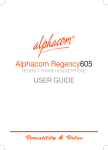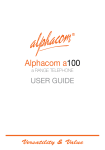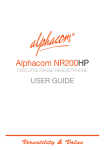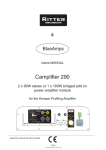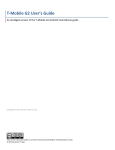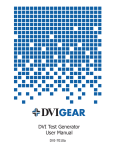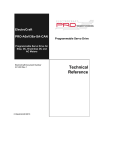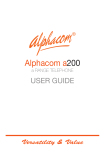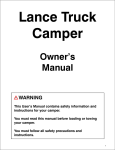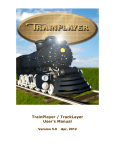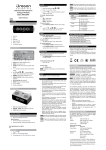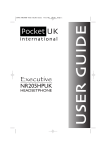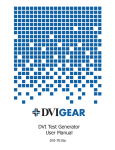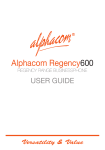Download User manual
Transcript
® Alphacom a300 a RANGE headsetPHONE USER GUIDE Versatility & Value 1 CONTENTS Page 1. GUARANTEE 2. CONDITIONS OF USE 3. facilities and features 2 2 3 4 5 6 7 8 8 8 9 9 10 10 10 10 11 11 11 12 12 13 13 14 14 14 14 14 4.LOCATIONS OF CONTROLS - front view 5.LOCATIONS OF CONTROLS - side view 6. HEADSET HOOK ASSEMBLY - (optional) 7. UTILISATION OF CONTROLS 8. INSTALLATION 9. SETTING THE DIALLING AND RECALL MODE 9.1 THE DIAL MODE SELECTOR SWITCH 9.2 THE RECALL MODE SELECTOR SWITCH 9 3 NETWORK SERVICES 10. CONNECTing TO TELEPHONE SOCKET 11. SETTING THE CLOCK 12. SETTING THE RINGER 13.WALL MOUNTING 14. Operating procedures 14.1 Handset operation 14.2 HEADSET operation 14.3 HANDSFREE OPERATION 14.4 LAST NUMBER REDIAL 14.5 AUTO REDIAL FEATURE 14.6 MEMORY OPTION 14.7 STORING NUMBERS WHILST ON A CALL 14.8 PROGRAMMING CODES FOR CENTREX & NETWORK SERVICES 14.9 CHANGING A NUMBER IN A MEMORY LOCATION 14.10 DIALLING NUMBERS FROM MEMORY 14.11 PAUSE FACILITY 14.12 MIXED DEAL MODE OPERATION STORING MIXED DIAL MODE NUMBERS 14.13 RECALL BUTTON 14.14 AUTO CALL TIMER 14.15 * AND # BUTTONS 14.16 HANDSET MUTE BUTTON 14.17 BASE UNIT LATCHABLE MUTE 14.18 SAVE FUNCTION 15. Operating procedure for pbx connection 15.1 pbx recall 15.2 pabx pause facility 15.3 message waiting operation 15.4 general use 16. 17. in case of difficulty CARE OF YOUR a300 headsetPHONE 1 15 15 16 16 16 16 16 17 17 17 17 17 18 18 1. GUARANTEE Your Executive a300 Headsetphone is guaranteed from the date of purchase. If found to be faulty within the guarantee period it will be repaired or replaced at our discretion, subject to our standard terms and conditions.The guarantee does not cover accidental damage or negligence.The telephone must only be used in the U.K. in accordance with its instructions for use and must not be tampered with, or taken apart by anyone who is not an authorised representative of the company.The guarantee in no way limits your legal rights. Should you have any problems, please return your telephone to your supplier. Please ensure that a note of your name and address and details of the problems are enclosed, together with a copy of your purchase invoice, and that goods are returned in their full original packaging with instructions enclosed. Goods are returned to the manufacturer at the customers own risk and expense. 2. CONDITIONS OF USE Your a300 Headsetphone is approved for use on business or private direct exchange lines and on compatible PBX extensions. When connected to a direct exchange line this must be a standard exclusive (not shared service) line. The line should cater for either loop disconnect or multifrequency signalling. The telephone can signal Timed Break and Earth Recall. This telephone is not suitable for use as an extension to a payphone or on shared service or ( 1+1 ) carrier systems. The dialling code ‘999’ can be dialled on this apparatus for the purposes of making outgoing calls to the BT Emergency (999) Service. 2 3. Facilities and Features This apparatus has been approved for the use of the following facilities - Simple telephone facility with headset operation - Loop Disconnect or DTMF Signalling (selectable) - Mixed Mode signalling - 10 + 10 Direct memory locations of 24 digits capacity - Memory protection switch - Earth Loop and Timed Break Recall. - Handset push to mute facility or optional push to speak (in handset mode only) - Base unit latchable mute, with LED indication. - Wall or Desk mountable. - Full ‘HANDS FREE’ operation with volume control and LED indication. - Ringer OFF/LO/HI control - Ringer pitch control -Pause entry in dialling sequence. - 16 digit LCD showing real and call elapsed time and dialled telephone number - Auto call timer. - Auto redial (10 fixed time) - Message waiting. Any other usage will invalidate the approval of the apparatus if as a result it then ceases to conform to the standards against which approval was gained. 3 4. 4. a300 Headsetphone - front view a300 Headsetphone - Front View 4 4 a300 Headsetphone - side view 5 6. Headset Hook Assembly (Optional) Hi Elevation Lo Elevation Position the Headset Hook in the required elevation (Hi or Lo) then slide the cover on to secure in place. 6 7. Utilisation of Controls The button functions are as follows: 0 - 9 - Dialing digits. * - # - Dialling codes for MF signalling Recall - For use on PBX or for star services Save - Used to store the last number in a memory Tone - Switches from Loop Disconnect to DTMF during dialling Redial - Last number redial Pause - Insert a pause in the dial sequence Store - Mute - (on handset) Used to store a telephone number in memory To prevent the other party from hearing you (ie. push (on handset) down to mute) or, alternatively, on specially adapted models this can be amended to push-to-speak. In this instance, the phone will be clearly marked as such. Latchable Mute - To prevent the other party from hearing you (i.e. push (on base) to mute). LED will illuminate when in use. Push button again to continue normal (two-way) conversation. Headset - To enable headset operation, LED will illuminate when in use. Auto Redial - Activates re-dialling to a previously engaged number. Time - You can check the last number dialled and the conversation time. Shift - To select memories 11-20. Set - Use to set clock LCD - Use to set LCD Display Contrast Speaker - To enable handsfree dialling, LED will illuminate when in use. Auto Redial - 10 times Auto Redial (operate with batteries installed). The switch functions are as follows: Ring Vol - Allows you to set the level of the ringer loudness Ring Pitch - Allows you to set the pitch of the ringer ELR/TBR - Sets the Recall to Earth (ELR) or Timed Break (TBR) Recall Pulse/Tone - Sets signalling (dialling) to Loop Disconnect (LD) or DTMF(MF) Store On/Off - Message Waiting - Sets the message waiting to 4 or 6 line configuration Vol. (Slide) - Allows you to set the headset and speaker volume. Allows you to protect numbers stored in memory location Visual Indicators: Ring- This indicates an incoming call by lighting up. Message Waiting - Operates where PABX message waiting is operational Headset Socket - Used to connect the headset (not supplied) 7 8. Installation The telephone must be sited close to one of the new modular telephone sockets.There is no limit to the number of sockets you can have installed in your home which means you can, if you wish, move your telephone from room to room. Unlike sockets, however, there is a limit to the number of telephones you can operate on your exchange line. Installing too many telephones will overload the line which could inhibit some or all of the telephones from ringing.To avoid overloading your exchange line there is a method of calculating the number of telephones you can use.Add all the Ringer Equivalence Numbers (REN) together, which are marked on the base of each telephone.Numbers differ so do check.The numbers when added together must be 4 or less. Sometimes BT telephones are unmarked but they can generally be assumed to have a REN of 1.0. If in doubt, please check with your BT Sales Office.The REN value of your a300 Headsetphone is 1.0. 9. Setting the Dialling and Recall Mode The settings must be carried out BEFORE connecting the telephone to the telephone socket. Please note that batteries are not supplied with the unit. Remove the battery compartment cover on the underside of the base by removing the screw and sliding back the cover. N.B.The telephone must be disconnected from the line before removing the battery cover. Fit 2 size M (or equivalent) leakproof alkaline batteries observing correct polarities.The batteries support information in the memories. Note: If the Auto Redial function does not operate, you need to replace the batteries. Two preset switches will be found situated underneath the memory card inlay.These are the DIAL MODE SELECTOR SWITCH and RECALL MODE SELECTOR SWITCH and should be set as follows: 9.1 the dial mode selector switch BT are replacing all local exchanges with new ‘TONE’ dialling digital systems.They will give improved clarity and reliability and with ‘Touch Tone’ signalling telephones, instant connection of calls over digital exchanges and a host of advanced features. However some telephone exchanges in the U.K. still operate on the PULSE dialling system. Your a300 Headsetphone series telephone allows you to operate on either system and the DIAL MODE SELECTOR SWITCH should be set to the dialling mode required by your exchange. Set the switch to the PULSE position for pulse dialling or to the TONE position for tone dialling. If in doubt about the correct dialling mode used by your exchange, please consult your Network Operator. 8 9.2 the recall mode selector switch If you are connected to a TONE dialling exchange, set the switch to the TBR (Timed Break Recall) position to enable you access certain Network Services. If you are connected to a PULSE dialling exchange, set the switch to the ELR(Earth Loop) position as recall has no function on direct lines connected to such exchanges. (This will avoid the possibility of cutting off your call should the recall button be pressed accidentally.) If you are connected to a PABX, set the switch according to the requirements of your particular PABX. If in doubt, consult your PABX Instructions or your PABX maintainer. Having installed the batteries and set the switches, refit the battery compartment cover ensuring that it is screwed fully into place. 9.3 network services BT are replacing all local exchanges with new digital systems. They will give improved clarity and reliability and with Tone signalling telephones, instant connection of calls over digital exchanges and a host of advanced features. If you are on a digital exchange, you can instruct it to ring you back with the cost of your call. Or you can use it to set up reminder calls, where the exchange rings you at a time you specify. You can even instruct the exchange to divert your incoming calls to another number, or deal with two calls at once, or set up a 3-way call. These services are called Network Services: to use them you need a tone signalling telephone.To find out if you are on a digital exchange, or when it will be provided, contact your local BT office. Your a300 Headsetphone provides tone signalling when the Dial Mode selector switch is set to the (TONE) position and the Recall Mode selector switch is in the TBR position. If your system requires PULSE dialling, you can change to TONE dialling once the call has been established by pressing the TONE button.This enables you to access special services such as Banking etc. which require access digits to be transmitted in TONE mode. It is important to wait for the call to be established before keying in the access digits. On completion of the call, the telephone will revert to PULSE dialling. *TouchTone is a trademark of BT in the U.K. If you are connected to a PABX, set the switch according to the requirements of your particular PABX. If in doubt, consult your PABX Instructions or your PABX maintainer. 9 10. Connecting to Telephone Socket When the setting up instructions have been completed, connect the plug at the end of the telephone lead into the telephone socket. The plug will only fit the correct way round. 11. Setting the Clock 1. Lift up the Handset or press the Handsfree button 2 Press Set button, the month setting flashes in the display 3.Press * KEY repeatedly to select the correct month 4. Press # KEY to confirm the setting.The Day setting will then flash in the display 5.Press * KEY repeateldy to select the correct Day 6. Press # KEY to confirm the setting.The Hour setting will then flash in the display 7.Press * KEY repeatedly to select the correct Hour 8. Press # KEY to confirm the setting.The Minutes setting will then flash in the display 9.Press * KEY repeatedly to select the correct Minutes 10.Press SET key again to confirm the setting 11.Replace the Handset in the cradle or press Handsfree button to disconnect the line. After approximately 6 second the Date/Time will be displayed 12. Setting the Ringer RINGER OFF/LO/HI switch. Set the switch to the LO or Hl position as desired to give a quiet or loud ring. The Ringer may also be switched OFF by setting the switch to the OFF position. Outgoing calls may still be made with the switch set to the OFF position. RINGER PITCH switch. Set the switch to the Hl, MED or LO position to adjust the pitch of the ringer. 13. Wall Mounting You may wish to mount the a300 Headsetphone on a wall. To do this: - Slide the plastic, “wall mount” upwards to remove, turn it around and replace it in the slot. - The Handset will then stay in the cradle when the telephone is on the wall. -Position screw into the wall ensuring that the screw head is 5mm from the wall. -Place the telephone on the screw using the keyhole slot on the rear of the telephone. 10 14. Operating Procedures 12. OPERATING PROCEDURES Three normal handset handsetmode modewhere wherethe thehandset handset Threemodes modes of of operation operation are are provided; provided; normal is islifted liftedand andreplaced replaced in the normal manner, headset mode where conversation in the normal manner, headset mode where conversation is is conducted the headset headsetand andhandsfree handsfree mode where caller called party conducted through through the mode where thethe caller or or called party is is heard built into into the the telephone telephoneand anda amicrophone microphone (again built into heardthrough through aa loudspeaker loudspeaker built (again built into the telephone) picks up your voice. the telephone) picks up your voice. When call,you youcan canalternate alternateamong among three modes Whenmaking making or or receiving receiving aa telephone telephone call, thethe three modes of of operation. operation. Ondialling dialling the the required required telephone telephone number, will to to indicate thethe dialled On number,the thedisplay display willchange change indicate dialled number.After Timer. If the number has number. After a short period period of of time, time,the thedisplay displaywill willshow,Auto show, Auto Timer. If the number more thanthan 16 digits, the display will scroll to thetoleft lastthe 16last digits the of the has more 16 digits, the display will scroll theand leftonly andthe only 16ofdigits number will willbe be shown.When shown.When the call willwill revert number call isis completed completedthe thedisplay display reverttotocurrent currenttime. time. The display shows: The display shows: � # pause Recall (TBR) Store Batt Low Shift Mute 14.1 handset operation 12.1 HANDSET OPERATION Pick up the handset making and a call,if await diala tone and dial the required telephone Pick up and the ifhandset making call, await dial tone and dial the number. On required completion of the call, replaceOn handset in cradle. telephone number. completion of the call, replace handset in cradle.OPERATION 12.2 HEADSET HEADSET BUTTON 14.2 HEADSET OPERATION Using the headset button, you can make calls via the headset without having to HEADSET BUTTON move the handset to do so. By pressing the headset button you can obtain a line, answer Using an incoming call or button, disconnect the headset youthe cancurrent make call. calls via the headset without IMPORTANThaving to move the handset to do so. By pressing the headset button you can a line,from answer an incoming call or disconnect the currentonly call.if Calls can beobtain transferred the handset or handsfree mode to the headset a headset is connected to the telephone. IMPORTANT HEADSET ‘ON’ LED Calls can be transferred from the handset to the headset only if a headset is While calls are being made using the headset, the headset ‘ON’ LED lights up to connected to the telephone. indicate that a call is in progress.The light goes out if no calls, or calls using the handsetHEADSET or via handsfree mode, are being made. ‘ON’ LED HEADSET VOLUME CONTROL While calls are being made using the headset, the headset ‘ON’ LED lights A headset volume control theisright hand sideThe of the telephone you toor calls up to indicate that on a call in progress. light goes outallows if no calls, select the most listening using thecomfortable handset, are being volume made. for the headset.The volume can be set or changed at any time. HEADSET VOLUME CONTROL TRANSFERRING CALL FROM HANDSFREE TO HEADSET A headset volume controltoonHeadset, the rightpress handthe side of the button, telephone To transfer a call from Handsfree Headset the allows LED onyou to select thewill most comfortable listening volume the headset. The volume the Headset button illuminate.When in headset mode,for pressing the speaker can be or changed time. mode. button once willset transfer the callattoany handsfree TRANSFERRING CALL FROM HANDSET TO HEADSET To transfer a call from Handset to Headset, press the Headset button, the LED on the Headset button will illuminate.To transfer a call from headset mode to handset , simply pick up the handset from the11 cradle. -9- TRANSFERRING CALL FROM HANDSFREE TO HEADSET To transfer a call from Handsfree to Headset, press the Headset button, the LED on the Headset button will illuminate. When in headset mode, pressing the speaker button once will transger the call to handsfree mode. TRANSFERRING CALL FROM HANDSET TO HEADSET To transfer a call from Handset to Headset, press the Headset button, the LED on the Headset button will illuminate. To transfer a call from headset mode to handset, simply pick up the handset from the cradle. 14.3 HANDSFREE OPERATION When the telephone rings, press the Speaker button and commence your conversation speaking at a comfortable distance of about 35 cms from the telephone. Adjust the volume of sound by means of the VOLUME CONTROL.To make a call, press the speaker button, await dial tone and dial the required telephone number. On completion of the call, press the Speaker button to clear down the line.To change from HANDSFREE mode to HANDSET MODE, pick up the handset. Replacing the handset in the cradle will clear down the line when you have completed the call.To change from HANDSET MODE to HANDS FREE MODE, press the speaker button and replace the handset in the cradle. Pressing the Speaker button again will clear down the line when you have completed the call. During HANDS FREE mode, the LED indicator will light up. 14.4 LAST NUMBER REDIAL If the telephone number you have called is engaged or if you want to repeat the call to the number you dialled previously, lift the handset or use the handsfree mode, or headset mode, await dial tone and press the REDIAL LNR button.The previously dialled number will be RE-DIALLED. Up to 32 digits can be stored in the REDIAL LNR memory. The re-dialled number will appear in the display. If the number contains more than 16 digits, only the last 16 will be displayed. 12 14.5 AUTO REDIAL FEATURE If the telephone number you have called is engaged and you want to keep on dialling until the call is answered. 1. Press Speaker button to get the line, the LED indicator will illuminate. 2. Press the Auto Redial button, the dialled telephone number will be automatically dialled out.The dialled number will blink on the display and the line status can be monitor through the Speaker during 30 seconds waiting period. 3. If the call is answered during 30 seconds waiting period, you can answer the call by lift up the Handset or press any key on the telephone except Speaker button to use Handsfree operation. 4. If the call is not answered during 30 seconds, the line is disconnected by 30 seconds break period. During the 30 seconds break period, the telephone number will show steadily on display and the Speaker button indicator will turn off. 5. After the 30 seconds break period, the telephone number will be automatically dialled out again as described in step 2. 6. The Auto Redial process will be repeated for 10 times until the call is answered or you can terminate the function by pressing the Speaker button during the break period as you wish. 6/11/06 10:42 14.6 7. Auto Redial can also work in headset mode. By pressing the headset button first to get the line then pressing the auto redial button.The operation is similar to that in handsfree mode Page 13 MEMORY OPTION Up to 20 telephone numbers each consisting of a maximum 24 digits TION (including pauses or change of dial mode instruction). umbers each consisting of a maximum 24 digits (including pauses Alternatively you may store 10 telephone numbers plus 10 access codes for e instruction). Services which service provider has enabled. store 10 telephone numbersNetwork plus 10 access codes for your Network ervice provider has enabled. Two banks of memory are provided, labelled 1-10 and 11-20 (the appropriate bank being selected by pressing the SHIFT button and symbol are provided, labelled 1-10 and 11-20 (the appropriate bank being he SHIFT button and symbol “ ” will willshow show on on display). display). To store a number, please adopt the following procedure:ase adopt the following procedure:- Ensure the Memory ry Protection Store switch is1.positioned to the left. Protection Store switch is positioned to the left. ny mode. 2. Seize the line in any mode. on once, and the symbol “E” shows on display. 3. Press STORE button once, and the symbol “E” shows on display. one numbers you want to store. in the telephone numbers you want to store. on if upper memory location4. are Key required. 5. Press SHIFT button if upper memory location are required. mory location button. rom any mode. 6. Press desired memory location button. mber stored ENSURE that the Memory Protection Store switch is 7. Release the line from any mode. right. 8. To protect the number stored ENSURE that the Memory Protection MBERS WHILST ON A CALLStore switch is positioned to the right. stored when you are actually in the process of making a call and is useful, for example, if you are given a telephone number during number may then be dialled from memory at a later time.To 13 ss STORE button, key in the telephone number and then the on button.Write down references to numbers stored against 14.7 STORING NUMBERS WHILST ON A CALL Numbers may also be stored when you are actually in the process of making a call and using the handset.This is useful, for example, if you are given a telephone number during your conversation.The number may then be dialled from memory at a later time.To store the number, press STORE button, key in the telephone number and then the desired memory location button.Write down references to numbers stored against memory location buttons. 14.8 PROGRAMMING CODES FOR CENTREX AND NETWORK SERVICES If you are using the a300 Headsetphone on an exchange line (not a PABX) and subscribe to network services provided by BT, or by another network provider, individual services may be programmed into the memory keys using the procedure outlined in 12.7., thus allowing you to use such services at the touch of a button. If you are a business user taking advantage of Centrex Service, these services may also be programmed into the one touch keys in this manner. However, it must be noted that the operating codes will differ for each service and in order to programme your telephone correctly a set of Network Service or Centrex codes should be obtained from your Network Operator. Programming codes for BT Network Services and many Centrex services, along with special memory inlay cards for ease of use are available from your supplier, or by contacting Pocket UK. 14.9 CHANGING A NUMBER IN A MEMORY LOCATION If you wish to change a number in a memory location, simply follow the instructions for storing a number. Entering the new number will automatically erase the previous number. 14.10 DIALLING NUMBERS FROM MEMORY To dial a number from memory, lift handset or press Speaker or Headset button, await dial tone and press button corresponding to memory location require ensuring that the correct memory ‘shift’ is selected. Sometimes it may be necessary to combine the information from 2 memories or to combine memory dialling with manual dialling. In these cases, simply press the 2 memory buttons in sequence or press the desired memory button followed by manual dialling of the remainder of the number. These combinations are often carried out when alternative carriers are used. 14.11 PAUSE FACILITY With some PABX’s, it is necessary after dialling an outside line access digit (often 9) to wait for new dial tone before dialling the outside number. If the PAUSE button is pressed after the access digit has been dialled, the number may be dialled immediately without waiting for new dial tone as the telephone will introduce the required pause in the dialling sequence. In some cases it may be necessary to introduce a second pause, but do not enter more than 2 pauses or unsatisfactory operation may result. 14 14.12 With some PABX’s, it is necessary after dialling an outside line access digit (often 9) to wait for new dial tone before dialling the outside number. If the PAUSE button is press after the access digit has been dialled, the number may be dialled immediately without MIXED MODE OPERATION waiting DEAL for new dial tone as the telephone will introduce the required pause in the STORING MIXED DIAL dialling sequence. In someMODE cases itNUMBERS may be necessary to introduce a second pause, but Ifnot youenter are connected an exchange requiring PULSE dialling and you wish more than to 2 pauses or unsatisfactory operation may result. to route your calls via an alternative carrier (if available), it is necessary to 12.12 MIXED DEAL MODE OPERATION dial an ACCESS code in PULSE mode followed by a pause and then an STORING MIXED DIAL MODE NUMBERS AUTHORISATION code in TONE mode. Since the telephone numbers of all If you are connected to an exchange requiring PULSE dialling and you wish to route calls to be re-routed via the alternative carrier will have to be preceded by your calls via an alternative carrier (if available), it is necessary to dial an ACCESS code the same access and authorisation codes, it is convenient to store them in a in PULSE mode followed by a pause and then an AUTHORISATION code in TONE memory location. mode. Since the telephone numbers of all calls to be re-routed via the alternative carr For your access code is 123 andand your authorisation codeit is willexample, have to beif preceded by the same access authorisation codes, is convenient 4567890 and wish tolocation. store the combined codes in memory location store them in you a memory M1, would proceed as code follows:For you example, if your access is 123 and your authorisation code is 4567890 and y 1. Seize the line in any mode. wish to store the combined codes in memory location M1, you would proceed as 2.follows:Press STORE button once. 1. Seize the line in any mode. 3. Key in 123 2. Press STORE button once. 4.3. Press Key inTONE 123 button (this changes the dialling mode to tone) 5.4. Press button (this to introduce a pause, that may be necessity PressPAUSE TONE button changes the diallingNote mode to ittone) introduce secondtopause but do not enter or necessity incorrect to 5. toPress PAUSEa button introduce a pause, Notemore that than it may2 be operation result.pause but do not enter more than 2 or incorrect operation m introducemay a second result. 6. Key in 4567890 6. Key in 4567890 7. Press M1 button 7. Press M1 button 8.8. Release Releasethe theline. line. During the storing process, the number will be displayed in the LCD. During the storing process, the number will be displayed in the LCD. 1 2 3 4 5 6 7 8 9 0 Todial dialaa number number via via the the alternative alternative carrier, button, await To carrier, lift lift handset handsetor or press pressSpeaker Speaker dial tone, press M1 button and then dial the telephone number you are calling. button, await dial tone, press M1 button and then dial the telephone number Alternatively, press the M1 button by another memory button if the called you are calling. Alternatively, pressfollowed the M1 button followed by another number is storedif the in a called memory location. memory button number is stored in a memory location. 14.13 RECALL BUTTON This is generally only used when the-12telephone is connected to a PABX (Private Automatic Branch Exchange) and gives access to features provided by that exchange. However, RECALL is becoming a feature on the new digital exchanges to give access to new services such as some of BT’s Network Services. For full information on the use of the RECALL button, please consult your PABX instructions or your Network Operator providing the services. For setting the correct RECALL mode, please refer to section under ‘INSTALLATION’. 15 14.14 AUTO CALL TIMER If no key is pressed after dialling is finished, the Display will show the call timer after 6 seconds.The Call Timer will automatically indicate elapsed time during a call up to 59 minutes and 59 seconds. To stop the call timer either “hang up” (or terminate handsfree or headset operation). The display will revert to current time. 14.15 * AND # BUTTONS These are used with the new services provided by digital exchanges as well as accessing features on some PABX’s.They have no dialling function in pulse dialling mode. 14.16 HANDSET MUTE BUTTON When using the a300 Headsetphone in handset mode (not other modes), whilst the handset mute button is depressed the other party will not hear the conversation. If specified the a300 Headsetphone can be supplied with this button as ‘push to talk’, and in this instance the telephone will be clearly marked as such. NB.The handset mute button is inoperable when the a300 Headsetphone is in handsfree or headset mode, and therefore all speech when in these modes will be transmitted normally. 14.17 BASE UNIT LATCHABLE MUTE Pressing the MUTE button during a call will deactivate speech transmission. When mute is activated, its LED indicator will light up. Press the mute button again to deactivate the mute function. 14.18 SAVE FUNCTION The SAVE button is used to store a dialled number, it may store up to 32 digits.To store a number press SAVE after the number had been dialled. You can also store a number had been dialled.You can also store a number into the SAVE button in the same way as storing a number into the memory location. 16 15. OPERATING PROCEDURE FOR PBX CONNECTION The a300 Headsetphone is suitable for connection to a PABX which returns secondary proceed indication. 15.1 PBX RECALL When connected to a PBX, the telephone will send a Recall Signal to the exchange when the RECALL button is pressed.This a300 Headsetphone provides either TIMED LINE BREAK RECALL or EARTH RECALL. Consult your PBX supplier or maintainer to ascertain which is compatible with your PBX. Having established which you require select either ELR (Earth Recall) or TBR (Timed Line Break Recall) using the ELR/TBR switch. NB. Like the mute key the Recall key is a ‘hard switches’ not a ‘soft press’ key.This means that it will only depress slightly, and will remain depressed until released. 15.2 PABX PAUSE FACILITY On PABX systems which provide secondary proceed indication you must wait for the secondary proceed dial tone after dialling the initial access digit(s), normally 9 for an outside line. For correct operation of the Memory facilities it is therefore necessary to store a Pause after the access digit to ensure correct dialling. Pressing the LNR key automatically inserts a 3.6 second pause in the dialling sequence. NB: Do not enter more than 3 consecutive pauses. Failure to comply with this may result in unsatisfactory operation and will invalidate the approval. 15.3 MESSAGE WAITING OPERATION On 4 wire systems set the switch to 2/5 to enable message waiting on compatible systems. For 6 wire systems set the switches to 1/6. Only one message waiting telephone may be connected to an extension. If more than one message waiting telephone is connected to a line, the system may interpret this as an off hook condition. 15.4 GENERAL USE It must be noted that there is no guarantee of correct working of this telephone in all circumstances when connected to a PBX. Any difficulties should be referred to the telephone supplier. This telephone is approved for connection to most PBX’s. The supplier of this telephone should be consulted for an up to date list of PBX’s with which this telephone is compatible. 17 16. IN CASE OF DIFFICULTY In the event of the telephone failing to operate properly, please carry out the following: - Check that the DIAL MODE SELECTOR and RECALL MODE SELECTOR switches are set to the correct positions for your telephone exchange. If set correctly disconnect the telephone plug from the telephone socket, lift the handset from the cradle and remove the batteries from the battery compartment.Wait for 5 minutes, refit the batteries, reset the clock and re-connect the telephone. NOTE: If BT engineers are called out unnecessarily and the line is not at fault, a charge will be made. If difficulties are still experienced, please contact your supplier. 17. Care of your a300 Headsetphone You have invested in a quality product and simple care and cleaning will keep it in good condition.The plastic parts and cards should be wiped with a cloth dampened with clean water. DO NOT use spray polishes as these can affect the internal circuits. DO NOT use abrasive cleaners as these will dull the high gloss finish. DO NOT let the coiled cord become knotted or twisted. Do not expose the unit to high temperatures by sitting near radiators, etc. Keep the unit dry and do not install or operate in outdoor conditions. The handset and base should be cleaned with a soft cloth. Do not apply polishes or strong cleaning agents as these could damage the mouldings. 18 Distributed by: Alphacom® Incom House, Waterside Trafford Park Manchester, M17 1WD Tel: 0161 935 1000 Fax: 0161 935 1015 www.alphacomtelecoms.co.uk email: [email protected] All Alphacom telephones are manufactured to comply with CE standards