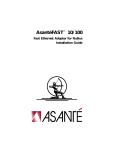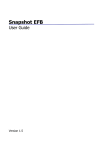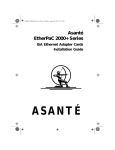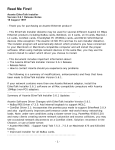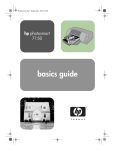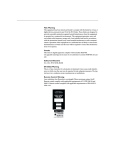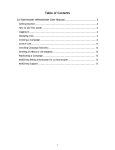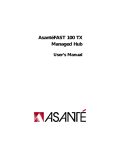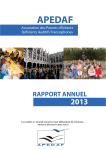Download Asante Desktop EN/SC Installation guide
Transcript
ENSC Manual Covers Page 1 Monday, August 26, 1996 2:54 PM Asanté EN/SC Adapter Family Installation Guide ASANTÉ ENSC Inside F/Cover Page 1 Monday, August 26, 1996 2:54 PM Asanté EN/SC Adapter Family Installation Guide Asanté Technologies, Inc. 821 Fox Lane San Jose, CA 95131 May 1994 Part Number 06-00075-01 Printed in USA ENSC Inside F/Cover Page 2 Monday, August 26, 1996 2:54 PM Copyright Notice Copyright 1994 by Asanté Technologies, Inc. Printed in the United States of America. Manual Reorder # 06-00075-01 All rights reserved. No part of this manual, or any associated artwork, software, product design or design concept, may be copied, reproduced or stored, in whole or in part, in any form or by any means mechanical, electronic, optical, photocopying, recording or otherwise, including translation to another language or format, without the express written consent of Asanté Technologies, Inc. Trademarks Asanté Technologies, EN/SC Adapters, and the Connectivity Solution are trademarks of Asanté Technologies, Inc. Apple, AppleTalk, EtherTalk, AppleShare, and Macintosh are registered trademarks of Apple Computer, Inc. Ethernet is a registered trademark of the Xerox Corporation, Inc. All brand names and products are trademarks or registered trademarks of their respective holders. FCC Information This device complies with part 15 of the FCC Rules. Operation is subject to the following two conditions: (1) this device may not cause harmful interference and (2) this device must accept any interference received, including interference that may cause undesired operation. Operation of this equipment in a residential area is likely to cause interference, in which case, the user at his own risk and expense will be required to correct the interference. Asanté Warranty Asanté Technologies, Inc. warrants that its Asanté EN/SC Adapters will be free from defects in title, materials and manufacturing workmanship for five (5) years. If an EN/SC Adapter is found to be defective, then, as your sole remedy and as the manufacturer’s only obligation, Asanté Technologies, Inc. will repair or replace the product (see “Asking for Assistance” for information on how to contact us). This warranty is exclusive and is limited to Asanté EN/SC Adapters. This warranty shall not apply to EN/SC Adapters that have been subjected to abuse, misuse, abnormal electrical or environmental conditions, or any condition other than what can be considered normal use. Warranty Disclaimers Asanté Technologies, Inc. makes no other warranties, express, implied or otherwise, regarding Asanté EN/SC Adapters, and specifically disclaims any warranty for merchantability or fitness for a particular purpose. The exclusion of implied warranties is not permitted in some States and the exclusions specified herein may not apply to you. This warranty provides you with specific legal rights. There may be other rights that you have which vary from State to State. Limitation of Liability The liability of Asanté Technologies, Inc. arising from this warranty and sale shall be limited to a refund of the purchase price. In no event shall Asanté Technologies, Inc. be liable for costs of procurement of substitute products or services, or for any lost profits, or for any consequential, incidental, direct or indirect damages, however caused and on any theory of liability, arising from this warranty and sale. These limitations shall apply notwithstanding any failure of essential purpose of any limited remedy. Table of Contents Asking for assistance . . . . . . . . . . . . . . . . . . . . . . . . . . . . . . . . . . v Technical support hours . . . . . . . . . . . . . . . . . . . . . . . . . . . . v Tell us what you think. . . . . . . . . . . . . . . . . . . . . . . . . . . . . . . . . vi Chapter 1 Introducing the EN/SC Adapters EN/SC Adapter features . . . . . . . . . . . . . . . . . . . . . . . . . . . . . . . 1-2 Mini EN/SC Adapter features . . . . . . . . . . . . . . . . . . . . . . . . 1-3 Micro EN/SC Adapter features . . . . . . . . . . . . . . . . . . . . . . . 1-4 Chapter 2 Installing an EN/SC Adapter Preparing for the installation . . . . . . . . . . . . . . . . . . . . . . . . . . . 2-2 Observing the safety rules . . . . . . . . . . . . . . . . . . . . . . . . . . 2-2 Checking the software and hardware . . . . . . . . . . . . . . . . . 2-2 Setting link integrity on the Mini EN/SC Adapter . . . . . . . . . 2-4 Setting the SCSI address on the Mini EN/SC Adapter . . . . . . 2-4 Setting SCSI termination on the Mini EN/SC Adapter . . . . 2-5 Installing a Mini EN/SC Adapter. . . . . . . . . . . . . . . . . . . . . . . . . 2-6 Disconnecting a Mini EN/SC Adapter . . . . . . . . . . . . . . . . 2-10 Installing a Micro EN/SC Adapter . . . . . . . . . . . . . . . . . . . . . . 2-11 Disconnecting a Micro EN/SC Adapter . . . . . . . . . . . . . . . 2-12 Installing EtherTalk software . . . . . . . . . . . . . . . . . . . . . . . . . . 2-13 Two types of software installations . . . . . . . . . . . . . . . . . . 2-13 Accessing network services. . . . . . . . . . . . . . . . . . . . . . . . . . . 2-16 Chapter 3 Using TroubleShooter Diagnostic Software Running TroubleShooter Diagnostics . . . . . . . . . . . . . . . . . . . . 3-1 Changing from EtherTalk to LocalTalk . . . . . . . . . . . . . . . . 3-1 Starting TroubleShooter Diagnostics . . . . . . . . . . . . . . . . . . 3-2 Running other TroubleShooter tests . . . . . . . . . . . . . . . . . . . . . 3-4 Running the Loopback test . . . . . . . . . . . . . . . . . . . . . . . . . 3-4 Running the Bandwidth Utilization test . . . . . . . . . . . . . . . . 3-5 If a test fails . . . . . . . . . . . . . . . . . . . . . . . . . . . . . . . . . . . . . 3-7 Obtaining system configuration information . . . . . . . . . . . . . . . 3-8 Quitting TroubleShooter Diagnostics and restarting network services . . . . . . . . . . . . . . . . . . . . . . . . . . . . . . . . . . . . . . . . . . . . . 3-9 i Chapter 4 Troubleshooting Checking the basics. . . . . . . . . . . . . . . . . . . . . . . . . . . . . . . . . . 4-1 Running Asanté TroubleShooter Diagnostics . . . . . . . . . . . . . . 4-2 Other tips . . . . . . . . . . . . . . . . . . . . . . . . . . . . . . . . . . . . . . . . . 4-2 About EtherTalk Phase 1 and Phase 2 . . . . . . . . . . . . . . . . . 4-2 Chapter 5 Installing the SNMP MacAgent Installing the SNMP MacAgent on a Macintosh . . . . . . . . . . . . . 5-2 Preparing for the installation . . . . . . . . . . . . . . . . . . . . . . . . 5-2 Installing the SNMP MacAgent software . . . . . . . . . . . . . . . 5-2 Configuring MacTCP . . . . . . . . . . . . . . . . . . . . . . . . . . . . . . 5-4 Configuring the SNMP MacAgent . . . . . . . . . . . . . . . . . . . . . 5-5 How the SNMP MacAgent works. . . . . . . . . . . . . . . . . . . . . . . . 5-7 Type of information sent about a Macintosh . . . . . . . . . . . . 5-7 About IP addresses . . . . . . . . . . . . . . . . . . . . . . . . . . . . . . . . 5-8 About the AsantéView Network Management Station . . . . . 5-8 Other network management software . . . . . . . . . . . . . . . . 5-10 Appendix A EN /S C Adapter Family Specifications Mini EN/SC Adapter LEDs . . . . . . . . . . . . . . . . . . . . . . . . . . . . . A-3 Micro EN/SC Adapter LEDs . . . . . . . . . . . . . . . . . . . . . . . . . . . . A-3 Appendix B Ethernet Specifications A few tips . . . . . . . . . . . . . . . . . . . . . . . . . . . . . . . . . . . . . . . . . B-2 For 10BaseT cabling . . . . . . . . . . . . . . . . . . . . . . . . . . . . . . . B-2 For Thin cabling . . . . . . . . . . . . . . . . . . . . . . . . . . . . . . . . . B-2 RJ45 connector pin-outs . . . . . . . . . . . . . . . . . . . . . . . . . . . . . . B-3 ii List of Figures Figure 1-1 Figure 1-2 Figure 2-1 Figure 2-2 Figure 2-3 Figure 2-4 Figure 2-5 Figure 2-6 Figure 2-7 Figure 2-8 Figure 2-9 Figure 3-1 Figure 3-2 Figure 3-3 Figure 5-1 Figure 5-2 Figure 5-3 Figure 5-4 Figure 5-5 Figure 5-6 Figure A-1 Figure A-2 Figure B-1 Asanté Mini EN/SC Adapter . . . . . . . . . . . . . . . . . . . . . . . . 1-3 Asanté Micro EN/SC Adapter . . . . . . . . . . . . . . . . . . . . . . . 1-4 DB-25/DB-25 to DB-25 SCSI cable . . . . . . . . . . . . . . . . . . . 2-3 DB-25/DB-25 to HDI-30 SCSI cable . . . . . . . . . . . . . . . . . . . 2-3 Mini EN/SC Adapter switches . . . . . . . . . . . . . . . . . . . . . . 2-4 Connecting the Mini EN/SC as a single SCSI device . . . . . 2-7 Connecting the Mini EN/SC to other SCSI devices . . . . . . 2-9 Connecting the Micro EN/SC to the PowerBook . . . . . . . 2-11 Easy Install dialog box . . . . . . . . . . . . . . . . . . . . . . . . . . . 2-14 Network control panel . . . . . . . . . . . . . . . . . . . . . . . . . . . 2-16 Sample Chooser dialog box . . . . . . . . . . . . . . . . . . . . . . . 2-17 TroubleShooter warning box . . . . . . . . . . . . . . . . . . . . . . . 3-2 TroubleShooter window . . . . . . . . . . . . . . . . . . . . . . . . . . 3-3 Bandwidth Utilization Test window . . . . . . . . . . . . . . . . . . 3-5 Customize Install dialog box . . . . . . . . . . . . . . . . . . . . . . . 5-3 MacTCP configuration window . . . . . . . . . . . . . . . . . . . . . 5-4 Asanté SNMP MacAgent configuration window . . . . . . . . 5-5 AsantéView sample network map . . . . . . . . . . . . . . . . . . . 5-8 Station Information on SNMP MacAgent Macintosh . . . . . 5-9 Applications installed on SNMP MacAgent . . . . . . . . . . . 5-10 Mini EN/SC Ethernet address . . . . . . . . . . . . . . . . . . . . . . . A-2 Micro EN/SC Ethernet address . . . . . . . . . . . . . . . . . . . . . . A-2 RJ45 connector and biscuit block pin-outs . . . . . . . . . . . . B-3 iii Asking for assistance To contact Asanté Technical Support: Telephone (800) 622-7464 (408) 435-0706 Fax (408) 432-6018 Fax-Backa (800) 741-8607 (408) 954-8607 Bulletin Board Service (BBS)b (408) 432-1416 ARA BBSb (guest log in) (408) 894-0765 Applelink mailc/BBSb ASANTE.TECH FTP Archiveb ftp.asante.com Internet mailc [email protected] a Please request catalog of contents. b Download INDEX.TXT file for catalog of contents. c When sending email, please include your full name, US mailing address, phone number, the product name and a description of the problem. Technical support hours 6:00 AM to 6:00 PM Pacific Standard Time USA, Monday–Friday v Tell us what you think There’s always room for improvement and Asanté Technologies is interested in your comments and suggestions about our product user manuals. If you take the time to make suggestions, we will take the time to read and consider your suggestions for new manual releases. Please read through this manual and think about these questions: • What do you like best about this manual? • What do you think is the least valuable or weakest part of this manual? • What is the most needed improvement you would make to this manual? Fax your comments and suggestions to: Asanté Technical Publications at (408) 894-0363 or E-mail them through Internet: [email protected] vi ENSC Ch 1 Page 1 Monday, August 26, 1996 2:49 PM Chapter 1 Chapter 2 Introducing the EN/SC Adapters Thank you for purchasing an Asanté EN/SC™ SCSI-to-Ethernet Adapter. An Asanté EN/SC adapter enables you to connect your desktop Macintosh or PowerBook to a 10BaseT or Thin Ethernet. The Asanté EN/SC Adapter Family includes the Mini EN/SC Adapter group and the Micro EN/SC Adapter group: Mini EN/SC Adapter group Mini EN/SC Adapter Mini EN/SC 10T Adapter Micro EN/SC Adapter group for PowerBook Micro EN/SC Adapter Micro EN/SC 10T Adapter An Asanté EN/SC Adapter passes Ethernet packets between the Macintosh and the Ethernet network using the Macintosh standard SCSI interface. The Mini EN/SC Adapter also enables you to attach additional SCSI devices to your Macintosh in a SCSI daisy chain (such as a hard drive, scanner, or CD-ROM). The Micro EN/SC Adapter attaches directly to the PowerBook’s HDI-30 port and does not offer SCSI daisy-chaining. Asanté EN/SC Adapters are compatible with Apple System Software 6.0.7 and higher. Asanté recommends you use them with slotless Macintosh computers and PowerBooks. Refer to Appendix B for compatibility information. This chapter describes the features of the EN/SC Adapters. 1-1 ENSC Ch 1 Page 2 Monday, August 26, 1996 2:49 PM EN/SC Adapter features The adapters in the EN/SC Adapter Family have these features: • Compliant with the IEEE 802.3 standard for 10Base2 (thin BNC) and 10BaseT (twisted-pair) Ethernet • Compatible with Apple® System 7, EtherTalk Phase 1™ and Phase 2 ™, slotless Macintosh computers and PowerBooks— Mini EN/SC Adapter; compatibel with PowerBooks only— Micro EN/SC Adapter • Provide support for AppleShare™, Novell NetWare™ for Macintosh, 3Com 3+Open™, 3 Com 3+Share™, Sitka TOPS™, DEC Pathworks™, and other popular network software. Support for AFP, TCP/IP, DecNet and LAT protocols • Provide TroubleShooter diagnostic software for testing and identifying problems The table below lists the Macintosh computers and Ethernet cabling each adapter supports: Mini EN/SC Group Macintosh Mini EN/SC PowerBooks and slotless 10BaseT and Thin desktop Macintoshes with SCSI pass-thru Mini EN/SC 10T PowerBooks and slotless 10BaseT only desktop Macintoshes with SCSI pass-thru Micro EN/SC Group Macintosh Ethernet cabling Micro EN/SC PowerBooks only 10BaseT and Thin Micro EN/SC 10T 1-2 '' Ethernet cabling 10BaseT only Introducing the EN/SC Adapters ENSC Ch 1 Page 3 Monday, August 26, 1996 2:49 PM Mini EN/SC Adapter features The Mini EN/SC Adapter offers the following additional features: • SCSI pass-through for all additional SCSI devices • A compact and portable design • A user selectable link disable switch for pre-10BaseT networks • Auto-sensing circuitry for 10BaseT and BNC ports • User selectable SCSI termination • Unique SCSI T-connector cabling for SCSI pass-through • Status LEDs showing connectivity status BNC port RJ 45 port AC power cable SCSI port Figure 1-1 Asanté Mini EN/SC Adapter Introducing the EN/SC Adapters 1-3 ENSC Ch 1 Page 4 Monday, August 26, 1996 2:49 PM Micro EN/SC Adapter features The Micro EN/SC Adapter offers the following additional features: • Compact and portable design specifically for the PowerBook • Power drawn from the PowerBook’s ADB port • No SCSI cable or power adapter required • Status LEDs showing connectivity status • Auto-sensing circuitry for 10BaseT and BNC ports • PowerBook Sleep Mode compatible RJ 45 port BNC port ADB power cable Figure 1-2 Asanté Micro EN/SC Adapter 1-4 Introducing the EN/SC Adapters ENSC Ch 2 Page 1 Monday, August 26, 1996 2:50 PM Chapter 2 Chapter 2 Installing an EN/SC Adapter This chapter provides instructions for installing the Mini EN/SC Adapter and the Micro EN/SC Adapter. The installation procedure for each adapter has four parts: • Preparing for the installation • Installing the adapter • Installing the Asanté EtherTalk software • Accessing network services 2-1 ENSC Ch 2 Page 2 Monday, August 26, 1996 2:50 PM Preparing for the installation Before you install an Asanté EN/SC Adapter, you must: • Know the safety rules • Check the software and hardware • Know about setting SCSI termination and link integrity on a 10BaseT network (for the Mini EN/SC Adapter) • Know about setting the SCSI address on the Mini EN/SC Adapter Observing the safety rules Observe the following safety precautions during the installation: ∆ Important! Before you connect and configure an Asanté EN/SC adapter, turn off the Macintosh or PowerBook and all connected peripherals. Follow Apple guidelines and always plug or unplug devices connected to the SCSI port with the power off! • Consult your network administrator about the installation and its effect on the network; other users must be warned of the possible interruption of network operations. Checking the software and hardware To install an Asanté EN/SC Adapter, you need the following software: • Apple System Software 6.0.7 or higher • Asanté EtherTalk Installer or higher Make sure you have: 2-2 • An Ethernet network with AppleTalk-compatible devices • The appropriate EN/SC Adapter for your computer • The appropriate SCSI cable with the Mini EN/SC Adapter Installing an EN/SC Adapter ENSC Ch 2 Page 3 Monday, August 26, 1996 2:50 PM SCSI Cables provided with the Mini EN/SC Adapters Two SCSI cables are provided with the Mini EN/SC Adapters: The DB-25/DB-25 to DB-25 SCSI cable is used with desktop Macintosh computers. Figure 2-1 DB-25/DB-25 to DB-25 SCSI cable The DB-25/DB-25 to HDI-30 SCSI cable is used with PowerBooks. Figure 2-2 DB-25/DB-25 to HDI-30 SCSI cable Micro EN/SC Adapters No SCSI cables are needed to install the Micro EN/SC Adapter. Identifying Ethernet cable requirements Before you install an Asanté EN/SC Adapter, you must know the connection and termination requirements for your Ethernet cable type. You must also know the IEEE Ethernet length specifications. Refer to Appendix B for information about Ethernet length specifications. Ethernet cable Requires Comments 10BaseT Hub and RJ45 connector 10BaseT-compliant hub required Thin BNC T-connector and 50ohm terminator at each cable end Thin Ethernet cable requires terminator at each end Installing an EN/SC Adapter 2-3 ENSC Ch 2 Page 4 Monday, August 26, 1996 2:50 PM Setting link integrity on the Mini EN/SC Adapter With a 10BaseT-compliant network, the Link Integrity switch must be set ON (default) on the Mini EN/SC Adapter. The switch is on the bottom of the adapter. See Figure 2-3. If your Twisted Pair Ethernet network is not 10BaseT-compliant, the Link Integrity switch must be OFF. ❖ Note: When Link Integrity is OFF, the 10BaseT port is selected by default and auto-sensing for the 10BaseT and Thin ports on the Mini EN/SC Adapter is disabled. ❖ The Link Integrity switch is not provided on the Micro EN/SC Adapter. Setting the SCSI address on the Mini EN/SC Adapter When you connect a SCSI device to a Macintosh, the device must have a unique SCSI address between 1 and 6; 0 is usually reserved for the Macintosh internal hard drive. The SCSI address on the Micro EN/SC Adapter is set to 6 and cannot be changed. Use the rotary switch on the bottom of the Mini EN/SC Adapter to set the SCSI address. See Figure 2-3. Link Integrity switch Ethernet address LINK INTEGRITY TERMINATION SCSI Terminatio switch SCSI ID SCSI address selector Figure 2-3 Mini EN/SC Adapter switches 2-4 Installing an EN/SC Adapter ENSC Ch 2 Page 5 Monday, August 26, 1996 2:50 PM Setting SCSI termination on the Mini EN/SC Adapter The Asanté Mini EN/SC Adapter can be the only SCSI device you connect to the Macintosh or it can be one of several devices in a SCSI daisy chain. The rules for setting SCSI termination on the Mini EN/SC are • The first and last device in the SCSI chain must be terminated with no termination in between. The default setting is ON. • Termination is either internal or external. The first device is always the Macintosh, which is internally terminated. An externally terminated device requires a termination block. (If you’re not sure if the other SCSI device is internally terminated, check the documentation for the device.) The location of the SCSI address selector is shown in Figure 2-3. Follow the instructions in the table below for setting the SCSI termination switch on the EN/SC adapter: Mini EN/SC Adapter Last device in chain Set SCSI switch ON Default Only device ON First device in chain OFF Installing an EN/SC Adapter Micro EN/SC Adapter Always terminated—ON No pass-through capability 2-5 ENSC Ch 2 Page 6 Monday, August 26, 1996 2:50 PM Installing a Mini EN/SC Adapter This section provides two installation procedures—one for installing a Mini EN/SC Adapter when it is the only SCSI device and the other when the adapter is part of a SCSI daisy chain. Installing a Mini EN/SC Adapter as the only device The Mini EN/SC Adapter has an RJ45 and a BNC port while the Mini EN/SC 10T Adapter has only the RJ45 port. If you are installing the Mini EN/SC 10T Adapter, disregard the instructions for Thin Ethernet cabling. 1 Make sure all devices are turned off. 2 Set the adapter’s SCSI address using the rotary switch on the bottom of the adapter. See page 2-4 for information. ❖ Note: Each SCSI address must be unique! ❖ 3 Ifrityyourswitch network is not 10BaseT-compliant, the Link Integmust be OFF. (The default is set to ON). 4 Use the provided SCSI cable to connect the adapter to the Macintosh. Refer to page 2-3 for information. Plug one end of the cable into the adapter’s SCSI port and the other end into the Macintosh SCSI port . See Figure 2-4. 5 Connect the adapter to the Ethernet cable. Follow the guidelines given below for your cable type: With 10BaseT cabling Plug the RJ45 connector on one end of the Ethernet cable into the adapter’s RJ45 jack and plug the other end into a 10BaseT network hub. 2-6 Installing an EN/SC Adapter ENSC Ch 2 Page 7 Monday, August 26, 1996 2:50 PM With Thin cabling ! • • • • Caution! Check with your network administrator before connecting the Micro EN/SC adapter to the network. If the Ethernet cable does not have a T-connector or a BNC barrel connecting two cable segments, splice the cable with the appropriate BNC hardware. Connect the BNC T-connector on the Ethernet cable to the adapter’s BNC port. If the Macintosh is at the end of a network segment, keep the T-connector and terminator on the segment cable and connect the T-connector to the adapter’s BNC port. The connector slips on, twists, and locks in place. 6 Connect the adapter to the 12 VAC power adapter provided by Asanté. . Do not use any other power adapter Macintosh Classic BNC port RJ 45 port Asant´é B-25/DB-25 to DB-25 SCSI cable AC power cable Figure 2-4 Connecting the Mini EN/SC as a single SCSI device Installing an EN/SC Adapter 2-7 ENSC Ch 2 Page 8 Monday, August 26, 1996 2:50 PM Installing a Mini EN/SC Adapter in a SCSI daisy chain 1 Make sure all devices are turned off. 2 Set the adapter’s SCSI address using the rotary switch on the bottom of the adapter. (See page 2-4 for information.) ❖ Note: Each SCSI address must be unique! ❖ 3 Ifrityyourswitch network is not 10BaseT-compliant, the Link Integmust be OFF. (The default is set to ON). 4 Connect the Mini EN/SC Adapter to the computer. If the adapter is the first device in the chain, use a DB-25/ DB-25 cable (provided by Asanté). Plug one end of the cable into the computer’s SCSI port and the other end into the adapter’s SCSI port. • • Use the DB-25/DB-25 to DB-25 SCSI cable for the desktop Macintosh. Use the DB-25/DB-25 to HDI-30 cable for the PowerBook (with DB-25/DB-25 “T” side connected to Mini). If the adapter is the last device in the chain, use the appropriate cable. See Figure 2-5. 5 Set the SCSI Termination switch on the bottom of the adapter. Refer to the table on page 2-5. 6 Connect the adapter to the Ethernet cable (see Figure 2-5). With 10BaseT cabling • • 2-8 Plug the RJ45 connector on one end of the Ethernet cable into the adapter’s RJ45 jack and plug the other end into a 10BaseT network hub. Connect the other end of the cable into a 10BaseT network Hub or a block wired back to the hub. Installing an EN/SC Adapter ENSC Ch 2 Page 9 Monday, August 26, 1996 2:50 PM With Thin cabling ! • • • • Caution Check with your network administrator before connecting the Micro EN/SC adapter to the network. If the Ethernet cable does not have a T-connector or a BNC barrel connecting two cable segments, splice the cable with the appropriate BNC hardware. Connect the BNC T-connector on the Ethernet cable to the adapter’s BNC port. If the Macintosh is at the end of a network segment, keep the T-connector and terminator on the segment cable and connect the T-connector to the adapter’s BNC port. The connector slips on, twists, and locks in place. Macintosh Classic Asanté DB-25/DB-25 to DB-25 SCSI cable Mini EN/SC HD SCSI device HD Terminated SCSI device Figure 2-5 Connecting the Mini EN/SC to other SCSI devices 7 Connect the adapter to the 12 VAC power adapter provided by Asanté. . Do not use any other power adapter Once you have connected the adapter to the network you are ready to install the EtherTalk software. Installing an EN/SC Adapter 2-9 ENSC Ch 2 Page 10 Monday, August 26, 1996 2:50 PM Disconnecting a Mini EN/SC Adapter ! Caution! Before you disconnect a Mini EN/SC Adapter from a Macintosh or PowerBook, you must turn the power OFF on the Macintosh or PowerBook. The PowerBook must not be in Sleep mode! The PowerBook’s SCSI port will be damaged if you leave the PowerBook on or in Sleep mode when you disconnect or connect an Mini EN/SC Adapter. 2-10 Installing an EN/SC Adapter ENSC Ch 2 Page 11 Monday, August 26, 1996 2:50 PM Installing a Micro EN/SC Adapter The Micro EN/SC Adapter has an RJ45 and a BNC port while the Micro EN/SC 10T Adapter has only the RJ45 port. If you are installing the Micro EN/SC 10T Adapter, disregard the instructions for Thin Ethernet cabling. To install the Asanté Micro EN/SC Adapter, perform the following steps: 1 Your PowerBook must be turned . 2 Plug the Micro EN/SC Adapter into the HDI-30 SCSI port on the PowerBook. (You do not need to set the SCSI OFF address; it is set in the hardware to 6.) 3 Plug the adapter’s ADB power cable into the PowerBook’s ADB port. The ADB power cable supports pass-through for other ADB devices, such as keyboards. Macintosh PowerBook HDI-30 SCSI port RJ45 port for 10BaseT BNC port for Thin ADB port ADB power cable Figure 2-6 Connecting the Micro EN/SC to the PowerBook Installing an EN/SC Adapter 2-11 ENSC Ch 2 Page 12 Monday, August 26, 1996 2:50 PM 4 Connect the adapter to the Ethernet cable. With 10BaseT cabling Plug the RJ45 connector on one end of the Ethernet cable into the adapter’s RH45 port and plug the other end into a 10BaseT network hub. With Thin cabling ! • • • • Caution! Check with your network administrator before connecting the Micro EN/SC adapter to the network. If the Ethernet cable does not have a T-connector or a BNC barrel connecting two cable segments, splice the cable with the appropriate BNC hardware. Connect the BNC T-connector on the Ethernet cable to the adapter’s BNC port. If the Macintosh is at the end of a network segment, keep the T-connector and terminator on the segment cable and connect the T-connector to the adapter’s BNC port. The connector slips on, twists, and locks in place. Disconnecting a Micro EN/SC Adapter ! Caution! Before you disconnect the PowerBook from a Micro EN/SC Adapter, you must turn the power OFF on the PowerBook. The PowerBook must not be in Sleep mode! The PowerBook’s SCSI port will be damaged if you leave the PowerBook on or in Sleep mode when you disconnect the adapter. 2-12 Installing an EN/SC Adapter ENSC Ch 2 Page 13 Monday, August 26, 1996 2:50 PM Installing EtherTalk software An EtherTalk Installer diskette is included with your Asanté EN/SC adapter. This diskette contains Asanté’s EtherTalk driver, AppleTalk, and other Apple system extensions. Asanté’s EtherTalk device driver allows AppleTalk to communicate with the EN/SC adapter. Two types of software installations Asanté provides two types of installations—an Easy Install and a Customize Install. To do the customize install, you should be experienced in network administration. For detailed information about each installation, click the Help button to display a help screen. The following table explains which installation to choose: Choose When Easy Install • You want to install the AppleTalk version on the diskette and the Asanté Ethernet driver. • Your network does not present any potential compatibility problems with the AppleTalk version on the diskette. • You want access to EtherTalk Phase 2 network services. Customize Install • Your network has software that may conflict with the AppleTalk version on the diskette. • You want to install only specific parts of Apple network software or just the Asanté driver software. Read the Read Me First file for more information about special situations and installation options. • You need to install EtherTalk Phase 1 network services. Installing an EN/SC Adapter 2-13 ENSC Ch 2 Page 14 Monday, August 26, 1996 2:50 PM Before you install Asanté’s EtherTalk software, disable all extensions and virus detection programs. Then restart your Macintosh. ! Caution! 1 Read the Read Me First file before you install the EtherTalk software. It contains information about your installation and will help you determine if you need a customized installation. The instructions assume that you normally boot from your hard disk. 2 Insert the Asanté EtherTalk Installer disk. 3 Installer Double-click the icon and click banner appears. Installer OK when the (Be sure to double-click; do not drag the files from the diskette to the System Folder.) The Easy Install dialog box appears. Asanté EN/SC Figure 2-7 Easy Install dialog box 4 Click Install to perform an Easy Install. The Installer program examines your Macintosh and installs the EN/SC EtherTalk driver and AppleTalk as needed. 2-14 Installing an EN/SC Adapter ENSC Ch 2 Page 15 Monday, August 26, 1996 2:50 PM 5 lation Click when the system informs you that the instalis successful and prompts you to click. Restart 6 To perform a Customize install: You should be an experienced Macintosh user, with experience in network administration. Open the Read Me First file on the diskette for an explanation of each installation option. Consult your network administrator if you do not understand the file. Click Customize. A dialogue box appears showing s a list of software options. Select the appropriate option. (To select multiple operations, use Shift-click.) The system informs you when the installation is completed. Click Restart when the system prompts. ❖ Note: If other Macintoshes on the network have Asanté EtherTalk drivers, we recommend you upgrade all drivers to the most recent version. ❖ Installing an EN/SC Adapter 2-15 ENSC Ch 2 Page 16 Monday, August 26, 1996 2:50 PM Accessing network services To connect to the Ethernet network you must meet the following requirements: • Ethernet network with AppleTalk-compatible devices • AppleTalk must be active in the Chooser dialog box • EtherTalk must be active in the Control Panel Asanté’s EtherTalk driver software enables AppleTalk to interact with the EN/SC adapter and make a connection. 1 Open the Network control panel. Three network icons appear. The example below shows three icons—Built-in LocalTalk, EtherTalk Phase 1 and EtherTalk Alternate. 2 Select EtherTalk Alternate. Figure 2-8 Network control panel 2-16 Installing an EN/SC Adapter ENSC Ch 2 Page 17 Monday, August 26, 1996 2:50 PM 3 Close the Network control panel. Your connection to the Ethernet remains active until you either switch to LocalTalk, disconnect the cable, or disconnect the Asanté EN/SC adapter. 4 Select Chooser and select a network resource such as AppleShare or another network service. 5 Select Chooser from the Apple menu. The Chooser dialog box appears displaying all network devices available and the AppleTalk zones. Engineering Server Harry’s Server Louise’s Macintosh Engineering Marketing Sales Figure 2-9 Sample Chooser dialog box 6 If AppleTalk is not active, click the Active button. 7 Reboot the Macintosh and open the Chooser to confirm that AppleTalk is active. Installing an EN/SC Adapter 2-17 ENSC Ch 3 Page 1 Monday, August 26, 1996 2:51 PM Chapter 3 Chapter 2 Using TroubleShooter Diagnostic Software The TroubleShooter diagnostic program is included with the EtherTalk drivers on the Asanté EtherTalk Installer diskette. The program runs diagnostic tests on the adapter to help you identify problems on the adapter. It also provides configuration information about the Macintosh and the adapter, such as its Ethernet address. Running TroubleShooter Diagnostics The TroubleShooter diagnostic program reinitializes and reconfigures your Ethernet connection and sends out data through the Ethernet port. Therefore, before you run TroubleShooter, you must: • Save all open files and close all active applications. • Log out of any active network services. • Change from EtherTalk to LocalTalk. • Turn off virtual memory with System 7. • Restart your Macintosh with virus software, extensions, and inits disabled. The following sections provide instructions for these operations. Changing from EtherTalk to LocalTalk 1 Drag any remote volumes into the Trash. 2 Change from EtherTalk to LocalTalk by clicking the LocalTalk icon in the network control panel. 3 Disable virus software, extensions, and inits. 4 Restart the Macintosh. 3-1 ENSC Ch 3 Page 2 Monday, August 26, 1996 2:51 PM Starting TroubleShooter Diagnostics 1 Insert the EtherTalk Installer diskette and open the diskette’s directory window. 2 Copy the TroubleShooter software to the desktop or a folder such as the Net Utils folder. 3 Double-click the TroubleShooter icon to start the program and click in the TroubleShooter window. OK If you have not changed your EtherTalk connection to a LocalTalk connection, TroubleShooter warns you to do so. Figure 3-1 TroubleShooter warning box Click Exit, make the change, restart the Macintosh. 4 Click OK in the TroubleShooter window. TroubleShooter loads and automatically runs the following three default tests: • • • Memory buffer test Writes to and reads from the packet buffer RAM to verify its addressability and operation. Network interface controller test Writes to and reads from the controller register to verify its operation. Also issues a transmit command to verify the network interface controller’s integrity. Ping-Pong test Transmits and receives special packets to verify communication with other systems on the network. If the Ping-Pong test fails, check your connectors and cables. 3-2 Using TroubleShooter Diagnostic Software ENSC Ch 3 Page 3 Monday, August 26, 1996 2:51 PM 5 TroubleShooter opens the TroubleShooter window and displays results from the following tests: Memory Test Passed NIC Test Passed Ping-Pong Test Passed Figure 3-2 TroubleShooter window Using TroubleShooter Diagnostic Software 3-3 ENSC Ch 3 Page 4 Monday, August 26, 1996 2:51 PM Running other TroubleShooter tests The Loopback and Bandwidth Utilization tests are available in addition to the three default tests for validating the EN/SC adapter. Running the Loopback test The Loopback test verifies the operation of the major components of the interface circuitry, the adapter, the serial network interface, and the thin port transceiver by transmitting and receiving special packets. When using the Mini EN/SC Adapter, disconnect the thin Ethernet cable and attach a T-connector. Terminate each end of the T-connector with a 50 ohm terminator. To run the Loopback test, perform the following steps: 1 Click the Loopback test checkbox to select the test. 2 Click to start the loopback test. 3 If the first test fails, click . TEST REPEAT If the tests are “passed” successfully, everything is operating properly. If you leave the Macintosh connected to the network during the Loopback test, the test may fail due to packet collisions. This does not indicate the equipment is faulty. Repeat the test by clicking REPEAT. You need only one successful test run to verify proper product operation. If the Loopback test fails repeatedly, please call Technical Support. 3-4 Using TroubleShooter Diagnostic Software ENSC Ch 3 Page 5 Monday, August 26, 1996 2:51 PM Running the Bandwidth Utilization test 1 Reconnect the Ethernet cable. 2 Click the Bandwidth Utilization checkbox to select the test. 3 Click the button to start the test. 4 Data representing network activity is collected from the network during the test. TEST 5 To stop data acquisition, click STOP or press any key. The performance statistics are displayed in the TroubleShooter dialog box. Figure 3-3 Bandwidth Utilization Test window Using TroubleShooter Diagnostic Software 3-5 ENSC Ch 3 Page 6 Monday, August 26, 1996 2:51 PM What the Bandwith Utilization test displays The Bandwidth Utilization test takes a “snap shot” of the network. The test can be used in conjunction with other network analysis tools to identify network problems. A number of network criteria are tested and displayed in the window. The criteria are described briefly below: • Good packets received Total number of good packets (error-free) received from the network by the adapter. This allows you to evaluate activity on the network. Activity level can be used as a benchmark to determine changes in network performance. • Total bytes received Total number of bytes received from the network by the adapter. Good Packets received displays the total number of packets, not the packet size. Total bytes received is more specific giving the actual byte count. • Number of reset byte count This number increments by (1) after each 109 byte received from the network by the adapter. • CRC Error Indicates the number of packets with CRC (Cyclic Redundancy Check) errors received from the network by the adapter. When a packet is transmitted, a mathematical calculation is done on the header and data and is appended to the end of the frame. The receiver of the packet performs the same computation. If the computations are not equal, the packet is discarded and a CRC error is issued. • Frame Alignment Error Number of misaligned packets received from the network by the adapter. An Ethernet frame is misaligned if it does not end in an 8 bit boundary. • FIFO Overrun Error This error occurs when FIFO (First In First Out) is disabled causing an overflow during reception. The reception of the packet is aborted. • Frame Lost Error This error represents the number of lost frames received from the network by the adapter. 3-6 Using TroubleShooter Diagnostic Software ENSC Ch 3 Page 7 Monday, August 26, 1996 2:51 PM • Receive Buffer Overwrite Error This error occurs when the receive buffer is full due to heavy network traffic. • Sample Time The time in seconds from test start to test completion. • Bandwidth Utilization Total bandwidth utilization of the network. If it is over 2 percent, it will effect the FIFO Overrun Error and Frame Lost errors. If a test fails If a test fails, TroubleShooter displays an error message in the main dialog box. The message generally consists of three parts: • The name of the diagnostic test • “Failed” • A possible reason for the failure Check the connections from your Macintosh to the Ethernet cable, and repeat the tests. If the test fails repeatedly, make a note of the error message, quit the TroubleShooter diagnostics, and call Technical Support. Using TroubleShooter Diagnostic Software 3-7 ENSC Ch 3 Page 8 Monday, August 26, 1996 2:51 PM Obtaining system configuration information TroubleShooter provides configuration information about your Macintosh and your Asanté EN/SC Adapter. The File menu provides the configuration information in two menu items—Get System Information and Get Adapter Information. The following information is displayed in the menus: 3-8 Menu Displays Get System Information • • • • • Get Adapter Information • Summary of the Ethernet interface hardware specifications: • Expansion slot used • Card type • Card’s 6 byte Ethernet address • Card’s buffer size • Asanté driver version: version 5.1 and higher System software version number Machine type Memory size ROM version number Installed AppleTalk version Using TroubleShooter Diagnostic Software ENSC Ch 3 Page 9 Monday, August 26, 1996 2:51 PM Quitting TroubleShooter Diagnostics and restarting network services To quit TroubleShooter, click the QUIT button in the TroubleShooter dialog box or quit from the menu bar. To restart network services, perform the following steps: 1 Activate AppleTalk in the Chooser. 2 Select EtherTalk in the Network control panel. 3 Restart the Macintosh. 4 Select Chooser and select a network resource such as AppleShare or another network service. Using TroubleShooter Diagnostic Software 3-9 Chapter 4 Chapter 2 Troubleshooting This chapter gives basic troubleshooting suggestions for dealing with problems you may have when installing or using an Asanté EN/SC Adapter. If you’re unable to solve a problem after reading this chapter, please call Asanté Technical Support for assistance at 800-6227464 or 408-435-0706. Checking the basics If you have a problem accessing a network node, check the basic requirements listed below: AppleTalk is active in the Chooser. ❑ EtherTalk is selected in the Network Control Panel. Make sure your are using the network EtherTalk version (Phase 1 or Phase 2). ❑ AppleTalk zones are visible, when applicable. ❑ The SCSI chain and EN/SC adapter are correctly terminated. ❑ Cabling and connections are secure. ❑ The LEDs on the EN/SC indicate no problems. Refer to Appendix A for information about the LEDs. ❑ The Asanté EtherTalk driver is installed on the start-up disk (the EN/SC EtherTalk icon appears at restart or the EtherTalk Alternate icon is visible in the Control Panel). ❑ 4-1 Running Asanté TroubleShooter Diagnostics Run the Asanté TroubleShooter Diagnostics program to identify problems in the installation. Refer to Chapter 3 for more information. Other tips About EtherTalk Phase 1 and Phase 2 If you have installed EtherTalk Phase 1 and Phase 2, selecting Phase 1 may make Phase 2 network resources invisible and unavailable. The reverse is true for Phase 2. To see if this is the case, switch from one EtherTalk icon to the other. Phase 1 networks are limited to 254 nodes and one zone. In a Phase 2 network up to 16 million nodes can be addressed on an Ethernetnetwork. Phase 2 networks support multiple zones sharing the same physical cable. A great majority of network installations now use only Phase 2. 4-2 Troubleshooting ENSC Ch 5 Page 1 Monday, August 26, 1996 2:52 PM Chapter 5 Chapter 2 Installing the SNMP MacAgent The Asanté SNMP MacAgent works in conjunction with MacTCP to provide hardware and software information about the Macintosh to an Asanté network management station or to a generic network management console. It is a system extension under System 7 and an INIT under System 6 and can be installed on any Macintosh on the network. The Asanté SNMP MacAgent is on the EtherTalk Installer diskette which includes the following items: • EtherTalk Installer software • Asanté SNMP MacAgent • MacTCP ❖ Note: MacTCP is Apple Computer’s TCP/IP software. It provides the transport mechanism for accessing the information provided by the Asanté SNMP MacAgent. ❖ This chapter describes how to install the Asanté SNMP MacAgent and describes how it works. 5-1 ENSC Ch 5 Page 2 Monday, August 26, 1996 2:52 PM Installing the SNMP MacAgent on a Macintosh To install the SNMP MacAgent you will first prepare for the installation and then you will perform the following three procedures: • Installing and the SNMP MacAgent software • Configuring MacTCP • Configuring the SNMP MacAgent Preparing for the installation Before you install the Asanté SNMP MacAgent, you must: • Have an IP address for your Macintosh. • Tell your network administrator that you are configuring MacTCP on your Macintosh. • Make sure that your Network Management Station has AsantéView In-Band or a generic SNMP management console using Asanté SNMP MacAgent MIB. ❖ Note: Asanté SNMP MacAgent MIB is available on Asanté On-Line Service or through Technical Support. ❖ Installing the SNMP MacAgent software MacTCP is bundled with the Asanté SNMP MacAgent software and is automatically installed when you install the SNMP MacAgent. If you have a newer version of MacTCP on your Macintosh, you can install only the Asanté SNMP MacAgent. Otherwise, MacTCP should be installed automatically with the SNMP MacAgent To install the SNMP MacAgent software: 1 Quit any applications running on your Macintosh. 2 Insert the EtherTalk Installer diskette and double-click the Installer icon in the Asanté EtherTalk Installer window. 3 Click OK in the “About” window. 4 To1.1.1,install the SNMP MacAgent and the MacTCP version click in the Customize Install dialog box. Customize 5-2 Installing the SNMP MacAgent ENSC Ch 5 Page 3 Monday, August 26, 1996 2:52 PM 5 Select the SNMP MacAgent appropriate for your operating system in the Customize dialog box (see Figure 5-1). 6 Click Install and restart the Macintsoh. Figure 5-1 Customize Install dialog box Installing the SNMP MacAgent 5-3 ENSC Ch 5 Page 4 Monday, August 26, 1996 2:52 PM Configuring MacTCP 1 Before you do it, tell your network administrator that you are configuring MacTCP on your Macintosh. 2 Select Control Panels from the Apple menu. 3 Double-click the MacTCP icon to open MacTCP control panel. The Ethernet icon must be selected in the MacTCP configuration window. 4 Note: To configure MacTCP, refer to the MacTCP Administrator’s Guide which is included with AsantéView documentation or is available through your Macintosh dealer. v 5 Type in your IP address in the IP address text box as shown in the example in Figure 5-2. Figure 5-2 MacTCP configuration window 5-4 Installing the SNMP MacAgent ENSC Ch 5 Page 5 Monday, August 26, 1996 2:52 PM Configuring the SNMP MacAgent 1 Select Control Panels from the Apple menu. 2 Double-click the SNMP MacAgent control panel. The SNMP MacAgent configuration window appears. Figure 5-3 Asanté SNMP MacAgent configuration window 3 Enter the configuration parameters. The information in this window will allow the Asanté network management station to access the Macintosh. The parameters are described below. 4 Restart the Macintosh. Installing the SNMP MacAgent 5-5 ENSC Ch 5 Page 6 Monday, August 26, 1996 2:52 PM SNMP configuration parameters System Contact The person to be contacted regarding this Macintosh. System Location The physical location of the Macintosh. System Name A local alias describing this station. Read-community Enter public (default). This allows the Asanté network management station to query SNMP MacAgent and get information about the station. Write-community Enter private (default). This allows the Asanté network management station to query SNMP MacAgent remotely. ❖ Note: The defaults for Read-community and Writecommunity should not be used unless you are notified by your network administrator. ❖ Trap-community (Trap the SNMP term for alarm or alert) Enter public (usually the default). If there is any question, please contact your network administrator. SNMP MacAgent sends traps to the Asanté network management station for two events: cold start (station restart) and authentication violation. Trap IP Address The IP address of the system to which the traps will be sent (usually the Asanté management station). Authentication Trap (On/Off) ON by default. The SNMP agent sends a trap to the Asanté management station if an Asanté management station with the wrong read or write community string accesses it. SNMP Agent (On/Off) ON by default. When OFF, the SNMP agent does not send information to the Asanté management station. 5-6 Installing the SNMP MacAgent ENSC Ch 5 Page 7 Monday, August 26, 1996 2:52 PM How the SNMP MacAgent works When the Macintosh is polled by a network management station or a generic network management console, the Asanté SNMP MacAgent sends information about the Macintosh’s network connection and other vital statistics. The SNMP MacAgent uses the TCP/IP protocol, made available by MacTCP. AsantéView is a powerful network management software package used to manage Asanté intelligent Ethernet hubs and bridges. It uses the SNMP protocol to provide detailed information about Macintoshes with Asanté’s SNMP MacAgent and other SNMP devices on the network. If you don’t have AsantéView, you can use Asanté’s SNMP MacAgent MIB to manage the SNMP MacAgent. The MIB is a text file available on Asanté’s FTP server via the Internet.The file can be obtained using “anonymous” FTP to: ftp.asante.com in the /pub directory Type of information sent about a Macintosh The Asanté SNMP MacAgent forwards four types of information about the Macintosh: • Station Profile, including station hardware components, system and memory. • Station Slot Table, identifying the network interface cards installed. • Station Activity, transmission statistics for the network interface card. • Station Applications, a listing of resident applications for software resource management. • When the Macintosh is restarted, the network management system is alerted. ❖ Note: You must have the Asanté EtherTalk driver installed to receive Station Activity information. ❖ Installing the SNMP MacAgent 5-7 ENSC Ch 5 Page 8 Monday, August 26, 1996 2:52 PM About IP addresses Before you install SNMP MacAgent and MacTCP you must have an IP address. If you are connected to or plan to connect to an IP network, your Macintosh must have an IP address. IP addresses identify individual nodes in an TCP/IP network and are officially assigned by the Internet committee or by your network administrator. It is your network administrator’s responsibility to assign the IP address for your Macintosh. TCP/IP refers to a collection of network protocols that support host to host communication. About the AsantéView Network Management Station The Asanté Network Management Station should be running AsantéView or a generic SNMP management console. Figure 5-4 shows a network map generated by AsantéView. Figure 5-4 AsantéView sample network map A Macintosh displayed with an “A” indicates the Asanté SNMP MacAgent is installed. 5-8 Installing the SNMP MacAgent ENSC Ch 5 Page 9 Monday, August 26, 1996 2:52 PM If a Macintosh has Asanté’s SNMP MacAgent installed, the Asanté network management station running AsantéView displays the following information (see Figure 5-5). • General Information about the Macintosh with Asanté SNMP MacAgent installed • Slot Configuration of Macintosh • Statistics • Applications installed on Macintosh 198.208.54.6 Description LeRoy Buford Figure 5-5 Station Information on SNMP MacAgent Macintosh Installing the SNMP MacAgent 5-9 ENSC Ch 5 Page 10 Monday, August 26, 1996 2:52 PM Figure 5-6 Applications installed on SNMP MacAgent Other network management software If you are using network management software other than AsantéView (for example, HP OpenView or SunNet Manager), use the Asanté MacAgent MIB and follow directions in your network management software documentation to load and browse a MIB file. ❖ 5-10 Note: The SNMP MacAgent MIB is available by accessing Asanté’s FTP server over the Internet. See page 5-7 for more information. ❖ Installing the SNMP MacAgent ENSC Appendix A Page 1 Monday, August 26, 1996 2:47 PM Chapter 2 Appendix A EN/SC Adapter Family Specifications Mini EN/SC Micro EN/SC Systems supported Mini EN/SC—all Macintosh Plus, Classic, Classic II, Color Classic, LC, LCII, LCIII, SE, SE/30, II, IIx, IIcx, IIsi, IIci, IIvx, Performa 200, 400, and 600 computers, all PowerBooks including Duo Docking Stations Micro EN/SC—only PowerBooks and Duo Docking stations with HDI-30 SCSI ports Standards supported IEEE 802.3 Ethernet specifications for Thin coaxial (10Base2), and Unshielded Twisted-Pair (10BaseT) media. Phase 1 and Phase 2 EtherTalk, register-level compatible with Apple Computer’s Ethernet cards, AppleTalk Filing Protocol and MacTCP Software supported AppleShare™,Novell NetWare™ for Macintosh, 3Com 3+Open™, 3 Com 3+Share™, Sitka TOPS™, DEC Pathworks™, AFP, TCP/IP, DecNet and LAT protocols, 100% System 7 compatible Protocols supported AFP, TCP/IP, DECnet and LAT protocols SCSI address selection SCSI rotary switch Fixed at 6 Power requirements 12VAC @ 1.25A 5VDC @ 250mA Operating temperature 0˚ to 50˚ C Relative humidity: 10% - 90%, non-condensing 0˚ to 50˚ Physical dimensions Mini EN/SC Length = 4.25" Width = 3" Height = 1" Weight = 6.1 oz Micro EN/SC Length = 3" Width = 2.4" Height = 1" weight = 3.9 oz Ethernet address Asanté Ethernet ID is 000094 xx xx xx Mini and Micro EN/SC: on bottom of unit A-1 ENSC Appendix A Page 2 Monday, August 26, 1996 2:47 PM Ethernet address LINK INTEGRITY TERMINATION SCSI ID Figure A-1 Mini EN/SC Ethernet address Ethernet address Figure A-2 Micro EN/SC Ethernet address A-2 EN /S C Adapter Family Specifications ENSC Appendix A Page 3 Monday, August 26, 1996 2:47 PM Mini EN/SC Adapter LEDs Light ON OFF BLINKING Power ON OFF Inoperable Not applicable Network Activity Network activity No network activity Network activity Link Integrity 10BaseT link integrity enabled. Link is OK when Link Disabled is alsoOFF. No 10BaseT link integrity Not applicable Link Disabled 10BaseT link 10BaseT link disabled. (when Link Disabled is integrity enabled. ON Link Integrity is OFF) Link is down when both Link Integrity and Link Disabled LEDs are OFF. Not applicable SCSI termination SCSI termination ON Not applicable SCSI termination OFF Micro EN/SC Adapter LEDs Light ON OFF BLINKING Power ON OFF Inoperable Not applicable TX Transmitting data RX Receiving data Link Integrity 10BaseT link integrity OK EN /S C Adapter Family Specifications No 10BaseT link integrity Not applicable A-3 Chapter 2 Appendix B Ethernet Specifications When you connect your Macintosh to the Ethernet using the EN/SC Adapter, you must meet the following Ethernet specifications: Parameter 10Base2 10BaseT Cable Thin UTP Impedance 50 ohms 100 ohms Connector on cable BNC RJ45 Data transfer rate 10 Mbps 10 Mbps Topology Bus Star Segment length (maximum) 185 meters 100 meters Distance between nodes (minimum) 0.5 meter n/a Nodes per segment (maximum) 30 n/a B-1 Index Numerics 10BaseT Ethernet cable requirements 2-3, 2-5 installing Mini EN/SC Adapter 2-6, 2-8 Micro EN/SC Adapter 2-12 pre-10BaseT networks Link Disable switch 1-3 A AppleTalk 2-13, 2-16 in Chooser window 4-1 zones 4-1 AsantéView AsantéView In-Band network management software 5-2 AsantéView Network Management Station 5-8 B Bandwidth Utilization test TroubleShooter Diagnostic software 3-5 C connecting Micro EN/SC Adapter to Ethernet 2-11 Mini EN/SC Adapter to Ethernet 2-6 Customize Install EtherTalk Installer software 2-13 D disconnecting Micro EN/SC Adapter 2-12 Mini EN/SC Adapter 2-10 E Easy Install EtherTalk Installer software 2-13 EN/SC Adapter family 1-1 compatibility 1-1 compliance 1-2 list of adapters 1-2 obtaining information about 3-8 Index-i Index EN/SC EtherTalk icon at restart 4-1 EN/SC specifications A-1 Ethernet 10BaseT cable requirements 2-3 specifications B-1 Thin cable requirements 2-3 EtherTalk driver 4-1 EtherTalk Alternate icon 4-1 EtherTalk Installer software Customize Install 2-13 Easy Install 2-13 in Network Control Panel 4-1 Phase 1 and 2 4-2 support for 1-2 G Get Adapter Information TroubleShooter Diagnostic software 3-8 Get System Information TroubleShooter Diagnostic software 3-8 I IEEE 802.3 standard compliance with 1-2 IP addressing 5-8 L LEDs 4-1, A-3 link integrity pre-10BaseT network Mini EN/SC Adapter 2-4 Loopback test TroubleShooter Diagnostic software 3-4 M Macintosh installing Micro EN/SC Adapter 2-11 installing Mini EN/SC Adapter 2-6, 2-8 obtaining information about 3-8 PowerBook installing Micro EN/SC Adapter 1-2, 2-11 installing Mini EN/SC Adapter 1-2, 2-6, 2-8 Index-ii Index Micro EN/SC Adapter ADB port 1-4 features 1-4 group 1-1 installing 2-11 SCSI address 2-4, 2-11 Mini EN/SC Adapter 1-1 features 1-3 group 1-1 installing 2-6, 2-8 link integrity 2-4, 2-6, 2-8 SCSI address 2-6, 2-8 SCSI address 2-4 SCSI cable 2-3 N network services accessing 2-16 P PowerBook 2-11 installing Micro EN/SC Adapter 2-11 installing Mini EN/SC Adapter 2-6, 2-8 R requirements for Asanté EN/SC Adapter Family hardware 2-2 for EN/SC Adapter Family software 2-2 S safety rules for installing adapter 2-2 SCSI address installing Micro EN/SC Adapter 2-4 installing Mini EN/SC Adapter 2-4, 2-6, 2-8 SCSI cables provided with Mini EN/SC Adapter 2-3 SCSI termination installing Mini EN/SC Adapter 1-3, 2-5 SNMP configuration parameters Authentication Trap 5-6 Read-community 5-6 Index-iii Index SNMP Agent (On/Off) 5-6 System Contact 5-6 System Location 5-6 System Name 5-6 Trap IP Address 5-6 Trap-community 5-6 Write-community 5-6 SNMP MacAgent configuring MacTCP 5-4 configuring SNMP MacAgent 5-5 installing 5-2 MIB 5-7, 5-10 requirements 5-2 with other network management software 5-10 software support 3Com 3+Open A-1 3Com 3+Share A-1 A/UX A-1 DEC Pathworks A-1 DecNet A-1 LAT protocols A-1 Novell NetWare A-1 Pathworks A-1 Sitka TOPS A-1 T TCP/IP 5-8 support for 1-2 Thin Ethernet cable requirements 2-3, 2-5 installing Micro EN/SC Adapter 2-12 installing Mini EN/SC Adapter 2-9 TroubleShooter Diagnostic software 4-2 Bandwidth Utilization test 3-5 Get Adapter Information 3-8 Get System Information 3-8 Loopback test 3-4 Memory test 3-2 Network interface controller test 3-2 Ping-Pong test 3-2 quitting 3-9 restarting network services 3-9 starting 3-2 troubleshooting 4-1 Index-iv A few tips For 10BaseT cabling • The wiring normally specified for 10BaseT is 26 to 22 AWG, which corresponds to the wire gauge of telephone unshielded twisted-pair cables. You need two pairs of wiring for each node. • When wiring 10BaseT connections, take precautions against splitting pairs. Be sure you maintain the same color mates for each pair used within the cable. If you don’t follow a common color pairing, you can mix up the wires preventing the Ethernet signal from being transmitted. • Be sure to check the cabling you plan to use. Older cabling may not be of adequate quality to support 100 meters between a device and the hub. • You may want to install a wiring system in your building, or you may already have one, that allows you to run a 10BaseT cable to a wall jack. For Thin cabling • B-2 When subdividing cable segments, do not randomly pick any cable length. The IEEE recommends that Ethernet coaxial cable be subdivided at lengths of 23.4 meters (76.8 feet), or multiples of that length, in order to minimize internal signal reflections. Using less than 10 ft. of cable between devices causes reflections. These reflections reduce the signal strength for large networks. On small networks, such as those covering a single floor of a building, these reflections probably won’t cause problems. Ethernet Specifications RJ45 connector pin-outs The RJ45 connector pin numbers are for an Asanté 10BaseT card or Media Adapter positioned correctly with the notch on the 8 pin modular jack oriented down. Pin 1 is the left-most pin, and Pin 8 is the right-most pin. Pin Circuit Signal name 1 TD+ Data Transmit + 2 TD- Data Transmit - 3 RD+ Data Receive + 4 Not used 5 Not used 6 RD- Data Receive - 7 Not used 8 Not used 1 2 3 4 5 6 7 8 8 1 white/brown 2 RJ45 7 green/white wire pair brown/white 6 3 wire pair white/green 5 4 Figure B-1 RJ45 connector and biscuit block pin-outs Ethernet Specifications B-3