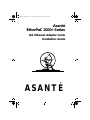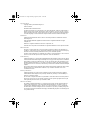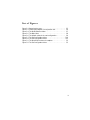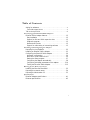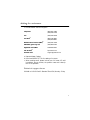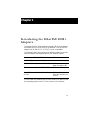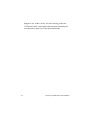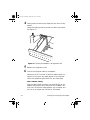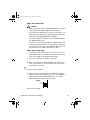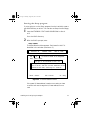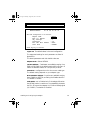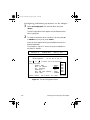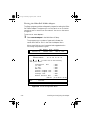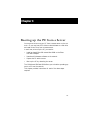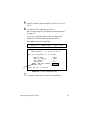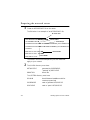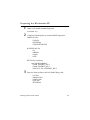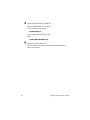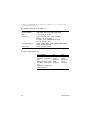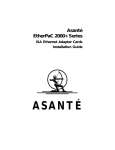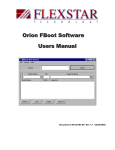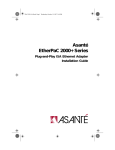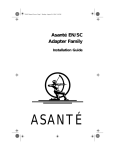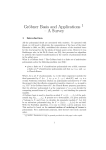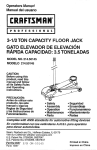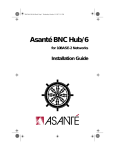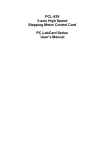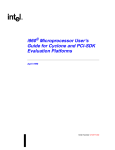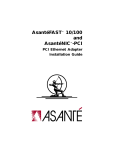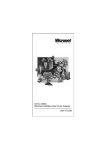Download Asante EtherPaC 2000+ Series Installation guide
Transcript
EtherPaC 2000 Front Cover Page 1 Monday, August 26, 1996 11:07 AM Asanté EtherPaC 2000+ Series ISA Ethernet Adapter Cards Installation Guide ASANTÉ inside front cover Page 1 Monday, August 26, 1996 11:10 AM EtherPaC 2000+ Series Installation Guide For ISA Ethernet Adapter Cards Asanté Technologies, Inc. 821 Fox Lane San Jose, CA 95131 December 1994 Part Number 06-00112-01 Rev. C Printed in Taiwan inside front cover Page 2 Monday, August 26, 1996 11:10 AM Copyright Notice Copyright 1994 by Asanté Technologies, Inc. Printed in Taiwan. Manual Reorder # 06-00112-01 Rev. C All rights reserved. No part of this manual, or any associated artwork, software, product design or design concept, may be copied, reproduced or stored, in whole or in part, in any form or by any means mechanical, electronic, optical, photocopying, recording or otherwise, including translation to another language or format, without the express written consent of Asanté Technologies, Inc. Trademarks Asanté Technologies, EtherPaC 2000+, and the Connectivity Solution are trademarks of Asanté Technologies, Inc. Apple, AppleTalk, EtherTalk, AppleShare, and Macintosh are registered trademarks of Apple Computer, Inc. Ethernet is a registered trademark of the Xerox Corporation, Inc. All brand names and products are trademarks or registered trademarks of their respective holders. FCC Information This device complies with part 15 of the FCC Rules. Operation is subject to the following two conditions: (1) this device may not cause harmful interference and (2) this device must accept any interference received, including interference that may cause undesired operation. Operation of this equipment in a residential area is likely to cause interference, in which case, the user at his own risk and expense will be required to correct the interference. Asanté Warranty Asanté Technologies, Inc. warrants that its Asanté EtherPac 2000+ Adapters will be free from defects in title, materials and manufacturing workmanship for as long as you own the product. If an EtherPac 2000+ Adapter is found to be defective, then, as your sole remedy and as the manufacturer’s only obligation, Asanté Technologies, Inc. will repair or replace the product (see “Asking for Assistance” for information on how to contact us). This warranty is exclusive and is limited to Asanté FriendlyNet Adapters. This warranty shall not apply to EtherPac 2000+ Adapters that have been subjected to abuse, misuse, abnormal electrical or environmental conditions, or any condition other than what can be considered normal use. Warranty Disclaimers Asanté Technologies, Inc. makes no other warranties, express, implied or otherwise, regarding Asanté EtherPaC 2000+ Adapters, and specifically disclaims any warranty for merchantability or fitness for a particular purpose. The exclusion of implied warranties is not permitted in some States and the exclusions specified herein may not apply to you. This warranty provides you with specific legal rights. There may be other rights that you have which vary from State to State. Limitation of Liability The liability of Asanté Technologies, Inc. arising from this warranty and sale shall be limited to a refund of the purchase price. In no event shall Asanté Technologies, Inc. be liable for costs of procurement of substitute products or services, or for any lost profits, or for any consequential, incidental, direct or indirect damages, however caused and on any theory of liability, arising from this warranty and sale. These limitations shall apply notwithstanding any failure of essential purpose of any limited remedy. List of Figures Figure 2-1 Figure 2-3 Figure 2-4 Figure 2-5 Figure 2-6 Figure 2-7 Figure 2-8 Figure 3-1 Figure 3-2 Removing the cover . . . . . . . . . . . . . . . . . . . . . . . . . . . . . . 2-3 Inserting the adapter in an expansion slot . . . . . . . . . . . . 2-4 The Board Selection Menu . . . . . . . . . . . . . . . . . . . . . . . . . 2-7 The Main Menu . . . . . . . . . . . . . . . . . . . . . . . . . . . . . . . . . 2-8 The default values in the card configuration . . . . . . . . . . . 2-9 The Set Configuration Menu . . . . . . . . . . . . . . . . . . . . . . 2-10 The Set Configuration Menu . . . . . . . . . . . . . . . . . . . . . . 2-12 The Boot ROM socket on the adapter . . . . . . . . . . . . . . . . 3-2 The Set Configuration Menu . . . . . . . . . . . . . . . . . . . . . . . 3-3 iii Table of Contents Asking for assistance . . . . . . . . . . . . . . . . . . . . . . . . . . . . . . . . . . .v Technical support hours . . . . . . . . . . . . . . . . . . . . . . . . . . . . .v Tell us what you think . . . . . . . . . . . . . . . . . . . . . . . . . . . . . . . . vi Introducing the EtherPaC 2000+ Adapters EtherPaC 2000+ Adapter features . . . . . . . . . . . . . . . . . . . . . . . Easy installation . . . . . . . . . . . . . . . . . . . . . . . . . . . . . . . . . . Support for 8-bit and 16-bit expansion slots . . . . . . . . . . . . Diagnostic program . . . . . . . . . . . . . . . . . . . . . . . . . . . . . . . Remote boot function . . . . . . . . . . . . . . . . . . . . . . . . . . . . . Support for wide variety of networking software . . . . . . . . 1-2 1-2 1-2 1-2 1-2 1-3 Installing and Configuring the Adapter Preparing for the installation . . . . . . . . . . . . . . . . . . . . . . . . . . 2-2 Installing an EtherPaC 2000+ Adapter . . . . . . . . . . . . . . . . . . . 2-3 Configuring the EtherPaC 2000+ Adapter. . . . . . . . . . . . . . . . . 2-6 Automatic configuration . . . . . . . . . . . . . . . . . . . . . . . . . . . 2-6 With two or three cards in the PC . . . . . . . . . . . . . . . . . . . 2-6 Starting the Setup program . . . . . . . . . . . . . . . . . . . . . . . . . 2-7 Configuring the adapter automatically . . . . . . . . . . . . . . . . 2-8 Configuring individual parameters on the adapter . . . . . . 2-10 Testing the EtherPaC 2000+ Adapter . . . . . . . . . . . . . . . . 2-12 Booting up the PC from a Server Installing the EtherPaC Boot ROM . . . . . . . . . . . . . . . . . . . . . . 3-2 Preparing the network server . . . . . . . . . . . . . . . . . . . . . . . . . . 3-4 Preparing the Workstation PC. . . . . . . . . . . . . . . . . . . . . . . . . . 3-5 Specifications EtherPaC Adapter specifications . . . . . . . . . . . . . . . . . . . . . . . . A-1 Ethernet specifications . . . . . . . . . . . . . . . . . . . . . . . . . . . . . . . A-3 i Asking for assistance To contact Asanté Technical Support: Telephone (800) 622-7464 (408) 435-0706 Fax (408) 432-6018 Fax-Backa (800) 741-8607 (408) 954-8607 Bulletin Board Service (BBS)b (408) 432-1416 ARA BBS (guest log in)b (408) 894-0765 Applelink mailc/BBSb ASANTE.TECH FTP Archive b Internet mail ftp.asante.com c [email protected] a. Request Master Catalog. b. Download INDEX.TXT file for catalog of contents. c. When sending email, please include your full name, US mailing address, phone number, the product name and a description of the problem. Technical support hours 6:00 AM to 6:00 PM Pacific Standard Time USA, Monday—Friday v Tell us what you think There’s always room for improvement and Asanté Technologies is interested in your comments and suggestions about our product user manuals. If you take the time to make suggestions, we will take the time to read and consider your suggestions for new manual releases. Please read through this manual and think about these questions: • What do you like best about this manual? • What do you think is the least valuable or weakest part of this manual? • What is the most needed improvement you would make to this manual? Fax your comments and suggestions to: Asanté Technical Publications at (408) 894-0363 or E-mail them through Internet: [email protected] vi Chapter 1 Chapter 2 Introducing the EtherPaC 2000+ Adapters The Asanté EtherPaC 2000+ Adapters are16-bit ISA Ethernet adapters that enable you to connect a PC to the Ethernet. You can use the adapter with an IBM PC, PC XT, PC AT, or their compatibles. The EtherPaC 2000+ series offers three adapter models. You should have the adapter that’s appropriate for your network cabling. EtherPaC 2000+ Adapters Series Cable Type Adapter 10BaseT EtherPaC 2000+ 10T RJ45 connector with green link status LED Thin EtherPaC 2000+ Thin BNC connector 10BaseT, Thin or Thick EtherPaC 2000+ 3-in-1 RJ45 (with link status LED), BNC and AUI connectors. You can install a 16 Kb Boot ROM on each model if you want to load the operating system on the PC from a server on the network. 1-1 EtherPaC 2000+ Adapter features The features of the EtherPaC 2000+ Adapter series are • • • • • • • Full compliance with IEEE 802.3 Ethernet standards Easy installation Support for 8-bit and 16-bit expansion slots Use of NE2000 drivers Diagnostic program Remote boot function for diskless PCs Support for a wide variety of networking software Easy installation You configure the EtherPaC 2000+ Adapter quickly and easily using the Setup program; you do not need to set any jumpers. The program can configure your adapter automatically or you can change the default settings if you have a conflict with another card settings. Support for 8-bit and 16-bit expansion slots The EtherPaC 2000+ Adapter can be used on an 8-bit or 16-bit expansion slot, enabling you to install the card in any available slot. The system automatically detects which slot the card is using. Diagnostic program The diagnostic program included in the software package helps you identify any problems you may have during the installation. Remote boot function The EtherPaC 2000+ Adapter lets you reboot your PC from a remote server on a NetWare network. For this you need to install a remote boot ROM (purchased separately from Asanté) on the card. Chapter 3 gives the installation procedure for this ROM. 1-2 Introducing the EtherPaC 2000+ Adapters Support for wide variety of networking software The EtherPaC 2000+ cards support various popular networking software. Appendix A gives a list of the supported software. 1-3 Introducing the EtherPaC 2000+ Adapters ch 2 Page 1 Monday, August 26, 1996 11:06 AM Chapter 2 Chapter 2 Installing and Configuring the Adapter This chapter provides instructions for installing an EtherPaC 2000+ Adapter. Before you install the adapter, you need to prepare by: • Checking the package contents • Becoming aware of the safety rules To install the adapter, you will: • Install the adapter in an empty 8-bit or 16-bit slot • Configure the adapter • Test the adapter if you encounter promblems This chapter describes how to prepare and install the adapter. 2-1 ch 2 Page 2 Monday, August 26, 1996 11:06 AM Preparing for the installation Check the package contents of your Asanté EtherPaC 2000+ Adapter package for: • The appropriate Asanté EtherPaC 2000+ Adapter for your network cabling. a BNC connector is included with the EtherPaC 2000+ Thin and EtherPac 2000+ 3-in-1. • The ETHERPAC AND DRIVERS disk • The Installation Guide (this manual) During the installation you must observe the following safety rules: 2-2 • Consult your network administrator about the card installation and its effect on the network; other users must be warned of the possible interruption of network operations. • Turn off the PC and all connected peripherals. • When you handle the EtherPaC 2000+ Adapter or touch any component inside the system, use an anti-static strap or other Electro-Static Discharge (ESD) equipment. If you use a wrist strap, attach the strap to the chassis after opening the PC. • Handle the EtherPaC 2000+ Adapter by the edges and avoid touching the connectors and chips. • Keep the EtherPaC Adapter in the anti-static bag until you are ready to install it. ❖ Note: A network interface card is sensitive to static electricity and must be handled very carefully. If you do not handle the card properly you can damage it and/or you system. The limited warranty offered by Asanté does not cover any damage you may cause to the card or system. Installing and Configuring the Adapter ch 2 Page 3 Monday, August 26, 1996 11:06 AM Installing an EtherPaC 2000+ Adapter To install an EtherPaC 2000+ adapter: 1 Turn off the computer and disconnect and remove the power cable. 2 Remove the computer cover. screws for mounting cover Figure 2-1 Removing the cover 3 Insert the card into an empty 8-bit or 16-bit expansion slot. For faster performance, use the 16-bit slot. You do not need to set any jumpers or switches on the adapter. ∆ Important: With the 3-in-1 EtherPaC 2000+ Adapter, if you’re using Thick Ethernet cable, set the JP5 trans- ceiver jumper to AUI. The default is BNC. NC JP5 AUI BNC Figure 2-2 Setting JP5 jumper for AUI on 3-in-1 Adapter Installing and Configuring the Adapter 2-3 ch 2 Page 4 Monday, August 26, 1996 11:06 AM 4 Gently press the card into the expansion slot until it is fully seated. Fasten the holding screw to ground the card to the chassis. See Figure 2-3. Figure 2-3 Inserting the adapter in an expansion slot 5 6 Replace the computer’s cover. Connect the Ethernet cable to the adapter. Make sure the PC is turned off and the cable’s metal connectors do not touch any metal objects in the computer. Follow the guidelines given below for your cable type: With a 10BaseT cabling Plug the cable’s RJ45 connector into the RJ45 jack on the adapter and plug the other cable end into a 10BaseT network hub. Be sure the cable between your computer and the hub is not longer than 328 feet or 100 meters. 2-4 Installing and Configuring the Adapter ch 2 Page 5 Monday, August 26, 1996 11:06 AM With a Thin coaxial cable ! • • • • Caution! Check with your network administrator before connecting the EtherPaC 2000+ Adapter to the network. If the Ethernet cable does not have a T-connector or a BNC barrel connecting two cable segments, splice the cable with the appropriate BNC hardware. Connect the BNC T-connector on the Ethernet cable to the adapter’s BNC port. If the PC is at the end of a network segment, keep the T-connector and terminator on the segment cable and connect the T-connector to the adapter’s BNC port. The connector slips on, twists, and locks in place. With a Thick coaxial cable • • Connect the DB-15 connector on one end of a thick transceiver cable to the adapter and connect the other end of the cable to the external transceiver. Lock the connector or tighten the screws. ❖ Note: Your EtherPac 2000+ Adapter may have more than one connector. You can connect the card to only one cable at one time. 7 Power on the computer. ❖ Note: If you have connected to a 10BaseT Ethernet cable, the green link LED (on the 10T or 3-in-1 Adapter) lights up to indicate a valid10BaseT link. If the LED does not light up, check the connection. Link LED Go to the next page. Installing and Configuring the Adapter 2-5 ch 2 Page 6 Monday, August 26, 1996 11:06 AM Configuring the EtherPaC 2000+ Adapter You use the Setup program to configure the adapter. The program is on the ETHERPAC UTILITY AND DRIVERS disk. You can copy the program to a new DIAG directory on the hard disk C: drive or you can run it from the floppy. Automatic configuration To configure the adapter, you run Auto Configuration and let the Setup program automatically set the adapter’s parameters to default values. With two or three cards in the PC If you have one or two additional cards in the PC with parameters that conflict with the EtherPaC’s default parameters, you run Set Configuration which lets you change the values in the adapter’s configuration to non-default values. 2-6 Installing and Configuring the Adapter ch 2 Page 7 Monday, August 26, 1996 11:06 AM Starting the Setup program If you’re going to run the Setup program from the hard disk, create a new DIAG directory on drive C. You can also run Setup from the floppy. 1 Insert the ETHERPAC UTILITY AND DRIVERS disk in drive A or B. Go to the DIAG directory. 2 After the DIAG> prompt, enter: setup <Enter> The Board Selection Menu appears. Each board in the PC is identified in the window (maximum—3). LAN Version 2.01 Adapter Setup Program Release Date: June 11, 1993 BOARD Use Then or press SELECTION MENU to select a board to be diagnosed. Enter. Board Type: 16: BIT ISA ADAPTER I/O Base: 0300 Board Type: 16: BIT ISA ADAPTER I/O Base: 0280 If only one board appears above and two or more are in the PC, then the I/O base addresses on two boards are the same, resulting in a conflict. Enter = Select ESC = Cancel F1 = Help Figure 2-4 The Board Selection Menu If the same I/O base address is used on two cards, you have a conflict and must change the I/O base address on one card. Installing and Configuring the Adapter 2-7 ch 2 Page 8 Monday, August 26, 1996 11:06 AM Configuring the adapter automatically 1 Select the Asanté EtherPaC 2000+ Adapter in the Board Selection Menu and press <Enter>. The Main Menu appears with Auto Configuration selected: LAN Version 2.01 Adapter Setup Release Date: MAIN Program June 11, 1993 MENU Use or to select one of the following. Then press Enter. Auto Set Test Exit Enter = Select Configuration Configuration the Adapter to Operating System ESC = Cancel F1 = Help Figure 2-5 The Main Menu 2 Press <Enter>. The Setup program automatically configures the EtherPaC adapter. The Set Configuration Menu appears displaying the board’s set default values as shown in Figure 2-6. 2-8 Installing and Configuring the Adapter ch 2 Page 9 Monday, August 26, 1996 11:06 AM LAN Version 2.01 SET Adapter Setup Release Date: Program June 11, 1993 CONFIGURATION LAN Type: Ethernet Network Address: 00 00 MENU E6 Slot: 16-BIT C0 FD 7D The card configuration is as follows: Adapter Mode Base I/O Address IRQ Interrupt Transceiver Boot ROM Base Address Turbo Mode : : : : : : NE2000 0300 3 T.P. D8000 DISABLE Press any key to continue. Figure 2-6 The default values in the card configuration The supported settings for each parameter are listed in Appendix A. The board parameters and their default value are Adapter Mode—Selects NE2000. I/O Base Address—7 addresses are available ranging from 0240 to 0360; 300H is the default setting. IRQ Interrupt—8 values are available values for a unique IRQ channel. Transceiver—configures the unit to the correct cable type. The default setting depends on your adapter type. Boot ROM Base Address—8 options are available ranging from C0000H to DFFFFH, excluding the Disable selection. The default is Disable. Turbo Mode—set to Enabled only if the adapter fails when the NE2000 mode is used due to incompatibility between the PC’s AT-bus and the adapter’s I/O Channel Ready signal (I/O CHRDY). The default is Disabled. Installing and Configuring the Adapter 2-9 ch 2 Page 10 Monday, August 26, 1996 11:06 AM Configuring individual parameters on the adapter 1 Select Set Configuration from the Main Menu and press <Enter>. The Set Configuration Menu appears with the Adapter Mode value highlighted. 2 To change a parameter value, first select it by using the UP or DOWN arrow key, then press <Enter>. A pop-up menu appears showing the available values for the selected parameter. The example in Figure 2-7 shows the options available for the Base I/O address. LAN Adapter Setup Program Release Date: June 11, 1993 Version 2.01 SET CONFIGURATION LAN Type: Ethernet Network Address: 00 00 MENU E6 Slot: C0 FD 16-BIT 7D Use or to select one of the following. 0240 Then press Enter. 0280 Adapter Mode : NE2000 0300 Base I/O Address : 0300 02C0 IRQ Interrupt : 3 0320 Transceiver : T.P. 0340 Boot ROM Base Address : D8000 0360 Turbo Mode : DISABLE Enter = Select ESC = Cancel F1 = Help F3 = Save Figure 2-7 The Set Configuration Menu 2-10 Installing and Configuring the Adapter ch 2 Page 11 Monday, August 26, 1996 11:06 AM 3 Set the Turbo Mode to Enabled only if the adapter fails when using the NE2000 mode due to an incompatibility between the PC’s AT-bus and the adapter’s I/O Channel Ready signal (I/O CHRDY). This system message appears: *** CAUTION *** The Turbo Mode should be set to DISABLE (factory default setting) for normal operation.You may ENABLE it only if the adapter fails the Memory or RAM Test. Improper use of the Turbo Mode may result in unpredictable system operation. 4 5 To save your changes, press <F3> and to return to the Main Menu, press <ESC>. To exit the Setup program, select Exit to Operating System. Installing and Configuring the Adapter 2-11 ch 2 Page 12 Monday, August 26, 1996 11:06 AM Testing the EtherPaC 2000+ Adapter The Setup program provides a diagnostic program for testing the EtherPaC 2000+ Adapter. The best way to run the test is to run it simultaneously on two or more PCs on the network. You can run the test on a single PC. To test one or more adapters: 1 Select Test the Adapter in the Main Menu of Setup. The program runs a number of tests and indicates the results with PASS or FAIL in the Test the Adapter Menu. When a test fails, an error is reported and suggested action for solving the problem is given. LAN Version 2.01 Adapter Setup Program Release Date: June 11, 1993 TEST THE LAN Type: Ethernet Network Address: Use Then or press ADAPTER 00 00 Node ID: : : E6 Slot: 16-BIT C0 FD 7D to select one of the following. Enter. Configuration Test I/O Test ID Test RAM Test Internal Loopback Test External Loopback Test Interrupt Test Network Function Test Tx Count Time MENU : : : : : : : : PASS PASS PASS PASS PASS PASS PASS PASS [00 00 E8 C0 FD 8D] 0 Packets 0 Seconds Press <F1> to Reset Counter. <F2> to Toggle ON/OFF, <ESC> to Exit Figure 2-8 The Set Configuration Menu 2-12 Installing and Configuring the Adapter ch 2 Page 13 Monday, August 26, 1996 11:06 AM Also displayed are the number of transmit (TX Count) and receive (RX Count) packets over a transmission period (Time). The adapter’s performance, in bytes per second (BPS), is calculated automatically. The diagnostics tests are Configuration Test—identifies the host PC’s type. I/O Test—checks the accessibility of the I/O port. ID Test—verifies the adapter’s ID. RAM Test—checks the on-board RAM’s condition. Internal Loopback Test—checks the controller. External Loopback Test—checks the network link. Interrupt Test—checks the Interrupt Generation. Network Function Test—checks the adapter’s ability to receive and transmit network packets. 2 To select an option in the menu, press the UP or DOWN arrow key and then press <Enter>. To reset all counters to zero, press <F1>. To turn packet transmission on or off, use the <F2> key as a toggle switch. To exit the diagnostics program and return to the Main Menu, press <ESC>. To exit Setup, select Exit to Operating System. Installing and Configuring the Adapter 2-13 Chapter 3 Chapter 2 Booting up the PC from a Server You may want to boot up your PC from a remote server on the network. Or you may have a PC without a boot diskette or a disk drive and need to boot it up from a remote server. In each case, to boot up the PC, you need to: • Install an Asanté EtherPaC remote Boot ROM on the EtherPaC 2000+ Adapter • Have Novell’s Netware software on the network • Prepare the PC and the server • Boot up the PC by rebooting the server The 16 Kb Asanté ISA Boot ROM allows you to load the operating system to a PC over the network. This chapter provides instructions for each of the above steps required. 3-1 Installing the EtherPaC Boot ROM You install the Boot ROM in the ROM socket of the Asanté EtherPaC Adapter. 1 If the EtherPaC 2000+ is installed in the PC and connected to the network, turn off the PC and disconnect and remove the adapter. ❖ Note: Follow the safety instructions described on page 2-2. 2 3 4 Take the Boot ROM out of its protective packaging. Check all pins on the ROM to make sure none are bent. Locate the socket for the Boot ROM on the adapter. Align the Boot ROM’s notch and pins with the socket’s notch and pins and gently press the ROM into the socket. See Figure 3-1. Be careful not to bend the pins. notch Boot ROM socket Figure 3-1 The Boot ROM socket on the adapter 3-2 Booting up the PC from a Server 5 6 Install the EtherPaC 2000+ Adapter in the PC and turn on the PC. To enable the PC’s remote boot function: Start the Setup program. (See "Starting the Setup program" on page 2-7) In the Set Configuration Menu, select the appropriate address from the Boot ROM base address options. Press <F3> to save the configuration. LAN Version 2.01 SET Adapter Setup Program Releas e Date: June 11, 1993 CONFIGURATION MENU LAN Type: Ethernet Network Address: 00 00 E6 The is as follows: card configuration Adapter Mode Base I/O Address IRQ Interrupt Transceiver Boot ROM Base Address Turbo Mode Press any key to : : : : : : Slot: 16-BIT C0 FD 7D NE2000 0300 3 T.P. D8000 DISABLE continue. Figure 3-2 The Set Configuration Menu 7 The system restarts after you save the configuration. Booting up the PC from a Server 3-3 Preparing the network server 1 Create an AUTOEXEC.NCF file on the server. The file below is an example of an AUTOEXEC.NCF file. file server name FILE SERVER NAME SERVER_GREEN network number server interrupt IPX INTERNAL NET 10 LOAD NE2000 PORT=300 INT=3 FRAME=ETHERNET_802.3 NAME=DOT3 LOAD NE2000 PORT=300 INT=3 FRAME=ETHERNET_802.3 NAME=DOT2 LOAD RPL BIND IPX TO DOT3 NET=100 network number BIND IPX TO DOT2 NET=200 BIND RPL TO DOT2 port on NE2000 The values in this file are examples only. Use the values that apply to your network. 2 The \LOGIN directory must have: NET$DOS.SYS generated by DOSGEN.EXE, “patched” by RPLFIX.EXE RBOOT.RPL Novell file The \SYSTEM directory must have: 3-4 RPL.NLM Novell Netware loadable module for remote program load DOSGEN.EXE used to generate NET$DOS.SYS RPLFIX.EXE used to “patch” NET$DOS.SYS Booting up the PC from a Server Preparing the Workstation PC 1 Create a DOS IMAGE bootable floppy disk: C:/>format a:/s 2 Create the following files on the DOS IMAGE floppy disk: CONFIG.SYS file: FILES=20 BUFFERS=10 DEVICE=SETVER.EXE AUTOEXEC.BAT file: LSL NWMLID IPXODI NETX NET.CFG file containing: LINK DRIVER NWMLID FRAME ETHERNET_802.3 FRAME ETHERNET_802.2 PROTOCOL IPX 0 ETHERNET_802.3 3 Copy the following files to the DOS IMAGE floppy disk: LSL.COM NWMLID.COM IPXODI.COM NETX.EXE SETVER.EXE Booting up the PC from a Server 3-5 4 Create the NET$DOS.SYS image file: Login as SUPERVISOR on the server. In the LOGIN directory, type: \system\dosgen a: This creates the NET$DOS.SYS file. Enter: \system\rplflix NET$DOS.SYS 5 3-6 Reboot the server and the PC. The PC should execute the remote program automatically from its boot ROM. Booting up the PC from a Server a. Refer to the READ.ME file located in the subdirectory of your selected driver for installation instructions. The settings supported for the adapter are Adapter Mode I/O base address IRQ Transceiver Boot ROM address Turbo Mode NE2000 0240, 0300, 0280, 02C0, 0320, 0340, 0360 3, 4, 5, 9, 10, 11, 12, 15 3-in-1-—TP, BNC, AUI: 2-in-1—TP, BNC; 10BaseT—TP; Thin—BNC For 3-in-1, 2-in1, 10BaseT, default is TP; for Thin, default is Thin C0000, C4000, C8000, CC000, D0000, D4000, D8000, DC000, Disable (default) Enable, Disable (default) The power requirements are 3-in-1 Adapter UTP Transceiver: 0.49A (Stand-by), 0.55A (Transmit) BNC Transceiver: 0.38A (Stand-by), 0.49A (Transmit) AUI External Transceiver: +12V/0.5A (Max.) A-2 10T Thin 0.25A (Stand-by), 0.33A (Transmit) 0.38A (Stand-by), 0.47A (Transmit) Specifications Ethernet specifications The Ethernet specifications are given below. Parameter 10Base2 10Base5 10BaseT Cable Thin Thick UTP Impedance 50 ohms 50 ohms 100 ohms Connector on cable BNC DB-15 RJ45 Data transfer rate 10 Mbps 10 Mbps 10 Mbps Topology Bus Bus Star Segment length (maximum) 185 meters 500 meters 100 meters Distance between nodes (minimum) 0.5 meter 1 meter n/a Nodes per segment (maximum) 30 500 n/a Specifications A-3 EtherPaC Back Cover Page 2 Monday, August 26, 1996 11:08 AM Asanté Technologies, Inc. 821 Fox Lane San Jose, CA 95131 December1994 Part Number 06-00112-01 Rev. C Printed in Taiwan