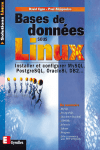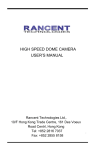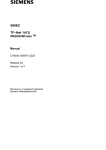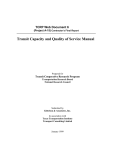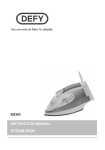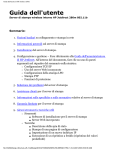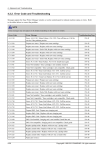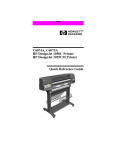Download Compuprint PageMaster 1600c User guide
Transcript
&RPSXSULQW3DJH0DVWHUF
8VHU*XLGH
6HS LL
&RPSXSULQW3DJH0DVWHUF8VHU*XLGH
7UDGHPDUNV
7KHIROORZLQJDUHWUDGHPDUNVRUUHJLVWHUHGWUDGHPDUNVRIWKHLUUHVSHFWLYHRZQHUV2WKHUSURGXFWQDPHVPHQWLRQHGLQ
WKLVPDQXDOPD\DOVREHWUDGHPDUNVRUUHJLVWHUHGWUDGHPDUNVRIWKHLUUHVSHFWLYHRZQHUV5HJLVWHUHGWUDGHPDUNVDUH
UHJLVWHUHGLQWKH8QLWHG6WDWHV3DWHQWDQG7UDGHPDUN2IILFHVRPHWUDGHPDUNVPD\DOVREHUHJLVWHUHGLQRWKHU
FRXQWULHV&RPSXSULQWLVDUHJLVWHUHGWUDGHPDUNRI&3*,QWHUQDWLRQDO193RVW6FULSWLVDWUDGHPDUNRI$GREH
6\VWHPV,QFRUSRUDWHGIRUDSDJHGHVFULSWLRQODQJXDJHDQGPD\EHUHJLVWHUHGLQFHUWDLQMXULVGLFWLRQV7KURXJKRXWWKLV
PDQXDO³3RVW6FULSW/HYHO´36LVXVHGWRUHIHUWRDVHWRIFDSDELOLWLHVGHILQHGE\$GREH6\VWHPVIRULWV
3RVW6FULSW/HYHOSDJHGHVFULSWLRQODQJXDJH$GREH$GREH3KRWR6KRS$GREH3DJH0DNHU$GREH6\VWHPV
,QFRUSRUDWHG$SSOH$SSOH7DON(WKHU7DON/DVHU:ULWHU/RFDO7DON0DFLQWRVK7UXH7\SH$SSOH&RPSXWHU,QF
%DQ\DQ9,1(6%DQ\DQ'(&'(&QHW/1906'LJLWDO(TXLSPHQW&RUSRUDWLRQ+HZOHWW3DFNDUG+33&/
+3*/+38;/DVHU-HW+HZOHWW3DFNDUG&R,%03&7RNHQ5LQJ,QWHUQDWLRQDO%XVLQHVV0DFKLQHV&RUSRUDWLRQ
,QWHO,QWHO&RUSRUDWLRQ0LFURVRIW06'26:LQGRZV0LFURVRIW&RUSRUDWLRQ1RYHOODQG1HW:DUH1RYHOO,QF7KH
(1(5*<67$5ORJR8QLWHG6WDWHV(QYLURQPHQWDO3URWHFWLRQ$JHQF\7KH(1(5*<67$5HPEOHPGRHVQRW
UHSUHVHQW(3$HQGRUVHPHQWRIDQ\SURGXFWRUVHUYLFH81,;81,;6\VWHPV/DERUDWRULHV(WKHUQHW;HUR[
&RUSRUDWLRQ
3URSULHWDU\6WDWHPHQW
7KHGLJLWDOO\HQFRGHGVRIWZDUHLQFOXGHGZLWK\RXU3DJH0DVWHUFLV&RS\ULJKWHGE\&3*,QWHUQDWLRQDO
19$OO5LJKWV5HVHUYHG7KLVVRIWZDUHPD\QRWEHUHSURGXFHGPRGLILHGGLVSOD\HGWUDQVIHUUHGRUFRSLHGLQDQ\
IRUPRULQDQ\PDQQHURURQDQ\PHGLDLQZKROHRULQSDUWZLWKRXWWKHH[SUHVVZULWWHQSHUPLVVLRQRI&3*
,QWHUQDWLRQDO19
&RS\ULJKW1RWLFH
7KLVPDQXDOLV&RS\ULJKWHGE\&3*,QWHUQDWLRQDO19%UXVVHOV%HOJLXP$OO5LJKWV5HVHUYHG7KLVPDQXDO
PD\QRWEHFRSLHGLQZKROHRULQSDUWQRUWUDQVIHUUHGWRDQ\RWKHUPHGLDRUODQJXDJHZLWKRXWWKHH[SUHVVZULWWHQ
SHUPLVVLRQRI&3*,QWHUQDWLRQDO19
7KHVSHFLILFDWLRQVRI\RXUSULQWHUDQGWKHFRQWHQWRIWKLVSXEOLFDWLRQDUHVXEMHFWWRFKDQJHZLWKRXWSULRUQRWLFH
(YHU\DWWHPSWKDVEHHQPDGHWRYHULI\WKHDFFXUDF\RIWKHFRQWHQWKHUHLQ
◆
◆
◆
6HS &RQWHQWV
&RQWHQWV
3UHIDFH
$ERXWWKLV0DQXDO
6FRSH
2YHUYLHZ
3ULQWHU2ULHQWDWLRQ
$ERXWWKH3ULQWHU
)HDWXUHV
$YDLODEOH&RQILJXUDWLRQ
6DIHW\3UHFDXWLRQV
&RQYHQWLRQV
,QVWDOOLQJDQG5HORFDWLQJ<RXU3ULQWHU
2WKHU3UHFDXWLRQV
3UHFDXWLRQVIRU3RZHUDQG(DUWK&RQQHFWLRQV
&DXWLRQV
2WKHU3UHFDXWLRQV
2SHUDWLQJ3UHFDXWLRQV
1RWHVRQ+DQGOLQJ&RQVXPDEOHV
6HS LY
&RPSXSULQW3DJH0DVWHUF8VHU*XLGH
&KDSWHU
8QSDFNLQJDQG,QVWDOOLQJWKH3ULQWHU
3RVLWLRQLQJWKH3ULQWHU
,QVWDOODWLRQ(QYLURQPHQW
0LQLPXP,QVWDOODWLRQ&OHDUDQFHV
$FFHVVRULHV
7UDQVSRUWLQJWKH3ULQWHU
,QVWDOODWLRQ3URFHGXUH
5HPRYLQJWKHSDFNLQJWDSH
5HPRYLQJWKH6SDFHUV
,QVWDOOLQJWKH'UXP&DUWULGJH
,QVWDOOLQJWKH7RQHU&DUWULGJHV
/RDGLQJ3DSHU
,QVWDOOLQJWKH7UD\&RYHU
&RQQHFWLQJWKH3RZHU&RUG
7XUQLQJWKH3ULQWHU2Q
6HOHFWLQJD'LVSOD\/DQJXDJH
$GMXVWLQJ&RORU5HJLVWUDWLRQ
$GMXVWLQJ3ULQWHU$OLJQPHQW6HWWLQJV
,QVWDOOLQJ3ULQWHU'ULYHUVDQG/RFDWLQJ8VHU'RFXPHQWDWLRQ
,QVWDOOLQJ3ULQWHU'ULYHUVDQGRWKHU6RIWZDUHIRU81,;DQG:LQGRZV
,QVWDOOLQJ3ULQWHU'ULYHUVIRU0DF26
/RFDWLQJ8VHU'RFXPHQWDWLRQ
3ULQWLQJD&RQILJXUDWLRQ6XPPDU\
3ULQWLQJ3&/DQG3RVW6FULSW)RQW/LVWV
7XUQLQJWKH3ULQWHU2II
&KDSWHU
0DLQWHQDQFH
1DPHVDQG)XQFWLRQVRIWKH3ULQWHU¶V3DUWV
)URQW9LHZ
&RQWURO3DQHO
5HDU9LHZ
,QWHUQDO9LHZ
3DSHU+DQGOLQJ
6HOHFWLQJ3ULQW0HGLD
3ULQW0HGLD:HLJKW7\SHDQG6L]H
6XLWDEOH3DSHU7\SHV
8QVXLWDEOH3DSHU7\SHV
6WRULQJ3DSHU
6HS &RPSXSULQW3DJH0DVWHUF8VHU*XLGH
/RDGLQJ3DSHU
/RDGLQJ3DSHULQWKH3DSHU7UD\
/RDGLQJ3DSHULQWKH0XOWL3XUSRVH7UD\
/RDGLQJ7UDQVSDUHQF\6KHHWVLQWKH0XOWL3XUSRVH7UD\
/RDGLQJ3RVWFDUGVLQWKH0XOWL3XUSRVH7UD\
/RDGLQJ(QYHORSHVLQWKH0XOWL3XUSRVH7UD\
&OHDQLQJ
6WRULQJWKH3ULQWHU
7UDQVSRUWLQJWKH3ULQWHU
&KDSWHU
'HDOLQJZLWK3UREOHPV
7URXEOHVKRRWLQJ
3RZHU3UREOHPV
3ULQW4XDOLW\3UREOHPV
3DSHU7UDQVSRUW3UREOHPV
2WKHUSUREOHPV
&OHDQLQJWKH'HQVLW\6HQVRU
6ROYLQJ3ULQWHU3RZHURQ3UREOHPV
&RQWURO3DQHO/&'0HVVDJHV
(WKHUQHW1HWZRUN,QWHUIDFH7URXEOHVKRRWLQJ
3RZHU8S7URXEOHVKRRWLQJ
3ULQWLQJ3UREOHPV
%22737URXEOHVKRRWLQJ
'+&37URXEOHVKRRWLQJ
5$537URXEOHVKRRWLQJ
3RVW6FULSW3UREOHPV
%LWPDS*UDSKLFV
7HFKQLFDO6XSSRUW
&KDSWHU
3DSHU-DPV
&OHDULQJ3DSHU-DPV
3DSHU-DPVLQWKH0XOWL3XUSRVH7UD\
3DSHU-DPVLQWKH3DSHU7UD\
3DSHU-DPV%HWZHHQWKH'UXP&DUWULGJHDQG)XVHU8QLW
3DSHU-DPVLQWKH3DSHU5RWDWRU
3DSHU-DPVLQWKH+LJK&DSDFLW\)HHGHUVKHOYHV
6HS Y
YL
&RPSXSULQW3DJH0DVWHUF8VHU*XLGH
&KDSWHU
&RQVXPDEOHV
&RQVXPDEOHV2YHUYLHZ
7RQHU&DUWULGJHV
'UXP&DUWULGJH
7UDQVIHU5ROOHU&DUWULGJH
)XVHU8QLW
3DSHU)HHG5ROOHU
7RQHU&DUWULGJHV
7RQHU&DUWULGJH+DQGOLQJ3UHFDXWLRQV
5HSODFLQJ7RQHU&DUWULGJHV
'UXP&DUWULGJH
'UXP&DUWULGJH+DQGOLQJ3UHFDXWLRQV
5HSODFLQJWKH'UXP&DUWULGJH
7UDQVIHU5ROOHU&DUWULGJH
7UDQVIHU5ROOHU&DUWULGJH+DQGOLQJ3UHFDXWLRQV
5HSODFLQJWKH7UDQVIHU5ROOHU&DUWULGJH
)XVHU8QLW
5HSODFLQJWKH)XVHU8QLW
3DSHU)HHG5ROOHU
5HSODFLQJWKH3DSHU)HHG5ROOHU
&KDSWHU
2SWLRQV
2SWLRQV2YHUYLHZ
+LJK&DSDFLW\)HHGHU6KHOYHV
+LJK&DSDFLW\)HHGHU6KHOYHV
,QVWDOOLQJWKH+LJK&DSDFLW\)HHGHUVKHOYHV
5HPRYLQJWKH+LJK&DSDFLW\)HHGHUVKHOYHV
&KDSWHU
8QGHUVWDQGLQJDQG1DYLJDWLQJWKH&RQWURO3DQHO
0HQXV
&RQWURO3DQHO)HDWXUHV
/&''LVSOD\
/(',QGLFDWRUV
3XVKEXWWRQV
6HS &RPSXSULQW3DJH0DVWHUF8VHU*XLGH
1DYLJDWLQJWKH&RQWURO3DQHO0HQXV
0HQX6WUXFWXUH
3DSHU0HQX
,QWHUIDFH0HQX
360HQX
3&/0HQX
6\VWHP0HQX
4XDOLW\0HQX
&RORU0HQX
)XQFWLRQV0HQX
)/$6+0HQX
',6.0HQX
&KDSWHU
8VLQJ'5$0',00V)/$6+',00DQG
3RZHURQ)LOHV
,QVWDOOLQJ'5$00HPRU\',006
,QVWDOOLQJD)/$6+',000RGXOH
8VLQJWKH3RZHU2Q)LOHV)HDWXUH
3RZHURQ)LOHV'HILQHG
$SSHQGL[$
6DIHW\1RWHVDQG5HJXODWRU\&RPSOLDQFH$
6DIHW\1RWHV$
5HJXODWRU\&RPSOLDQFH$
6DIHW\&RPSOLDQFH$
(0&&RPSOLDQFH$
6HS YLL
YLLL
&RPSXSULQW3DJH0DVWHUF8VHU*XLGH
$SSHQGL[%
3ULQWLQJ)RQW6XPPDULHV%
3ULQWLQJD)RQW6XPPDU\%
3RVW6FULSW)RQW6XPPDU\%
3RVW6FULSW)RQW6XPPDU\FRQW¶G%
3RVW6FULSW)RQW6XPPDU\FRQW¶G%
3RVW6FULSW)RQW6XPPDU\FRQW¶G%
3&/)RQW6XPPDU\%
3&/)RQW6XPPDU\FRQW¶G%
$SSHQGL[&
)UHTXHQWO\8VHG(WKHUQHW&RPPDQGV&
6HUYHU&RPPDQGV&
3URWRFRO&RPPDQGV&
6HS 3UHIDFH
,QWKLV&KDSWHU •
•
•
•
6HS “Welcome” on page 2
“About this Manual” on page 2
“About the Printer” on page 3
“Safety Precautions” on page 4
&RPSXSULQW3DJH0DVWHUF8VHU*XLGH
$ERXWWKLV0DQXDO
:HOFRPH
Thank you for selecting the Compuprint PageMaster 1600c laser printer. This User Guide contains
important information about the operation and care of your printer. Please read this manual in its
entirety and keep it at hand for later reference.
$ERXWWKLV0DQXDO
6FRSH
This User Guide contains all of the information necessary to operate and care for your printer and
accessories. It is intended to be used with the pictorial unpacking instructions and the Installation
Guide, both included in the printer packaging. If you have not already unpacked and installed the
printer, please refer to these documents.
2YHUYLHZ
This manual contains nine chapters and three appendixes:
3UHIDFH
The Preface contains information about this guide and about the features and available configurations of the printer. This chapter also describes precautions for the safe use and preservations of the
printer. In order to avoid serious injury or accident, all users should read this chapter.
&KDSWHU8QSDFNLQJDQG,QVWDOOLQJWKH3ULQWHU
This chapter describes how to select an appropriate installation location, how to upack the printer,
what accessories are provided with the printer, and the installation procedures required once you
have chosen a location for your printer.
&KDSWHU0DLQWHQDQFH
This chapter explains any necessary maintenance procedures, such as feeding paper, cleaning, and
other procedures required for normal operation.
&KDSWHU'HDOLQJZLWK3UREOHPV
This chapter describes solutions to any problems that might occur when using the printer. Read
this chapter to determine the nature of the problem and the best method of dealing with it.
&KDSWHU3DSHU-DPV
This chapter explains procedures for dealing with paper jams.
&KDSWHU&RQVXPDEOHV
This chapter provides information about the expendables used with the printer, and also describes
handling and replacement procedures.
&KDSWHU2SWLRQV
This chapter describes any available options and the procedures for their installation and removal.
6HS &RPSXSULQW3DJH0DVWHUF8VHU*XLGH $ERXWWKH3ULQWHU
&KDSWHU8QGHUVWDQGLQJDQG1DYLJDWLQJWKH&RQWURO3DQHO0HQX
This chapter explains the control panel and its functions, and also demonstrates how to navigate
through the control panel menus and submenus that allow you to view and change the printer settings.
&KDSWHU8VLQJ'5$00',00V)/$6+',00DQG3RZHURQ)LOHV
This chapter describes procedures for installation of DRAM memory DIMMs and FLASH DIMM
modules. Downloading software to the FLASH DIMM module is also discussed in this chapter.
$SSHQGL[$6DIHW\1RWHVDQG5HJXODWRU\&RPSOLDQFHV
This appendix describes cautions to take when installing, transporting, or operating the printer, and
also includes the applicable regulatory compliances.
$SSHQGL[%3ULQWLQJ)RQW6XPPDULHV
This appendix explains the procedure for printing summaries of PCL or PostScript fonts installed
in your printer.
$SSHQGL[&)UHTXHQWO\8VHG(WKHUQHW&RPPDQGV
This appendix lists some of the most frequently used commands of the Print Server command set.
More information about the command set, including additional options, can be found in the
Ethernet Network Reference Manual on the Compuprint PageMaster 1600c Electronic Library
CD-ROM.
3ULQWHU2ULHQWDWLRQ
Throughout this guide, the four sides of the printer are referred to as front, rear, right, and left. The
front of the printer is the side near the control panel, and the rear of the printer is opposite the
front. The left and right sides of the printer are defined as the sides to the left and right, respectively, of a person who is facing the front of the printer.
$ERXWWKH3ULQWHU
)HDWXUHV
This printer provides the following high-grade features to satisfy a wide variety of printing requirements. Your laser printer has the following features:
•
•
•
•
6HS High quality, high-resolution full color laser printing at 600/1,200 dpi with duplex printing
capabilities (*).
High-speed 600 dpi monochrome/color output at 16 pages per minute and 8 pages per
minute monochrome/color output at 1,200 dpi.
Printing on a wide variety of sizes such as postcards, A5 through A4, and long paper (215.9
mm × 900 mm).
With the optional High Capacity Feeder (HCF) installed, you can increase printing efficiency
by using both paper trays. You can set up to 1,600 sheets with this option. The illustration on
the following page shows the printer with the optional High Capacity Feeder (HCF)
installed.
&RPSXSULQW3DJH0DVWHUF8VHU*XLGH
6DIHW\3UHFDXWLRQV
•
•
Easy operation, the easy-to-read control panel display clearly shows the status of printer operation. Control panel pushbuttons allow you to access and view printer menus, submenus, and
status messages.
Network-readiness, the standard configuration of the printer includes an Ethernet Network
Interface Card.
127(
7RSULQWLQGXSOH[PRGHDWGSLLWLVQHFHVVDU\WRLQVWDOODGGLWLRQDOPHPRU\LQWKHSULQWHU
$YDLODEOH&RQILJXUDWLRQ
The PageMaster 1600c printer available in the following configuration:
6WDQGDUG&RQILJXUDWLRQ
•
•
•
•
•
•
•
Memory: 128 MB
Resolutions: 600 x 600 dpi and 1200 x 1200 dpi
Paper Input: One 500-sheet A4/letter paper tray and one 100-sheet front tray for paper,
transparencies, envelopes, and other non-standard print media
Paper Output: One 250-sheet face-down tray
Interfaces: IEEE 1284 Parallel, USB, 10/100BaseT, 10Base2
Printer Languages: PCL6, Adobe Postscript 3
The illustration below shows the printer with the optional High Capacity Feeder installed.
127(
9DULRXVRSWLRQDODFFHVVRULHVDUHDOVRDYDLODEOHIRUWKHSULQWHU
6DIHW\3UHFDXWLRQV
To ensure safe operation of your printer, make sure you read this section thoroughly before use.
6HS &RPSXSULQW3DJH0DVWHUF8VHU*XLGH 6DIHW\3UHFDXWLRQV
&RQYHQWLRQV
This following conventions are used throughout this manual to emphasize certain procedures or
information:
127(
$QRWHLVDWLSRUH[WUDLQIRUPDWLRQWKDWPD\EHKHOSIXOLQLQVWDOOLQJRUXVLQJWKHSULQWHU
&$87,21$FDXWLRQPHVVDJHSURYLGHVLQIRUPDWLRQWKDWPD\KHOS\RXDYRLGHTXLSPHQWGDP
DJHSURFHVVIDLOXUHRULQFRQYHQLHQFH5HDGDOOFDXWLRQPHVVDJHVFDUHIXOO\&RPSXSULQWZLOO
QRWEHUHVSRQVLEOHIRUGDPDJHWKDWUHVXOWVIURPLPSURSHUXVHRIWKHSULQWHU
:$51,1*$ZDUQLQJPHVVDJHLQGLFDWHVWKHSRVVLELOLW\RISHUVRQDOLQMXU\LIDVSHFLILFSURFH
GXUHLVQRWSHUIRUPHGH[DFWO\DVGHVFULEHGLQWKHJXLGH3D\FORVHDWWHQWLRQWRWKHVHVHFWLRQVDQG
UHDGWKHPIXOO\WRSUHYHQWSRVVLEOHLQMXU\&RPSXSULQWZLOOQRWEHUHVSRQVLEOHIRUGDPDJHWKDW
UHVXOWVIURPLPSURSHUXVHRIWKHSULQWHU
This symbol alerts you to procedures that require close attention. Make sure you read and follow the instructions carefully.
This symbol alerts you to prohibited procedures. Make sure you read the instructions carefully.
This symbol alerts you to procedures that should be performed. Make sure you perform the
procedure after reading the instructions carefully.
,QVWDOOLQJDQG5HORFDWLQJ<RXU3ULQWHU
Do not place the printer in a hot, humid, dusty, or poorly ventilated environment. Prolonged exposure to these adverse conditions can cause fire or electric shocks.
Do not place the printer near heaters or near volatile, flammable, or combustible materials,
such as curtains, that may catch fire.
Place the printer on a level and sturdy surface that can withstand a good weight. If tilted, the
printer may fall and cause injuries.
Because the printer weighs 34.5 kg fully assembled, therefore make sure that at least two
people carry it.
To lift the printer, face the front and back of the printer and, with both hands, grip the
recessed areas at the bottom left and right. Never try to lift the printer by gripping any other
areas. Lifting the printer by gripping other areas can cause the printer to fall, resulting in
injury.
6HS &RPSXSULQW3DJH0DVWHUF8VHU*XLGH
6DIHW\3UHFDXWLRQV
7KHUHLVGDQJHURIWKHSULQWHUIDOOLQJ
When lifting the printer, get a firm footing and bend your knees to avoid possible injuries to
your back.
The printer has ventilation holes on the rear panel. Ensure that the printer is installed no
less than 150 mm from the wall on the right, 100 mm from the wall on the left, and 200
mm from the wall at the back. A poorly ventilated printer can cause excessive internal heat
and fire. The accompanying diagram shows the minimum clearances required for normal
operation, consumables replacement, and maintenance to ensure your printer operates at
peak performance.
PP
PP
PP
PP
When moving the printer, be sure to unplug the power cord from the outlet. If the printer is
moved with the power cord connected, it can cause damage to the cord, which could result
in fire or electric shocks.
When moving the printer, do not tilt it more than 10 degrees. If tilted excessively, the
printer may fall over and cause injuries.
6HS &RPSXSULQW3DJH0DVWHUF8VHU*XLGH 6DIHW\3UHFDXWLRQV
After installing the High Capacity Feeder, lock down the brakes on the casters at the front of
the High Capacity Feeder. Failure to lock down the brakes can cause the printer to move
unexpectedly, resulting in injury.
2WKHU3UHFDXWLRQV
• Operate the printer in a location that meets the following conditions:
Ambient temperature range of 10 to 32°C, relative humidity of 15 to 85% (no condensation)
If operating the printer with an ambient temperature of 32°C, the relative humidity should
not exceed 65%. If the relative humidity reaches 85%, the ambient temperature should not
exceed 28°C.
127(
•
•
•
•
'RQRWSODFHWKHSULQWHULQDURRPZKHUHWKHUHDUHVXGGHQIOXFWXDWLRQVLQWHPSHUDWXUHDQGGRQRW
PRYH WKH SULQWHU IURP D FROG SODFH WR D ZDUP KXPLG SODFH ,I \RX GR FRQGHQVDWLRQ PD\ RFFXU
ZLWKLQWKHSULQWHUDQGSULQWTXDOLW\GHWHULRUDWH
Do not place the printer in direct sunlight, as this may damage the printer.
To prevent trays or consumables from falling out, do not tilt the printer more than 10 degrees
in any direction.
When moving the printer, remove the toner cartridges. Do not reuse toner cartridges once
you have removed them from the printer. Loose toner can spill inside the printer and deteriorate print quality.
Do not place the printer directly next to an air conditioner or heater, as this affects the temperature inside the printer and can cause damage.
3UHFDXWLRQVIRU3RZHUDQG(DUWK&RQQHFWLRQV
Three power specifications are listed below. The specifications that apply to your printer
depend on its configuration. Connect the power plug only to a properly rated power outlet.
Otherwise, it can cause fire or electric shocks. If in doubt, contact your Compuprint Customer Support Center.
z
z
z
Rated voltage:100 V
Rated frequency:50/60 Hz
Rated voltage:110-127 V
Rated frequency:60 Hz
Rated voltage:220-240 V
Rated frequency:50/60 Hz
Ensure that the plug connection is dustless. In a damp environment, a contaminated connector can draw a non-negligible amount of current that can generate heat and eventually
cause fire over an extended period of time.
6HS &RPSXSULQW3DJH0DVWHUF8VHU*XLGH
6DIHW\3UHFDXWLRQV
Always use the power cord provided with your printer. When an extension power cord is
required, always use a properly rated cord.
If you use a cord with an unspecified current rating, the printer or plug may emit smoke or
become hot to the touch.
Do not attempt to modify, pull, bend, chafe, or otherwise damage the power cord. Do not
place a heavy object on the cord. A damaged cord can cause fire or electric shocks.
Never touch a power cord with wet hands. This constitutes an electric shock hazard.
Stop operation immediately if your printer emits smoke, excessive heat, unusual noise or
smell, or if water is spilt onto the printer. These conditions can cause fire. Immediately turn
off and unplug the printer, and contact your Compuprint Customer Support Center.
To prevent fire or electric shocks, follow the instructions below based on your printer's configuration. If in doubt, contact your Compuprint Customer Support Center.
Never connect the earth wire to any of the following:
z
z
z
Gas pipes, which can be ignited and explode
Telephone line earth wires or lightning rods, which can draw an excessive electric current
if hit by lightning
Water faucets or pipes whose electrical conductivity is broken by a non-metallic part
If the power cord is broken or insulated wires are exposed, ask your Compuprint Customer
Support Center for a replacement. Using a damaged cord can cause fire or electric shocks.
&DXWLRQV
Do not unplug or replug the printer while it is on. Unplugging a live connector can deform
the plug and cause fire.
When unplugging the printer, grasp the plug instead of the cord. Forcibly pulling on a cord
can damage it and cause fire or electric shocks.
Be sure to switch off and unplug the printer before accessing the interior of the printer for
cleaning, maintenance, or fault clearance. Access to a live printer's interior can cause electric
shocks.
Once a month, unplug the printer and check the power cord for the following:
z
z
z
z
The power cord is plugged firmly into a receptacle.
The plug is not excessively heated, rusted, or bent.
The plug and receptacle are free of dust.
The cord is not cracked or frayed.
If you notice any unusual conditions, contact your Compuprint Customer Support Center.
6HS &RPSXSULQW3DJH0DVWHUF8VHU*XLGH 6DIHW\3UHFDXWLRQV
When the printer is not used over an extended period of time, switch it off and unplug it. If
an unused printer is left connected to a power source for a long period, degraded insulation
can cause electric shocks, current leakages, or fire.
Switch off the printer before connecting the interface cable or options. Connecting the cable
or card with a live printer can cause electric shocks.
2WKHU3UHFDXWLRQV
• This printer may interfere with radio or television reception, causing flickering or distortion.
This can be determined by turning the printer off and on. To correct interference, perform
one, or a combination of the following procedures:
z Move the printer away from TV and/or radio.
z Reposition the printer, TV and/or radio.
z If the printer, TV and/or radio are plugged into the same outlet, unplug them, then plug
them into different outlets.
z Reposition the TV and/or radio antennas and cables until the interference stops. For
external antennas, consult your local electrician.
z Use coaxial cable with the antennas
2SHUDWLQJ3UHFDXWLRQV
Do not place any liquid containers such as vases or coffee cups on the printer.
Liquids spilt on the printer constitue a fire and electrical shock hazard.
Do not place any metal parts such as staples or clips on the printer. If metal and flammable
parts get into the printer, they can short-circuit internal components, and cause fire or electric shocks.
If debris (metal or liquid) gets into the printer, turn off and unplug the printer. Contact
your Compuprint Customer Support Center. Operating a debris-contaminated printer can
cause fire or electric shocks.
Never open or remove printer covers that are secured with screws unless specifically
instructed to do so in the this manual. A high-voltage component can cause electric shocks.
Do not try to alter the printer's configuration or modify any parts. An unauthorized modification can cause smoke or fire.
This printer complies with the IEC60825 (Class 1) international laser standard. This means
that the printer does not present any risk of injury to persons from laser radiation. Various
covers confine the laser radiation to the inside of the printer; hence, users cannot incur
injury from the laser under normal operating conditions. Removing covers, unless
instructed to do so in this manual, can cause injury from laser radiation.
6HS &RPSXSULQW3DJH0DVWHUF8VHU*XLGH
6DIHW\3UHFDXWLRQV
Never touch a labeled area found on or near the fuser unit. You can burn yourself. If a sheet
of paper is wrapped around the fuser roller, do not try to remove it by yourself to avoid injuries or burns. Turn off the printer immediately and contact your Compuprint Customer
Support Center.
Do not place any heavy objects on the printer. An off-balance printer can fall over or the
heavy object can fall, causing injuries.
Do not use highly flammable sprays or solvents in or around the printer, as this can result in
fire.
When removing paper jams, make sure no pieces of paper are left inside the printer, as this
can cause fire. If the paper is wrapped around the fuser or roller, or you cannot see the jam
you are trying to clear, do not attempt to remove the paper by yourself, as this may cause
injury or burns.Turn off the printer immediately, and contact the place of purchase or a
Compuprint Customer Support Center.
Do not place magnets near the safety switch of the printer. Magnets can activate the printer
accidentally, resulting in injuries.
Refer to this manual for procedures on clearing paper jams and how to resolve any other troubles that may occur.
6HS &RPSXSULQW3DJH0DVWHUF8VHU*XLGH 6DIHW\3UHFDXWLRQV
1RWHVRQ+DQGOLQJ&RQVXPDEOHV
Never throw a toner cartridge into an open flame. It can cause an explosion and injuries.
Never throw a transfer roller cartridge into an open flame. It can cause an explosion and
injuries.
Never throw a drum cartridge into an open flame. It can cause an explosion and injuries.
6HS &RPSXSULQW3DJH0DVWHUF8VHU*XLGH
6DIHW\3UHFDXWLRQV
•
•
•
•
•
Do not open consumables until you are ready to use them. Do not store consumables in the
following conditions:
z In high temperature or humidity
z Near a naked flame
z Exposed to direct sunlight
z Dusty areas
Before using consumables, read the operating instructions and precautions on the packaging.
Administer emergency first aid as follows:
z If you get toner in your eyes, rinse them well with plenty of clean water. Consult a physician if necessary.
z If you get toner on your skin, wash it with soap and water and rinse well.
z If you inhale toner, leave the area of exposure immediately and gargle with plenty of
water.
z If you swallow toner, induce vomiting and consult your physician immediately.
When you remove the transfer roller cartridge from the printer because the waste toner collection box is full, do not attempt to empty the waste toner box and reuse the cartridge, as
toner may spill inside the printer and cause damage.
Do not tilt or shake drum cartridges or transfer roller cartridges that has been removed temporarily. The toner may leak and cause damage.
◆
◆
◆
6HS &KDSWHU
8QSDFNLQJDQG,QVWDOOLQJWKH
3ULQWHU
,QWKLV&KDSWHU •
•
•
•
•
•
•
•
•
•
•
•
6HS “About this Chapter” on page 1-2
“Positioning the Printer” on page 1-2
“Accessories” on page 1-4
“Transporting the Printer” on page 1-7
“Installation Procedure” on page 1-8
“Turning the Printer On” on page 1-24
“Selecting a Display Language” on page 1-25
“Adjusting Color Registration” on page 1-26
“Installing Printer Drivers and Locating User Documentation” on page 1-28
“Printing a Configuration Summary” on page 1-30
“Printing PCL and PostScript Font Lists” on page 1-32
“Turning the Printer Off” on page 1-33
&RPSXSULQW3DJH0DVWHUF8VHU*XLGH
3RVLWLRQLQJWKH3ULQWHU
$ERXWWKLV&KDSWHU
This chapter describes how to select an appropriate installation location, what accessories are provided with the printer, and the installation procedures required once you have chosen a location for
your printer.
3RVLWLRQLQJWKH3ULQWHU
For safe and convenient printer operation, take time to read the information in this section when
deciding where to place your printer.
,QVWDOODWLRQ(QYLURQPHQW
Place the printer in a location that meets the following conditions:
•
•
•
•
Level and stable surface.
Well ventilated.
Ambient temperature range of 10 to 32°C, relative humidity 15 to 85% (no condensation).
If you use the printer at an ambient temperature of 32°C, the relative humidity should not
exceed 65%. If the relative humidity reaches 85%, the ambient temperature should not
exceed 28°C.
127(
'RQRWSRVLWLRQWKHSULQWHULQDURRPZKHUHWKHUHDUHVXGGHQWHPSHUDWXUHIOXFWXDWLRQV'RQRWPRYH
WKHSULQWHUIURPDFRROGU\ORFDWLRQWRDZDUPKXPLGORFDWLRQ6XGGHQWHPSHUDWXUHIOXFWXDWLRQV
FDQ FDXVH ZDWHU GURSOHWV FRQGHQVDWLRQ WR IRUP LQVLGH WKH SULQWHU DQG FDXVH WKH SULQW TXDOLW\ WR
GHWHULRUDWH ,I FRQGHQVDWLRQ RFFXUV DOORZ DW OHDVW RQH KRXU IRU WKH SULQWHU WR DGDSW WR WKH QHZ
HQYLURQPHQWEHIRUHXVH
&RQQHFWWKHSULQWHUWRLWVRZQ$&RXWOHW
Do not plug any other equipment into the printer’s AC outlet, especially high-current equipment
such as copiers or air conditioners. Electrical noise and voltage fluctuations from other equipment
plugged into the same outlet can cause computing errors and data loss.
:$51,1*&RQQHFWWKHSRZHUSOXJWRDQ$&RXWOHWZLWKWKHVDPHYROWDJHDVWKHSULQWHU
9DQGUDWHGIRUDWOHDVW$1RRWKHUGHYLFHVVKRXOGEHSOXJJHGLQWRWKLV$&RXWOHWDV
RYHUKHDWLQJFRXOGFDXVHILUHRUHOHFWULFDOVKRFN7KHSULQWHUGUDZV$DW9
Avoid exposing the printer to:
•
•
•
•
•
•
•
•
•
Direct sunlight
Air conditioners or heaters
Windy locations
Surfaces subject to vibration
Dusty or dirty places
Naked flames
Humidity
Magnetic fields
Wide ranging temperature and humidity fluctuations
6HS &RPSXSULQW3DJH0DVWHUF8VHU*XLGH 3RVLWLRQLQJWKH3ULQWHU
:KHQXVLQJDQXOWUDVRQLFZDWHUYDSRUL]HU
Using tap or well water with ultrasonic water vaporizers disperses impurities into the air. These
impurities can accumulate inside the printer and cause print quality to deteriorate. If you install the
printer in the same room as an ultrasonic water vaporizer, use only filtered water in the water vaporizer.
0LQLPXP,QVWDOODWLRQ&OHDUDQFHV
Be sure to install the printer in a location that respects the minimum clearances indicated in the
illustrations below.
&$87,217RDYRLGREVWUXFWLRQRIWKHYHQWLODWLRQJULOOVRQWKHEDFNDQGWKHVLGHRIWKHSULQWHU
SRVLWLRQWKHSULQWHUQROHVVWKDQPPIURPWKHZDOORQWKHULJKWVLGHPPIURPWKHZDOO
RQWKHOHIWVLGHDQGPPIURPWKHZDOODWWKHEDFN2EVWUXFWLQJWKHYHQWLODWLRQJULOOVFDQ
FDXVHWKHSULQWHUWRRYHUKHDWDQGEHFRPHDILUHKD]DUG7RDOORZHDV\URXWLQHPDLQWHQDQFH
UHSODFHPHQWRIFRQVXPDEOHVSURSHURSHUDWLRQDQGHQVXUHVDWLVIDFWRU\SHUIRUPDQFHFRQILUP
WKDWWKHSULQWHU¶VSRVLWLRQLVDVLOOXVWUDWHGEHORZ
7RS9LHZ
PP
PP
PP
PP
)URQW9LHZ
PP
6HS PP
&RPSXSULQW3DJH0DVWHUF8VHU*XLGH
$FFHVVRULHV
6LGH9LHZ
PP
PP
$FFHVVRULHV
The standard printer package consists of the following items. Before installing the printer, confirm
that all the items listed below are accounted for.
127(
.HHS WKH ER[ DQG SDFNDJLQJ LQ FDVH \RX QHHG WR WUDQVSRUW WKH SULQWHU RYHU ORQJ GLVWDQFHV LQWKH
IXWXUH
127(
)RULQIRUPDWLRQDERXWRSWLRQDODFFHVVRULHVIRUWKHSULQWHUSOHDVHUHIHUWR6HH&KDSWHU2SWLRQV
DQGWKHOLWHUDWXUHDFFRPSDQ\LQJWKHRSWLRQDODFFHVVRULHV
3ULQWHU
6HS &RPSXSULQW3DJH0DVWHUF8VHU*XLGH $FFHVVRULHV
'UXPFDUWULGJH
7RQHUFDUWULGJHV%ODFN<HOORZ0DJHQWD&\DQ
3RZHU&RUG
6HS &RPSXSULQW3DJH0DVWHUF8VHU*XLGH
$FFHVVRULHV
7UD\FRYHU
127(
7KHWUD\FRYHUGRHVQRWFRPHVWDQGDUGZLWKWKHSULQWHU
&RPSXSULQW3DJH0DVWHUF,QVWDOODWLRQ*XLGH
&RPSXSULQW3DJH0DVWHUF(OHFWURQLF/LEUDU\&'520
6HS &RPSXSULQW3DJH0DVWHUF8VHU*XLGH 7UDQVSRUWLQJWKH3ULQWHU
5&65HPRWH&RQWURO6RIWZDUH&'520
7UDQVSRUWLQJWKH3ULQWHU
Note the following points when transporting the printer into position.
&$87,21$WOHDVWWZRSHRSOHVKRXOGFDUU\WKHSULQWHU
%HFDXVH WKH SULQWHU ZHLJKV NJ ZLWK WKH WUD\ DQG FRQVXPDEOHV LQVWDOOHG DW OHDVW WZR SHRSOH
VKRXOGFDUU\LW
7ROLIWWKHSULQWHUIDFHWKHIURQWDQGEDFNRIWKHSULQWHUDQGJULSWKHUHFHVVHGDUHDVDWWKHERWWRPOHIW
DQGULJKWZLWKERWKKDQGV1HYHUWU\WROLIWWKHSULQWHUE\JULSSLQJDQ\RWKHUDUHDV/LIWLQJWKHSULQWHU
E\JULSSLQJRWKHUDUHDVFDQFDXVHWKHSULQWHUWRIDOOUHVXOWLQJLQLQMXU\%HQG\RXUNQHHVZKHQOLIW
LQJWKHSULQWHUWRDYRLGEDFNLQMXU\
7KHUHLVGDQJHURIWKHSULQWHUIDOOLQJ
.HHSWKHSULQWHUOHYHO
When carrying the printer, keep it level to prevent trays and consumables from falling out. Do not
tilt it more than 10 degrees in any direction.
6HS &RPSXSULQW3DJH0DVWHUF8VHU*XLGH
7UDQVSRUWLQJWKH3ULQWHU
,QVWDOODWLRQ3URFHGXUH
Install the printer as follows:
1. Remove all the packing tape from the printer.
2. Remove all the spacers from the printer.
3. Install the drum cartridge.
4. Install the toner cartridges.
5. Load the paper.
6. Plug the power cord.
127(
6SDFHUVDUHLQVWDOOHGLQYDULRXVSDUWVRIWKHSULQWHUWRSURWHFWLWIURPVKRFNDQGYLEUDWLRQVGXULQJ
VKLSSLQJ0DNHVXUH\RXUHPRYHDOOWKHVSDFHUVEHIRUHXVLQJWKHSULQWHU
,I \RX SXUFKDVHG WKH RSWLRQDO +LJK &DSDFLW\ )HHGHU VKHOYHV LQVWDOO LW ILUVW )RU GHWDLOV RQ
LQVWDOOLQJ RSWLRQDO DFFHVVRULHV 6HH &KDSWHU 2SWLRQV DQG WKH OLWHUDWXUH DFFRPSDQ\LQJ WKH +LJK
&DSDFLW\)HHGHU
127(
.HHSWKHFDUGERDUGER[KDQGOHVSRO\VW\UHQHSDFNDJLQJDQGVSDFHUVLQFDVH\RXQHHGWRWUDQVSRUW
WKHSULQWHURYHUORQJGLVWDQFHVLQWKHIXWXUH
5HPRYLQJWKHSDFNLQJWDSH
When you first remove the printer from its box, there is packing tape in 8 places to secure the covers
during shipping. Refer to the illustrations below and remove all the packing tape from the printer.
5LJKW6LGH
6HS &RPSXSULQW3DJH0DVWHUF8VHU*XLGH 7UDQVSRUWLQJWKH3ULQWHU
/HIW6LGH
5HPRYLQJWKH6SDFHUV
A spacer is installed in the paper tray to protect it from shock and vibrations during shipping.
Remove the spacer before using the printer.
Follow the procedure below to remove the spacer from the paper tray.
127(
6HS .HHSWKHVSDFHULQFDVH\RXQHHGWRWUDQVSRUWWKHSULQWHURYHUORQJGLVWDQFHVLQWKHIXWXUH
&RPSXSULQW3DJH0DVWHUF8VHU*XLGH
7UDQVSRUWLQJWKH3ULQWHU
1. Gently pull out the paper tray until it stops.
2. Hold the tray with both hands, lift the front up slightly and pull it completely out of the
printer.
127(
3ODFHWKHWUD\RQDIODWVXUIDFH
3. Remove the tape from the cardboard spacer in the tray and remove the spacer.
6HS &RPSXSULQW3DJH0DVWHUF8VHU*XLGH 7UDQVSRUWLQJWKH3ULQWHU
127(
.HHSWKHVSDFHULQFDVH\RXQHHGWRWUDQVSRUWWKHSULQWHURYHUORQJGLVWDQFHVLQWKHIXWXUH
4. Holding the paper tray with both hands, align it with the opening in the printer and gently
insert it.
5. Push the paper tray completely back into the printer.
127(
6HS 'RQRWXVHH[FHVVLYHIRUFHRQWKHSDSHUWUD\
&RPSXSULQW3DJH0DVWHUF8VHU*XLGH
7UDQVSRUWLQJWKH3ULQWHU
,QVWDOOLQJWKH'UXP&DUWULGJH
Follow the procedure below to install the drum cartridge.
1. Push up button ‘A’ 1 and fully open the front cover 2.
2. Open the paper outlet cover.
6HS &RPSXSULQW3DJH0DVWHUF8VHU*XLGH 7UDQVSRUWLQJWKH3ULQWHU
3. Take a new drum cartridge out of its package and pull hard on each the 8 seals to remove
them. Pull the seals completely out.
127(
.HHSWKHDOXPLQXPSDFNDJHRIWKHGUXPFDUWULGJHLQFDVH\RXQHHGWRWUDQVSRUWWKHSULQWHURYHU
ORQJGLVWDQFHVLQWKHIXWXUH
4. Hold the left and right sides of the drum cartridge and remove the protective cover from it.
6HS &RPSXSULQW3DJH0DVWHUF8VHU*XLGH
7UDQVSRUWLQJWKH3ULQWHU
5. Remove the protective sheet from the drum cartridge as shown in the illustration.
127(
'RQRWWRXFKWKHWUDQVIHUUROOHUEODFNFRORUHGSDUW0DNHVXUHQRWKLQJWRXFKHVRUVFUDWFKHVWKH
UROOVXUIDFH6FUDWFKHVRURLOIURP\RXUKDQGVRQWKHGUXPGHWHULRUDWHVSULQWTXDOLW\
0DNH VXUH \RX UHPRYH WKH SURWHFWLYH VKHHW ,QVWDOOLQJ WKH GUXP FDUWULGJH ZLWKRXW UHPRYLQJ WKH
SURWHFWLYHVKHHWGHWHULRUDWHVSULQWTXDOLW\
5HPRYHWKHSURWHFWLYHVKHHWZLWKWKHGUXPFDUWULGJHLQDKRUL]RQWDOSRVLWLRQ
6. Hold the drum cartridge by the handle, align its 4 shafts with the slots indicated by the
arrows on the printer, and gently lower it into the printer.
6HS &RPSXSULQW3DJH0DVWHUF8VHU*XLGH 7UDQVSRUWLQJWKH3ULQWHU
127(
'RQRWWRXFKWKHWUDQVIHUUROOHU
/RZHULQJ WKH FDUWULGJH LQWR WKH SULQWHU ZLWKRXW FRUUHFWO\ DOLJQLQJ WKH VKDIWV ZLWK WKH VORWV FDQ
GDPDJHWKHFDUWULGJH
'RQRWDOORZWKHVXUIDFHRIWKHWUDQVIHUUROOHUWRFRPHLQWRFRQWDFWZLWKDQ\WKLQJ
7. Close the paper outlet cover.
8. Close the front cover.
,QVWDOOLQJWKH7RQHU&DUWULGJHV
Follow the procedure below to install the toner cartridges
127(
6HS 7KHWRQHULVKDUPOHVVEXWVKRXOGVWLOOEHZDVKHGRIILPPHGLDWHO\LILWFRPHVLQWRFRQWDFWZLWKKDQGV
RUFORWKLQJ
&RPSXSULQW3DJH0DVWHUF8VHU*XLGH
7UDQVSRUWLQJWKH3ULQWHU
1. Remove the top cover.
2. Select the new toner cartridge whose color matches the label on the insertion point and
remove it from its packaging.
6HS &RPSXSULQW3DJH0DVWHUF8VHU*XLGH 7UDQVSRUWLQJWKH3ULQWHU
3. Shake the toner cartridge 7 or 8 times as shown in the illustration to distribute the toner
evenly.
4. Align the toner cartridge with the corresponding insertion point in the printer and insert it as
shown in the illustration.
5. Grip the levers at each end of the toner cartridge with your fingers, then push down lightly to
rotate the levers forward.
6HS &RPSXSULQW3DJH0DVWHUF8VHU*XLGH
7UDQVSRUWLQJWKH3ULQWHU
6. Pull the toner seal straight up to remove it.
127(
3XOOWKHWRQHUVHDOVWUDLJKWXS3XOOLQJWKHWRQHUVHDOGLDJRQDOO\PD\WHDUWKHVHDO
7. Repeat steps 2 - 6 to install the remaining toner cartridges.
8. Replace the top cover.
6HS &RPSXSULQW3DJH0DVWHUF8VHU*XLGH 7UDQVSRUWLQJWKH3ULQWHU
/RDGLQJ3DSHU
Follow the procedure below to load paper into the paper tray.
127(
6HH³3DSHU+DQGOLQJ´RQSDJHIRULQIRUPDWLRQDERXWWKHW\SHVRISDSHUVXLWDEOHIRUSULQWLQJ6HH
³/RDGLQJ3DSHULQWKH0XOWL3XUSRVH7UD\´RQSDJHIRUPRUHGHWDLOVRQVHWWLQJSDSHULQWKH
PDQXDOIHHGWUD\
1. Pull the paper tray out until it stops.
6HS &RPSXSULQW3DJH0DVWHUF8VHU*XLGH
7UDQVSRUWLQJWKH3ULQWHU
2. Hold the tray with both hands lift up the front slightly and remove it from the printer.
127(
3ODFHWKHWUD\RQDIODWVXUIDFH
END PAPER GUIDE
3. Move the end and side paper guides to their outermost positions. Gently lift the end paper
guide to move it.
4. Grip the end paper guide with your fingers and gently lift it up. Insert the pins at the bottom
of the guide in the holes corresponding to the paper size that you want to load.
6HS &RPSXSULQW3DJH0DVWHUF8VHU*XLGH 7UDQVSRUWLQJWKH3ULQWHU
127(
0DNHVXUHWKDWWKHHQGJXLGHLVSURSHUO\LQVHUWHGLQWRWKHKROHVFRUUHVSRQGLQJWRWKHDSSURSULDWH
SDSHUVL]H
2QO\DVPDOODPRXQWRIPRYHPHQWRIWKHHQGSDSHUJXLGHFDQPDNHDXWRPDWLFSDSHUVL]HGHWHFWLRQ
LPSRVVLEOH,IWKLVRFFXUVPRYHWKHHQGSDSHUJXLGHDOOWKHZD\WRLWVRXWHUPRVWSRVLWLRQDJDLQWKHQ
UHDOLJQLWZLWKWKHDSSURSULDWHSDSHUVL]HPDUN
5. Align the four corners of the paper stack and insert the paper (print side up) under the tab.
127(
'RQRWXVHSDSHUWKDWLVIROGHGFUHDVHGRUKHDYLO\ZDUSHG
'RQRWRYHUORDGWKHSDSHUWUD\
6. Align the side guides with the edges of the paper.
127(
6HS 3XVKLQJ WKH SDSHU JXLGHV WRR KDUG DJDLQVW WKH HGJHV RI WKH SDSHU VWDFN FDQ FDXVH D SDSHU MDP
+RZHYHULIWKHSDSHUJXLGHLVWRRORRVHWKHSDSHUPD\WZLVWDVLWIHHGVWKURXJKWKHSULQWHU
&RPSXSULQW3DJH0DVWHUF8VHU*XLGH
7UDQVSRUWLQJWKH3ULQWHU
7. Hold the paper tray with both hands, align it with the opening in the printer and gently
insert it.
8. Push the paper tray completely back into the printer.
127(
'RQRWXVHH[FHVVLYHIRUFHRQWKHSDSHUWUD\
127(
7KHUHLVDQLQGLFDWRUQH[WWRWKHSDSHUWUD\WKDWWHOOV\RXKRZPXFKSDSHUUHPDLQVLQWKHWUD\8VH
WKHPHWHUDVDJXLGHWRUHILOOWKHSDSHUWUD\
6HS &RPSXSULQW3DJH0DVWHUF8VHU*XLGH 7UDQVSRUWLQJWKH3ULQWHU
,QVWDOOLQJWKH7UD\&RYHU
Follow the procedure below to install the tray cover.
127(
7KHWUD\FRYHUGRHVQRWFRPHVWDQGDUGZLWKWKHSULQWHU
1. Clip the hooks on the tray cover onto the 2 tabs at the back of the printer as illustrated.
&RQQHFWLQJWKH3RZHU&RUG
Follow the procedure below to connect the power cord.
:$51,1*&RQQHFWWKHSRZHUSOXJWRDQ$&RXWOHWZLWKWKHVDPHYROWDJHDVWKHSULQWHU
9DQGUDWHGIRUDWOHDVW$1RRWKHUGHYLFHVVKRXOGEHSOXJJHGWRWKLV$&RXWOHWDV
RYHUKHDWLQJFRXOGFDXVHILUHRUHOHFWULFDOVKRFN7KHSULQWHUGUDZV$DW9
7KHJUHHQJURXQGZLUHRIWKHSRZHUFRUGLVPHDQWWRSUHYHQWHOHFWULFVKRFNRUILUHKD]DUGLQWKH
HYHQWRIDSRZHUOHDN
&RQQHFWLWWRWKHJURXQGOHDGRIWKHSRZHURXWOHWRUDFRSSHUSLSHEXULHGDWOHDVWPPLQWKH
JURXQGRUDW\SH'HDUWKFRQQHFWLRQ
6HS &RPSXSULQW3DJH0DVWHUF8VHU*XLGH
7XUQLQJWKH3ULQWHU2Q
1. Plug the power cord into the power inlet at the back of the printer. Plug the other end of the
cord into the AC outlet. Connect the earth connection to the ground, if possible.
7XUQLQJWKH3ULQWHU2Q
On the printer’s right side, press the side of the power switch marked [ ,] to turn the printer on.
127(
7KHSULQWHUPRWRUVUXQIRURUPLQXWHVZKHQ\RXILUVWWXUQWKHSRZHURQ
The top line of the LCD display reads:
Loading
followed by asterisks progressing across the bottom line:
**************
Following a LED self test, asterisks progress across both lines of the display
**************
**************
and the Power On Self Test ends with the top line of the display reading:
Ready
127(
:KLOHWXUQHGRQWKHSULQWHUZLOOJRLQWRWKHVWDQGE\VWDWHLILWUHPDLQVLGOHIRUDSHULRGRIWLPH,IDQ
HUURUPHVVDJHDSSHDUVVHH³&RQWURO3DQHO/&'0HVVDJHV´RQSDJHIRUPRUHGHWDLOV
6HS &RPSXSULQW3DJH0DVWHUF8VHU*XLGH
7XUQLQJWKH3ULQWHU2Q
6HOHFWLQJD'LVSOD\/DQJXDJH
The default language for all LCD display messages and the Configuration Summary is English. You
can change the default language to Espanol, Italiano, Deutsch or Francais.
127(
7KHODQJXDJHWKDW\RXVHOHFWZLOOEHUHIOHFWHGRQDOO/&'GLVSOD\PHVVDJHVDQGDOVRWKHFRQWHQWRI
WKH&RQILJXUDWLRQ6XPPDU\
To change the default language from English to one of the other four available selections:
1. From the Ready status, press MENU, the control panel display will read:
Menu
Paper Menu
2. Press PREVIOUS or NEXT until the display reads:
Menu
System Menu
3. Press SELECT, the display will read:
System Menu
Factory Defaults
4. Press NEXT or PREVIOUS until the display reads:
System Menu
Display Language
5. Press SELECT, the display will read:
System Menu
English
6. Press NEXT or PREVIOUS until the desired default language appears on the bottom line of
the display:
Press SELECT. You have now changed the default language.
6HS &RPSXSULQW3DJH0DVWHUF8VHU*XLGH
$GMXVWLQJ&RORU5HJLVWUDWLRQ
$GMXVWLQJ&RORU5HJLVWUDWLRQ
Follow the procedure below to adjust the color registration when first installing the printer or after
moving it to a new location.
Straightest lines
To obtain the best color print quality, the printer must be aligned so that all four color planes are
positioned correctly on the printed page. This alignment is done in two parts:
1. Alignment of black ink to ensure that proper image positioning is achieved relative to the
printed page
2. Alignment of cyan, magenta and yellow inks to ensure color accuracy
The following steps comprise the alignment procedure:
1. Using the control panel, enter the COLOR Menu. From the Ready status, press MENU, the
control panel display will read:
Menu
Paper Menu
2. Press PREVIOUS or NEXT until the display reads:
Menu
Color Menu
3. Press SELECT, the display will read:
Color Menu
Screening Mode
4. Press NEXT or PREVIOUS until the display reads:
Color Menu
Alignment
5. Press SELECT, the display will read:
Alignment
Alignment Page
6. Print the “ALIGNMENT PAGE”
6HS &RPSXSULQW3DJH0DVWHUF8VHU*XLGH
$GMXVWLQJ&RORU5HJLVWUDWLRQ
7. Adjust black ink alignment settings (“K-V ADJUST” and “K-H ADJUST” )
8. Print the “ALIGNMENT PAGE” (note: steps 4 and 5 may have to be repeated a few times)
9. Adjust color ink alignment values (“M-V ADJUST”, “M-H ADJUST”, “Y-V
ADJUST”,“Y-H ADJUST”,“C-V ADJUST”and “C-H ADJUST”
10. Print the “ALIGNMENT PAGE” (note: steps 4 and 5 may have to be repeated a few times)
11. Place the printer into “READY” mode.
$GMXVWLQJ3ULQWHU$OLJQPHQW6HWWLQJV
The following menu items under the COLOR:ALIGNMENT menu are used during the alignment procedure to change the alignment settings.
&RPPDQG
$GMXVWPHQW
.9$'-867
9HUWLFDODOLJQPHQWIRU%/$&..LQN
09$'-867
9HUWLFDODOLJQPHQWDGMXVWPHQWIRU0$*(17$0LQN
VHHQRWH
<9$'-867
9HUWLFDODOLJQPHQWDGMXVWPHQWIRU<(//2:<LQN
VHHQRWH
&9$'-867
9HUWLFDODOLJQPHQWDGMXVWPHQWIRU&<$1&LQNVHH
QRWH
0+$'-867
+RUL]RQWDODOLJQPHQWDGMXVWPHQWIRU0$*(17$0
LQN
<+$'-867
+RUL]RQWDODOLJQPHQWDGMXVWPHQWIRU<(//2:<LQN
&+$'-867
+RUL]RQWDODOLJQPHQWDGMXVWPHQWIRU&<$1&LQN
.+$'-867
+RUL]RQWDODOLJQPHQWDGMXVWPHQWIRU%/$&..LQN
VHHQRWH
127(
7KHUHDUHGLIIHUHQWYHUWLFDODOLJQPHQWDGMXVWPHQWVIRU³&´³0´DQG³<´LQNVLQDQG
'3, PRGHV 7KH QDPH RI WKH VHWWLQJ ZLOO UHIOHFW WKH FXUUHQW VHWWLQJ RI WKH
48$/,7<5(62/87,21PHQX
127(
7KHUH DUH GLIIHUHQW KRUL]RQWDO DOLJQPHQW DGMXVWPHQWV IRU ³.´ LQN IRU HDFK SDSHU VRXUFH 7KH
QDPHRIWKHVHWWLQJZLOOUHIOHFWWKHFXUUHQWYDOXHRIWKH3$3(5'()$8/76285&(PHQX
$GMXVWLQJ%ODFN,QN$OLJQPHQW
Adjust the “K-V ADJUST” and “K-H ADJUST” values until the box around the outside of the
page is centered within the printed page.
6HS &RPSXSULQW3DJH0DVWHUF8VHU*XLGH
,QVWDOOLQJ3ULQWHU'ULYHUVDQG/RFDWLQJ8VHU'RFXPHQWDWLRQ
$GMXVWLQJWKH&RORU,QN$OLJQPHQW6HWWLQJV
Next go to the color registration adjustment portion of the alignment page. You will notice that
there are six alignment pattern printed on the paper; three horizontal and three vertical. In each set
of patterns, there is one each for YELLOW, MAGENTA and CYAN inks. Pay closest attention to
the series of narrow tick marks in the alignment patterns. You will see two short black lines that are
separated by a short colored line. You should be able to see that in each test pattern, there should be
only instance where the two black lines and the colored line are in perfect alignment with each
other, thus forming a single straight line.
When the straightest line is identified, note the number next to the line. In the appropriate adjustment menu, set the value to the number representing the straightest line. Do this for each color,
and then print the alignment page again. When all of the straightest lines are at the “0” position,
alignment has been successfully completed.
127(
,WVKRXOGRQO\EHQHFHVVDU\WRSHUIRUPWKLVSURFHGXUHRQHWLPHZKHQWKHSULQWHULVLQVWDOOHG
,QVWDOOLQJ3ULQWHU'ULYHUVDQG/RFDWLQJ8VHU'RFXPHQWDWLRQ
,QVWDOOLQJ3ULQWHU'ULYHUVDQGRWKHU6RIWZDUHIRU81,;DQG:LQGRZV
To install printer drivers and other software for UNIX and Windows, go to the SOFTWARE folder
located on the Electronic Library CD-ROM. The SOFTWARE folder contains the following subfolders:
Drivers Folder
The Drivers folder contains all of the printer drivers necessary to print from Windows 3.1and
95/98, and Windows NT 3.5.1 and 4.0, and Windows 2000 systems. Refer to the DRIVERS.TXT file included in this folder for more information about installing and using driver
software.
EZWebCon Folder
The EZWebCon folder contains the EZWebCon software used to configure and manage
your Network Interface Card. Refer to the README.TXT file included in this folder for
more information about installing and using EZWebCon.
NetPort Folder
The NetPort folder contains the network port software that allows you to print directly from
Windows 95/98 and Intel Windows NT 4.0 systems. Refer to the README.TXT file
included in this folder for more information about installing and using this software.
PFDload Folder
The PFDload folder contains information about downloading printer firmware updates.
Refer to the README.TXT file included in this folder for more information.
6HS &RPSXSULQW3DJH0DVWHUF8VHU*XLGH
,QVWDOOLQJ3ULQWHU'ULYHUVDQG/RFDWLQJ8VHU'RFXPHQWDWLRQ
UnixSW Folder
The UnixSW folder contains Compuprint UNIX Printing Software, which is an enhanced
print filter and network socket driver that allows you to take advantage of all of the printing
features of your printer. Refer to the INSTSALL.PDF file included in this folder for more
information about installing and using Compuprint UNIX Printing Software.
USB Folder
The USB folder contains USB installation files fo Windows 95 and 98, and also includes a
program to test USB system readiness. Refer to the README.TXT file included in this
folder for more information about installing and using USB.
,QVWDOOLQJ3ULQWHU'ULYHUVIRU0DF26
To install printer drivers for MacOS, refer to the following folder on the Electronic Library
CD-ROM:
Compuprint Printer Driver folder
The Printer Driver folder contains the AdobePS driver installation kit and PPD file for the
printer. These items are available in English, German, French, Italian, and Spanish.
/RFDWLQJ8VHU'RFXPHQWDWLRQ
To locate other documentation that will assist you in operating and maintaining your printer, go to
the MANUALS folder on the Electronic Library CD-ROM. You can open and read these manuals
directly from the CD-ROM, save the manuals to the hard drive of your computer, or print the
manuals. The MANUALS folder includes the following documents in Adobe PDF format:
User Guide
Printer Installation Guide (English, French, German, Italian, Spanish)
Other installation and user guides for printer options
Refer to the README.TXT file (UNIX and Windows) or the Read Me First file (MacOS)
included in the MANUALS folder for more information about the documentation.
6HS &RPSXSULQW3DJH0DVWHUF8VHU*XLGH
3ULQWLQJD&RQILJXUDWLRQ6XPPDU\
3ULQWLQJD&RQILJXUDWLRQ6XPPDU\
Your printer can print a configuration summary that lists the currently selected status of menu
options, media selections in trays, options installed and other relevant information about your
printer. To print a Configuration Summary, follow these steps:
1. From the Ready status, press MENU, the control panel display will read:
Menu
Paper Menu
2. Press PREVIOUS or NEXT until the display reads:
Menu
Functions
3. Press SELECT, the display will read:
Functions
Reset Printer
4. Press NEXT or PREVIOUS until the display reads:
Functions
Print Summary
5. Press SELECT. A two page Configuration Summary will print. An example of a Configuration Summary appears on the following page.
127(
'HSHQGLQJXSRQWKHRSWLRQVLQVWDOOHGDQGPHQXVHWWLQJV\RXU&RQILJXUDWLRQ6XPPDU\PD\YDU\
6HS &RPSXSULQW3DJH0DVWHUF8VHU*XLGH
3ULQWLQJD&RQILJXUDWLRQ6XPPDU\
6HS &RPSXSULQW3DJH0DVWHUF8VHU*XLGH
3ULQWLQJ3&/DQG3RVW6FULSW)RQW/LVWV
3ULQWLQJ3&/DQG3RVW6FULSW)RQW/LVWV
Your printer has the capability of printing lists of all installed PCL or PostScript fonts. To print a
Font List, follow these steps:
1. From the Ready status, press MENU, the control panel display will read:
Menu
Paper Menu
2. Press PREVIOUS or NEXT until the display reads:
Menu
Functions
3. Press SELECT, the display will read:
Functions
Reset Printer
4. Press NEXT or PREVIOUS until the display reads:
Functions
Print Fonts
5. Press SELECT, the display will read:
Print Fonts
PCL Fonts
127(
<RX PD\ WRJJOH EHWZHHQ 3&/ )RQWV DQG 3RVWVFULSW )RQWV XVLQJ WKH 35(9,286 RU 1(;7
SXVKEXWWRQV
6. Press SELECT. A multi page resident Font List will print. For examples of a PCL and PostScript Fonts Lists, refer to “Appendix B”.
6HS &RPSXSULQW3DJH0DVWHUF8VHU*XLGH
7XUQLQJWKH3ULQWHU2II
7XUQLQJWKH3ULQWHU2II
Remember to turn off the printer at the end of day or when the printer will not be used for an
extended period of time.
127(
:KHQWKHSULQWHULVWXUQHGRIIDOOSULQWGDWDVWLOOLQPHPRU\ZLOOEHHUDVHG
Set the power switch to the [0] position to turn off the printer.
6HS
&RPSXSULQW3DJH0DVWHUF8VHU*XLGH
7XUQLQJWKH3ULQWHU2II
6HS &KDSWHU
0DLQWHQDQFH
,QWKLV&KDSWHU •
•
•
•
•
•
•
6HS “About this Chapter” on page 2-2
“Names and Functions of the Printer’s Parts” on page 2-2
“Selecting Print Media” on page 2-6
“Loading Paper” on page 2-11
“Cleaning” on page 2-21
“Storing the Printer” on page 2-22
“Transporting the Printer” on page 2-24
&RPSXSULQW3DJH0DVWHUF8VHU*XLGH
1DPHVDQG)XQFWLRQVRIWKH3ULQWHU¶V3DUWV
$ERXWWKLV&KDSWHU
This chapter explains any neccessary maintenance procedures, such as feeding paper, cleaning, and
other procedures required for normal operation.
1DPHVDQG)XQFWLRQVRIWKH3ULQWHU¶V3DUWV
The names and functions of the various parts of the printer are as follows:
)URQW9LHZ
5
6
4
3
7
2
8
1
9
10
1R
1DPH
'HVFULSWLRQ
3DSHU7UD\
/RDGSDSHUKHUH
0XOWLSXUSRVH7UD\
8VHWKLVWUD\ZKHQIHHGLQJPDQXDOO\WRORDGLWHPVVXFKDVSRVWFDUGV
DQGHQYHORSHV
)URQW&RYHU
2SHQWRFOHDUSDSHUMDPVUHSODFHWKHGUXPFDUWULGJHWUDQVIHUUROOHU
FDUWULGJHDQGIXVHUXQLW
&RQWURO3DQHO
8VHWKHEXWWRQVDQGGLVSOD\WRFRQWUROWKHSULQWHU
)DFH'RZQ7UD\
3ULQWHGGRFXPHQWVDUHRXWSXWKHUHSULQWHGVLGHGRZQ
([KDXVW*ULOOHV
$OORZVLQWHUQDOKHDWWRGLVVLSDWH0DNHVXUHWKHJULOOHVDUHQHYHU
REVWUXFWHG
3RZHU6ZLWFK
7KHSULQWHU¶VSRZHUVZLWFK3UHVV>,@WRWXUQWKHSULQWHURQDQG>2@
WRWXUQLWRII
%XWWRQ%
8VHEXWWRQ%WRRSHQWKHXSSHUSDUWRIWKHIURQWFRYHU
%XWWRQ$
8VHEXWWRQ$WRRSHQWKHZKROHIURQWFRYHU
3DSHU0HWHU
8VHWKHPHWHUDVDJXLGHWRUHILOOWKHSDSHUWUD\
6HS &RPSXSULQW3DJH0DVWHUF8VHU*XLGH 1DPHVDQG)XQFWLRQVRIWKH3ULQWHU¶V3DUWV
&RQWURO3DQHO
Display
READY
POWER
START/STOP
POWER SAVER
NEXT
STATUS
ACTIVE
RETURN
SELECT
FAULT
PREVIOUS
LED
Indicators
6HS Buttons
MENU
CANCEL
&RPSXSULQW3DJH0DVWHUF8VHU*XLGH
1DPHVDQG)XQFWLRQVRIWKH3ULQWHU¶V3DUWV
5HDU9LHZ
15
14
13
12
11
1R
1DPH
'HVFULSWLRQ
,QWHUIDFH&RQQHFWRU
&RQQHFWWKHSULQWHUWR\RXUFRPSXWHURUQHWZRUNKHUH
3RZHU&RUG&RQQHFWRU
&RQQHFWWKHSRZHUFRUGKHUH
([KDXVW*ULOOH
$OORZVLQWHUQDOKHDWWRGLVVLSDWH0DNHVXUHWKHJULOOHLVQHYHU
REVWUXFWHG
7RQHU&DUWULGJHV
7KHEODFN\HOORZPDJHQWDDQGF\DQWRQHUFDUWULGJHVDUH
LQVHUWHGKHUH
7RS&RYHU
IDFHGRZQWUD\
$FWVDVWKHWRSFRYHUDQGWKHIDFHGRZQWUD\RIWKHSULQWHU
5HPRYHLWWRFKDQJHWKHWRQHUFDUWULGJHV3ULQWHGGRFXPHQWVDUH
RXWSXWKHUHSULQWHGVLGHGRZQ'RQRWRSHUDWHWKHSULQWHU
ZLWKRXWWKH7RS&RYHU
6HS &RPSXSULQW3DJH0DVWHUF8VHU*XLGH 1DPHVDQG)XQFWLRQVRIWKH3ULQWHU¶V3DUWV
,QWHUQDO9LHZ
16
17
18
&RYHURSHQZLWKEXWWRQ$!
6HS &RYHURSHQZLWKEXWWRQ%!
1R
1DPH
'HVFULSWLRQ
7UDQVIHU5ROOHU&DUWULGJH
7UDQVIHUVWKHLPDJHFUHDWHGRQWKHGUXPVXUIDFHWRWKHSDSHU
DQGFROOHFWVXVHGWRQHU
'UXP&DUWULGJH
&RQVLVWVRIWKHOLJKWVHQVLWLYHGUXPWKHGHYHORSHUDQGWKH
WUDQVIHUUROOHU,PDJHVDUHLQLWLDOO\FUHDWHGDVDQHOHFWULFDO
FKDUJHRQWKHVXUIDFHRIWKLVGUXP
3DSHU2XWOHW&RYHU
2SHQWRUHSODFHWKHGUXPFDUWULGJHDQGIXVHUXQLW
3DSHU5RWDWRU
:LWKGXSOH[SULQWLQJLWWXUQVWKHSDSHURYHUDIWHUWKHIURQW
VXUIDFHLVSULQWHG
)XVHU8QLW
)XVHVWKHWRQHUWRWKHSDSHUZLWKKHDW
7KHIXVHUXQLWJHWVYHU\KRWGXULQJSULQWLQJ'RQRWWRXFKLWWR
DYRLGEXUQV
&RPSXSULQW3DJH0DVWHUF8VHU*XLGH
6HOHFWLQJ3ULQW0HGLD
3DSHU+DQGOLQJ
Using paper that is unsuitable for printing can cause paper jams and deteriorate print quality. We
recommend using the types of paper listed below to obtain the best results from your printer.
6HOHFWLQJ3ULQW0HGLD
Your printer can print on a variety of media, including plain paper, labels, transparencies, and envelopes. Always use print media that meet the guidelines for use with this printer. Print media that is
not recommended for use with this printer may cause frequent paper jams or poor print quality.
127(
([SHFWDVOLJKWUHGXFWLRQLQLPDJHTXDOLW\ZKHQ\RXSULQWRQHQYHORSHVODEHOVWUDQVSDUHQFLHVRU
SRVWFDUGV
6SHFLDOW\3DSHU
In addition to plain paper, you can use the following types of specialty paper.
•
•
•
•
•
•
•
Transparency sheets (for monochrome printing only)
Label sheets (uncut)
Envelopes
Postcards
Cardboard (max. density 216 g/m2)
Coated paper
Glossy paper
When printing on rigid cardboard, the image position may shift.
When printing on coated or glossy paper, feed the sheets one at a time. Moisture can
cause the sheets to stick together causing more than one sheet to be fed, which can result
in malfunction or damage.
Do not use envelopes that have a tape seals on the adhesive of the flap. You can use
pre-glued envelopes if the adhesive on the flap is dry.
Using postcards that have already been printed to on one side and are warped can cause
paper jams. Flatten warped postcards with your hands before loading them. We do not
recommend printing on multicolored postcards.
6HS &RPSXSULQW3DJH0DVWHUF8VHU*XLGH
6HOHFWLQJ3ULQW0HGLD
3ULQW0HGLD:HLJKW7\SHDQG6L]H
The following table defines print media that you can use in each of the paper sources, and also indicates the feed orientation—long edge feed (LEF) or short edge feed (SEF). If you have concerns
about a specific brand or type of media, try samples of the media to determine if the resulting
printer performance and print quality meet your expectations.
3DSHU6RXUFH
0HWHU:HLJKW
3DSHU7\SHDQG)HHG
'LUHFWLRQ
8QLYHUVDO3DSHU7UD\
PDLQWUD\DQGRSWLRQDO
VKHHWSDSHUIHHGHU
WRJP
$Q\SDSHU
'RQRWXVHODEHOVWRFN
RURWKHUVSHFLDOPHGLD
LQWKHVKHHWSDSHU
WUD\
)URQW7UD\
6HS WRJP
3DSHU6L]HV
$FFRPPRGDWHG
:LGWK
PPWRPP
WRLQFKHV
/HQJWK
PPWRPP
WRLQFKHV
$6()
[PP
[LQFKHV
/HWWHU6()
[PP
[LQFKHV
/HJDOLQFK
[PP
[LQFKHV
/HJDOLQFK
[PP
[LQFKHV
([HFXWLYH6()
[PP
[LQFKHV
$6()
[PP
[LQFKHV
%6()
[PP
[LQFKHV
(QYHORSHV
7UDQVSDUHQFLHV
/DEHOV
3RVWFDUGV
6WDQGDUG3DSHU/()
DQG6()
2WKHU3DSHUV
:LGWK
WRLQFKHV
PPWRPP
/HQJWK
WRLQFKHV
PPWRPP
&RPSXSULQW3DJH0DVWHUF8VHU*XLGH
6HOHFWLQJ3ULQW0HGLD
6XLWDEOH3DSHU7\SHV
3DSHU7UD\V7\SHVDQG6L]HV
You can load the following types of paper into the paper tray or multi purpose tray.
)HHGLQJ0HWKRG
3DSHU7\SHQXPEHURI6KHHWV
6L]H
0XOWL3XUSRVH7UD\
3ODLQSDSHU
3RVWFDUGV
(QYHORSHV
/DEHOVKHHWV
7UDQVSDUHQF\VKHHWV
IRUPRQRFKURPH
SULQWLQJRQO\
&DUGERDUG
7KLFN
7KLFN
7KLFN
8SWRVKHHWV
RUDPPVWDFN
&RDWHGSDSHU
3DSHUORQJHUWKDQ
PP
VKHHW
$îPPSRUWUDLW
%îPPSRUWUDLW
$îPPSRUWUDLW
([HFXWLYH
îPPSRUWUDLW
/HWWHU
îPPSRUWUDLW
/HJDO´
îPPSRUWUDLW
/HJDO´
îPPSRUWUDLW
3RVWFDUGV
(QYHORSHV
&XVWRPVL]H
ZLGWKWRPPOHQJWK
WRPP
8VLQJ ORZTXDOLW\ SDSHU FDQ
FDXVH FUHDVLQJ DQG GHWHULRUDWH
SULQWTXDOLW\:KHQSULQWLQJRQ
SDSHU ORQJHU WKDQ PP
VXSSRUW WKH SDSHU ZLWK \RXU
KDQGV ZKLOH LW IHHGV WKURXJK
WKHSULQWHU
6WDQGDUGSDSHUWUD\
WUD\
+LJK&DSDFLW\)HHGHU
VKHOYHV
7UD\VDQG
127(
3ODLQSDSHU
8SWRVKHHWV
RUDPPVWDFN
)RU$SRU
WUDLW \RX
FDQ XVH XS
WR
VKHHWV RU D
PP
VWDFN
îPPSRUWUDLW
%îPPSRUWUDLW
$îPPSRUWUDLW
([HFXWLYH
îPPSRUWUDLW
/HWWHU
îPPSRUWUDLW
/HJDO´
îPPSRUWUDLW
/HJDO´
îPPSRUWUDLW
7KHQXPEHURIVKHHWVWKDW\RXFDQORDGYDULHVDFFRUGLQJWRSDSHUWKLFNQHVV
'XSOH[3ULQWLQJ3DSHU7\SHVDQG6L]HV
The various paper types and sizes you can use for duplex printing are as follows:
6HS &RPSXSULQW3DJH0DVWHUF8VHU*XLGH
6HOHFWLQJ3ULQW0HGLD
7RSULQWLQGXSOH[PRGHDWGSLLWLVQHFHVVDU\WRLQVWDOODGGLWLRQDOPHPRU\LQWKHSULQWHU
3DSHU7\SH
6L]H
3ODLQSDSHU
$îPPSRUWUDLW
%îPPSRUWUDLW
$îPPSRUWUDLW
([HFXWLYHîPPSRUWUDLW
/HWWHUîPPSRUWUDLW
/HJDO´îPPSRUWUDLW
/HJDO´îPPSRUWUDLW
7KH LOOXVWUDWLRQV EHORZ SURYLGH D GHVFULSWLRQ RI µZLGWK¶ µOHQJWK¶ µSRUWUDLW¶ DQG µODQGVFDSH¶
PHQWLRQHGLQWKHWDEOHVDERYH
/HQJWK
/DQGVFDSH
)HHGGLUHFWLRQ
127(
/HQJWK
3RUWUDLW
)HHGGLUHFWLRQ
127(
:LGWK
:LGWK
8QVXLWDEOH3DSHUW\SHV
Avoid using the following paper types as they can cause paper jams or damage to the printer.
•
•
•
•
•
•
•
•
•
•
•
•
•
•
•
6HS Transparency sheets other than those recommended.
Ink jet paper
Paper that is too thick or too thin
Paper already printed using another printer or copier
Folded, creased or torn paper
Damp or wet paper
Undulated or warped paper
Sheets adhered by static electricity
Layered or adhesive paper
Specially coated paper
Colored paper with a treated surface
Paper printed with ink that cannot withstand temperatures of 155°C.
Heat-sensitive paper
Carbon paper
Paper with staples, paper clips, tape or ribbons attached
&RPSXSULQW3DJH0DVWHUF8VHU*XLGH
6HOHFWLQJ3ULQW0HGLD
•
•
•
•
•
Paper with a rough surface such as textured or fiber form paper
Using acidic paper can cause the characters to fade over time. Use neutral paper to prevent
this problem.
Envelopes with a rough surface or clips attached
Envelopes with sticky adhesive
Label sheets where the backing has peeled away or are pre-cut.
'RQRWXVH
6KLQ\EDFNHGSDSHU
•
•
•
•
•
2.WRXVH
3DSHUFXWLQWRODEHOV
)XOOSDJHODEHOVXQFXW
T-shirt transfer paper (Heat press use)
Transfer paper (cold water use)
Luminous paper
Digital coated glossy paper
Label film (transparent, colorless)
6WRULQJ3DSHU
Failure to store paper properly can cause paper jams, deteriorate print quality, and/or damage to the
printer. Store paper under the following conditions:
•
•
•
•
•
•
•
Between 10°C and 30°C
Between 30% to 65% relative humidity
In a dry place
After opening the package, wrap unused sheets in their original package and store in a cabinet
or other dry place.
Store paper on a flat surface. Do not lean paper against other objects or place it in an upright
position.
Avoid storing paper in way that may cause creasing, folding or curling.
Store paper away from direct sunlight.
6HS &RPSXSULQW3DJH0DVWHUF8VHU*XLGH
6HOHFWLQJ3ULQW0HGLD
/RDGLQJ3DSHU
This section describes the following loading methods:
•
•
•
•
•
Loading paper in the paper tray
Loading paper in the multi purpose tray
Loading transparency sheets in the multi purpose tray
Loading postcards in the multi purpose tray
Loading envelopes in the multi purpose tray
127(
)RULQIRUPDWLRQDERXWVXLWDEOHSDSHUW\SHVUHIHUWR³3DSHU+DQGOLQJ´RQSDJH
/RDGLQJ3DSHULQWKH3DSHU7UD\
Follow the procedure below to load paper into the paper tray.
127(
/RDGSDSHULQWRWKHRSWLRQDO+LJK&DSDFLW\)HHGHUVKHOYHVWKHVDPHZD\
1. Gently pull out the paper tray until it stops.
2. Hold the tray with both hands, lift the front slightly and pull it completely out of the printer.
6HS &RPSXSULQW3DJH0DVWHUF8VHU*XLGH
6HOHFWLQJ3ULQW0HGLD
127(
3ODFHWKHWUD\RQDIODWVXUIDFH
3. Move the end and side paper guides to their outermost positions. Gently lift the end paper
guide to move it.
127(
<RXGRQRWQHHGWRPRYHWKHSDSHUJXLGHVLI\RXDUHUHILOOLQJWKHWUD\ZLWKSDSHURIWKHVDPHVL]H
4. Grip the end paper guide with your fingers and gently lift it up. Insert the pins at the bottom
of the guide in the holes corresponding to the paper size that you want to load.
6HS &RPSXSULQW3DJH0DVWHUF8VHU*XLGH
6HOHFWLQJ3ULQW0HGLD
127(
0DNHVXUHWKDWWKHHQGJXLGHLVSURSHUO\LQVHUWHGLQWRWKHKROHVFRUUHVSRQGLQJWRWKHDSSURSULDWH
SDSHUVL]H
2QO\DVPDOODPRXQWRIPRYHPHQWRIWKHHQGSDSHUJXLGHFDQPDNHDXWRPDWLFSDSHUVL]HGHWHFWLRQ
LPSRVVLEOH,IWKLVRFFXUVPRYHWKHHQGSDSHUJXLGHDOOWKHZD\WRLWVRXWHUPRVWSRVLWLRQDJDLQWKHQ
UHDOLJQLWZLWKWKHDSSURSULDWHSDSHUVL]HPDUN
7RVHW$SDSHUXVHWKHSURYLGHG$VSDFHU
5HPRYHWKH$VSDFHUIURPWKHWUD\
6HWWKHHQGJXLGHLQWRWKHDSSURSULDWHSDSHUVL]HPDUNDQGWKHQLQVHUWWKH$VSDFHULQIURQWRI
WKHHQGJXLGH
5. Align the four corners of the paper stack and insert the paper (print side up) under the tab.
127(
'RQRWXVHSDSHUWKDWLVIROGHGFUHDVHGRUKHDYLO\ZDUSHG
'RQRWRYHUORDGWKHSDSHUWUD\
6. Align the side guides with the edges of the paper.
6HS &RPSXSULQW3DJH0DVWHUF8VHU*XLGH
6HOHFWLQJ3ULQW0HGLD
127(
3XVKLQJ WKH SDSHU JXLGHV WRR KDUG DJDLQVW WKH HGJHV RI WKH SDSHU VWDFN FDQ FDXVH D SDSHU MDP
+RZHYHULIWKHSDSHUJXLGHVDUHWRRORRVHWKHSDSHUPD\WZLVWDVLWIHHGVWKURXJKWKHSULQWHU
7. Hold the paper tray with both hands, align it with the opening in the printer and gently
insert it.
8. Push the paper tray completely back into the printer.
127(
'RXVHH[FHVVLYHIRUFHRQWKHSDSHUWUD\
6HS &RPSXSULQW3DJH0DVWHUF8VHU*XLGH
6HOHFWLQJ3ULQW0HGLD
127(
7KHUHLVDQLQGLFDWRUQH[WWRWKHSDSHUWUD\WKDWWHOOV\RXKRZPXFKSDSHUUHPDLQVLQWKHWUD\8VH
WKLVPHWHUDVDJXLGHWRUHILOOWKHSDSHUWUD\
/RDGLQJ3DSHULQWKH0XOWL3XUSRVH7UD\
Follow the procedure below to load paper into the multi purpose tray.
127(
7RDYRLGSDSHUMDPVGRQRWORDGSDSHURIGLIIHUHQWVL]HVLQWRWKHWUD\DWWKHVDPHWLPHDQGGRQRW
UHILOOWKHWUD\EHIRUHLWLVHPSW\
1. If retracted, open the tray.
127(
7RDYRLGGDPDJHWRWKHWUD\GRQRWXVHH[FHVVLYHIRUFHRUSODFHKHDY\REMHFWVRQWKHWUD\
2. Align the paper guide with the mark of the desired paper size.
6HS &RPSXSULQW3DJH0DVWHUF8VHU*XLGH
6HOHFWLQJ3ULQW0HGLD
127(
:KHQSULQWLQJRQORQJSDSHUSXOORXWWKHWUD\H[WHQVLRQ3ULQWLQJORQJSDSHUZLWKWKHWUD\H[WHQVLRQ
UHWUDFWHGFDQFDXVHWKHSDSHUWRIDOORXWRUPDNHIHHGLQJLPSRVVLEOH
3. When using media such as transparency sheets, label sheets, or envelopes, fan the stack before
loading so that there is air between the sheets.
127(
)DQQLQJ WKH VWDFN KHOSV SUHYHQW SDSHU MDPV FDXVHG ZKHQ PRUH WKDQ RQH VKHHW IHHGV DW WKH VDPH
WLPH
127(
'RQRWIDQSODLQSDSHUEHIRUHORDGLQJ
,IWKHSDSHULVSRRUO\FXWDQGWKHHGJHVDUHQRWFOHDQUHPRYHDQ\XQVXLWDEOHVKHHWVEHIRUHORDGLQJ
WKHSDSHU
:KHQ SULQWLQJ RQ FRDWHG RU JORVV\ SDSHU IHHG WKH VKHHWV RQH DW D WLPH 0RLVWXUH FDQ FDXVH WKH
VKHHWVWRVWLFNWRJHWKHUFDXVLQJPRUHWKDQRQHVKHHWWREHIHGZKLFKFDQUHVXOWLQPDOIXQFWLRQRU
GDPDJH
4. Align the four corners of the paper stack and insert it (print side down) until it lightly touches
the feeding slot.
6HS &RPSXSULQW3DJH0DVWHUF8VHU*XLGH
6HOHFWLQJ3ULQW0HGLD
127(
'RQRWXVHSDSHUWKDWLVIROGHGFUHDVHGRUKHDYLO\ZDUSHG
'RQRWRYHUORDGWKHSDSHUWUD\
:KHQSULQWLQJRQVKHHWVORQJHUWKDQ/HJDOSRUWUDLWPPORDGWKHVKHHWVRQHDWDWLPHDQG
VXSSRUWWKHVKHHWZLWK\RXUKDQGVWRHQVXUHSURSHUIHHGLQJ
5. When loading paper, carefully align the paper guides with the edges of the paper so that there
is a small gap between the paper stack and the guides. Pushing the paper guides too hard
against the edge of the paper stack can warp the paper and cause paper jams.
Load the paper so that it is straight in the tray.
127(
,IWKHSDSHULVQRWORDGHGFRUUHFWO\WKHSULQWLQJSRVLWLRQPD\VKLIWDQGFDXVHLQFRUUHFWSULQWLQJ
/RDGLQJ7UDQVSDUHQF\6KHHWVLQWKH0XOWL3XUSRVH7UD\
Feed transparency sheets from the multi purpose tray. Use only monochrome transparency sheets.
6HS 127(
8VHRQO\WKHUHFRPPHQGHGW\SHVRIWUDQVSDUHQF\VKHHW'RQRWXVHDQ\RWKHUW\SHVVXFKDVFRORU
WUDQVSDUHQF\VKHHWVERUGHUHGE\DZKLWHIUDPH
127(
5HPRYHHDFKWUDQVSDUHQF\VKHHWIURPWKHIDFHGRZQWUD\DVVRRQDVLWLVHMHFWHG,IWUDQVSDUHQF\
VKHHWVDUHDOORZHGWRDFFXPXODWHLQWKHIDFHGRZQWUD\VWDWLFHOHFWULFLW\FDQEXLOGXSDQGFDXVHD
MDP
&RPSXSULQW3DJH0DVWHUF8VHU*XLGH
6HOHFWLQJ3ULQW0HGLD
1. Fan a few transparency sheets at a time.
HP
O
2. Insert the transparency sheets into the multi purpose tray until they lightly touch the feeding
slot.
127(
'RQRWXVHIXOOFRORUWUDQVSDUHQF\VKHHWV7KH\FDQMDPLQWKHSULQWHUDQGGDPDJHWKHIXVHUXQLW
/RDGLQJ3RVWFDUGVLQWKH0XOWL3XUSRVH7UD\
Feed postcards from the multi purpose tray.
6HS &RPSXSULQW3DJH0DVWHUF8VHU*XLGH
6HOHFWLQJ3ULQW0HGLD
127(
:KHQ SULQWLQJ RQ WKH EDFN RI SUHSULQWHG SRVWFDUGV PDNH VXUH WKH SRVWFDUGV DUH QRW EHQW (YHQ
VOLJKWO\EHQWSRVWFDUGVFDQFDXVHSDSHUMDPV)ODWWHQEHQWSRVWFDUGVE\KDQGEHIRUHORDGLQJWKHP
:HGRQRWUHFRPPHQGSULQWLQJRQPXOWLFRORUHGSRVWFDUGV
/RDGLQJ(QYHORSHVLQWKH0XOWL3XUSRVH7UD\
Feed envelopes from the Multi Purpose Tray. Open the envelope flaps before feeding and load them
as illustrated below.
127(
6HS 'RQRWXVHHQYHORSHVWKDWKDYHWDSHVHDOV:KHQXVLQJHQYHORSHVZLWKDQDGKHVLYHVHDOPDNHVXUH
WKDWWKHDGKHVLYHLVGU\'RQRWXVHHQYHORSHVODUJHUWKDQLQFKHVZLGHDQGLQFKHVORQJ
PPZLGHDQGPPORQJ
/RDGWKHHQYHORSHVZLWKWKHIODSSRLQWLQJRXWZDUG
8VLQJSRRUTXDOLW\HQYHORSHVFDQFDXVHFUHDVLQJDQGGHWHULRUDWHSULQWTXDOLW\
&RPSXSULQW3DJH0DVWHUF8VHU*XLGH
6HOHFWLQJ3ULQW0HGLD
/DUJHUWKDQ
LQ
PP
/DUJHUWKDQ
LQ
PP
6HS &RPSXSULQW3DJH0DVWHUF8VHU*XLGH
6HOHFWLQJ3ULQW0HGLD
&OHDQLQJ
Use a soft, damp, well-wrung cloth to clean the outside of the printer. Wipe any remaining water
with a soft dry cloth. If some stains prove difficult to remove, use a cloth moistened with a mild
neutral detergent.We recommend that you clean the printer at least once a month to keep it in
good working condition and to maintain print quality.
&$87,217RSUHYHQWHOHFWULFVKRFNWXUQRIIWKHSULQWHUDQGXQSOXJWKHSRZHUFRUGIURPWKH
$&RXWOHWEHIRUHFOHDQLQJ
127(
6HS 1HYHUVSUD\GHWHUJHQWGLUHFWO\RQWRWKHSULQWHU'URSOHWVRIGHWHUJHQWFDQHQWHUWKHSULQWHUDQGFDXVH
PDOIXQFWLRQV1HYHUXVHGHWHUJHQWVRWKHUWKDQQHXWUDOGHWHUJHQWV
1HYHUOXEULFDWHWKHSULQWHUZLWKRLO7KHSULQWHUGRHVQRWUHTXLUHOXEULFDWLRQ
1HYHUXVHDYDFXXPFOHDQHUWRFOHDQWKHSULQWHU
&RPSXSULQW3DJH0DVWHUF8VHU*XLGH
6HOHFWLQJ3ULQW0HGLD
6WRULQJWKH3ULQWHU
Follow the procedure below when you do not need to use the printer for a long period.
1. On the right side of the printer, press [2] on the power switch to turn off the printer.
2. Disconnect the power cord, interface cable, and any other cables.
:$51,1*7RSUHYHQWHOHFWULFVKRFNQHYHUWRXFKWKHSRZHUSOXJZLWKZHWKDQGV
&$87,21:KHQUHPRYLQJWKHSRZHUFRUGPDNHVXUHWKDW\RXSXOOWKHSOXJDQGQRWWKHFRUG
3XOOLQJWKHFRUGFDQGDPDJHLWZKLFKFDQOHDGWRILUHRUHOHFWULFDOVKRFN
6HS &RPSXSULQW3DJH0DVWHUF8VHU*XLGH
6HOHFWLQJ3ULQW0HGLD
3. Remove any remaining paper from the paper tray and store it in a dry, dust-free place.
127(
6HS ,IWKHSDSHUSURYHVGLIILFXOWWRUHPRYHSXOOWKHWUD\FRPSOHWHO\RXWRIWKHSULQWHUDQGWU\UHPRYLQJ
WKHSDSHUDJDLQ
&RPSXSULQW3DJH0DVWHUF8VHU*XLGH
6HOHFWLQJ3ULQW0HGLD
7UDQVSRUWLQJWKH3ULQWHU
Before transporting the printer by car or truck over long distances, follow the procedure below to
prevent strong vibrations from damaging the printer.
&$87,21
%HFDXVHWKHSULQWHUZHLJKVOEVNJIXOO\DVVHPEOHGPDNHVXUHWKDWDWOHDVWWZRSHRSOH
FDUU\LW
7ROLIWWKHSULQWHUIDFHWKHIURQWDQGEDFNRIWKHSULQWHUDQGJULSWKHUHFHVVHGDUHDVDWWKHERWWRPOHIW
DQGULJKWZLWKERWKKDQGV1HYHUWU\WROLIWWKHSULQWHUE\JULSSLQJDQ\RWKHUDUHDV/LIWLQJWKHSULQWHU
E\JULSSLQJRWKHUDUHDVFDQFDXVHWKHSULQWHUWRIDOOUHVXOWLQJLQLQMXU\
%HQG\RXUNQHHVZKHQOLIWLQJWKHSULQWHUWRDYRLGEDFNLQMXULHV
7KHUHLVGDQJHURIWKHSULQWHUIDOOLQJ
127(
:KHQFDUU\LQJWKHSULQWHUNHHSLWOHYHOWRSUHYHQWWUD\VRUFRQVXPDEOHVIURPIDOOLQJRXW'RQRWWLOW
LWPRUHWKDQGHJUHHVLQDQ\GLUHFWLRQ
'RQRWUHPRYHWKHWRQHUFDUWULGJHVEHIRUHPRYLQJWKHSULQWHU7RQHUPD\VSLOOLQVLGHWKHSULQWHUDQG
GDPDJHLW
:KHQWKHRSWLRQDO+LJK&DSDFLW\)HHGHUVKHOYHVLVLQVWDOOHGUHPRYHLWEHIRUHWUDQVSRUWLQJWKH
SULQWHU,IWKH+LJK&DSDFLW\)HHGHULVQRWUHPRYHGLWPD\IDOOUHVXOWLQJLQGDPDJHRULQMXU\7R
UHPRYHWKH+LJK&DSDFLW\)HHGHUUHIHUWRFKDSWHU´&KDSWHU2SWLRQV´´
6HS &RPSXSULQW3DJH0DVWHUF8VHU*XLGH
6HOHFWLQJ3ULQW0HGLD
1. On the right side of the printer, press [2] on the power switch to turn off the printer.
2. Disconnect the power cord, interface cable, and any other cables.
:$51,1*7RSUHYHQWHOHFWULFVKRFNQHYHUWRXFKWKHSRZHUSOXJZLWKZHWKDQGV
&$87,21:KHQUHPRYLQJWKHSRZHUFRUGPDNHVXUHWKDW\RXSXOOWKHSOXJDQGQRWWKHFRUG
3XOOLQJWKHFRUGFDQGDPDJHLWZKLFKFDQOHDGWRILUHRUHOHFWULFDOVKRFN
6HS &RPSXSULQW3DJH0DVWHUF8VHU*XLGH
6HOHFWLQJ3ULQW0HGLD
3. Gently pull out the paper tray until it stops.
4. Hold the tray with both hands, lift the front up slightly and pull it completely out of the
printer.
5. Remove the paper from the paper tray, and store it in a dry, dust-free place.
6HS &RPSXSULQW3DJH0DVWHUF8VHU*XLGH
6HOHFWLQJ3ULQW0HGLD
6. Insert the cardboard spacer in the tray as illustrated on the left.
7. Hold the paper tray with both hands, align it with the opening in the printer and gently
insert it.
8. Push the paper tray completely back into the printer.
6HS &RPSXSULQW3DJH0DVWHUF8VHU*XLGH
6HOHFWLQJ3ULQW0HGLD
9. Remove the tray cover.
10. Push up button ‘A’ 1 and fully open the front cover 2.
11. Open the paper outlet cover.
6HS &RPSXSULQW3DJH0DVWHUF8VHU*XLGH
6HOHFWLQJ3ULQW0HGLD
7UDQVIHUUROOHU
12. Grip the drum cartridge handle and gently lift it out of the printer.
127(
'RQRWWRXFKWKHWUDQVIHUUROOHUEODFNFRORUHGSDUW+ROGWKHGUXPFDUWULGJHE\WKHKDQGOHRQWRSRI
WKHFDUWULGJHWRSUHYHQWWKHFDUWULGJHIURPIDOOLQJ
127(
:UDS WKH GUXP FDUWULGJH LQ LWV DOXPLQXP SDFNDJH RU WKLFN SDSHU WR DYRLG H[SRVLQJ LW WR GLUHFW
VXQOLJKWRURWKHUVWURQJOLJKW
13. Close the paper outlet cover.
6HS &RPSXSULQW3DJH0DVWHUF8VHU*XLGH
6HOHFWLQJ3ULQW0HGLD
14. Close the front cover.
15. To protect the printer from damage, pack it in a box before transporting it.
127(
$IWHUPRYLQJWKHSULQWHUWRWKHQHZORFDWLRQ\RXQHHGWRUHDGMXVWWKHFRORUUHJLVWUDWLRQ)RUGHWDLOV
UHIHUWR³$GMXVWLQJ&RORU5HJLVWUDWLRQ´RQ&KDSWHU
◆
◆
◆
6HS &KDSWHU
'HDOLQJZLWK3UREOHPV
,QWKLV&KDSWHU •
•
•
•
•
6HS “About this Chapter” on page 3-2
“Troubleshooting” on page 3-2
“Solving Printer Power-on Problems” on page 3-11
“Control Panel LCD Messages” on page 3-12
“Ethernet Network Interface Troubleshooting” on page 3-14
&RPSXSULQW3DJH0DVWHUF8VHU*XLGH
7URXEOHVKRRWLQJ
$ERXWWKLV&KDSWHU
This chapter describes solutions to any problems that might occur when using the printer. Read
this chapter to determine the nature of the problem and the best method of dealing with it.
7URXEOHVKRRWLQJ
When your printer suffers from a problem, refer to one of the four categories below to determine
the cause of your problem, and the action needed to rectify it.
•
•
•
•
Power problems
Print quality problems
Paper transport problems
Other problems
If your problem is not included in these categories or if you cannot rectify the problem using the
prescribed procedures, turn off the printer, disconnect the power cord from the AC outlet, and contact your Compuprint dealer or a Compuprint Customer Service Center for assistance.
:$51,1*'RQRWPDNHDQ\FKDQJHVRUPRGLILFDWLRQVWRWKHHTXLSPHQWDVWKLVPD\UHVXOWLQ
ILUH
&$87,217XUQRIIWKHSULQWHUDQGGLVFRQQHFWWKHSRZHUFRUGIURPWKH$&RXWOHWEHIRUHSHU
IRUPLQJPDLQWHQDQFHRQWKHSULQWHU)DLOXUHWRWXUQRIIWKHSULQWHUDQGGLVFRQQHFWWKHSRZHU
FRUGPD\UHVXOWLQHOHFWULFVKRFN
3RZHU3UREOHPV
'HVFULSWLRQ
&DXVH
$FWLRQ
1RSRZHU
7KH>,@PDUNRIWKHSRZHUVZLWFKLVQRW
GHSUHVVHG
&KHFNWKDWWKHSRZHUVZLWFKLVLQWKH
>,@SRVLWLRQ
7KHSRZHUFRUGLVQRWSURSHUO\
FRQQHFWHGWRWKH$&RXWOHW
7XUQRIIWKHXQLWFRQILUPWKDWWKHSRZHUFRUGLV
SURSHUO\FRQQHFWHGWRWKH$&RXWOHWDQGWXUQWKH
XQLWEDFNRQ
7KH$&SRZHUVXSSO\¶VYROWDJHLVQRW
VXLWDEOHIRUXVHZLWKWKHXQLW
&RQILUPWKDWWKHSULQWHULVFRQQHFWHGWRDQ$&9
SRZHUVXSSO\
7KHSULQWHULVGHIHFWLYH
7XUQRIIWKHXQLWGLVFRQQHFWWKHSRZHUFRUGIURPWKH
$&RXWOHWDQGFRQWDFW\RXU&RPSXSULQWGHDOHURUD
&RPSXSULQW&XVWRPHU6HUYLFH&HQWHUIRUDVVLVWDQFH
7KHSRZHUFRUGLVQRWSURSHUO\
FRQQHFWHGWRWKH$&RXWOHW
7XUQRIIWKHXQLWFRQILUPWKDWWKHSRZHUFRUGLV
SURSHUO\FRQQHFWHGWRWKH$&RXWOHWDQGWXUQWKH
XQLWEDFNRQ
7KHXQLWWXUQVRII
IUHTXHQWO\
6HS &RPSXSULQW3DJH0DVWHUF8VHU*XLGH
7URXEOHVKRRWLQJ
3ULQW4XDOLW\3UREOHPV
'HVFULSWLRQ
&DXVH
$FWLRQ
)DGHGSULQWRXWV
7KHPHGLDLVRXWVLGHWKHUHFRPPHQGHG
VSHFLILFDWLRQUDQJH
5HSODFHWKHPHGLDZLWKDUHFRPPHQGVL]HDQG
W\SHDQGFRQILUPWKDW\RXUSULQWHUGULYHUVHWWLQJV
DUHFRUUHFW
6HH³3DSHU+DQGOLQJ³RQSDJH
7KHSDSHULVGDPS
5HSODFHWKHSDSHU
6HH³3DSHU+DQGOLQJ³RQSDJH
7KHGUXPFDUWULGJHLVROGRUGDPDJHG
5HSODFHWKHGUXPFDUWULGJH
6HH³'UXP&DUWULGJH³RQSDJH
7KHKLJKYROWDJHVXSSO\LVGHIHFWLYH
&RQWDFW\RXU&RPSXSULQWGHDOHURUD&RPSXSULQW
&XVWRPHU6HUYLFH&HQWHUIRUDVVLVWDQFH
7KHSDSHULVRXWVLGHWKHUHFRPPHQGHG
VSHFLILFDWLRQUDQJH
5HSODFHWKHSDSHUZLWKDUHFRPPHQGVL]HDQG
W\SHDQGFRQILUPWKDW\RXUSULQWHUGULYHUVHWWLQJV
DUHFRUUHFW
6HH³3DSHU+DQGOLQJ³RQSDJH
7KHGUXPFDUWULGJHLVROGRUGDPDJHG
5HSODFHWKHGUXPFDUWULGJH
6HH³'UXP&DUWULGJH³RQSDJH
7KHGUXPFDUWULGJHWUDQVIHUUROOHURU
IXVHUXQLWLVROGRUGDPDJHG
&KHFNWKHFRQGLWLRQRIWKHGUXPFDUWULGJH
WUDQVIHUUROOHUDQGIXVHUXQLWDQGUHSODFHDV
QHFHVVDU\
6HH³'UXP&DUWULGJH³RQSDJHRU
6HH³7UDQVIHU5ROOHU&DUWULGJH³RQSDJHRU
6HH³)XVHU8QLW³RQSDJH
6WUD\EODFNGRWVRUZKLWHDUHDV
GURSRXWV
9HUWLFDOEODFNVWUHDNV
6HS &RPSXSULQW3DJH0DVWHUF8VHU*XLGH
7URXEOHVKRRWLQJ
'HVFULSWLRQ
&DXVH
$FWLRQ
5HFXUULQJVPXGJHV
'LUWLQWKHSDSHUSDWK
3ULQWVHYHUDOEODQNVKHHWV
7KHGUXPFDUWULGJHWUDQVIHUUROOHURU
IXVHUXQLWLVROGRUGDPDJHG
&KHFNWKHFRQGLWLRQRIWKHGUXPFDUWULGJH
WUDQVIHUUROOHUDQGIXVHUXQLWDQGUHSODFHDV
QHFHVVDU\
6HH³'UXP&DUWULGJH³RQSDJHRU
6HH³7UDQVIHU5ROOHU&DUWULGJH³RQSDJHRU
6HH³)XVHU8QLW³RQSDJH
7KHSDSHULVGDPS
5HSODFHWKHSDSHU
6HH³3DSHU+DQGOLQJ³RQSDJH
7KHSDSHULVRXWVLGHWKHUHFRPPHQGHG
VSHFLILFDWLRQUDQJH
5HSODFHWKHSDSHUZLWKDUHFRPPHQGVL]HDQG
W\SHDQGFRQILUPWKDW\RXUSULQWHUGULYHUVHWWLQJV
DUHFRUUHFW
6HH³3DSHU+DQGOLQJ³RQSDJH
7KHGUXPFDUWULGJHLVROGRUGDPDJHG
5HSODFHWKHGUXPFDUWULGJH
6HH³'UXP&DUWULGJH³RQSDJH
7KHKLJKYROWDJHVXSSO\LVGHIHFWLYH
&RQWDFW\RXU&RPSXSULQWGHDOHURUD&RPSXSULQW
&XVWRPHU6HUYLFH&HQWHUIRUDVVLVWDQFH
7ZRRUPRUHVKHHWVPD\EHIHHGLQJDW
RQFH
5HPRYHWKHSDSHUVWDFNIURPWKHWUD\IDQLWDQG
UHLQVHUWLW
7KHGUXPFDUWULGJHLVROGRUGDPDJHG
5HSODFHWKHGUXPFDUWULGJH
6HH³'UXP&DUWULGJH³RQSDJH
7KHKLJKYROWDJHVXSSO\LVGHIHFWLYH
&RQWDFW\RXU&RPSXSULQWGHDOHURUD&RPSXSULQW
&XVWRPHU6HUYLFH&HQWHUIRUDVVLVWDQFH
,QNVPHDUVZKHQUXEEHG
%ODFNSDJHV
%ODQNSDJHV
6HS &RPSXSULQW3DJH0DVWHUF8VHU*XLGH
7URXEOHVKRRWLQJ
'HVFULSWLRQ
&DXVH
$FWLRQ
+DLUOLNHPDUNVDSSHDULQRU
DURXQGEODFNKDOIWRQH
SULQWLQJ
7KHSDSHUZDVOHIWXQZUDSSHGIRUD
ORQJWLPHHVSHFLDOO\LQDGU\
HQYLURQPHQW
5HSODFHWKHSDSHU
7KHSDSHULVRXWVLGHWKHUHFRPPHQGHG
VSHFLILFDWLRQUDQJH
5HSODFHWKHSDSHUZLWKDUHFRPPHQGVL]HDQG
W\SHDQGFRQILUPWKDW\RXUSULQWHUGULYHUVHWWLQJV
DUHFRUUHFW
6HH³3DSHU+DQGOLQJ³RQSDJH
7KHWUDQVIHUUROOHUFDUWULGJHLVROGRU
GDPDJHG
5HSODFHWKHWUDQVIHUUROOHU
6HH³7UDQVIHU5ROOHU&DUWULGJH³RQSDJH
7KHFRORUUHJLVWUDWLRQLVLQFRUUHFW
$GMXVWWKHFRORUUHJLVWUDWLRQ
6HH³$GMXVWLQJ&RORU5HJLVWUDWLRQRQSDJH´
6KDGRZVDSSHDUDURXQGDUHDV
RIGHQVHEODFNSULQWLQJ
&RORUDURXQGWKHHGJHRI
SULQWLQJLVLQFRUUHFW
6HS &RPSXSULQW3DJH0DVWHUF8VHU*XLGH
7URXEOHVKRRWLQJ
'HVFULSWLRQ
&DXVH
$FWLRQ
3DUWLDOEODQNVFUHDVHGSDSHU
RUEORWWHGSULQWLQJ
7KHSDSHULVGDPS
5HSODFHWKHSDSHU
6HH³3DSHU+DQGOLQJ³RQSDJH
7KHSDSHULVRXWVLGHWKHUHFRPPHQGHG
VSHFLILFDWLRQUDQJH
5HSODFHWKHSDSHUZLWKDUHFRPPHQGVL]HDQG
W\SH
6HH³3DSHU+DQGOLQJ³RQSDJH
7KHWUDQVIHUUROOHURUIXVHUXQLWLVQRW
LQVWDOOHGFRUUHFWO\
5HLQVWDOOWKHWUDQVIHUUROOHUDQGRUIXVHUXQLW
6HH³7UDQVIHU5ROOHU&DUWULGJH³RQSDJH
DQGRU6HH³)XVHU8QLW³RQSDJH
6HS &RPSXSULQW3DJH0DVWHUF8VHU*XLGH
7URXEOHVKRRWLQJ
'HVFULSWLRQ
&DXVH
$FWLRQ
9HUWLFDOEODQNV
7KHGUXPFDUWULGJHLVQRWLQVWDOOHG
FRUUHFWO\
5HLQVWDOOWKHGUXPFDUWULGJH
6HH³'UXP&DUWULGJH³RQSDJH
7KHGUXPFDUWULGJHWUDQVIHUUROOHURU
IXVHUXQLWLVROGRUGDPDJHG
&KHFNWKHFRQGLWLRQRIWKHGUXPFDUWULGJH
WUDQVIHUUROOHUDQGIXVHUXQLWDQGUHSODFHDV
QHFHVVDU\
6HH³'UXP&DUWULGJH³RQSDJHRU
6HH³7UDQVIHU5ROOHU&DUWULGJH³RQSDJHRU
6HH³)XVHU8QLW³RQSDJH
7KHSDSHUJXLGHVLQWKHSDSHUWUD\RU
PXOWLSXUSRVHWUD\DUHQRWVHWFRUUHFWO\
5HVHWWKHSDSHUJXLGHVLQWKHSDSHUWUD\RUPXOWL
SXUSRVHWUD\
6HH³/RDGLQJ3DSHU³RQSDJH
6ODQWHGSULQWLQJ
3DSHU7UDQVSRUW3UREOHPV
'HVFULSWLRQ
&DXVH
$FWLRQ
3DSHUGRHVQRWIHHG
3DSHUMDPV
6HYHUDOVKHHWVIHHGDWRQFH
3DSHUGRHVQRWIHHGVWUDLJKW
7KHSDSHULVQRWORDGHGFRUUHFWO\
5HORDGWKHSDSHULQWKHSDSHUWUD\RUPXOWL
SXUSRVHWUD\
6HH³/RDGLQJ3DSHU³RQSDJH
7KHSDSHULVRXWVLGHWKHUHFRPPHQGHG
VSHFLILFDWLRQUDQJH
5HSODFHWKHSDSHUZLWKDUHFRPPHQGVL]HDQG
W\SH
6HH³3DSHU+DQGOLQJ³RQSDJH
7KHSDSHULVGDPS
5HSODFHWKHSDSHU
6HH³3DSHU+DQGOLQJ³RQSDJH
7KHUHLVSDSHUMDPPHGLQWKHSULQWHU
5HPRYHWKHMDPPHGSDSHU$OVRLQVSHFWWKH
LQVLGHRIWKHSULQWHUDQGWKRURXJKO\UHPRYHDQ\
WDSHRUDGKHVLYHVWXFNWRWKHUROOHUVDQGRWKHU
FRPSRQHQWVDORQJWKHSDSHUSDWK
³&OHDULQJ3DSHU-DPV´RQSDJH
7KHSULQWHULVQRWOHYHO
5HSRVLWLRQWKHSULQWHURQDIODWVWDEOHVXUIDFH
6HH³6DIHW\3UHFDXWLRQV³RQSDJH
6HS &RPSXSULQW3DJH0DVWHUF8VHU*XLGH
7URXEOHVKRRWLQJ
2WKHUSUREOHPV
'HVFULSWLRQ
&DXVH
$FWLRQ
8QXVXDOQRLVHV
7KHSULQWHULVQRWOHYHO
5HSRVLWLRQWKHSULQWHURQDIODWVWDEOHVXUIDFH
6HH³6DIHW\3UHFDXWLRQV³RQSDJH
7KHSDSHUWUD\LVQRWLQVHUWHGSURSHUO\
3XVKWKHSDSHUWUD\FRPSOHWHO\LQWRWKHSULQWHU
7KHUHLVDIRUHLJQREMHFWLQVLGHWKH
SULQWHU
7XUQRIIWKHSULQWHUDQGUHPRYHWKHIRUHLJQ
REMHFW
,I\RXQHHGWRGLVDVVHPEOHWKHSULQWHUWRUHPRYH
WKHIRUHLJQREMHFWVFRQWDFW\RXU&RPSXSULQW
GHDOHURUD&RPSXSULQW&XVWRPHU6HUYLFH&HQWHU
IRUDVVLVWDQFH
&OHDQLQJWKH'HQVLW\6HQVRU
When the printer’s density sensor dirty, follow the procedure below to clean it.
1. Push the [2] mark on the power switch to turn off the printer.
6HS &RPSXSULQW3DJH0DVWHUF8VHU*XLGH
7URXEOHVKRRWLQJ
2. Push up button ‘A’ ➀ and fully open the front cover ➁.
3. Grip the tabs at both ends of the transfer roller and gently lift it out of the printer.
127(
/LIWWKHUROOHUFDUHIXOO\WRSUHYHQWZDVWHWRQHUIURPVSLOOLQJRXW
4. Gently wipe the density sensor window with a clean dry cloth or cotton swab.
127(
6HS 'R QRW DOORZ DQ\WKLQJ KDUG WR FRPH LQWR FRQWDFW ZLWK WKH GHQVLW\ VHQVRU ZLQGRZ 'R QRW XVH
H[FHVVLYHIRUFHWRFOHDQWKHZLQGRZ
&RPSXSULQW3DJH0DVWHUF8VHU*XLGH
7URXEOHVKRRWLQJ
5. Insert the pins at both ends of the transfer roller cartridge into the u-shaped bearings inside
the printer.
6. To lock the transfer roller cartridge into the printer, push down on the base of the tabs until
you hear a click.
7. Close the front cover.
8. Push the [, ] mark on the power switch to turn on the printer.
6HS &RPSXSULQW3DJH0DVWHUF8VHU*XLGH 6ROYLQJ3ULQWHU3RZHURQ3UREOHPV
6ROYLQJ3ULQWHU3RZHURQ3UREOHPV
This section describes problems that can occur when starting up the printer. If the trouble persists
after performing the checks listed below, turn the printer off [ O ], disconnect the power cord from
the AC outlet and contact your technical support or service or rpair call.
&$87,217RSUHYHQWWKHULVNRIILUHRUVPRNHJHQHUDWLRQGRQRWDWWHPSWWRPRGLI\WKH
SULQWHULQDQ\ZD\
:$51,1*%HIRUHFOHDQLQJWKHSULQWHURUSHUIRUPLQJDQ\RWKHUPDLQWHQDQFHEHVXUHWRWXUQ
WKHSULQWHURII>2@DQGGLVFRQQHFWWKHSRZHUFRUGIURPWKH$&RXWOHWWRSUHYHQWWKHULVNRI
HOHFWULFVKRFN
'(6&5,37,21
1RSRZHU
3RZHULVIUHTXHQWO\
LQWHUUXSWHG
6HS 3266,%/(
&$86(
5(48,5('
$&7,21
3RZHUVZLWFKQRWWXUQHG
RQ6ZLWFKLVQRWVHWWR
>,@
&KHFNSRZHUVZLWFK6HH
´&KDSWHU8QSDFNLQJDQG
,QVWDOOLQJWKH3ULQWHU´IRU
3ULQWHU´IRUPRUHLQIRUPDWLRQ
3RZHUFRUGQRWSURSHUO\
SOXJJHGLQWR$&RXWOHWRU
$&FRQQHFWRURQUHDURI
SULQWHU
6HWSRZHUVZLWFKWR>2@RII
DQGSOXJLQSRZHUFRUGILUPO\
6HH´&KDSWHU8QSDFNLQJDQG
,QVWDOOLQJWKH3ULQWHU´IRUPRUH
LQIRUPDWLRQ
9ROWDJHRI$&SRZHUOLQH
QRWFRUUHFW
9HULI\WKDW$&RXWOHWLVUDWHGIRU
WKHFRUUHFWYROWDJHDQGDPSHUDJH
RI\RXUSULQWHU6HH´&KDSWHU
8QSDFNLQJDQG,QVWDOOLQJWKH
3ULQWHU´IRUPRUHLQIRUPDWLRQ
3ULQWHULVGHIHFWLYH
7XUQSULQWHURII>2@GLVFRQQHFW
SRZHUFRUGIURPWKH$&RXWOHW
&RQWDFW\RXUWHFKQLFDOVXSSRUW
RUVHUYLFHRUUHSDLUFDOO
&RPSXSULQW3DJH0DVWHUF8VHU*XLGH
&RQWURO3DQHO/&'0HVVDJHV
&RQWURO3DQHO/&'0HVVDJHV
/&'0(66$*(
/,1(
/&'0(66$*(
/,1(
&$86(2)
(55250(66$*(
5(48,5('
$&7,21
TONER Y MISSING
INSTALL/RESET
<HOORZWRQHUFDUWULGJH
LVPLVVLQJ
,QVWDOO<HOORZWRQHU
FDUWULGJH
TONER M MISSING
INSTALL/RESET
0DJHQWDWRQHUFDUWULGJH
LVPLVVLQJ
,QVWDOO0DJHQWDWRQHU
FDUWULGJH
TONER C MISSING
INSTALL/RESET
&\DQWRQHUFDUWULGJHLV
PLVVLQJ
,QVWDOO&\DQWRQHU
FDUWULGJH
TONER K MISSING
INSTALL/RESET
%ODFNWRQHUFDUWULGJHLV
PLVVLQJ
,QVWDOO%ODFNWRQHU
FDUWULGJH
PHD MISSING
INSTALL/RESET
'UXPFDUWULGJH3+'
LVPLVVLQJ
,QVWDOOGUXPFDUWULGJH
3+'
BTR MISSING
INSTALL/RESET
%LDV7UDQVIHU5ROOHU
%75FDUWULGJHLV
PLVVLQJ
,QVWDOO%LDV7UDQVIHU
5ROOHU%75FDUWULGJH
FUSER MISSING
INSTALL/RESET
)XVHU8QLWLVPLVVLQJ
,QVWDOO)XVHU8QLW
BAD PHD TYPE
REPLACE PHD
%DGGUXPFDUWULGJH
5HSODFH'UXP
FDUWULGJH
MEDIA MISMATCH
CLEAR PAPER
,QFRUUHFWSDSHULQWUD\
&KHFNSDSHUW\SHLQ
WUD\
FEED JAM
CHECK TRAY
3DSHUMDPLQWUD\
&OHDUSDSHUMDPLQWUD\
REGISTRATION JAM
OPEN COVER A
3DSHUMDPLQFRORU
UHJLVWUDWLRQDUHD
2SHQ&RYHU$DQG
UHPRYHSDSHU
FUSER JAM
OPEN COVER A
3DSHUMDPDURXQGWKH
IXVHUXQLW
2SHQ&RYHU$DQG
UHPRYHSDSHU
DUPLEX JAM
OPEN COVER B
3DSHUMDPLQGXSOH[
DUHD
2SHQ&RYHU%DQG
UHPRYHSDSHU
ROS FAILURE
CALL SERVICE
526IDLOXUH
6HUYLFH&DOOUHTXLUHG
FUSER FAILURE
CALL SERVICE
)XVHUIDLOHG
6HUYLFH&DOOUHTXLUHG
MCU/NVRAM ERROR
CALL SERVICE
0&8RU195$0
IDLOXUH
6HUYLFH&DOOUHTXLUHG
CTD SENSOR ERROR
CALL SERVICE
&7'FDUWULGJHVHQVRU
IDLOXUH
6HUYLFH&DOOUHTXLUHG
FAN MOTOR FAIL
CALL SERVICE
)DQPRWRUIDLOXUH
6HUYLFH&DOOUHTXLUHG
MCU SW ERROR
CALL SERVICE
0&86RIWZDUHIDLOXUH
6HUYLFH&DOOUHTXLUHG
ENV SENSOR ERROR
CALL SERVICE
(QYHORSHVHQVRUIDLOXUH
6HUYLFH&DOOUHTXLUHG
6HS &RPSXSULQW3DJH0DVWHUF8VHU*XLGH &RQWURO3DQHO/&'0HVVDJHV
CTD SENSOR DUSTY
CLEAN CTD SENSOR
&7'VHQVRUGXVWLQHVVLV
GHWHFWHG
&OHDQ&7'VHQVRU
FRONT COVER OPEN
CLOSE CLOVER
)URQWFRYHULVRSHQ
&ORVHIURQWFRYHU
7KHUHLVDQHPSW\SDSHU
WUD\
3XWSDSHULQHPSW\
SDSHUWUD\DFFRUGLQJWR
UHTXHVWHGVL]HDQG
PHGLDW\SH
LOAD PAPER TRAY1
LOAD PAPER TRAY2
LOAD PAPER TRAY3
TRAY 1 MISSING
TRAY 2 MISSING
TRAY 3 MISSING
INSERT TRAY
7KHUHLVDSDSHUWUD\
PLVVLQJ
,QVHUWPLVVLQJSDSHU
WUD\
OUTPUT TRAY FULL
REMOVE PAPER
7KHRXWSXWWUD\LVIXOO
5HPRYHWKHSDSHUIURP
WKHRXWSXWWUD\
TONER Y EMPTY
REPLACE TONER
<HOORZWRQHUFDUWULGJH
LVHPSW\
5HSODFH<HOORZWRQHU
FDUWULGJH
TONER M EMPTY
REPLACE TONER
0DJHQWDWRQHUFDUWULGJH
LVHPSW\
5HSODFH0DJHQWDWRQHU
FDUWULGJH
TONER C EMPTY
REPLACE TONER
&\DQWRQHUFDUWULGJHLV
HPSW\
5HSODFH&\DQWRQHU
FDUWULGJH
TONER K EMPTY
REPLACE TONER
%ODFNWRQHUFDUWULGJHLV
HPSW\
5HSODFH%ODFNWRQHU
FDUWULGJH
PHD LIFE OVER
REPLACE PHD
'UXPFDUWULGJH3+'
QHHGVWREHUHSODFHG
,QVWDOOQHZGUXP
FDUWULGJH3+'
BTR LIFE OVER
REPACE BTR
%LDV7UDQVIHU5ROOHU
%75FDUWULGJHQHHGV
WREHUHSODFHG
,QVWDOOQHZ%LDV
7UDQVIHU5ROOHU%75
FDUWULGJH
FUSER LIFE OVER
REPLACE FUSER
)XVHU8QLWQHHGVWREH
UHSODFHG
,QVWDOOQHZ)XVHU8QLW
127(
7KHVHIDXOWVDUHQRWQHFHVVDULO\KDUGIDXOWV7KH\RQO\EHFRPHKDUGIDXOWVZKHQDQDWWHPSWLV
PDGHWRXVHWKH³IDXOWHG´GHYLFH)RUWKHVHHUURUVWKHSULQWLQJFDQFRQWLQXHLIRQHVLPSO\DYRLGVWKH
SUREOHP )RU LQVWDQFH ³WUD\ WURXEOH´ IDXOWV XVXDOO\ LQGLFDWH WKDW WKH WUD\ LQ TXHVWLRQ KDV EHHQ
UHPRYHG7KHVHHUURUVDUHRQO\WUHDWHGDVIDXOWVZKHQWKHUHLVQRDOWHUQDWLYHDFWLRQWRWDNH<RXU
SULQWHU PD\ EH FRQILJXUHG VR WKDW WKH SUREOHP LV HDVLO\ DYRLGHG :KHQ WKH SUREOHP FDQQRW EH
DYRLGHGWKHGHVFULEHGIDXOWVZLOOEHGLVSOD\HG
7KH &RPPXQLFDWLRQV (UURU LQGLFDWHV DQ HUURU WKDW UHTXLUHV D VHUYLFH FDOO +RZHYHU EHIRUH
DUUDQJLQJIRUDVHUYLFHFDOOHQVXUHWKDWDOODVVRFLDWHGFDEOLQJLVFRUUHFWO\LQVWDOOHG
6HS &RPSXSULQW3DJH0DVWHUF8VHU*XLGH
(WKHUQHW1HWZRUN,QWHUIDFH7URXEOHVKRRWLQJ
(WKHUQHW1HWZRUN,QWHUIDFH7URXEOHVKRRWLQJ
This section offers various troubleshooting procedures and technical support advice for the Ethernet network interface.
3RZHU8S7URXEOHVKRRWLQJ
There are several possible error situations if the unit does not display the welcome message or the
LEDs do not flash:
(UURU0HVVDJHV
0HVVDJH
'LDJQRVLV5HPHG\
3RZHUXSGLDJQRVWLFIDLOXUHKDUGZDUH
IDLOXUH
1RWHZKLFK/('LVEOLQNLQJDQGLWVFRORUWKHQFRQWDFW
\RXUGHDOHURU7HFKQLFDO6XSSRUW
7KHQHWZRUNLQWHUIDFHERRWVEXWGRHV
QRWWU\WRORDGWKH)ODVK520FRGH
%ULHIO\SUHVVWKH7HVWEXWWRQRQWKHQHWZRUNLQWHUIDFH¶V
,2SDQHO$QHWZRUNLQWHUIDFHFRQILJXUDWLRQSDJHZLOO
EHSULQWHG7RSUHVVWKH7HVWEXWWRQ\RXZLOOQHHGD
SRLQWHGREMHFWHJSDSHUFOLS
1HWZRUN(UURU7KH$&7/('ZLOO
EOLQN\HOORZWLPHVSHUVHFRQG
$0DNHVXUHWKH(WKHUQHWQHWZRUNFDEOHLVSURSHUO\
FRQQHFWHGDQGUHERRWWKHVHUYHU
%,IRSWLRQ$IDLOVWRUHVROYHWKHSUREOHPUHORDG
)ODVK5205HIHUWRWKH8SGDWLQJ6RIWZDUHFKDSWHURI
WKH(WKHUQHW1HWZRUN,QWHUIDFH5HIHUHQFH0DQXDORQ
WKH&RPSXSULQW3DJH0DVWHUF(OHFWURQLF/LEUDU\
&'520
6HS &RPSXSULQW3DJH0DVWHUF8VHU*XLGH (WKHUQHW1HWZRUN,QWHUIDFH7URXEOHVKRRWLQJ
3ULQWLQJ3UREOHPV
$UHDWR&KHFN
([SODQDWLRQ
3K\VLFDOFRQQHFWLRQ
7RWHVWDQRQ3RVW6FULSWSULQWHUXVHWKH7HVW3RUW
&RXQWFRPPDQG7KLVFRPPDQGZLOOVHQG
OLQHVRIWHVWGDWDWRWKHSULQWHU
6HUYLFHFKDUDFWHULVWLFV
8VHWKH6KRZ6HUYLFH/RFDO&KDUDFWHULVWLFV
FRPPDQGIURPDQHWZRUNORJLQWRVHHLIWKHGHVLUHG
VHUYLFHLVDYDLODEOHDQGWRYHULI\WKDWWKHDSSURSULDWH
SURWRFROVDUHHQDEOHGRQWKHVHUYLFH
7KH,3DGGUHVV
7KH,3DGGUHVVPXVWEHXQLTXHRQWKHQHWZRUN0DQ\
SUREOHPVZLOORFFXUZKHQWKHUHDUHGXSOLFDWH,3
DGGUHVVHVRQWKHQHWZRUN
4XHXH6WDWXVDQG3RUWFRXQWHUV
8VHWKH0RQLWRU4XHXHFRPPDQGWRHQVXUHTXHXH
HQWULHVDSSHDULQWKHMREOLVW,IDQHQWU\GRHVQRWDSSHDU
UHIHUWRWKHDSSURSULDWHKRVWVHFWLRQLQWKLV$SSHQGL[
8VHWKH0RQLWRU3RUWQ&RXQWHUVFRPPDQGWRYHULI\
WKDWWKHFRXQWHULVLQFUHPHQWLQJZLWKHDFKMRE,ILWLV
QRWYHULI\WKHFRQQHFWLRQEHWZHHQWKHQHWZRUN
LQWHUIDFHDQGWKHSULQWHU
%22737URXEOHVKRRWLQJ
If the BOOTP request is failing and you have configured your host to respond to the request, check
these areas:
6HS $UHDWR&KHFN
([SODQDWLRQ
%2273LVLQ\RXUV\VWHP¶V
HWFVHUYLFHVILOH
%2273PXVWEHDQXQFRPPHQWHGOLQHLQWKHHWFVHUYLFHV
ILOH
7KHQHWZRUNLQWHUIDFH¶VQDPHLV
LQWKHORDGKRVW¶V
HWFKRVWVILOH
7KHQHWZRUNLQWHUIDFH¶VQDPHPXVWEHLQWKLVILOHIRUWKH
KRVWWRDQVZHUD%2273RU7)73UHTXHVW
7KHGRZQORDGILOHLVLQWKH
FRUUHFWGLUHFWRU\DQGLV
ZRUOGUHDGDEOH
7KHGRZQORDGILOHPXVWEHLQWKHFRUUHFWGLUHFWRU\DQG
ZRUOGUHDGDEOH6SHFLI\WKHFRPSOHWHSDWKQDPHIRUWKH
GRZQORDGILOHLQWKH%2273FRQILJXUDWLRQILOHRUDDGGD
GHIDXOWSDWKQDPHWRWKHGRZQORDGILOHQDPH
7KHQHWZRUNLQWHUIDFHDQGKRVW
DUHLQWKHVDPH,3QHWZRUN
6RPHKRVWVZLOOQRWDOORZ%2273UHSOLHVDFURVV,3
QHWZRUNV(LWKHUXVHDKRVWUXQQLQJDGLIIHUHQWRSHUDWLQJ
V\VWHPRUSXWWKHQHWZRUNLQWHUIDFHLQWKHVDPH,3QHWZRUN
DVWKHKRVW
&RPSXSULQW3DJH0DVWHUF8VHU*XLGH
(WKHUQHW1HWZRUN,QWHUIDFH7URXEOHVKRRWLQJ
'+&37URXEOHVKRRWLQJ
$UHDWR&KHFN
([SODQDWLRQ
'+&3LVHQDEOHGRQWKHQHWZRUN
LQWHUIDFH
8VHWKH'HILQH6HUYHU'+&3(QDEOHGFRPPDQG
,I\RXPDQXDOO\HQWHUDQ,3DGGUHVV'+&3LV
DXWRPDWLFDOO\GLVDEOHG
0DNHVXUHWKH'+&3VHUYHULV
RSHUDWLRQDO
&KHFNWRVHHWKDWWKH'+&3VHUYHULVRQDQGLV
IXQFWLRQLQJFRUUHFWO\
'LGWKHQHWZRUNLQWHUIDFHJHWLWV,3
DGGUHVVIURPWKH'+&3VHUYHU"
5HIHUWRWKH'+&30DQDJHURQ\RXU:LQGRZV
'+&3VHUYHUIRULQIRUPDWLRQDERXWDGGUHVVHV
FXUUHQWO\LQXVH,IWKH'+&3VHUYHUGRHVQRWOLVW
\RXUQHWZRUNLQWHUIDFH¶V,3DGGUHVVWKHUHPDQ\EHD
SUREOHP
5$537URXEOHVKRRWLQJ
$UHDWR&KHFN
([SODQDWLRQ
7KHQHWZRUNLQWHUIDFH¶VQDPHDQG
KDUGZDUHDGGUHVVLQWKHKRVW¶VHWF
HWKHUVILOH
7KHQHWZRUNLQWHUIDFH¶VQDPHDQGKDUGZDUHDGGUHVV
PXVWEHLQWKLVILOHIRUWKHKRVWWRDQVZHUD5$53
UHTXHVW
7KHQHWZRUNLQWHUIDFH¶VQDPHDQG,3
DGGUHVVLQWKHHWFKRVWVILOH
7KHQHWZRUNLQWHUIDFH¶VQDPHDQG,3DGGUHVVPXVWEH
LQWKLVILOHIRUWKHKRVWWRDQVZHUD5$53UHTXHVW
7KHRSHUDWLQJV\VWHP
0DQ\RSHUDWLQJV\VWHPVGRQRWVWDUWD5$53VHUYHU
DWERRWWLPH&KHFNWKHKRVW¶V5$53'
GRFXPHQWDWLRQIRUGHWDLOVRUXVHWKHSVFRPPDQGWR
VHHLIWKHUHLVD5$53'SURFHVVUXQQLQJ
3RVW6FULSW3UREOHPV
PostScript printers will silently abort jobs if they detect an error.
$UHDWR&KHFN
([SODQDWLRQ
7KHQHWZRUNLQWHUIDFHLV
FRPPXQLFDWLQJZLWKWKH
SULQWHU
7RWHVWD3RVW6FULSWSULQWHUXVHWKH7HVW3RUW3RVW6FULSW
&RXQW7KLVFRPPDQGZLOOVHQGSDJHVRI3RVW6FULSWGDWD
RXWWKHSDUDOOHOSRUW:DWFKWKHLQGLFDWRUVRQWKHSULQWHUWR
YHULI\WKDWWKHQHWZRUNLQWHUIDFHLVFRPPXQLFDWLQJZLWKWKH
SULQWHU
,IWKHSULQWHULVFDSDEOHRIELGLUHFWLRQDOFRPPXQLFDWLRQXVHWKH
7HVW6HUYLFH354/36(36B[[[[[[B363RVW6FULSW&RXQW
FRPPDQG7KLVZLOOWUDQVIHUGDWDERWKWRDQGIURPWKHSULQWHU
$XWRVHOHFWLRQPXVWEHGLVDEOHGDQGWKHSULQWHUPXVWEH
FRQILJXUHGDVD3RVW6FULSWSULQWHUIRUWKLVWHVWWRVXFFHHG
6HS &RPSXSULQW3DJH0DVWHUF8VHU*XLGH (WKHUQHW1HWZRUN,QWHUIDFH7URXEOHVKRRWLQJ
$UHDWR&KHFN
([SODQDWLRQ
6HUYLFH&KDUDFWHULVWLFV
,VVXHWKH6KRZ6HUYLFH&KDUDFWHULVWLFVFRPPDQG,IWKH
VHUYLFHUDWLQJLV]HURWKHSDUDOOHOSRUWLVLQXVH9HULI\
WKDWWKH3RVW6FULSWFKDUDFWHULVWLFDQGDSSURSULDWH
SURWRFROVKDYHEHHQHQDEOHGRQWKHVHUYLFH
3RUW&RXQWHUV
,I3RVW6FULSWMREVDSSHDUWRSULQWEXWQRWKLQJFRPHVRXWRI
WKHSULQWHUYHULI\WKHDPRXQWRIGDWDVHQWIURPWKHKRVW
,VVXHWKHDSSURSULDWHSULQWFRPPDQGIURPWKHKRVW
V\VWHP$IWHUWKHMREKDVFRPSOHWHGXVHWKH6KRZ3RUW
&RXQWHUVFRPPDQG
%LWPDS*UDSKLFV
If files that contain embedded bitmap graphics print incorrectly, it is because the bitmaps are being
sent as actual binary data and binary data cannot be printed via serial or parallel interfaces.
Most major application packages have provisions to print using either “binary postscript” (for
printers connected to the network via LocalTalk) or “hex postscript” (for printers connected to the
network via a serial port or parallel port). If your application does not have this provision, ask the
application vendor for an upgrade version or “patch” that will add the “hex postscript” function.
7HFKQLFDO6XSSRUW
If you are experiencing an error that is not listed in this chapter, or if you are unable to fix the error,
contact your point of purchase or Technical Support.
When you report a problem, please provide the following information:
•
•
•
•
•
•
•
•
Your name, and your company name, address, and phone number
Printer model number
Printer serial number
Software version (use the Show Server command to display)
Network configuration, including the information from a Netstat command
Description of the problem
Debug report (stack dump), if applicable
Status of the unit when the problem occurred (please try to include information on user and
network activity at the time of the problem).
6HS
&RPSXSULQW3DJH0DVWHUF8VHU*XLGH
(WKHUQHW1HWZRUN,QWHUIDFH7URXEOHVKRRWLQJ
6HS &KDSWHU
3DSHU-DPV
,QWKLV&KDSWHU •
•
6HS “About this Chapter” on page 4-2
“Clearing Paper Jams” on page 4-2
&RPSXSULQW3DJH0DVWHUF8VHU*XLGH
&OHDULQJ3DSHU-DPV
$ERXWWKLV&KDSWHU
This chapter explains procedures for dealing with paper jams.
&OHDULQJ3DSHU-DPV
If a paper jam occurs, refer to the illustration below to select the appropriate corrective action and
clear the paper the paper jam immediately.
127(
7KH LOOXVWUDWLRQ EHORZ VKRZV WKH SULQWHU ZLWK WKH RSWLRQDO +LJK &DSDFLW\ )HHGHU VKHOYHV
LQVWDOOHG
3DSHUMDPLQWKHSDSHUURWDWRU
3DSHUMDPLQWKH
PXOWLSXUSRVHWUD\
3DSHUMDPEHWZHHQ
WKHGUXPFDUWULGJH
DQGIXVHUXQLW
3DSHUMDPLQWKHSDSHUWUD\
3DSHUMDPLQWKH+LJK&DSDF
LW\)HHGHUVKHOYHV
&$87,210DNHVXUHWRUHPRYHDOOWKHSDSHUVFUDSVIURPWKHSULQWHUZKHQFOHDULQJSDSHU
MDPV3DSHUVFUDSVUHPDLQLQJLQVLGHWKHPDFKLQHFDQUHVXOWLQILUH7RDYRLGLQMXU\RUEXUQVGR
QRWXVHH[FHVVLYHIRUFHWRUHPRYHMDPPHGSDSHUWKDWLVGLIILFXOWUHPRYHRUZRXQGWLJKWO\
DURXQGWKHIXVHURUUROOHU,ISDSHULVGLIILFXOWWRUHPRYHWXUQRIIWKHSRZHUDQGFRQWDFW\RXU
&RPSXSULQWGHDOHURUD&RPSXSULQW&XVWRPHU6HUYLFH&HQWHUIRUDVVLVWDQFH
7RSUHYHQWEXUQVQHYHUWRXFKWKHDUHDPDUNHG³&$87,21+27´IXVHUDUHD
6HS &RPSXSULQW3DJH0DVWHUF8VHU*XLGH &OHDULQJ3DSHU-DPV
&$87,21,IVPRNHFRPHVRXWRIWKHSULQWHUZKHQDSDSHUMDPRFFXUVGRQRWRSHQWKHSULQWHU
FRYHUV7XUQRIIWKHSRZHUUHPRYHWKHSRZHUFRUGIURPWKH$&RXWOHWDQGFRQWDFW\RXU&RP
SXSULQWGHDOHURUD&RPSXSULQW&XVWRPHU6HUYLFH&HQWHUIRUDVVLVWDQFH
127(
5HPRYHMDPPHGSDSHUVORZO\DQGFDUHIXOO\WRDYRLGWHDULQJLW
127(
3DSHU MDPV FDQ EH FDXVHG E\ LQFRUUHFW SULQWHU LQVWDOODWLRQ RU E\ XVLQJ XQVXLWDEOH RU ORZTXDOLW\
SDSHU)RULQIRUPDWLRQDERXWSDSHUUHIHUWR³3DSHU+DQGOLQJ´RQSDJH
3DSHU-DPVLQWKH0XOWL3XUSRVH7UD\
Follow the procedure below to remove paper jammed in the multi purpose tray.
6HS &RPSXSULQW3DJH0DVWHUF8VHU*XLGH
&OHDULQJ3DSHU-DPV
1. Pull the jammed paper out of the multi purpose tray.
2. Push up button ‘A’ ➀ and fully open the front cover ➁. Confirm that there are no scraps of
paper remaining inside the printer.
3. Close the front cover.
3DSHU-DPVLQWKH3DSHU7UD\
Follow the procedure below to remove paper jammed in the paper tray.
1. Slowly, completely remove the paper tray from the printer.
6HS &RPSXSULQW3DJH0DVWHUF8VHU*XLGH &OHDULQJ3DSHU-DPV
2. Remove all the jammed and/or creased paper from the tray.
3. If there is jammed paper remaining inside the printer, pull it out carefully to avoid tearing it.
6HS &RPSXSULQW3DJH0DVWHUF8VHU*XLGH
&OHDULQJ3DSHU-DPV
4. Push up button ‘A’ ➀ and fully open the front cover ➁. Confirm that there are no scraps of
paper remaining inside the printer.
5. Close the front cover.
6. Hold the paper tray with both hands, align it with the opening in the printer and gently
insert it.
7. Push the paper tray completely back into the printer.
127(
'RQRWXVHH[FHVVLYHIRUFHRQWKHSDSHUWUD\
6HS &RPSXSULQW3DJH0DVWHUF8VHU*XLGH &OHDULQJ3DSHU-DPV
3DSHU-DPV%HWZHHQWKH'UXP&DUWULGJHDQG)XVHU8QLW
This section describes the procedures to remove paper jammed around the drum cartridge and in
the fuser. Select the appropriate procedure according to the location of the jammed paper.
3DSHUMDPVDURXQGWKHGUXPFDUWULGJH
Follow the procedure below to remove paper jammed around the drum cartridge.
1. Push up button ‘A’ ➀ and fully open the front cover ➁.
2. Remove the jammed paper.
If the paper is torn, remove any scraps of paper remaining inside the printer.
3. Close the front cover.
6HS &RPSXSULQW3DJH0DVWHUF8VHU*XLGH
&OHDULQJ3DSHU-DPV
3DSHUMDPVLQWKHIXVHUXQLW
Follow the procedure below to remove paper jammed in the fuser unit.
1. Press button ‘B’ ➀ and open the upper part of the front cover ➁.
2. Lift the levers at both ends of the fuser unit, and remove the jammed paper. If the paper is
torn, remove any scraps of paper remaining inside the printer.
127(
'XULQJRSHUDWLRQWKHIXVHUXQLWKHDWHUEHFRPHVYHU\KRW7RSUHYHQWEXUQVGRQRWWRXFKLWZLWK
\RXUEDUHKDQGV
&RPSOHWHO\SXVKGRZQWKHOHYHUVDWERWKHQGVRIWKHIXVHUDIWHUUHPRYLQJWKHMDPPHGSDSHU
3. If you cannot see the jammed paper, it may be jammed around the drum cartridge. Refer to
“Paper jams around the drum cartridge:” on page 4-7 to remove the jammed paper.
6HS &RPSXSULQW3DJH0DVWHUF8VHU*XLGH &OHDULQJ3DSHU-DPV
127(
,IRQO\DVPDOOSRUWLRQRIWKHMDPPHGSDSHULVYLVLEOHPDNLQJLWGLIILFXOWWRUHPRYHUHIHUWR³3DSHU
MDPVDURXQGWKHGUXPFDUWULGJH´RQWKHSUHYLRXVSDJHWRUHPRYHWKHMDPPHGSDSHU
4. Close the Front Cover.
3DSHUMDPVZLWKORQJSDSHU
If paper longer than 355.6 mm becomes jammed in the printer, cut the paper as necessary and
remove the paper from the location where it is jammed using the appropriate procedure. If the front
cover is difficult to open, do not force it. Turn off the printer immediately and contact your Compuprint dealer or Compuprint Customer Service Center for assistance.
3DSHU-DPVLQWKH3DSHU5RWDWRU
Follow the procedure below to remove paper jammed in the paper rotator.
6HS &RPSXSULQW3DJH0DVWHUF8VHU*XLGH
&OHDULQJ3DSHU-DPV
1. Press button ‘B’ ➀ and open the upper part of the front cover ➁.
2. Remove the jammed paper.
If the paper is torn, remove any scraps of paper remaining inside the printer.
3. Close the front cover.
3DSHU-DPVLQWKH+LJK&DSDFLW\)HHGHUVKHOYHV
Follow the procedure below to remove paper jammed in the High Capacity Feeder.
1. Open the trays until you find the jammed paper.
6HS &RPSXSULQW3DJH0DVWHUF8VHU*XLGH &OHDULQJ3DSHU-DPV
127(
3DSHULQWKH+LJK&DSDFLW\)HHGHUIHHGVWRWKHSULQWHUIURPWKHIURQWRIWKHWUD\VWKHUHIRUHSDSHU
MDPPHGLQWKHORZHUWUD\FDQEORFNWKHXSSHUWUD\RIWKHPRGXOHRUWKHSDSHUWUD\LQWKHSULQWHU
SUHYHQWLQJ \RX IURP RSHQLQJ WKHP /RRN IRU WKH MDPPHG SDSHU VHTXHQWLDOO\ VWDUWLQJ ZLWK WKH
ORZHVWWUD\
2. Remove all jammed and/or creased paper from the tray.
3. Pull the jammed paper out carefully to avoid tearing it.
If the paper is torn, confirm that there are no scraps of paper remaining inside the printer.
4. Push up button ‘A’ ➀ and fully open the front cover ➁. Confirm that there are no scraps of
paper remaining inside the printer.
6HS &RPSXSULQW3DJH0DVWHUF8VHU*XLGH
&OHDULQJ3DSHU-DPV
5. Close the front cover.
6. Close all open paper trays.
◆
◆
◆
6HS &KDSWHU
&RQVXPDEOHV
,QWKLV&KDSWHU •
•
•
•
•
•
•
6HS “About this Chapter“ on page 5-2
“Consumables Overview“ on page 5-2
“Toner Cartridges“ on page 5-4
“Drum Cartridge“ on page 5-8
“Transfer Roller Cartridge“ on page 5-13
“Fuser Unit“ on page 5-16
“Paper Feed Roller“ on page 5-21
&RPSXSULQW3DJH0DVWHUF8VHU*XLGH
&RQVXPDEOHV2YHUYLHZ
$ERXWWKLV&KDSWHU
This chapter provides information about the expendables used with the printer, and also describes
handling and replacement procedures.
&RQVXPDEOHV2YHUYLHZ
The following consumables are provided with the printer. For replacements, contact your Compuprint dealer.
7RQHU&DUWULGJHV
The printer uses four toner cartridges: black, yellow magenta, and cyan. When the toner supply in
a cartridge begins to run out, an error message appears. At this stage, confirm that you have a
replacement toner cartridge available. Replace toner cartridges as soon as the message prompting
you to do so appears. The printer stops operating if you do not replace the toner cartridge when
required.
127(
)RUPRUHLQIRUPDWLRQDERXWWRQHUFDUWULGJHVUHIHUWR³7RQHU&DUWULGJHV³RQSDJH
'UXP&DUWULGJH
The drum cartridge is composed of a light-sensitive drum, a developer and a transfer roller. Images
are initially created as an electrical charge on the surface of this drum. When the drum cartridge
reaches the end of its life span, print quality begins to deteriorate. Replace the drum cartridge at
this stage.
127(
)RUPRUHLQIRUPDWLRQDERXWWKHGUXPFDUWULGJHUHIHUWR³'UXP&DUWULGJH³RQSDJH
6HS &RPSXSULQW3DJH0DVWHUF8VHU*XLGH &RQVXPDEOHV2YHUYLHZ
7UDQVIHU5ROOHU&DUWULGJH
The transfer roller cartridge is composed of a transfer roller and a waste toner collection box. Usually, the transfer roller cartridge needs to be replaced after printing about 20,000 sheets. However,
this figure varies depending on the content of the material printed, as well as the size and type of
paper used. Replace the transfer roller cartridge as soon as the message prompting you to do so
appears. The printer stops operating if you do not replace the transfer roller cartridge when
required.
127(
)RU PRUH LQIRUPDWLRQ DERXW WKH WUDQVIHU UROOHU FDUWULGJH UHIHU WR ³7UDQVIHU 5ROOHU &DUWULGJH³ RQ
SDJH
)XVHU8QLW
The fuser unit fixes the toner to the paper. Usually, the fuser unit needs to be replaced after printing
about 100,000 sheets. However, this figure varies depending on the content the material printed, as
well as the size and type of paper used.
127(
6HS )RUPRUHLQIRUPDWLRQDERXWWKHIXVHUXQLWUHIHUWR³)XVHU8QLW³RQSDJH
&RPSXSULQW3DJH0DVWHUF8VHU*XLGH
7RQHU&DUWULGJHV
3DSHU)HHG5ROOHU
The paper feed roller feeds paper from the paper tray into the printer. Usually, the paper feed roller
needs to be replaced after printing about 100,000 sheets. However, this figure varies depending on
the size and type of paper used. When the paper feed roller deteriorates, paper may not feed correctly from the paper tray, resulting in paper jams.
127(
)RUPRUHLQIRUPDWLRQDERXWWKHSDSHUIHHGUROOHUUHIHUWR³3DSHU)HHG5ROOHU³RQSDJH
7RQHU&DUWULGJHV
This section describes how to handle, store and replace toner cartridges.
7RQHU&DUWULGJH+DQGOLQJ3UHFDXWLRQV
The printer uses four toner cartridges: black, yellow, magenta, and cyan. The black toner cartridge
is capable of printing about 9,000 sheets. The yellow, magenta, and cyan cartridges are capable of
printing about 6,000 A4 sheets (at the default print density, with 5% coverage per color).
:$51,1*1HYHUWKURZXVHGWRQHUFDUWULGJHVLQWRDILUH7KHUHVLGXDOWRQHUFRXOGH[SORGH
UHVXOWLQJLQEXUQVDQGLQMXULHV
&$87,217RSUHYHQWHOHFWULFVKRFNDOZD\VWXUQRIIWKHSULQWHUDQGGLVFRQQHFWWKHSRZHU
FRUGIURPWKH$&RXWOHWEHIRUHFOHDQLQJWKHSULQWHURUSHUIRUPLQJPDLQWHQDQFH
+DQGOLQJ3UHFDXWLRQV
•
•
•
•
•
Never use a vacuum cleaner to clean toner. Static electricity could build up and damage sensors.
Do not reuse toner cartridges once you have removed them from the printer. Loose toner
could spill inside the printer and deteriorate print quality.
To prevent residual toner form spilling, avoid shaking or bumping used toner cartridges.
After moving a toner cartridge from a cold place to a warm place, allow 1 hour for the cartridge to adapt to room temperature before installing it. (This is not necessary if there is no
condensation.)
Toner is harmless, but should still be washed off immediately if it comes into contact with
hands or clothing.
6HS &RPSXSULQW3DJH0DVWHUF8VHU*XLGH
7RQHU&DUWULGJHV
•
•
Only use toner cartridges recommended by Compuprint. Using toner cartridges that are not
recommended may result in lower print quality and unsatisfactory printer performance.
Wrap used toner cartridges in plastic bags and dispose of them as non-burnable waste.
6WRUDJH3UHFDXWLRQV
•
•
•
•
•
Store toner cartridges away from direct sunlight under the following conditions:
Ambient temperature range, 0 to 35°C. Humidity range 15 to 80% RH (no condensation).
Avoid hot and humid areas.
Avoid storing near magnetic objects such as CRT screens, disk drives, or floppy disks.
Keep out of reach of children.
5HSODFLQJ7RQHU&DUWULGJHV
Follow the procedure below to replace toner cartridges.
1. Remove the top cover.
6HS &RPSXSULQW3DJH0DVWHUF8VHU*XLGH
7RQHU&DUWULGJHV
2. Grip the levers at the ends of the toner cartridge that you want to replace and pull them up.
3. Pull out the toner cartridge.
127(
3XWWKHWRQHUFDUWULGJHRQDSLHFHRISDSHUWRSUHYHQWWRQHUIURPVWDLQLQJWKHIORRURUIXUQLWXUH
4. Select the new toner cartridge whose color matches the label on the insertion point and
remove it from its packaging.
6HS &RPSXSULQW3DJH0DVWHUF8VHU*XLGH
7RQHU&DUWULGJHV
5. Shake the toner cartridge 7 or 8 times as illustrated to distribute the toner evenly.
6. Align the toner cartridge with the corresponding insertion point in the printer and insert it as
illustrated.
7. Grip the levers at each end of the toner cartridge with your fingers and them push down
lightly to rotate the levers forward.
6HS &RPSXSULQW3DJH0DVWHUF8VHU*XLGH
'UXP&DUWULGJH
8. Pull the toner seal straight up to remove it.
127(
3XOOWKHWRQHUVHDOVWUDLJKWXS3XOOLQJWKHWRQHUVHDOGLDJRQDOO\PD\WHDUWKHVHDO
9. Replace the top cover.
'UXP&DUWULGJH
This section describes procedures for handling, storing and replacing the drum cartridge.
'UXP&DUWULGJH+DQGOLQJ3UHFDXWLRQV
The drum cartridge consists of a light-sensitive drum, a developer and a transfer roller. The drum
cartridge is capable of printing about 30,000 Letter/A4 sheets (continuous portrait, at the default
print density with 5% color coverage) with a 1:1 color/monochrome ratio.
&$87,217RSUHYHQWHOHFWULFVKRFNDOZD\VWXUQRIIWKHSULQWHUDQGGLVFRQQHFWWKHSRZHU
FRUGIURPWKH$&RXWOHWEHIRUHFOHDQLQJWKHSULQWHURUSHUIRUPLQJPDLQWHQDQFH
6HS &RPSXSULQW3DJH0DVWHUF8VHU*XLGH 'UXP&DUWULGJH
+DQGOLQJ3UHFDXWLRQV
•
•
•
•
•
•
•
•
Make sure nothing touches or scratches the light-sensitive drum surface (blue colored part) or
transfer roller (black colored part). Scratches, dirt, or oil from your hands on the drum or
transfer roller deteriorates print quality.
Do not expose the drum cartridge to direct sunlight and avoid exposing the drum cartridge to
fluorescent indoor light, as this may result in dropouts or dirty printing.
When replacing the drum cartridge, work on a desk or other flat surface to avoid scratching
the light-sensitive drum and transfer roller.
Avoid removing the drum cartridge from the printer before it is time to replace it. Removing
and replacing the drum cartridge can cause dirt to stick to the cartridge and deteriorate print
quality.
Avoid tilting or shaking the drum cartridge when removing it, as toner may spill inside the
printer and cause damage.
To ensure good print quality, keep the drum cartridge level when handling it.
The drum cartridge weighs 10 lbs. (4.5 kg). Handle it carefully.
Wrap used drum cartridges in a plastic bag and dispose of them as non-burnable waste.
6WRUDJH3UHFDXWLRQV
•
•
•
•
•
•
•
Do not unpack the new drum cartridge until you are ready to install it. If the drum cartridge
is unpacked put it in its aluminum package for storage.
Store drum cartridges away from direct sunlight under the following conditions:
Ambient temperature range, 0 to 35°C; humidity range, 15 to 80 % RH (no condensation)
Avoid storing in hot humid areas.
Avoid storing near magnetic objects such as CRT screens, disk drives, or floppy disks.
Keep out of reach of children.
Store in a level position.
5HSODFLQJWKH'UXP&DUWULGJH
Follow the procedure below to replace the drum cartridge.
6HS &RPSXSULQW3DJH0DVWHUF8VHU*XLGH
'UXP&DUWULGJH
1. Push up button ‘A’ ➀ and fully open the front cover ➁.
2. Open the paper outlet cover.
3. Grip the handle on top of the drum cartridge and gently lift it out of the printer.
6HS &RPSXSULQW3DJH0DVWHUF8VHU*XLGH 'UXP&DUWULGJH
127(
+ROGWKHGUXPFDUWULGJHE\WKHKDQGOHRQWRSRIWKHFDUWULGJHWRSUHYHQWWKHFDUWULGJHIURPIDOOLQJ
4. Take a new drum cartridge out of its package and pull hard on each the 8 seals to remove
them. Pull the seals completely out.
127(
.HHSWKHDOXPLQXPSDFNDJHRIWKHGUXPFDUWULGJHLQFDVH\RXQHHGWRWUDQVSRUWWKHSULQWHURYHU
ORQJGLVWDQFHVLQWKHIXWXUH
5. Hold the left and right sides of the drum cartridge and remove the protective cover from it.
6. Remove the protective sheet from the drum cartridge as illustrated.
6HS &RPSXSULQW3DJH0DVWHUF8VHU*XLGH
'UXP&DUWULGJH
127(
'RQRWWRXFKWKHWUDQVIHUUROOHUEODFNFRORUHGSDUW0DNHVXUHWKDWQRWKLQJWRXFKHVRUVFUDWFKHVWKH
UROOHUVXUIDFH6FUDWFKHVRURLOIURP\RXUKDQGVRQWKHUROOHUGHWHULRUDWHVSULQWTXDOLW\
0DNHVXUHWKDW\RXUHPRYHWKHSURWHFWLYHVKHHW,QVWDOOLQJWKHGUXPFDUWULGJHZLWKWKHSURWHFWLYH
VKHHWGHWHULRUDWHVSULQWTXDOLW\
5HPRYHWKHSURWHFWLYHVKHHWZLWKWKHGUXPFDUWULGJHLQDKRUL]RQWDOSRVLWLRQ
7. Hold the drum cartridge by the handle, align its 4 shafts with the slots indicated by the
arrows on the printer, and gently lower it into the printer.
127(
'RQRWWRXFKWKHWUDQVIHUUROOHU
/RZHULQJ WKH FDUWULGJH LQWR WKH SULQWHU ZLWKRXW FRUUHFWO\ DOLJQLQJ WKH VKDIWV ZLWK WKH VORWV FDQ
GDPDJHWKHFDUWULGJH
'RQRWDOORZWKHVXUIDFHRIWKHWUDQVIHUUROOHUWRFRPHLQWRFRQWDFWZLWKDQ\WKLQJ
8. Close the paper outlet cover.
6HS &RPSXSULQW3DJH0DVWHUF8VHU*XLGH
7UDQVIHU5ROOHU&DUWULGJH
9. Close the front cover.
7UDQVIHU5ROOHU&DUWULGJH
This section describes the procedure for replacing the transfer roller cartridge.
7UDQVIHU5ROOHU&DUWULGJH+DQGOLQJ3UHFDXWLRQV
The transfer roller cartridge consists of a transfer roller and a waste toner collection box. The transfer roller cartridge is capable of printing about 20,000 A4 sheets (at default print density, with 5%
color coverage).
:$51,1*1HYHUWKURZXVHGWUDQVIHUUROOHUFDUWULGJHVLQWRDILUH7KHUHVLGXDOWRQHUFRXOG
H[SORGHUHVXOWLQJLQEXUQV
&$87,217RSUHYHQWHOHFWULFVKRFNDOZD\VWXUQRIIWKHSULQWHUDQGGLVFRQQHFWWKHSRZHU
FRUGIURPWKH$&RXWOHWEHIRUHFOHDQLQJWKHSULQWHURUSHUIRUPLQJPDLQWHQDQFH
127(
7KH DFWXDO QXPEHURI SULQWDEOH SDJHV YDULHV GHSHQGLQJ RQ WKH FRQWHQW RI SULQWHG PDWHULDO SDSHU
VL]HDQGRSHUDWLQJHQYLURQPHQW$PHVVDJHSURPSWLQJ\RXWRUHSODFHWKHWUDQVIHUUROOHUPD\DSSHDU
EHIRUHWKHDYHUDJHQXPEHURISDJHVLQGLFDWHGDERYHLVDFWXDOO\SULQWHG
+DQGOLQJ3UHFDXWLRQV
•
•
•
•
6HS Avoid removing the transfer roller cartridge before it is time to replace it.
Replace the transfer roller as soon as the message prompting you to do so appears. The printer
stops operating if you do not replace the transfer roller cartridge when required.
Do not attempt to reuse toner from the waste toner collection box.
When you remove the transfer roller cartridge from the printer because the waste toner collection box is full, do not attempt to empty the waste toner box and reuse the cartridge, as
&RPSXSULQW3DJH0DVWHUF8VHU*XLGH
7UDQVIHU5ROOHU&DUWULGJH
•
toner may spill inside the printer and cause damage.
Do not remove the transfer roller from the printer before it is time to replace it, as toner may
spill inside the printer and cause damage.
5HSODFLQJWKH7UDQVIHU5ROOHU&DUWULGJH
Follow the procedure below to replace the transfer roller cartridge.
6HS &RPSXSULQW3DJH0DVWHUF8VHU*XLGH
7UDQVIHU5ROOHU&DUWULGJH
1. Push up button ‘A’ ➀ and fully open the front cover ➁.
2. Grip the tabs at both ends of the transfer roller cartridge and gently lift the cartridge out of
the printer.
127(
/LIWWKHUROOHUFDUHIXOO\WRSUHYHQWZDVWHWRQHUIURPVSLOOLQJRXW
3. Unpack a new transfer roller cartridge and insert the stubs on both ends of the transfer roller
cartridge into the u-shaped guides inside the printer.
4. To lock the transfer roller cartridge into the printer, push down on the base of the tabs until
you hear a click.
6HS &RPSXSULQW3DJH0DVWHUF8VHU*XLGH
)XVHU8QLW
5. Close the front cover.
)XVHU8QLW
This section describes the procedure for replacing the fuser unit.
127(
7RDYRLGEXUQVGRQRWUHSODFHWKHIXVHUXQLWLPPHGLDWHO\DIWHUSULQWLQJDVWKHIXVHUJHWVYHU\KRW
GXULQJWKLVSURFHVV
&$87,217RSUHYHQWEXUQVQHYHUWRXFKWKHDUHDPDUNHG³&$87,21+27´IXVHUDUHD
7RDYRLGLQMXU\RUEXUQVGRQRWXVHH[FHVVLYHIRUFHWRUHPRYHMDPPHGSDSHUWKDWLVGLIILFXOW
UHPRYHRUZRXQGWLJKWO\DURXQGWKHIXVHURUUROOHUV,ISDSHUSURYHVGLIILFXOWWRUHPRYHWXUQ
RIIWKHSULQWHUDQGFRQWDFW\RXU&RPSXSULQWGHDOHURUD&RPSXSULQW&XVWRPHU6HUYLFH&HQWHU
IRUDVVLVWDQFH
7RSUHYHQWHOHFWULFVKRFNDOZD\VWXUQRIIWKHSULQWHUDQGGLVFRQQHFWWKHSRZHUFRUGIURPWKH
$&RXWOHWEHIRUHFOHDQLQJWKHSULQWHURUSHUIRUPLQJPDLQWHQDQFH
5HSODFLQJWKH)XVHU8QLW
Follow the procedure below to replace the fuser unit.
127(
7RDOORZWKHIXVHUXQLWWRFRROGRZQWXUQWKHSULQWHURIIIRUDWOHDVWPLQXWHVEHIRUHUHSODFLQJWKH
IXVHUXQLW
6HS &RPSXSULQW3DJH0DVWHUF8VHU*XLGH )XVHU8QLW
1
2
1. Push up button ‘A’ ➀ and fully open the front cover ➁.
2. Open the paper outlet cover.
6HS 1
&RPSXSULQW3DJH0DVWHUF8VHU*XLGH
)XVHU8QLW
3. Close the front cover.
4. Press button ‘B’ ➀ and open the upper part of the front cover ➁.
5. Move the slide switches at both ends of the fuser unit forward.
6HS &RPSXSULQW3DJH0DVWHUF8VHU*XLGH )XVHU8QLW
6. Lift up the levers at both ends of the fuser unit.
7. Grip the levers and gently lift the fuser unit out of the printer.
1
2
1
8. Unpack a new fuser unit, lift up the levers at both ends ➀, grip the fuser unit by the levers,
align it with the slots in the printer, and slowly push it in ➁.
6HS &RPSXSULQW3DJH0DVWHUF8VHU*XLGH
)XVHU8QLW
9. Completely push down the levers at both ends of the fuser unit.
10. Move the slide switches at both ends of the fuser unit all the way to the back.
11. Close the paper outlet cover.
6HS &RPSXSULQW3DJH0DVWHUF8VHU*XLGH 3DSHU)HHG5ROOHU
12. Close the front cover.
3DSHU)HHG5ROOHU
This section describes the procedure for replacing the paper feed roller.
&$87,217RSUHYHQWHOHFWULFVKRFNDOZD\VWXUQRIIWKHSULQWHUDQGGLVFRQQHFWWKHSRZHU
FRUGIURPWKH$&RXWOHWEHIRUHFOHDQLQJWKHSULQWHURUSHUIRUPLQJPDLQWHQDQFHSURFHGXUHV
5HSODFLQJWKH3DSHU)HHG5ROOHU
Follow the procedure below to replace the paper feed roller.
6HS &RPSXSULQW3DJH0DVWHUF8VHU*XLGH
3DSHU)HHG5ROOHU
1. Pull the paper tray out of the printer until it stops.
2. Hold the tray with both hands, lift the front slightly, and remove it from the printer.
3. Push the tabs of the paper feed roller cover to open the cover.
6HS &RPSXSULQW3DJH0DVWHUF8VHU*XLGH 3DSHU)HHG5ROOHU
4. Lift the clip at the end of the paper feed roller and remove the paper feed roller.
5. Align the new paper feed roller axis with the shaft in the paper tray as illustrated and slide the
shaft through the roller until the clip locks into the groove at the end of the shaft.
6HS &RPSXSULQW3DJH0DVWHUF8VHU*XLGH
3DSHU)HHG5ROOHU
6. Close the paper feed roller cover.
7. Hold the paper tray with both hands, align it with the opening in the printer and gently
insert it.
8. Push the paper tray completely back into the printer.
6HS &RPSXSULQW3DJH0DVWHUF8VHU*XLGH 3DSHU)HHG5ROOHU
127(
'RQRWXVHH[FHVVLYHIRUFHRQWKHSDSHUWUD\
◆
6HS ◆
◆
&RPSXSULQW3DJH0DVWHUF8VHU*XLGH
3DSHU)HHG5ROOHU
6HS &KDSWHU
2SWLRQV
,QWKLV&KDSWHU •
•
•
6HS “About this Chapter” on page 6-2
“Options Overview” on page 6-2
“High Capacity Feeder (2 Shelves)” on page 6-2
&RPSXSULQW3DJH0DVWHUF8VHU*XLGH
2SWLRQV2YHUYLHZ
$ERXWWKLV&KDSWHU
This chapter describes any available options and the procedures for their installation and removal.
2SWLRQV2YHUYLHZ
The following optional accessories are available with this printer. To order any of the options, contact your Compuprint dealer.
+LJK&DSDFLW\)HHGHU6KHOYHV
This option allows you to attach an additional 2 trays to
the printer. Each tray of the module holds up to 500
sheets of paper. When installed, the trays become the
printer’s tray 2 and tray 3.
To install the High Capacity Feeder, refer to “High
Capacity Feeder (2 Shelves)” on page 6-2 or to the documentation accompanying the High Capacity Feeder.
+LJK&DSDFLW\)HHGHU6KHOYHV
This section describes the procedures for installing and removing the High Capacity Feeder (2
shelves).
+LJK&DSDFLW\)HHGHU
VKHOYHV
6HS &RPSXSULQW3DJH0DVWHUF8VHU*XLGH +LJK&DSDFLW\)HHGHU6KHOYHV
,QVWDOOLQJWKH+LJK&DSDFLW\)HHGHUVKHOYHV
Follow the procedure below to install the High Capacity Feeder (2 shelves).
&$87,217RSUHYHQWHOHFWULFVKRFNWXUQRIIWKHSULQWHUEHIRUHFRQQHFWLQJRSWLRQDODFFHVVR
ULHVRULQWHUIDFHFDEOHV
7KH+LJK&DSDFLW\)HHGHUVKHOYHVZHLJKVOEVNJ0DNHVXUHWKDWSHRSOHFDUU\
LW
%HQG\RXUNQHHVWRDYRLGEDFNLQMXU\ZKHQOLIWLQJWKH+LJK&DSDFLW\)HHGHUVKHOYHV
1. Gently pull out the upper tray of the High Capacity Feeder until it stops.
2. Hold the tray with both hands, lift up the front slightly and remove it from the High Capacity Feeder.
6HS &RPSXSULQW3DJH0DVWHUF8VHU*XLGH
+LJK&DSDFLW\)HHGHU6KHOYHV
3. Remove the tape from the cardboard spacer in the tray and remove the spacer.
127(
.HHSWKHVSDFHULQFDVH\RXQHHGWRWUDQVSRUWWKHSULQWHURYHUORQJGLVWDQFHVLQWKHIXWXUH
4. Remove the lower tray from the High Capacity Feeder and remove the cardboard spacer from
.
the tray as explained in steps
6HS &RPSXSULQW3DJH0DVWHUF8VHU*XLGH +LJK&DSDFLW\)HHGHU6KHOYHV
&$87,21)DLOXUHWRORFNGRZQWKHEUDNHVFDQFDXVHWKHSULQWHUWRPRYHXQH[SHFWHGO\UHVXOW
LQJLQLQMXU\
5. Lock down the brakes of the 2 casters at the front of the High Capacity Feeder (2 shelves) as
illustrated on the left
6. Lift the printer and align the 5 guide pins of the High Capacity Feeder (2 shelves) with the
holes at the bottom of the printer.
Gently lower the printer onto the High Capacity Feeder.
&$87,21%HFDXVHWKHSULQWHUZHLJKVOEVNJIXOO\DVVHPEOHGPDNHVXUHWKDWDW
OHDVWWZRSHRSOHFDUU\LW
7ROLIWWKHSULQWHUIDFHWKHIURQWDQGEDFNRIWKHSULQWHUDQGJULSWKHUHFHVVHGDUHDVDWWKHERW
WRPOHIWDQGULJKWZLWKERWKKDQGV1HYHUWU\WROLIWWKHSULQWHUE\JULSSLQJDQ\RWKHUDUHDV/LIW
LQJWKHSULQWHUE\JULSSLQJRWKHUDUHDVFDQFDXVHWKHSULQWHUWRIDOOUHVXOWLQJLQLQMXU\
%HQG\RXUNQHHVZKHQOLIWLQJWKHSULQWHUWRDYRLGEDFNLQMXU\
6HS &RPSXSULQW3DJH0DVWHUF8VHU*XLGH
+LJK&DSDFLW\)HHGHU6KHOYHV
127(
%HFDUHIXOQRWWRSLQFK\RXUILQJHUVZKHQORZHULQJWKHSULQWHURQWRWKH+LJK&DSDFLW\)HHGHU
VKHOYHV
7. Pull the printer’s paper tray out until it stops.
8. Hold the tray with both hands, lift the front slightly and remove it from the printer.
9. Remove the tray cover from the printer.
6HS &RPSXSULQW3DJH0DVWHUF8VHU*XLGH +LJK&DSDFLW\)HHGHU6KHOYHV
10. Insert the 4 screws provided into the 4 holes inside the printer and tighten them with a coin
to secure the printer to the High Capacity Feeder (2 shelves).
127(
0DNHVXUHWKHVFUHZVDUHILUPO\WLJKWHQHG
11. Install the tray covers provided with the High Capacity Feeder (2 shelves).
6HS &RPSXSULQW3DJH0DVWHUF8VHU*XLGH
+LJK&DSDFLW\)HHGHU6KHOYHV
127(
5HSODFHWKHSULQWHU¶VWUD\FRYHULQWKHVDPHPDQQHU
12. Insert the High Capacity Feeder’s lower paper tray in to the High Capacity Feeder (2 shelves).
13. Push the paper tray until it stops.
127(
'RQRWXVHH[FHVVLYHIRUFHRQWKHSDSHUWUD\
14. Replace the High Capacity Feeder’s upper paper tray and the printer’s paper tray in the same
manner.
6HS &RPSXSULQW3DJH0DVWHUF8VHU*XLGH +LJK&DSDFLW\)HHGHU6KHOYHV
5HPRYLQJWKH+LJK&DSDFLW\)HHGHUVKHOYHV
Follow the procedure below to remove the High Capacity Feeder (2 shelves).
&$87,217RSUHYHQWHOHFWULFVKRFNWXUQRIIWKHSULQWHUEHIRUHGLVFRQQHFWLQJRSWLRQDODFFHV
VRULHVRULQWHUIDFHFDEOHV
7KH+LJK&DSDFLW\)HHGHUVKHOYHVZHLJKVOEVNJ0DNHVXUHWKDWSHRSOHFDUU\
LW
%HQG\RXUNQHHVWRDYRLGEDFNLQMXU\ZKHQOLIWLQJWKH+LJK&DSDFLW\)HHGHUVKHOYHV
1. Pull the printer’s paper tray out until it stops.
2. Hold the tray with both hands, lift the front slightly and remove it from the printer.
6HS &RPSXSULQW3DJH0DVWHUF8VHU*XLGH
+LJK&DSDFLW\)HHGHU6KHOYHV
3. Remove the tray cover from the printer.
4. Using a coin, remove the 4 screws inside the printer.
5. Hold the paper tray with both hands, align it with the opening in the printer and gently
insert it.
6HS &RPSXSULQW3DJH0DVWHUF8VHU*XLGH +LJK&DSDFLW\)HHGHU6KHOYHV
6. Push the paper tray completely back into the printer.
127(
'RQRWXVHH[FHVVLYHIRUFHRQWKHSDSHUWUD\
7. Replace the printer’s tray cover.
8. Gently lift the printer off the High Capacity Feeder, and place it on a level surface.
6HS &RPSXSULQW3DJH0DVWHUF8VHU*XLGH
+LJK&DSDFLW\)HHGHU6KHOYHV
&$87,21%HFDXVHWKHSULQWHUZHLJKVOEVNJIXOO\DVVHPEOHGPDNHVXUHWKDWDW
OHDVWWZRSHRSOHFDUU\LW
7ROLIWWKHSULQWHUIDFHWKHIURQWDQGEDFNRIWKHSULQWHUDQGJULSWKHUHFHVVHGDUHDVDWWKHERW
WRPOHIWDQGULJKWZLWKERWKKDQGV1HYHUWU\WROLIWWKHSULQWHUE\JULSSLQJDQ\RWKHUDUHDV/LIW
LQJWKHSULQWHUE\JULSSLQJRWKHUDUHDVFDQFDXVHWKHSULQWHUWRIDOOUHVXOWLQJLQLQMXU\
%HQG\RXUNQHHVZKHQOLIWLQJWKHSULQWHUWRDYRLGEDFNLQMXU\
127(
%HFDUHIXOQRWWRSLQFK\RXUILQJHUVZKHQORZHULQJWKHSULQWHU
◆
◆
◆
6HS &KDSWHU
8QGHUVWDQGLQJDQG1DYLJDWLQJ
WKH&RQWURO3DQHO0HQXV
,QWKLV&KDSWHU
6HS “About this Chapter” on page 7-2
“Control Panel Features” on page 7-2
“Navigating the Control Panel Menus” on page 7-5
“Menu Structure” on page 7-7
“Paper Menu” on page 7-9
“Interface Menu” on page 7-12
“PS Menu” on page 7-15
“PCL Menu” on page 7-16
“System Menu” on page 7-19
“Quality Menu” on page 7-21
“Color Menu” on page 7-22
“Functions Menu” on page 7-26
“FLASH Menu” on page 7-26
“DISK Menu” on page 7-27
&RPSXSULQW3DJH0DVWHUF8VHU*XLGH
&RQWURO3DQHO)HDWXUHV
$ERXWWKLV&KDSWHU
This chapter explains the control panel and its functions, and also demonstrates how to navigate
through the control panel menus and submenus that allow you to view and change the printer settings.
&RQWURO3DQHO)HDWXUHV
The control panel is located on the front of the printer, and contains the display, indicators, and
pushbuttons that allow you to view and change the printer settings.
The figure below shows the control panel features.
/&''LVSOD\
READY
POWER
START/STOP
POWER SAVER
NEXT
STATUS
ACTIVE
RETURN
SELECT
MENU
CANCEL
FAULT
PREVIOUS
/(',QGLFDWRUV
3XVKEXWWRQV
)LJXUH&RQWURO3DQHO
/&''LVSOD\
The LCD display shows status and error messages that inform you of the current status of the
printer, and also displays menus, submenus, and printer settings when you are in the menu system.
The display contains two lines of text, each with a maximum of sixteen characters.
6HS &RPSXSULQW3DJH0DVWHUF8VHU*XLGH &RQWURO3DQHO)HDWXUHV
/(',QGLFDWRUV
The LED indicators also indicate printer status. The four indicators can each be on, off, or blinking, indicating different phases of printer operation. The table below explains the LED indicators.
/('
&2/25
:+(12))
:+(1%/,1.,1*
*UHHQ
3ULQWHULV127
5($'<
3ULQWHULV5($'<
1$
*UHHQ
3ULQWHULV,'/(
3ULQWHULV$&7,9(
SURFHVVLQJDMRE
3ULQWHULV:$,7,1*
DSDUWLDOMREKDV
EHHQSULQWHGDQG
WKHSULQWHULV
ZDLWLQJIRU
DGGLWLRQDOMREGDWD
5HG
3ULQWHULVQRWLQ
HUURUPRGH
7KHUHLVDQHUURU
WKDWUHTXLUHVXVHU
LQWHUYHQWLRQVXFKDV
DSDSHUMDPD
VHUYLFHFDOO
UHTXLUHGHWF
1$
5HG
32:(5LVRII
32:(5LVRQ
1$
5HG
5HDG\
1$
3RZHU6DYHULVRQ
READY
ACTIVE
FAULT
:+(121
POWER
POWER SAVER
6HS &RPSXSULQW3DJH0DVWHUF8VHU*XLGH
&RQWURO3DQHO)HDWXUHV
3XVKEXWWRQV
The control panel pushbuttons allow you to access and navigate menus, and also assist you in
recovering from printer errors. The table below explains the functions of the eight pushbuttons.
386+%87721
)81&7,21
67$576723²3XVKWKLVEXWWRQWRVWDUWRUVWRSWKHSULQWHURUWRH[LWWKHPHQX
V\VWHP
START/STOP
MENU
NEXT
SELECT
CANCEL
STATUS
0(18²3XVKWKLVEXWWRQWRHQWHUWKHPHQXV\VWHP
1(;7²3XVKWKLVEXWWRQWRPRYHWRWKHQH[WPHQXVXEPHQXRUVHWWLQJZLWKLQ
WKHVDPHOHYHORIWKHPHQXVWUXFWXUH
6(/(&7²3XVKWKLVEXWWRQWRVHOHFWWKHPHQXRUVXEPHQXWKDWLVVKRZQRQWKH
VHFRQGOLQHRIWKHGLVSOD\RUWRFKRRVHDQGVDYHWKHVHWWLQJVKRZQRQWKHVHFRQG
OLQHRIWKHGLVSOD\
&$1&(/²3XVKWKLVEXWWRQWRFDQFHODQDFWLRQ
67$786²3XVKWKLVEXWWRQWRHQWHUWKH6WDWXV0HQXDQGYLHZWKHFXUUHQWVWDWXV
RISULQWHU
6HS &RPSXSULQW3DJH0DVWHUF8VHU*XLGH
1DYLJDWLQJWKH&RQWURO3DQHO0HQXV
386+%87721
)81&7,21
35(9,286²3XVKWKLVEXWWRQWRUHWXUQWRWKHSUHYLRXVPHQXVXEPHQXRU
RSWLRQZLWKLQWKHVDPHOHYHORIWKHPHQXVWUXFWXUH
PREVIOUS
5(7851²3XVKWKLVEXWWRQWRPRYHXSRQHOHYHOLQWKHPHQXVWUXFWXUHWRWKH
PHQXVKRZQRQWKHILUVWOLQHRIWKHGLVSOD\
RETURN
1DYLJDWLQJWKH&RQWURO3DQHO0HQXV
When you press the MENU button on the control panel, you enter the printer’s menu system. At
that point, the first line of the display contains the text “Menu”, indicating that you are in the menu
system. The second line of the display lists the active menu, which you can change by pressing the
NEXT or PREVIOUS button.
Menu
Paper Menu
If you press the NEXT button repeatedly, the second line of the display cycles through the main
menus in the following order:
Paper Menu
Interface Menu
PS Menu
PCL Menu
System Menu
Quality Menu
Color Menu
Functions
127(
6HS $GGLWLRQDO PHQXV DQG VXEPHQXV PD\ DSSHDU LQ WKH SULQWHU PHQX V\VWHP ZKHQ RWKHU RSWLRQV DUH
LQVWDOOHG
&RPSXSULQW3DJH0DVWHUF8VHU*XLGH
1DYLJDWLQJWKH&RQWURO3DQHO0HQXV
The following figure shows the sequence of pushbuttons and display messages that would allow
you to change the number of copies printed. This example illustrates the basic relationship between
menus and submenus and demonstrates how the NEXT, PREVIOUS, SELECT, and
RETURN buttons help you to navigate through the menus.
Menu
Paper Menu
Menu
Interface Menu
Menu
Paper Menu
Copies
2
Copies
1
Paper Menu
Copies
Copies
3
Paper Menu
Copies
Menu
Paper Menu
)LJXUH1DYLJDWLQJWKH3DSHU0HQX
1. Press the MENU button on the control panel.
2. Press the NEXT button until the text “Paper Menu” is shown on the second line of the
display.
3. Press the SELECT button to enter the paper menu.
4. Press the NEXT button until the text “Copies” is shown on the second line of the display.
5. Press the SELECT button to enter the copies submenu.
6. Press the NEXT or PREVIOUS button to increase or decrease the number of copies
printed.
7. Press the SELECT button to save this setting.
8. Press the START/STOP button to exit the menu system.
6HS &RPSXSULQW3DJH0DVWHUF8VHU*XLGH 0HQX6WUXFWXUH
0HQX6WUXFWXUH
The following figure shows the structure of the control panel main menus and submenus.
3DSHU0HQX
&RSLHV
'XSOH[
'XSOH[%LQG
'HIDXOW6RXUFH
0DQXDO)HHG
0HGLD6L]H7\SH
0%)
7UD\
7UD\RSWLRQDO
7UD\RSWLRQDO
7UD\/LQNLQJ
%ODQN3DJHV
0%))LUVW
*ORVV/HYHO
$XWR5HVL]H
,QWHUIDFH0HQX
3RUW
3DUDOOHO
1HWZRUN&DUG
86%
360HQX
3ULQW36(UURUV
0DQXDO)HHG72
3DUDOOHO6HWXS
,QWHUSUHWHU
)RUPDW
0RGH
'HOD\2XW&ORVH
1HWZRUN6HWXS
,QWHUSUHWHU
)RUPDW
1HWZRUN&KDQQHO
1HWZRUN$GGUHVV
,3$GGUHVV
6XEQHW0DVN
'HIDXOW5RXWHU
/3'%DQQHU
'+&3
1HWZDUH)UDPH
'HOD\2XW&ORVH
3&/0HQX
2ULHQWDWLRQ
)RQW6RXUFH
)RQW1XPEHU
3LWFK
6\PERO6HW
0DFUR)LOWHU
/LQHV3HU3DJH
&50RGH
/)0RGH
))0RGH
3ULQW$UHD
3DUDPHWHU9DOXHV
3DSHU6RXUFH
3DSHU6L]H
86%6HWXS
,QWHUSUHWHU
)RUPDW
'HOD\2XW&ORVH
6\VWHP0HQX
)DFWRU\'HIDXOWV
'LVSOD\/DQJXDJH
$ODUP&RQWURO
:DLW7LPHRXW
-RE7LPHRXW
-DP5HFRYHU\
+H[3ULQW
7RQHU2XW
,QWHOOLILOWHU
4XDOLW\0HQX
5HVROXWLRQ
7RQHU6DYHU
3ULQW'HQVLW\
&RORU0HQX
6FUHHQLQJ0RGH
5HQGHULQJ,QWHQW
&RORU0DWFKLQJ
$OLJQPHQW
)XQFWLRQV
5HVHW3ULQWHU
3ULQW'HPR
3ULQW6XPPDU\
3ULQW)RQWV
)LJXUH3ULQWHU0HQX6WUXFWXUH
127(
6HS 3OHDVHFRQVXOW\RXU&RPSXSULQW7HFKQLFDO6XSSRUWSHUVRQIRULQIRUPDWLRQRQXVHRIWKLVIHDWXUH
&RPSXSULQW3DJH0DVWHUF8VHU*XLGH
0HQX6WUXFWXUH
127(
$GGLWLRQDO PHQXV DQG VXEPHQXV PD\ DSSHDU LQ WKH SULQWHU PHQX V\VWHP ZKHQ RWKHU RSWLRQV DUH
LQVWDOOHG
6WDWXV0HQX
In addition to the main menus listed above, the printer also provides a status menu that allows you
to view the current printer settings. Push the STATUS button to enter the Status Menu.
6WDWXV
0%)
0HGLD6L]H
0HGLD7\SH
/HYHO
7UD\
0HGLD6L]H
0HGLD7\SH
/HYHO
7UD\RSWLRQDO
0HGLD6L]H
0HGLD7\SH
/HYHO
7UD\RSWLRQDO
0HGLD6L]H
0HGLD7\SH
/HYHO
)DFH'RZQ7UD\
&\DQ7RQHU
0DJHQWD7RQHU
<HOORZ7RQHU
%/$&.7RQHU
6HS &RPSXSULQW3DJH0DVWHUF8VHU*XLGH
3DSHU0HQX
3DSHU0HQX
The Paper Menu provides access to the printer settings for various paper-handling functions. Use
the following procedure to enter the paper menu:
1. Press the MENU button on the control panel.
2. Press the NEXT button until the text “Paper Menu” is shown on the second line of the
display.
3. Press the SELECT button to enter the Paper Menu.
4. Press the NEXT button to move through the submenus: Copies, Duplex, Duplex Bind,
Default Source, Manual Feed, Media Size/Type, Tray Linking, Blank Pages, MBF
First, Gloss Level and Auto Resize.
5. Use the procedures in the following table to access and change the printer paper-handling
settings:
6XEPHQXV
'HIDXOW6HWWLQJ
$YDLODEOH6HWWLQJV
3URFHGXUHIRU&KDQJLQJ6HWWLQJ
&RSLHV
7KLVVXEPHQXDOORZV
\RXWRFKDQJHWKH
QXPEHURIFRSLHV
SULQWHG
1XPEHUV
3UHVV1(;7RU35(9,286WRLQFUHDVH
RUGHFUHDVHWKHQXPEHURIFRSLHV
SULQWHG
3UHVV6(/(&7WRVDYHWKLVVHWWLQJ
'XSOH[
7KLVVXEPHQXDOORZV
\RXWRWXUQWKHGXSOH[
SULQWIXQFWLRQRQRURII
2II
2Q
2II
3UHVV1(;7RU35(9,286WRWRJJOH
EHWZHHQ21DQG2))
3UHVV6(/(&7WRVDYHWKLVVHWWLQJ
'XSOH[%LQG
7KLVVXEPHQXDOORZV
\RXWRVHOHFWGXSOH[
ELQGHU\7KH³/RQJ
(GJH´VHWWLQJZLOO
SURGXFHKRUL]RQWDO
SULQWHGSDJHV7KH
³6KRUW(GJH´VHWWLQJ
ZLOOSURGXFHYHUWLFDO
SULQWHGSDJHV
/RQJ(GJH
/RQJ(GJH
6KRUW(GJH
3UHVV1(;7RU35(9,286WRWRJJOH
EHWZHHQ/21*('*(DQG6+257
('*(
3UHVV6(/(&7WRVDYHWKLVVHWWLQJ
'HIDXOW6RXUFH
7KLVVXEPHQXDOORZV
\RXWRFKRRVHDGHIDXOW
SDSHUVRXUFHIURPDOLVW
RIDOOLQVWDOOHGVRXUFHV
7UD\
0%)
7UD\
7UD\RSWLRQDO
7UD\RSWLRQDO
3UHVV1(;7RU35(9,286WRVFUROO
WKURXJKWKHOLVWRIDYDLODEOHVRXUFHVRI
SDSHU
3UHVV6(/(&7WRVHWDVRXUFHDVWKH
GHIDXOW
0DQXDO)HHG
7KLVVXEPHQXDOORZV
\RXWRWXUQWKHPDQXDO
IHHGRQRURII
2II
2Q
2II
3UHVV1(;7RU35(9,286WRWRJJOH
EHWZHHQ21DQG2))
3UHVV6(/(&7WRVDYHWKLVVHWWLQJ
1RWH7RSULQWDW
GSLLQGXSOH[PRGHLWLV
QHFHVVDU\WRLQVWDOO
DGGLWLRQDOPHPRU\LQ
WKHSULQWHU
6HS &RPSXSULQW3DJH0DVWHUF8VHU*XLGH
3DSHU0HQX
6XEPHQXV
'HIDXOW6HWWLQJ
$YDLODEOH6HWWLQJV
3URFHGXUHIRU&KDQJLQJ6HWWLQJ
0HGLD6L]H7\SH
7KLVVXEPHQXDOORZV
\RXWRVHWWKHPHGLD
VL]HDQGW\SHIRUWKH
0%)7UD\DQGVHWWKH
PHGLDOW\SHIRUDOORWKHU
WUD\V
0%)
6L]H$6()
7\SH3ODLQ
7UD\
7\SH3ODLQ
7UD\RSWLRQDO
7\SH3ODLQ
7UD\RSWLRQDO
7\SH3ODLQ
6L]H
0%)
$6()
/HWWHU6()
%6()
6WDWHPHQW
6()
$6()
$
&(QYHORSH
'/
(QYHORSH
&RP
(QYHORSH
0RQDUFK
(QYHORSH
([HFXWLYH
/HJDO
)ROLR
3UHVV1(;7RU35(9,286WRVFUROO
WKURXJKWKHOLVWRIDYDLODEOHVRXUFHVRI
SDSHU
3UHVV6(/(&7WRFKRRVHDWUD\
3UHVV1(;7RU35(9,286WRWRJJOH
EHWZHHQ0(',$6,=(DQG0(',$
7<3(
3UHVV6(/(&7WRFKRRVHHLWKHU
3UHVV1(;7RU35(9,286WRVFUROO
WKURXJKWKHDYDLODEOHVL]HVRUW\SHV
3UHVV6(/(&7WRVHWDVL]HRUW\SH
1RWHWKHUH
DUHRWKHU
DYDLODEOH
SDSHUVL]HV
IRURWKHU
WUD\V
/HJDO)ROLR
/HWWHU$
([HFXWLYH
%$
7\SH
0%)3ODLQ
7UDQVSDUHQF\
3UHSXQFKHG
/HWWHUKHDG
&RORUHG
3UHSULQWHG
%RQG/DEHO
&DUG6WRFN
3RVWFDUG
(QYHORSH
7KLFN
7KLFN
7KLFN
2WKHU
2WKHU7UD\V
3ODLQ
7UDQVSDUHQF\
3UHSXQFKHG
/HWWHUKHDG
&RORUHG
3UHSULQWHG
%RQG
&DUG6WRFN
7KLFN
7KLFN
2WKHU
7UD\/LQNLQJ
7KLVVXEPHQXDOORZV
\RXWRWXUQWKHWUD\
OLQNLQJIXQFWLRQRQRU
RII
2Q
2Q
2II
3UHVV1(;7RU35(9,286WRWRJJOH
EHWZHHQ21DQG2))
3UHVV6(/(&7WRVDYHWKLVVHWWLQJ
%ODQN3DJHV
7KLVVXEPHQXDOORZV
\RXWRFKRRVHWRHLWKHU
SULQWRUQRWSULQWEODQN
SDJHVRIDGRFXPHQW
3ULQW
3ULQW
'R1RW3ULQW
3UHVV1(;7RU35(9,286WRWRJJOH
EHWZHHQ35,17DQG'212735,17
3UHVV6(/(&7WRVDYHWKLVVHWWLQJ
0%))LUVW
2II
2Q
2II
3UHVV1(;7RU35(9,286WRWRJJOH
EHWZHHQ21DQG2))
3UHVV6(/(&7WRVDYHWKLVVHWWLQJ
6HS &RPSXSULQW3DJH0DVWHUF8VHU*XLGH
3DSHU0HQX
6XEPHQXV
'HIDXOW6HWWLQJ
$YDLODEOH6HWWLQJV
3URFHGXUHIRU&KDQJLQJ6HWWLQJ
*ORVV/HYHO
7KLVPHQXLVXVHGWRVHW
WKHOHYHORIJORVVLQ
WRQHGDUHDVRISULQWHG
RXWSXW7KH³/RZ´
VHWWLQJZLOOSURGXFH
SULQWHGSDJHVZLWKD
VOLJKWJORVVZKHUHYHU
WRQHULVSODFHG7KH
SULQWHUSULQWVDWIXOO
VSHHGLQWKLVPRGH7KH
³+LJK´VHWWLQJFDXVHV
WRQHGDUHDVWREH
SULQWHGZLWKDKLJKHU
OHYHORIJORVV7KH
SULQWHUSULQWVDWKDOI
VSHHGLQWKLVPRGH
/RZ
/RZ
+LJK
3UHVV1(;7RU35(9,286WRWRJJOH
EHWZHHQ/2:DQG+,*+
3UHVV6(/(&7WRVDYHWKLVVHWWLQJ
$XWR5HVL]H
7KLVPHQXLVXVHGWR
FDXVHWKHSULQWHUWR
SULQWRQSDSHUWKDWLVWKH
FORVHVWLQVL]HWRWKH
UHTXHVWHGSDSHUVL]HLQ
WKHSULQWMRE
,Q3RVW6FULSWPRGHWKH
SULQWGDWDLVDOVRVFDOHG
WRILWRQWKHSDSHUXVHG
IRUWKHMRE
,Q3&/PRGHSULQWGDWD
LVQRWVFDOHGEXWWKH
QHDUHVWSDSHUVL]HLV
XVHG
2II
2Q
2II
3UHVV1(;7RU35(9,286WRWRJJOH
EHWZHHQ21DQG2))
3UHVV6(/(&7WRVDYHWKLVVHWWLQJ
6HS &RPSXSULQW3DJH0DVWHUF8VHU*XLGH
,QWHUIDFH0HQX
,QWHUIDFH0HQX
The Interface Menu provides access to the printer interface settings. Use the following procedure
to enter the interface menu:
1. Press the MENU button on the control panel.
2. Press the NEXT button until the text “Interface Menu” is shown on the second line of the
display.
3. Press the SELECT button to enter the interface menu.
4. Press the NEXT button to move through the submenus: Port, Parallel Setup, Network
Card Setup and USB Setup.
5. Use the procedures in the following table to access and change the printer interface settings:
6XEPHQXV
'HIDXOW6HWWLQJ
$YDLODEOH
6HWWLQJV
3URFHGXUHIRU&KDQJLQJ6HWWLQJ
3RUW
7KLVVXEPHQXDOORZV\RX
WRHQDEOHWKHW\SHRI
LQWHUIDFH
3DUDOOHO
2Q
3DUDOOHO
2Q2II
1HWZRUN&DUG
2Q
1HWZRUN&DUG
2Q2II
3UHVV1(;7RU35(9,286WRVFUROOWKURXJK
3$5$//(/1(7:25.&$5'DQG86%
3UHVV6(/(&7WRVDYHWKLVVHWWLQJ
86%
2Q
86%
2Q2II
,QWHUSUHWHU
$XWR6ZLWFK
,QWHUSUHWHU
$XWR6ZLWFK
3&/
3RVW6FULSW
)RUPDW
5DZ
)RUPDW
5DZ
1RUPDO
%LQDU\
0RGH
%LGLUHFWLRQDO
0RGH
%LGLUHFWLRQDO
6WDQGDUG
'HOD\2XW
&ORVH
2II
'HOD\2XW&ORVH
2II
2Q
3DUDOOHO6HWXS
7KLVVXEPHQXDOORZV\RX
WRVHWXSWKHSDUDOOHO
LQWHUIDFH
3UHVV1(;7RU35(9,286WRVFUROOWKURXJKWKH
,17(535(7(5)250$702'(DQG
'(/$<287&/26(VXEPHQXV
3UHVV6(/(&7WRFKRRVHDVXEPHQX
3UHVV1(;7RU35(9,286WRVFUROOWKURXJKWKH
VHWWLQJV
3UHVV6(/(&7WRFKRRVHDQGVDYHDVHWWLQJ
6HS &RPSXSULQW3DJH0DVWHUF8VHU*XLGH
,QWHUIDFH0HQX
6XEPHQXV
'HIDXOW6HWWLQJ
$YDLODEOH
6HWWLQJV
3URFHGXUHIRU&KDQJLQJ6HWWLQJ
1HWZRUN6HWXS
7KLVVXEPHQXDOORZV\RX
WRVHWXSWKH1HWZRUN
LQWHUIDFH
,QWHUSUHWHU
$XWR6ZLWFK
,QWHUSUHWHU
$XWR6ZLWFK
3&/
3RVW6FULSW
)RUPDW
5DZ
)RUPDW
5DZ
1RUPDO
%LQDU\
3UHVV1(;7RU35(9,286WRPRYHDPRQJWKH
VXEPHQXV
3UHVV6(/(&7WRFKRRVHDVXEPHQX
3UHVV1(;7RU35(9,286WRVFUROOWKURXJKWKH
VHWWLQJV
3UHVV6(/(&7WRVDYHWKLVVHWWLQJ
1HWZRUN
&KDQQHO
1HWZDUH
1HWZRUN&KDQQHO
1HWZDUH'(&/$7
$SSOH7DON7&3,3
1HWZRUN
$GGUHVV
1HWZRUN$GGUHVV
,3$GGUHVV
XVHUVSHFLILHG
,3$GGUHVV
XVHUVSHFLILHG
6XEQHW0DVN
XVHUVSHFLILHG
6XEQHW0DVN
XVHUVSHFLILHG
'HIDXOW
5RXWHU
XVHUVSHFLILHG
'HIDXOW5RXWHU
XVHUVSHFLILHG
/3'%DQQHU
2Q
/3'%DQQHU
2Q
2II
'+&3
2II
'+&3
2II
2Q
1HWZDUH
)UDPH
$XWR6HQVH
1HWZDUH)UDPH
$XWR6HQVH
(WKHUQHW,,
61$3
'HOD\2XW
&ORVH
2II
'HOD\2XW&ORVH
2II
2Q
6HS &RPSXSULQW3DJH0DVWHUF8VHU*XLGH
,QWHUIDFH0HQX
6XEPHQXV
'HIDXOW6HWWLQJ
$YDLODEOH
6HWWLQJV
3URFHGXUHIRU&KDQJLQJ6HWWLQJ
86%6HWXS
7KLVVXEPHQXDOORZV\RX
WRVHWXSWKH86%LQWHUIDFH
,QWHUSUHWHU
$XWR6ZLWFK
,QWHUSUHWHU
$XWR6ZLWFK
3&/
3RVW6FULSW
)RUPDW
5DZ
)RUPDW
5DZ
1RUPDO
%LQDU\
3UHVV1(;7RU35(9,286WRVFUROOWKURXJKWKH
,17(535(7(5)250$7DQG'(/$<287
&/26(VXEPHQXV
3UHVV6(/(&7WRFKRRVHDVXEPHQX
3UHVV1(;7RU35(9,286WRVFUROOWKURXJKWKH
VHWWLQJV
3UHVV6(/(&7WRFKRRVHDQGVDYHDVHWWLQJ
'HOD\2XW
&ORVH
2II
'HOD\2XW&ORVH
2II
2Q
6HS &RPSXSULQW3DJH0DVWHUF8VHU*XLGH
360HQX
360HQX
The PS Menu provides access to the PostScript settings. Use the following procedure to enter the
PS Menu:
1. Press the MENU button on the control panel.
2. Press the NEXT button until the text “PS Menu” is shown on the second line of the
display.
3. Press the SELECT button to enter the PS menu.
4. Press the NEXT button to move through the submenus: Print PS Errors, and Manual
Feed TO.
5. Press the SELECT button to enter a submenu.
6. Use the procedures in the following table to access and change the PostScript settings:
6XEPHQXV
'HIDXOW
6HWWLQJ
$YDLODEOH6HWWLQJV
3URFHGXUHIRU&KDQJLQJ6HWWLQJV
3ULQW36(UURUV
7KLVVXEPHQXDOORZV\RX
WRFKRRVHWRHLWKHUSULQWRU
QRWSULQW36HUURUV
2II
2Q
2II
3UHVV1(;7RU35(9,286WRWRJJOHEHWZHHQ21
SULQWDQG2))GRQRWSULQW
3UHVV6(/(&7WRVDYHWKLVVHWWLQJ
0DQXDO)HHG72
7KLVVXEPHQXDOORZV\RX
WRVHWWKHPDQXDOIHHG
WLPHRXW²WKHQXPEHURI
VHFRQGVWKHSULQWHUVKRXOG
ZDLWIRUDPDQXDOIHHG$
VHWWLQJRIZLOOFDXVH
SULQWHUWRZDLWLQGHILQLWHO\
IRUDPDQXDOIHHG
3UHVV1(;7RU35(9,286WRLQFUHDVHRUGHFUHDVH
HDFKGLJLWRIWKHILYHGLJLWQXPEHU
3UHVV6(/(&7WRPRYHWRWKHQH[WQXPEHU
3UHVV6(/(&7DIWHUVHWWLQJWKHODVWGLJLWWRVDYHWKH
VHWWLQJ
6HS &RPSXSULQW3DJH0DVWHUF8VHU*XLGH
3&/0HQX
3&/0HQX
The PCL Menu provides access to the PCL settings. Use the following procedure to enter the
PCL menu:
1. Press the MENU button on the control panel.
2. Press the NEXT button until the text “PCL Menu” is shown on the second line of the
display.
3. Press the SELECT button to enter the PCL menu.
4. Press the NEXT button to move through the submenus: Orientation, Font Source, Font
Number, Pitch, Symbol Set, Macro Filter, Lines Per Page, CR Mode, LF Mode, FF
Mode, Print Area, Parameter Values.
5. Press the SELECT button to enter a submenu.
6. Use the procedures in the following table to access and change the PCL settings:
6XEPHQXV
'HIDXOW6HWWLQJ
$YDLODEOH6HWWLQJV
3URFHGXUHIRU&KDQJLQJ6HWWLQJ
2ULHQWDWLRQ
7KLVVXEPHQXDOORZV
\RXWRFKRRVHWKH
RULHQWDWLRQRIWKH
SDJH
3RUWUDLW
3RUWUDLW
/DQGVFDSH
3UHVV1(;7RU35(9,286WR
WRJJOHEHWZHHQ32575$,7DQG
/$1'6&$3(
3UHVV6(/(&7WRFKRRVHDQGVDYH
DQRULHQWDWLRQ
)RQW6RXUFH
7KLVVXEPHQXDOORZV
\RXWRFKRRVHDIRQW
VRXUFH
,QWHUQDO
,QWHUQDO
3UHVV1(;7RU35(9,286WR
VFUROOWKURXJKWKHDYDLODEOHIRQW
VRXUFHV
3UHVV6(/(&7WRFKRRVHDQGVHWD
VRXUFH
)RQW1XPEHU
7KLVVXEPHQXDOORZV
\RXWRVHWWKHIRQW
QXPEHU
1XPEHUV
3UHVV1(;7RU35(9,286WR
LQFUHDVHRUGHFUHDVHWKHIRQW
QXPEHU
3UHVV6(/(&7WRVDYHWKLV
VHWWLQJ
3LWFK
7KLVVXEPHQXDOORZV
\RXWRFKDQJHWKH
SLWFKRIWH[W
3UHVV1(;7RU35(9,286WR
LQFUHDVHRUGHFUHDVHWKHSLWFK
3UHVV6(/(&7WRVDYHWKLV
VHWWLQJ
6HS &RPSXSULQW3DJH0DVWHUF8VHU*XLGH
3&/0HQX
6XEPHQXV
'HIDXOW6HWWLQJ
$YDLODEOH6HWWLQJV
6\PERO6HW
7KLVVXEPHQXDOORZV
\RXWRFKRRVHD
V\PEROVHW
83&&3
83&&3
83&'1
83&
83&
73&7XUNLVK
8:,1/DWLQ
(:,1/DWLQ
7:,1/DWLQ
-'HVN7RS
-367H[W
-9HQWXUD,QWO
-9HQWXUD86
-0LFURVRIW3XE
00DWK
360DWK
09HQWXUD0DWK
0DFUR)LOWHU
7KLVVXEPHQXDOORZV
\RXWRWXUQWKHPDFUR
ILOWHURQRURII
2II
2Q
2II
3UHVV1(;7RU35(9,286WR
WRJJOHEHWZHHQ21DQG2))
3UHVV6(/(&7WRVDYHWKLV
VHWWLQJ
/LQHV3HU3DJH
7KLVVXEPHQXDOORZV
\RXWRFKDQJHWKH
QXPEHURIOLQHVSHU
SDJH
3UHVV1(;7RU35(9,286WR
LQFUHDVHRUGHFUHDVHWKHOLQHVSHU
SDJH
3UHVV6(/(&7WRVDYHWKLV
VHWWLQJ
&50RGH
7KLVVXEPHQXDOORZV
\RXWRSGHILQHWKH
DFWLRQSURPSWHGE\D
FDUULDJHUHWXUQ²D
FDUULDJHUHWXUQHTXDOV
HLWKHUDFDUULDJH
UHWXUQDORQHRUD
FDUULDJHUHWXUQDQGD
OLQHIHHGWRJHWKHU
&5 &5
&5 &5
&5 &5/)
3UHVV1(;7RU35(9,286WR
FKRRVHIURP&5 &5RU
&5 &5/)
3UHVV6(/(&7WRVDYHWKLV
VHWWLQJ
/)0RGH
7KLVVXEPHQXDOORZV
\RXWRGHILQHWKH
DFWLRQSURPSWHGE\D
OLQHIHHG²DOLQHIHHG
HTXDOVHLWKHUDOLQH
IHHGDORQHRUD
FDUULDJHUHWXUQDQGD
OLQHIHHGWRJHWKHU
/) /)
/) /)
/) &5/)
3UHVV1(;7RU35(9,286WR
FKRRVHIURP/) /)RU
/) &5/)
3UHVV6(/(&7WRVDYHWKLV
VHWWLQJ
6HS 3URFHGXUHIRU&KDQJLQJ6HWWLQJ
83L)RQW
8/HJDO
(,628.
8,62$6&,,
6,626ZHGLVK
,,62,WDOLDQ
6,626SDQLVK
*,62*HUPDQ
',621RUZHJ
),62)UHQFK
8:,1/DWLQ
85RPDQ
1,62
1,62
1,62
3UHVV1(;7RU35(9,286WR
VFUROOWKURXJKWKHDYDLODEOH
V\PEROVHWV
3UHVV6(/(&7WRFKRRVHDQGVHWD
V\PEROVHW
&RPSXSULQW3DJH0DVWHUF8VHU*XLGH
3&/0HQX
6XEPHQXV
'HIDXOW6HWWLQJ
$YDLODEOH6HWWLQJV
3URFHGXUHIRU&KDQJLQJ6HWWLQJ
))0RGH
7KLVVXEPHQXDOORZV
\RXWRGHILQHWKH
DFWLRQSURPSWHGE\D
IRUPIHHG²DIRUP
IHHGHTXDOVHLWKHUD
IRUPIHHGDORQHRUD
FDUULDJHUHWXUQDQGD
IRUPIHHGWRJHWKHU
)) ))
)) ))
)) &5))
3UHVV1(;7RU35(9,286WR
FKRRVHIURP)) ))RU
)) &5))
3UHVV6(/(&7WRVDYHWKLV
VHWWLQJ
3ULQW$UHD
7KLVVXEPHQXDOORZV
\RXWRVHWWKHSULQW
DUHD
1RUPDO
1RUPDO
([SDQGHG
3UHVV1(;7RU35(9,286WR
WRJJOHEHWZHHQWKH1250$/DQG
(;3$1'('VHWWLQJV
3UHVV6(/(&7WRVDYHWKLV
VHWWLQJ
3DUDPHWHU9DOXHV
3DSHU6RXUFH
0%)
3DSHU6RXUFH
0%) 7UD\ 7UD\ RSWLRQDOWUD\
7UD\ RSWLRQDOWUD\
$XWR6HOHFW
3DSHU6L]H
([HFXWLYH
3DSHU6L]H
([HFXWLYH /HWWHU /HJDO 6WDWHPHQW )ROLR $ $ $ % 0RQDUFK(QYHORSH
&RP(QYHORSH
'/(QYHORSH
&(QYHORSH
3UHVV1(;7RU35(9,286WR
WRJJOHEHWZHHQWKH3$3(5
6285&(DQG3$3(56,=(
VXEPHQXV
3UHVV6(/(&7WRFKRRVHD
VXEPHQX
3UHVV1(;7RU35(9,286WR
VFUROOWKURXJKWKHVHWWLQJV
3UHVV6(/(&7WRVDYHWKLV
VHWWLQJ
6HS &RPSXSULQW3DJH0DVWHUF8VHU*XLGH
6\VWHP0HQX
6\VWHP0HQX
The system menu provides access to system settings. Use the following procedure to enter the system menu:
1. Press the MENU button on the control panel.
2. Press the NEXT button until the text “System Menu” is shown on the second line of the
display.
3. Press the SELECT button to enter the system menu.
4. Press the NEXT button to move through the submenus: Factory Defaults, Display
Language, Alarm Control, Wait Timeout, Job Timeout, Jam Recovery, Hex Print,
Toner Out and Intellifilter.
5. Press the SELECT button to enter a submenu.
6. Use the procedures in the following table to access and change the system settings:
6XEPHQXV
'HIDXOW6HWWLQJ
$YDLODEOH6HWWLQJV
3URFHGXUHIRU&KDQJLQJ6HWWLQJ
)DFWRU\'HIDXOWV
7KLVVXEPHQXDOORZV\RXWRUHVHWWKH
SULQWHUWR86RU1RQ86IDFWRU\
GHIDXOWV
86
86
1RQ86
3UHVV1(;7RU35(9,286WRWRJJOH
EHWZHHQ86DQG12186
3UHVV6(/(&7WRFKRRVHDQGVHWWKH
IDFWRU\GHIDXOWV
'LVSOD\/DQJXDJH
7KLVVXEPHQXDOORZV\RXWRFKDQJH
WKHODQJXDJHRIWKHGLVSOD\PHVVDJHV
(QJOLVK
(QJOLVK
)UDQFDLV)UHQFK
'HXWVFK*HUPDQ
,WDOLDQR,WDOLDQ
(VSDQRO6SDQLVK
3UHVV1(;7RU35(9,286WRVFUROO
WKURXJKWKHDYDLODEOHODQJXDJHV
(QJOLVK)UHQFK)UDQFDLV*HUPDQ
'HXWVFK,WDOLDQ,WDOLDQRRU
6SDQLVK(VSDQRO
3UHVV6(/(&7WRFKRRVHDQGVHWWKH
ODQJXDJH
$ODUP&RQWURO
7KLVVXEPHQXDOORZV\RXWRVHWWKH
DODUPFRQWURO
6LQJOH
6LQJOH
&RQWLQXRXV
2II
3UHVV1(;7RU35(9,286WRPRYH
DPRQJWKHDODUPVHWWLQJV
3UHVV6(/(&7WRFKRRVHDQGVHWWKH
DODUPVHWWLQJ
:DLW7LPHRXW
7KLVVXEPHQXDOORZV\RXWRLQFUHDVH
RUGHFUHDVHWKHOHQJWKRIWLPHLQ
VHFRQGVWKDWWKHSULQWHUZLOOUHPDLQ
LQWKHZDLWLQJVWDWH²DMRELVEHLQJ
SURFHVVHGQRHQGRIILOHKDVEHHQ
GHWHFWHGDQGWKHUHLVQRPRUHGDWDWR
SURFHVV7KLVVHWWLQJDSSOLHVWRERWK
3&/DQG3RVW6FULSWSULQWMREV
3UHVV1(;7RU35(9,286WR
LQFUHDVHRUGHFUHDVHHDFKGLJLWRIWKH
ILYHGLJLWQXPEHU
3UHVV6(/(&7VHWRQHGLJLWDQGPRYH
WRWKHQH[WGLJLW
3UHVV6(/(&7DIWHUFKDQJLQJWKHODVW
GLJLWWRVDYHWKLVVHWWLQJ
-RE7LPHRXW
7KLVVXEPHQXDOORZV\RXWRLQFUHDVH
RUGHFUHDVHWKHWLPHOLPLWLQ
VHFRQGVIRU3RVW6FULSWMREV$
VHWWLQJLQGLFDWHVQRWLPHRXW7KLV
VHWWLQJDSSOLHVRQO\WR3RVW6FULSW
MREV
3UHVV1(;7RU35(9,286WR
LQFUHDVHRUGHFUHDVHHDFKGLJLWRIWKH
ILYHGLJLWQXPEHU
3UHVV6(/(&7VHWRQHGLJLWDQGPRYH
WRWKHQH[WGLJLW
3UHVV6(/(&7DIWHUFKDQJLQJWKHODVW
GLJLWWRVDYHWKLVVHWWLQJ
6HS &RPSXSULQW3DJH0DVWHUF8VHU*XLGH
6\VWHP0HQX
6XEPHQXV
'HIDXOW6HWWLQJ
$YDLODEOH6HWWLQJV
3URFHGXUHIRU&KDQJLQJ6HWWLQJ
-DP5HFRYHU\
7KLVVXEPHQXDOORZV\RXWRWXUQMDP
UHFRYHU\RQRURII
2Q
2Q
2II
3UHVV1(;7RU35(9,286WRWRJJOH
EHWZHHQ21DQG2))
3UHVV6(/(&7WRVDYHWKLVVHWWLQJ
+H[3ULQW
7KLVVXEPHQXDOORZV\RXWRSULQW
KH[DGHFLPDOFKDUDFWHUV
2II
2Q
2II
3UHVV1(;7RU35(9,286WRWRJJOH
EHWZHHQ21DQG2))
3UHVV6(/(&7WRVDYHWKLVVHWWLQJ
7RQHU2XW
7KLVVXEPHQXDOORZV\RXWRVSHFLI\
ZKHWKHUWKHSULQWHUVKRXOGVWRSRU
FRQWLQXHZKHQRXWRIWRQHU
6WRS
6WRS
&RQWLQXH
3UHVV1(;7RU35(9,286WRWRJJOH
EHWZHHQ6723DQG&217,18(
3UHVV6(/(&7WRVDYHWKLVVHWWLQJ
,QWHOOLILOWHU
7KLVVXEPHQXDOORZVWRWXUQWKH
,QWHOOLILOWHUIHDWXUHRQRURII
2Q
2Q
2II
3UHVV1(;7RU35(9,286WRWRJJOH
EHWZHHQ21DQG2))
3UHVV6(/(&7WRVDYHWKLVVHWWLQJ
1RWH3OHDVHFRQVXOW\RXU7HFKQLFDO
6XSSRUWSHUVRQIRULQIRUPDWLRQRQ
XVHRIWKLVIHDWXUH
6HS &RPSXSULQW3DJH0DVWHUF8VHU*XLGH
4XDOLW\0HQX
4XDOLW\0HQX
The Quality Menu provides access to the printer settings that are related to print quality. Use the
following procedure to enter the Quality Menu:
1. Press the MENU button on the control panel.
2. Press the NEXT button until the text “Quality Menu” is shown on the second line of the
display.
3. Press the SELECT button to enter the system menu.
4. Press the NEXT button to move through the submenus: Resolution, Toner Saver and
Print Density.
5. Press the SELECT button to enter a submenu.
6. Use the procedures in the following table to access and change the system settings:
6XEPHQXV
'HIDXOW6HWWLQJ
$YDLODEOH6HWWLQJV
3URFHGXUHIRU&KDQJLQJ6HWWLQJ
5HVROXWLRQ
7KLVVXEPHQXDOORZV\RXWRVHWWKH
UHVROXWLRQGSL
GSL
GSL
GSL
3UHVV1(;7RU35(9,286WRVFUROO
WKURXJKWKHDYDLODEOHUHVROXWLRQV
3UHVV6(/(&7WRFKRRVHDQGVHWWKHGSL
7RQHU6DYHU
7KLVVXEPHQXDOORZV\RXWR
FKRRVHIURPVHYHUDOWRQHUVDYLQJ
VHWWLQJV
2II
2II
2Q
3UHVV1(;7RU35(9,286WRVFUROO
WKURXJKWKHDYDLODEOHWRQHUVHWWLQJV
3UHVV6(/(&7WRFKRRVHDQGVDYHWKLV
VHWWLQJ
3ULQW'HQVLW\
7KLVVXEPHQXDOORZV\RXWR
VSHFLI\WKHSULQWGHQVLW\
UHSUHVHQWVWKHOLJKWHVWSULQW
GHQVLW\ZKLOHUHSUHVHQWVWKH
GDUNHVWSULQWGHQVLW\
1XPEHUV
3UHVV1(;7RU35(9,286WRVFUROO
WKURXJKWKHDYDLODEOHSULQWGHQVLW\
VHWWLQJV
3UHVV6(/(&7WRFKRRVHDQGVDYHWKLV
VHWWLQJ
6HS &RPSXSULQW3DJH0DVWHUF8VHU*XLGH
&RORU0HQX
&RORU0HQX
The Color Menu contains the settings related to the quality of printed color.. Use the following
procedure to enter the Color Menu:
1. Press the MENU button on the control panel.
2. Press the NEXT button until the text “Color Menu” is shown on the second line of the
display.
3. Press the SELECT button to enter the system menu.
4. Press the NEXT button to move through the submenus: Screening Mode, Rendering
Intent, Color Matching and Alignment,
5. Press the SELECT button to enter a submenu.
Use the procedures in the table of the following page to access and change the system settings:
6HS &RPSXSULQW3DJH0DVWHUF8VHU*XLGH
&RORU0HQX
6XEPHQXV
'HIDXOW6HWWLQJ
$YDLODEOH6HWWLQJV
3URFHGXUHIRU&KDQJLQJ6HWWLQJ
6FUHHQLQJ0RGH
7KHVFUHHQLQJPRGHVHWWLQJ
GHWHUPLQHVWKHPHWKRGXVHGWR
SURGXFHWKHYDULRXVWRQHVWREH
SULQWHG³(QKDQFHG´VFUHHQLQJWKH
GHIDXOWZKLFKPD\UHSURGXFHILQHU
GHWDLOLQSKRWRJUDSKLFLPDJHV,I
\RXH[SHULHQFHSULQWTXDOLW\
SUREOHPVLQSKRWRJUDSKLFLPDJHV
VHOHFWWKHQRUPDOVFUHHQLQJ7KLV
PHQXDOORZV\RXWRVHWWKHILQH
GHWDLOSULQWLQJ
(QKDQFHG
(QKDQFHG
1RUPDO
3UHVV1(;7RU35(9,286WRWRJJOH
EHWZHHQ(1+$1&('DQG1250$/
3UHVV6(/(&7WRFKRRVHDQGVHWWKH
VFUHHQLQJPRGH
5HQGHULQJ,QWHQW
7KLVVXEPHQXDOORZV\RXWR
FKRRVHIURPVHYHUDOFRORUVHWWLQJV
'HSHQGLQJRQWKHW\SHRISULQWLQJ
\RXGRWKLVVHWWLQJVKRXOGEHVHWWR
DQDSSURSULDWHYDOXH
3KRWRJUDSKLF
3KRWRJUDSKLF7KLV
VHWWLQJZLOOSULQWWKH
PRVWUHDOLVWLF
SKRWRJUDSKLF
LPDJHV
3UHVHQWDWLRQ7KLV
VHWWLQJLVEHVWVXLWHG
ZKHQSULQWLQJ
%XVLQHVV*UDSKLFV
3UHVHQWDWLRQVHWF
7KLVVHWWLQJSODFHV
HPSKDVLVRQEROG
VDWXUDWHGFRORUV
/RJR$UW:KHQ
DEVROXWHFRORU
ILGHOLW\LVLPSRUWDQW
DVZKHQFRUSRUDWH
ORJRVDQGWKHOLNH
DUHEHLQJSULQWHG
WKLVVHWWLQJZLOO
\LHOGWKHJUHDWHVW
FRORUILGHOLW\
&RORUVWKDWQRW
SRVVLEOHWR
DFFXUDWHO\SURGXFH
ZLOOEHUHPDSSHGWR
WKHFORVHVWSRVVLEOH
FRORU
3URRILQJ7KLV
VHWWLQJLVYHU\
VLPLODUWRWKH/RJR
$UWVHWWLQJEXWWKH
FRORUVZLOOEH
VKLIWHGE\WKHFRORU
RIWKHPHGLDRQ
ZKLFK\RXDUH
SULQWLQJ
3UHVV1(;7RU35(9,286WRVFUROO
WKURXJKWKHDYDLODEOHFRORUUHQGHULQJ
VHWWLQJV
3UHVV6(/(&7WRFKRRVHDQGVDYHWKLV
VHWWLQJ
6HS &RPSXSULQW3DJH0DVWHUF8VHU*XLGH
&RORU0HQX
6XEPHQXV
'HIDXOW6HWWLQJ
$YDLODEOH6HWWLQJV
3URFHGXUHIRU&KDQJLQJ6HWWLQJ
&RORU0DWFKLQJ
7KLVVXEPHQXDOORZV\RXWRHQDEOH
DXWRPDWLFFRORUFRUUHFWLRQZKHQ
SULQWHUFRORUGRFXPHQWVLQ5*%
IRUPDW
2Q
2II
:LWKWKLVVHWWLQJVHW
WR2II5*%FRORUV
DUHLQWHUQDOO\
FRQYHUWHGWRWKHLU
&0<.HTXLYDOHQW
DQGDUHWKHQSODFHG
RQWKHSDSHU,WLV
SRVVLEOHWKDWWKH
FRORUVWKDWSULQWZLOO
EHGLIIHUHQWWKDQ
ZKDW\RXVHHRQ
\RXUVFUHHQ
3UHVV1(;7RU35(9,286WRWRJJOH
EHWZHHQ21DQG2))
3UHVV6(/(&7WRFKRRVHDQGVDYHWKLV
VHWWLQJ
2Q
:LWKWKLVVHWWLQJVHW
WR2QWKH5*%
FRORUVDUHSURFHVVHG
E\WKHSULQWHU
V
LQWHUQDO&RORU
0DWFKLQJV\VWHP
EHIRUHEHLQJSODFHG
RQWKHSDJH7KH
5HQGHULQJ,QWHQW
PHQXVHWWLQJLVXVHG
WRGHWHUPLQHWKH
H[DFWFRORU
WUDQVODWLRQV
SHUIRUPHG7KLV
VHWWLQJZLOO\LHOG
SULQWHGFRORUVWKDW
DUHDVWUXHDV
SRVVLEOHWRZKDW\RX
VHHRQ\RXUVFUHHQ
6HS &RPSXSULQW3DJH0DVWHUF8VHU*XLGH
&RORU0HQX
6XEPHQXV
'HIDXOW6HWWLQJ
$YDLODEOH6HWWLQJV
3URFHGXUHIRU&KDQJLQJ6HWWLQJ
$OLJQPHQW
7KLVVXEPHQXDOORZV\RXWRDOLJQ
DOOIRXUFRORUSODQHVEODFN\HOORZ
PDJHQWDF\DQWRREWDLQWKHEHVW
FRORUSULQWTXDOLW\
$OLJQPHQW3DJH
$OLJQPHQW3DJH
ZLWKWKLVVHWWLQJ\RX
FDQSULQWWKH
DOLJQPHQWSDJHIRU
WKHSURSHULPDJH
SRVLWLRQLQJ
3ULQWWKH³$OLJQPHQW3DJH´
$GMXVWWKHEODFNLQNDOLJQPHQWVHWWLQJV
3ULQWWKH³$OLJQPHQW3DJH´
$GMXVWWKHFRORULQNVDOLJQPHQWVHWWLQJV
.9$GMXVWWR
DGMXVWEODFNLQN
YHUWLFDODOLJQPHQW
IRUDOOUHVROXWLRQV
09$GMXVW
RU09$GMXVW
WRDGMXVW
PDJHQWDLQNYHUWLFDO
DOLJQPHQWIRURU
GSL
UHVROXWLRQV
<9$GMXVW
RU<9$GMXVW
WRDGMXVW
\HOORZLQNYHUWLFDO
DOLJQPHQWIRURU
GSL
UHVROXWLRQV
&9$GMXVW
RU&9$GMXVW
WRDGMXVW
F\DQLQNYHUWLFDO
DOLJQPHQWIRURU
GSL
UHVROXWLRQV
0+$GMXVWWR
DGMXVWPDJHQWDLQN
KRUL]RQWDO
DOLJQPHQW
<+$GMXVWWR
DGMXVW\HOORZLQN
KRUL]RQWDO
DOLJQPHQW
&+$GMXVWWR
DGMXVWF\DQLQN
KRUL]RQWDO
DOLJQPHQW
.+$GM7UD\WR
DGMXVWEODFNLQN
KRUL]RQWDODOLJQPHQW
IRUSULQWLQJIURP
7UD\
6HS 1RWHVHH³$GMXVWLQJ&RORU5HJLVWUDWLRQ´
VHFWLRQLQWKH&KDSWHUIRUPRUH
LQIRUPDWLRQ
&RPSXSULQW3DJH0DVWHUF8VHU*XLGH
)XQFWLRQV0HQX
)XQFWLRQV0HQX
The Functions Menu provides access to several printer functions that can supply you with information about the printer and its settings. Use the following procedure to enter the Functions Menu:
1. Press the MENU button on the control panel.
2. Press the NEXT button until the text “Functions Menu” is shown on the second line of
the display.
3. Press the SELECT button to enter the system menu.
4. Press the NEXT button to move through the available functions: Reset Printer, Print
Demo, Print Summary and Print Fonts.
5. Use the procedures in the following table to execute the functions:
)XQFWLRQV
3URFHGXUHIRU([HFXWLQJ)XQFWLRQ
5HVHW3ULQWHU
7KLVIXQFWLRQUHVHWVWKHSULQWHU
3UHVV6(/(&7WRUHVHWWKHSULQWHU
3ULQW'HPR
7KLVIXQFWLRQDOORZV\RXWRSULQWD'HPR
3DJH
3UHVV6(/(&7WRSULQWD'HPR3DJH
3ULQW6XPPDU\
7KLVIXQFWLRQSULQWVDOLVWRIDOOSULQWHU
VHWWLQJV
3UHVV6(/(&7WRSULQWDVXPPDU\RIWKHSULQWHUVHWWLQJV
3ULQW)RQWV
7KLVIXQFWLRQDOORZV\RXWRSULQW3RVWVFULSWRU
3&/IRQWOLVWV
3UHVV1(;7RU35(9,286WRWRJJOHEHWZHHQ
32676&5,37DQG3&/
3UHVV6(/(&7WRVHOHFWDQGSULQWWKHVSHFLILFIRQWV
OLVW
)/$6+0HQX
127(
7KLVPHQXZLOORQO\DSSHDULIDQRSWLRQDO)/$6+',00KDVEHHQLQVWDOOHGLQWKH)/$6+',00
VORW&RQVXOWWKHGRFXPHQWDWLRQWKDWFDPHZLWK\RXU)/$6+',00IRUGHWDLOHGLQVWDOODWLRQDQG
XVDJHLQVWUXFWLRQV
The FLASH Menu provides access to the printer settings that are related to the optional FLASH
DIMM. Use the following procedure to enter the FLASH Menu:
1. Press the MENU button on the control panel.
2. Press the NEXT button until the text “FLASH Menu” is shown on the second line of the
display.
3. Press the SELECT button to enter the system menu.
4. Press the NEXT button to move through the submenus: Print, Delete, Format FLASH,
and FLASH summary.
5. Press the SELECT button to enter a submenu.
6HS &RPSXSULQW3DJH0DVWHUF8VHU*XLGH
',6.0HQX
6. Use the procedures in the following table to access and change the system settings:
6XEPHQXV
3URFHGXUHIRU&KDQJLQJ6HWWLQJ
3ULQW
7KLVVHOHFWLRQZLOOUHDGWKHVHOHFWHGILOHIURP
)/$6+DQGSULQWLWDVLILWZHUHEHLQJUHFHLYHG
IURPRQHRIWKHLQSXWSRUWV
3UHVV1(;7RU35(9,286WRVFUROOWKURXJKWKH
ILOHV
3UHVV6(/(&7WRFKRRVHDQGSULQWWKHILOH
'HOHWH
7KLVVHOHFWLRQZLOOGHOHWHWKHVHOHFWHGGLVNILOHRU
GLUHFWRU\IURPWKH)/$6+',007RGHOHWHDQ
HQWLUHGLUHFWRU\\RXPXVWILUVWGHOHWHDOOWKHILOHV
ZLWKLQWKDWGLUHFWRU\
3UHVV1(;7RU35(9,286WRVFUROOWKURXJKWKH
ILOHV
3UHVV6(/(&7WRFKRRVHDQGGHOHWHWKHILOH
)RUPDW)ODVK
7KLVVHOHFWLRQZLOOUHIRUPDWWKH)/$6+',00
3UHVV6(/(&7WRUHIRUPDWWKH)/$6+',00
)ODVK6XPPDU\
7KLVVHOHFWLRQZLOOSULQWDSDJHFRQWDLQLQJ
LQIRUPDWLRQDERXWWKHLQVWDOOHG)/$6+',00
LQFOXGLQJDOLVWRIDOOWKHFXUUHQWH[LVWLQJILOHVDQG
GLUHFWRULHV
3UHVV6(/(&7WRSULQWWKH)/$6+VXPPDU\
.
:$51,1*$OOILOHVRQWKH)/$6+',00ZLOOEHGHOHWHGLIWKH)RUPDW)/$6+IXQFWLRQLV
VHOHFWHG
',6.0HQX
127(
7KLVPHQXVHOHFWLRQZLOORQO\DSSHDULIDQRSWLRQDOKDUGGLVNGULYHKDVEHHQLQVWDOOHG &RQVXOWWKH
GRFXPHQWDWLRQWKDWFDPHZLWK\RXUKDUGGLVNGULYHIRUGHWDLOHGLQVWDOODWLRQDQGXVDJHLQVWUXFWLRQV
The Disk Menu provides access to the printer settings that are related to the optional Hard Disk.
Use the following procedure to enter the Disk Menu:
1. Press the MENU button on the control panel.
2. Press the NEXT button until the text “Disk Menu” is shown on the second line of the
display.
3. Press the SELECT button to enter the system menu.
4. Press the NEXT button to move through the submenus: Print, Delete, Format Disk, and
Disk Summary.
5. Press the SELECT button to enter a submenu.
6HS &RPSXSULQW3DJH0DVWHUF8VHU*XLGH
',6.0HQX
6. Use the procedures in the following table to access and change the system settings:
6XEPHQXV
3URFHGXUHIRU&KDQJLQJ6HWWLQJ
3ULQW
7KLVVHOHFWLRQZLOOUHDGWKHVHOHFWHGILOHIURP'LVN
DQGSULQWLWDVLILWZHUHEHLQJUHFHLYHGIURPRQHRI
WKHLQSXWSRUWV
3UHVV1(;7RU35(9,286WRVFUROOWKURXJKWKH
ILOHV
3UHVV6(/(&7WRFKRRVHDQGSULQWWKHILOH
'HOHWH
7KLVVHOHFWLRQZLOOGHOHWHWKHVHOHFWHGGLVNILOHRU
GLUHFWRU\IURPWKHKDUGGLVN7RGHOHWHDQHQWLUH
GLUHFWRU\\RXPXVWILUVWGHOHWHDOOWKHILOHVZLWKLQ
WKDWGLUHFWRU\
3UHVV1(;7RU35(9,286WRVFUROOWKURXJKWKH
ILOHV
3UHVV6(/(&7WRFKRRVHDQGGHOHWHWKHILOH
)RUPDW'LVN
7KLVVHOHFWLRQZLOOUHIRUPDWWKHKDUGGLVN
3UHVV6(/(&7WRUHIRUPDWWKHKDUGGLVN
'LVN6XPPDU\
7KLVVHOHFWLRQZLOOSULQWDSDJHFRQWDLQLQJ
LQIRUPDWLRQDERXWWKHLQVWDOOHGKDUGGLVNLQFOXGLQJ
DOLVWRIDOOWKHFXUUHQWH[LVWLQJILOHVDQGGLUHFWRULHV
3UHVV6(/(&7WRSULQWWKH'LVNVXPPDU\
.
:$51,1*$OOILOHVRQWKHKDUGGLVNZLOOEHGHOHWHGLIWKH)RUPDW'LVNIXQFWLRQLVVHOHFWHG
6HS &KDSWHU
8VLQJ'5$0',00V)/$6+
',00DQG3RZHURQ)LOHV
,QWKLV&KDSWHU •
•
•
•
6HS “About this Chapter” on page 8-2
“Installing DRAM Memory DIMMS” on page 8-2
“Installing a FLASH DIMM Module” on page 8-5
“Using the Power-On Files Feature” on page 8-7
&RPSXSULQW3DJH0DVWHUF8VHU*XLGH
,QVWDOOLQJ'5$00HPRU\',006
$ERXWWKLV&KDSWHU
This chapter describes the procedures for installation of DRAM memory DIMMs and FLASH
DIMM modules. Downloading software to the FLASH DIMM module is also discussed in this
chapter.
,QVWDOOLQJ'5$00HPRU\',006
1. Ensure that the printer power switch is set to the OFF [ O ] position.
2. Disconnect the power cord from the wall outlet.
6HS &RPSXSULQW3DJH0DVWHUF8VHU*XLGH
,QVWDOOLQJ'5$00HPRU\',006
3. Turn thumbscrews on controller assembly counterclockwise until loose and gently pull controller assembly towards you to remove from printer.
4. Carefully insert a DRAM DIMM which is compatible with your printer into any available
DRAM DIMM slot as shown below. When properly seated, gently push down on the DIMM
until the white braces close and snap onto the ends of the DIMM.
6HS &RPSXSULQW3DJH0DVWHUF8VHU*XLGH
,QVWDOOLQJ'5$00HPRU\',006
5. Reinstall the controller assembly. Once firmly in place, push and hand tighten the thumbscrews in a clockwise direction.
6. Connect the power cord to the wall outlet.
7. Turn the printer power switch to the ON [ I ] position.
6HS &RPSXSULQW3DJH0DVWHUF8VHU*XLGH ,QVWDOOLQJD)/$6+',000RGXOH
,QVWDOOLQJD)/$6+',000RGXOH
1. Ensure that the printer power switch is set to the OFF [ O ] position.
2. Disconnect the power cord from the wall outlet.
3. Turn thumbscrews on controller assembly counterclockwise until loose and gently pull controller assembly towards you to remove from printer.
6HS &RPSXSULQW3DJH0DVWHUF8VHU*XLGH
,QVWDOOLQJD)/$6+',000RGXOH
4. Carefully insert a FLASH DIMM module in FLASH DIMM slot as shown below. When
properly seated, gently push down on the DIMM until the white braces close onto the ends
of the DIMM.
127(
7RUHPRYHWKH)/$6+',00SXOOWKHZKLWHEUDFHVDZD\IURPWKHHQGVRIWKH',00XQWLOWKH
',00VQDSVRXWRIWKHVORW
5. Reinstall the controller assembly. Once firmly in place, push and hand tighten the thumbscrews in a clockwise direction.
6HS &RPSXSULQW3DJH0DVWHUF8VHU*XLGH 8VLQJWKH3RZHU2Q)LOHV)HDWXUH
6. Connect the power cord to the wall outlet.
7. Turn the printer power switch to the ON [ I ] position.
8VLQJWKH3RZHU2Q)LOHV)HDWXUH
3RZHURQ)LOHV'HILQHG
If an optional FLASH DIMM or hard disk drive is installed in your printer, your printer has the
capability of storing additional power-on files which can be read and interpreted at power-on. See
“FLASH Menu” on page 7-23 and “DISK Menu” on page 7-24.
Power-on files can contain either PCL or PostScript language content. Examples of power-on files
include soft fonts, and macro/overlay definitions. The FLASH DIMM can store approximately
8MB of file storage, the hard disk drive storage depends on the size of the drive that is installed in
your printer.
127(
3RZHURQILOHVDUHSURFHVVHGDWSRZHURQLQLWLDOL]DWLRQRQO\DQGQRWDWWKHVWDUWRIHYHU\SULQWMRE
Optional control panel menu selections become available when either of these options are installed
and power-on files are detected. See “FLASH Menu” on page 7-23 and “DISK Menu” on page
7-24
6HS &RPSXSULQW3DJH0DVWHUF8VHU*XLGH
8VLQJWKH3RZHU2Q)LOHV)HDWXUH
Contact the technical support team at your point of purchase for additional information regarding
loading and using power-on files.
6HS &RPSXSULQW3DJH0DVWHUF8VHU*XLGH 8VLQJWKH3RZHU2Q)LOHV)HDWXUH
6HS &RPSXSULQW3DJH0DVWHUF8VHU*XLGH
8VLQJWKH3RZHU2Q)LOHV)HDWXUH
6HS $SSHQGL[$
6DIHW\1RWHVDQG5HJXODWRU\
&RPSOLDQFH
,QWKLV&KDSWHU •
•
•
6HS “About this Appendix” on page A-2
“Safety Notes” on page A-2
“Regulatory Compliance” on page A-2
$
&RPSXSULQW3DJH0DVWHUF8VHU*XLGH
6DIHW\1RWHV
$ERXWWKLV$SSHQGL[
This appendix lists important safety precautions and identifies the applicable regulatory compliances of your printer.
6DIHW\1RWHV
•
•
•
•
•
Be sure to switch off and unplug the printer before accessing the interior of the printer for
cleaning, maintenance, or fault clearance. Accessing the interior of a live machine exposes you
to the risk of electric shock.
Do not place the printer in a hot, humid, dusty, or poorly ventilated environment. Prolonged
exposure to these adverse conditions may cause fire or expose you to electric shock.
The printer is capable of operating normally within the following environmental limits:
• Temperature range: 50°F -95°F (10°C -35°C)
At high temperatures (95°F /35°C), humidity should be at or below 70%.
• Humidity range: 15%-85% (no condensation)
At maximum humidity (85%), temperature should be at or below 82°F(28°C).
Stop operation immediately if your printer produces smoke, excessive heat, unusual noise, or
smell. These conditions can indicate or result in a fire. Immediately switch off and unplug the
printer, and contact your point of purchase.
The fuser becomes very hot in normal operation. If a paper jam has occurred, turn the power
off and wait at least 10 minutes before removing the drum cartridge and touching the fuser
section.
5HJXODWRU\&RPSOLDQFH
6DIHW\&RPSOLDQFH
This product conforms the following safety standards:
•
•
•
•
•
UL1950
CSA C22.2 No. 950
EN 60950
IEC 950
73/23/EEC
&ODVV/DVHU'HYLFHDQG&'5+&RPSOLDQFH
This printer is certified as a Class 1 laser product under the U.S. Department of Health and
Human Services (DHHS) Radiation Performance Standard according to the Radiation Control for
Health and Safety Act of 1968. This certification indicates that the printer does not emit hazardous
laser radiation. Since radiation emitted inside the printer is completely confined within the protective housings and external covers, the laser beam cannot escape from the machine during any phase
of user operation.
The Center for Devices and Radiological Health (CDRH) of the U.S. Food and Drug Administration implemented regulations for laser products on August 1976. These regulations apply to laser
products marketed in the United States. The label on the printer indicates compliance with the
CDRH regulations and must be attached to laser products marketed in the United States.
6HS &RPSXSULQW3DJH0DVWHUF8VHU*XLGH $
5HJXODWRU\&RPSOLDQFH
(0&&RPSOLDQFH
&ODVV%(TXLSPHQW
This equipment has been tested and found to comply with the limits for a Class B digital device,
pursuant to Part 15 of FCC rules. These limits are designed to provide reasonable protection
against harmful interference in a residential installation. Changes or modifications not expressly
approved by the party responsible for compliance could void the user’s authority to operate the
equipment.
If your machine is a 220-240V model, there is no need to attach a separate earth line since the earth
connection is incorporated in the power line. Plug it into a properly rated outlet.
The use of a non-shielded interface cable with the reference devices is prohibited. Shielded interface
cables must not exceed the following limitations:
•
•
•
The length of the IEEE 1284 parallel interface cable must be 50 feet (15 meters) or less.
The length of the Ethernet interface cable must be 328 feet (100 meters) or less for type 10/
100BASE-2 or 185 meters (607 feet) or less for type 10/BASE-T.
The length of the power cord must be 10 feet (3 meters) or less.
This equipment generates, uses, and can radiate radio frequency energy. If the equipment is not
installed and used in accordance with the instructions, it may cause harmful interference to radio
communications. However, there is no guarantee that interference will not occur in a particular
installation. If this equipment does cause interference to radio or television reception, which can be
determined by turning the equipment off and on, try to correct the interference using one or more
of the following measures:
•
•
•
•
•
•
Reorient or relocate the receiving antenna.
Increase the separation between the equipment and receiver.
Connect the equipment and the reciever to outlets that are on different circuits.
Consult with the dealer or an experienced radio/television technician to help.
Always use the power cord provided with your machine. When an extension cord is required,
always use a properly rated cord.
In countries other than the United States, please contact your point of purchase.
2WKHU(0&6WDQGDUGV
This product also conforms to the following EMC standards:
•
•
•
•
•
•
CNS 13438
VCCI V-3/97.04
AS/NZS 3548:1995 including A1:1997 and A2:1997
EN55022: 1994 including A1:1995 and A2:1997
FCC Part 15, Subpart B (CFR 47, 1995)
CISPR22: 1993 including A1:1995 and A2:1996
◆
6HS ◆
◆
$
&RPSXSULQW3DJH0DVWHUF8VHU*XLGH
5HJXODWRU\&RPSOLDQFH
6HS $SSHQGL[%
3ULQWLQJ)RQW6XPPDULHV
,QWKLV&KDSWHU
6HS “About this Appendix” on page B-2
“Printing a Font Summary” on page B-2
“PostScript Font Summary” on page B-3
“PCL Font Summary” on page B-7
%
&RPSXSULQW3DJH0DVWHUF8VHU*XLGH
3ULQWLQJD)RQW6XPPDU\
$ERXWWKLV$SSHQGL[
This appendix explains the procedure for printing summaries of PCL or PostScript fonts installed
in your printer.
3ULQWLQJD)RQW6XPPDU\
Your printer has the capability of printing summaries of all installed PCL or PostScript fonts. To
print a Font Summary, follow these steps:
1. From the Ready status, press MENU, the control panel display will read:
Menu
Paper Menu
2. Press PREVIOUS or NEXT until the display reads:
Menu
Functions
3. Press SELECT, the display will read:
Functions
Reset Printer
4. Press NEXT or PREVIOUS until the display reads:
Functions
Print Fonts
5. Press SELECT, the display will read:
Print Fonts
PCL Fonts
127(
<RX PD\ WRJJOH EHWZHHQ 3&/ )RQWV DQG 3RVWVFULSW )RQWV XVLQJ WKH 35(9,286 RU 1(;7
SXVKEXWWRQV
6. Press SELECT. A multi page Font Summary will print.
Examples of PCL and PostScript Font Summaries follow.
6HS &RPSXSULQW3DJH0DVWHUF8VHU*XLGH
3RVW6FULSW)RQW6XPPDU\
3RVW6FULSW)RQW6XPPDU\
6HS %
%
&RPSXSULQW3DJH0DVWHUF8VHU*XLGH
3RVW6FULSW)RQW6XPPDU\FRQW¶G
3RVW6FULSW)RQW6XPPDU\FRQW¶G
6HS &RPSXSULQW3DJH0DVWHUF8VHU*XLGH %
3RVW6FULSW)RQW6XPPDU\FRQW¶G
3RVW6FULSW)RQW6XPPDU\FRQW¶G
6HS %
&RPSXSULQW3DJH0DVWHUF8VHU*XLGH
3RVW6FULSW)RQW6XPPDU\FRQW¶G
3RVW6FULSW)RQW6XPPDU\FRQW¶G
6HS &RPSXSULQW3DJH0DVWHUF8VHU*XLGH %
3RVW6FULSW)RQW6XPPDU\FRQW¶G
3&/)RQW6XPPDU\
6HS %
&RPSXSULQW3DJH0DVWHUF8VHU*XLGH
3&/)RQW6XPPDU\FRQW¶G
3&/)RQW6XPPDU\FRQW¶G
6HS &RPSXSULQW3DJH0DVWHUF8VHU*XLGH
3&/)RQW6XPPDU\FRQW¶G
6HS %
%
&RPSXSULQW3DJH0DVWHUF8VHU*XLGH
3&/)RQW6XPPDU\FRQW¶G
6HS $SSHQGL[&
)UHTXHQWO\8VHG(WKHUQHW
&RPPDQGV
,QWKLV&KDSWHU •
•
•
6HS “About this Appendix” on page C-2
“Server Commands” on page C-3
“Protocol Commands” on page C-6
&
&RPSXSULQW3DJH0DVWHUF8VHU*XLGH
$ERXWWKLV$SSHQGL[
This appendix lists some of the most frequently-used commands of the Print Server command set.
More information about the command set, including additional options, can be found in the Ethernet Network Interface Guide on the Electronic Library CD-ROM.
Please note the following before continuing:
•
•
•
•
•
In this command set appendix the NIC is referred to as the Server.
Commands are divided into Server (general), Port, and Protocol sections. Within each section, commands are listed alphabetically.
Commands may require privileged user status. Enter Set Privileged, then enter the privileged password when prompted.
When you enter a Define or Purge command, you must reboot the Server for the command
to take effect.
When the abbreviated syntax “{EN|DIS}” is shown, you must choose either Enabled or Disabled to complete the command.
Each section lists additional information needed to use the command table in that section.
6HS &RPSXSULQW3DJH0DVWHUF8VHU*XLGH
6HUYHU&RPPDQGV
&
6HUYHU&RPPDQGV
)UHTXHQWO\XVHG6HUYHU&RPPDQGV
&RPPDQG
6HS 2SWLRQV
'HVFULSWLRQ
'(),1(6(59(5%2273^(1_',6`
(QDEOHVRUGLVDEOHVTXHU\LQJIRUD%2273
KRVWDWV\VWHPERRWWLPH
'(),1(6(59(5'+&3^(1_',6`
(QDEOHVRUGLVDEOHVTXHU\LQJIRUD'+&3KRVW
DWV\VWHPERRWWLPH
'(),1(6(59(5*$7(:$<LSDGGUHVV
6SHFLILHVWKHKRVWWREHXVHGDVD7&3,3
JDWHZD\WRIRUZDUGSDFNHWVEHWZHHQ
QHWZRUNV(QWHUDQ,3DGGUHVV
'(),1(6(59(5
,1&20,1*RSWLRQ
%27+
(QDEOHVLQFRPLQJ/$7DQG7HOQHW
FRQQHFWLRQV
/$7
(QDEOHVRQO\LQFRPLQJ/$7FRQQHFWLRQV
121(
'LVDEOHVLQFRPLQJFRQQHFWLRQV
7(/1(7
(QDEOHVRQO\LQFRPLQJ7HOQHWFRQQHFWLRQV
3$66:25'
&DXVHVWKHVHUYHUWRSURPSWIRUDSDVVZRUG
IRUDOOLQFRPLQJFRQQHFWLRQV
123$66:25'
$OORZVFRQQHFWLRQVWREHHVWDEOLVKHGZLWKRXW
SURPSWLQJIRUDSDVVZRUG
'(),1(6(59(5,3$''5(66LSDGGUHVV
6HWVWKH6HUYHU¶VQHWZRUN,3DGGUHVV
'(),1(6(59(5/2$'+267LSDGGUHVV
6SHFLILHVWKH7&3,3KRVWIURPZKLFKWKH
6HUYHUUHTXHVWVLWVUXQWLPHFRGH
'(),1(6(59(5/2*,13$66:25'
6HWVDQHZSDVVZRUGWKDWZLOOEHUHTXLUHG
EHIRUHLQFRPLQJORJLQVDUHDFFHSWHG<RXZLOO
EHSURPSWHGIRUWKHQHZSDVVZRUGXSWR
DOSKDQXPHULFFKDUDFWHUVFDVHLQVHQVLWLYH
'(),1(6(59(51$0(³QHZQDPH´
6SHFLILHVDQHZQDPHIRUWKH6HUYHU1DPHV
DUHUHVWULFWHGLQOHQJWKJHQHUDOO\DQDPHRI
RUIHZHUFKDUDFWHUVLVSHUPLVVLEOH
'(),1(6(59(51(7:$5(/2$'+267
VHUYHU
6SHFLILHVWKH1HW:DUHKRVWIURPZKLFKWKH
6HUYHUUHTXHVWVLWVUXQWLPHFRGH(QWHUDILOH
VHUYHUQDPHRIXSWRFKDUDFWHUV
'(),1(6(59(535,9,/(*('3$66:25'
6HWVDQHZSDVVZRUGWKDWZLOOEHUHTXLUHGIRU
SULYLOHJHGXVHUVWDWXV<RXZLOOEHSURPSWHG
IRUWKHQHZSDVVZRUGXSWRDOSKDQXPHULF
FKDUDFWHUVFDVHLQVHQVLWLYH
'(),1(6(59(55$53^(1_',6`
(QDEOHVRUGLVDEOHVTXHU\LQJIRUD5$53KRVW
DWV\VWHPERRWWLPH
'(),1(6(59(562)7:$5(³ILOHQDPH´
6SHFLILHVWKHQDPHRUSDWK7&3RIWKH
VRIWZDUHGRZQORDGILOH7KHILOHQDPHFDQEH
XSWRFKDUDFWHUVDQGWKHSDWKQDPHFDQEH
XSWR7KH6HUYHUZLOODGGD³6<6´
H[WHQVLRQ
&
&RPSXSULQW3DJH0DVWHUF8VHU*XLGH
6HUYHU&RPPDQGV
)UHTXHQWO\XVHG6HUYHU&RPPDQGV
&RPPDQG
2SWLRQV
'HVFULSWLRQ
'(),1(6(59(568%1(70$6.LSPDVN
6SHFLILHVWKHVXEQHWPDVNWREHXVHGIRUWKH
6HUYHU7KHipmaskPXVWEHLQQQQQ
IRUPDW
+(/3RSWLRQ
QRWKLQJ!
'LVSOD\VDOLVWRIWRSOHYHOJHQHUDO+HOS
WRSLFV
NH\ZRUG!
'LVSOD\VLQIRUPDWLRQDERXWWKHNH\ZRUGV
HQWHUHG0XOWLSOHNH\ZRUGVPXVWEHVSHFLILHG
LQWKHRUGHUWKH\RFFXULQDFRPPDQG
'(),1(6(59,&(³QDPH´3257QXP
&UHDWHVDQHZVHUYLFHDQGDVVRFLDWHVLWZLWK
WKHVSHFLILHGSRUW
'(),1(6(59,&(
³QDPH´RSWLRQ
7RJJOHVZKHWKHUWKHQDPHGVHUYLFHFDQEH
XVHGWRVHUYLFHQHWZRUNVUXQQLQJWKHVSHFLILHG
SURWRFRO57(/DSSOLHVWR7&3,3QHWZRUNV
$33/(7$/.
^(1_',6`
/$7^(1_',6`
1(7:$5(^(1_',6`
57(/^(1_',6`
'(),1(6(59,&(
³QDPH´RSWLRQ
'(),1(6(59,&(
³QDPH´RSWLRQ
%$11(5^(1_',6`
:KHQ(QDEOHGFDXVHVWKH6HUYHUWRSULQWD
EDQQHUSDJHEHIRUHMREV
%,1$5<^(1_',6`
:KHQ(QDEOHGWKH6HUYHUZLOOQRWSURFHVV
GDWDSDVVHGWKURXJKWKHVHUYLFH7KLV
FKDUDFWHULVWLFVKRXOGEHHQDEOHGZKHQ
SULQWLQJ3&/GDWD
(2-VWULQJ
&DXVHVWKH6HUYHUWRVHQGDQHQGRIMREVWULQJ
WRWKHDWWDFKHGGHYLFHDIWHUHYHU\MRE(QWHUDQ
HQGVWULQJRUWKHZRUGQRQH
)250)(('
^(1_',6`
:KHQ(QDEOHGFDXVHVWKH6HUYHUWRDSSHQGD
IRUPIHHGWRWKHHQGRI/35SULQWMREV
36&219(57
^(1_',6`
:KHQ(QDEOHGFDXVHVWKH6HUYHUWRSODFHD
3RVW6FULSWZUDSSHUDURXQGHDFKMRE
62-VWULQJ
&DXVHVWKH6HUYHUWRVHQGDVWDUWRIMREVWULQJ
WRWKHDWWDFKHGGHYLFHEHIRUHHYHU\MRE(QWHU
DVWDUWVWULQJRUWKHZRUGQRQH
7&33257VWULQJ
6SHFLILHVDUDZ7&3OLVWHQHUVRFNHWIRUWKH
VHUYLFH(QWHUDVRFNHWQXPEHUWR
RUWKHZRUGQRQH
7(/1(73257VWULQJ
6SHFLILHVD7&3OLVWHQHUVRFNHWIRUWKH
VHUYLFH8QOLNH7&3SRUWWKLVRSWLRQSHUIRUPV
7HOQHW,$&LQWHUSUHWDWLRQRQWKHGDWDVWUHDP
(QWHUDVRFNHWQXPEHUWRRUWKH
ZRUGQRQH
6HS &RPSXSULQW3DJH0DVWHUF8VHU*XLGH
6HUYHU&RPPDQGV
&
)UHTXHQWO\XVHG6HUYHU&RPPDQGV
&RPPDQG
2SWLRQV
'HVFULSWLRQ
,1,7,$/,=(RSWLRQ
'(/$<QXP
6FKHGXOHVDUHERRWDIWHUnumPLQXWHV(QWHUD
YDOXHIURPWR
&$1&(/
&DQFHOVDQLPSHQGLQJLQLWLDOL]DWLRQ
)$&725<
5HERRWVWKHVHUYHUWRLWVIDFWRU\GHIDXOW
VHWWLQJV
12%227
)RUFHVWKH6HUYHUWRVWRSLQ%RRW
&RQILJXUDWLRQ0RGHUDWKHUWKDQIXOO\
UHERRWLQJ
5(/2$'
)RUFHVWKH6HUYHUWRGRZQORDGQHZ
RSHUDWLRQDOFRGHDQGUHSURJUDPLWV
IODVK520
QRWKLQJ!
/RJVRXWWKHFXUUHQWSRUWWKHSRUWWKDWLVVXHG
WKHFRPPDQG
3257QXP
/RJVRXWWKHVSHFLILHGSRUW
/2&$/
5HPRYHVWKHGHILQLWLRQVRIDOOORFDOVHUYLFHV
³VHUYLFH´
5HPRYHVWKHGHILQLWLRQRIWKHVSHFLILHG
VHUYLFH
/2*287RSWLRQ
385*(6(59,&(
RSWLRQ
6(735,9,/(*('
(QWHUVSULYLOHJHGPRGHSURYLGHGWKHXVHU
HQWHUVWKHSURSHUSULYLOHJHGSDVVZRUGZKHQ
SURPSWHG
^6+2:_021,725`48(8(
'LVSOD\VWKHVWDWXVRI6HUYHUTXHXHVRQFH
6KRZRUFRQWLQXDOO\HYHU\WKUHHVHFRQGV
0RQLWRU
^6+2:_021,725`6(59(5
'LVSOD\V6HUYHULQIRUPDWLRQRQFH6KRZRU
FRQWLQXDOO\HYHU\WKUHHVHFRQGV0RQLWRU
^6+2:_021,725`
6(59,&(RSWLRQ
QRWKLQJ!
'LVSOD\VFKDUDFWHULVWLFVDERXWDOOFRQILJXUHG
VHUYLFHVRQFH6KRZRUFRQWLQXDOO\HYHU\
WKUHHVHFRQGV0RQLWRU
³VHUYLFH´
'LVSOD\VRQO\FKDUDFWHULVWLFVUHODWHGWRWKH
QDPHGVHUYLFH
$//
=HURHVDOOSRUWQRGHDQG6HUYHUFRXQWHUV
3257QXP
=HURHVSRUWFRXQWHUVIRUWKHVSHFLILHGSRUW
=(52&2817(56
RSWLRQ
6HS &
&RPSXSULQW3DJH0DVWHUF8VHU*XLGH
3URWRFRO&RPPDQGV
3URWRFRO&RPPDQGV
In the following table, PROTO is an abbreviation for the optional keyword PROTOCOL
3URWRFRO&RPPDQGV
&RPPDQG
2SWLRQV
'HVFULSWLRQ
'(),1(35272
$33/(7$/.RSWLRQ
^(1_',6`
(QDEOHVRU'LVDEOHVWKH$SSOH7DONSURWRFROIRU
WKH6HUYHU
=21(QHZ]RQH
3ODFHVWKH6HUYHULQD]RQHRWKHUWKDQWKH
GHIDXOW
^(1_',6`
(QDEOHVRU'LVDEOHVWKH7&3,3SURWRFROIRUWKH
6HUYHU
*$7(:$<LSDGGU
6DPHDV³'(),1(6(59(5*$7(:$<
LSDGGUHVV´RQSDJH&
,3$''5(66LSDGGU
6DPHDV³'(),1(6(59(5,3$''5(66
LSDGGUHVV´RQSDJH&
/2$'+267LSDGGU
6DPHDV³'(),1(6(59(5/2$'+267
LSDGGUHVV´RQSDJH&
1$0(6(59(5
LSDGGU
6SHFLILHVWKH,3DGGUHVVRIWKHKRVWWKDWZLOO
UHVROYHWH[WKRVWQDPHVLQWRWKHLUQXPHULF
HTXLYDOHQWVIRU7&3,3FRQQHFWLRQDWWHPSWV
'(),1(35272
/$7RSWLRQ
^(1_',6`
(QDEOHVRU'LVDEOHVWKH/$7SURWRFROIRUWKH
6HUYHU
'(),1(35272
1(7:$5(RSWLRQ
^(1_',6`
(QDEOHVRU'LVDEOHVWKH1HW:DUH,3;
SURWRFROIRUWKH6HUYHU
'6&217(;7VWULQJ
&RQILJXUHVWKH1HW:DUH'LUHFWRU\6HUYLFHV
FRQWH[WLQZKLFKWKH6HUYHULVORFDWHG)RUPRUH
LQIRUPDWLRQDERXW1'6FRQWH[WVVHH\RXU1'6
GRFXPHQWDWLRQ
'6/,&(16(VWULQJ
&RQILJXUHVWKH1HW:DUH'LUHFWRU\6HUYLFHV
OLFHQVHQHHGHGWRHQDEOH1'6RQ\RXU6HUYHU
(QWHUWKHOLFHQVHVWULQJREWDLQHGIURP\RXU
GHDOHURU/DQWURQL[
'675((VWULQJ
&RQILJXUHVWKH1HW:DUH'LUHFWRU\6HUYLFHVWUHH
LQZKLFKWKH6HUYHULVORFDWHG)RUPRUH
LQIRUPDWLRQDERXW1'6WUHHVVHH\RXU1'6
GRFXPHQWDWLRQ
1$7,9(
&RQILJXUHVWKH6HUYHUWRXVHWKH³QDWLYHPRGH´
IUDPHIRUPDW
(7+(5B,,
&RQILJXUHVWKH6HUYHUWRXVH(WKHUQHWYIUDPH
IRUPDW
B
&RQILJXUHVWKH6HUYHUWRXVHIUDPH
IRUPDWZLWK1HW:DUH6$3V
61$3
&RQILJXUHVWKH6HUYHUWRXVHIUDPH
IRUPDWZLWK61$36$3V
'(),1(35272,3
RSWLRQ
'(),1(35272
1(7:$5(
(1&$368/$7,21
RSWLRQ^(1_',6`
6HS &RPSXSULQW3DJH0DVWHUF8VHU*XLGH
3URWRFRO&RPPDQGV
&
3URWRFRO&RPPDQGV
&RPPDQG
2SWLRQV
'HVFULSWLRQ
'(),1(352721(7:$5(/2$'+267
VHUYHU
6DPHDV³'(),1(6(59(51(7:$5(
/2$'+267VHUYHU´RQSDJH&
385*(35272
1(7:$5(
$&&(66RSWLRQ
$//
5HPRYHVDOOHQWULHVIURPWKH1HW:DUHDFFHVV
OLVW
VHUYHU
5HPRYHVHQWULHVIURPWKH1HW:DUHDFFHVVOLVW
WKDWDUHUHODWHGWRWKHVSHFLILHGILOHVHUYHU
^6+2:_021,725`SURWRFROQDPH
◆
6HS ◆
'LVSOD\VRSHUDWLQJFKDUDFWHULVWLFVRIWKH
VSHFLILHGSURWRFRO
◆
&
&RPSXSULQW3DJH0DVWHUF8VHU*XLGH
3URWRFRO&RPPDQGV
6HS




















































































































































































































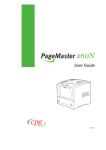
![téléchargez le dans son intégralité [ PDF - 28p - 3.62 Mo ] - Athis-Mons](http://vs1.manualzilla.com/store/data/006467605_1-ad483cc3c5528cc7d7f5459746157e0f-150x150.png)