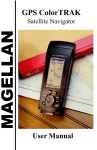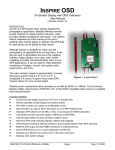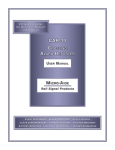Download Magellan GPS Tracker User manual
Transcript
GPS Tracker User Manual LICENSE AGREEMENT Magellan grants you, the purchaser, the right to use the software supplied in and with MAGELLAN GPS products (the "SOFTWARE") in the normal operation of the equipment. You may make copies only for your own personal use and for use within your organization. The SOFTWARE is the property of MAGELLAN and/or its suppliers and is protected by United States copyright laws and international treaty provisions; therefore, you must treat this SOFTWARE like any other copyright material. You may not use, copy, modify, reverse engineer or transfer this SOFTWARE except as expressly provided in this license. All rights not expressly granted are reserved by MAGELLAN and/or its suppliers. * * * No part of this handbook may be reproduced or transmitted in any form or by any means, electronic or mechanical, including photocopying and recording, for any purpose other than the purchaser's personal use without the prior written permission of Magellan Systems Corporation. © 1998 by Magellan Systems Corporation. All rights reserved. Magellan™ and GPS Tracker™ are trademarks of Magellan Systems Corporation. 22-10335-001 GPS Tracker User Manual WARNINGS USE GOOD JUDGEMENT This product is an excellent navigation aid, but does not replace the need for careful orienteering and good judgement. Never rely solely on one device for navigating. USE CARE The Global Positioning System (GPS) is operated by the U.S. Government, which is solely responsible for the accuracy and maintenance of GPS. The accuracy of position fixes can be affected by the periodic adjustments to GPS satellites made by the U.S. Government and is subject to change in accordance with the Department of Defense civil GPS user policy and the Federal Radionavigation Plan. USE CAUTION Accuracy can also be affected by poor satellite geometry. When the accuracy warnings appear on the screen, use the data with extreme caution. USE PROPER ACCESSORIES Use only Magellan cables and antennas; the use of non-Magellan cables and antennas may severely degrade performance or damage the receiver, and will void the warranty. Table of Contents Introduction ............................... 1 Packing List ............................................ 1 Features of Your GPS Tracker .................... 2 Conventions Used in the Manual ............... 2 Getting Started/Initialize ............ 3 GPS Tracker Description ........................... 3 Receiver Accuracy ................................... 3 GPS Tracker Receiver .............................. 4 Using the Keypad.................................... 5 Installing the Batteries .............................. 6 Using your GPS Tracker ........................... 7 Proper Handling - Signal Reception ........... 7 Clear View of the Sky ....................... 7 Holding the Receiver ......................... 8 First Time Use - Initializing the Receiver .......................................... 8 Turn the Receiver On ............................... 8 Input Location Information ........................ 9 Setting Local Time and Date ..................... 9 Selecting Primary Usage ........................ 10 Getting a Fixed Position ......................... 11 Saving Your Waypoint ........................... 11 Creating a GOTO ................................. 12 i Basic Operation ....................... 13 Power Up Sequence .............................. 13 Navigation Screens ............................... 13 Using the Status Screen .......................... 14 Selecting Temp Units and Calibration in your Status Screen ............................. 15 Using the Position Screen ....................... 16 Viewing Secondary Coordinate System from the Position Screen ......................... 16 Automatic Averaging in the Position Screen ................................................. 16 Using the NAV 1 Screen ........................ 17 Customizing the NAV 1 Screen ............... 18 Using the Compass Screen ..................... 19 Customizing the Compass Screen............ 20 Using the NAV 2 Screen ........................ 21 Customizing the NAV 2 Screen ............... 21 Using the Plot Screen ............................. 22 Selecting PAN-N-SCAN ......................... 23 Displaying Waypoint Information ............ 23 Setting Track History .............................. 24 Clearing the Track ................................. 24 Setting Up the Plotter ............................. 24 Setting Hide Data/Show Data ................ 26 Using the Road Screen ........................... 26 Setting Hide WPTS/Show WPTS ............. 27 Customizing the Road Screen ................. 27 Using the Speed Screen ......................... 28 Resetting the Odometer .......................... 28 Resetting the Trip Odometer.................... 29 ii Setting the Speed Average ..................... 29 Using the Time Screen ........................... 29 Selecting Time Format ............................ 30 Saving a Waypoint ............................... 30 Saving Your Position Fix with a Receiver-Generated Name ..................... 30 Saving Your Position Fix with a User-Created Name ............................... 31 Creating a Waypoint ............................. 31 Creating a GOTO ................................. 32 Working with Waypoints ......... 33 Editing a Waypoint ............................... 33 Editing a Selected Waypoint .................. 33 Editing Waypoint Fields .................. 33 Creating/Editing/Deleting a Message in a Waypoint .................. 34 Saving Changes to the Selected Waypoint ...................................... 34 Projecting a Waypoint ........................... 35 Sorting a Waypoint ............................... 36 Deleting a Waypoint ............................. 36 Working with Routes ............... 37 Creating/Clearing a GOTO ................... 37 Creating a Man Over Board Route .......... 38 Creating a Backtrack Route .................... 38 Creating a Multi-Leg Route ..................... 39 Viewing/Editing a Route ........................ 40 Inserting a Leg ............................... 40 iii Changing a Waypoint in a Route ..... 40 Adding a Waypoint at the End of a Route ......................................... 41 Deleting a Waypoint in a Route ........ 41 Saving a Route ............................... 42 Activating/Deactivating a Route.............. 42 Reversing a Route.................................. 43 Using Plot View in a Route...................... 43 Deleting a Route ................................... 43 Working with Map ‘N Track ................... 44 Auxiliary Functions .................. 45 Working with Sun/Moon and Fish/Hunt .. 45 Selecting the Simulate Mode................... 46 Selecting Contrast ................................. 47 Selecting Alarm/Message ...................... 47 Accessing the Alarm/Message Menu ...... 47 Selecting Anchor Alarm ......................... 48 Selecting Arrival Alarm .......................... 48 Selecting XTE Alarm .............................. 49 Selecting Proximity Alarm ....................... 49 Viewing the Alarm/MSG Menu .............. 50 Selecting Alarm Defaults ........................ 51 Clearing Alarm Messages ...................... 51 Customizing (Setup) ................. 53 Selecting Setup ..................................... 53 Initializing ............................................ 53 Disabling NAV Screens .......................... 54 Selecting a Coordinate System ............... 54 iv Selecting Map Datum ............................ 55 Selecting Elevation Mode ....................... 55 Selecting Time Format ............................ 56 Selecting NAV Units .............................. 57 Selecting North Reference ...................... 57 Selecting Light Timer .............................. 58 Selecting the Beeper .............................. 58 Selecting Personalize ............................. 59 Selecting Clear Memory ........................ 59 Selecting NMEA ................................... 60 Selecting Baud Rate............................... 60 Troubleshooting ....................... 61 Commonly Asked Questions ................... 62 Contacting Magellan ............................. 63 NMEA Data Messages .............. 64 Available Datums .................... 70 Specifications ........................... 71 Coordinate Systems ................. 72 What is GPS? ........................... 74 What is GPS? ....................................... 74 How Does GPS Work? ........................... 74 Accuracy ............................................. 75 DGPS .................................................. 75 More Information on GPS ....................... 75 v Accessories .............................. 77 Antenna Removal .................... 78 Glossary .................................. 79 Index....................................... 83 vi Introduction 1 Congratulations on your purchase of the GPS Tracker. Since introducing the world’s very first commercial, hand-held GPS receiver in 1989, Magellan has led the way with innovative GPS products to meet a wide range of positioning and navigation needs. The GPS Tracker is a portable GPS receiver with a high-resolution, large display. With a powerful 12-channel receiver and detachable signal-sensitive antenna, this pocket sized unit provides signal reception for sure tracking. Designed with both the Outdoor and Marine enthusiasts in mind, the GPS Tracker is ideal for hiking, mapping fishing hotspots, marking trails or charting courses over bodies of water or land. To help you get started using your new Magellan GPS Tracker, read the sections titled Getting Started and Basic Operation. These two sections will have you recording waypoints and navigating in no time. The remainder of this manual gives you detailed information about all the features and functions of your GPS Tracker. Packing List Before you begin, make sure that your package includes the items listed on the box. If any of these items are missing, please contact your local Magellan dealer or distributor. Magellan GPS Tracker 1 Features of Your GPS Tracker • Powerful 12-channel receiver. • Large ultra-sharp display. • Detachable super sensitive antenna for superior tracking. • Industry record - 30 hours of continuous battery life. • Backlit display. • Rugged, durable and waterproof. Conventions Used in this Manual The Basic Operaton section of this manual is designed to assist you in the use of your GPS Tracker. Each topic in the reference section includes a brief description of the activity chosen and a detailed description with sample screens of how to perform the activity. As you become more familiar with your receiver, you will be able to use the pictorial view of the keys as a “quick reference” to perform the desired activity. Also in the Basic Operation section are alerts to inform you of some cautions and notes that will assist you in using your GPS Tracker. 2 Magellan GPS Tracker Getting Started/Initialize 2 This section shows you how to begin using your GPS Tracker for the first time. After a brief description of the receiver, it discusses: • Installing batteries. • First time use, initializing the receiver. • Usage. GPS Tracker Description The GPS Tracker has a large, high-resolution display, a detachable antenna for exceptional tracking and stores up to 500 waypoints. Using four AA batteries, the GPS Tracker will operate continuously for up to 30 hours and the internal lithium back-up battery will keep the receiver’s memory active for up to 10 years. Receiver Accuracy The satellite constellation that provides the GPS information your receiver uses is maintained by the Department of Defense (DoD). GPS positioning, for general use, provides 25 meter RMS accuracy or better. Since the signals generated by these satellites are publicly accessible, the DoD has introduced errors into the satellite signals for security reasons. These errors are referred to as Selective Availability (SA). At present, your GPS position will be accurate within 100 meters horizontally and 150 meters vertically. Due to the errors introduced by SA, it is possible to get readings outside of these values at times. Magellan GPS Tracker 3 GPS Tracker Receiver Detachable Quadrifilar Antenna Display ENTER key GOTO key MENU key QUIT key POWER key NAV key ARROW PAD MARK key LIGHT key Water Seal Battery Caps 4 Magellan GPS Tracker Using the Keypad LIGHT - Turns back light off and on and offers two levels of brightness adjustable with consecutive presses of the light key. PWR ENTER QUIT PWR - Turns the receiver on and off. ENTER - Selects menu items, confirms changes and initiates certain functions. QUIT - Cancels the operation of the last key pressed. ARROW PAD - Scrolls through screens, menus and enters alphanumeric information. Up/Down Arrows scroll through the alphanumeric characters. Right/Left Arrows page through menus and adjust the scale on the Plot and Compass screens. NAV MENU GOTO MARK NAV - Scrolls through nine Navigation screens. MENU - Accesses functions specific to the current display, as well as other displays. GOTO - Allows selection of a destination for a single leg route from a list of waypoints. This key also accesses the Man Over Board function. MARK - Creates waypoints or stores the current position. Magellan GPS Tracker 5 Installing the Batteries The GPS Tracker uses four AA alkaline batteries that are installed from the bottom of the receiver. Use the rings to unscrew the water seal battery caps. Insert the batteries into the battery tubes, with the positive end first, two batteries in each side, and screw the battery caps until securely closed. It is recommended that four batteries be used, however, in case of an emergency, the receiver will operate with only two batteries if both are inserted into one of the battery tubes. + + - + + If the batteries are left out of the unit for more than 30 minutes, the unit may need to be reinitialized. 6 Magellan GPS Tracker Using your GPS Tracker The constellation of 24 GPS satellites circling the globe is in constant motion. Before your receiver can tell you where you are, it needs to know where the satellites are relative to itself. It does this with the use of an internal almanac, where it has stored in memory a general location for each of the satellites. The almanac tells the receiver which satellites are in view, based on the time, date and location of the receiver. Until the GPS Tracker is initialized, it may not know its location, time or date, therefore, it does not have a reference point to select which satellites to use. Inputting the initial position, time and date is called initializing your receiver, which will save you time. Initializing enables the receiver to begin tracking satellites, and calculating your position, much faster. Proper Handling - Signal Reception Because the GPS Tracker receives information it needs from satellites orbiting the earth, the antenna needs to be raised with a relatively unobstructed view of the sky. Clear View of the Sky The receiver needs a clear view of the sky, allowing it to choose from all the satellites currently available. If the view of the sky is poor, (large cliffs or buildings, heavy foliage or other obstructions) the satellite signals can be blocked and the GPS Tracker may take longer to compute a position fix. Magellan GPS Tracker 7 Holding the Receiver GPS Tracker is designed to fit comfortably in your hand. Hold the receiver in the palm of your hand with the antenna pointing towards the sky. First Time Use - Initializing the Receiver You do not need to initialize your receiver each time you use it unless the receiver’s memory has been cleared or if it has been transported more than 300 miles while turned off. Turn the Receiver On To turn your GPS Tracker on, press PWR. Because this is the first time you have used your receiver, a screen will be displayed prompting you to initialize your receiver. Press ENTER to begin the initialization process. ATTENTION UNIT IS NOT INITIALIZED PRESS ENTER TO INITIALIZE If you do not see this screen once the receiver is turned on, then it was initialized previously. To follow along, press MENU, highlight SETUP and press ENTER. Highlight INITIALIZE and press ENTER and then you will be taken through the steps to reinitialize the receiver. 8 Magellan GPS Tracker Input Location Information A screen is displayed with a list of geographical regions. Use the UP/DOWN ARROWs to highlight the region where you are located and press ENTER. As you proceed with the initialization process, you can press QUIT at any time to return to the previous screen or field. REGION ENTER COORD USA AMERICAS EUROPE ASIA EAST ASIA WEST AUSTRALIA AFRICA PACIFIC A list of countries, provinces or states (depending upon which region you select) will appear. Use the UP/DOWN ARROWs to select and press ENTER. The receiver displays the ELEVATION screen with the cursor in the first character of the elevation field. Use the ARROWs to enter your present elevation and press ENTER. If you do not know your elevation, press ENTER. If this is not the first time you have used your receiver or if it is the first time but your receiver has already begun acquiring satellite signals, time and date may have already been received from a satellite and you will not be prompted for time and date. Setting Local Time and Date The cursor moves down to the time field, ready for you to input your local time. Use the ARROWs to change the time and to toggle between AM and PM. Press ENTER. TIME 34˚06.52N 117˚49.56W 00000FT 09:23AM The GPS Tracker will not automatically change due to daylight savings. You will have to reset the time using SETUP as explained in the Customizing section. The cursor moves to the date field. Use the ARROWs to input the date and press ENTER. Magellan GPS Tracker 9 Selecting Primary Usage A screen will be displayed asking your primary use for the receiver, MARINE or LAND. Use the UP/DOWN ARROWs to select and press ENTER. PREFERENCE SET DEFAULTS FOR A PRIMARY USAGE OF: MARINE LAND The default is MARINE. The following chart shows the differences in terminology that your GPS Tracker uses while in land or marine mode. For purposes of this manual, it will be assumed that the receiver is in the marine mode. 10 Land Marine Speed SPD SOG Bearing BRG BRG Distance DST DST Heading HDG COG Velocity Made Good VMG VMG Course To Steer CTS CTS Estimated Time of Arrival ETA ETA Time To Go TTG ETE Cross Track Error XTE XTE Recorded Position Landmark Waypoint Units of Measure MILES/MPH or NM/KNOTS KM/KPH Magellan GPS Tracker Getting a Fixed Position Once you have chosen the primary usage for your GPS Tracker, the STATUS screen will be displayed. At this point, you should go outside in an area where you can get a clear view of the sky. The GPS Tracker will begin receiving data from the satellites in view and will display the progress on the STATUS screen. STATUS 3D 12 8 25 18 7 001112 782385 POWER TEMP Once the receiver has computed a position fix the POSITION screen will be displayed. N 13 15 HOURS 25 ˚c POSITION 34˚06.52N 117˚49.56W ELEV 900 FT 11:23:35 PM AVERAGING 00:00:35 SPEED 5 . 3 8 KT TRIP 2 3 8 . 8 mn COURSE 150 m° 120 150 S Saving Your Waypoint Once the receiver has computed your current position, you may save this position as a waypoint. To save (MARK) your position as a waypoint, press MARK, MARK and the waypoint will be saved with an automatically assigned name. If this is your first saved position fix, the name will be WPT001 as shown. MARK WPT001 34˚06.56N 117˚49.60W 900FT 11:23:35PM 12JUN97 CREATE MSG SAVE WPT SAVE TO RTE For further information on saving your fixed position with a receivergenerated name or a user-created name, refer to the Basic Operations section. Magellan GPS Tracker 11 Creating a GOTO Once this fixed position has been saved in your receiver. Travel to another location away from the saved position to create a route back to the saved waypoint. To create this route, press GOTO. Once GOTO is pressed, a menu will be displayed with the waypoint that you just saved (we are using WPT001 as an example). Use the UP/DOWN ARROWs to highlight WPT001 and press ENTER. The receiver will begin calculating information to return you to the saved position. GOTO MOB WPT001 BRG DST 027˚m 50.2 mn You will be returned to the POSITION screen with the information on the navigational requirements. Use the NAV key to view the other Navigation screens. 12 Magellan GPS Tracker Basic Operation 3 Power Up Sequence The receiver is powered up by pressing PWR (power). On power up, the GPS Tracker will display the Magellan logo/start up animation momentarily and then switch to the STATUS screen. The receiver begins searching the sky for satellites and begins the process of computing a position fix. MAGELLAN TRACKER Navigation Screens The nine NAV (navigation) screens (STATUS, POSITION, NAV 1, COMPASS, NAV 2, PLOT, ROAD, SPEED and TIME ) provide you with necessary information you will need to use the GPS Tracker as a navigational tool. NAV screens can be viewed by pressing NAV from any screen. You can scroll through the NAV screens by repeatedly pressing NAV or the UP/DOWN ARROWs from any NAV screen. All screens, except the STATUS and POSITION screens, can be disabled by turning them off in the NAV SCREENS portion of SETUP. Magellan GPS Tracker 13 Using the Status Screen The Status screen will be the first screen displayed, after the Magellan screen, once the unit is turned on. This screen gives you the general well-being of your GPS Tracker by showing you satellite status and signal strengths, battery life and temperature. North Indicator 2D/3D Icon STATUS Satellite Positions 3D 12 N 13 8 25 Satellite Position Graph 18 7 Satellite Signal Strengths Satellite Signal Chart 001112 782385 POWER TEMP 15 HOURS 25 ˚c Satellite Numbers Temperature Battery Life Indicator Light Icon The satellite positions are displayed in the Satellite Position Graph with the satellite signal strengths on the Satellite Signal Chart. On the Satellite Position Graph and the Satellite Signal Chart, satellites displayed in dark gray are for weak signal strengths, black for satellites of strong signal strengths and light gray for no signal. On the Satellite Signal Chart, satellites still receiving information will display an empty bar. The bottom of the STATUS screen displays remaining battery power and ambient temperature of the receiver. Power shown is the estimated battery life when the receiver is operating on battery power. Once the receiver has computed a position fix, the STATUS screen will be replaced by the POSITION screen. 14 Magellan GPS Tracker Selecting Temp Units and Calibration in your Status Screen You have two options for customizing the STATUS screen, TEMP UNITS and TEMP CALIB. Press MENU to display the STATUS screen menu. Use the UP/ DOWN ARROWs to make your selection and press ENTER. The other menu items displayed will be discussed later in this manual. Setting Temperature Units. After selecting TEMP UNITS from the STATUS screen menu, you can choose from Fahrenheit or Celsius. Use the UP/ DOWN ARROWs to highlight your choice and press ENTER. MENU TEMP UNITS TEMP CALIB WAYPOINTS ROUTES SETUP SUN/MOON FISH/HUNT CONTRAST ALARM/MSG TEMP UNITS FAHRENHEIT CELSIUS Setting Temperature Calibration. The GPS Tracker comes with a factory default setting that can be changed to accommodate the environment that you are in. This enables the user to calibrate the temperature creating an offset from the factory setting. After selecting TEMP CALIB from the STATUS screen menu, press ENTER to turn the cursor on, allowing you to change the temperature. Use the ARROWs to change the temperature and press ENTER to exit the edit mode. TEMP CALIB TEMP 25 ˚c SAVE EDITS RESET DFLT Use the UP/DOWN ARROWs to highlight SAVE EDITS which will save your changes or highlight RESET DFLT which returns the temperature offset to its factory defaults. Press ENTER to return to the STATUS screen saving your changes. Press QUIT to return to the STATUS screen without saving changes. Magellan GPS Tracker 15 Using the Position Screen The POSITION screen displays the coordinates of your last computed position and basic navigation data. You also have the option of viewing your present position using another coordinate system. Current Elevation Current Date Current Speed POSITION 34˚06.52N 117˚49.56W ELEV 900 FT 11:23:35 PM 23JAN97 EPE 112 FT SPEED 5 . 3 8 KT TRIP 2 3 8 . 8 nm COURSE 150 Compass 120 150 ° m S Position Icon Position Coordinates Current Time Estimated Position Error (may display DGPS or Simulate) Distance Travelled Course Second Coordinate System access Viewing Secondary Coordinate System from the POSITION Screen Press the LEFT/RIGHT ARROWs and the lower half of the screen changes to display your present position in secondary coordinate system. The datums that have been selected under SETUP for each coordinate system are also displayed. In the example shown, we are using the WGS84 datum for our LAT/LON coordinates and NAD27 datum for the UTM coordinates. LAT/LON 34˚06.52N 117˚49.56W 900 FT 11:23:35 PM 23JAN97 EPE 112 FT WGS84 UTM 11 4 23760W 37 74 479N NAD27 Automatic Averaging in the POSITION Screen Automatic averaging gives you greater position accuracy. When navigating, your GPS Tracker takes position fixes, however, when you are stationary, at zero speed, the receiver begins averaging mode. Once you begin moving, position averaging ends and the receiver begins displaying instantaneous position fixes while you navigate. 16 Magellan GPS Tracker When your speed is zero, the receiver is in automatic averaging mode, the date and EPE will be replaced by the averaging timer, as shown. POSITION 34˚06.52N 117˚49.56W ELEV 900 FT 11:23:35 PM AVERAGING 00:00:35 SPEED 5 . 3 8 KT TRIP 2 3 8 . 8 mn COURSE 150 m° 120 150 S Using the NAV 1 Screen The NAV 1 screen displays your destination along with four selectable navigation measurements and a graphical compass. Destination Name Destination Icon Compass TO: FISH DST 50.2 mn K SOG 8.2T n XTE 3.80m R K VMG 7.2 T BRG 127m° 120 150 COG Selectable Navigation Data S 150 °m Position Icon The NAV 1 screen displays a numerical reading at 30˚ increments with the characters N (0°), S (180°), E (90°) and W (270°). Course is shown numerically and represented by the Position Icon at the bottom of the screen. Above the compass, bearing will be displayed with the icon of the destination waypoint. When the bearing to your destination cannot be displayed within the confines of the displayed compass, an arrow will be displayed either on the right or left to indicate the steering direction. Ideally, when you are navigating, the Position Icon and the Destination Icon should line up, one above the other. Magellan GPS Tracker 17 Customizing the NAV 1 Screen You can change the four navigational fields. You can choose from BRG, DST, SOG, COG, VMG, CTS, ETA, ETE, XTE, TRN, ALT, TME, TMP and Blank. To customize your NAV 1 screen, press MENU while viewing the NAV 1 screen, select CUSTOMIZE and press ENTER. Use the UP/DOWN ARROWs to select the field you want to change and press ENTER. TO: FISH 50.2 mn K SOG 8.2T n XTE 3.80m R K VMG 7.2 T BRG 127m° DST 120 150 COG You are presented with a pop-up menu from which you can make your selection. Use the UP/DOWN ARROWs to highlight your choice and press ENTER. You will return to the NAV 1 screen, still in the customize mode. You can continue to customize the display or press QUIT to exit. 18 S 150 °m CUSTOMIZE WPT NAMES BRG OFF 027°m DST ON 50.2nm SOG 8.2KT COG 056°m VMG 7.2KT CTS 028°m ETA 01:09P ETE 02H24M XTE L.2nm TRN L26° ALT 83 FT TME 01:09P TMP 36°C BLANK Magellan GPS Tracker Using the Compass Screen As well as displaying four customizable navigation fields, the COMPASS screen provides a pointer compass and Course Deviation Indicator (CDI) to help you reach your destination. Destination Name TO: HOME BRG Steering Indicator to Destination DST m 127°m 3.52 I COG SOGm 156°m + N Moon Icon 2.7 H CDI Scale (L/R arrows to change) Destination Icon E + + Course Deviation Indicator Sun Icon W 2.0 + S Position Icon m I Compass The Course Direction Icon displays your course over ground while the Steering Indicator displays the bearing of the destination relative to the course over ground. When the arrows are pointed in the same direction, you are on course. The CDI Scale indicates your distance left or right of the courseline. Magellan GPS Tracker 19 The NorthFinder ™ feature displays the position of the sun and moon icons, when above the horizon, which allows you to determine the direction of north and your destination. The destination icon shows the general direction in which you should be travelling. Sun icon Moon icon Align the sun on the COMPASS screen with the sun in the sky, as shown. When aligned, the Steering Indicator will point you in the direction you should be travelling in order to reach your destination. Customizing the Compass Screen You can change the four navigational fields. You can choose from BRG, DST, SOG, COG, VMG, CTS, TMP and Blank. To customize your COMPASS screen, press MENU while viewing the COMPASS screen. Highlight CUSTOMIZE and press ENTER. Use the UP/DOWN ARROWs to select the field you want to change and press ENTER. 20 Magellan GPS Tracker You are presented with a pop-up menu from which you can make your selection. Use the UP/DOWN ARROWs to highlight your choice and press ENTER. You will return to the COMPASS screen, still in the customize mode. You can continue to customize the display or press QUIT to exit. CUSTOMIZE WPT NAMES BRG 027°m DST 50.2nm SOG 8.2KT COG 056°m VMG 7.2KT CTS 028°m TMP 36°C BLANK Using the NAV 2 Screen The NAV 2 screen displays four customizable information fields. The NAV 2 screen is designed to help you to see the screen when your receiver is mounted at a distance from you. TO: CAMP BRG 14.2˚M 171˚M SOG 11.2 KT DST 50.2NM COG Customizing the NAV 2 Screen You can change the four navigational fields. You can choose from BRG, DST, SOG, COG, VMG, CTS, ETA, ETE, XTE, TRN, ALT, TME, TMP and Blank. To customize your NAV 2 screen, press MENU while viewing the NAV 2 screen. Highlight CUSTOMIZE and press ENTER. Use the UP/DOWN ARROWs to select the field you want to change and press ENTER. You are presented with a pop-up menu from which you can make your selection. Use the UP/DOWN ARROWs to highlight your choice and press ENTER. You will return to the NAV 2 screen, still in the customize mode. You can continue to customize the display or press QUIT to exit. Magellan GPS Tracker CUSTOMIZE WPT NAMES BRG OFF 027°m DST ON 50.2nm SOG 8.2KT COG 056°m VMG 7.2KT CTS 028°m ETA 01:09P ETE 02H24M XTE L.2nm TRN L26° ALT 83 FT TME 01:09P TMP 36°C BLANK 21 Using the Plot Screen The PLOT screen is a mini map that shows where you have travelled and where you want to travel. You can view the active route, your current position as well as the other waypoints and destination in the PLOT screen. Destination Name Bearing to Destination Destination Icon Distance to Destination TO: FISH BRG DST m 351°m 3.52 I N FISH Active Route North Indicator Waypoint Icon FISH 2 DOCK BUOY Current Position Icon HOME Plot Scale 2.0 m I Track History At the top of the screen, the destination name is displayed along with the bearing and distance from the present position to the destination. The active route leg is displayed by a line indicating the direction required in order to reach your destination. The plot scale appears at the bottom of the screen and can be changed by using the RIGHT/LEFT ARROWs. An additional feature of the PLOT screen is PAN-N-SCAN. PAN-N-SCAN allows you to use the ARROWs to scroll through the PLOT screen enabling you to create waypoints and routes graphically. 22 Magellan GPS Tracker Selecting PAN-N-SCAN By using PAN-N-SCAN, you can look ahead or review where you have travelled according to waypoints, routes and track history. PAN-N-SCAN allows you to view the area from .20 miles to 320 miles, depending on your selection. While viewing the PLOT screen, press MENU, highlight PAN-N-SCAN and press ENTER. Use the ARROWs to move the cursor. When the cursor is placed over the waypoint icon, the header will read TO: (waypoint name) and the BRG and DST will show that of the waypoint. While in PAN-N-SCAN, press MENU to reveal the menu screen. If the cursor is over a waypoint when MENU is pressed, the menu will be displayed with WPT INFO added to the list. PAN-N-SCAN BRG DST n 000 °m 0.0m N 2.0 m I Displaying Waypoint Information As you navigate using PAN-N-SCAN, it might be useful to have the name of the waypoint you are heading towards appear at the top of the screen. While in the PAN-N-SCAN screen, the waypoint name can be inserted at the top of the screen. Place the crosshair over the waypoint and press MENU. Highlight WPT INFO and press ENTER. The waypoint information screen will appear in place of the PAN-N-SCAN screen. Press QUIT to return to PAN-N-SCAN with the waypoint name at the top of the screen. WPT001 BRG DST n 000 °m 0.0m N 2.0 m I Default setting is ON. Magellan GPS Tracker 23 Setting Track History Using TRACK HISTORY records where you have been by automatically storing locations, as “dropping bread crumbs” from your starting point as you travel. This will be especially useful when you want to return to your starting point, the receiver uses these points to return using the same path to your starting point. You can set the distance at which the receiver drops these points by selecting TRACK HISTORY. You can choose from OFF, AUTO, and a list of other distance units. If AUTO is chosen, the receiver will automatically store track history points based on your speed and direction of travel. Therefore, when travelling a straight distance, fewer track points will be dropped than when you are turning. While in the PLOT screen press MENU. Highlight TRACK HIST and press ENTER. You are presented with a pop-up menu from which you can make your selection. Use the UP/DOWN ARROWs to highlight your choice and press ENTER. You will return to the PLOT screen, still in the customize mode. You can continue to customize the display or press QUIT to exit. Clearing the Track Your screen may become cluttered with your track history. The CLR TRACK option allows you to clear your track history, i.e., clear your “bread crumbs”. While viewing the PLOT screen, press MENU. Highlight CLR TRACK and press ENTER. Use the UP/DOWN ARROWs to select YES or NO and press ENTER. You are returned to the PLOT screen. Setting Up the Plotter This menu allows you to change the orientation, to turn the waypoint names on or off, to turn the plot rings on or off, set the course projection and turn multiple routes on or off. Setting Plotter Orientation. Under Plotter Orientation, you have three choices TRACK UP (direction you are moving is at the top of the 24 Magellan GPS Tracker screen), COURSE UP (the destination of the current leg is at the top of the screen) and NORTH UP (North is at the top of the screen). While viewing the PLOT screen, press MENU. Highlight PLOT SETUP and press ENTER. Use the UP/DOWN ARROWs to select ORIENTATION and press ENTER. A pop-up menu appears allowing you to select TRACK UP, COURSE UP or NORTH UP. WPT ORIENT NAMES OFF TRACK UP ON COURSE UP NORTH UP Turning Waypoint Names On or Off. You may have too many waypoint names that clutter your screen. To remove waypoint names, you can turn the WPT NAMES off. While viewing the PLOT screen, press MENU. Highlight PLOT SETUP and press ENTER. Use the UP/DOWN ARROWs to select WAYPOINT NAMES and press ENTER. A pop-up menu appears allowing you to select OFF or ON. Turning Plot Rings On or Off. When navigating, you may want to know the distance you will travel to reach a certain destination. To find out, you can turn the PLOT RINGS option on. While viewing the PLOT screen, press MENU. Highlight PLOT SETUP and press ENTER. Use the UP/DOWN ARROWs to select PLOT RINGS and press ENTER. A pop-up menu appears allowing you to select OFF or ON. Setting Up Course Projection. You may want to know how long it will take you to reach a certain distance. Under Course Projection, you can choose from OFF or 1, 2, 5 and 10 minutes. While viewing the PLOT screen, press MENU. Highlight PLOT SETUP and press ENTER. Use the UP/DOWN ARROWs to select COURSE PROJECTION and press ENTER. A pop-up menu appears allowing you to select OFF or a time. Magellan GPS Tracker PROJECTION WPT NAMES OFF 1ON MINUTE 2 MINUTES 5 MINUTES 10 MINUTES 25 Setting Hide Data/Show Data When using the PLOT screen, you may want bearing and distance to be hidden. You can choose to hide these information fields or have the fields present. Under HIDE DATA/SHOW DATA, you can turn the data fields on or off. While viewing the PLOT screen, press MENU. Highlight HIDE DATA or SHOW DATA (depending on which has been selected previously) and press ENTER. You are returned to the PLOT screen. Using the Road Screen The ROAD screen displays four customizable navigation fields, at the top of the screen, as well as a display to show your position on the desired route. Destination Name TO: FISH BRG DST COG SOG Navigation Data 127m° 3.52 mn 156°m 2.7 KT Destination Icon Desired Route Position Icon At the top of the screen, the destination name is displayed along with navigation data fields. The pictorial road screen shows your position in relation to your desired route, as well as your cross track error. The road shows the direction in which you should be travelling to reach your destination; when the destination icon is straight ahead, you are on course. If you are off course, such that the destination icon is off the screen, an arrow icon will appear to point you in the direction to get back on course. 26 Magellan GPS Tracker Setting Hide WPTS/Show WPTS When using the ROAD screen, you may want the waypoints to be hidden. You can choose to hide the waypoints or have the waypoints present. Under HIDE WPTS/SHOW WPTS, you can turn the waypoints on or off. While viewing the ROAD screen, press MENU. Highlight HIDE WPTS or SHOW WPTS (depending on which has been selected previously) and press ENTER. If SHOW WPTS is chosen, you are presented with a pop-up window from which you can make your selection. Use the UP/DOWN ARROWs to highlight your choice and press ENTER. You are returned to the ROAD screen. If HIDE WPTS is chosen, you are returned to the ROAD screen. SHOW WPTS ICONS ONLY ICON/NAMEUT Customizing the Road Screen You can change the four navigational fields. You can choose from BRG, DST, SOG, COG, VMG, CTS,TMP and Blank. To customize your ROAD screen, press MENU while viewing the ROAD screen. Highlight CUSTOMIZE and press ENTER. Use the UP/DOWN ARROWs to select the field you want to change and press ENTER. You are presented with a pop-up menu from which you can make your selection. Use the UP/DOWN ARROWs to highlight your choice and press ENTER. You will return to the ROAD screen, still in the customize mode. You can continue to customize the display or press QUIT to exit. Magellan GPS Tracker CUSTOMIZE WPT NAMES BRG 027°m DST 50.2nm SOG 8.2KT COG 056°m VMG 7.2KT CTS 028°m TMP 36°C BLANK 27 Using the Speed Screen While using the SPEED screen, you can view the graphical speedometer, odometer and trip odometer as well as the numerical bearing, course over ground and speed over ground. Destination Name TO: CAMP BRG 027°m COG 056°mm Average Speed Icon Circumference Bar Navigation Data 10 5 15 0 20 Graphical Speedometer SOG 14.2 KT ODOMETER 0 0 5 4 2 2 mn 3 Odometer TRIP 2 0 5 4 3 mn Trip Odometer The top of the screen displays the destination name, bearing and course. The Graphical Speedometer is shown with a Circumference Bar that moves clockwise around the Speedometer to indicate instantaneous speed. The scale for the Speedometer is adjustable by using the RIGHT/LEFT ARROWs to increase or decrease the scales. The Average speed is represented by the icon on the Speedometer and can be customized. Resetting the Odometer You may want to reset the Odometer field to zero. While viewing the SPEED screen, press MENU, highlight ODOM RESET to zero and press ENTER. A pop-up window will appear. Select YES or NO and press ENTER. 28 WARNING RESET TRIP TO 000? YES NO Magellan GPS Tracker Resetting the Trip Odometer You may want to reset the Trip field to zero. While viewing the SPEED screen, press MENU, highlight TRIP RESET and press ENTER. A pop-up window will appear. Highlight YES or NO and press ENTER. Setting the Speed Average You may want to reset the Speed Average field in your receiver. You can choose from TRIP, 5, 30 seconds, 1, 5 minutes or 1 hour. While viewing the SPEED screen, press MENU, highlight SPEED AVG and press ENTER. A pop-up window will appear. Highlight the desired time frame over which averaging will be performed and press ENTER. SPEED AVG TRIP 5 SECONDS 30 SECONDS 1 MINUTE 5 MINUTES 1 HOUR The default is 30 seconds. Using the Time Screen The TIME screen displays the current time, estimated time enroute (ETE), time of arrival and elapsed time in regards to the route you are navigating in. The first data field can be customized to correct the current time and to select the time format. TIME 03:54:21PM ETE 01:09:24 OF ARRIVAL 04:34:20PM ELAPSED 02:24:56 Magellan GPS Tracker 29 Selecting Time Format You may need to correct the current time or change the time format. Your choices for time format are LOCAL 24HR, LOCAL AM/PM and UTC. While you are viewing the TIME screen, press MENU, highlight FORMAT and press ENTER. A pop-up window will appear, highlight your choice and press ENTER. TIME FORMAT LOCAL 24HR LOCAL AM/PM UTC A screen will appear with your format selection and the current time with a cursor. Use the ARROWs to make any changes to the current time and press ENTER. Saving a Waypoint Waypoints are used to create routes and GOTOs. Before you can set a route or GOTO, you must have a saved waypoint in your receiver. You have two options when naming waypoints. You can create waypoints with either a receiver-created name or with a name you create yourself. Saving Your Position Fix with a Receiver-Generated Name From anywhere in the receiver, you can save (MARK) your position with a receiver created name. This is the fastest way to save your position. To save a waypoint with a receiver-created name, press MARK, MARK. The waypoint will be saved with a receiver-generated name beginning with WPT001, WPT002 and so on. 30 Magellan GPS Tracker Saving Your Position Fix with a User-Created Name To save a waypoint with a user-created name, press MARK, press ENTER and the ARROWs to enter alphanumeric characters. Once you have entered the name, press MARK again to save the waypoint. MARK DOCK 34˚06.56N 117˚49.60W 900 FT 11:23:35PM 12JUN97 CREATE MSG SAVE WPT SAVE TO RTE You have the option of creating a message when you are naming your waypoint. This will be explained in the Working with Waypoints section. Creating a Waypoint A waypoint is a recorded position that can be used in a route or a GOTO. You can save up to 500 waypoints in your GPS Tracker and refer back to them at any time, as long as the waypoints have been saved. Press MARK. To create the waypoint, highlight the data field you wish to change and press ENTER. Use the ARROWs to input the data and press ENTER to exit the edit mode for that data field. To save the changes you have made, press MARK or highlight SAVE WPT and press ENTER. MARK DOCK 34˚06.56N 117˚49.60W 900 FT 11:23:35PM 12JUN97 CREATE MSG SAVE WPT SAVE TO RTE Magellan GPS Tracker 31 Creating a GOTO A GOTO is a route which guides you from your current position to any waypoint in the receiver’s memory. As an example, you can save a waypoint at your home. No matter where you go, you will always be able to navigate back home by using GOTO. To create a GOTO, press GOTO and the GOTO MENU will be displayed. Use the UP/DOWN ARROWs to highlight the desired waypoint destination and press ENTER. The scroll bar, on the right, indicates the approximate position on the waypoint list. You are returned to the last viewed NAV screen. The name of the waypoint is at the top of the screen with navigation information that you can use. MARK MOB DOCK CAMP WPT001 HOTSPT LTEHSE JETTY BRG DST 027˚m 50.2 mn TO: CAMP COG BRG 056°mm 027°m 5 0 10 15 20 SOG 14.2 KT ODOMETER 0 0 5 4 2 2 mn 3 TRIP 2 0 5 4 3 mn This completes the basic operation of the GPS Tracker. From the information provided, you can now navigate from place to place quickly and easily. The following chapters provide you with additional information on using your GPS Tracker that build upon what you have learned. 32 Magellan GPS Tracker Working with Waypoints 4 This section tells you how to edit, delete, project and sort waypoints. You can store up to 500 positions which can be used to build routes for navigation. Editing a Waypoint Under editing a waypoint, you have the following options: • Editing a waypoint name. • Editing the waypoint icon. • Editing coordinates. • Editing elevation. • Editing a message. Editing a Selected Waypoint From any NAV screen, press MENU, highlight WAYPOINTS and press ENTER. Highlight the waypoint you wish to edit and press ENTER. Press MENU, highlight EDIT WPT and press ENTER. MENU EDIT WPT SORT WPT DELETE WPT PROJECTION WAYPOINTS ROUTES SETUP SUN/MOON FISH/HUNT CONTRAST ALARM/MSG Editing Waypoint Fields Following the instructions on selecting a waypoint, select the waypoint you wish to edit. Use the ARROWs to highlight the data field you wish to change and press ENTER. Again, use the ARROWs to make your changes. Press ENTER to exit the edit mode for that data field. Magellan GPS Tracker EDIT WPT WPT003 34˚06.56N 117˚49.60W 900FT 11:23:35PM 12JUN97 NO CAMP FIRES SAVE EDITS DELETE MSG 33 Creating/Editing/Deleting a Message in a Waypoint To create a message, follow the instructions on selecting a waypoint. Use the DOWN ARROW to highlight CREATE MSG and press ENTER. Use the ARROWs to input alphanumeric characters. Your message may contain up to twenty characters. When your message is complete, press ENTER. To edit a message, follow the instructions on selecting a waypoint. Use the DOWN ARROW to scroll to the message and press ENTER to turn the cursor on and use the ARROWs to input your changes. When your message is complete, press ENTER. To delete a message, follow the instructions on selecting a waypoint. Use the DOWN ARROW to highlight CLEAR MSG and press ENTER. Saving Changes to the Selected Waypoint To save your edits, follow the instructions on selecting a waypoint. Highlight SAVE EDITS and press ENTER. EDIT WPT CAMP 34˚06.56N 117˚49.60W 900 FT 11:23:35PM 12JUN97 CREATE MSG SAVE EDITS 34 Magellan GPS Tracker Projecting a Waypoint This function allows you to create a waypoint at a certain distance and direction from an existing waypoint or from your current position. From any NAV screen, press MENU, highlight WAYPOINTS and press ENTER. Highlight the waypoint you wish to project and press ENTER. Press MENU, highlight PROJECTION and press ENTER. The PROJECTION screen will be displayed. Use the UP/DOWN ARROWs to highlight the field where you want to make changes and press ENTER. PROJECTION FROM WPT003 G.C. BRG/DST BRG 000˚M DST 000 MI LAT/LON 34˚08.56N 117˚50.60W UTM 11 4 23760W 37 74 479N You can change any of the four sections in the PROJECTION screen. The FROM data field can be changed to your current position or to any saved waypoint. A pop-up window appears when ENTER is pressed when the FROM waypoint is highlighted. WAYPOINTS POS CAMP HOTSPT FISH In the G.C. (Great Circle) BRG/DST field, you can input the bearing and distance into the data fields in order to compute the projection. You can also input information into the coordinate fields. Once you have the necessary information in the data fields and the receiver has projected the position, you can save the position by pressing MARK. Magellan GPS Tracker 35 Sorting a Waypoint You may want to change how the waypoints are sorted. You have the options of ALPHABETIC, NEAREST and ICON/NAME. From any NAV screen, press MENU, highlight WAYPOINTS and press ENTER. Press MENU, highlight SORT WPT and press ENTER. A pop-up window will appear with options. Use the UP/DOWN ARROWs and press ENTER. The sorting process may take more than a few seconds to complete. WPT SORT ALPHABETIC NEAREST ICON/NAME Deleting a Waypoint You may find that you have too many saved waypoints that you no longer use. In this case, you can delete these unnecessary waypoints. Once these waypoints are deleted, you cannot undo this process or retrieve these deleted waypoints. From any NAV screen, press MENU, highlight WAYPOINTS and press ENTER. Highlight the waypoint you wish to delete and press ENTER. Press MENU, highlight DELETE WPT and press ENTER. A pop-up window will appear. Use the UP/ DOWN ARROWs to select YES or NO and press ENTER. 36 DELETE DELETE WPT023? YES NO Magellan GPS Tracker 5 Working with Routes A route is a planned course of travel defined by a series of waypoints stored in the receiver’s memory. These waypoints are connected to form the segments or “legs” of the route. There are 4 different types of routes consisting of GOTO, BACKTRACK, MOB and MULTI-LEG ROUTE. The GPS Tracker holds 20 routes with 30 legs. The route function allows you to activate, create, view/edit or delete any one of the 20 routes. Creating/Clearing a GOTO A GOTO is a route which guides you from your current position to any waypoint in the receiver’s memory. As an example, you can save a waypoint at your home. No matter where you go, you will always be able to navigate back home by using GOTO. To create a GOTO, press GOTO and the GOTO MENU will be displayed. Use the UP/DOWN ARROWs to highlight your destination waypoint and press ENTER. GOTO MOB DOCK CAMP WPT001 HOTSPT LTEHSE JETTY BRG DST 027˚m 50.2 mn To clear a GOTO. The CLEAR GOTO function allows you to delete an active GOTO route. While in the GOTO screen, press MENU, highlight CLEAR GOTO and press ENTER. Your GOTO will be deleted. If there are no active GOTOs, then Clear GOTO will not be displayed in the MENU. Magellan GPS Tracker 37 Creating a Man Over Board Route Another type of route is Man Over Board (MOB). The MOB route is useful when you want to instantly create a route. To activate MOB, press GOTO. A GOTO MENU will appear with MOB (the first on the menu) highlighted. Press ENTER and the receiver will store the position and set a GOTO route to it. MOB waypoints will be created and titled MOB001, MOB002 and so on. If a MOB already exists, the receiver will give you the option of replacing the MOB. GOTO MOB DOCK CAMP WPT001 HOTSPT LTEHSE JETTY BRG DST 027˚m 50.2 mn To clear a MOB. The CLEAR MOB function allows you to delete an active MOB route. While in the GOTO screen, press MENU, highlight CLEAR MOB and press ENTER. Your MOB will be deleted. Creating a Backtrack Route Backtrack creates a route that starts from the last point recorded in track history, using the “bread crumbs” saved, to the first point recorded for track history. By following this route, you “retrace your steps” back to the starting point. Press MENU, highlight ROUTES and press ENTER. Press MENU and highlight BACKTRACK. A route will be created and given a name in the format of BXXPxx. XX is the BACKTRACK number and xx is the waypoint number ranging from 01 to 31. For example, yout first backtrack will read B01P01. The backtrack waypoints will be listed in the menu just as other waypoints. MENU ACTIVATE VIEW/EDIT REVERSE DELETE BACKTRACK PLOT VIEW WAYPOINTS ROUTES SETUP SUN/MOON FISH/HUNT CONTRAST ALARM/MSG BACKTRACK routes can be deleted as other routes. 38 Magellan GPS Tracker Creating a Multi-Leg Route You may want to create a route with your saved waypoints. For example, if you want to create a route from your home, to a campsite and then to a great fishing spot, you can create a route that would take you to each place. Press MENU, highlight ROUTES and press ENTER. A ROUTE MENU will appear. Highlight an empty route and press MENU, highlight CREATE. A screen will appear with the first dotted line highlighted. Press ENTER to display your list of waypoints. Highlight the first waypoint for your route and press ENTER. CREATE 1 2 3 4 5 6 7 8 SAVE ROUTE LEG BRG DST n m ˚m The receiver will display the selected waypoint in the starting location and will highlight the destination for leg 2. Press ENTER for your next selection. Continue this process until you have completed the route. To end the creation process, use the UP/DOWN ARROWs to highlight SAVE ROUTE and press ENTER. CREATE 1 HOME 2 3 4 5 6 7 8 SAVE ROUTE LEG BRG DST ˚m n m Or Press MENU, highlight SAVE ROUTE and press ENTER. MENU INSERT SAVE ROUTE WAYPOINTS ROUTES SETUP SUN/MOON FISH/HUNT CONTRAST ALARM/MSG Magellan GPS Tracker 39 Viewing/Editing a Route From any screen, press MENU, highlight ROUTES and press ENTER. Highlight the route you wish to edit and press ENTER or press MENU, highlight VIEW/EDIT and press ENTER. MENU ACTIVATE VIEW/EDIT REVERSE DELETE BACKTRACK PLOT VIEW WAYPOINTS ROUTES SETUP SUN/MOON FISH/HUNT CONTRAST ALARM/MSG Inserting a Leg With the route you have created, from your home to a campsite, you can insert a leg in the route. For example, on your way to the campsite, you find a stream that you want to stop at on your way back. You can add the waypoint for the stream to your route. While viewing the route you wish to insert a leg into, use the UP/DOWN ARROWs to highlight the waypoint that you want to insert a leg before and press MENU. Highlight INSERT and press ENTER. A list of waypoints will appear, highlight the waypoint you want to insert and press ENTER. VIEW/EDIT 1 HOME 2 CAMP 3 4 5 6 7 8 SAVE ROUTE LEG BRG 30˚m DST 10 MI Changing a Waypoint in a Route Using your home to campsite route, you may decide that you want to go to the fishing spot on the way to the campsite and not stop at the stream. You can replace the waypoint representing the stream with the fishing spot. While viewing the route you wish to change a waypoint in, use the UP/ DOWN ARROWs to highlight the waypoint that you want to change and press ENTER. 40 Magellan GPS Tracker Or Press MENU, highlight REPLACE and press ENTER. A list of waypoints will appear, highlight the waypoint you want to be replaced and press ENTER. Adding a Waypoint at the End of a Route You may be navigating using the home to campsite route and find a great picnic spot. You would want to add this to the end of your route. When viewing the route you wish to add a waypoint to the end of, use the UP/DOWN ARROWs to highlight the first dotted line of the route and press ENTER. A list of waypoints will appear, highlight the waypoint you want to add to the end of your route and press ENTER. Deleting a Waypoint in a Route On your next trip while navigating from the home to campsite route, you find the campsite has been closed. You may want to delete the campsite leg from your route. While viewing the route you wish to delete a waypoint from, use the UP/DOWN ARROWs to highlight the waypoint you want to delete and press MENU. Highlight DELETE and press ENTER. VIEW/EDIT 1 HOME 2 CAMP 3 4 5 6 7 8 SAVE ROUTE LEG BRG 30˚m Magellan GPS Tracker DST 10 MI 41 Saving a Route Once you have made changes to your route, you may want to save those changes. While viewing the route, press MENU, highlight SAVE ROUTE and press ENTER. The changes you have made to your route will now be saved until you delete them. Or Press MENU, highlight SAVE ROUTE and press ENTER. MENU INSERT DELETE REPLACE SAVE ROUTE WAYPOINTS ROUTES SETUP SUN/MOON FISH/HUNT CONTRAST ALARM/MSG Activating/Deactivating a Route While navigating in your route from home to campsite, you may decide you want to activate (turn on) the home to campsite route and begin navigating. Press MENU and select ROUTES. Highlight the route that you wish to activate, press MENU and highlight ACTIVATE. Activating a route will automatically deactivate any other route or GOTO. MENU ACTIVATE VIEW/EDIT REVERSE DELETE BACKTRACK PLOT VIEW WAYPOINTS ROUTES SETUP SUN/MOON FISH/HUNT CONTRAST ALARM/MSG While navigating in your route from home to campsite, you may decide you want to deactivate (turn off ) the route and return to it later. Press MENU and highlight ROUTES. Highlight the route that you wish to deactivate. Press MENU, highlight DEACTIVATE and press ENTER. 42 Magellan GPS Tracker Reversing a Route Once you have reached the end of your route, you can reverse the route to return home. For example, Camp...Fish, goes from point A to B to C to D, reversed would read from D to C to B to A and the title would read Fish...Camp. Press MENU, highlight ROUTES and press ENTER. Highlight the route that you wish to reverse and press MENU. Highlight REVERSE and press ENTER. The screen will display the ROUTE MENU and the waypoints in the titles will reverse. ROUTE MENU MAP N TRACK 1 FISH ...CAMP 2 EMPTY 3 EMPTY 4 EMPTY LEGS DISTANCE 2 0.00 mn Using Plot View in a Route While navigating in your route, you can view the entire route in a small screen overview with the use of Plot View. Press MENU, highlight ROUTES and press ENTER. Highlight the route that you wish to view, press MENU, highlight PLOT VIEW and press ENTER. MENU ACTIVATE VIEW/EDIT REVERSE DELETE BACKTRACK PLOT VIEW WAYPOINTS ROUTES SETUP SUN/MOON FISH/HUNT CONTRAST ALARM/MSG Deleting a Route After your last trip using your home to campsite route, you decide you no longer want to visit those sites. You can delete the route from your receiver. Press MENU, highlight ROUTES and press ENTER. Highlight the route that you wish to delete, press MENU, highlight DELETE and press ENTER. Magellan GPS Tracker 43 Working with Map ‘N Track Route The Map ‘N Track Route consists of track points downloaded from the Map ‘N Track PC software (an optional accessory; see accessory list). With Map ‘N Track PC software, you can generate a route manually or automatically using the Point-to-Point navigation function. If a route has 30 legs or less, it can be downloaded to the receiver as a standard route. If the route has more than 30 legs, it is downloaded to the receiver as a track and stored in Track History. A track can be up to 1200 points in size. Activating. By activating the Map ‘N Track Route at the top of the ROUTE MENU, you can navigate the track created by Map ‘N Track. This turns the Track History logging off to keep from overwriting track points in memory. The top of the navigation screens will indicate TO: LEGXXXX where XXXX is between 0 to 1200. As you navigate with the receiver and pass individual track points, the legs will switch and countdown until you reach LEG 0 which is your final destination. ROUTE MENU MAP N TRACK 1 FISH ...CAMP 2 EMPTY 3 EMPTY 4 EMPTY LEGS DISTANCE 2 0.00 mn There may be some track points that are close to each other causing the receiver to skip 1 or more of these legs. If a track is not downloaded from the Map ‘N Track software, activating Map ‘N Track will allow navigation on the track points in Track History. You will be navigating from the first created track point to the last track point, making a reverse of BACKTRACK. Deactivate. When Map ‘N Track route is turned off, Track History logging begins. The track points will be overwritten once the receiver records new position fixes. Reverse. This reverses the Map ‘N Track route or the track in Track History. Delete. This erases the track points in Track History. 44 Backtrack. This activates the BACKTRACK Route by saving the Track History as a 30 leg route and activating it. Magellan GPS Tracker Auxiliary Functions 6 Working with Sun/Moon and Fish/Hunt The Sun/Moon function displays solar and lunar calculations and the Fish/ Hunt function displays times for excellent and good Fishing/Hunting. The default will be the current position unless the function is accessed from a waypoint menu or waypoint information screen. Working with Sun/Moon. From any NAV screen, press MENU, highlight SUN/MOON and press ENTER. You can change the location (AT) and/or the date (ON) for this calculation. The UP/DOWN ARROWs will move the highlight between the AT and ON fields (shown at the top of the screen) to allow you to change the location and date. To change the location, highlight the AT field and press ENTER to display your saved waypoints. Highlight your choice and press ENTER. To change the date, highlight the ON field and press ENTER. Use the ARROWs to enter the new date and press ENTER. Working with Fish/Hunt. From any NAV screen, press MENU, highlight FISH/HUNT and press ENTER or use the LEFT/RIGHT ARROWs to toggle between the Sun/Moon data screen and the Fish/Hunt data screens. You can change the AT and ON fields just as you did previously, if desired. Magellan GPS Tracker SUN/MOON AT: POS ON: 23MAR98 RISE/SET SUN RISE 06:55AM SET 05:08PM MOON RISE 07:32PM SET 01:49AM PHASE SUN/MOON AT: POS ON: 23MAR98 FISH/HUNT EXCELLENT FROM 06:15AM TO 07:45 AM FROM 10:24PM TO 11:58PM GOOD FROM 04:12PM TO 07:40PM FROM 06:37AM TO 10:05AM 45 Selecting the Simulate Mode The Simulate mode will help you become familiar with your receiver and how it works by generating artificial position fixes. By utilizing Simulate, the receiver will create a route and will continue until you end it. In order to end and delete the route created, you can return to the window (where you initiated the mode) and select OFF or power the receiver off. It is important to reset the receiver to your current position and not the position that was created in the Simulate mode. To begin, press MENU from any NAV screen, highlight SETUP and press ENTER. The SETUP menu will appear. Highlight SIMULATE and press ENTER. SETUP INITIALIZE NAV SCREENS COORD SYSTEM MAP DATUM ELEV MODE TIME FORMAT NAV UNITS TEMP UNITS NORTH REF LIGHT TIMER BEEPER PERSONALIZE CLEAR MEMORY NMEA BAUD RATE SIMULATE A pop-up window will be displayed giving a list of options consisting of OFF, AUTO and USER. Highlight OFF to turn the Simulator mode off. Highlight AUTO to turn the Simulate on and set a simulated route. If USER is selected, you will be asked to input COG and press ENTER, then input SOG and press ENTER to display a simulate activated window. WPT USER NAMES OFF COG SOG ON 000˚M 025M H Default setting is OFF. 46 Magellan GPS Tracker Selecting Contrast You may want to change the contrast of your receiver. You can adjust the lightness or darkness depending on your preference. From any NAV screen, press MENU, highlight CONTRAST and press ENTER. A pop-up window will be displayed. Use the LEFT/RIGHT ARROWs to adjust the contrast and press ENTER. WPT CONTRAST NAMES OFF ON Selecting Alarm/Message Accessing the Alarm/Message Menu While navigating, you may decide to set an alarm in your GPS Tracker. The GPS Tracker has four types of alarms: Anchor alarm, which will notify you when your anchored boat has drifted; Arrival alarm, which will notify you when you are within the arrival circle of your destination; XTE alarm, which will notify you when you have gone off course; and Proximity alarm which will notify you when you are within the proximity of any waypoints you have chosen. From any NAV screen, press MENU and highlight ALARM/MSG. A screen will appear with your choice of alarms and messages. Use the UP/DOWN ARROWs to highlight your choice and press ENTER. Sample. When the pop-up window for an alarm is displayed, the distance and a message, if there are any available, will appear. A sample is shown. Magellan GPS Tracker WPT NAMES ATTENTION P WPT001 IS OFF F ONWITHIN 100 T ROCKS ON LEFT 47 Selecting Anchor Alarm The Anchor alarm will notify that you have moved from the set position. For example, while boating, you can set your Anchor alarm. Once anchored, your boat begins to drift from the set position, a pop-up window will appear to notify that you are moving. While viewing the Alarm/Message screen, highlight the ANCHOR ALARM and press ENTER. A pop-up screen will appear with your choices for alarm settings of OFF, 100, 250 or 500 feet. Highlight your selection and press ENTER. The beeper will sound when the GPS position is at a distance greater than the distance you have chosen. The alarm will sound until you turn it off or the condition is corrected. WPT NAMES ANCHOR OFF 100FT ON 250FT 500FT The default is OFF. Selecting Arrival Alarm The Arrival alarm will notify you when you are within the arrival circle of the destination waypoint. While viewing the Alarm/Message screen, highlight the ARRIVAL ALARM and press ENTER. A pop-up screen will appear with your choices for alarm settings of OFF, 100, 250, 500 feet, 0.2, 0.5 and 1.0 miles. Highlight your selection and press ENTER. WPT NAMES ARRIVAL OFF 100FT ON 250FT 500FT 0.2 MI 0.5 MI 1.0 MI The alarm will sound and a pop-up window will appear when the GPS position is within the arrival circle distance you have chosen. The popup window will display the arrival circle distance as well as any message you have inputted for the waypoint. The alarm will sound until you turn it off. The default is OFF. 48 Magellan GPS Tracker Selecting XTE Alarm The XTE (Cross Track Error) alarm will notify you when you have gone off your set course. While viewing the Alarm/Message screen, highlight the XTE ALARM and press ENTER. A pop-up screen will appear with your choices for alarm settings of OFF, 100, 250, 500 feet, 0.2, 0.5 and 1.0 miles. Highlight your selection and press ENTER. The alarm will sound when the GPS position is off your set course by the distance you have chosen. The alarm will sound until you turn it off or the condition is corrected. WPT XTE NAMES OFF 100FT ON 250FT 500FT 0.2 MI 0.5 MI 1.0 MI The default is OFF. Selecting Proximity Alarm The Proximity alarm will sound when you are within the proximity of any waypoints you have chosen that are not on the active route or GOTO. While viewing the Alarm/Message screen, highlight the PROXIMITY ALARM and press ENTER. A pop-up screen will appear with your choices for alarm settings of OFF, 100, 250, 500 feet, 0.2, 0.5 and 1.0 miles. Highlight your selection and press ENTER. Magellan GPS Tracker WPT PROXIMITY NAMES OFF 100FT ON 250FT 500FT 0.2 MI 0.5 MI 1.0 MI 49 The PROXIMITY WPTS menu will be displayed for you to select proximity waypoints. Highlight the empty field, as shown, and press ENTER. Your saved waypoints will appear. Highlight a waypoint and press ENTER. The selected waypoint will appear. To continue this process, use the DOWN ARROW to make the next selection. When you have completed your selection, use the UP/DOWN ARROWs to highlight SAVE WPTS and press ENTER. PROX WPTS REEF ROCKS WPT001 WPT002 SAVE WPTS Or Press MENU, highlight SAVE WPTS and press ENTER. The alarm will sound and a pop-up window will appear when the GPS position is within the proximity distance you have chosen. The pop-up window will display the proximity distance as well as any message you have inputted for the waypoint. The alarm will sound until you turn it off. The default is OFF. Due to government imposed Selective Availability, the alarm figures, under 100 feet, may have errors. Do not rely on this feature for precise navigation. Viewing the Alarm/MSG Menu While viewing the Alarm/MSG screen, press MENU. A menu will display a screen option to DEFAULTS and CLEAR MSG. MENU DEFAULTS CLEAR MSG WAYPOINTS ROUTES SETUP SUN/MOON FISH/HUNT CONTRAST ALARM/MSG 50 Magellan GPS Tracker Selecting Alarm Defaults After a memory clear, you may want to restore the alarm default settings. While viewing the Alarm/MSG menu, highlight DEFAULTS and press ENTER. A pop-up window will be displayed, select YES or NO and press ENTER. WPT NAMES DEFAULTS OFFRESTORE ON DEFAULT SETTINGS? YES NO Clearing Alarm Messages The message buffer may become cluttered with information. You can use the CLR MSG to delete the messages. While viewing the Alarm/MSG menu, highlight CLR MSG and press ENTER. A pop-up window will be displayed, select YES or NO and press ENTER. Magellan GPS Tracker WPT CLRNAMES MSG OFF CLEAR ALL ON MESSAGES? YES NO 51 52 Magellan GPS Tracker Customizing (Setup) 7 Selecting Setup Setup allows you to initialize the receiver and set system parameters to your preference. To view the Setup Menu, from any screen press the MENU and highlight SETUP and press ENTER. MENU COORD SYS MAP DATUM ELEV MODE PROJECTION WAYPOINTS ROUTES SETUP SUN/MOON FISH/HUNT CONTRAST ALARM/MSG Initializing By initializing your receiver, you establish the initial position for the receiver. This will enable the receiver to search the sky for available satellites. You will need to reinitialize if you have travelled more than 300 miles while the receiver is turned off. To reinitialize, press MENU, highlight SETUP and press ENTER. The Setup Menu will appear, highlight INITIALIZE and press ENTER. Follow the steps requested to initialize, as done when the receiver was initialized the first time (see Getting Started). Magellan GPS Tracker SETUP INITIALIZE NAV SCREENS COORD SYSTEM MAP DATUM ELEV MODE TIME FORMAT NAV UNITS TEMP UNITS NORTH REF LIGHT TIMER BEEPER PERSONALIZE CLEAR MEMORY NMEA BAUD RATE SIMULATE 53 Disabling NAV Screens You may find that you do not use one, or more, of the nine NAV screens provided in the receiver. You have the option to disable NAV screens, except for the Status and Position screens. To disable a NAV screen, press MENU, highlight SETUP and press ENTER. Highlight NAV SCREENS and press ENTER. The NAV 1 screen will appear with a pop-up menu asking if you want to turn this screen off. Select OFF to disable the displayed screen or ON and press ENTER. The COMPASS screen is displayed with the same pop-up menu. Select OFF or ON. You will continue to be prompted for the other NAV screens. WPT NAMES NAV 1 OFF OFF ON ON Selecting a Coordinate System A Coordinate System is provided for you. This option allows you to select primary and secondary coordinates used for entering and viewing position information. The most common is LAT/LON. You can choose from LAT/ LON, TD, UTM, OSGB, IRISH, SWISS, SWEDISH, FINNISH, FRENCH, GERMAN, MGRS and USER GRID. Press MENU, from any screen, highlight SETUP and press ENTER. Highlight COORD SYSTEM and press ENTER. A pop-up menu will be displayed, highlight your choice and press ENTER. If a format is required for the coordinate system you have chosen, a pop-up menu will be displayed. Highlight your selection and press ENTER. 54 WPT NAMES COORD SYS PRIMARY OFF ON SECONDARY WPT LAT/LON NAMES OFF DEG/MIN.MM ON DEG/MIN.MMM DEG/MIN/SEC Magellan GPS Tracker You would generally want the receiver to use position coordinates in the same map datum that is used by your maps. For example, the Irish Grid uses the Irish datum, Finnish Grid uses KKJ datum, Swedish Grid uses the RT 90 datum and Swiss Grid uses the Swiss datum. The default primary coordinate system will be Lat/Lon in Degrees/ Minutes and the default secondary coordinate system will be UTM. Selecting Map Datum You can change the datum the receiver uses to compute position coordinates. You will want your receiver’s datum to match the datum on the map or chart you are using. Use the map “legend” to determine the datum required for the map or chart. If you are not using a map or chart or are unsure which datum to use, select WGS84. Press MENU, from any screen, highlight SETUP and press ENTER. Highlight MAP DATUM and press ENTER. A pop-up menu will be displayed, highlight PRIMARY or SECONDARY and press ENTER. WPT DATUM MAP NAMES PRIMARY OFF ON SECONDARY A pop-up menu will appear. Highlight your choice and press ENTER. Default setting is WGS84. Selecting Elevation Mode You have the option of changing your elevation mode to 2D (2-Dimensional) or 3D (3-Dimensional). You may find 2D useful if you know the elevation of your position and the elevation will not change. For example, if you are at sea level, you could use 2D because you know that your elevation is zero. Magellan GPS Tracker 55 To change the Elevation Mode, press MENU, highlight SETUP and press ENTER. Highlight ELEV MODE and press ENTER. A pop-up menu will appear. Highlight 2D or 3D and press ENTER. If you select 3D, the receiver will return to SETUP. If 2D is selected, the receiver will ask for elevation. A pop-up menu will appear, use the ARROWs to input your elevation and press ENTER. WPT NAMES ELEVATION 3D OFF 2D ON WPT NAMES ELEVATION OFF 00000FT ON The default elevation mode will be 3D. Selecting Time Format You have the option of changing the format in which the time is given. Your choices are LOCAL 24HR, LOCAL AM/PM and UTC. Press MENU, from any screen, highlight SETUP and press ENTER. Highlight TIME FORMAT and press ENTER. A pop-up menu will be displayed, highlight your choice and press ENTER. SETUP INITIALIZE NAV SCREENS COORD SYSTEM MAP DATUM ELEV MODE TIME FORMAT NAV UNITS TEMP UNITS NORTH REF LIGHT TIMER BEEPER PERSONALIZE CLEAR MEMORY NMEA BAUD RATE SIMULATE TIME FORMAT LOCAL 24HR LOCAL AM/PM UTC If UTC is selected, the receiver will return to Setup. If LOCAL 24HR or LOCAL AM/PM are selected, a pop-up menu will be displayed prompting you to input the correct time. Use the ARROWs and press ENTER. 56 Magellan GPS Tracker Selecting NAV Units You can choose the units of measure used by your receiver. NAV UNITS gives you the options of MILES/MPH, NM/KNOTS and KM/ KPH. Press MENU, from any screen, highlight SETUP and press ENTER. Highlight NAV UNITS and press ENTER. A pop-up menu will be displayed, highlight your choice and press ENTER. NAV UNITS MILES/MPH NM/KNOTS KM/KPH Default setting is MILES/MPH for land use in the United States and KM/KPH for land use outside the United States. Default setting is NM/KNOTS for marine use. Selecting North Reference The GPS Tracker uses magnetic north as a default reference for all navigation computations. You can change this to true north (good, if you are using a map) or back to magnetic north (default, good to use if you are using a compass) under SETUP. Press MENU, from any screen, highlight SETUP and press ENTER. Highlight NORTH REF and press ENTER. A pop-up menu will be displayed, highlight your choice and press ENTER. WPT NAMES NORTH REF TRUE OFF ON MAGNETIC Default setting is MAGNETIC. Magellan GPS Tracker 57 Selecting Light Timer With the Light Timer function, you can choose the setting for the light timer. You can choose from ALWAYS ON, 15 and 30 seconds, 1,2 and 4 minutes. The light timer is a power saving function that automatically turns the light off. Once the light has been turned off by the timer, it can be turned on with the next key press. For example, suppose you select the timer setting for 30 seconds. If you press the light key to turn the light on, it will remain lit for 30 seconds, as you had selected. With the next key press, the light will turn on again for 30 seconds. This process will continue until you press the light key again to turn the light off or turn the receiver off. Press MENU, from any screen, highlight SETUP and press ENTER. Highlight LIGHT TIMER and press ENTER. A popup menu will be displayed, highlight your choice and press ENTER. LIGHT WPT NAMES TIMER OFF ALWAYS ON ON 15 SECONDS 30 SECONDS 1 MINUTE 2 MINUTES 4 MINUTES Selecting the Beeper You can select the options for when the beeper will sound. Your choices are OFF, KEYS ONLY, ALARM ONLY and KEYS/ALARM. Press MENU, from any screen, highlight SETUP and press ENTER. Highlight BEEPER and press ENTER. A pop-up menu will be displayed, highlight your choice and press ENTER. BEEPER OFF KEYS ONLY ALARM ONLY KEYS /ALARM Default setting is ALARM ONLY. 58 Magellan GPS Tracker Selecting Personalize With the personalize function, you have the option of inputting your name into the GPS Tracker receiver. Press MENU, from any screen, highlight SETUP and press ENTER. Highlight PERSONALIZE and press ENTER. A pop-up menu will be displayed, highlight OFF or ON and press ENTER. If ON is selected, use the ARROWs to enter your name, consisting of up to two lines of ten characters and press ENTER. PERSONALIZE WPT NAMES THIS TRACKER UNIT IS THE PERSONAL PROPERTY OF MICHAEL SMITH Selecting Clear Memory The Clear Memory function allows you to delete track history, waypoints, routes, back waypoints, as well as reset defaults to the factory defaults. There is also an option to delete everything in the receiver’s memory. Use caution when accessing the Clear Memory function. Once you have deleted, you cannot undo the process or retrieve this deleted data. Press MENU, from any screen, highlight SETUP and press ENTER. Highlight CLEAR MEMORY and press ENTER. A pop-up menu will be displayed, giving options for clearing and resetting. Highlight your choice and press ENTER. CLEAR WPT NAMES MENU TRACK HIST OFF WPT/ROUTES ON BACK WPTS ROUTES RESET DFALT ALL If you clear all memory, the receiver will clear everything and power itself off. Magellan GPS Tracker 59 Selecting NMEA Your GPS Tracker receiver can be set to output GPS data to interface with your personal computer. You can select from OFF, V1.5 APA, V1.5 XTE and V2.1 GSA. Press MENU, from any screen, highlight SETUP and press ENTER. Highlight NMEA and press ENTER. A pop-up menu will be displayed, highlight your choice and press ENTER. Default setting is OFF. WPT NMEA NAMES OFF V1.5 ON APA V1.5 XTE V2.1 GSA Selecting Baud Rate Connection to external devices requires that the baud rate of the data being sent or received by the GPS Tracker be matched to the baud rate of the external device. Your choices are 1200, 4800, 9600 and 19200 baud. Press MENU, from any screen, highlight SETUP and press ENTER. Highlight BAUD RATE and press ENTER. A pop-up menu will be displayed, highlight your choice and press ENTER. Default setting for baud rate is 4800. 60 WPT NAMES BAUD RATE 1200 BAUD OFF 4800 BAUD ON 9600 BAUD 19200 BAUD Magellan GPS Tracker Troubleshooting 8 Receiver will not turn on: 1. Check to see if batteries are installed correctly. 2. Replace with four new AA alkaline batteries. Takes more than 10 minutes to get a position fix: 1. If there are any obstacles nearby or overhead, move to a new location. 2. Make sure that the antenna is pointing up, has a clear view of the sky and is a reasonable distance away from your body. 3. Check Sat Status to see where the satellites are and if the receiver is acquiring data. 4. If the receiver still does not get a position fix within 10 minutes, you may wish to repeat the initialization procedure. Elevation jumps up and down: 1. Errors induced by the Department of Defense called Selective Availability (SA) can cause the elevation values to fluctuate. Battery life seems shorter than it should be: 1. Make sure that you are using four AA alkaline batteries. Magellan System recommends Eveready Energizers ™ for use in the GPS Tracker. 2. Shorter life span of the batteries can be due to excessive use of the backlight. Turn the backlight off when not needed. Position coordinates on your receiver do not match the location on your map. 1. Make sure that your receiver is set up to use the same datum as your map. The map datum is generally shown in the map legend. See Map Datum under Auxiliary Functions for instructions on selecting the map datum in your receiver. 2. Check your LAT/LON format. Make sure that the format selected in COORDINATE SYSTEM (DEG/MIN/SEC or DEG/MIN.MM) is in the same format as the map you are using. Magellan GPS Tracker 61 Commonly Asked Questions Does the receiver adjust itself for daylight savings time? No. You need to reset the time for changes in your area. (see Changing Time Display). Will my receiver function correctly in the year 2000? Absolutely. Even though the last two digits of the year are displayed, the full year designator is stored in memory. Why won’t the receiver accept the coordinates I am inputting? The most common cause is that you are trying to enter coordinates that are in degrees/minutes while your receiver is set to degrees/minutes/ seconds. Because the last two digits in degrees/minutes is in hundredths (00-99) and degrees/minutes/seconds can be no higher than 59 (00-59), inputting a number higher than 59 while in deg/min/sec results in an error and the receiver does not accept the entry. Can I use NiCad batteries in my GPS Tracker? Yes. However, the battery life of your GPS Tracker will be diminished as well as the possibility of an incorrect reading on the battery life gauge with the use of NiCad batteries. Can I attach my GPS Tracker to external power? Yes. However, this requires the optional external power cable available from your dealer or Magellan Systems. Why doesn’t the temperature reading match the external temperature? The reason for a different temperature reading is due to solar heat or heat from your hand as you hold the unit. These factors can cause an increase in the temperature. You can reset your receiver to its factory settings for a more accurate reading (see Setting Temperature Calibration). 62 Magellan GPS Tracker You say my receiver should work for 30 hours on four batteries, mine doesn’t last that long? There can be two reasons. The first, and most common, reason is that you have the display backlight on. The light increases the drain on the batteries causing the decrease in battery life. The second reason is that you are using NiCad batteries. As mentioned before, while your GPS Tracker will operate on NiCad batteries, the battery life is diminished. Contacting Magellan If after using the troubleshooting section, you are still unable to solve your operation problems, please call Magellan’s Technical Service at (800) 707-9971 or via e-mail at [email protected]. Representatives are available Monday through Friday from 7 AM to 5 PM, PST. Faxes can be sent to Customer Service at (909) 394-7070. If necessary, you can also return your unit to Magellan for repair (Please call for assistance first). If possible, please notify us before shipping the unit by Parcel Post or UPS, and include a description of the problem, your name, address and a copy of your sales receipt. If your return shipping address is different, please let us know. Please return the registration card in order to have your information on file. With all correspondence, please state the model of your receiver and if calling, please have your unit with you. Packages should be sent to: Magellan Corporation 960 Overland Court San Dimas, CA 91773 ATTN: Warranty/Repair Magellan GPS Tracker 63 NMEA Data Messages Your GPS receiver can be set to output GPS data in the NMEA 0183 version 1.5 or version 2.1 format to interface with other marine devices or equipment. NMEA DATA MESSAGES. NMEA data is output at 4800 baud, 8, N, 1, checksum off. These settings are acceptable to most equipment and software applications. The baud rate can also be set to 1200, 9600 or 19200. There are several NMEA output message sets, each with a slightly different application. Check documentation for your external equipment to choose the appropriate message set. SET OUTPUT/USAGE V1.5.APA BWC, APA, GLL, VTG Remote displays, version 1.5 marine autopilots V1.5 XTE XTE, BWC, GLL, VTG Version 1.5 Marine autopilots V2.1 GSA GSA, GSV, GLL, GGA, RMB, RMC, APB, and autopilots. Vers. 2.1 NMEA recommended navigation data, satellite data and autopilots. NMEA Message Definitions APA APB BWC GGA GLL GSA GSV RMB RMC VTG 64 Autopilot cross track error, direction to steer, status of GPS, route status, destination waypoint name, and bearing from origin to destination (old format). Revised autopilot message contains all of the above plus: heading to steer toward destination, bearing from the present position to the destination (magnetic or true). Range and bearing to a waypoint. GPS position, time, fix quality, number of satellites used, HDOP (Hori zontal Dilution of Precision), differential reference information, and age. GPS-derived latitude, longitude, and time of fix. GPS receiver operating mode, satellites used in the navigation solution reported by the $--GGA sentence and DOP (Dilution of Precision) values. Number of satellites in view, satellite numbers, elevation, azimuth, and SNR value. Data status, cross track error, direction to steer, origin, destination land mark, landmark location, bearing to destination, and velocity toward the destination. Time, latitude, longitude, speed, heading, and date. Track (magnetic and true) and groundspeed (knots and KPH). Magellan GPS Tracker NMEA OUTPUT DATA FORMAT - VERSION 1.5 APA Autopilot Format A 1 2 3 4 5 6 7 8 9 10 APA,A,A,X.XX,L,N,A,A,XXX.,M,CCC 1 OR’ed Blink and SNR 2 Cycle Lock (A = valid, V = invalid) (A = valid, V = invalid) 3-5 Cross Track, Sense (L = steer left, R = steer Right), N.Mi. Units 6-7 Arrival Circle, Arrival Perpendicular (crossing of the line which is perpendicular to the course line and which passes through the destination waypoint. 8-9 Bearing dest. WPT. from origin WPT., Magnetic 10 Dest WPT. identifier BWC To Selected Waypoint, Great Circle 1 2 3 4 5 6 7 8 9 10 11 12 BWC,XXXXXX,XXXX.XX,N,XXXXX.XX,W,XXX.,T,XXX.,M,XXX.X,N,CCCC 1 UTC of Bearing 2-3 Lat, N or S of waypoint 4-5 Long, E or W of waypoint 6-7 Bearing, True 8-9 Bearing, Magnetic 10-11Distance, naut. miles 12 GLL Waypoint identifier Geographic Position — Latitude/Longitude 1 2 3 4 5 6 GLL,1111.11,a,yyyyy.yy,a,hhmmss.ss,A*hh 1-2 Latitude, N/S 2-3 Longitude, E/W 4 UTC of position 6 Status A = Data valid Magellan GPS Tracker 65 VTG 1 Actual Track and Ground Speed (SPD) 2 3 4 5 6 7 8 VTG,XXX.,T,XXX.,M,XX.X,N,XX.X,K 1-2 Track degrees, True 3-4 Track degrees, Magnetic 5-6 Speed, knots 7-8 Speed, kilometers/hour XTE Cross Track Error 1 2 3 4 5 XTE, A,A,X.XX, L,N 1 Or’ed value Blink and SNR (A=Valid, V=Invalid) 2 Cycle Lock, (A=Valid, V=Invalid) 3 Cross Track Error 4 Steer Left of Right (L = Left, R = Right) 5 Units (N.Mi.) NMEA 0183 VERSION 2.1 APB Autopilot Sentence “B” 1 2 3 4 5 6 7 8 9 10 11 12 13 14 APB,A,A,x.x,a,N,A,A,x.x,a,c—c,x.x,a,x.x,a*hh 1 Status: A = Data valid V = Loran-C Blink or SNR warning V = general warning flag for other navigation systems when a reliable fix is not available. 2 Status: V = Loran-C cycle lock warning flag A = OK or not used 3 Magnitude of XTE 4 Direction to steer (L, R) 5 XTE units, nautical miles 6 Status: A = arrival circle entered 7 Status: A = perpendicular passed at waypoint 8-9 Bearing origin to destination, M/T 10 Destination waypoint ID 11-12 Bearing, present position to destination, Magnetic or True 13-14 Heading to steer to destination waypoint, Magnetic or True 66 Magellan GPS Tracker GGA Global Positioning System Fix Data 1 2 3 4 5 6 7 8 9 10 11 GGA, hhmmss.ss,1111.11,a,yyyyy.yy,a,x,xx,x.x,x.x,M,x.x, 12 13 14 M,x.x,xxxx*hh 1 UTC of Position 2-3 Latitude - N/S 4-5 Longitude - E/W 6 GPS Quality Indicator 0 = fix not available or invalid 1 = GPS SPS Mode, Fix valid 2 = Differential GPS, SPS Mode, fix valid 3 = GPS PPS Mode, fix valid 7 Number of satellites in use (00-12, may be different from the number in view) 8 Horizontal dilution of precision 9 Antenna altitude above/below mean sea level 10 Units of antenna altitude, meters 11 Geoidal separation - difference between the WGS-84 earth ellipsoid and mean sea level (geoid), “-” = mean sea level below ellipsoid 12 Units of geoidal separation, meters. 13 Age of Differential GPS data - Time in seconds since last SC104 Type 1 or 9 update, null field when DGPS is not used 14 Differential reference station ID, 0000-1023 GLL Geographic Position — Latitude/Longitude 1 2 3 4 5 6 GLL,1111.11,a,yyyyy.yy,a,hhmmss.ss,A*hh 1-2 Latitude, N/S 2-3 Longitude, E/W 4 UTC of position 6 Status A = Data valid V = Data not valid Magellan GPS Tracker 67 GSA GPS DOP and Active Satellites GPS receiver operating mode, satelites used in the navigation solution reported by the $--GGA sentence, and DOP values. 1 2 3 4 5 6 7 GSA,a,x,xx,xx,xx,xx,xx,xx,xx,xx,xx,xx,xx,xx,x.x,x.x,x.x*hh<CR><LF>, 1 Mode: M=Manual, forced to operate in 2D or 3D mode, A=Automatic, allowed to automatically switch 2D/3D 2 Mode: 1= Fix not available, 2=2D, 3=3D 3-4 PRN numbers of satellites used in solution (null for unused fields) 5 PDOP 6 HDOP 7 VDOP GSV GPS Satellites in View Number of satellites (SV) in view, PRN numbers, elevation, azimuth and SNR value. Four satellites maximum per transmission, additional satellite data sent in second or their message. Total number of messages being transmitted and the number of messages being transmitted is indicated in the first two fields. 1 2 3 4 5 6 7 8 910 11 GSV,x,x,xx,xx,xx,xxx,xx..........xx,xx,xxx,xx*hh<CR><LF> 1 Total number of messages, 1 to 3 2 Message number, 1 to 3 3 Total numer of satellites in view 4 Satellite PRN number 5 Elevation, degrees, 90° maximum 6 Azimuth, degrees True, 000 to 359 7 SNR (C/No) 00-99 dB, null when not tracking 8-9 2nd-3rd SV 10-11 4th SV Notes: 1) Satellite information may require the transmission of multiple messages. The first field specifies the total number of messages, minimum value 1. The second field identifies the order of this message (message number), minimum value 1. 2) A variable number of “PRN-Elevation-Azimuth-SNR” sets are allowed up to a maximum of four sets per message. Null fields are not required for unused sets when less than four sets are transmitted. 68 Magellan GPS Tracker RMB 1 Generic Navigation Information (immediately follows RMC) 2 3 4 5 6 7 8 9 10 11 12 13 14 RMB,A,X.XX,a,c--c,c--c,1111.11,a,yyyyy.yy,a,x.x,x.x,x.x,A *hh 1 Data Status (A = valid, V = invalid) 2-3 XTE, naut. miles and direction to steer (L or R) exceeds 9.99 NM, display 9.99 in field 2.] 4 Origin waypoint ID 5 Destination waypoint ID [If XTE 6-7 Destination Waypoint Latitude (N or S) 8-9 Destination Waypoint Longitude (E or W) 10 Range naut. miles, present fix to destination waypoint Great Circle. [If range exceeds 999.9 nm, display 999.9.] 11 Bearing, True, Great Circle, Present fix to dest. waypoint 12 Closing velocity to destination, knots 13 Arrival (OR’ed arrival circle and crossing of line which is perpendicular to the course line and which passes through the destination waypoint.) 14 CHECKSUM RMC (Mandatory in this sentence.) Transit Specific (to be followed by RMB) 1 2 3 4 5 6 7 8 9 10 RMC,hhmmss.ss,A,1111.11,a,yyyyy.yy,a,x.x,x.x,xxxxxx,x.x,a *hh 1 Time, UTC of position fix 2 Status (A = valid, V = Navigation receiver warning) 3-4 Latitude at UTC time, N or S 5-6 Longitude at UTC time, E or W 7 Speed over ground, knots 8 Course over ground, degrees 9 Date 10 Magnetic variation, degrees 11 Magnetic variation, sense (E or W) 12 CHECKSUM (DDMMYY) (Mandatory in this sentence) The formats listed are NMEA formats and Magellan receivers may not output all of the information listed for a particular format. A complete copy of the NMEA specifications can be obtained from: NMEA, PO Box 3435 New Bern, NC 28564-3435 Magellan GPS Tracker 69 Available Datums Datum Full Name Datum Full Name WGS84 NAD27 NAD83 ADIND ALASK ARC50 ARC60 ASTRO AUS66 AUS84 BOGOT BUKIT CAMPO CANAD CAPE CARTH CENAM CHATH CHUAA CORRE CYPRU DJAKA EGYPT EUROP World Geodetic System North America 1927 North American 1983 Adinda Alaska Arc 1950 Arc 1960 Camp Area Astro Australian Geodetic 1966 Australian Geodetic 1984 Bogota Observatory Bukit Rimpah Campo Inchauspe Canada Cape Carthage Central America Chatham 1971 Chau Astro Corrego Alegre Cyprus Djakarta (Batavia) Egypt European 1950 (All of Europe) European 1950 (W. Europe) European 1979 Gandajika Base Geodetic Datum 1949 INDIA IRAN IRELA KAUAI KERTA KKJ LIBER LUZON MASSA MAUI MERCH MINNA MONTJ NAHRW OAHU OEGYP OHAWA OMAN PITCA QATAR QORNO RT90 SAM56 SAM69 SCHWA SICIL SIERR SWISS TANAN Indian (India, Nepal) Iran Ireland 1965 Kauai Kertau 1948 KKJ (Finland) Liberia 1964 Luzon Massawa Maui Merchich Minna EUR50 EUR79 GANDA GEO49 GHANA GRB36 GUAM GUNSG GUNSR HAWAI HERAT HJORS HUTZU 70 Ordinance Survey of GB, 1936 Guam G. Segara Hawaii Herat North Hjorsey 1955 Hu-tzu-shan Nahrwan, Saudi Arabia Oahu Old Egyption Old Hawaiian Oman Pitcairn Astro 1967 Qatar National Qornoq RT90 (Sweden) Provisional So. Am. 1956 South American 1969 Schwarzeck Sicily Tananarive Observatory 1925 THAI Indian (Thailand, Vietnam) TIMBA Timbalai TOKYO Tokyo USER DEFINED VOIRO WGS72 World Geodetic System 1972 YACAR Yacare ZANDE Zanderij Magellan GPS Tracker Specifications CHARACTERISTICS Performance Receiver: 12-channel technology, tracks up to 12 satellites to compute and update information with detachable quadrifilar antenna Acquisition Times (under optimal conditions): Warm Approximately 15 seconds Cold Approximately 1 minute Update Rate 1 second continuous Accuracy: Position 49 feet (15 meters) RMS (with Selective Availability turned off ) Velocity 0.1 knot RMS steady state (with Selective Availability turned off ) Limits: Speed Altitude 951 mph 17,500 meters Physical: Size 6.88” x 2.5” x 1.1” [h] x [w] x [d] 16 cm x 6.5 cm x 3.5 cm Weight 12 ounces (340.2 grams) with 4 AA batteries installed Display 2.75” x 1.5” [h] x [w] 4.6 cm x 3.6 cm high contrast LCD with EL backlit display Housing Waterproof construction, wraparound rubber armor Temp. Range: Operating 14˚F to 140˚F to (-10˚C to 60˚C) Storage -40˚F to 167˚F (-40˚C to 75˚C) Power: Source 4 AA alkaline batteries or 9-35 VDC with optional power cable Battery Life Up to 30 hours continuous operation Magellan GPS Tracker 71 Coordinate Systems Positions are locations that are described in a unique way so that one location cannot be confused with another. This is done by using a coordinate system to describe locations. Your Magellan receiver has the ability to use any one of twelve different coordinates systems; LAT/LON (latitude and longitude), UTM (Universal Transverse Mercator), TD, OSGB, Irish Grid, Swiss Grid, Swedish Grid, Finnish Grid, German Grid, French Grid, MGRS and User Grid. The one you select (in SETUP) will be determined by the maps and charts you use; you would generally want the receiver to display position coordinates in the same system that is used by your maps. LAT/LON Coordinate System. LAT/ LON is the most commonly used coordinate system today. It projects lines of latitude (parallels) and lines of longitude (meridians) onto the earth’s surface. Lines of latitude are the equator and the horizontal Latitude lines that are parallel to it. Lines of longitude are the vertical lines that are perpen0° EQUATOR dicular to the equator and pass through the poles. A position is described as being the intersection of a line of latitude and a line of longitude. Specifically, a position is up to 90 degrees north or south of the equator (up to the poles, which are 90˚N and 90˚S; the equator is 0˚ latitude), and up to 180 degrees east or west of the Prime Meridian, which is 0˚ longitude. (The Prime Meridian passes through Greenwich, England.) Parts of a degree are minutes; there are 60 minutes (written as 60') to a degree. Minutes can also be divided into smaller units. Fractions of a minute can be expressed as decimals or as seconds. (There are 60 seconds to one minute, written as 60"). So a Lat/Lon position coordinate can be expressed in two ways, which your Magellan GPS receiver displays as 25°47.50 or 25°47’30. UTM Coordinate System. Another commonly used coordinate system is UTM (Universal Transverse Mercator), which is generally found on landbased maps and quad sheets that are produced by government map providers. On land, you may find that UTM coordinates are easier to use than Lat/Lon. Instead of projecting an imaginary grid of intersecting lines onto the globe, UTM projects sections of the globe onto a flat surface. Each of these sections is called a “zone.” There are 60 zones to cover the entire earth between 84˚N and 80˚S (polar areas are not described by UTM). Each zone is 6˚ wide as projected from the earth’s center. W .00 °00 115 42°30. 00N IAN 0° ERID EM IM PR de Longitu 72 Magellan GPS Tracker A UTM position is described by three elements; the zone it is in, the easting, and the northing. Eastings and northings measure how far into a zone a position is in meters. Eastings are an east/west measurement, and correspond roughly to longitude. Northings are a north/south measurement, and correspond to latitude. This chart shows the position of Magellan Systems described in both Lat/ Lon and UTM coordinates. LAT/LON DEG/MIN 34˚06.58N 23 818 E 37 74 624 N 34˚06’35"N 117˚49.56W 180° UTM DEG/MIN/SEC 150° 11 117˚49’34"W 120° 90° 60° 30° 0° 30° 60° 90° 4 120° 150° 180° 1 2 3 4 5 6 7 8 9 10 11 12 13 14 15 16 17 18 19 20 21 22 23 24 25 26 27 28 29 30 31 32 33 34 35 36 37 38 39 40 41 42 43 44 45 46 47 48 49 50 51 52 53 54 55 56 57 58 59 60 0° 3000 Km 3000 Mi. Scale at the Equator. NOTE: The area described by the UTM coordinate system extends to 84°N and to 80°S. Other Coordinate Systems. OSGB coordinates are similar to UTMs, but they describe only Great Britain. They must be used with the GRB36 datum, which also describes Great Britain. This coordinate system cannot be used in any other part of the world. The GPS ColorTRAK automatically selects the GRB36 datum when the OSGB coordinate system is selected in Setup. (While OSGB coordinates must be used with the GRB36 datum, the GRB36 datum can be used with LAT/LON coordinates; just be sure the map you are using uses both LAT/LON and GRB36.) If you select OSGB in the COORD SYS portion of the Setup Menu be sure to change the map datum back to the one you will be using (WGS84 is the default) when changing to another coordinate system. Irish Grid uses the Ireland datum, Swedish Grid uses the RT90 datum, and Swiss Grid uses the Swiss datum. Under USER DATUM you may also use another datum you are familiar with (but which is not listed). Magellan GPS Tracker 73 What is GPS? 9 What is GPS? GPS is a constellation of navigation satellites that orbit the earth. The precise time and position information transmitted by these satellites is used by a GPS receiver to triangulate a position fix. GPS was developed by the United States Department of Defense to provide consistent, reliable navigation information that is unaffected by rough terrain and bad weather, and is highly resistant to multipath errors and interference. The DoD continues to administer and control the Global Positioning System. Although GPS was developed as a military navigation system, its civilian and commercial uses were recognized. The satellites transmit two codes, a military-only encrypted code (PPS) and a civilian-access, Standard Positioning Service (SPS) code. All commercial and consumer GPS receivers are SPS receivers. How Does GPS Work? Each GPS satellite transmits its precise location (position and elevation) and the start time of the transmission. A GPS receiver acquires the signal, then measures the interval between transmission and receipt of the signal to determine the distance between the receiver and the satellite, a process called ranging. Once the receiver has computed range for at least three satellites, its location on the surface of the earth can be determined. Each satellite transmits two types of data, almanac and ephemeris. Almanac data is general information on the location and health of each satellite in the constellation. Since it contains general information, an almanac can be collected from any satellite. A receiver with a current almanac in its memory knows to look for satellites, given its last position and the time of day. 74 Magellan GPS Tracker Ephemeris data is the precise satellite positioning information that is used for ranging. Each satellite transmits its own ephemeris data. Both almanac and ephemeris data are required for a GPS receiver to locate and acquire satellites quickly and compute a position fix. Accuracy GPS positioning with an SPS receiver that is intended for general use will produce accuracies of 25 meters or better. In fact, SPS receivers have proven to be far more accurate than anticipated. DoD has decided that 25-meter accuracy is a potential risk, and has introduced Selective Availability (SA) to maintain a military advantage. SA is a random error that is introduced to the SPS code ephemeris data and reduces the accuracy of any SPS receiver. The size of the error changes, but rarely exceeds 100 meters. The DoD civil GPS under policy is that GPS accuracy, as affected by SA, is sufficient for general navigation. In an open environment, it usually is. Even with SA, a GPS receiver will bring you within visual range of a destination or target, and GPS remains the best available source for accurate, repeatable navigation and positioning information. DGPS Differential GPS (DGPS) computes the size of the error and applies it to positioning information. There are several ways to perform DGPS, one of which is broadcast differential. Broadcast differential uses GPS receivers at control sites to measure the range of errors for all visible satellites and determines a correction for each satellite. These corrections are broadcast in the RTCM SC-104 format by a radio beacon at the control site to any differential beacon receiver that is within range of the signal. Magellan GPS Tracker 75 Available Datums Datum Full Name Datum Full Name WGS84 NAD27 NAD83 ADIND ALASK ARC50 ARC60 ASTRO AUS66 AUS84 BOGOT BUKIT CAMPO CANAD CAPE CARTH CENAM CHATH CHUAA CORRE CYPRU DJAKA EGYPT EUROP World Geodetic System North America 1927 North American 1983 Adinda Alaska Arc 1950 Arc 1960 Camp Area Astro Australian Geodetic 1966 Australian Geodetic 1984 Bogota Observatory Bukit Rimpah Campo Inchauspe Canada Cape Carthage Central America Chatham 1971 Chau Astro Corrego Alegre Cyprus Djakarta (Batavia) Egypt European 1950 (All of Europe) European 1950 (W. Europe) European 1979 Gandajika Base Geodetic Datum 1949 INDIA IRAN IRELA KAUAI KERTA KKJ LIBER LUZON MASSA MAUI MERCH MINNA MONTJ NAHRW OAHU OEGYP OHAWA OMAN PITCA QATAR QORNO RT90 SAM56 SAM69 SCHWA SICIL SIERR SWISS TANAN Indian (India, Nepal) Iran Ireland 1965 Kauai Kertau 1948 KKJ (Finland) Liberia 1964 Luzon Massawa Maui Merchich Minna EUR50 EUR79 GANDA GEO49 GHANA GRB36 GUAM GUNSG GUNSR HAWAI HERAT HJORS HUTZU 70 Ordinance Survey of GB, 1936 Guam G. Segara Hawaii Herat North Hjorsey 1955 Hu-tzu-shan Nahrwan, Saudi Arabia Oahu Old Egyption Old Hawaiian Oman Pitcairn Astro 1967 Qatar National Qornoq RT90 (Sweden) Provisional So. Am. 1956 South American 1969 Schwarzeck Sicily Tananarive Observatory 1925 THAI Indian (Thailand, Vietnam) TIMBA Timbalai TOKYO Tokyo USER DEFINED VOIRO WGS72 World Geodetic System 1972 YACAR Yacare ZANDE Zanderij Magellan GPS Tracker Specifications CHARACTERISTICS Performance Receiver: 12-channel technology, tracks up to 12 satellites to compute and update information with detachable quadrifilar antenna Acquisition Times (under optimal conditions): Warm Approximately 15 seconds Cold Approximately 1 minute Update Rate 1 second continuous Accuracy: Position 49 feet (15 meters) RMS (with Selective Availability turned off ) Velocity 0.1 knot RMS steady state (with Selective Availability turned off ) Limits: Speed Altitude 951 mph 17,500 meters Physical: Size 6.88” x 2.5” x 1.1” [h] x [w] x [d] 16 cm x 6.5 cm x 3.5 cm Weight 12 ounces (340.2 grams) with 4 AA batteries installed Display 2.75” x 1.5” [h] x [w] 4.6 cm x 3.6 cm high contrast LCD with EL backlit display Housing Waterproof construction, wraparound rubber armor Temp. Range: Operating 14˚F to 140˚F to (-10˚C to 60˚C) Storage -40˚F to 167˚F (-40˚C to 75˚C) Power: Source 4 AA alkaline batteries or 9-35 VDC with optional power cable Battery Life Up to 30 hours continuous operation Magellan GPS Tracker 71 Coordinate Systems Positions are locations that are described in a unique way so that one location cannot be confused with another. This is done by using a coordinate system to describe locations. Your Magellan receiver has the ability to use any one of twelve different coordinates systems; LAT/LON (latitude and longitude), UTM (Universal Transverse Mercator), TD, OSGB, Irish Grid, Swiss Grid, Swedish Grid, Finnish Grid, German Grid, French Grid, MGRS and User Grid. The one you select (in SETUP) will be determined by the maps and charts you use; you would generally want the receiver to display position coordinates in the same system that is used by your maps. LAT/LON Coordinate System. LAT/ LON is the most commonly used coordinate system today. It projects lines of latitude (parallels) and lines of longitude (meridians) onto the earth’s surface. Lines of latitude are the equator and the horizontal Latitude lines that are parallel to it. Lines of longitude are the vertical lines that are perpen0° EQUATOR dicular to the equator and pass through the poles. A position is described as being the intersection of a line of latitude and a line of longitude. Specifically, a position is up to 90 degrees north or south of the equator (up to the poles, which are 90˚N and 90˚S; the equator is 0˚ latitude), and up to 180 degrees east or west of the Prime Meridian, which is 0˚ longitude. (The Prime Meridian passes through Greenwich, England.) Parts of a degree are minutes; there are 60 minutes (written as 60') to a degree. Minutes can also be divided into smaller units. Fractions of a minute can be expressed as decimals or as seconds. (There are 60 seconds to one minute, written as 60"). So a Lat/Lon position coordinate can be expressed in two ways, which your Magellan GPS receiver displays as 25°47.50 or 25°47’30. UTM Coordinate System. Another commonly used coordinate system is UTM (Universal Transverse Mercator), which is generally found on landbased maps and quad sheets that are produced by government map providers. On land, you may find that UTM coordinates are easier to use than Lat/Lon. Instead of projecting an imaginary grid of intersecting lines onto the globe, UTM projects sections of the globe onto a flat surface. Each of these sections is called a “zone.” There are 60 zones to cover the entire earth between 84˚N and 80˚S (polar areas are not described by UTM). Each zone is 6˚ wide as projected from the earth’s center. W .00 °00 115 42°30. 00N IAN 0° ERID EM IM PR de Longitu 72 Magellan GPS Tracker A UTM position is described by three elements; the zone it is in, the easting, and the northing. Eastings and northings measure how far into a zone a position is in meters. Eastings are an east/west measurement, and correspond roughly to longitude. Northings are a north/south measurement, and correspond to latitude. This chart shows the position of Magellan Systems described in both Lat/ Lon and UTM coordinates. LAT/LON DEG/MIN 34˚06.58N 23 818 E 37 74 624 N 34˚06’35"N 117˚49.56W 180° UTM DEG/MIN/SEC 150° 11 117˚49’34"W 120° 90° 60° 30° 0° 30° 60° 90° 4 120° 150° 180° 1 2 3 4 5 6 7 8 9 10 11 12 13 14 15 16 17 18 19 20 21 22 23 24 25 26 27 28 29 30 31 32 33 34 35 36 37 38 39 40 41 42 43 44 45 46 47 48 49 50 51 52 53 54 55 56 57 58 59 60 0° 3000 Km 3000 Mi. Scale at the Equator. NOTE: The area described by the UTM coordinate system extends to 84°N and to 80°S. Other Coordinate Systems. OSGB coordinates are similar to UTMs, but they describe only Great Britain. They must be used with the GRB36 datum, which also describes Great Britain. This coordinate system cannot be used in any other part of the world. The GPS ColorTRAK automatically selects the GRB36 datum when the OSGB coordinate system is selected in Setup. (While OSGB coordinates must be used with the GRB36 datum, the GRB36 datum can be used with LAT/LON coordinates; just be sure the map you are using uses both LAT/LON and GRB36.) If you select OSGB in the COORD SYS portion of the Setup Menu be sure to change the map datum back to the one you will be using (WGS84 is the default) when changing to another coordinate system. Irish Grid uses the Ireland datum, Swedish Grid uses the RT90 datum, and Swiss Grid uses the Swiss datum. Under USER DATUM you may also use another datum you are familiar with (but which is not listed). Magellan GPS Tracker 73 What is GPS? 9 What is GPS? GPS is a constellation of navigation satellites that orbit the earth. The precise time and position information transmitted by these satellites is used by a GPS receiver to triangulate a position fix. GPS was developed by the United States Department of Defense to provide consistent, reliable navigation information that is unaffected by rough terrain and bad weather, and is highly resistant to multipath errors and interference. The DoD continues to administer and control the Global Positioning System. Although GPS was developed as a military navigation system, its civilian and commercial uses were recognized. The satellites transmit two codes, a military-only encrypted code (PPS) and a civilian-access, Standard Positioning Service (SPS) code. All commercial and consumer GPS receivers are SPS receivers. How Does GPS Work? Each GPS satellite transmits its precise location (position and elevation) and the start time of the transmission. A GPS receiver acquires the signal, then measures the interval between transmission and receipt of the signal to determine the distance between the receiver and the satellite, a process called ranging. Once the receiver has computed range for at least three satellites, its location on the surface of the earth can be determined. Each satellite transmits two types of data, almanac and ephemeris. Almanac data is general information on the location and health of each satellite in the constellation. Since it contains general information, an almanac can be collected from any satellite. A receiver with a current almanac in its memory knows to look for satellites, given its last position and the time of day. 74 Magellan GPS Tracker Ephemeris data is the precise satellite positioning information that is used for ranging. Each satellite transmits its own ephemeris data. Both almanac and ephemeris data are required for a GPS receiver to locate and acquire satellites quickly and compute a position fix. Accuracy GPS positioning with an SPS receiver that is intended for general use will produce accuracies of 25 meters or better. In fact, SPS receivers have proven to be far more accurate than anticipated. DoD has decided that 25-meter accuracy is a potential risk, and has introduced Selective Availability (SA) to maintain a military advantage. SA is a random error that is introduced to the SPS code ephemeris data and reduces the accuracy of any SPS receiver. The size of the error changes, but rarely exceeds 100 meters. The DoD civil GPS under policy is that GPS accuracy, as affected by SA, is sufficient for general navigation. In an open environment, it usually is. Even with SA, a GPS receiver will bring you within visual range of a destination or target, and GPS remains the best available source for accurate, repeatable navigation and positioning information. DGPS Differential GPS (DGPS) computes the size of the error and applies it to positioning information. There are several ways to perform DGPS, one of which is broadcast differential. Broadcast differential uses GPS receivers at control sites to measure the range of errors for all visible satellites and determines a correction for each satellite. These corrections are broadcast in the RTCM SC-104 format by a radio beacon at the control site to any differential beacon receiver that is within range of the signal. Magellan GPS Tracker 75 The differential beacon receiver receives and demodulates the signal, then relays it to the user’s differential-ready GPS receiver. The user’s GPS receiver applies the corrections to the positioning information it collects to compute differentially corrected position and navigation data. This technique requires that your GPS receiver be connected to a compatible differential beacon receiver. You must also be within range of a differential radio beacon. More Information on GPS For information relating to the operation of your Magellan GPS receiver, call Magellan at (800) 707-9971 and ask for Technical Support. General information on the Global Positioning System and satellite status is available from the Civil GPS Information Center (GPSIC) in Virginia. It is operated by the United States Coast Guard for the Department of Transportation and was established to provide information and to serve as a point of contact. There are three ways to reach the GPSIC: 1. 24-hour recorded message at (703) 313-5907 2. Web site at www.navcen.uscg.mil 3. 24-hour live operator at (703) 313-5900 Navtech provides seminars and books on GPS and navigation. The Navtech bookstore can be reached at (800) NAV-0885 or (703) 931-0500 or FAX to (703) 931-0503. 76 Magellan GPS Tracker Accessories 10 Accessories for your GPS Tracker are available from your Magellan dealer or you can order directly from Magellan using the order card supplied with your receiver or call Magellan at (800) 669-4477 (press 3 twice to place an order). Carrying Case: The carrying case protects your GPS Tracker from the elements and allows you to carry your GPS Tracker on your belt. Swivel Mounting Bracket: Mounts the GPS Tracker on a dashboard or other surface, allowing for hands-free operation. Power/Data Cable: Allows you to connect your GPS Tracker to external power, external alarm and data. External Power Cable with Cigarette Lighter Adapter: Allows you to connect the GPS Tracker to a cigarette lighter for external power. PC Kit: Includes all necessary hardware to connect to your PC and detailed street mapping software that enables trip planning, trip recording and in-vehicle navigation capability. PC Interface Cable with Cigarette Lighter Adapter: Connects the GPS Tracker to your PC for data transfer and to a cigarette lighter for external power. Differential Beacon Receiver (DBR): Connects to your GPS Tracker to receive differential corrections for 5-10 meter accuracy. Magellan GPS Tracker 77 Antenna Removal 11 Antenna Removal. The GPS Tracker has a quadrifilar antenna that can be removed. The antenna may be removed in order to connect an external antenna. To remove the antenna, hold the receiver in one hand and rotate the antenna to the stop at the 1 o’clock position (as shown below). Firmly grip the antenna and pull it away from the receiver. To replace the antenna. Remove any external antenna that you have connected. Place the antenna at the 1 o’clock position and connect the antenna to the receiver. Pull to remove from receiver Turn to stop at 1 o’clock er GPS 78 k Trac Magellan GPS Tracker Glossary 12 Active Leg The segment of a route currently being travelled. Altitude The current elevation above sea level. BRG Bearing. The compass direction from your position to a destination, measured to the nearest degree. CDI Course Deviation Indicator. A graphical representation of your position relative to your planned course, giving you an indication of how far left or right of the planned course you are and how to get to the destination. COG Course Over Ground. The direction the receiver is moving. COG can be reported in true or magnetic north values. Coordinates A unique numeric or alphanumeric description of the position. CTS Course to Steer. The direction you should be travelling in order to return to the course while proceeding towards the destination. It is a “compromise” course bearing that projects from your current position to a point on the courseline mid-way between a point perpendicular to your position and the current leg destination waypoint. Datum Magellan GPS Tracker Refers to the theoretical mathematical model of the earth’s sea level surface. Map makers may use a different model to chart their maps, so position coordinates will differ from one datum to another. The datum for the map you are using can be found in the legend of the map. 79 80 Default The value or setting automatically chosen by the unit unless otherwise directed. Can be changed in Setup. DST Distance. Distance from position to destination. ETA Estimated Time of Arrival. The estimated time of day the leg’s destination waypoint will be reached. ETE Estimated Time Enroute. The estimated time remaining to reach the next waypoint in a route. HDG Heading. The direction you are facing, defined as an angle from North. Latitude The angular distance north or south of the equator measured by lines encircling the earth parallel to the equator from 0˚ to 90˚. LAT/LON Coordinate system using latitude and longitude coordinates to define a position on the earth. Leg (Route) A segment of a route that has a starting (FROM) waypoint and a destination (TO) waypoint. A route may consist of 1 or more legs. A route that is from waypoint A to waypoint B to waypoint C to waypoint D has three legs with the first being from waypoint A to waypoint B. LMK Landmark. A location saved in the unit’s memory which is obtained by entering data, editing data, calculating data or saving a current position. Used to create routes. Same as a waypoint. Longitude The angular distance east or west of the prime meridian (Greenwich Meridian) as measured by lines perpendicular to the parallels and converging at the poles from 0˚to 180˚. Magnetic North The direction relative to a magnetic compass. Magellan GPS Tracker NMEA National Marine Electronics Association. A professional organization that defines and maintains the standard serial format used by marine electronic navigation equipment and computer interfaces. OSGB A coordinate system describing only Great Britain, similar to UTMs. Used with GRB36 datum. Position fix Position coordinates as computed by the GPS Tracker. SOG Speed Over Ground. The speed at which the receiver is moving. TRN Turn. Degrees or direction to turn. True North The direction to North Pole from an observer’s position. The north direction on any geographical meridian. TTG Time To Go. The measurement of how long it will take you to arrive at your destination. TTG is based on how fast you are moving towards the destination and the distance remaining. UTC Universal Time Coordinated. Formerly referred to as Greenwich Mean Time (GMT). UTM Universal Transverse Mercator metric grid system used on most large and intermediate scale land topographic charts and maps. VMG Velocity Made Good. The component of the velocity that is in the direction of the destination. Waypoint WPT. A location saved in the receiver’s memory which is obtained by entering data, editing data, calculating data or saving a current position. Used to create routes. XTE Cross Track Error. The perpendicular distance between the present position and the courseline. Given as a distance, right or left, of course when facing the destination. Magellan GPS Tracker 81 82 Magellan GPS Tracker Index A Accessories 77 Accuracy 3, 75 Alarms 47 accessing 47; anchor 48; arrival 48; clearing 51; defaults 51; proximity 49; selecting 47; viewing 50; XTE 49 Antenna 4; reception 7-8; troubleshooting 61; removal 78 Automatic Averaging 16 Auxiliary Functions 45 B Backtrack creating 38 Batteries 3; installing 6; troubleshooting 61, 62; NiCad warning 62 Baud Rate 60 Bearing 17, 18, 19, 20, 21, 22, 27, 28 Beeper 58 C Clear Memory 59 Coordinate System 72; selecting 54; viewing secondary 16 Contrast 47 Cross Track Error (XTE) 10, 18, 21; alarm 49 Course over Ground (COG) 17, 19, 20, 21, 26, 27 Course Projection 25 Customer Service 63 Customize NAV Screens (see Magellan GPS Tracker Disabling NAV Screens) Customizing 53 D Date see Time and Date Datums see Map Datums Demo Mode see Simulate DGPS 16, 75 Disabling NAV Screens 54 E Elevation 9; 55-56 F Fish/Hunt 45 G Global Positioning System (GPS) 74, 76 Glossary 79 GOTO clearing 37; creating 12, 30, 31, 32, 37 I Initializing 7, 8-10, 53 K Keys 4-5 L Landmark (LMK) 10 LAT/LON 16, 54; troubleshooting 61 Light Timer 58 83 M Magnetic North 57 Man Over Board (MOB) clearing 37; creating 37, 38 Map Datums available datums 70; selecting 55 Map ‘N Track Route 44 Message accessing 47; clearing 51; viewing 50 Multi-Leg route 37; creating 39; see Route, creating N Navigation screens 13; Compass 19; disabling 54; Nav 1 17; Nav 2 21; Plot 22; Position 16; Road 26; Speed 28; Status 14; Time 29 Nav Units 57 NMEA 60; Data Messages 6469 NorthFinder™ 20 North Reference 57 O Odometer 28; resetting 28 P PAN-N-SCAN 23 Personalize 59 Plot Rings 25 Position fix 11; troubleshooting 61 Primary Usage 10 Projecting a Waypoint 35 Power On 8, 13 R Reception 7 Route 37; activating/deactivat ing a route 42; adding a waypoint at the end of a route 84 41; changing a waypoint in a route 40; creating/clearing 37; deleting a waypoint in a route 41; deleting a route 43; editing 40; inserting a leg into a route 40; reversing 43; using Plot View in a route 43; viewing 40 S Satellite signals 14 Setup 53 Simulate Mode 46 Specifications 71 Speed 28; setting average 29 Sun/Moon 45 T Temperature Temp Calibration 15; Temp Units 15 3D 14, 55-56 Time and Date setting 9 Time Format 56 Track History 24; clear 24, 59 True North 57 Troubleshooting 61 2D 14, 55-56 U Universal Time Coordinated (UTC) 30, 56 W Waypoint creating 31; editing 33; hide/show 27; naming 30, 31; saving 11, 30, 34 X XTE see Cross Track Error Magellan GPS Tracker 960 Overland Court, San Dimas, CA 91773 (909) 394-5000 22-10335-001