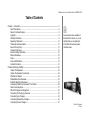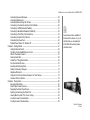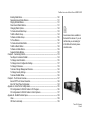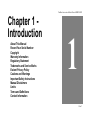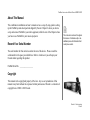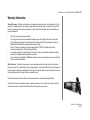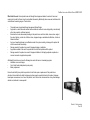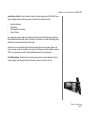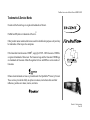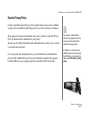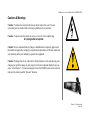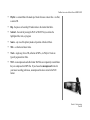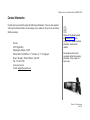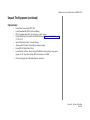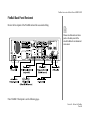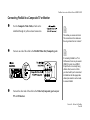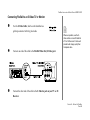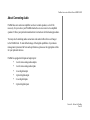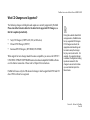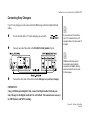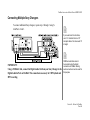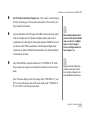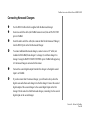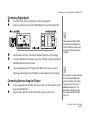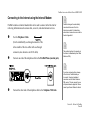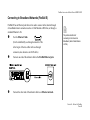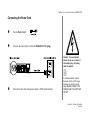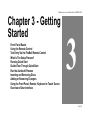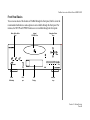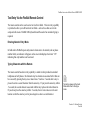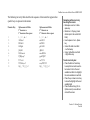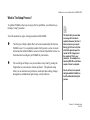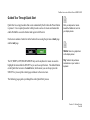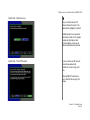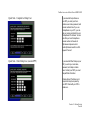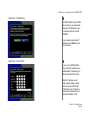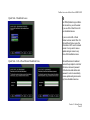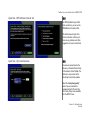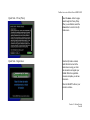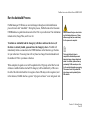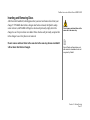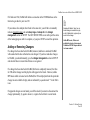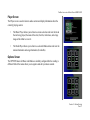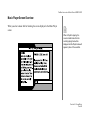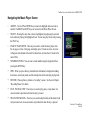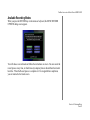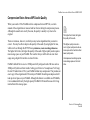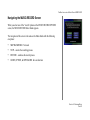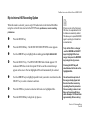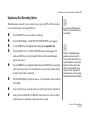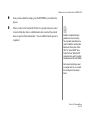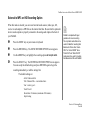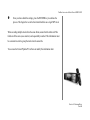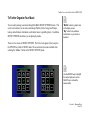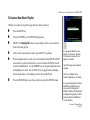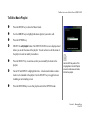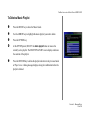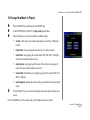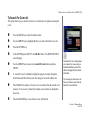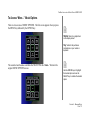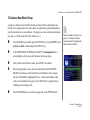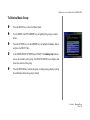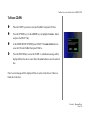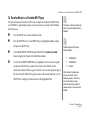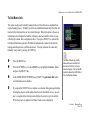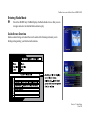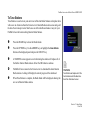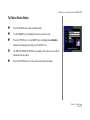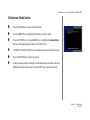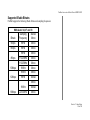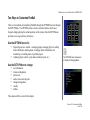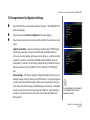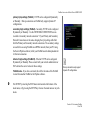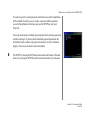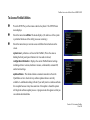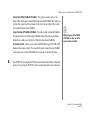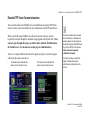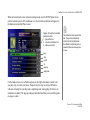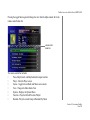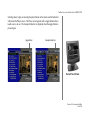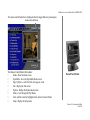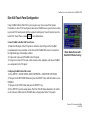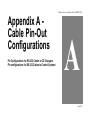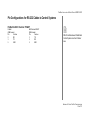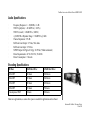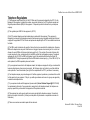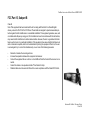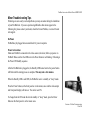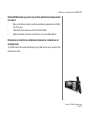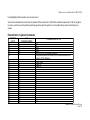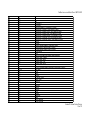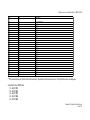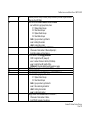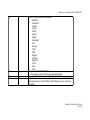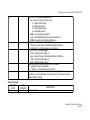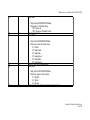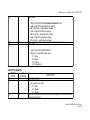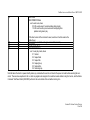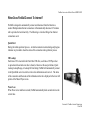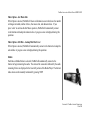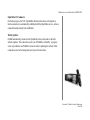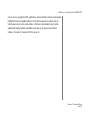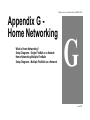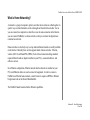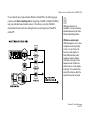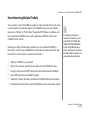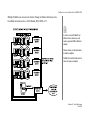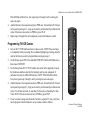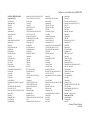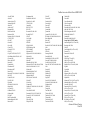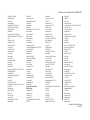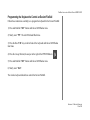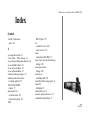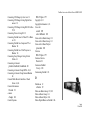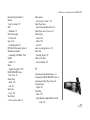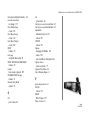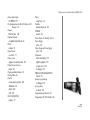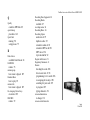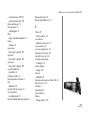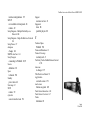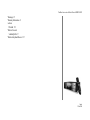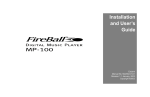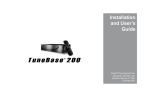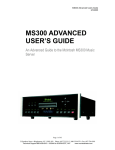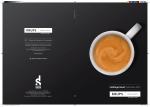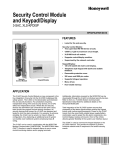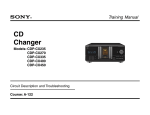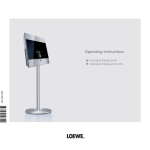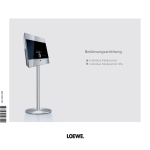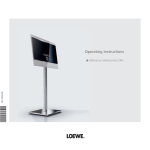Download Escient FireBall E-40 User`s guide
Transcript
Installation and User’s Guide Escient Manual No. M22001-01A1 Revision 1.1 January, 2003 Copyright ©2003 FIREBALL INSTALLATION & USER ’S GUIDE - M22001-01A1 Table of Contents Chapter 1 - Introduction --------------------------------------------------------------------------------------------------7 About This Manual .................................................................................................................... 8 Record Your Serial Number....................................................................................................... 8 Copyright .................................................................................................................................. 8 Warranty Information ................................................................................................................. 9 Regulatory Statements............................................................................................................ 12 Trademarks & Service Marks .................................................................................................. 13 Escient Privacy Policy ............................................................................................................. 14 Cautions & Warnings............................................................................................................... 15 Important Safety Instructions................................................................................................... 16 Manual Disclaimers ................................................................................................................. 18 Limits ....................................................................................................................................... 18 Terms and Definitions.............................................................................................................. 19 Contact Information ................................................................................................................ 21 Chapter 2-Setting Up FireBall ---------------------------------------------------------------------------------------- 22 Unpack The Equipment........................................................................................................... 23 Unpack The Equipment (continued)........................................................................................ 24 What Else Is Needed............................................................................................................... 25 FireBall Back Panel Reviewed ................................................................................................ 26 FireBall E Back Panel Reviewed............................................................................................. 27 Connecting FireBall to a Composite TV or Monitor ................................................................. 28 About Connecting Audio ......................................................................................................... 31 What CD Changers are Supported? ....................................................................................... 32 Connecting CD Changer(s) Overview .................................................................................... 33 Connecting Sony Changers .................................................................................................... 34 Connecting Multiple Sony Changers ...................................................................................... 35 Connecting Pioneer Changers ................................................................................................ 37 2 An extensive index is available in the back of this manual. If you do not find what you are looking for in this Table of Contents, please check the index. TABLE OF CONTENTS PAGE 2 FIREBALL INSTALLATION & USER ’S GUIDE - M22001-01A1 Connecting Kenwood Changers ............................................................................................. 38 Connecting Digital Audio ......................................................................................................... 39 Connecting Devices Using the IR Input................................................................................... 39 Connecting to the Internet using the Internal Modem ............................................................. 40 Connecting to HPNA Networks (FireBall)................................................................................ 41 Connecting to Broadband Networks (FireBall E)..................................................................... 42 Connecting to Third Party Control Systems ............................................................................ 43 Connecting an Escient Touch Screen ..................................................................................... 44 Connecting the Power Cord .................................................................................................... 45 FireBall Power States: On, Standby, Off ................................................................................. 46 Chapter 3 - Getting Started ------------------------------------------------------------------------------------------- 47 Using the Remote Control ....................................................................................................... 49 Text Entry Via the FireBall Remote Control............................................................................. 54 What Is The Setup Process?................................................................................................... 57 Running Quick Start ................................................................................................................ 58 Guided Tour Through Quick Start............................................................................................ 59 Run the Autobuild Process ...................................................................................................... 70 Inserting and Removing Discs ................................................................................................ 71 Adding or Removing Changers ............................................................................................... 72 Register with Escient............................................................................................................... 74 Using the Front Panel, Remote, Keyboard, or Touch Screen ................................................. 74 Overview Of User Interface ..................................................................................................... 75 Chapter 4 - Playing Music --------------------------------------------------------------------------------------------- 80 Accessing Music Mode............................................................................................................ 81 Music Player Screen Overview ............................................................................................... 82 Navigating the Music Player Screen ....................................................................................... 83 Selecting and Listening to a Music Title .................................................................................. 84 Viewing Music by Artist, Title, Cover or Song.......................................................................... 84 One Key Access to Favorite Music.......................................................................................... 85 One Key Access to Random Music ......................................................................................... 85 2 An extensive index is available in the back of this manual. If you do not find what you are looking for in this Table of Contents, please check the index. TABLE OF CONTENTS PAGE 3 FIREBALL INSTALLATION & USER ’S GUIDE - M22001-01A1 Chapter 5 - Recording Music ----------------------------------------------------------------------------------------- 86 Available Recording Modes..................................................................................................... 87 Types of Recording Discs Supported ...................................................................................... 88 Compression Rates Versus MP3 Audio Quality ...................................................................... 89 Navigating the MUSIC-RECORD Screen................................................................................ 91 Rip to Internal HD Recording Option....................................................................................... 92 Duplicate a Disc Recording Option ......................................................................................... 93 MP3 Mix CD Recording Option ............................................................................................... 94 Audio Mix CD Recording Option ............................................................................................. 95 External to Audio CD Recording Option .................................................................................. 96 External to MP3 on HD Recording Option............................................................................... 98 Chapter 6 - Managing Music -------------------------------------------------------------------------------------- 100 To Further Organize Your Music............................................................................................ 101 To Create a New Music Playlist............................................................................................. 102 To Edit a Music Playlist.......................................................................................................... 103 To Delete a Music Playlist ..................................................................................................... 104 To Change How Music is Played........................................................................................... 105 To Delete Digital Music on FireBall........................................................................................ 106 To Edit Tracks........................................................................................................................ 107 To Edit Disc Information ........................................................................................................ 108 To Search For Cover Art........................................................................................................ 109 To Select Cover Art.................................................................................................................110 To Access “More...” Music Options......................................................................................... 111 To Create a New Music Group ...............................................................................................112 To Edit a Music Group ............................................................................................................113 To Delete a Music Group........................................................................................................114 To Erase CD-RW ....................................................................................................................115 To Transfer Music to a Portable MP3 Player ..........................................................................116 To Get Music Info ...................................................................................................................118 Chapter 7 - Using iRadio--------------------------------------------------------------------------------------------- 119 2 An extensive index is available in the back of this manual. If you do not find what you are looking for in this Table of Contents, please check the index. TABLE OF CONTENTS PAGE 4 FIREBALL INSTALLATION & USER ’S GUIDE - M22001-01A1 Entering iRadio Mode............................................................................................................ 120 Navigating Among iRadio Stations ........................................................................................ 121 Playing an iRadio Station ...................................................................................................... 121 Sirius Internet Radio Stations................................................................................................ 121 Changing iRadio Options ...................................................................................................... 122 To Create a New iRadio Group ............................................................................................. 123 To Edit an iRadio Group ........................................................................................................ 124 To Delete an iRadio Group .................................................................................................... 125 To Tune Stations.................................................................................................................... 126 To Create a New iRadio Station ............................................................................................ 127 To Edit an iRadio Station ....................................................................................................... 128 To Delete an iRadio Station................................................................................................... 129 Supported iRadio Bitrates ..................................................................................................... 130 Chapter 8 - Customizing FireBall ---------------------------------------------------------------------------------- 133 Two Ways to Customize FireBall........................................................................................... 134 To Change User Information ................................................................................................. 135 To Change Internet Configuration Settings ........................................................................... 137 To Change Preferences......................................................................................................... 139 To Access Changer Management Features .......................................................................... 142 To Change Security Settings ................................................................................................. 143 To Access FireBall Utilities .................................................................................................... 145 Chapter 9 - Touch Screen Overview ------------------------------------------------------------------------------ 147 Escient ETP Touch Screen Interaction .................................................................................. 148 Elan VIA! Touch Panel Configuration .................................................................................... 154 Appendix A - Cable Pin-Out Configurations--------------------------------------------------------------------- 155 Pin Configurations for RS-232 Cables to CD Changers........................................................ 156 Pin Configurations for RS-232 Cables to Control Systems ................................................... 157 Appendix B - FireBall Technical Specs --------------------------------------------------------------------------- 158 Video ..................................................................................................................................... 159 CD Drive Functionality........................................................................................................... 159 2 An extensive index is available in the back of this manual. If you do not find what you are looking for in this Table of Contents, please check the index. TABLE OF CONTENTS PAGE 5 FIREBALL INSTALLATION & USER ’S GUIDE - M22001-01A1 Cabinet Specifications........................................................................................................... 159 Audio Specifications .............................................................................................................. 160 Encoding Specifications ........................................................................................................ 160 Power Usage and Power Supply........................................................................................... 161 3rd Party Certifications .......................................................................................................... 161 Telephone Regulations.......................................................................................................... 162 FCC Part 15, Subpart B ........................................................................................................ 163 Appendix C - Minor Troubleshooting------------------------------------------------------------------------------ 164 Minor Troubleshooting Tips ................................................................................................... 165 Appendix D - External Control Protocol -------------------------------------------------------------------------- 168 External Control Overview..................................................................................................... 169 Appendix E - FireBall Internet Connections--------------------------------------------------------------------- 187 When Does FireBall Connect To Internet? ............................................................................ 188 Appendix F - Enhanced Entertainment Services -------------------------------------------------------------- 191 Enhanced Entertainment Services Using Escient's OpenGlobe Services ............................ 192 Appendix G - Home Networking ----------------------------------------------------------------------------------- 194 What is Home Networking?................................................................................................... 195 Setup Diagrams - Single FireBall on a Network ................................................................... 196 Home Networking Multiple FireBalls ..................................................................................... 199 Setup Diagrams - Multiple FireBalls on a Network ............................................................... 200 Appendix H - Remote Control -------------------------------------------------------------------------------------- 204 Installing Batteries Into Remote ............................................................................................ 205 Programming the Remote ..................................................................................................... 205 Programming TV/VCR Combo .............................................................................................. 206 Searching for Your Code ...................................................................................................... 207 Checking the Codes .............................................................................................................. 208 Re-Assigning Device Keys .................................................................................................... 209 Changing Volume Lock ..........................................................................................................211 Appendix I - Wireless Keyboard ----------------------------------------------------------------------------------- 216 FireBall Manual Index ------------------------------------------------------------------------------------------------ 222 2 An extensive index is available in the back of this manual. If you do not find what you are looking for in this Table of Contents, please check the index. TABLE OF CONTENTS PAGE 6 FIREBALL INSTALLATION & USER ’S GUIDE - M22001-01A1 Chapter 1 Introduction About This Manual Record Your Serial Number Copyright Warranty Information Regulatory Statement Trademarks and Service Marks Escient Privacy Policy Cautions and Warnings Important Safety Instructions Manual Disclaimers Limits Terms and Definitions Contact Information 1 CHAPTER 1 - INTRODUCTION PAGE 7 FIREBALL INSTALLATION & USER ’S GUIDE - M22001-01A1 About This Manual This combination installation and user’s manual serves as a step-by-step guide to setting up the FireBall system developed and shipped by Escient. Chapter 2 shows you how to set up and connect FireBall to your other equipment, while the rest of the Chapters show you how to use FireBall for your music enjoyment. Record Your Serial Number 2 The notes icon is shown throughout this manual. It indicates a tip or an additional piece of information that could prove useful. The serial number for this unit is located at the rear of the device. Please record the serial number in the space provided below. Refer to it whenever you call upon your Escient dealer regarding this product. FireBall Serial No. __________________ Copyright This manual is the copyrighted property of Escient. Any use or reproduction of this manual in any form without the expressed written permission of Escient is a violation of copyright laws. ©2000 - 2003 Escient. CHAPTER 1 - INTRODUCTION PAGE 8 FIREBALL INSTALLATION & USER ’S GUIDE - M22001-01A1 Warranty Information Terms of Coverage - Each Escient branded music management system sold comes with a standard one (1) year warranty. This warranty provides no-charge coverage under normal product usage, for a period of one year from the date of registration and/or purchase (whichever is earlier). This warranty program provides the following key features and benefits: • • • • • • Twelve (12) months service, parts and labor. Five (5) day turn around time on all standard in-warranty repairs. No charges to the customer other than in-bound shipping charges which are determined by the shipping method. All return shipments will be via Standard Ground Transportation (approximately 5 business days). Twelve (12) months of regular hour telephone support (9AM to 7PM EST), Monday through Friday. 24-hour email response from the Escient Support Website. Free software upgrades for a period of twelve (12) months. 24-hour on-line software maintenance updates provided via a broadband or dial-up telephone connection. Access to 24-hour music database (CDDB) and entertainment services providing access to over a million CD titles and associated information. What is Covered - The goal of this warranty is to cover operational problems that might arise with your product during normal use. This includes failure to start, improper operation, or intermittent failures. As part of the warranty, Escient will pay for all labor and materials used in the repair of the system. Escient reserves the right to use new or factory refurbished parts in the repair of these in-warranty systems. Escient will also pay for the return shipment of the repaired system via standard ground transportation. At Escient’s discretion, the Company will repair or replace any system sent in for repair. Upon repair, the product will be new or like-new in condition and will meet all necessary regulatory requirements. CHAPTER 1 - INTRODUCTION PAGE 9 FIREBALL INSTALLATION & USER ’S GUIDE - M22001-01A1 What is Not Covered - Escient products are sold through Escient approved dealers. A number of items must remain intact in order for Escient to verify and validate this warranty. Additionally, there are several conditions which violate Escient’s warranty program. These include: • • • • • • • The product was not purchased through an approved Escient Dealer. Any product, on which the serial numbers has been defaced, modified or removed physically or electronically will not be covered by an Escient warranty. Escient will not cover under warranty damage to the product as a result of accident, misuse, abuse, neglect, fire, water, lightning, or other acts of God or nature, improper storage, unauthorized modification, or failure to follow instructions. Any type of unauthorized repair or modifications made to the system resulting in damage to the product will not be covered under this warranty. Damage caused to the product as a result of improper shipping or installation. Any problems related to the use of the product which is not a direct problem with the product. Damage caused to the product as a result of improper installation to third party peripherals or products, or incorrect connection to peripheral or products. Additionally, Escient does not cover the following items under the terms or its warranty programs: • Installation or removal charges. • Cost of initial technical adjustments (setup costs). • Battery replacement. Escient’s sole liability for any defective product is limited to the repair or replacement of the product at our discretion. Escient shall not be liable for damages to other property caused by defects in this product, damages based upon inconvenience, loss of use of the product, loss of time or data, commercial loss or any other damages, whether real, incidental or consequential. CHAPTER 1 - INTRODUCTION PAGE 10 FIREBALL INSTALLATION & USER ’S GUIDE - M22001-01A1 How to Return a Product - Contact your dealer or Escient’s Customer Support group at 800-372-4368. Please have the following information ready for your dealer or Escient’s Customer Support technician. • • • • Product Serial Number Model Number Date of Registration or Purchase Place of Purchase Upon reviewing the request for repair under warranty provisions, Escient’s Technical Support group will issue a Return Material Authorization (RMA) number. This number is to be attached to the outside of the shipping carton. Additional instructions will be provided by technical support. Please be sure to use original packing carton and internal packing materials to assure proper shipment of the system. Insurance costs are the responsibility of the customer. Most shippers only provide standard coverage for $100 in cost so please protect yourself by providing additional insurance for the returned product. Out of Warranty Repair - Escient provides out of warranty repair service on a cost plus labor basis. Minimum charges will apply. Technical support will provide information on this service at the time of the call. CHAPTER 1 - INTRODUCTION PAGE 11 FIREBALL INSTALLATION & USER ’S GUIDE - M22001-01A1 Regulatory Statements ‘’NOTICE: The Industry Canada label identifies certified equipment. This certification means that the equipment meets telecommunications network protective, operational and safety requirements as prescribed in the appropriate Terminal Equipment Technical Requirements document(s). The Department does not guarantee the equipment will operate to the user’s satisfaction. Before installing this equipment, users should ensure that it is permissible to be connected to the facilities of the local telecommunications company. The equipment must also be installed using an acceptable method of connection. The customer should be aware that compliance with the above conditions may not prevent degradation of service in some situations. 2 Additional information regarding this statement may be found in Appendix B. Repairs to certified equipment should be coordinated by a representative designated by the supplier. Any repairs or alterations made by the user to this equipment, or equipment malfunctions, may give the telecommunications company cause to request the user to disconnect the equipment. Users should ensure for their own protection that the electrical ground connections of the power utility, telephone lines and internal metallic water pipe system, if present, are connected together. This precaution may be particularly important in rural areas. Caution: Users should not attempt to make such connections themselves, but should contact the appropriate electric inspection authority, or electrician, as appropriate.’’ ‘’NOTICE: The Ringer Equivalence Number (REN) assigned to each terminal device provides an indication of the maximum number of terminals allowed to be connected to a telephone interface. The termination on an interface may consist of any combination of devices subject only to the requirement that the sum of the Ringer Equivalence Numbers of all the devices does not exceed 5.’’ CHAPTER 1 - INTRODUCTION PAGE 12 FIREBALL INSTALLATION & USER ’S GUIDE - M22001-01A1 Trademarks & Service Marks Escient and the Escient logo are registered trademarks of Escient. FireBall and Physital are trademarks of Escient®. Other product names mentioned herein are used for identification purposes only and may be trademarks of their respective companies. CD-related data from Gracenote CDDB®, copyright ©1999 - 2003 Gracenote. CDDB is a registered trademark of Gracenote. The Gracenote logo and the Gracenote CDDB logo are trademarks of Gracenote. Music Recognition Service and MRS are service marks of Gracenote. Enhanced entertainment services are provided under the OpenGlobe™ name, by Escient. These services provide the ability to explore new music, learn about artists and their influences, purchase new music, movies, and more. CHAPTER 1 - INTRODUCTION PAGE 13 FIREBALL INSTALLATION & USER ’S GUIDE - M22001-01A1 Escient Privacy Policy Escient is committed to providing you with a product that you enjoy and are confident in using, and are committed to providing services in a private and secure environment. We recognize and respect each individual user’s privacy and have created this Privacy Policy to demonstrate our commitment to your privacy. We want you to be fully informed about the information that we collect, why we collect it, and with whom we share it. It is our hope that, after reading this notice, you will understand our commitment to privacy and be confident that we will use your information responsibly. By using the Escient FireBall, you are accepting the practices described in this Privacy Policy. 2 The option to read the Escient Privacy Policy appears on the zip code screen of the Quick Start automatic setup procedure. In addition, you can access the statement at any time by pressing the SETUP key and choosing the option: user information, privacy policy. CHAPTER 1 - INTRODUCTION PAGE 14 FIREBALL INSTALLATION & USER ’S GUIDE - M22001-01A1 Cautions & Warnings Caution: To reduce the risk of electric shock, do not remove the cover. No user serviceable parts are inside. Refer servicing to qualified service personnel. Caution: To prevent electric shock, do not use a 3 wire to 2 wire adapter plug. A 3 prong outlet is required. Caution: You are cautioned that any change or modification not expressly approved in this manual or approved in writing by an authorized representative of Escient could void your warranty and/or your authority to operate this equipment. Caution: Prolonged use of any video device which produces a static (non-moving, nonchanging) or repetitive image on your projector, television or plasma display device can cause “screen burn-in”. You are encouraged to leave the FireBall screen-saver turned on and set to the lowest possible “time-out” duration. CHAPTER 1 - INTRODUCTION PAGE 15 FIREBALL INSTALLATION & USER ’S GUIDE - M22001-01A1 Important Safety Instructions • Read these instructions. • Keep these instructions. • Heed all warnings. • Follow all instructions. • Do not use this apparatus near water. • Clean only with a dry cloth. • Do not block any ventilation openings. • Do not install near any heat sources such as radiators, heat registers, stoves, or other apparatus (including amplifiers) that produce heat. • Do not defeat the safety purpose of the grounding-type plug. A grounding type plug has two blades and a third grounding prong. The third prong is provided for your safety. If the provided plug does not fit into your outlet, consult an electrician for replacement of the obsolete outlet. CHAPTER 1 - INTRODUCTION PAGE 16 FIREBALL INSTALLATION & USER ’S GUIDE - M22001-01A1 • Protect the power cord from being walked on or pinched particularly at plugs, convenience receptacles, and the point where they exit from the apparatus. • Only use the attachments/accessories specified by the manufacturer. • Unplug this apparatus during lightning storms or when unused for long periods of time. • Servicing is required when the apparatus has been damaged in any way, such as powersupply cord or plug is damaged, liquid has been spilled or objects have fallen into the apparatus, the apparatus has been exposed to rain or moisture, does not operate normally, or has been dropped. • The apparatus shall not be exposed to dripping or splashing and that no objects filled with liquids, such as vases, shall be placed on the apparatus. • WARNING To reduce the risk of fire or electric shock, do not expose this apparatus to rain or moisture. CHAPTER 1 - INTRODUCTION PAGE 17 FIREBALL INSTALLATION & USER ’S GUIDE - M22001-01A1 Manual Disclaimers At the time of printing, the FireBall screen shot images in this manual matched the FireBall interface screens. However, since FireBall has the capability of downloading software updates and enhancements on a regular basis, the resulting screen updates may no longer match the images in this manual. Check the Escient website for any updates. Limits The FireBall system has the following maximum limits: • Up to 300 tracks can be selected at a time to record from a connected changer. • Up to 250 tracks on an MP3 CD in the front panel drive are displayed and are selectable for playback and record. • Unlimited playlists can be created and saved. • Up to 200 tracks can be added to a Playlist • Up to 300 tracks can be selected at a time in Pipeline for transfer from the PC to FireBall. CHAPTER 1 - INTRODUCTION PAGE 18 FIREBALL INSTALLATION & USER ’S GUIDE - M22001-01A1 Terms and Definitions Following are terms used throughout this manual. • Autobuild - the process where FireBall reads each CD in your changer(s) and acquires the cover, title, and track information to build your music library. • Button - refers to a graphic item on the display screen. • Encode - to format electronic data (music data) into a standard format like MP3. • Group – a collection of similar music titles. Standard groups are provided (such as groups based on genre) and custom groups can be created. For example, within the Music Guide, groups contain a collection of CD’s, recorded CD’s, or custom Playlists organized automatically by genre or manually by the user. • Highlight – highlighting is used to indicate the user's selection on screen. When the selection moves up, down, left, or right, the highlight moves to the next nearest item. No action is taken except that more information may be displayed on the screen, until the Select key is pressed. • Info text area – the portion of the guide screen used to display information about the highlighted title. • Key - refers to one of the buttons on your remote or keyboard. • MP3 - a compressed digital audio format. MP3 files are smaller than the original CD tracks and sound almost identical. CHAPTER 1 - INTRODUCTION PAGE 19 FIREBALL INSTALLATION & USER ’S GUIDE - M22001-01A1 • Playlist – a custom Music title made up of tracks from one or more titles – in effect, a custom CD. • Rip - the process of recording CD audio tracks to the internal hard drive. • Selected – the result of pressing the PLAY or SELECT key to activate the highlighted title, track, or program. • Source – any one of the primary modes of operation –iRadio or Music. • Title – a collection of music tracks. • Track – single song from a CD, collection of MP3s, or a Playlist. Tracks are typically organized into Titles. • WAV– an uncompressed audio file format. WAV files are temporarily created before they are compressed into MP3 files. If you choose the uncompressed bit rate for your music recording preferences, uncompressed tracks are stored in the WAV format. CHAPTER 1 - INTRODUCTION PAGE 20 FIREBALL INSTALLATION & USER ’S GUIDE - M22001-01A1 Contact Information Escient may be contacted by using the following information. Once you have worked with your local Escient dealer, we encourage you to contact us if you are in need of any further assistance. Escient 6325 Digital Way Indianapolis, Indiana 46278 Phone: 800-372-4368 Press “2” for Sales, or “3” for Support Hours: Monday - Friday 9:00am - 7pm EST Fax: 317-616-6790 www.escient.com E-mail: [email protected] 2 Please visit the Escient website at www.escient.com for the current product updates, technical information, and document updates. The website is also the most convenient method for accessing information, 7 days a week, 24 hours a day. CHAPTER 1 - INTRODUCTION PAGE 21 FIREBALL INSTALLATION & USER ’S GUIDE - M22001-01A1 Chapter 2-Setting Up FireBall Unpack The Equipment What Else Is Needed Back Panel Reviewed Connecting FireBall to a TV or Monitor About Connecting Audio Connecting CD Changers Overview What CD Changers are Supported? Connecting Sony Changers Connecting Pioneer and Kenwood changers Connecting Digital Audio Connecting Devices Using the IR Input Connecting to the Internet Using Internal Modem Connecting to HPNA Networks (FireBall) Connecting to Ethernet Networks (FireBall E Models) Connecting to a Multi-Room Controller or Touch Screen Connecting the Power Cord FireBall Power States: On, Standby, Off 2 PAGE 22 FIREBALL INSTALLATION & USER ’S GUIDE - M22001-01A1 Unpack The Equipment u v Carefully unpack all of the FireBall equipment from the shipping container. Next, compare it to the following list and make sure you have everything available before you get started. • • • • • • • • • • • • • FireBall unit packed in plastic bag Wireless keyboard with 3 AA batteries Escient 48 button remote control with 2 AA batteries Detachable A/C Power Cord - 6' S-Video cable (Y-C) - 5' Composite Video cable - 5' Phone cable - 20' S-Link mono cable - 10' Dual RCA cable - 5' User/Installation Manual Open Me First Guide Open Me Second Guide Ethernet cable - 10' (FireBall E only) 2 Since no two people are likely to have the same exact audio or video configuration, the steps involved in putting the FireBall system together are not specific to any one piece of audio or video equipment. Therefore, it may be necessary for you to customize one or more of the cables that are included with this equipment. Please see Appendix A for a cable pin-out configuration guide. Depending upon the intricacy of the audio and video equipment and the access to each component, installation should take approximately 2-4 hours. 2 A complete list of the optional equipment such as CD Changers and Portable Players may be found on the Escient website. CHAPTER 2 - SETTING UP FIREBALL PAGE 23 FIREBALL INSTALLATION & USER ’S GUIDE - M22001-01A1 Unpack The Equipment (continued) Optional items: • • • • • • • • • Escient Touch Screen: Model ETP-1000 Escient Broadband Kit (HPNA to Ethernet Bridge) RS-232 Communication Cables (for changers or control systems) FireBall Rack Mount Kit (available from Middle Atlantic at http://www.middleatlantic.com or 973-839-1011) Optical Digital Audio Cable (1 for each changer) Analog audio RCA cables (left and right) for analog recording Escient MP-100 Digital Music Players Escient Pipeline Software - allows editing of FireBall data (such as playlists, song names, groups) on a PC. Also allows sending MP3s from desktop to a FireBall. Ethernet router/gateway for Broadband Internet connections CHAPTER 2 - SETTING UP FIREBALL PAGE 24 FIREBALL INSTALLATION & USER ’S GUIDE - M22001-01A1 What Else Is Needed In order for FireBall to function properly, you will need to provide the following items: u A video source such as a television, monitor, VGA projector or touch screen. v Stereo receiver, CD changers (optional), speakers, and other associated audio equipment. w Available Internet access through an Internet Service Provider (ISP): standard telephone dial-up or broadband connection such as a cable modem or DSL. In order to take full advantage of the ground breaking entertainment services provided through FireBall, the preferred method of connection is Broadband (T1, Cable Modem, DSL or ISDN). FireBall supports many dial-up Internet Service Providers (ISPs). Most Free ISPs do not use standard, consistent methods 2 During the Quick Setup procedure in Chapter 3, you will be asked for information regarding your (ISP) Internet Service Provider. If you are using dialup, please contact your ISP for the following information. • • • • Dialing Number Login Name Login Password Name of ISP of Internet connectivity and do not open their networks to outside users. Therefore, these cannot be used with FireBall in a dial-up connection. A special offer for AOL internet service is available through the FireBall Quick Start setup screens. CHAPTER 2 - SETTING UP FIREBALL PAGE 25 FIREBALL INSTALLATION & USER ’S GUIDE - M22001-01A1 FireBall Back Panel Reviewed Review the back panel of the FireBall unit and the associated cabling. 2 Please note that audio and video ports on the back panel of the actual FireBall unit are labeled and color-coded. Note: FireBall E back panel is on the following page... CHAPTER 2 - SETTING UP FIREBALL PAGE 26 FIREBALL INSTALLATION & USER ’S GUIDE - M22001-01A1 FireBall E Back Panel Reviewed Review the back panel of the FireBall E unit and the associated cabling. 2 Please note that audio and video ports on the back panel of the actual FireBall unit are labeled and color-coded. CHAPTER 2 - SETTING UP FIREBALL PAGE 27 FIREBALL INSTALLATION & USER ’S GUIDE - M22001-01A1 Connecting FireBall to a Composite TV or Monitor u Use the Composite Video Cable, which can be identified through its yellow colored connectors. 2 The cables you receive are black. The connectors on the cables are the only portions that are “colored.” v Connect one end of the cable to the FireBall Video Out (Composite) port. 2 If connecting FireBall to a TV or AV Receiver, there may be several VIDEO IN ports. Use a VIDEO IN port that is not currently being utilized. Also, be sure to inform your client which port is connected to FireBall so that the appropriate video input selection can be made to access FireBall. w Connect the other end of the cable to the Video In (Composite) port on your TV or AV Receiver. CHAPTER 2 - SETTING UP FIREBALL PAGE 28 FIREBALL INSTALLATION & USER ’S GUIDE - M22001-01A1 Connecting FireBall to an S-Video TV or Monitor u Use the S-Video Cable, which can be identified as a gold cup connector with tiny pins inside. 2 Whenever possible, use the SVideo cable to connect FireBall to a TV or AV Receiver. S-Video will provide better image quality than Composite video. v Connect one end of the cable to the FireBall Video Out (S-Video) port. w Connect the other end of the cable to the S-Video In port on your TV or AV Receiver. CHAPTER 2 - SETTING UP FIREBALL PAGE 29 FIREBALL INSTALLATION & USER ’S GUIDE - M22001-01A1 Connecting FireBall to a VGA Projector, Monitor or Touch Screen. u Use a VGA cable. (Not supplied with FireBall.) 2 If you are connecting to a VGA Projector or Monitor, you will need to supply your own VGA cable (must be less than 25 feet). v Connect one end of the cable to the FireBall VGA port. w Connect the other end of the cable to the VGA port on your VGA device. The Escient ETP-1000 includes the proper VGA cable. CHAPTER 2 - SETTING UP FIREBALL PAGE 30 FIREBALL INSTALLATION & USER ’S GUIDE - M22001-01A1 About Connecting Audio FireBall does not contain an amplifier nor does it contain speakers, so it will be necessary for you to have your FireBall attached to a stereo receiver or to amplified speakers. Follow your particular manufacturer’s instructions for this hookup procedure. You may also be attaching audio connections and control cables from a cd changer to the FireBall unit. To take full advantage of the digital capabilities of your music management system and for best audio performance, please use the appropriate cables for your particular devices. FireBall is equipped with input and output ports: • 1 set of stereo analog audio outputs • 1 set of stereo analog audio inputs • 1 coax digital output • 1 optical digital output • 3 coax digital inputs • 3 optical digital inputs CHAPTER 2 - SETTING UP FIREBALL PAGE 31 FIREBALL INSTALLATION & USER ’S GUIDE - M22001-01A1 What CD Changers are Supported? The following changers with digital audio ouputs are currently supported by FireBall. Please check the Escient website for the latest list of supported CD Changers, as this list is updated periodically. • • • Sony CD Changers (CDPCX-220, 300, or 400 series) Pioneer DVD Changer (DVF07) Kenwood DVD Changers: (DV-5900M, DV-5050M) When support for more changer models becomes compatible, you can use the SETUP-> UTILITIES->UPDATE SOFTWARE menu to download compatible FireBall software over the Internet connection. Please refer to Chapter 8 for instructions. FireBall will access only the CDs located in changers which support both DVD and CD discs. DVDs will not be recognized. 2 During the automatic Quick Start setup procedure, FireBall checks for any supported CD Changers. If CD changers are found, the appropriate internal settings will be made to setup the changer for play, record, and control. For example, if a supported changer is detected, the digital and analog inputs are reserved for this changer’s use and will not show up as an External Input in the Music Guide. CHAPTER 2 - SETTING UP FIREBALL PAGE 32 FIREBALL INSTALLATION & USER ’S GUIDE - M22001-01A1 Connecting CD Changer(s) Overview In order for FireBall to control an external changer, a data-control cable must be connected between each changer and FireBall. Changers can be connected to FireBall in a variety of ways. • • Sony changers are connected using standard S-Link cables. Kenwood and Pioneer changers are connected using RS-232 cables. 2 You should not interact with the front panel of your changer except to load and unload discs. In order for FireBall to manage the audio signal path from each changer, an audio cable must be connected between each changer and FireBall. Changers can be connected using either digital coax or digital optical cables. • • Sony changers usually have only optical connectors Kenwood and Pioneer changers have both digital coax and digital optical connectors. CHAPTER 2 - SETTING UP FIREBALL PAGE 33 FIREBALL INSTALLATION & USER ’S GUIDE - M22001-01A1 Connecting Sony Changers Up to 3 Sony changers can be connected to FireBall using individual standard S-Link cables. u Use the S-Link cable (1/8" male mini-plug on each end). v Connect one end of the cable to the FireBall S-Link (number 1) port. 2 If you need more S-Link cables, use 6' - 8' standard & mono 1/8" mini-jack cables. Do not exceed 10' in length. 2 SCMS encoded discs cannot be recorded using the digital connections to FireBall. Analog audio connections must be used for this purpose. w Connect the other end of the cable to the S-Link port on your Sony changer. IMPORTANT: Using a TOSlink optical digital Cable, connect the Digital Audio Out from your Sony Changer to the Digital Audio In Port on FireBall. This connection is necessary for CD Playback and MP3 recording. CHAPTER 2 - SETTING UP FIREBALL PAGE 34 FIREBALL INSTALLATION & USER ’S GUIDE - M22001-01A1 Connecting Multiple Sony Changers To connect additional Sony changers, repeat steps 1 through 3 using SLink Ports 2 and 3. 2 If you need more S-Link cables, use 6' - 8' standard & mono 1/8" mini-jack cables. Do not exceed 10' in length. 2 IMPORTANT: Using a TOSlink Cable, connect the Digital Audio Out from your Sony Changer to the Digital Audio In Port on FireBall. This connection is necessary for CD Playback and MP3 recording. SCMS encoded discs cannot be recorded using the digital connections to FireBall. Analog audio connections must be used for this purpose. CHAPTER 2 - SETTING UP FIREBALL PAGE 35 FIREBALL INSTALLATION & USER ’S GUIDE - M22001-01A1 u Set CD Control on all Sony Changers to 1. This is either a switch setting on the back of the changer or a front panel menu selection. Please refer to your Sony manual for instructions. v Connect audio from each CD Changer to FireBall. Connections using optical cables to the digital ports will produce the highest quality audio. Escient recommends also connecting the analog audio outputs to FireBall in the event you wish to record SCMS encoded disks. If both analog and digital audio connections are enabled, FireBall will automatically select the best playback/ record mode for each disc. w Sony 300 and 400 disc changers should be set to “CONTROL A1 II” mode. Please consult your changer's user manual for instructions on how to set this mode. 2 When installing digital audio inputs and S-Link input to FireBall, make sure S-Link 1 and Digital Audio 1 are from Changer 1, S-Link 2 and Digital Audio 2 are from Changer 2, etc. 2 Analog audio from multiple Sony changers can be daisy chained from most Sony Changers to the single FireBall analog audio input. Note: If the menu display on the Sony changer reads “CONTROL A1?” press NO to set it into the proper mode. If the menu display reads “CONTROL A1 II?” press YES to set it into the proper mode. CHAPTER 2 - SETTING UP FIREBALL PAGE 36 FIREBALL INSTALLATION & USER ’S GUIDE - M22001-01A1 Connecting Pioneer Changers u Use an RS-232 cable (not supplied with FireBall) with connectors made specifically so that one end connector fits the pin configuration for FireBall and the other end connector fits the pin configuration for your specific CD changer. Refer to Appendix A for the pin configurations. v Insert one end of the cable (the FireBall connector end) into an RS-232 COM port on FireBall. There are 3 available COM ports. w Insert the other end of the cable (the connector that fits the CD Changer) into the RS-232 port on the CD Changer. x To connect additional CD changers, repeat steps 1 through 3 using the other COM ports. y Connect audio from each CD Changer to FireBall. Connections using optical cables to the digital ports will produce the highest quality audio. z Make sure the changer is powered on. 2 Refer to Appendix A for cable pinout configurations. 2 When connecting digital audio inputs to FireBall, make sure Digital Audio 1 is from Changer 1, Digital Audio 2 is from Changer 2, and Digital Audio 3 is from Changer 3. CHAPTER 2 - SETTING UP FIREBALL PAGE 37 FIREBALL INSTALLATION & USER ’S GUIDE - M22001-01A1 Connecting Kenwood Changers u Use the RS-232 cable which is supplied with the Kenwood changer v Insert one end of the cable (the FireBall connector end) into an RS-232 COM port on FireBall. w Insert the other end of the cable (the connector that fits the Kenwood Changer) into the RS-232 port on the first Kenwood Changer. x To connect additional Kenwood changers, connect a stereo 1/8" cable (not included with FireBall) from changer 1 to changer 2, and from changer 2 to changer 3 using the DAISY CHAIN CONTROL ports. FireBall will support up to 3 Kenwood changers connected in this manor. y Connect the coaxial digital output from the first changer to the digital coaxial input 1 on FireBall. z If you have more than 1 Kenwood changer, you will need to daisy-chain the digital coax audio from each changer into the fist changer. Connect the coaxial digital output of the second changer to the coaxial digital input on the first changer. Do the same for a third Kenwood changer, connecting it to the coaxial digital input on the second changer. CHAPTER 2 - SETTING UP FIREBALL PAGE 38 FIREBALL INSTALLATION & USER ’S GUIDE - M22001-01A1 Connecting Digital Audio u Use a Fiber Optic Cable or a Digital Coax Cable (not supplied). v Insert one end of the cable into the FireBall Digital Coax or Optical Input Port. 2 w x Insert the other end of the cable into the Digital Output port on your changer. To connect additional CD changers, repeat steps 1 through 3 using the additional FireBall digital audio ports provided. y Connect audio from each CD Changer to FireBall. Just be sure to connect a similar type audio input port on FireBall to an audio output port on the changer. Connecting Devices Using the IR Input u Insert an appropriate IR cable that will connect to the 1/8” mini connector on the v back of the FireBall Unit. Insert the other end of the IR cable into the IR out port on your device. The Kenwood and Pioneer DVD changers have both Digital Coax Out and TOSLink ports and could be connected through either type of cabling. 2 Sony changers must have matching S-Link and Optical Digital Audio ports. For example: the first Sony changer must use S-Link port 1 and Optical Digital port 1. The second Sony changer must use S-Link port 2 and Optical Digital port 2, etc... CHAPTER 2 - SETTING UP FIREBALL PAGE 39 FIREBALL INSTALLATION & USER ’S GUIDE - M22001-01A1 Connecting to the Internet using the Internal Modem FireBall contains an internal modem that can be used to connect to the Internet for retrieving information such as music data, cover art, and entertainment services. u Use the Telephone Cable. (Can be identified by see-through connectors. This is the smaller of the two cables with see-through connectors, also known as an RJ-11 cable) v Connect one end of the telephone cable to the FireBall Phone (modem jack). 2 FireBall is designed to automatically connect and disconnect from the Internet as needed. A list describing when Internet connections occur can be found in Appendix E. 2 The preferred method of connecting to the Internet is Broadband (either Cable Modem or DSL). 2 w Connect the other end of the telephone cable to the Telephone Wall Jack. If you have a network with a gateway to the Internet, FireBall allows you to connect through a broadband connection such as Cable Modem or DSL service. This may require the use of optional network equipment. Please consult your Escient Dealer for details. CHAPTER 2 - SETTING UP FIREBALL PAGE 40 FIREBALL INSTALLATION & USER ’S GUIDE - M22001-01A1 Connecting to HPNA Networks (FireBall) FireBall has an HPNA jack that can be used to connect to the internet through and HPNA enabled PC with Internet connection sharing. (Minimum and maximum length cabling requirements are found in Appendix G - Home Networking.) u Use the Telephone Cable. (Can be identified by see-through connectors. This is the smaller of the two cables with see-through connectors, also known as an RJ-11 cable) v Connect one end of the telephone cable to the FireBall HPNA jack. w Connect the other end of the telephone cable to a Telephone Wall Jack. 2 Connecting to the Internet using Ethernet requires an HPNA to Ethernet Bridge, such as the Escient Broadband Kit. In addition, certain minimum and maximum length cabling requirements must be met. Please see Appendix G - Home Networking for additional information. CHAPTER 2 - SETTING UP FIREBALL PAGE 41 FIREBALL INSTALLATION & USER ’S GUIDE - M22001-01A1 Connecting to Broadband Networks (FireBall E) FireBall-E has an Ethernet jack that can be used to connect to the internet through a broadband internet connection such as a Cable Modem or DSL line, or through a standard Ethernet LAN. u Use the Ethernet Cable. (Can be identified by see-through connectors. This is the larger of the two cables with see-through 2 The preferred method of connecting to the Internet is Broadband (either Cable Modem or DSL). connectors, also known as an RJ-45 cable) v Connect one end of the ethernet cable to the FireBall Ethernet jack. w Connect the other end of the ethernet cable to an Ethernet network. CHAPTER 2 - SETTING UP FIREBALL PAGE 42 FIREBALL INSTALLATION & USER ’S GUIDE - M22001-01A1 Connecting to Third Party Control Systems Three RS-232 serial ports are available on FireBall. You can use one of these ports to control FireBall from an external home theater or whole house control system. FireBall is compatible with AMX and Crestron RS-232 control systems. Additional equipment may be supported. Please check the Escient website for an updated list of compatible control systems.* The RS-232 cable needed to connect FireBall to any of these models is dependent upon the model’s RS-232 pin configuration, and therefore the cable may have to be custommade. In most cases this will be a DB-9 Null Modem Cable (refer to Appendix A). u Find the RS-232 pin configuration for your Control System model in Appendix A of this manual. v Contact a Custom Cable Supplier to make a cable for your particular configuration. w Connect one end of this cable to the FireBall RS-232 communication Port. x Connect the other end of this cable to the RS-232 communication port on your Control System. 2 * Control and Audio Distribution system models that can integrate with FireBall are updated periodically and may not be reflected in this particular manual. Please consult your Dealer or the Escient website if you wish to use a control system not specified in this manual. CHAPTER 2 - SETTING UP FIREBALL PAGE 43 FIREBALL INSTALLATION & USER ’S GUIDE - M22001-01A1 Connecting an Escient Touch Screen Three RS-232 serial ports are available on FireBall. You can use one of these ports to control FireBall from the optional Escient ETP-1000 Touch Screen. Other touch screen systems may be compatible. Please contact your dealer for more information. The RS-232 cable needed to connect FireBall to the Escient ETP-1000 touch screen is included with the touch screen. u Connect one end of this cable to the FireBall RS-232 communication Port. v Connect the other end of this cable to the RS-232 communication port on the ETP-1000 touch panel. 2 Please consult your Dealer or the Escient website if you wish to use a touch screen not specified in this manual. CHAPTER 2 - SETTING UP FIREBALL PAGE 44 FIREBALL INSTALLATION & USER ’S GUIDE - M22001-01A1 Connecting the Power Cord u Use the Power Cord. v Connect one end of power cord to the FireBall AC Port (plug). Caution: To prevent electric shock, do not use a 3 wire to 2 wire adapter plug. A 3 prong outlet is required. 2 w Connect the other end of the power cord to a 120V electrical outlet. It is recommended to connect the power cord to a UPS, surge supressor, or directly to a wall outlet. NEVER CONNECT THE POWER CORD TO A SWITCHED OUTLET. CHAPTER 2 - SETTING UP FIREBALL PAGE 45 FIREBALL INSTALLATION & USER ’S GUIDE - M22001-01A1 FireBall Power States: On, Standby, Off After the FireBall unit is plugged in, the Standby LED located next to the power button will flash until the startup process is complete. Please wait. This may take several minutes depending on the size of your music collection. When the Standby LED is solid ON, the FireBall is now in a standby or “sleep” mode. There is no video output when FireBall is in standby mode and the front panel display is off. Press the Power button (on the front panel or on the remote) once and the video output and front panel display will turn on. The unit is now ON. To change from the ON mode back to the standby or “sleep” mode, press the Power button on the front panel or on the remote once. If power is removed from FireBall for any reason, including a power outage or if the unit is unplugged, FireBall will automatically return to the Standby state as soon as power is restored. When FireBall is turned on again, FireBall will return to the same source mode that it was in when power was lost. To force the FireBall to restart, PRESS and HOLD the Power button for 4 seconds, and release it when the standby LED starts blinking. When the Standby LED is solid on and FireBall has completed its startup process, press the Power button once to turn on the FireBall. Please follow the guidelines regarding Power ON and Power Standby procedures. FireBall has four power states: 1. ON - you will see video output on your display. 2. STARTING (flashing LED) 3. STANDBY or SLEEP - no video output, the Power LED is lit constant, powered but not running. 4. OFF - unplugged from the wall. CHAPTER 2 - SETTING UP FIREBALL PAGE 46 FIREBALL INSTALLATION & USER ’S GUIDE - M22001-01A1 Chapter 3 - Getting Started Front Panel Basics Using the Remote Control Text Entry Via the FireBall Remote Control What Is The Setup Process? Running Quick Start Guided Tour Through Quick Start Run the Autobuild Process Inserting and Removing Discs Adding or Removing Changers Using the Front Panel, Remote, Keyboard or Touch Screen Overview of User Interface 3 PAGE 47 FIREBALL INSTALLATION & USER ’S GUIDE - M22001-01A1 Front Panel Basics You can access most of the features of FireBall through the front panel, but this is not the recommended method since some options are not available through the front panel. For instance, the SETUP and OPTION features are not available through the front panel. Music, Radio, Guide Keys Power On/Standby Internal CD-R/RW Drive USB port 2x20 Display Navigation / Select Keys transport keys CHAPTER 3 - GETTING STARTED PAGE 48 FIREBALL INSTALLATION & USER ’S GUIDE - M22001-01A1 Using the Remote Control The FireBall IR remote is a Universal remote control with capabilities to control other Escient products, as well as 5 other common home theater sources. SOURCE KEYS - puts the remote into each of the following modes: AUX - all others CBL - cable convertors DVD - DVD player TV - Television FB - FireBall TB - TuneBase 200 PP - not used RCV - receivers or stereo tuners (TNR=RCV on remote) GUIDE - toggles between the Guide and Player screen. INFO - used to toggle the type of details you see on your screen. For instance, if you’re in player mode the cover art would be replaced with track times. This is also used to toggle “select all tracks/select no tracks” under the current title when you are in Delete Music mode, Transfer to Portable mode, Create/Edit Playlist mode, Create/Edit Group mode, and in the Record screens. Power Key Source Keys Mode Key Setup Key Option Key Guide Key OpenGlobe Key Info Key View Key POWER - operates on the currently selected source and turns the unit to standby. MODE - toggles through the different play modes. SETUP - shows FireBall’s setup menu for making system-wide changes. FireBall Navigation & Control Keys CHAPTER 3 - GETTING STARTED PAGE 49 FIREBALL INSTALLATION & USER ’S GUIDE - M22001-01A1 OPTION - brings up the OPTIONS screen for the current Guide or Player. OPENGLOBE - takes you to the CE-Commerce screens to allow you to browse and purchase music and movies using your FireBall. VIEW - toggles the Guide screen Views through Artist, Music, Song, and Cover views. Navigation Keys - the UP, DOWN, LEFT, and RIGHT ARROW keys are used to navigate and highlight items, while the SELECT key is used to accept the currently highlighted item. Power Key Source Keys Mode Key Setup Key Option Key Guide Key OpenGlobe Key Info Key View Key FireBall Navigation & Control Keys CHAPTER 3 - GETTING STARTED PAGE 50 FIREBALL INSTALLATION & USER ’S GUIDE - M22001-01A1 NUMERIC/TEXT keypad - allows you to enter text and numbers. Both text and numbers are active at all times unless only numeric data can be accepted at that time. An on-screen indicator will show you when only numeric data will be accepted. Text entry is described later in this section. VOLUME - turns the volume up or down for the current source (See Appendix H.). CH/PAGE up and down keys are used to page full screens in the Guide or Player. Numeric/Text Keypad TRANSPORT Controls: The BACKSPACE key operates as a standard Previous Track key when it is pressed once by starting the current track over. Pressing the key again within two seconds will skip back to the previous track. Pressing and holding this key will perform a scan backwards and you will hear the music as it scans back at high speed. This key is also used as the Backspace key when entering text in a text box such as on the registration screen. Finally this key can also be used as the back button when browsing the OpenGlobe CE-Commerce opportunities. The PLAY key causes the currently highlighted item in the Guide or the Player to be played. This key is also used to clear all of the text in a text box. Volume Control CH Page Transport Controls: Previous Track/Rewind Play Next Track/Fast Forward Record Stop Pause CHAPTER 3 - GETTING STARTED PAGE 51 FIREBALL INSTALLATION & USER ’S GUIDE - M22001-01A1 The SPACE key operates as a standard Next Track key when it is pressed by advancing to the start of the next track. Pressing and holding this key will perform a scan forward and you will hear the music as it scans forwardat high speed. This key is also used as the Space key when entering text in a text box such as on the registration screen. Finally this key can also be used as the Forward key when browsing the OpenGlobe CE-Commerce opportunities. The RECORD key is used in the Music Guide and Music Player screens to select the currently highlighted CD to be recorded to digital format to the hard disc. This key is also used as a Save button to commit changes made on many screens throughout FireBall. The STOP key is used to stop music that is currently playing. This key is also used as a Cancel button to interrupt a process such as recording a CD to digital music or to exit certain screens in FireBall. This key also acts as the STOP loading pages button when browsing the OpenGlobe CE-Commerce opportunities. Transport Controls: Previous Track/Rewind Play Next Track/Fast Forward Record Stop Pause The PAUSE key is used to pause music that is currently playing. CHAPTER 3 - GETTING STARTED PAGE 52 FIREBALL INSTALLATION & USER ’S GUIDE - M22001-01A1 iRADIO - selects Internet Radio as the current mode. The currently available Internet Radio stations will be displayed. MUSIC - selects Music as the current mode. The contents of your music collection will be displayed. NEXT - skips forward to the next song based on the current play mode. RANDOM - allows one key access to start playing your music randomly. ADD TO FAVORITES - adds the currently highlighted song to the special Playlist called “favorites”. PLAY FAVORITES - allows one key access to play your favorite music. Plays the “Favorites” Playlist. Next Random iRadio Music Add to Favorites Play Favorites CHAPTER 3 - GETTING STARTED PAGE 53 FIREBALL INSTALLATION & USER ’S GUIDE - M22001-01A1 Text Entry Via the FireBall Remote Control The remote control can be used to enter text in all text fields. This text entry capability is provided to allow you to fill out short text fields – such as those that occur in the setup and edit screens. FireBall’s IR keyboard should be used when extended typing is required. Entering Numeric Entry Mode In fields where FireBall expects only numeric characters to be entered (such as phone number fields), an indicator will appear on the screen that displays the letters “123” indicating that only numbers can be entered. Typing Characters with the Remote The remote control based text entry capability is similar to that provided on standard telephones and cell phones. Each numeric key has characters associated with it that can be accessed by pressing the key one or more times. You have .5 seconds after a key is pressed to enter a second character from the same key. If you press the same key within .5 seconds, the second character associated with that key replaces the initial character. If you do not press the same key within .5 seconds, the text cursor moves to the next location so that the same key can be pressed again to enter a second character. 2 Text entry is always in the Insert Mode rather than in Overtype mode. CHAPTER 3 - GETTING STARTED PAGE 54 FIREBALL INSTALLATION & USER ’S GUIDE - M22001-01A1 The “2”, “3”, “4”, “5”, “6”, and “8” keys each support three letters and one number and can be pressed from one to seven times to display upper case, lower case, and numeric characters. The “7” and “9” keys both support four letters and one number and can be pressed from one to nine times. The “1” and “0” keys support all of the special characters and will cycle through each character for every key press. The text characters follow the same convention used by a standard telephone – except in the case of the “1” and “0” keys which contain additional characters that are useful for editing music information. When entering characters at the beginning of a field or characters that follow a space, FireBall assumes that upper case characters are preferred. Therefore, characters are entered in the following cycle – uppercase, lowercase, and numeric. For example, the first key press enters an uppercase letter corresponding to the first letter associated with the key. Pressing the “2” key once displays an “A” in the text field, pressing the “2” key twice displays a “B”, pressing it again will display a “C”. The fourth key press displays a lower case “a”, the fifth key press displays a lower case “b”, and the sixth key press displays a lower case “c”. Lastly, pressing the “2” key a seventh time displays the number “2”. When entering the second character in a text field or the second character following a space, FireBall assumes that lower case is preferred and the character entry cycles in the following pattern – lowercase, uppercase, and numeric. CHAPTER 3 - GETTING STARTED PAGE 55 FIREBALL INSTALLATION & USER ’S GUIDE - M22001-01A1 The following text entry table describes the sequence of characters that appear when specific keys are pressed on the remote: Numeric Key 1 2 3 4 5 6 7 8 9 0 Alpha-numeric Mode 1st character or 1st character after a space 1. / , ? ‘ : ; &~! ABCabc2 DEFdef3 GHIghi4 JKLjkl5 MNOmno6 PQRSpqrs7 TUVtuv8 WXYZwxyz9 0@ _ - * # [ ] ( )+= Alpha-numeric Mode 2nd character or 2nd character after a space 1. / , ? ‘ : ; &~! abcABC2 defDEF3 ghiGHI4 jklJKL5 mnoMNO6 pqrsPQRS7 tuvTUV8 wxyzWXYZ9 0@ _ - * # [ ] ( )+= Navigating within a text entry box using the remote: • Backspace over text – Backspace key • Delete text – Play key (clears all text input in the current Edit Field) • Insert a space in text – Space key • Cursor left within a text field – Left arrow key • Cursor right within a text field – Right arrow key To exit a text entry box: • Press the Enter or Select key to accept the text and move the text cursor to the to the next available text field or to highlight the next available non-text field. • Press the up or down cursor key to move the highlight to the next available field. • Press the Record key (if in an Option screen) to save the text and exit the screen. CHAPTER 3 - GETTING STARTED PAGE 56 FIREBALL INSTALLATION & USER ’S GUIDE - M22001-01A1 What Is The Setup Process? To optimize FireBall so that you can enjoy all of its capabilities, you will need to go through a “setup” procedure. You will encounter two types of setup procedures within FireBall. u The first type of Setup is Quick Start, and occurs automatically the first time FireBall is used. It is a required procedure which presents a series of screens and menus that enable FireBall to connect to Escient's OpenGlobe Services via the Internet and to configure your FireBall for your location. v The second type of Setup is one you can initiate at any time by pressing the Setup button on your remote or wireless keyboard . This particular setup allows you to customize user preferences, audio and video settings, changer management, communication port settings, security and more. 2 The Quick Start process takes an average of 5 minutes to complete. However, the time it takes to process your music library (get CD cover art, titles, artist info) depends upon the number of CD changers and the number of CDs in your collection. For example, fourhundred (400) CDs could take a couple of hours to complete. You do not have to be present during Autobuild. FireBall can be left unattended during this process. CHAPTER 3 - GETTING STARTED PAGE 57 Running Quick Start u It will be easier if you use the wireless keyboard for this procedure. After you are done with Quick Start, you can use any of the input devices: remote or keyboard. (You cannot use the touch panel during the Quick Start procedure.) v If you have an Internet Service Provider (ISP), gather the following information: • Access or Dialup Number • Screen Name or Login Name • Login Password • Name of ISP FireBall has a simple interface menu so that you can easily select and configure your connection on an existing account. Most other ISPs are supported if they use standard PPP type connections. If you do not know if your ISP supports this standard (Point to Point Protocol), simply call the provider and ask. If you do not have an Internet Service Provider (ISP), please sign up for one before proceeding to step 3. w Press Power on the wireless keyboard or on the FireBall front panel. If you are using the remote, press the FB source button first, then press the Power key. 2 You can use the remote to get through the Quick Start procedure, but it will be easier using the wireless keyboard since you may have to enter text and numeric information on some of the menus and screens. 2 Free Internet Service providers (ISPs) do not use standard, consistent methods of Internet connectivity and do not open their networks to outside users. Escient has set up an out of the box offer with AOL. You can sign up for AOL Internet access by following the instructions on the QuickStart screens. FIREBALL INSTALLATION & USER ’S GUIDE - M22001-01A1 Guided Tour Through Quick Start Quick Start is a setup procedure that occurs automatically the first time the Power button is pressed. It is a required procedure which presents a series of screens and menus that enable FireBall to access the Internet and register with Escient. Each screen contains a button bar at the bottom for accessing the previous or back page and the next page. 2 Point your keyboard or remote toward the FireBall unit, and not your display device. 2 “Button” refers to a graphic item on the display screen. The UP, DOWN, LEFT, RIGHT ARROW keys on the keyboard or remote are used to highlight the items while the SELECT key is used to accept the item. The default button on the Quick Start screens is the next button, which means you can always press the SELECT key to accept the current page and move to the next screen. “Key” refers to the pushdown mechanisms on your remote or keyboard. The following pages guide you through the entire Quick Start process. CHAPTER 3 - GETTING STARTED PAGE 59 FIREBALL INSTALLATION & USER ’S GUIDE - M22001-01A1 Quick Start - Welcome u The Quick Start process begins with a welcome screen that describes all of the great FireBall features. Press the SELECT key to advance to the next page. Quick Start - Navigation v Using the remote control, follow the onscreen instructions to advance through each section of Quick Start. The arrow keys (Up, Down, Left, and Right) on the remote are used to move the onscreen highlight. Press the select button on the remote to activate the highlighted onscreen button. CHAPTER 3 - GETTING STARTED PAGE 60 FIREBALL INSTALLATION & USER ’S GUIDE - M22001-01A1 Quick Start - Internet Access w Do you currently have an ISP (Internet Service Provider)? The yes button is highlighted by default. FireBall needs to be connected to the Internet in order for it to register ,lookup disc information, listen to Internet Radio, and to use the Enhanced Entertainment Services. Quick Start - New ISP Account If you do not have an ISP account, you will be presented with instructions on how to sign up for one. Pressing SELECT will advance you to the AOL Dial-up Login Info screen. CHAPTER 3 - GETTING STARTED PAGE 61 FIREBALL INSTALLATION & USER ’S GUIDE - M22001-01A1 Quick Start - Internet Access Connection Type (FireBall) x Which type of Internet connection do you have? The choices are: AOL Dial-up, CompuServe Dial-up, Other Dial-up, Ethernet (cable modem, DSL, LAN) or HomePNA. AOL Dial-up is highlighted by default. If you are using Ethernet or HomePNA, go to step 8. Quick Start - Internet Access Connection Type (FireBall E) x (FireBall E) Which type of Internet connection do you have? The choices are: AOL Dial-up, CompuServe Dial-up, Other Dial-up, or Ethernet (cable modem, DSL, LAN). AOL Dial-up is highlighted by default. If you are using Ethernet, go to step 8. CHAPTER 3 - GETTING STARTED PAGE 62 FIREBALL INSTALLATION & USER ’S GUIDE - M22001-01A1 Quick Start - Internet Access - Free Dialup ISP Information y The FireBall is compatible with any dialup ISP which supports standard PPP connections, however FireBall does not support the “free” ISPs. If you are trying to use one of these “free” ISPs you will need to obtain a new account with another ISP such as AOL, MSN, or Earthlink. Quick Start - AOL Dialup User z If you selected AOL Dialup as your ISP, you enter your AOL screen name, password, and access numbers here. If you use AOL on your PC, you can get your access numbers from your AOL PC software. You can also find your local AOL access number on the web at: http://access.web.aol.com/ or AOL keyword "Access". CHAPTER 3 - GETTING STARTED PAGE 63 FIREBALL INSTALLATION & USER ’S GUIDE - M22001-01A1 Quick Start - CompuServe Dialup User If you selected CompuServe as your ISP, you enter your CompuServe user name, password, and access numbers here. If you use CompuServe on your PC, you can get your access numbers from your CompuServe PC software. You can also find your local CompuServe access number on the web at: http://www.compuserve.com/ content/phone/access.htm or AOL keyword “Access”. Quick Start - Other Dialup User (standard PPP) If you selected Other Dialup as your ISP, you enter your user name, password, and dialup numbers here. Contact your ISP if you need help with this information. A Name Server IP address is not required but may be required by your ISP. Check with your ISP to make sure. CHAPTER 3 - GETTING STARTED PAGE 64 FIREBALL INSTALLATION & USER ’S GUIDE - M22001-01A1 Quick Start - Dialing Preferences { The Dialing Preferences screen allows you to set the dialing preferences for your location. Call Waiting is usually disabled by using the “*70” prefix, but other methods such as “70#” or “1170” may be required. Check with your local phone company if you are having problems. The exact phone number which will be dialed is also displayed. CHAPTER 3 - GETTING STARTED PAGE 65 FIREBALL INSTALLATION & USER ’S GUIDE - M22001-01A1 Quick Start - IP Addressing | For HPNA (FireBall only) and Ethernet connections, you will be asked what type of IP Addressing to use. In most cases this can be left as DYNAMIC. If your network requires static IP addresses, select static and go to the next screen. Quick Start - Static IP Info } If you are on an HPNA (FireBall only) or Ethernet network and you selected Static IP addressing, you will see the Static IP Info screen. Enter the IP address, subnet mask, gateway address, domain name servers, and DHCP client ID information here. This information should be obtained from your network administrator or ISP. CHAPTER 3 - GETTING STARTED PAGE 66 FIREBALL INSTALLATION & USER ’S GUIDE - M22001-01A1 Quick Start - Broadband Access ~ For HPNA (FireBall only) and Ethernet connections, you will be asked if you use AOL or Road Runner for your broadband access. If you are not an AOL or Road Runner customer, select Other. For AOL and Road Runner users, this information is NOT used for network access. It is only used to receive updates and gain access to any future AOL broadband services. Quick Start - AOL or Road Runner Broadband Users AOL and Roadrunner broadband users will be prompted to enter their AOL screen name and password or Roadrunner email address and password in order to automatically receive updates and gain access to any future broadband services. CHAPTER 3 - GETTING STARTED PAGE 67 FIREBALL INSTALLATION & USER ’S GUIDE - M22001-01A1 Quick Start - HPNA/Ethernet Network Test uu For HPNA (FireBall only) and Ethernet connections, you can run the HPNA/Ethernet Connection Test. This test checks each part of the Internet connection, informs you if there are any problems, and offers suggestions on how to correct them. Quick Start - Zip Code Information uv All users are required to enter the Zip code (or Canadian Postal Code) for the location of their FireBall. The Zip Code is only used to set the time of day for automatic updates. Select the “read privacy policy” button if you are interested in reviewing Escient's Privacy Policy. The Privacy Policy is also available from the SETUP menu. CHAPTER 3 - GETTING STARTED PAGE 68 FIREBALL INSTALLATION & USER ’S GUIDE - M22001-01A1 Quick Start - Privacy Policy Select the more... button to page down through the Privacy Policy. When you are finished, select the return button to return to the Zip Code screen. Quick Start - Registration Once the Zip Code is entered, Quick Start will connect to the Escient server using your Internet connection and register your FireBall. When the registration process is complete, you will see this screen. Press the SELECT button on your remote to continue. CHAPTER 3 - GETTING STARTED PAGE 69 FIREBALL INSTALLATION & USER ’S GUIDE - M22001-01A1 Run the Autobuild Process FireBall manages CD libraries on external changers through an initial identification process Escient calls “Autobuild”. During this process, FireBall contacts the Gracenote CDDB database to gather data about each of the CDs in your collection. This information includes Artist, Songs/Titles, and Cover Art. To initiate an Autobuild, load the changer(s) with discs and close the door or, if the discs are already loaded, open and close the changer(s) doors. FireBall will immediately initiate a connection to the CDDB database on the Internet to get the data for your collection. Processing time will vary based on changer brand and models and the number of CDs in your music collection. When complete, the guide screen will be updated with a CD group on the filter bar and all music available from the attached CD changer(s) will be identified by a CD icon to the left of the title/artist/track that it recognizes. Some CDs may not be recognized, and in that instance, FireBall attaches a generic “style/genre of music” cover and generic text. We recommend that you do not interrupt the Autobuild process. Please allow enough time (see note below) for the process to complete. 2 The length of time it takes to complete the Autobuild process is dependent upon changer brand and model. In addition, please allow approximately 30-60 seconds per disc for the actual information processing. This means that a fully loaded 200disc changer could potentially take 200 minutes. CHAPTER 3 - GETTING STARTED PAGE 70 FIREBALL INSTALLATION & USER ’S GUIDE - M22001-01A1 Inserting and Removing Discs After the initial Autobuild, what happens when you insert and remove discs from your changer? If FireBall detects that a changer door has been closed, the Quick Lookup screen is shown, and FireBall will begin to check each previously empty slot in the changer to see if any new discs were added. It also checks each previously occupied slot in the changer to see if any discs were removed. Do not remove and insert discs in the same slot in the same step because Autobuild will not know that this slot changed. Do not remove and insert discs in the same slot in the same step. 2 Escient Pipeline software allows you to add scanned or downloaded covers not recognized by FireBall. CHAPTER 3 - GETTING STARTED PAGE 71 FIREBALL INSTALLATION & USER ’S GUIDE - M22001-01A1 If it finds new CDs, FireBall will initiate a connection to the CDDB database on the Internet to get data for your new CD. If you remove discs and put others back in the same slot, you will have to manually initiate a detailed lookup such as lookup range or lookup all in the changer management section in SETUP. The GET MUSIC INFO screen will report the status of the lookup progress until it is complete, or you press STOP to cancel the operation. Adding or Removing Changers If a changer has been attached to FireBall, removed, and then re-attached, FireBall will assume that the disc collection has not changed. If you have made disc changes to FireBall, you should manually go to the changer management section in SETUP and check all discs to insure that all discs are recognized. 2 Networked FireBalls: Music from attached changers is available for play on the FireBall which is physically connected to the changer. Unlike MP3 music, CDs are not available for play to or from remote FireBalls or MP-100 Players attached to a home network. If a changer has been attached to FireBall, but then is completely removed, the titles for CDs in that changer and the playlists still appear in the Guide. However, unlike MP3 music which is located on the FireBall, the CDs and playlists from this particular changer are not available for play and are indicated by a questin mark ‘?’ in the Title's icon.. If supported changers are not found, you will be asked if you want to disconnnect the changer permanantly, try again to locate it, or ignore the fact that it was not found. CHAPTER 3 - GETTING STARTED PAGE 72 FIREBALL INSTALLATION & USER ’S GUIDE - M22001-01A1 WARNING! Selecting “Disconnect” will permanently remove all CDs in that changer from your Music Guide. In order to re-connect the changer and show the CDs in the Music Guide, you must perform a full Autobuild on the changer if it is reconnected at a later time. 2 Power the changer On. Insert discs. If discs are already inserted, simply open and close the changer door. This will start the Autobuild process which is the downloading of information regarding your CD collection. CHAPTER 3 - GETTING STARTED PAGE 73 FIREBALL INSTALLATION & USER ’S GUIDE - M22001-01A1 Register with Escient Please take a moment to register FireBall. • Press SETUP on your remote or wireless keyboard. • SELECT user information. • SELECT user registration. • Follow instructions on screen. Using the Front Panel, Remote, Keyboard, or Touch Screen You can navigate through the FireBall menus and screens using any of the following devices: FireBall front panel, remote, wireless keyboard, touch screen. In order to use your ETP-1000 Touch Panel, it must be calibrated with the calibration utility. See Chapter 9 for this procedure. Each device has its pros and cons and each individual user will undoubtedly have their favorite access method. It is possible that you may end up using different devices depending upon what you want to do. 2 In order to use your ETP-1000 Touch Panel, it must be calibrated with the calibration utility. See Chapter 9 for this procedure. 2 For a complete overview of each access device, please refer to the Appendices. The basics of navigation are: • Use the UP, DOWN, LEFT, and RIGHT ARROW keys to maneuver around the screen to highlight items of interest. • Use the SELECT key to accept the highlighted item. CHAPTER 3 - GETTING STARTED PAGE 74 FIREBALL INSTALLATION & USER ’S GUIDE - M22001-01A1 Overview Of User Interface The FireBall user interface is very simple and uses three common screens throughout. The screens operate consistently, regardless of the source. The screens you will see are Guide Screen, Player screen, and Options Screen. Guide Screen Overview Guides contain listings of content that can be selected for listening and assist you in finding and organizing your library. Sample Guide Screen CHAPTER 3 - GETTING STARTED PAGE 75 FIREBALL INSTALLATION & USER ’S GUIDE - M22001-01A1 Content Icons In front of each title in the Guide Screen is a content icon that describes the format and the type of media in the music library. Following are descriptions of all the icons. A CD or MP3 disc located in FireBall’s internal disc drive A CD which is located in an external changer A CD which is located in an external changer which has been disconnected A collection of MP3 tracks Sample Guide Screen A collection of MP3 tracks on a disconnected remote FireBall An Internet Radio station. A collection of songs known as a “playlist” An uncompressed audio file also known as a WAV file CHAPTER 3 - GETTING STARTED PAGE 76 FIREBALL INSTALLATION & USER ’S GUIDE - M22001-01A1 Player Screen The Player screen is used to listen to audio content and display information about the currently playing content. • The Music Player allows you to listen to a music selection and view the tracks that are being played, the name of the artist, the title, track times, and a large image of the album’s cover art. • The Radio Player allows you to listen to a selected iRadio station and view the station information and song information (if available). Options Screen The OPTIONS menu for Music and iRadio are similarly configured but the wording is different. Both of the menus allow you to organize and edit your music content. CHAPTER 3 - GETTING STARTED PAGE 77 FIREBALL INSTALLATION & USER ’S GUIDE - M22001-01A1 Title/Track Area Details • • • • • • • • • Each item in the list represents a collection of music known as a “Title” in the Music Guide or a “Station” in the Internet Radio Guide. Icons are displayed on the left side of each row to indicate the type of Title or Station. Each Guide always has one highlighted Title or Station. A CD inserted into the front panel drive is always listed in the top location of the ALL group in the Music Guide. The currently highlighted title’s information is displayed in the Info Text Area. Pressing the SELECT key when a Title is highlighted will expand the Title and reveal the tracks contained in that Title. Pressing the SELECT key again will collapse the Title and hide the track names. Titles are sorted alphabetically according to the current guide view: Cover, Songs, Titles, and Artists. The guide view can be changed by toggling the MENU/VIEW button on the remote or keyboard. Tracks are sorted by the track location on the original CD. On Playlists, tracks are sorted in the order they were originally selected when creating the Playlist. Pressing the PLAY key when a Title is highlighted will play the Title. Pressing the PLAY key when a Track is highlighted will play the track. Playing an External Audio Device from the Music Guide is accomplished by selecting the name of the external device from the “Ext Input” Group. CHAPTER 3 - GETTING STARTED PAGE 78 FIREBALL INSTALLATION & USER ’S GUIDE - M22001-01A1 Screen Saver All screens will display a screen saver after 10 minutes of inactivity (no user inputs received from the remote, keyboard, or front panel). You can change the timing of this option through the SETUP menu, PREFERENCES option. (10 minutes is the default.) Filter Bar Details If more than 5 groups exist, the Filter Bar displays an arrow pointing right next to the right most group. This indicates that additional groups are available. When you cursor past the right most group to access a new group, all of the displayed groups will slide to the left. An arrow pointing left will be displayed in the left most group. There are 4 System groups created automatically: ALL which always exists and includes all titles, CD which includes only physical CD titles (but which only appears if a CD changer is connected), MP3 which includes only MP3 titles (but which appears only if there is a CD group), and PLAYLISTS which contains custom playlists created by you. There are 15 groups generated automatically based on genre. These groups are Blues, Classical, Country, Dance, Easy, Family, Jazz, Latin, New Age, Other, Pop, R&B, Rock, and Sound Tracks. Each group will only appear if there is at least 1 CD of that genre in the database. CHAPTER 3 - GETTING STARTED PAGE 79 FIREBALL INSTALLATION & USER ’S GUIDE - M22001-01A1 Chapter 4 Playing Music Accessing Music Mode Music Player Screen Overview Navigating the Music Player Screen Selecting and Listening to a Music Title Sorting Music by Artist, Title, or Song One Key Access to Favorite Music One Key Access to Random Music 4 PAGE 80 FIREBALL INSTALLATION & USER ’S GUIDE - M22001-01A1 Accessing Music Mode There are a number of ways of entering Music mode: 1. Open the CD tray located on the front of the FireBall and insert an MP3 or audio CD. FireBall will switch from its current mode and start to play. It will then connect to the internet to identify the disc and load the information into the music library, display the track list, title artist, and cover art in the Music Player View. 2. Select the MUSIC key. FireBall displays the Music Guide view so that you can navigate and select an item of choice. 3. Select the RANDOM key on the remote. FireBall displays the Player Screen and starts playing the currently selected group in Random Play Mode. 4. Once you have created a “Favorites” playlist, you can select the PLAY FAVORITES key to automatically start playing the music on this list. 2 While in Music mode, you can listen to the following music: 1. Listen to CD in front panel CD tray. 2. Listen to any CD in attached CD Changers. 3. Listen to any digital music, including MP3 tracks, that have been recorded onto FireBall’s internal hard disc. 2 If you insert an MP3 CD into the CD tray, only the first 250 songs are identified. CHAPTER 4 - PLAYING MUSIC PAGE 81 FIREBALL INSTALLATION & USER ’S GUIDE - M22001-01A1 Music Player Screen Overview When you select a music title for listening, the screen displayed is the Music Player screen. 2 When a Playlist is playing, the cover and artist name from the currently playing track will be displayed and the Playlist name will appear in place of the usual title. CHAPTER 4 - PLAYING MUSIC PAGE 82 FIREBALL INSTALLATION & USER ’S GUIDE - M22001-01A1 Navigating the Music Player Screen • • • ARROW - Use the UP and DOWN keys to move the highlight from one track to another. The RIGHT and LEFT keys are not used on the Music Player Screen. SELECT - Pressing this key when a track is highlighted stops playing the selected track and starts playing the highlighted track. You can also play the track by pressing the PLAY key. PAGE UP, PAGE DOWN - These keys are used to scroll the music player track list one page at a time. Each page can display up to 12 tracks at a time. An arrow will appear at the bottom of the track list when there are more than 12 tracks in the current Title. • NUMERIC KEYPAD - You can enter a track number using the keypad and then pressing the ENTER key. • INFO - When you press this key, detailed track information is displayed including track times, current play mode, and the running time for the currently playing track. • RECORD - Pressing this key initiates a “recording” session. See the next Chapter “Recording Music” for details. • PLAY, PAUSE, & STOP - These keys are used to play, pause, or stop music. An onscreen status is provided each time the key is pressed. • TRACK NEXT & BACK - These keys are used to skip forward and backward to the next/previous track. An onscreen status is provided each time the key is pressed. CHAPTER 4 - PLAYING MUSIC PAGE 83 FIREBALL INSTALLATION & USER ’S GUIDE - M22001-01A1 Selecting and Listening to a Music Title u Press the MUSIC key and the MUSIC GUIDE screen appears. v Use the LEFT and RIGHT ARROW keys to highlight the GROUP of your choice. w Use the UP and DOWN ARROW keys to highlight the music title of your choice. x Press the PLAY key to play the highlighted title. The title, tracks, and cover art are displayed in the Player screen and the music plays. Viewing Music by Artist, Title, Cover or Song u Press the MUSIC key if you are not in Music Mode. v Press the GUIDE key, if you do not see the Music Guide. The MUSIC GUIDE screen appears. w Press the MENU/VIEW key. The screen will toggle through each of the different Music Guide Views. You'll see your music collection sorted alphabetically and displayed by Artist Name, Title, Songs or by Cover Art. CHAPTER 4 - PLAYING MUSIC PAGE 84 FIREBALL INSTALLATION & USER ’S GUIDE - M22001-01A1 One Key Access to Favorite Music The PLAY FAVORITES key on the remote or keyboard allows you to immediately start playing the music in your “Favorites” playlist. No other key presses are required once you have added music to the list. To add music to your “Favorites” playlist from the Music Player screen, simply press the ADD FAVORITES key on the keyboard or remote to quickly add the CURRENT highlighted track to the playlist. “Song will be added to Favorites” will appear across the bottom of the Player screen for 3 seconds. To add music to your “Favorites” playlist from the Music Guide, simply highlight any Track name and press the ADD FAVORITES key on the keyboard or remote. “Song will be added to Favorites” and will appear in the Information area of the Guide screen. One Key Access to Random Music Random When you press the RANDOM key on the remote or keyboard, FireBall automatically starts playing the current group in Random Group mode. Add to Favorites Play Favorites CHAPTER 4 - PLAYING MUSIC PAGE 85 FIREBALL INSTALLATION & USER ’S GUIDE - M22001-01A1 Chapter 5 Recording Music Available Recording Modes Types of Recording Discs Supported Compression Rates Versus MP3 Audio Quality Navigating the MUSIC-RECORD Screen Rip to Internal HD Recording Option Duplicate a Disc Recording Option MP3 Mix CD Recording Option Audio Mix CD Recording Option External to Audio CD Recording Option External to MP3 on HD Recording Option 5 PAGE 86 FIREBALL INSTALLATION & USER ’S GUIDE - M22001-01A1 Available Recording Modes When you press the RECORD key on the remote or keyboard, the MUSIC RECORD OPTIONS dialog screen appears. You will choose a record mode and follow the instructions on screen. You can cancel the record process at any time, at which time any temporary data is deleted from the internal hard disc. When the Record process is complete or if it is stopped before completion, you are returned to the Guide screen. CHAPTER 5 - RECORDING MUSIC PAGE 87 FIREBALL INSTALLATION & USER ’S GUIDE - M22001-01A1 Types of Recording Discs Supported FireBall is compliant with RIAA guidelines for music recording. The only blank media that can be used in FireBall for recording Red Book Audio CDs is either Music CD-R or Music CD-RW discs. Blank CD-R and CD-RW discs labeled “Data” cannot be used for creating audio CDs with FireBall. (Music CD-R and CR-RW discs are licensed for copying music because the manufacturer has paid a royalty to the RIAA.) “Data” CD-R and CD-RW discs can be used to create MP3 Mix CDs. CHAPTER 5 - RECORDING MUSIC PAGE 88 FIREBALL INSTALLATION & USER ’S GUIDE - M22001-01A1 Compression Rates Versus MP3 Audio Quality When you record a CD to FireBall and it is compressed into an MP3 file, a certain amount of the original data is removed and lost forever during the compression process. Although the sound is not exactly the same, the quality is usually very close to the original. 2 There are instances, however, in which you may notice degradation that you want to correct. You may be able to improve the quality of the audio by using higher bit rates, which can be set through the SETUP menu, preferences, music recording preferences. The higher the bit rate, the higher the quality of the audio. Higher quality audio requires more storage space on your FireBall. The result is that you will be able to store fewer songs using a higher bit rate than at a lower bit rate. This higher quality comes at a cost....higher quality audio will use more space on the hard drive than lower quality audio. FireBall’s default bit rate is set at 192kbps and will yield good results. Bit rates such as 320kbps will yield even better results. Setting your bit rate to “uncompressed” will copy the raw CD audio from a CD to your FireBall without any compression. This produces an exact copy of the original audio CD inside your FireBall. Recording uncompressed will take up alot of space on your FireBall. Although this feature is available on all FireBalls, it is recommended for only the high capacity FireBall E-120 model because of it's large internal hard drive storage space. The higher the bit rate, the higher the quality of the audio. Uncompressed recording requires more storage space on the hard drive. CHAPTER 5 - RECORDING MUSIC PAGE 89 FIREBALL INSTALLATION & USER ’S GUIDE - M22001-01A1 FireBall has 6 recording modes: rip to internal hd - When this mode is selected, you can copy CD Audio tracks from the internal CD drive or external changer to the Internal Hard Disc as MP3 or uncompressed audio files (“rip” is the term that describes recording from a CD to the internal hard drive). duplicate disc - When this mode is selected, you can create an exact copy of an MP3 or Audio Disc from the internal drive or an external changer. audio mix cd - When this mode is selected, you can create a compilation or mix disc of your favorite audio tracks that can be played on most consumer CD players. mp3 mix cd - When this mode is selected, you can create a compilation or mix disc of your favorite MP3 tracks that can be played on most PCs and devices that support MP3s. ext to audio cd - When this mode is selected, you can record from external audio sources (radio, tape, LPs, receiver record outputs) to an Audio CD that can be played on most consumer CD players. 2 FireBall is compliant with legal guidelines for music recording. The only blank media that can be used in FireBall for recording Red Book Audio CDs is either Audio CD-R or Audio CD-RW discs. Blank CD-R and CD-RW discs labeled “Data"cannot be used for creating Red Book Audio CDs with FireBall. ext to hd - When this mode is selected, you can record external audio sources (radio, tape, LPs, receiver record outputs) to the internal hard disc using the current music recording preferences. CHAPTER 5 - RECORDING MUSIC PAGE 90 FIREBALL INSTALLATION & USER ’S GUIDE - M22001-01A1 Navigating the MUSIC-RECORD Screen When you select one of the “record” options on the MUSIC RECORD OPTIONS screen, the MUSIC-RECORD Select Guide appears. The navigation of this screen is the same as the Music Guide with the following exceptions: • • • • SKIP BACKWARD - Not used. STOP – cancels the recording process. RECORD – continues the record process. GUIDE, OPTION, & OPENGLOBE have no function. CHAPTER 5 - RECORDING MUSIC PAGE 91 FIREBALL INSTALLATION & USER ’S GUIDE - M22001-01A1 Rip to Internal HD Recording Option When this mode is selected, you can copy CD Audio tracks to the Internal Hard Disc using the current bit rate selected in the SETUP menu, preferences, music recording preferences. u Press the MUSIC key. v Press the RECORD key. The MUSIC RECORD OPTIONS screen appears. w Use the ARROW keys to highlight the recording option rip to internal hd. x Press the SELECT key. The MUSIC-RECORD Select Guide appears. CD Audio and MP3 discs in the front panel CD drive and the external changer appear on the screen. The last highlighted Title will automatically be selected. y Use the ARROW keys to highlight specific tracks you want to record and use the SELECT key to select or deselect each item. z Press the INFO key to select or deselect all tracks on a highlighted title. { Press the RECORD key to begin the rip process. 2 If there is a disc in the front panel CD drive, it is expanded and all of its tracks are selected by default. This allows you to press RECORD again to quickly rip all tracks from an inserted disc. To rip all the CDs in a changer - use the ARROW and SELECT keys to highlight 300 or less songs, then press the RECORD key to begin the rip process. Pressing the INFO key will select/deselect all tracks on the highlighted title. You will need to keep track of the songs already ripped and then start another session by repeating the entire procedure. Since recording is done in real time, each session will take a while. Example: 30 CDs will take approximately 30 hours to rip.) CHAPTER 5 - RECORDING MUSIC PAGE 92 FIREBALL INSTALLATION & USER ’S GUIDE - M22001-01A1 Duplicate a Disc Recording Option When this mode is selected, you can create an exact copy of an MP3 or CD disc located in an external changer or the internal CD drive. u v w x Press the MUSIC key on your remote or keyboard. y Use the ARROW keys to highlight a title and use the SELECT key to accept the item. You can select only 1 title for duplication, so if you select another title the currently selected title is unselected. z Press the RECORD key to begin the process. The selected disc will be read into the FireBall. { Once the disc has been read and ejected, you will be asked to insert a blank disc. | After you insert a blank disc, FireBall will write the new disc. You are notified when the process is completed - and the new disc is ejected. 2 If you insert an MP3 CD into the CD drive, only the first 250 songs are identified. Press the RECORD key. The MUSIC RECORD OPTIONS screen appears. Use the ARROW keys to highlight the recording option duplicate disc. Press the SELECT key. The MUSIC-RECORD Select Guide appears. CD Audio and MP3 discs in the front panel CD drive and the external changers appear on the screen. 2 FireBall is compliant with legal guidelines for music recording. The only blank media that can be used in FireBall for recording Red Book Audio CDs is either “Audio CD-R” or “Audio CD-RW” discs. “Data CD-R” and “Data CD-RW” media cannot be used for creating Red Book Audio CDs with FireBall. CHAPTER 5 - RECORDING MUSIC PAGE 93 FIREBALL INSTALLATION & USER ’S GUIDE - M22001-01A1 MP3 Mix CD Recording Option When this mode is selected, you can create a compilation or mix disc of your favorite MP3 tracks that can be played on most PCs and devices that support MP3s. u v w x Press the MUSIC key. y Use the ARROW keys to highlight a title and use the SELECT key to select one or more tracks for your mix disc. z Press the INFO key to select or deselect all tracks on a highlighted title. { Press the RECORD key to begin the process. You will be asked to insert a blank disc. | After you insert a blank disc, FireBall will write the new disc. You are notified when the process is completed - and the new disc is ejected. Press the RECORD key. The MUSIC RECORD OPTIONS screen appears. Use the ARROW keys to highlight the recording option mp3 mix cd. Press the SELECT key. The MUSIC-RECORD Select Guide appears. CD Audio and MP3 discs in the front panel CD drive, the external changers, and the internal hard drive appear on the screen. 2 Tracks selected from an external changer are played and recorded in real-time then converted to MP3 format before being recorded to the CD. This process of converting formats will cause the record time to increase. CHAPTER 5 - RECORDING MUSIC PAGE 94 FIREBALL INSTALLATION & USER ’S GUIDE - M22001-01A1 Audio Mix CD Recording Option When this mode is selected, you can create a compilation or mix disc of your favorite CD audio tracks that can be played on most consumer CD players. u v w Press the MUSIC key on your remote or keyboard. Press the RECORD key. The MUSIC RECORD OPTIONS screen appears. Use the ARROW keys to highlight the recording option audio mix CD and press the SELECT key. The MUSIC-RECORD Select Guide appears. x Use the ARROW keys to highlight one or more tracks and use the SELECT key to select tracks for the Mix. y z { Press the INFO key to select or deselect all tracks on a highlighted title. Press the RECORD again key to begin the recording process. Once the selected tracks are read into the FireBall, you will be asked if you want to add more tracks. If you do want to add more tracks, select add more and repeat step. If you are done adding tracks to your Mix disc, select the done button. Any disc in the internal drive will be ejected, and you will be asked to insert a blank disc. | After you insert a blank disc, FireBall will write the new mix disc. You are notified when the process is completed - and the new disc is ejected. 2 You will have to select the tracks for inclusion on an Audio Mix CD in the exact order you want them to appear. 2 The add more feature is useful because it allows you to eject any CD-audio disc currently in the internal drive (by using the EJECT key on the front panel) and insert another source disc from which additional tracks can be chosen. FireBall will write the Artist name and the track names and times to the new Audio CD using the CDTEXT format. Most CD Players that are CD-TEXT compatible will be able display this information. CHAPTER 5 - RECORDING MUSIC PAGE 95 FIREBALL INSTALLATION & USER ’S GUIDE - M22001-01A1 External to Audio CD Recording Option When this mode is selected, you can record external audio sources (radio, tape, LPs, receiver record outputs) to an Audio CD that can be played on most consumer CD players. Be sure that your particular device’s audio outputs are properly connected to the analog audio input on the back of your FireBall. 2 u v w x Each external recording is saved as a single track. You can not split the resulting track into multiple tracks. Press the MUSIC key on your remote or keyboard. Press the RECORD key. The MUSIC RECORD OPTIONS screen appears. Use the ARROW keys to highlight the recording option ext to audio cd. You can only record external audio from the analog audio inputs because the digital inputs are reserved for any CD changers. Press the SELECT key. The EXTERNAL RECORD OPTION screen appears. You can accept the default settings and press RECORD again to begin the recording immediately, or edit the settings first. The default settings are: Artist: UnknownArtist Title: UnknownTitle - <current date/time> Year: <current_year> Track: Track 1 Record time: 30 minutes (maximum of 80 minutes) Input: Analog CHAPTER 5 - RECORDING MUSIC PAGE 96 FIREBALL INSTALLATION & USER ’S GUIDE - M22001-01A1 y Once you have edited the settings, press the RECORD key to continue the process. z If there is a disc in the front panel CD drive it is ejected, and you are asked to insert a blank disc. Once a valid destination disc is inserted, the selected music is copied to the destination disc. You are notified when the process is completed. 2 FireBall is compliant with legal guidelines for music recording. The only blank media that can be used in FireBall for recording Red Book Audio CDs is either “Audio CD-R” or “Audio CD-RW” discs. “Data CD-R” and “Data CD-RW” media cannot be used for creating Red Book Audio CDs with FireBall. Each external recording is saved as a single track. You can not split the resulting track into multiple tracks. CHAPTER 5 - RECORDING MUSIC PAGE 97 FIREBALL INSTALLATION & USER ’S GUIDE - M22001-01A1 External to MP3 on HD Recording Option When this mode is selected, you can record external audio sources (radio, tape, LPs, receiver record outputs) as MP3 files on the internal hard disc. Be sure that this particular device’s audio outputs are properly connected to the analog audio input on the back of your FireBall. u Press the MUSIC key on your remote or keyboard. v Press the RECORD key. The MUSIC RECORD OPTIONS screen appears. w Use the ARROW keys to highlight the recording option ext to mp3 on hd. x Press the SELECT key. The EXTERNAL RECORD OPTION screen appears. You can accept the default settings and press RECORD again to begin the recording immediately, or edit the settings first. The default settings are: 2 FireBall is compliant with legal guidelines for music recording. The only blank media that can be used in FireBall for recording Red Book Audio CDs is either “Audio CD-R” or “Audio CD-RW” discs. “Data CD-R” and “Data CD-RW” media cannot be used for creating Red Book Audio CDs with FireBall. Artist: UnknownArtist Title: UnknownTitle - <current date/time> Year: <current_year> Track: Track 1 Record time: 30 minutes (maximum of 80 minutes) Input: Analog CHAPTER 5 - RECORDING MUSIC PAGE 98 FIREBALL INSTALLATION & USER ’S GUIDE - M22001-01A1 y Once you have edited the settings, press the RECORD key to continue the process. This begins the record to the internal hard disc as a single MP3 track. When recording multiple tracks from the same album, ensure that the Artist and Title fields are all the same (case sensitive) and sequentially recorded. This information must be consistent in order to group the tracks into the same title. You can use the Escient Pipeline PC software to modify this information later. CHAPTER 5 - RECORDING MUSIC PAGE 99 FIREBALL INSTALLATION & USER ’S GUIDE - M22001-01A1 Chapter 6 Managing Music To Further Organize Your Music To Create a New Music Playlist To Edit a Music Playlist To Delete a Music Playlist To Change How Music is Played To Delete Digital Music on FireBall To Edit Tracks To Edit Disc Information To Search For Cover Art To Select Cover Art To Access “More...” Music Options To Create a New Music Group To Edit a Music Group To Delete a Music Group To Erase CD-RW To Transfer Music to a Portable MP3 Player To Get Music Info 6 PAGE 100 FIREBALL INSTALLATION & USER ’S GUIDE - M22001-01A1 To Further Organize Your Music You can easily manage your music through FireBall’s MUSIC OPTIONS feature. This set of screens allows you to create and manage Playlists (lists of songs) and Groups, look up and edit music information, and transfer music to portable players. In addition, MUSIC OPTIONS also allows you to adjust play modes. 2 “Button” refers to a graphic item on the display screen. “Key” refers to the pushdown mechanisms on your remote or keyboard. There are two screens of MUSIC OPTIONS. The first screen appears when you press the OPTION key while in MUSIC mode. The second screen becomes available after selecting the “more...” button in the MUSIC OPTIONS panel. 2 Use the ARROW keys to highlight the desired option and use the SELECT key to activate the desired option. CHAPTER 6 - MANAGING MUSIC PAGE 101 FIREBALL INSTALLATION & USER ’S GUIDE - M22001-01A1 To Create a New Music Playlist A Playlist is a collection of specific songs from your music collection. u v Press the MUSIC key. w SELECT the new playlist button. A screen displays so that you can enter the name for the new playlist. x y After you have entered the new name, press SELECT to continue. z Press the OPTION key. The OPTION panel appears. When the playlist name is saved, the screen transitions to the EDIT PLAYLIST screen where you will select the tracks you want to add to the Playlist from all the music FireBall knows. Use the ARROW keys to navigate through the music and highlight your choice. Use the SELECT key to toggle between including (shows check mark) or not including a track in the current Playlist. Press the RECORD key to save the new playlist and exit the OPTION mode. 2 If no songs are added to a new Playlist, it is not saved. Likewise, if all songs are removed from a playlist, it is deleted. Up to 200 songs may be added to a playlist. There is no limitation on the number of playlists you can create. If you create a playlist that contains both MP3 and CD titles and you remove the CD Changer from FireBall, CD titles in the Playlist will be skipped during playback. (MP3 songs are stored on FireBall and are not affected.) CHAPTER 6 - MANAGING MUSIC PAGE 102 FIREBALL INSTALLATION & USER ’S GUIDE - M22001-01A1 To Edit a Music Playlist u Press the MUSIC key to show the Music Guide. v Use the ARROW keys to highlight the music playlist you want to edit. w Press the OPTION key. x SELECT the edit playlist button. The EDIT PLAYLIST screen is displayed and allows you to edit the name of the playlist. You do not have to edit the name of the playlist in order to modify its members. y Press the SELECT key to continue so that you can modify the tracks in the playlist. z Cursor UP and DOWN to highlight the titles. A check mark indicates when a track is to be included in the playlist. Use the SELECT key to toggle between including or not including a track. { Press the RECORD key to save this playlist and exit the OPTION mode. 2 Use the INFO key when a Title is highlighted in the Edit Playlist screen to add/remove all tracks to/from the playlist. CHAPTER 6 - MANAGING MUSIC PAGE 103 FIREBALL INSTALLATION & USER ’S GUIDE - M22001-01A1 To Delete a Music Playlist u Press the MUSIC key to show the Music Guide. v Use the ARROW keys to highlight the music playlist you want to delete. w Press the OPTION key. x At the OPTION panel, SELECT the delete playlist button to remove the currently active playlist. The DELETE PLAYLIST screen displays and shows the contents of the playlist. y Press the RECORD key to delete the playlist and return to the previous Guide or Player view. A dialog message displays asking for confirmation before the playlist is deleted. CHAPTER 6 - MANAGING MUSIC PAGE 104 FIREBALL INSTALLATION & USER ’S GUIDE - M22001-01A1 To Change How Music is Played u v w Press the MUSIC key and then press the OPTION key. At the OPTION panel, SELECT the play mode option button. Select the option of your choice from the available settings: • normal - Start with a selected track and play the entire Title or Playlist to the end. • • repeat track - Keep playing the current track over and over again. repeat title - Keep playing the current music Title (CD, MP3, or Playlist) from start to finish and then start over. • repeat group - Keep playing all the music Titles in the current group of music from start to finish and then start over. • random title - Randomly select and play songs from the current Title (CD, MP3, or Playlist) • random group - Randomly select and play songs from the current group of music. x Press the SELECT key to set the selected play mode and return to the previous screen. Note: The MODE key on the remote will cycle through each of these modes. CHAPTER 6 - MANAGING MUSIC PAGE 105 FIREBALL INSTALLATION & USER ’S GUIDE - M22001-01A1 To Delete Digital Music on FireBall FireBall uses an internal hard drive to store your digitally recorded music. If you want to delete music from your FireBall, follow these instructions. u Press the MUSIC key to show the Music Guide. v Press the OPTION key. w At the OPTIONS panel, SELECT the delete music option. The DELETE MUSIC screen displays an information panel that shows a storage meter indicating how much storage space has been used, the number of tracks that have been recorded, as well as how many more tracks and hours of music can still be recorded to FireBall. x Press the SELECT key to advance to the Delete Music Select Guide. y Cursor UP and DOWN to highlight the titles and SELECT to expand and collapse titles. Use the SELECT key on a highlighted track to toggle a check mark on and off. A check mark indicates when a track is to be deleted. z Press the INFO key to select or deselect all tracks on a highlighted title. { Press the RECORD key to delete the selected music tracks and exit the DELETE MUSIC screen. 2 The hours left and tracks left calculations are based on the current bit rate setting which is also shown on the information screen. 2 Use the INFO key when a Title is highlighted in the Delete Music Select Guide to select/deselect all tracks. CHAPTER 6 - MANAGING MUSIC PAGE 106 FIREBALL INSTALLATION & USER ’S GUIDE - M22001-01A1 To Edit Tracks This option allows you to modify the track name for the currently highlighted title. u Press the MUSIC key to show the Music Guide. v Use the ARROW keys to highlight the title which contains the tracks you want to edit. w Press the OPTION key. x At the OPTION panel, SELECT the edit tracks button. The EDIT TRACKS screen displays. y Use the UP and DOWN ARROW keys to highlight the desired track. z Enter a new track title/name and press the ENTER key to save the current track name and advance to the next track. You can press the PLAY key to clear the current track name. { Press the RECORD key to accept the changes. CHAPTER 6 - MANAGING MUSIC PAGE 107 FIREBALL INSTALLATION & USER ’S GUIDE - M22001-01A1 To Edit Disc Information This option allows you to edit the music collection’s information such as artist name, title, label name, and year of release. Or, you can have FireBall look up the latest information from Escient's OpenGlobe service. Edit Disc is also the method to identify the current disc and download it's cover art. u Press the MUSIC key on your remote or keyboard. v Press the GUIDE key. The MUSIC GUIDE screen appears. w Use the ARROW keys to highlight the disc you want to edit. x Press the OPTION key. y At the OPTION panel, SELECT the edit disc button. The EDIT DISC INFO screen displays. z Use the ARROW keys to move to the text field of your choice and edit the field. { Or, SELECT the lookup this disc button to replace the current disc information. To save the new data, press the RECORD key. CHAPTER 6 - MANAGING MUSIC PAGE 108 FIREBALL INSTALLATION & USER ’S GUIDE - M22001-01A1 To Search For Cover Art This option allows you to view the current cover art and select an option to look up the cover. u Press the MUSIC key to show the Music Guide. v Use the ARROW keys to highlight the disc you want to obtain the cover for. w Press the OPTION key. x At the OPTION panel, SELECT the edit disc button. The EDIT DISC INFO screen displays. y Use the ARROW keys to move to the search for cover button and press SELECT. z A “search for cover” confirmation dialog box appears. You may change the Artist Name and Title for the search. The change is not saved with the disc. { Press SEARCH to continue. If a new cover is not found, then the current cover remains. If a new cover is found, the resulting cover selection is displayed in the screen.. | Press the RECORD key to save the new cover with the title. 2 The Search for Cover dialog allows you to search for covers using an alternate Artist Name and/or Title without changing the titles's actual information. Try removing any dates, disc numbers, and common words from the Search for Cover title field. CHAPTER 6 - MANAGING MUSIC PAGE 109 FIREBALL INSTALLATION & USER ’S GUIDE - M22001-01A1 To Select Cover Art This option allows you to select a cover for a music title. u Press the MUSIC key to show the Music Guide. v Press the GUIDE key. The MUSIC GUIDE screen appears. w Use the ARROW keys to highlight the disc you want to select a cover for. x Press the OPTION key. y At the OPTION panel, SELECT the edit disc button. The EDIT DISC INFO screen displays. z Use the ARROW keys to move to the select cover button and press SELECT. The SELECT COVER ART screen is shown and allows you to choose a new cover. { 2 Only covers which are already loaded on your FireBall will be available. Use the UP and DOWN ARROW keys to highlight an image and use the SELECT key to save the selected cover. CHAPTER 6 - MANAGING MUSIC PAGE 110 FIREBALL INSTALLATION & USER ’S GUIDE - M22001-01A1 To Access “More...” Music Options There are two screens of MUSIC OPTIONS. The first screen appears when you press the MUSIC key followed by the OPTION key. 2 “Button” refers to a graphic item on the display screen. “Key” refers to the pushdown mechanisms on your remote or keyboard. The second screen becomes available after SELECTING the “more...” button in the original MUSIC OPTIONS screen. 2 Use the ARROW keys to highlight the desired option and use the SELECT key to activate the desired option. CHAPTER 6 - MANAGING MUSIC PAGE 111 FIREBALL INSTALLATION & USER ’S GUIDE - M22001-01A1 To Create a New Music Group A group is a collection of content that classifies your music titles to make them easier to find. Genre groups such as Jazz, and Country are automatically generated depending upon the current music in your collection. The groups you create can be named whatever you want (i.e., My Favorites, Party Mix, Classics, etc...). u Press the MUSIC key, and then press the OPTION key. Use the ARROW keys to highlight the more... button and press the SELECT key. v At the MORE MUSIC OPTIONS panel, SELECT the new group button. A screen displays so that you can enter the name for the new group. w After you have entered the new name, press SELECT to continue. x When the group name is saved, the screen transitions to the EDIT MUSIC GROUP screen where you will select titles to be included in the new group. Cursor UP and DOWN to highlight the titles. A check mark indicates when a title is to be included in the group. Use the SELECT key to toggle between including or not including a title. y Press the RECORD key to save the new group and exit the OPTION mode. 2 Music can reside in more than one group. For example, the same music could exist in the groups: All, Rock, Favorites, and Mine. CHAPTER 6 - MANAGING MUSIC PAGE 112 FIREBALL INSTALLATION & USER ’S GUIDE - M22001-01A1 To Edit a Music Group u Press the MUSIC key to show the Music Guide. v Use the RIGHT and LEFT ARROW keys to highlight the group you want to edit. w Press the OPTION key. Use the ARROW keys to highlight the more... button and press the SELECT key. x At the MORE MUSIC OPTIONS panel, SELECT the edit group button. The EDIT GROUP screen displays which allows you to edit the name of the group. You do not have to edit the name of the group in order to modify the members of the group. y Press the SELECT key to continue so that you can modify the titles in the group when the EDIT MUSIC GROUP screen displays. z Cursor UP and DOWN to highlight the titles. A check mark indicates when a title is to be included in the group. Use the SELECT key to toggle between including or not including a title. { Press the RECORD key to save this group and return to the Guide. CHAPTER 6 - MANAGING MUSIC PAGE 113 FIREBALL INSTALLATION & USER ’S GUIDE - M22001-01A1 To Delete a Music Group u Press the MUSIC key to show the Music Guide. v Use the RIGHT and LEFT ARROW keys to highlight the group you want to delete. w Press the OPTION key. Use the ARROW keys to highlight the more... button and press the SELECT key. x At the MORE MUSIC OPTIONS panel, SELECT the delete group button to remove the currently active group. The DELETE GROUP screen displays and shows the contents of the group. y Press the RECORD key to delete the group. A dialog message displays asking for confirmation before the group is deleted. CHAPTER 6 - MANAGING MUSIC PAGE 114 FIREBALL INSTALLATION & USER ’S GUIDE - M22001-01A1 To Erase CD-RW u Place the CD-RW you want to erase into FireBall’s front panel CD drive. v Press the OPTION key. Use the ARROW keys to highlight the more... button and press the SELECT key. w At the MORE MUSIC OPTIONS panel, SELECT the erase cd-rw button to erase the CD in the FireBall front panel CD drive. x Press the RECORD key to erase the CD-RW. A confirmation message will be displayed before the disc is erased. Select the erase button to erase the selected disc. Note: An error message will be displayed if there is no disc in the drive or if there is a blank disc in the drive. CHAPTER 6 - MANAGING MUSIC PAGE 115 FIREBALL INSTALLATION & USER ’S GUIDE - M22001-01A1 To Transfer Music to a Portable MP3 Player This option manages the transfer of CD tracks or compressed audio tracks (MP3) from your FireBall to a portable music player. You can also remove contents of the Portable with this process. u Press the MUSIC key to show the Music Guide. v Press the OPTION key. Use the ARROW keys to highlight the more... button and press the SELECT key. w At the MORE MUSIC OPTIONS panel, SELECT the transfer to portable button to display the Transfer to Portable Music Guide. x Use the UP and DOWN ARROW keys to highlight tracks in your music guide and press the SELECT key to mark it for transfer to the Portable. Tracks selected for transfer will have a green “transfer” arrow on the right most edge of the track. Press the SELECT key again to remove the transfer indicator. Use the SELECT key to display or hide the tracks of the highlighted Title. 2 This option is started automatically when a supported USB portable is attached. 2 FireBall supports the following Portable Players: • • • COMPAQ PA1 COMPAQ PA2 RIO 600 Other models of portable players may be added in future software upgrades. When they are, this information will be added to the Escient website at www.escient.com under products/ FireBall. CHAPTER 6 - MANAGING MUSIC PAGE 116 FIREBALL INSTALLATION & USER ’S GUIDE - M22001-01A1 y z { The contents of the Portable Player are accessible through the Portable Player Title at the top of the list. To remove an existing track from the Portable Player, highlight the track and press the SELECT key. An “X” on the right side of the track name indicates that the track will be removed. Press the RECORD key to start the transfer process. All tracks marked for removal will be deleted from the Portable and all selected tracks will be transferred. If you have selected more tracks than will fit on your Portable Player, you will be instructed to remove tracks (un-select them) before you can continue with the transfer. The Transfer to Portable status screen will appear displaying the estimated transfer time and the time remaining until the transfer is complete. 2 No other functions can be accessed until the transfer process is completed. 2 The “space available” is calculated as a single block for one or more storage modules in a portable device. Portable devices with multiple memory modules will appear as a contiguous storage area. WARNING: Memory fragmentation on some portable players may cause problems when transferring music. If you are experiencing problems, try reducing the number of tracks to transfer and try again. CHAPTER 6 - MANAGING MUSIC PAGE 117 FIREBALL INSTALLATION & USER ’S GUIDE - M22001-01A1 To Get Music Info This option is only used to identify unknown titles or titles that never completed their original lookup process. Normally, new titles are identified automatically when they are inserted in the front panel disc or any external changer. When this option is chosen, an information screen displays the number of changers attached, number of discs in your collection, free music slots, and unknown discs. If you press SELECT to continue the Get Music Information operation, FireBall will automatically connect to the Internet, lookup each unknown disc, and then disconnect. You may terminate the connection manually at any time by pressing the STOP key. u Press the MUSIC key. v Press the OPTION key. Use the ARROW keys to highlight the more... button and press the SELECT key. w At the MORE MUSIC OPTIONS panel, SELECT the get music info button. An information screen displays. x If you press the SELECT key to continue, a connection dialog message displays showing the progress of the update from Escient's OpenGlobe server. As each disc is recognized, the tracking screen displays the current cover art and title. When the process is complete, the Music Guide screen is displayed. 2 Get Music Info will only identify titles which were recorded from the internal CD drive or from an external changer. It will not identify tracks transfered from MP3 CDs or from the Pipeline software. CHAPTER 6 - MANAGING MUSIC PAGE 118 FIREBALL INSTALLATION & USER ’S GUIDE - M22001-01A1 Chapter 7 - Using iRadio Entering iRadio Mode Reviewing the iRadio Guide Navigating Among iRadio Stations Playing an iRadio Station Changing iRadio Options To Create a New iRadio Group To Edit an iRadio Group To Delete an iRadio Group To Tune Stations To Create a New iRadio Station To Edit an iRadio Station To Delete an iRadio Station Supported iRadio Bitrates 77 PAGE 119 FIREBALL INSTALLATION & USER ’S GUIDE - M22001-01A1 Entering iRadio Mode u Select the iRADIO key. FireBall displays the Radio Guide view so that you can navigate and select an Internet Radio station to play. Guide Screen Overview Guides contain listings of content that can be selected for listening and assist you in finding and organizing your Internet radio stations. CHAPTER 7 - USING IRADIO PAGE 120 FIREBALL INSTALLATION & USER ’S GUIDE - M22001-01A1 Navigating Among iRadio Stations Use the UP and DOWN ARROW keys to move from one station to another. Use the RIGHT and LEFT ARROW keys to move between the groups in the Filter bar. To change the stations in the guide one page at a time, use the PAGE UP and PAGE DOWN keys. Playing an iRadio Station To play a specific station, press SELECT (or PLAY) when that station is highlighted. The iRadio Player screen is displayed. 2 To maximize the enjoyment of this feature, a Broadband connection is recommended to avoid the “buffering and popping” experience associated with a slower connection. However, even a Broadband connection has factors (such as the number of users on the system or server capability) that may adversely affect your listening experience. In the Player screen, to advance to the next or previous station without returning to the Radio Guide, use the PAGE UP and PAGE DOWN keys. The STOP key will stop the Internet Radio stream from playing. Pause will NOT pause the stream. Sirius Internet Radio Stations Sirius Internet Radio Stations are only available to Broadband Internet users. If you are using Dial-Up Internet access, the Sirius Internet Radio Stations will NOT appear in your Radio Guide. CHAPTER 7 - USING IRADIO PAGE 121 FIREBALL INSTALLATION & USER ’S GUIDE - M22001-01A1 Changing iRadio Options Press the OPTION key while in iRadio mode for the iRadio OPTIONS menu to appear. This screen allows you to organize and access content based on stations and groups. iRadio options are organized much like music options. In other words, after you select a specific option, sometimes a second or third screen is provided to refine your request. The term GROUPS on the iRadio option screen refers to a collection of stations that are organized together so that you can easily find your favorite stations. Some groups are created automatically while others are created by you. The ALL groups contains all of the Internet Radio stations. Genre based groups are automatically setup for new stations as they are updated by Escient. CHAPTER 7 - USING IRADIO PAGE 122 FIREBALL INSTALLATION & USER ’S GUIDE - M22001-01A1 To Create a New iRadio Group A group is a collection of content that classifies your stations to make them easier to find. Genre groups such as Jazz, and Country are automatically generated depending upon the current iRadio stations in your collection. The groups you create can be named whatever you want (i.e., My Favorites, Stuff, Talk). u Press the iRADIO key on your remote or keyboard, and then press the OPTION key. Use the ARROW keys to highlight the new group button on the displayed panel and press the SELECT key. v A screen displays so that you can enter the name for the new group. w After you have entered the new name, press SELECT to continue. x When the group name is saved, the screen transitions to the EDIT RADIO GROUP screen where you will select stations to be included in the new group. Cursor UP and DOWN to highlight the stations. A check mark indicates when a station is to be included in the group. Use the SELECT key to toggle between including or not including a station. y Press the RECORD key to save the new group and exit the OPTION mode. CHAPTER 7 - USING IRADIO PAGE 123 FIREBALL INSTALLATION & USER ’S GUIDE - M22001-01A1 To Edit an iRadio Group u Press the iRADIO key to show the Radio Guide. v Use the RIGHT and LEFT ARROW keys to highlight the group you want to edit. w Press the OPTION key. Use the ARROW keys to highlight the edit group button on the displayed panel and press the SELECT key. x The EDIT GROUP screen displays which allows you to edit the name of the group. You do not have to edit the name of the group in order to modify the members of the group. y Press the SELECT key to continue so that you can modify the stations in the group when the EDIT RADIO GROUP screen displays. z Cursor UP and DOWN to highlight the stations. A check mark indicates when a station is to be included in the group. Use the SELECT key to toggle between including or not including a station. { Press the RECORD key to save this group and return to the Guide. CHAPTER 7 - USING IRADIO PAGE 124 FIREBALL INSTALLATION & USER ’S GUIDE - M22001-01A1 To Delete an iRadio Group u Press the iRADIO key to show the Radio Guide. v Use the RIGHT and LEFT ARROW keys to highlight the group you want to delete. w Press the OPTION key. Use the ARROW keys to highlight the delete group button on the displayed panel and press the SELECT key. x The DELETE GROUP screen displays and shows the stations in the selected group. y A dialog message displays asking for confirmation before the group is deleted. Press the RECORD key to delete the group. 2 delete group does not remove any of the underlying stations which remain available in the “ALL” group. CHAPTER 7 - USING IRADIO PAGE 125 FIREBALL INSTALLATION & USER ’S GUIDE - M22001-01A1 To Tune Stations Tune Stations is used to clear your current set of Internet Radio Stations and replace them with a new set of stations from the Escient server. Internet Radio stations come and go all the time. Escient keeps track of which ones are still available and makes it easy for your FireBall to have the latest working Internet Radio Stations. u Press the iRADIO key to show the Radio Guide. v Press the OPTION key. Use the ARROW keys to highlight the tune stations button on the displayed panel and press the SELECT key. w A WARNING screen appears to warn that tuning the stations will replace all of the built-in Internet Radio stations. Select the OK button to continue. x FireBall will now connect to the Escient server to download the latest Internet Radio stations. A dialog will display the current progress of the download. y When Tune Stations is complete, the Radio Guide will be displayed showing the new set of Internet Radio stations. 2 WARNING Tune Stations will replace all of the built-in stations with the latest stations from the Escient server. CHAPTER 7 - USING IRADIO PAGE 126 FIREBALL INSTALLATION & USER ’S GUIDE - M22001-01A1 To Create a New iRadio Station An iRadio station is an Internet link or “URL” to a radio stream. Creating a new iRadio station means manually entering a link to a known Internet Radio Stream. FireBall can stream WMA V2, V7, and V8 formats, up to 192kbps. u Press the iRADIO key on your remote or keyboard, and then press the OPTION key. Use the ARROW keys to highlight the new station button on the displayed panel and press the SELECT key. v A screen displays so that you can enter the name, location, URL, speed, genre, and channels. (The cover art is selected based on the genre.) Enter the radio station stream's internet address into the URL field. For example: “http:// www.streamaudio.com/stations/WXYZ.asf” w After you have entered the new information, press RECORD to save the new station and return to the Radio Guide. x To play the new station, highlight the station name in the Radio Guide, then press the PLAY key. If the URL is correct and the sever is up and running, you should hear the station playing in a few moments. If there is a problem with the stream, you will see the “Station Not Available” message. 2 If you are entering a URL for a new station, make sure it uses a WMA Internet radio stream. New stations can be foud on Internet sites such as www.radio-locator.com CHAPTER 7 - USING IRADIO PAGE 127 FIREBALL INSTALLATION & USER ’S GUIDE - M22001-01A1 To Edit an iRadio Station u Press the iRADIO key to show the Radio Guide. v Use the ARROW keys to highlight the station you want to edit. w Press the OPTION key. Use the ARROW keys to highlight the edit station button on the displayed panel and press the SELECT key. x The EDIT INTERNET STATION screen displays which allows you to edit the information for the station. y Press the RECORD key to save this station and return to the Guide. CHAPTER 7 - USING IRADIO PAGE 128 FIREBALL INSTALLATION & USER ’S GUIDE - M22001-01A1 To Delete an iRadio Station u Press the iRADIO key to show the Radio Guide. v Use the ARROW keys to highlight the station you want to delete. w Press the OPTION key. Use the ARROW keys to highlight the delete station button on the displayed panel and press the SELECT key. x The DELETE RADIO STATION screen displays and shows the station's name. y Press the RECORD key to delete the station. z A dialog message displays asking for confirmation before the station is deleted. Highlight the delete button and press the SELECT key to delete the station. CHAPTER 7 - USING IRADIO PAGE 129 FIREBALL INSTALLATION & USER ’S GUIDE - M22001-01A1 Supported iRadio Bitrates FireBall supports the following iRadio bitrates and sampling frequencies: WMA-Audio V2, V7 and V8 12Kbps Sampling Frequency 8KHz 8KHz 8KHz 11.025KHz 11.025KHz 16KHz 16KHz 8KHz 16Kbps 16KHz 22.05KHz Bitrate 5Kbps 6Kbps 8Kbps 10Kbps Stereo/ Mono Mono Mono Mono Mono Mono Mono Mono Stereo Mono Stereo Mono CHAPTER 7 - USING IRADIO PAGE 130 FIREBALL INSTALLATION & USER ’S GUIDE - M22001-01A1 16KHz 20Kbps 22Kbps 22.05KHz 32KHz 22.05KHz 32KHz 22.05KHz 32KHz 32Kbps 36kbps 40Kbps 44kbps 44.1KHz 32KHz 32KHz 32 Khz 32KHz 48Kbps 44.1KHz Stereo Mono Stereo Mono Stereo Stereo Stereo Stereo Mono Stereo Stereo Stereo Stereo Stereo Mono Stereo CHAPTER 7 - USING IRADIO PAGE 131 FIREBALL INSTALLATION & USER ’S GUIDE - M22001-01A1 64Kbps 80Kbps 96Kbps 128Kbps 160Kbps 192Kbps 32 Khz 44.1KHz 44.1KHz 44.1KHz 44.1KHz 48KHz 44.1KHz 48KHz 44.1KHz 48KHz Stereo Stereo Stereo Stereo Stereo Stereo Stereo Stereo Stereo Stereo CHAPTER 7 - USING IRADIO PAGE 132 FIREBALL INSTALLATION & USER ’S GUIDE - M22001-01A1 Chapter 8 Customizing FireBall Two Ways to Customize FireBall To Change User Information To Change Internet Configuration Settings To Change Preferences To Access Changer Management Features To Change Security Settings To Access FireBall Utilities 8 PAGE 133 FIREBALL INSTALLATION & USER ’S GUIDE - M22001-01A1 Two Ways to Customize FireBall There are two methods of customizing FireBall: through the OPTIONS menu or through the SETUP Menu. The OPTIONS menu is used to customize features which need frequent changing during the normal operation of the system, while the SETUP menu provides access to general user preferences. Use the OPTIONS menu for: • • Organizing access to content - managing groups, managing play lists, editing music information, deleting music, looking up music information, and transferring or recording music to portable players. Adjusting player controls - play modes (random, repeat, etc.) 2 The OPTIONS menu is discussed in Chapter 6: Managing Music. Use the SETUP Menu to change: • • • • • • • user information internet configuration preferences audio, video, and com ports changer management security utilities These menus will be covered in this chapter. CHAPTER 8 - CUSTOMIZING FIREBALL PAGE 134 FIREBALL INSTALLATION & USER ’S GUIDE - M22001-01A1 To Change User Information u Press the SETUP key on the remote control or keyboard. The SETUP main menu displays. v w Select the menu item user information. The menu displays. Select the sub-menu item you want to modify and follow the instructions on the screen. user registration - Allows you to input your name, address, phone number to identify you as the user. time zone - Enter your ZIP code here. Setting your ZIP code allows the automatic update time to be properly configured for non-peak times. user profile - If you want to receive information or services from OpenGlobe that caters to your particular age group or gender, you can fill in this menu. additional product information - This item allows you to select whether or not you want to be informed regarding additional valuable services or support. CHAPTER 8 - CUSTOMIZING FIREBALL PAGE 135 FIREBALL INSTALLATION & USER ’S GUIDE - M22001-01A1 remote administration - Shows the User Name and Password used to access the OpenGlobe services website from your PC. You can use this website to edit your OpenGlobe account information from your personal computer. privacy policy - Displays all of the legal disclaimers and warranty information for this product. back - When you select this item, the screen goes back to the previous screen displayed. x Exit SETUP by selecting the EXIT menu item located at the bottom of the main menu, or by pressing the SETUP key when on the main menu or any sub-menu. CHAPTER 8 - CUSTOMIZING FIREBALL PAGE 136 FIREBALL INSTALLATION & USER ’S GUIDE - M22001-01A1 To Change Internet Configuration Settings u Press the SETUP key on the remote control or keyboard. The FireBall SETUP main menu displays. v w Select the menu item internet configuration. The menu displays. Select the sub-menu item you want to modify and follow the instructions on the screen. network connections - Specifies the Primary and Secondary TCP/IP Settings. The Primary connection is used for all Internet and OpenGlobe enhanced services such as disc lookups, purchasing, internet radio, etc., and the Secondary connection is used for connecting the FireBall to other FireBalls, and to use the Pipeline PC software. The Secondary connection may be different from the Primary connection. Note: FireBall E will show “Ethernet TCP/IP Settings” only. dial-up settings - This item is originally configured in Quick Start but you can manually change it here for dial-up access PPP accounts. The password appears as visible text when the field is empty AND you enter the password. Once you leave the password field, the password field changes to hidden text. Subsequent returns to this screen will show the password as hidden text. Specific dialing options for your location can also be set here such as Dial-up Numbers and Dialing Prefix. 2 If you backspace at any point while in the password box, the entire password is erased. CHAPTER 8 - CUSTOMIZING FIREBALL PAGE 137 FIREBALL INSTALLATION & USER ’S GUIDE - M22001-01A1 primary tcp/ip settings (FireBall) - TCP/IP can be configured Dynamically or Manually. Dial-up connections on FireBall only support dynamic IP configurations. secondary tcp/ip settings (FireBall) - Secondary TCP/IP can be configured Dynamically or Manually. Use the NETWORK CONNECTIONS screen to enable a Secondary network connection”. If your Primary and Secondary Network Connections are the same, changing the tcp/ip settings will effect both the Primary and Secondary network connections. The secondary settings are useful for accessing FireBall on an HPNA network (from your PC using the Escient Pipeline software) while your FireBall uses the dialup modem for it's Internet connection. ethernet tcp/ip settings (FireBall E) - Ethernet TCP/IP can be configured Dynamically or Manually. Please consult with your network administrator or ISP to obtain the correct values for these settings. FireBall name - If you have a network, this will be the name of the FireBall viewed from another FireBall or the Pipeline software. x 2 Dial-up connections only support dynamic IP configurations. Exit SETUP by selecting the EXIT menu item located at the bottom of the main menu, or by pressing the SETUP key when on the main menu or any submenu. CHAPTER 8 - CUSTOMIZING FIREBALL PAGE 138 FIREBALL INSTALLATION & USER ’S GUIDE - M22001-01A1 To Change Preferences u Press the SETUP key on the remote control or keyboard. The SETUP main menu displays. v Select the menu item preferences. The menu displays. w Select the sub-menu item you want to modify and follow the instructions on the screen. music recording preferences - Specifies at what Bitrate you want to encode MP3 music. The default is 192k. Selections range from 128k, 160k, 192k, 320k or uncompressed. screen saver preferences - Specifies the number of minutes of inactivity allowed before the screen saver is activated and the screen saver mode. The default setting is 10 minutes. Selections you may choose from are 5, 10, 15, 30, or 60 minutes. automatic update preferences - Once a week FireBall automatically dials into the network server and downloads any software or database information that has been updated. x Exit SETUP by selecting the EXIT menu item located at the bottom of the main menu, or by pressing the SETUP key when on the main menu or any sub-menu. CHAPTER 8 - CUSTOMIZING FIREBALL PAGE 139 FIREBALL INSTALLATION & USER ’S GUIDE - M22001-01A1 To Change Audio, Video, and Com Ports Settings u Press the SETUP key on the remote control or keyboard. The SETUP main menu displays. v w Select the menu item audio, video, and com ports. The menu displays. Select the sub-menu item you want to modify and follow the instructions on the screen. audio input selection - Specifies which digital audio inputs are used for your CD changers. Both optical and coaxial digital inputs are provided. com port settings - During the Quick Start setup, changers and touchscreens attached to the communication ports were automatically detected. If you attach additional equipment use this screen to indicate which of the 3 com ports are used by an optional touch panel, external control system, or Elan system. calibrate touch panel - Allows an attached ETP-1000 touch screen display device to be calibrated. screen centering - Adjusts the horizontal placement of the FireBall screen so that the generated computer image is centered horizontally on your TV. 2 The LEFT, and RIGHT ARROW keys on the remote or keyboard are used to position the screen horizontaly. CHAPTER 8 - CUSTOMIZING FIREBALL PAGE 140 FIREBALL INSTALLATION & USER ’S GUIDE - M22001-01A1 brightness - Use the brightness controls of your TV for optimum viewing. contrast - Use your display’s contrast controls to help reduce video “blooming” while creating a clearer, more readable interface. sharpness - Sets the sharpness or detail control of your TV so that onscreen text is as readable as possible. color bars - Displays the SMPTE color bars. You may use this screen to test the display for color and tint accuracy. x Exit SETUP by selecting the EXIT menu item located at the bottom of the main menu, or by pressing the SETUP key when on the main menu or any sub-menu. CHAPTER 8 - CUSTOMIZING FIREBALL PAGE 141 FIREBALL INSTALLATION & USER ’S GUIDE - M22001-01A1 To Access Changer Management Features u Press the SETUP key on the remote control or keyboard. The SETUP main menu displays. v w Select the menu item changer management. 2 To cancel any of the “Lookup” items while in progress, press the STOP button. Select the sub-menu item you want to modify and follow the instructions on the screen. quick lookup - Checks each previously empty slot in the changer(s) to see if any new discs were added and then checks each previously occupied slot to see if any discs were removed. If new discs were added, they will be looked up and added to the Music Guide. If discs have been removed, these discs will no longer appear in the Music Guide. lookup range - Prompts you to enter a range of disc from 1-400 and select one of the attached changers and then does a lookup on each within the range. lookup all - Looks up every disc in each changer. changer statistics - This item displays the statistics of the changer based media. x Exit SETUP by selecting the EXIT menu item located at the bottom of the main menu, or by pressing the SETUP key when on the main menu or any sub-menu. CHAPTER 8 - CUSTOMIZING FIREBALL PAGE 142 FIREBALL INSTALLATION & USER ’S GUIDE - M22001-01A1 To Change Security Settings u Press the SETUP key on the remote control or keyboard. The SETUP main menu displays. v w Select the menu item security. The menu displays. Select the sub-menu item you want to modify and follow the instructions on the screen. password protection - Allows you to password protect access to the Setup functions. Subsequent access to setup will be password protected. If you specify a password, you will be prompted upon power ON to enter the password. If the password entered matches the stored password, full access is granted until the next power OFF cycle. If the password does not match, you will be asked 2 more times to enter the correct password. If after the third try the password still does not match, you will not be able to use FireBall. CHAPTER 8 - CUSTOMIZING FIREBALL PAGE 143 FIREBALL INSTALLATION & USER ’S GUIDE - M22001-01A1 If you do not specify a system password, unrestricted access to the Setup Menus will be enabled. If security access is in place, a password will be required to access the Setup Menus the first time you press the SETUP key, after each Power On. You are given the option of enabling password protection by entering a password and then verifying it. If you leave these fields blank, password protection will be disabled. Select a numeric only password and enter it twice for verification purposes. You can use the remote control or keyboard. x Exit SETUP by selecting the EXIT menu item located at the bottom of the main menu, or by pressing the SETUP key when on the main menu or any sub-menu. CHAPTER 8 - CUSTOMIZING FIREBALL PAGE 144 FIREBALL INSTALLATION & USER ’S GUIDE - M22001-01A1 To Access FireBall Utilities u Press the SETUP key on the remote control or keyboard. The SETUP main menu displays. v Select the menu item utilities. The menu displays. (No other use of the system is permitted while one of the utility processes is running.) w Select the menu item you want to access and follow the instructions on the screen. system reset - performs a soft reset of the FireBall. (This is the same as holding the front panel power button in for 4 seconds to reboot) configuration information - Displays the current FireBall internal settings including software versions, hardware versions, serial number, customer ID, and network settings. update software - This feature initiates a manual connection to Escient's OpenGlobe server to check for any software updates that are currently available. A confirmation dialog will ask if you really want to continue and look for an update because it may take some time. If an update is found the system will begin the software update process. A progress status bar appears so that you can estimate download time. CHAPTER 8 - CUSTOMIZING FIREBALL PAGE 145 FIREBALL INSTALLATION & USER ’S GUIDE - M22001-01A1 disconnect offline FireBalls (FireBall) - This option is used to remove the Music Titles which where loaded from other networked FireBall units. After you perform this option, the Music Guide will be free from any Music Titles which were loaded from the other FireBalls. resynchronize all FireBalls (FireBall) - If you have other networked FireBalls, this option removes all of the remote FireBall's Music Titles from your Music Guide, then re-adds a new fresh set of Title from the remote FireBall(s). IR remote control - allows you to control FireBall-MP using the FB, TB, or PP modes on the remote control. This is useful if you have more than one FireBall in the same room, so that all FireBalls do not respond to the same IR codes. x 2 While using any of the SETUP UTILITIES, no other use of the system will be permitted. Exit SETUP by selecting the EXIT menu item located at the bottom of the main menu, or by pressing the SETUP key when on the main menu or any sub-menu. CHAPTER 8 - CUSTOMIZING FIREBALL PAGE 146 FIREBALL INSTALLATION & USER ’S GUIDE - M22001-01A1 Chapter 9 - Touch Screen Overview Escient ETP Touch Screen Interaction Elan VIA! Touch Panel Configuration 9 PAGE 147 FIREBALL INSTALLATION & USER ’S GUIDE - M22001-01A1 Escient ETP Touch Screen Interaction This section describes how FireBall can be controled from the optional ETP Touch Screen. Contact your Escient Dealer for more information on the ETP Touch Screen. When you initially setup FireBall, you will need to use the remote or wireless keyboard to navigate through the automatic setup program called Quick Start. Once you have gone through this setup, you will be able to calibrate FireBall and use the Touch Screen. (See the side note on this page for calibration info.) There are a couple of differences between the guides and player screens that appear when using the touch screen device. The Guide screen looks like this when no touch screen is in use. The Player screen looks like this when no touch screen is in use. 2 If the touch screen does not seem to be centered or is otherwise not working, please use the remote or keyboard and press the SETUP key to go to the SETUP menu,choose audio video and com ports, calibrate touch panel. Use the arrow keys to select the option “calibrate touch panel” and follow the instructions on the screen. CHAPTER 8 - CUSTOMIZING FIREBALL PAGE 148 FIREBALL INSTALLATION & USER ’S GUIDE - M22001-01A1 When an Escient touch screen is detected and powered on or the SETUP option for an external control system’s XY coordinates is set, the touch screen buttons will appear on the Guide screen and the Player screen. Toggles through the 3 available guide button bars: 1. genres filter bar 2. remote control button bar 3. alpha-numeric bar 2 The default bar is the genres filter bar. The genres automatically scroll to the left and right when the leftmost or rightmost genre is selected if there are more genres to view. play stop record all page up page down On the Guide screen a row of buttons appears on the right of the music content to let you play, stop, or record your music. Respectively, the stop, record, and all buttons will come in handy for canceling tasks, completing tasks, and toggling all tracks to be included or excluded. The page up and page down buttons allow you to scroll the guide one page at a time. CHAPTER 8 - CUSTOMIZING FIREBALL PAGE 149 FIREBALL INSTALLATION & USER ’S GUIDE - M22001-01A1 Pressing the toggle button again will change the view from the alpha-numeric bar to the remote control button bar. remote control button bar The remote control bar includes: • Pause, Skip forward, and Skip backward transport controls • Player - Show the Player screen • Source - Toggle between Radio and Music source modes • View - Changes the Music Guide View • Options - Displays the Options Menu • Favorites - Plays the Default Favorites Playlist • Random - Plays the current Group in Random Play Mode CHAPTER 8 - CUSTOMIZING FIREBALL PAGE 150 FIREBALL INSTALLATION & USER ’S GUIDE - M22001-01A1 Pressing the toggle button once will change the view from the styles bar to the alphanumeric bar. This bar lets you enter a letter or number to jump down to the music selection that begins with that letter. Pressing a letter will display the pressed letter in the on screen display area located between the two smoked glass windows at the top of the guide. alpha-numeric bar Escient Touch Panel CHAPTER 8 - CUSTOMIZING FIREBALL PAGE 151 FIREBALL INSTALLATION & USER ’S GUIDE - M22001-01A1 Selecting music to play or selecting the player button on the remote control button bar will present the Player screen. The Player screen appears with a toggle button when a touch screen is in use. The transport button bar is displayed when the toggle button is pressed again. toggle button transport button bar Escient Touch Panel CHAPTER 8 - CUSTOMIZING FIREBALL PAGE 152 FIREBALL INSTALLATION & USER ’S GUIDE - M22001-01A1 The remote control button bar is displayed when the toggle button is pressed again. remote control button bar The Remote Control Button Bar includes: • Guide - Show the Guide screen • OpenGlobe - Go to the OpenGlobe Home screen • Page Up/Down - scroll the Track list a page at a time • Info - Display the Info screen • Options - Display the Options menu screen • Mode - Cycle through the Play Modes • Add - Add the currently highlighted track to the Favorites Playlist • Setup - Display the Setup menu Escient Touch Panel CHAPTER 8 - CUSTOMIZING FIREBALL PAGE 153 FIREBALL INSTALLATION & USER ’S GUIDE - M22001-01A1 Elan VIA! Touch Panel Configuration Using FireBall with the Elan VIA! system is quite easy. You can use Elan System Controllers or direct VIA! touch panel connections. FireBall uses a special screen overlay to provide VIA! touch panels with the required control points. You will need to have the latest VIA! Tools. Please contact Elan for more information. Connect FireBall to the Elan VIA! Touch Screen 1) Route the IR output of the VIA panels to either the direct IR port of the FireBall (recommended) or use an emitter on the front of the FireBall (IR receiver is located on the right hand edge of the display window. 2) Connect the video out of FireBall to the VIA panel. 3) Using new version of VIA tools, select custom overlay template, and choose FireBall as a component in the VIA panel Music Guide Screen with Elan VIA! IR Frame Overlay Configuring FireBall for Elan VIA! control 1) Press SETUP->AUDIO VIDEO AND COM PORTS-> COM PORT SETTINGS. 2) Navigate to the IR FRAME button and press the SELECT key until the button is set to ENABLE 3) Navigate to the SAVE button and press the SELECT key. 4) Press SETUP to exit the setup menus. The Elan VIA! IR frame should now be visible on all video outs. Make sure the FireBall video is being routed to the VIA panels. CHAPTER 8 - CUSTOMIZING FIREBALL PAGE 154 FIREBALL INSTALLATION & USER ’S GUIDE - M22001-01A1 Appendix A Cable Pin-Out Configurations Pin Configurations for RS-232 Cables to CD Changers Pin configurations for RS-232 Cables to Control Systems A PAGE 155 FIREBALL INSTALLATION & USER ’S GUIDE - M22001-01A1 Pin Configurations for RS-232 Cables to CD Changers 2 FireBall to Kenwood Changer FireBall (DB9-Female) Pin Function 2 RD 3 TD 5 GND Standard RS-232 Nulled Cable. Changer (DB9-Female) Pin Function 3 TD 2 RD 5 GND 2 With future releases of FireBall software, additional CD changers and controllers may be supported. FireBall to Pioneer Changer FireBall (DB9-Female) Pin Function 5 GND 2 RD 3 TD RS-232 cable between FireBall and CD Player must be 25 feet or less. Changer (DB15-Male) Pin Function 1 GND 2 TD 3 RD Please check the Escient website for the latest updates regarding RS-232 cable configurations. APPENDIX A - CABLE PIN-OUT CONFIGURATIONS PAGE 156 FIREBALL INSTALLATION & USER ’S GUIDE - M22001-01A1 Pin Configurations for RS-232 Cables to Control Systems FireBall to AMX / Crestron / PHAST FireBall (DB9-Female) Pin Function 2 RD 3 TD 5 GND AMX/Crestron/PHAST (DB9-Female) Pin Function 3 TD 2 RD 5 GND 2 RS-232 cable between FireBall and Control System must be 25 feet or less. APPENDIX A - CABLE PIN-OUT CONFIGURATIONS PAGE 157 FIREBALL INSTALLATION & USER ’S GUIDE - M22001-01A1 Appendix B FireBall Technical Specs Video CD Functionality Audio Specifications Encoding Performance Power Usage and Power Supply 3rd Party Certifications Telephone Regulations FCC Part 15, Subpart B B PAGE 158 FIREBALL INSTALLATION & USER ’S GUIDE - M22001-01A1 Video · · · · · · · · · NTSC 10 bit Video DACs Frequency Response: Composite: S-Video: SNR: Crosstalk: Input Impedance: Output Impedance: -2 dB @ 5MHz -2 dB @ 5MHz 50 dB 50 dB 75Ohm 75Ohm CD Drive Functionality CD-ROM read speed: 40x CD-R Write speed: 24x CD-RW Write speed: 10x Cabinet Specifications Width: ~ 17 3/8” Height: ~ 4 5/8” w/ feet; ~ 4’ w/o feet Depth: ~ 11 7/8”; Installed 14 3/8” APPENDIX B - FIREBALL TECHNICAL SPECS PAGE 159 FIREBALL INSTALLATION & USER ’S GUIDE - M22001-01A1 Audio Specifications · · · · · · · · · · Frequency Response: 2 – 20,000 Hz, ±1 dB THD+N (playback) < -80 dB FS A (< 0.01%) THD+N (record) < -90 dB FS A (<0.0032) A_D-DSP-D-A Dynamic Range: > 96 dB FS A @ 1kHz Channel Separation: >95 dB Full Scale Line Output: >2 Vrms, 50 k ohms Full Scale Line Input: >2.5Vrms S/PDIF Output: 0.4Vpp to 0.6Vpp, <0.05Vdc (75ohm terminated) Power Requirements: AC 90-132 VAC, 50-60 Hz Power Consumption: < 60 watts Encoding Specifications Bit Rate 128k MP3 160k MP3 192k MP3 320k MP3 Uncompressed WAV 40GB Hard Drive 600 hours 500 hours 400 hours 250 hours 60 hours 120GB Hard Drive 1800 hours 1600 hours 1200 hours 750 hours 180 hours Hours are approximate, as some drive space is needed for application and overhead. APPENDIX B - FIREBALL TECHNICAL SPECS PAGE 160 FIREBALL INSTALLATION & USER ’S GUIDE - M22001-01A1 Power Usage and Power Supply · · · · · · Open frame 60 Watt Supply Support for holding Power button for 4 seconds to force reset Full Power Off may be accomplished by removing the power cord from the wall power outlet Discrete Suspend (Sleep) and Resume (Wake up) commands Automatic Restore in the event of Power Loss UL/CUL recognized power supply 3rd Party Certifications FCC: US Part 15, Class B NTSC Video Output: NTSC RS-170A cETL Listing Part 68 Conforms to: Certified to: UL STD 6500-2000 CAN/CSA STD E60065-00 APPENDIX B - FIREBALL TECHNICAL SPECS PAGE 161 FIREBALL INSTALLATION & USER ’S GUIDE - M22001-01A1 Telephone Regulations (1) This equipment complies with Part 68 of the FCC Rules and it’s requirements adopted by the ACTA. On the backpanel of this equipment is a label that contains, among other information, the FCC registration number and Ringer Equivalence Number (REN) for this equipment. If requested, provide this information to your telephone company. (2) The registration jack USOC for the equipment is (RJ11C). (3) An FCC compliant telephone cord and modular plug is provided with this equipment. This equipment is designed to be connected to the telephone network or premises wiring using a compatible modular jack that must comply with the applicable FCC Part 68 rules and requirements adopted by the ACTA. See installation instructions for details. (4) The REN is useful to determine the quantity of devices that may be connected to the telephone line. Excessive RENs on the telephone line may result in the devices not ringing in response to an incoming call. In most, but not all areas, the sum of RENs of all devices should not exceed five (5). To be certain of the number of devices that may be connected to a line, as determined by the total RENs, contact the local telephone company. For products approved after July 23, 2002, the REN for this product is part of the product identifier that has the format US: AAAEQ##TXXXX. The digits represented by ## are the REN without a decimal point (e.g., 03 is a REN of 0.3). For earlier products, the REN is separately shown on the label. (5) If your equipment causes harm to the telephone network, the telephone company will notify you in advance that temporary discontinuance of service may be required. But if advance notice isn’t practical, you will be notified as soon as possible. You will be advised of your right to file a complaint with the FCC if you believe it is necessary. (6) Your telephone company may make changes in its facilities, equipment, operations, or procedures that could affect the operation of your equipment. If they do, you will be given advance notice so as to give you an opportunity to maintain uninterrupted service. (7) If you experience trouble with this equipment, please contact ( Escient Technical Support @ 800.372.4368) for repair/warranty information. If your equipment is causing harm to the telephone network, the telephone company may request that you disconnect the equipment until the problem is resolved. (8) This equipment may not be used on public coin service provided by the telephone company. Connection to party lines is subject to state tariffs. (Contact your state public utility commission or corporation commission for information.) (9) There are no customer serviceable repairs that can be made. APPENDIX B - FIREBALL TECHNICAL SPECS PAGE 162 FIREBALL INSTALLATION & USER ’S GUIDE - M22001-01A1 FCC Part 15, Subpart B Class B Note: This equipment has been tested and found to comply with the limits for a Class B digital device, pursuant to Part 15 of the FCC Rules. These limits are designed to provide reasonable protection against harmful interference in a residential installation. This equipment generates, uses, and can radiate radio frequency energy and, if not installed and used in accordance with the instructions, may cause harmful interference to radio communications. However, there is no guarantee that interference will not occur in a particular installation. If this equipment does cause harmful interference to radio or television reception, which can be determined by turning the equipment off and on, the user is encouraged to try to correct the interference by one or more of the following measures: • • • • • Reorient or relocate the receiving antenna. Increase the separation between the equipment and receiver. Connect the equipment into an outlet on a circuit different from that to which the receiver is connected. Consult the dealer or an experienced radio TV technician for help. Shielded cables must be used with this unit to ensure compliance with the Class B FCC limits. APPENDIX B - FIREBALL TECHNICAL SPECS PAGE 163 FIREBALL INSTALLATION & USER ’S GUIDE - M22001-01A1 Appendix C - Minor Troubleshooting Minor Troubleshooting Tips C PAGE 164 FIREBALL INSTALLATION & USER ’S GUIDE - M22001-01A1 Minor Troubleshooting Tips Following are some easily resolved problems you may encounter during the installation of your FireBall unit. If you are experiencing difficulties that do not appear in the following list, please contact your dealer, check the Escient Website, or contact Escient tech support. No Power FireBall may be plugged into an unswitched AC power receptacle. Power: but no video Make sure FireBall is connected to the video source (television) before you power on FireBall. Make sure that the LED next to the Power button is not blinking. Following is the Power ON/Standby sequence. After the FireBall unit is plugged in, the Standby LED located next to the power button will flash until the startup process is complete. This may take a few minutes. When the Standby LED is solid ON, the FireBall is now in a standby or “sleep” mode. Press the Power button (on the front panel or on the remote) once and the video output and front panel display will turn on. The unit is now ON. To change from the ON mode back to the standby or “sleep” mode, press the Power button on the front panel or on the remote once. APPENDIX C - MINOR TROUBLESHOOTING PAGE 165 FIREBALL INSTALLATION & USER ’S GUIDE - M22001-01A1 Cannot connect to Internet using the dial-up modem • Verify that an active phone line is connected to the line jack on the modem. • Clear voice mail on your phone before attempting to connect, a solid dial tone is needed. • Check to see if the phone system requires a prefix such as a #9. If it does, go to the DIAL-UP SETTINGS screen to add a prefix. • • Verify that your login name and password are correct. Passwords are CASE SENSITIVE. “password”, “Password”, and “PASSWORD” are all treated as different words. Note: Earthlink accounts may require “ELN/” before the login name. For example: “ELN/[email protected]”. Similarly MSN accounts may require “MSN/” before the login name. For example: “MSN/[email protected]”. Discs are identified, but do not have covers • The internet server FireBall uses for cover searches may be temporarily down. • The covers may not be available for your particular discs. • Use the Edit Disc -> Search For Cover option to try and obtain cover art. Remote LED does not blink when you press a key. Replace the batteries with two (2) new AA alkaline batteries. APPENDIX C - MINOR TROUBLESHOOTING PAGE 166 FIREBALL INSTALLATION & USER ’S GUIDE - M22001-01A1 Remote LED blinks when you press a key, but home entertainment component does not respond • Make sure the Remote is aimed at your home entertainment component and is not farther than 15 feet away. • Check that the correct mode is selected (Press FB for FireBall.) • Replace the batteries in the remote control with two (2) new AA alkaline batteries. Remote does not control home entertainment components or commands are not working properly Try all listed codes for the component brands being set up. Make sure they can be operated with an infrared remote control. APPENDIX C - MINOR TROUBLESHOOTING PAGE 167 FIREBALL INSTALLATION & USER ’S GUIDE - M22001-01A1 Appendix D External Control Protocol External Control Overview Command / Response Overview Unsolicited Status Events Remote/Keyboard Commands Database Commands Status Commands Control Commands D PAGE 168 FIREBALL INSTALLATION & USER ’S GUIDE - M22001-01A1 External Control Overview This appendix describes the external control protocol commands and responses which allow an external control system to navigate the Escient products, get library information to build custom user interfaces, perform transport controls, and receive unsolicited feedback on system status. This information is intended for experienced custom installers and software developers. Please refer to the Escient Dealer Support are on the Escient website for further information about external control of FireBall. APPENDIX D- EXTERNAL CONTROL PROTOCOL PAGE 169 FIREBALL INSTALLATION & USER ’S GUIDE - M21101-01A1 Commands and Responses Overview The external control protocol is standard ASCII based. ESCX is the four letter preamble that is used for all commands. This preamble must be uppercase. The commands provided in this protocol allow an external control system to navigate the Escient products, get library information to build custom user interfaces, perform transport controls, and receive unsolicited feedback on system status. All external control commands are made up of the preamble (ESCX), command group (01,02,10,20,50,70), sub command (specific task), specific data (# of data items, and a size of data packet then the actual data packet repeated for the # of data items), and a carriage return end marker. External Control Command Structure 2 3 4 5 4 3 1 Example ESCX 01 08 002 0005 Hello 0003 Bye Carriage Return DATA #2 DATA #1 END MARKER # DATA ITEMS 2 DATA ITEM #2 SIZE SUB COMMAND 4 DATA ITEM #1 SIZE COMMAND GROUP PREAMBLE Bytes DESCRIPTION The external control commands are broken down into the following Command Groups: 01 – Command Responses 02 – Unsolicited Events 10 – Remote Button / Keyboard Commands 20 – Database Commands 50 – Status Commands 70 – Control Commands APPENDIX D- EXTERNAL CONTROL PROTOCOL PAGE 170 FIREBALL INSTALLATION & USER ’S GUIDE - M21101-01A1 All commands will cause one of the following response numbers to be issued. Some commands, such as database commands will also send back additional responses that contain more detailed information. Command Responses COMMAND GROUP 01 01 01 01 01 01 01 01 01 01 RESPONSE NUMBER 01 02 03 04 05 06 07 08 09 10 RESPONSE DESCRIPTION OK Bad Command Structure Empty Library or Bad Range Wrong Number of Command Arguments Invalid Subcommand Invalid Command Not Available During Standby (deprecated) Requested data not available External control command not yet implemented (future) Not Available at This Time Response Format: ESCX01xx, where xx = Command response Response 07 has been deprecated due to the new auto-on function. Whenever a valid command is received (with two exceptions), the system will automatically enter the “on” mode, if it is in standby. A client may still handle response 07, but it is no longer sent from the host for any reason. Response 10 will be sent when a normally valid command is sent to the host, but it cannot be processed due to the system’s mode. For example, a database play will not be processed while the system is in setup or options mode, autobuilding a changer, etc. Note that a keypress command will never return this response, as even audio transport keys (play, stop) have alternate functions in various modes. Unsolicited status events can be sent to report the state changes of the Escient products. There are two currently defined message levels: 5 - track changes, and 10 - all (including 1-second playing time updates). Clients are registered at level 5 by default. Clients may change their message level using the ESCX7002 command. See the control commands section for instructions on how to resister and unregister for unsolicited status event levels. APPENDIX D- EXTERNAL CONTROL PROTOCOL PAGE 171 FIREBALL INSTALLATION & USER ’S GUIDE - M21101-01A1 Unsolicited Status Events 02 COMMAND GROUP EVENT NUMBER 01 02 02 02 02 02 02 03 02 04 EVENT DESCRIPTION Power status changed. When the system has booted into an off state you will receive a “RDY” status indicating it is ready to be powered on and from then on an “OFF” or an “ON “ status. Event Format: ESCX02010010003xxx, Where xxx = a 3 character string “RDY” = when power is first applied and it boots into the off state (standby mode) – ready for power on. “ON “ = if power on turned on (GUI appears) “OFF” = if power is off (standby mode) (Video out off) Play Mode changed (normal, random, etc) [future implementation] Event Format: ESCX0202, Where 02 = means the database has changed Guide View changed Event Format: ESCX02030010002xx Where xx = the new guide view 01 = Guide changed to Artist view CD titles are displayed sorted by artist name 02 = Guide changed to Titles view CD titles are displayed sorted by CD title 03 = Guide changed to Song view Song titles are displayed sorted by song title 04 = Guide changed to Cover view Covers are displayed sorted by artist then by title Playing Artist/Title/Song has changed APPENDIX D- EXTERNAL CONTROL PROTOCOL PAGE 172 FIREBALL INSTALLATION & USER ’S GUIDE - M21101-01A1 02 02 05 02 06 02 07 02 08 02 09 Event Format: ESCX02040060002aa0003bbbccccdddeeeefffgggghhhiiiijjj aa = the play state 01 = Play, 02 = Stop, 03 = Pause Radio only: 04 = Locating Station, 05 = Buffering data, 06 = Station Not Found bbb = current track number (0 if Radio Mode) cccc = length of artist name ddd = artist name eeee = length of title name fff = title name (station name if Radio Mode [future]) gggg = length of track name hhh = track name jjj = current track time (0 if Radio Mode) The current track, artist name, title name, track name, and current track time are only returned for the play event. The stop and pause events just signify that the state has changed. Guide Mode changed (Playlist edit mode, Record mode, Delete mode, etc) [future implementation] Screen Mode changed (Guide, Player, Options, Setup, etc) [future implementation] Database has changed. The external control system should re-read the library information. [future implementation] GUI to Movie. User switched to the Full screen movie. [future implementation] Movie to GUI. User switched back to the FireBall GUI from a movie. [future implementation] The Remote Button / Keyboard commands are used when the video output of the FireBall system is displayed on a TV or large screen projector and it is desired to directly select the FireBall control functions through an external control system. The up, down, left, right, and select functions can be used to navigate objects on the screen and select them. The active FireBall control func- APPENDIX D- EXTERNAL CONTROL PROTOCOL PAGE 173 FIREBALL INSTALLATION & USER ’S GUIDE - M21101-01A1 tion is highlighted and the selection cursor is moved over it. Various other commands are used to mimic the operation of the remote control. Note that the command response will be “OK” as long as the key code is a valid one, even though the system may ignore the key if the system is in a mode where the key would not normally be processed. Remote Button / Keyboard Commands COMMAND GROUP 10 10 10 10 10 10 10 10 10 10 10 10 10 10 10 10 10 10 10 10 10 10 10 10 10 10 10 10 10 01 02 03 04 05 06 SUB COMMAND NUMBER COMMAND DESCRIPTION Left Up Right Down Select Move To X and Y Coordinates and Select The upper left point on the screen is (0,0) and the resolution of the screen is 720 by 480 pixels. 07 08 09 Power Toggle Power On Power Off 10 11 12 13 14 15 16 17 18 19 20 21 22 23 24 25 26 “0” “1” “2” “3” “4” “5” “6” “7” “8” “9” “~” “.” “/” “,” “?” “@” “-“ APPENDIX D- EXTERNAL CONTROL PROTOCOL PAGE 174 FIREBALL INSTALLATION & USER ’S GUIDE - M21101-01A1 10 10 10 10 10 10 10 10 10 10 10 10 10 10 10 10 10 10 10 10 10 10 10 10 10 10 10 10 10 10 10 10 10 10 10 10 10 10 10 10 10 10 10 27 28 29 30 31 32 33 34 35 36 37 38 39 40 41 42 43 44 45 46 47 48 49 50 “_” “*” “#” Ch/Page + Ch/Page Mode Increment – Only works in Player Mode Play – Normal – Only works in Player Mode Play – Repeat Track – Only works in Player Mode Play – Repeat Title – Only works in Player Mode Play – Repeat Group – Only works in Player Mode Play – Random Title – Only works in Player Mode Play – Random Group – Only works in Player Setup Option Guide (toggles between Guide and Player) ** Guide Explicit (always goes to Guide) ** Player Explicit (always goes to Player) ** OpenGlobe Info Menu (DVD Menu and Guide View Increment) Guide View – Covers Guide View – Artist Guide View – Title Guide View - Song 51 52-53 54 55 56 57 58 59 Play a numbered playlist (argument has playlist number) Not used Play Stop Pause Previous Track Next Track Record 60 61 62 63 64 65 66 67 68 Movies Music iRadio Title Angle Resume Next Add Favorites Play Favorites APPENDIX D- EXTERNAL CONTROL PROTOCOL PAGE 175 FIREBALL INSTALLATION & USER ’S GUIDE - M21101-01A1 10 10 10 10 10 10 10 10 10 10 10 10 10 10 10 10 10 10 10 10 10 10 10 10 10 10 10 10 10 69 70 71 74 75 76 77 78 79 80 81 82 83 84 85 86 87 88 89 90 91 92 93 94 95 96 97 98 99 Random ““ BACKSPACE “A” “B” “C” “D” “E” “F” “G” “H” “I” “J” “K” “L” “M” “N” “O” “P” “Q” “R” “S” “T” “U” “V” “W” “X” “Y” “Z” ** This command does not function if the Options screen, OpenGlobe CE-Commerce screen, or Playlist Edit screens are displayed. Command Format: ESCX10xx 01 – ESCX1001 02 – ESCX1002 03 – ESCX1003 04 – ESCX1004 05 – ESCX1005 APPENDIX D- EXTERNAL CONTROL PROTOCOL PAGE 176 FIREBALL INSTALLATION & USER ’S GUIDE - M21101-01A1 06 – ESCX10060020003aaa0003bbb aaa = X coordinate bbb = Y coordinate 10 – ESCX1010 20 – ESCX1020 21 – ESCX1021 22 – ESCX1022 etc… 51 – ESCX10510010001x x = Playlist number (1 – 6) All the Database commands are available regardless of the power state, except for Command 05, Play which will return an error response if attempted during standby. The groups, styles, and custom genres are grouped into system groups and user groups. The system groups have system groupings such as the All group, MP3 group, and Playlists groups. The user groups contain the genres for your music and your custom genres that have been created. The All radio station group and the NetRadio group are contained in the radio system groups while all other radio stations are in the system group. Titles are returned listed in alphabetical order by title regardless of the state of the user interface. Database Commands COMMAND GROUP 20 SUB COMMAND 01 DESCRIPTION Get number of groups (genres) in the database APPENDIX D- EXTERNAL CONTROL PROTOCOL PAGE 177 FIREBALL INSTALLATION & USER ’S GUIDE - M21101-01A1 20 ESCX20010010002xx xx = which list to get groups from, where 01 = System Music Groups 02 = User Music Groups 03 = System Radio Groups 04 = User Radio Groups Reply Format: ESCX20010010004xxxx, Where xxxx = total number of groups in the specified list 20 20 20 20 02 Once the total number of groups is known, you can ask information for a range of groups using the 02 subcommand Get group information ESCX20020030002aa0004bbbb0004cccc aa = which list to get groups from, where 01 = System Music Groups 02 = User Music Groups 03 = System Radio Groups 04 = User Radio Groups bbbb = starting group number cccc = ending group number Reply Format: ESCX2002xxxGROUP1GROUP2etc…, Where xxx = total number of groups multiplied by 2, Each group is made up two items so GROUP1 above = 0003xxxyyyyzzzzzzzz where 0003 = length of item #1 (always 3) xxx = number of titles in the group yyyy = length of item #2 (length of group name) zzzzzzzz = group name (length depends on yyyy) GROUP2, etc… have the same format as GROUP1 APPENDIX D- EXTERNAL CONTROL PROTOCOL PAGE 178 FIREBALL INSTALLATION & USER ’S GUIDE - M21101-01A1 20 03 20 20 20 04 Get title (music or movie) or station (radio) information (includes Playlists because they are virtual CD titles) ESCX20030040002aa0004bbbb0004cccc0004dddd aa = which list to get groups from, where 01 = System Music Groups 02 = User Music Groups 03 = System Radio Groups 04 = User Radio Groups bbbb = group number to get titles for cccc = starting title number dddd = ending title number Reply Format: ESCX2003xxxTITLE1TITLE2etc…, Where xxx = total number of titles multiplied by 2, Each title is made up of two items so TITLE1 above = 0003xxxyyyyzzzzzzzzzz 0003 = length of item #1 (always 3) xxx = number of tracks in the title (0 for Radio) yyyy = length of item #2 (length of title) zzzzzzzzzz = title/radio station(length depends on yyyy) TITLE2, etc… have the same format as TITLE1 Get track information ESCX20040050002aa0004bbbb0004cccc0004dddd0004eeee aa = which list to get groups from, where 01 = System Music Groups 02 = User Music Groups bbbb = group number to get tracks for cccc = title number to get tracks for dddd = starting track number eeee = ending track number Reply Format: ESCX2004xxxTRACK1TRACK2etc…, Where xxx = total number of tracks, Each TRACK is made of one item so APPENDIX D- EXTERNAL CONTROL PROTOCOL PAGE 179 FIREBALL INSTALLATION & USER ’S GUIDE - M21101-01A1 20 20 05 20 20 06 20 TRACK1 = bbbbzzzzzzz yyyy = length of track name zzzzzzz = track name (length depends on yyyy) TRACK2, etc… have the same format as TRACK1 Play music track/radio station/Playlist ESCX20050040002aa0004bbbb0004cccc0004dddd aa = which database to get groups from, where 01 = System Music Groups 02 = User Music Groups 03 = System Radio Groups 04 = User Radio Groups bbbb = group number cccc = title/station number dddd = track number (ignored for radio) Get group number for a specific music or radio genre by name. ESCX20060020002aa0004bbbb aa = which list to get groups from, where 01 = System Music Groups 02 = User Music Groups 03 = System Radio Groups 04 = User Radio Groups bbbb = which group you want the number for 0004 is the length of the group name 01 - System Music group name examples are: All, Playlists, CDs, MP3s APPENDIX D- EXTERNAL CONTROL PROTOCOL PAGE 180 FIREBALL INSTALLATION & USER ’S GUIDE - M21101-01A1 20 20 02 -User Music group name examples are: Blues/Folk Classical Country Dance Easy Listening Family HipHop-Rap Jazz Latin New Age Other Pop R&B/Soul Rock Soundtracks 03 - System iRadio group name examples are: All, NetRadio APPENDIX D- EXTERNAL CONTROL PROTOCOL PAGE 181 FIREBALL INSTALLATION & USER ’S GUIDE - M21101-01A1 20 20 20 20 07 04 - User iRadio group name examples are: Alternative Classic Rock Classical Country Eclectic Hip Hop Holiday International Jazz New Age Oldies R&B Religious Soft Rock News/Talk Top 40 Rock Other Reply Format: ESCX20060010004xxxx, Where xxxx = group number for the group specified by aaaa Once group number is known, use the 02 subcommand for info. Get title (music or movie) or station (radio) information by name (includes Playlists also, because they are virtual CD titles). Partial strings can be used. Case does not matter. APPENDIX D- EXTERNAL CONTROL PROTOCOL PAGE 182 FIREBALL INSTALLATION & USER ’S GUIDE - M21101-01A1 20 Status Commands COMMAND SUB GROUP COMMAND 50 01 ESCX20070030002aa0004bbbb0004cccc aa = which list to get groups from, where 01 = System Music Groups 02 = User Music Groups 03 = System Radio Groups 04 = User Radio Groups bbbb = group number to get titles for cccc = which title/station/Playlist you want the number for 0004 is the length of the title/station/Playlist name Reply Format: ESCX2007xxxTITLE1TITLE2etc…, Where xxx = total number of titles/station/Playlists that match Multiplied by 2, each title is made up of two items so TITLE1 above = 0003xxx0004yyyy 0003 = length of item #1 (always 3) xxx = number of tracks in the title/station/Playlist (0 for Radio) 0004 = length of item #2 (always 4) zzzz = title/station/Playlist number Most likely only one title will be returned for this command, however if you have duplicate titles, TITLE2, etc… have the same format as TITLE1 Once the title/station/Playlist number and the number of tracks are known you can use the 04 – Get track information command or the 05 – Play music track/radio station/Playlist command. DESCRIPTION Get power state APPENDIX D- EXTERNAL CONTROL PROTOCOL PAGE 183 FIREBALL INSTALLATION & USER ’S GUIDE - M21101-01A1 50 ESCX5001 50 50 Reply Format: ESCX50010010003xxx, Where xxx = a 3 character string “ON “ if power on “OFF” if power is off (standby mode) Get music play mode ESCX5002 50 50 50 02 03 04 Reply Format: ESCX50020010002xx, Where xx = music play mode, where 01 = normal 02 = repeat track 03 = repeat title 04 = repeat group 05 = random title 06 = random group Get sort order [future implementation] ESCX5003 Reply Format: ‘ESCX50030010002xx, Where xx = guide sort order, where 01 = by artist 02 = by title 03 = by song Get current playing artist, title, song [future implementation] APPENDIX D- EXTERNAL CONTROL PROTOCOL PAGE 184 FIREBALL INSTALLATION & USER ’S GUIDE - M21101-01A1 50 ESCX5004 50 50 Reply Format: ‘ESCX5004003aaaabbccccddeeeeff, where aaaa = length of the artist name that is playing bb = artist name – length depends on aaaa cccc = length of the title that is playing dd = music title – length depends on cccc eeee = length of the song that is playing ff = song title – length depends on eeee Get current screen that is displayed in the GUI [future implementation] ESCX5005 05 Reply Format: ‘ESCX50050010002xx, Where xx = current GUI screen, where 01 = guide 02 = player 03 = options 04 = configuration Control Commands COMMAND GROUP 70 70 SUB COMMAND 01 70 02 DESCRIPTION Select guide source ESCX70010010002xx xx = guide source, where 01 = Music 02 = iRadio 03 = Movies Register for unsolicited events (by default you are registered to receive the unsolicited events for level 5) APPENDIX D- EXTERNAL CONTROL PROTOCOL PAGE 185 FIREBALL INSTALLATION & USER ’S GUIDE - M21101-01A1 70 70 70 70 70 ESCX7002 ESCX70020010002xx xx = event level, where 05 = All events except 1-second updates while playing 10 = All level 5 events, plus one-second track playing time updates during music play 03 04 If the short version of the command is used, event level 5 will be used as the default level. Unregister for unsolicited events (prevent unsolicited events) ESCX7003 Set Music Play Mode ESCX70040010002xx xx = music play mode, where 01 = normal 02 = repeat track 03 = repeat title 04 = repeat group 05 = random title 06 = random group Note that when the host is in power standby mode, any command will cause the unit to enter the power on mode before executing the command. There are two exceptions to this: a client may register and unregister for unsolicited events without turning the host on, and the Status Command “Get Power State” (ESCX5001) will return the current state of the unit without turning it on. APPENDIX D- EXTERNAL CONTROL PROTOCOL PAGE 186 FIREBALL INSTALLATION & USER ’S GUIDE - M22001-01A1 Appendix E FireBall Internet Connections When Does FireBall Connect To Internet? E PAGE 187 FIREBALL INSTALLATION & USER ’S GUIDE - M22001-01A1 When Does FireBall Connect To Internet? FireBall is designed to automatically connect and disconnect from the Internet as needed. Dialup modem Internet connections will automatically disconnect 2.5 minutes after a period of network inactivity. The following is a list describing when Internet connections occur: Quick Start: During the initial quick start process – an Internet connection status dialog and progress indicator are provided to show the status of the connection and registration process. CD Lookup: Each time a CD is inserted in the Front Panel CD drive, each time a CD Player door is opened and closed and a new disc is found, or whenever the user performs a Quick Lookup, Lookup Range, or Lookup All from Setup, FireBall will automatically connect to the OpenGlobe server in order to retrieve disc information and cover art. The status of the connection and the status of the information retrieval is displayed in the lower left portion of the Music Player screen. Power Loss: When Power is lost and then restored, FireBall automatically dials out and retrieves the correct time. APPENDIX E - FIREBALL INTERNET CONNECTIONS PAGE 188 FIREBALL INSTALLATION & USER ’S GUIDE - M22001-01A1 Music Option – Get Music Info: If this Option is selected, FireBall will show an information screen that shows the number of changers attached, number of discs, free music slots, and unknown discs. If you press ‘select’ to continue the Get Music operation, FireBall will automatically connect to the Internet and lookup the unknown discs. A progress screen is displayed during this operation. Music Option - Edit Disc – Lookup This Disc/Cover: If this Option is selected, FireBall will automatically connect to the Internet to lookup the selected disc. A progress screen is displayed during this operation. iRadio: Each time an iRadio Station is selected, FireBall will automatically connect to the Internet to begin streaming the audio. The status of the connection followed by the audio streaming bit rate are displayed in the lower left portion of the iRadio Player. The Internet radio stream can be manually terminated by pressing STOP. APPENDIX E - FIREBALL INTERNET CONNECTIONS PAGE 189 FIREBALL INSTALLATION & USER ’S GUIDE - M22001-01A1 OpenGlobe CE-Commerce: Each time you press the “OG” (OpenGlobe) button on the remote or keyboard, an Internet connection is automatically established with the OpenGlobe service – unless a connection had previously been established. Weekly Updates: FireBall automatically connects to the OpenGlobe servers each week to check for software updates. This connection occurs even if FireBall is in Standby. A progress screen is provided in case FireBall is turned on and it is updating the software. Most connections occur in the background, and you won't notice them. APPENDIX E - FIREBALL INTERNET CONNECTIONS PAGE 190 FIREBALL INSTALLATION & USER ’S GUIDE - M22001-01A1 Appendix F - Enhanced Entertainment Services Enhanced Entertainment Services using Escient's OpenGlobe Services F PAGE 191 FIREBALL INSTALLATION & USER ’S GUIDE - M22001-01A1 Enhanced Entertainment Services Using Escient's OpenGlobe Services Escient provides Entertainment Services that are noted under the name of OpenGlobe™. These are provided to you within your FireBall™ to expand your music experience. The OpenGlobe area is an area within your FireBall user interface that provides additional content or information related to the music you have stored on, or are listening to on your FireBall. For example, while listening to a CD or navigating through the onscreen music guide, you can simply press the OG button on your remote, keyboard or an optional touch screen, and immediately move to the OpenGlobe page on the Internet that contains a list of the week’s top CDs in your favorite categories. Or, you might want to access the latest info on one of your favorite artists and see their musical influences or read their biography. As these services evolve, and new services are featured, you will be able to take advantage of the latest entertainment services offerings to enhance your music listening experience. You can purchase CDs now, and at some point, we hope to expand on these services to perhaps even offer the ability to download music, rather than having to wait for them in the mail. APPENDIX F - ENHANCED SERVICES PAGE 192 FIREBALL INSTALLATION & USER ’S GUIDE - M22001-01A1 As new services, peripherals, ISPs, applications, and user interface software are developed, FireBall will access the updated software via the Internet connection, and provide you with the most current services and software. (Software is downloaded to your system automatically during regularly scheduled connections so you always have the latest software. You must be “connected” for this to occur.) APPENDIX F - ENHANCED SERVICES PAGE 193 FIREBALL INSTALLATION & USER ’S GUIDE - M22001-01A1 Appendix G Home Networking What is Home Networking? Setup Diagrams - Single FireBall on a Network Home Networking Multiple FireBalls Setup Diagrams - Multiple FireBalls on a Network G PAGE 194 FIREBALL INSTALLATION & USER ’S GUIDE - M22001-01A1 What is Home Networking? A network is a group of computers, printers, and other devices that are cabled together in specific ways so that information can be exchanged and shared with each other. Just as you can connect two computers to share files or use the same connection to the Internet, you can connect FireBall(s) to a home network so that you can share the digital music contained on each unit. Home networks are relatively easy to set up and installation tutorials are readily available on the Internet. Basically there are three popular kinds of home networks: Ethernet, wireless (802.11) and HomePNA (HPNA). Each of these home networking standards require different boards or adapter installed on your PC(s), associated software, and cables to connect. In an Ethernet configuration, Ethernet network interface boards are installed on your PC(s) and Ethernet cables are used to connect all equipment. In order to connect a FireBall to an Ethernet home network, contact Escient to acquire an HPNA to Ethernet bridge/router such as the Escient Broadband Kit. The FireBall E model contains built-in Ethernet capabilities. APPENDIX G - HOME NETWORKING PAGE 195 FIREBALL INSTALLATION & USER ’S GUIDE - M22001-01A1 Setup Diagrams - Single FireBall on a Network If you have a single FireBall, attaching a FireBall to your home network is strictly done for the purpose of sharing access to the internet through one connection: a dial up, an HPNA network, or an Ethernet connection. Diagrams for each of these scenarios follows: 2 This manual provides basic setup diagrams for integrating FireBalls into a home network. For additional configurations or advanced setups, please check the Escient website at www.escient.com. NOTE: Plug your FireBall directly into a wall mounted telephone outlet. Do not use a phone line splitter because it may cause connection problems. APPENDIX G - HOME NETWORKING PAGE 196 FIREBALL INSTALLATION & USER ’S GUIDE - M22001-01A1 If you currently have a home network (Ethernet or HomePNA), the following pages contain several basic setup diagrams for integrating a FireBall or multiple FireBall(s) into your particular home network scenario. This allows you to share FireBall’s entertainment features while also sharing Internet access through your HomePNA enabled PC. 2 HPNA, also referred to as HomePNA, is a home networking standard developed by the Home Phoneline Networking Alliance. HPNA phone cable lengths: HPNA is designed to run in various configurations including “bridge” or “star” or a mix of these. The best rule on cable length is to follow HPNA standards, which specifies a maximum distance of 500 and a minimum of 6 feet between devices. HPNA is also what is known as a “rate adaptive technology”. This means that the length of the cable may affect the speed of the devices connected. APPENDIX G - HOME NETWORKING PAGE 197 FIREBALL INSTALLATION & USER ’S GUIDE - M22001-01A1 FireBall can operate on any standard Ethernet network. Most Ethernet networks are connected together using a device called a “router”, “hub”, or “personal gateway”. If you are planing on using FireBall on an Ethernet network along with other computers or devices, you will need one of these devices. Please contact your Escient dealer or the Escient website for more information. 2 In order to connect FireBall to an Ethernet home network, you will need a supported USB to Ethernet adapter or an HPNA to Ethernet bridge such as the Escient Broadband Kit. Contact your Escient dealer for more information. FireBall E contains built-in Ethernet capabilities. APPENDIX G - HOME NETWORKING PAGE 198 FIREBALL INSTALLATION & USER ’S GUIDE - M22001-01A1 Home Networking Multiple FireBalls You can connect a total of 5 FireBall(s) together on a home network. This provides a way to achieve multi-zone, multi-user support. Each FireBall can be given a user friendly name such as “Kitchen” or “Dad’s Music” through the SETUP menu. In addition, each user of a particular FireBall has access to the digital music (MP3 files) on the other FireBall(s) on the network. Following is a listing of functionality available to you on a networked FireBall. (In this context “on-line” means a FireBall that is connected to the same local network and powered ON. It does not mean “connected to the Internet”.) • • • • • • 2 If a FireBall is permanently removed from the network, you can go to SETUP->UTILITIES->DISCONECT OFFLINE FIREBALLS to have that FireBall’s media removed. Otherwise, the music titles from that FireBall will remain in the guide awaiting the reattachment. Add up to 5 FireBalls to your network Ability to have discrete control and user interface for each FireBall (user/zone). See, play, edit, interact with MP3 music located on the other networked FireBalls. Stream MP3 music from one FireBall to another. Temporarily Connect, Disconnect, and Reconnect FireBalls from the local network. Permanently Disconnect from a networked FireBall to remove remote music content. APPENDIX G - HOME NETWORKING PAGE 199 FIREBALL INSTALLATION & USER ’S GUIDE - M22001-01A1 • • • • • • • Record music locally and have it be accessible from remote FireBalls. Delete MP3 and WAV files from any local or on-line remote FireBalls. Add music to a Playlist from any local or on-line remote FireBall. Browse and Play MP3s and WAV files from any local or on-line remote FireBall. Remove remote titles from the local Music Guide. Encode music on all FireBalls simultaneously. Have edits/deletes/additions from remote FireBalls automatically show up on all connected FireBall systems. 2 The “select a cover” and “search for cover” options are not available for music on a remote FireBall. Setup Diagrams - Multiple FireBalls on a Network The following pages contain setup diagrams for connecting multiple FireBalls onto an HPNA or Ethernet network. If you have Broadband capability such as Cable Modem or DSL, configuration diagrams for these setups are also included. APPENDIX G - HOME NETWORKING PAGE 200 FIREBALL INSTALLATION & USER ’S GUIDE - M22001-01A1 Multiple FireBalls can connect to the Internet through a PC. The PC connects to the Internet using it's modem and shares the connection with the FireBalls using the HPNA network. 2 An HPNA connector is built-in on all FireBall models and available on the back panel. APPENDIX G - HOME NETWORKING PAGE 201 FIREBALL INSTALLATION & USER ’S GUIDE - M22001-01A1 Multiple FireBalls can connect to the Internet through an Ethernet hub/router and a broadband connection such as a Cable Modem, DSL, ISDN, or T1. 2 In order to connect FireBall to an Ethernet home network, you will need a supported USB to Ethernet adapter. Please contact your Escient dealer to obtain an adapter. FireBall E has built-in Ethernet and does not require an adapter. APPENDIX G - HOME NETWORKING PAGE 202 FIREBALL INSTALLATION & USER ’S GUIDE - M22001-01A1 Multiple FireBalls can connect to the Internet using an HPNA to Ethernet Bridge then connecting through an Ethernet hub/router and a broadband connection such as a Cable Modem, DSL, ISDN, or T1. 2 An HPNA connector is built-in on all FireBall models and available on the back panel. APPENDIX G - HOME NETWORKING PAGE 203 FIREBALL INSTALLATION & USER ’S GUIDE - M22001-01A1 Appendix H Remote Control Installing Batteries Into Remote Programming the Remote Programming TV/VCR Combo Searching for Your Code Checking the Codes Re-Assigning Device Keys Changing Volume Lock Manufacturer’s IR Codes H PAGE 204 FIREBALL INSTALLATION & USER ’S GUIDE - M22001-01A1 Installing Batteries Into Remote 1. 2. 3. 4. On the back of the Remote, push the tab and remove the battery cover. Obtain two (2) fully-charged AA alkaline batteries. Match the + and – marks on the batteries to the + and – marks in the battery case, then insert the new batteries. Press the battery cover back into place. The tab should click when the cover is locked. Test the unit by pressing any key on the remote. If the batteries are inserted correctly, the LED will blink each time you press a key. Programming the Remote 2 When batteries need replacement, the Remote will blink twice with every key press. Simply replace them and the remote control will be restored to its full functionality, including favorite settings. The Remote can control up to 8 different components. Note that 3 of these are already reserved for Escient's FireBall, TuneBase 200, and PowerPlay products. Perform the following instructions for each component you want controlled: 1. Turn on a component (e.g., VCR) and, if applicable, insert media, (e.g., cassette or disc). NOTE: Please read steps 2-4 completely before proceeding. We recommend highlighting or writing down the codes and device you wish to program before moving onto step 2. 2. On the Remote, press a component key once (i.e., AUX, CBL, DVD, TV, RCV). Press and hold CODE SET until the LED blinks twice, then release. 3. Use the Manufacturer’s Codes (last section in this appendix) to locate the type of component and brand name and then enter the first four-digit code for your component. If performed correctly, the LED will blink twice. APPENDIX H - REMOTE CONTROL PAGE 205 FIREBALL INSTALLATION & USER ’S GUIDE - M22001-01A1 4. 5. If the LED did not blink twice, then repeat steps 2 through 3 and try entering the same code again. Aim the Remote at the component and press PWR once. It should turn off. If it does not respond, repeat steps 2-3, trying each code for your brand until you find one that works. If the device does not have a PWR key, press PLAY. Repeat steps 1 through 4 for each component you want the Remote to control. Programming TV/VCR Combo 1. 2. 3. 4. 5. Turn on the TV/VCR Combo and insert a video cassette. NOTE: Please read steps 2-4 completely before proceeding. We recommend highlighting or writing down the code for the brand you wish to program before moving onto step 2. On the Remote, press DVD. Press and hold CODE SET until the LED blinks twice, then release CODE SET. Use the Setup Codes For TV/VCR Combos (last section in this appendix) to locate the brand name and then enter the first four-digit code for your component. If performed correctly, the LED will blink twice. NOTE: If the LED did not blink twice, then repeat steps 2 through 3 and try entering the same code again. Aim the Remote at the component and press PWR once. It should turn off. If it does not respond, repeat steps 2-3, trying each code for your brand until you find one that works. If it still does not work, try searching for the code (see Searching For Your Code). NOTE: If the device does not have a PWR key, press PLAY. If you’ve located a setup code that works, but it has a separate TV code, you’ll also need to program it into the Remote to access volume control as follows: APPENDIX H - REMOTE CONTROL PAGE 206 FIREBALL INSTALLATION & USER ’S GUIDE - M22001-01A1 a. b. Press TV once. The LED will blink twice. Enter the TV code for your TV/VCR Combo. If correct, the LED will blink twice. If there is no separate TV code listed, you will need to perform the following steps to access volume control: a. Press and hold CODE SET until the LED blinks twice, then release CODE SET. b. Enter 9 - 9 - 3 . The LED will blink twice. c. Press DVD once. The LED will blink twice. Searching for Your Code If your device does not respond to the Remote after trying all codes listed for your brand, or if your brand is not listed at all, try searching for your code. For example, to search for a code for your TV: 1. On the Remote, press TV once. 2. Press and hold CODE SET until the LED blinks twice, then release CODE SET . 3. Enter 9 - 9 - 1. The LED will blink twice. 4. Aim the remote control at the TV and slowly alternate between pressing PWR and TV. Stop when the TV turns off. NOTE: In the search mode, the Remote will send IR codes from its library to the selected device, starting with the most popular code first. 5. Press CODE SET once to lock in the code. 6. To search for the codes of your other components, repeat steps 1 through 5, but APPENDIX H - REMOTE CONTROL PAGE 207 FIREBALL INSTALLATION & USER ’S GUIDE - M22001-01A1 substitute the appropriate key (i.e., AUX, CBL, DVD, RCV) for the (Auxiliary, VCR, Cable, Satellite, CD, Amplifier, or Tuner) component you are searching for. Checking the Codes If you have set up the Remote using the Searching For Your Code procedure, you may need to find out which four-digit code is operating your equipment. For example, to find out which code is operating your TV: 1. 2. 3. 4. 5. 6. On the Remote, press TV once. Press and hold CODE SET until the LED blinks twice, then release CODE SET . Enter 9 - 9 - 0. The LED will blink twice. To view the code for the first digit, press 1 once. Wait 3 seconds, count the LED blinks (e.g., 3 blinks = 3) NOTE: If a code digit is “0”, the LED will not blink. Repeat step 4 three more times for remaining digits. Use 2 for the second digit, 3 for the third digit, and 4 for the fourth digit. To check for the codes of your other components, repeat steps 1 through 5, but substitute the appropriate key (i.e., AUX, CBL, DVD, RCV) component you are checking. As before, write down each four-digit code. APPENDIX H - REMOTE CONTROL PAGE 208 FIREBALL INSTALLATION & USER ’S GUIDE - M22001-01A1 Re-Assigning Device Keys The Remote can be set up to control a second TV or VCR, or any combination of eight home entertainment components. For example, to have the Remote control a TV, a Cable Converter, and two VCRs, you will need to reassign the unused AUX key to operate the second VCR as follows: 1. On the Remote, press and hold CODE SET until the LED blinks twice, then release CODE SET . 2. Enter 9 - 9 - 2. The LED will blink twice. 3. Press DVD once, then press AUX once. 4. The AUX key is now ready to be programmed for your VCR. See Programming Component Control. To reassign other device keys, repeat steps 1 through 4 by substituting the key sequence from the below chart for the most popular components: To Re-Assign Key Sequence TV as VCR key: TV as 2nd CBL key: TV as 2nd AUX key: TV as 2nd RCV/TNR key: TV as AMP key: TV as CD key: TV as SAT key: 2 You cannot re-assign the FB, TB, or PP keys. However, the keys can be used in conjunction to re-assigning other device keys. Perform CODE SET - 9 - 9 - 2 - DVD - TV CODE SET - 9 - 9 - 2 - CBL - TV CODE SET - 9 - 9 - 2 - AUX - TV CODE SET - 9 - 9 - 2 - RCV - TV CODE SET - 9 - 9 - 2 - PP - TV CODE SET - 9 - 9 - 2 - TB - TV CODE SET - 9 - 9 - 2 - FB - TV APPENDIX H - REMOTE CONTROL PAGE 209 FIREBALL INSTALLATION & USER ’S GUIDE - M22001-01A1 To Re-Assign Key Sequence DVD as 2nd TV key: DVD as 2nd CBL key: DVD as 2nd AUX key: DVD as 2nd RCV/TNR key: DVD as AMP key: DVD as CD key: DVD as SAT key: DVD back to DVD/VCR: AUX as 2nd TV key: AUX as 2nd DVD/VCR key: AUX as 2nd CBL key: AUX as 2nd RCV/TNR key: AUX as AMP key: AUX as CD key: AUX as SAT key: AUX back to AUX: Perform CODE SET - 9 - 9 - 2 - TV - DVD CODE SET - 9 - 9 - 2 - CBL - DVD CODE SET - 9 - 9 - 2 - AUX - DVD CODE SET - 9 - 9 - 2 - RCV - DVD CODE SET - 9 - 9 - 2 - PP - DVD CODE SET - 9 - 9 - 2 - TB - DVD CODE SET - 9 - 9 - 2 - FB - DVD CODE SET - 9 - 9 - 2 - DVD - DVD CODE SET - 9 - 9 - 2 - TV- AUX CODE SET - 9 - 9 - 2 - DVD - AUX CODE SET - 9 - 9 - 2 - CBL - AUX CODE SET - 9 - 9 - 2 - RCV - AUX CODE SET - 9 - 9 - 2 - PP - AUX CODE SET - 9 - 9 - 2 - TB - AUX CODE SET - 9 - 9 - 2 - FB - AUX CODE SET - 9 - 9 - 2 - AUX - AUX When a reassignment is done, the LED will blink twice to confirm your choice. At that time, you will need to program the Remote to control the new component (see Programming Component Control). APPENDIX H - REMOTE CONTROL PAGE 210 FIREBALL INSTALLATION & USER ’S GUIDE - M22001-01A1 Changing Volume Lock The Remote is set to control volume of a component through your TV while in the TV, VCR, Cable, or Satellite mode. However, in an Audio mode (i.e. RCV/TNR; AMP, CD), you have separate control of your audio component’s volume. If your TV is not remote controllable, or if you want volume to be controlled by a different component, you can change the Volume Lock setting to control a volume through a non-associated mode (e.g., through the cable in the TV mode). To change Volume Lock to another mode: 1. On the Remote, press and hold CODE SET until the LED blinks twice, then release CODE SET . 2. Enter 9 - 9 - 3 and then press any mode key once (except TV). The LED will blink twice. 3. Now, whenever you press VOL +, VOL –,or MUTE, volume will be controlled by your mode choice. To change Volume Lock back to the TV mode: 1. On the Remote, press and hold CODE SET until the LED blinks twice, then release CODE SET . 2. Enter 9 - 9 - 3 and then press TV. The LED will blink twice. 3. Now, whenever you press VOL +, VOL –, or MUTE on the Remote, volume will be controlled by your TV. APPENDIX H - REMOTE CONTROL PAGE 211 FIREBALL INSTALLATION & USER ’S GUIDE - M22001-01A1 MANUFACTURERʼS IR CODES Setup Codes for TVs: AOC 0030, 0019 Admiral 0093, 0463 Aiko 0092 Akai 0030 Alaron 0179 Ambassador 0177 America Action 0180 Ampro 0751 Anam 0180 Audiovox 0451,0180, 0092, 0623 Baysonic 0180 Belcor 0019 Bell & Howell 0154, 0016 Bradford 0180 Brockwood 0019 Broksonic 0236, 0463 CXC 0180 Candle 0030, 0056 Carnivale 0030 Carver 0054 Celebrity 0000 Cineral 0451, 0092 Citizen 0060, 0030, 0056, 0039, 0092 Concerto 0056 Contec 0180 Craig 0180 Crosley 0054 Crown 0180,0039 Curtis Mathes 0047, 0054, 0154, 0051, 0451, 0093, 0060, 0030, 0145, 0056, 0016, 0039, 0166, 0466, 1147, 1347 Daewoo 0451, 0019, 0039, 0092, 0623, 0624 Daytron 0019 Denon 0145 Dumont 0017,0019 Dwin 0720, 0774 Electroband 0000 Emerson 0154, 0236, 0463, 0180, 0282, 0178, 0019, 0179, 0039, 0177, 0623, 0624 Envision 0030 Fisher 0154 Fujitsu 0179 Funai 0180, 0179, 0171 Futuretech 0180 GE 0047, 0051, 0451, 0093, 0282, 0178, 0021, 0135, 1147, 1347 Gibralter 0017, 0030, 0019 GoldStar 0030, 0178, 0019, 0056 Gradiente 0053, 0056 Grunpy 0180, 0179 Hallmark 0178 Harley Davidson 0179 Harman/Kardon 0054 Harvard 0180 Hitachi 0145, 0056, 0151 Infinity 0054 Inteq 0017 JBL 0054 JCB 0000 JVC 0053 KEC 0180 KTV 0180, 0030, 0039 Kenwood 0030, 0019 LG 0056 LXI 0047, 0054, 0154, 0156, 0178 Logik 0016 Luxman 0056 MGA 0150, 0030, 0178, 0019 MTC 0060, 0030, 0019, 0056 Magnavox 0054, 0030, 0179 Majestic 0016 Marantz 0054, 0030 Matsushita 0250 Megatron 0178, 0145 Memorex 0154, 0250, 0463, 0150, 0178, 0056, 0016 Midland 0047, 0017, 0051, 0039, 0135 Minutz 0021 Mitsubishi 0093, 0150, 0178, 0019 Motorola 0093 Multitech 0180 NAD 0156, 0178, 0166 NEC 0030, 0019, 0056 NTC 0092 Nikko 0030, 0178, 0092 Onwa 0180 Optimus 0154, 0250, 0166 Optonica 0093, 0165 Orion 0236, 0463, 0179 Panasonic 0051, 0250 Penney 0047, 0156, 0051, 0060, 0030, 0178, 0021, 0019, 0056, 0039, 0135, 1347 Philco 0054, 0463, 0030, 0145, 0019 Philips 0054 Pilot 0030, 0019, 0039 Pioneer 0166 Portland 0019,0039, 0092 Prism 0051 Proscan 0047 Proton 0178, 0466 Pulsar 0017, 0019 Quasar 0051, 0250, 0165 RCA 0047, 0051, 0093, 0019, 0090, 0135, 1047, 1147, 1247, 1347 Radio Shack 0047, 0154, 0165, 0180, 0030, 0178, 0019, 0056, 0039 Realistic 0154, 0165, 0180, 0030, 0178, 0019, 0056, 0039 Runco 0017, 0030, 0603 SSS 0180, 0019 Sampo 0030, 0039 Samsung 0060, 0030, 0178, 0019, 0056 Samsux 0039 Sansei 0451 Sansui 0463 Sanyo 0154 Scimitsu 0019 Scotch 0178 Scott 0236, 0180, 0178, 0019, 0179 Sears 0047, 0054, 0154, 0156, 0178, 0179, 0056, 0171 Semivox 0180 Semp 0156 Sharp 0093, 0165, 0039 Shogun 0019 Signature 0016 Sony 0000 Soundesign 180, 0178, 0179 Squareview 0171 Starlite 0180 Supreme 0000 Sylvania 0054, 0030 Symphonic 0171 TMK 0178, 0056, 0177 Tandy 0093 Technics 0051, 0250 Technol Ace 0179 Techwood 0051, 0056 Teknika 0054, 0180, 0150, 0060, 0019, 0179, 0056, 0016, 0039, 0092 Telefunken 0056 Toshiba 0154, 0156, 0060 Totevision 0039 Vector Research 0030 Victor 0053 Vidikron 0054 Vidtech 0178, 0019 Wards 0054, 0165, 0030, 0178, 0021, 0019, 0179, 0056, 0016 White Westinghouse 0463, 0623, 0624 Yamaha 0030, 0019 Zenith 0017, 0463, 0016, 0092 Setup Codes for VCRs: Admiral 0048,0209 Adventura 0000 Aiko 0278 APPENDIX H - REMOTE CONTROL PAGE 212 FIREBALL INSTALLATION & USER ’S GUIDE - M22001-01A1 Aiwa 0037, 0000 Akai 0041 America Action 0278 American High 0035 Asha 0240 Audiovox 0037 Beaumark 0240 Bell & Howell 0104 Brocksonic 0209 Broksonic 0184, 0121, 0209, 0002 CCE 0072, 0278 Calix 0037 Canon 0035 Carver 0081 Cineral 0278 Citizen 0037, 0278 Colt 0072 Craig 0037, 0047, 0240, 0072, 0271 Curtis Mathes 0060, 0035, 0041, 0162 Cybernex 0240 Daewoo 0045, 0278 Denon 0042 Dynatech 0000 Electrohome 0037 Electrophonic 0037 Emerex 0032 Emerson 0037, 0184, 0000, 0121, 0043, 0209, 0002, 0278 Fisher 0047, 0104 Fuji 0035, 0033 Funai 0000 GE 0060, 0035, 0048, 0240 Garrard 0000 Go Video 0526 GoldStar 0037, 0038 Gradiente 0000 HI-Q 0047 Harley Davidson 0000 Harman/Kardon 0081, 0038 Harwood 0072 Headquarter 0046 Hitachi 0000, 0042, 0041 Hughes Net. Sys. 0042 JVC 0067, 0041 Jensen 0041 KEC 0037, 0278 KLH 0072 Kenwood 0067, 0041, 0038 Kodak 0035, 0037 LXI 0037 Lloydʼs 0000 Logik 0072 MEI 0035 MGA 0240, 0043 MGN Technology 0240 MTC 0240,0000 Magnasonic 0278 Magnavox 0035, 0039, 0081, 0000, 0149 Magnin 0240 Marantz 0035, 0081 Marta 0037 Matsushita 0035,0162, 0454 Memorex 0035,0037, 0048, 0039, 0047, 0240, 0000, 0104, 0209, 0046, 1162, 1262 Minolta 0042 Mitsubishi 0048,0067, 0043 Motorola 0035, 0048 Multitech 0000,0072 NEC 0104, 0067, 0041, 0038 Nikko 0037 Noblex 0240 Olympus 0035 Optimus 0037, 0048, 0104, 0162, 0454, 1062, 1162, 1262 Orion 0184,0209, 0002 Panasonic 0035, 0162, 0225, 0454, 1162 Penney 0035, 0037, 0240, 0042, 0038 Pentax 0042 Philco 0035, 0209 Philips 0035, 0081 Pilot 0037 Pioneer 0067 Profitronic 0240 Proscan 0060 Protec 0072 Pulsar 0039 Quarter 0046 Quartz 0046 Quasar 0035, 0162, 0454, 1162 RCA 0060, 0035, 0048, 0240, 0042, 0149 Radio Shack 0000 Radix 0037 Randex 0037 Realistic 0035, 0037, 0048, 0047, 0000, 0104, 0046 Runco 0039 STS 0042 Samsung 0240, 0045 Sanky 0048, 0039 Sansui 0000, 0067, 0209, 0041, 0271 Sanyo 0047, 0240, 0104, 0046 Scott 0184, 0045, 0121, 0043 Sears 0035, 0037, 0047, 0000, 0042, 0104, 0046 Semp 0045 Sharp 0048 Shintom 0072 Shogun 0240 Singer 0072 Sony 0035, 0032, 0000, 0033 Sylvania 0035, 0081, 0000, 0043 Symphonic 0000 TMK 0240 Tatung 0041 Teac 0000, 0041 Technics 0035, 0162 Teknika 0035, 0037, 0000 Thomas 0000 Toshiba 0045, 0043 Totevision 0037,0240 Unitech 0240 Vector 0045 Vector Research 0038 Video Concepts 0045 Videosonic 0240 Wards 0060, 0035, 0048, 0047, 0081, 0240, 0000, 0042, 0072, 0149 White Westinghouse 0209, 0278 XR-1000 0035, 0000, 0072 Yamaha 0038 Zenith 0039, 0000, 0209, 0033 Setup Codes for TV/VCR Combos: American High 0035 (for TV use 0051) Brocksonic 0002, 0294, Colt 0072 Curtis Mathis 0035 (for TV use 0051) Daewoo 0278 Emerson 0002, 0294, 0479 Funai 0000 GE 0035 (for TV use 0051), 0060 (for TV use 0047), 0048 (for TV use 0093), 0240 Hitachi 0035 (for TV use 0051), 0000 HQ 0000 Lloyds 0000 MGA 0240 Magnavox 0081 (for TV use 0054), 0035 (for TV use 0051), 0000 Magnin 0240 Memorex 0037, 0162 (for TV use 0250) Mitsubishi 0048 (for TV use 0093) Orion 0002, 0294, 0479 Panasonic 0035 (for TV use 0051), 0162 (for TV use 0250) Penney 0035 (for TV use 0051), 0240, 0162 (for TV use 0250) Quasar 0035 (for TV use 0051), 0162 (for TV use 0250) RCA 0060 (for TV use 0047), 0035 (for TV use 0051), APPENDIX H - REMOTE CONTROL PAGE 213 FIREBALL INSTALLATION & USER ’S GUIDE - M22001-01A1 0048 (for TV use 0093) Sansui 0000, 0479 Sanyo 0240 Sears 0000, 0037 Sharp 0048 (for TV use 0093) Sony 0032 (for TV use 0000) Symphonic 0000 Zenith 0000 Setup Codes for Cable Coverters: ABC 0003,0008, 0014, 0017, 0007, 0011, 0013 Allegro 0153, 0315 Archer 0153, 0797 Bell & Howell 0014 Century 0153 Citizen 0153, 0315 Comtronics 0040 Contec 0019 Eastern 0002 Emerson 0797 Everquest 0015,0040 Focus 0400 Garrard 0153 Gemini 0015 General Instrument 0476, 0276, 0011, 0810 GoldStar 0144, 0040 Goodmind 0797 Hamlin 0020, 0259, 0009, 0034 Hitachi 0011 Hytex 0007 Jasco 0015, 0153, 0315 Jerrold 0003, 0012, 0476, 0276, 0014, 0015, 0011, 0810 Memorex 0000 Movie Time 0063 NSC 0063 Oak 0019, 0007 Optimus 0021 Panasonic 0000, 0107, 0021 Paragon 0000 Philips 0153 Pioneer 0144, 0533 Popular Mechanics 0400 Pulsar 0000 Quasar 0000 RCA 0021 Radio Shack 0015, 0315, 0797, 0883 Recoton 0400 Regal 0020, 0259 Regency 0002 Rembrandt 0011 Runco 0000 SL Marx 0040 Samsung 0144, 0040 Scientific Atlanta 0008, 0477, 0017, 0877 Signal 0015,0040 Signature 0011 Sprucer 0021 Starcom 0003, 0015 Stargate 0015, 0040, 0797 Starquest 0015 TV86 0063 Teleview 0040 Tocom 0012, 0013 Toshiba 0000 Tusa 0015 Unika 0153 United Artists 0007 Universal 0153, 0191 Viewstar 0063 Zenith 0000, 0525 Zentek 0400 Setup Codes for Satellite or DBS Receivers: AlphaStar 0772 Chaparral 0216 Echostar 0775 Expressvu 0775 General Instrument 0627, 0361, 0869 HTS 0775 Hitachi 0819 Hughes Net. Sys. 0749 JVC 0775 Jerrold 0627, 0361 Magnavox 0724, 0722 Memorex 0724 Next Level 0869 Panasonic 0701 Philips 0724, 0722 Primestar 0627, 0361 RCA 0566, 0143, 0392, 0855 Radio Shack 0869 Realistic 0052 Sony 0639 Star Choice 0869 Toshiba 0790 Uniden 0724, 0722, 0052 Zenith 0856 Setup Codes for CD Players: Aiwa 0157, 0124 Burmester 0420 California Audio Lab 0029 Carver 0157, 0179, 0437 DKK 0000 Denon 0003, 0873 Emerson 0305 Fisher 0179,0174 Garrard 0420, 0393 Genexxa 0032, 0305 Harman/Kardon 0157, 0173 Hitachi 0032 JVC 0072 Kenwood 0028, 0037, 0190, 0681, 0826 Krell 0157 LXI 0305 Linn 0157 MCS 0029 MTC 0420 Magnavox 0157, 0305 Marantz 0029, 0157, 0180 Mission 0157 NSM 0157 Nikko 0174 Onkyo 0101, 0868 Optimus 0000, 0032, 0179, 0305, 0037, 0420, 0145, 0468, 0437 Panasonic 0029, 0303 Parasound 0420 Philips 0157, 0626 Pioneer 0032, 0305, 0468, 0244 Proton 0157 QED 0157 Quasar 0029 RCA 0179, 0305, 0053, 0764 Realistic 0179, 0420, 0180 Rotel 0157, 0420 SAE 0157 Sansui 0157, 0305 Sanyo 0179 Scott 0305 Sears 0305 Sharp 0037, 0180, 0861 Sherwood 0180 Sony 0000, 0185, 0490 Soundesign 0145 Tascam 0420 Teac 0420, 0393, 0174, 0180 Technics 0029, 0303 Victor 0072 Wards 0157, 0053 Yamaha 0036, 0187 Yorx 0461 Setup Codes for DVD Players: Harman/Kardon 0582 JVC 0558 Kenwood 0534 Magnavox 0503 Mitsubishi 0521 Onkyo 0503 Panasonic 0490 APPENDIX H - REMOTE CONTROL PAGE 214 FIREBALL INSTALLATION & USER ’S GUIDE - M22001-01A1 Philips 0503, 0539 Pioneer 0525, 0571 Proscan 0522 RCA 0522 Samsung 0573 Sony 0533 Technics 0490 Theta Digital 0571 Toshiba 0503 Yamaha 0490, 0545 Zenith 0503, 0591 Setup Codes for LD Players: Denon 0059 Mitsubishi 0059 NAD 0059 Pioneer 0059 Sony 0193, 0201 Setup Codes for Cassette Decks: Aiwa 0029, 0197 Carver 0029 Denon 0076 Harman/Kardon 0182, 0029 JVC 0244, 0273 Kenwood 0070 Magnavox 0029 Marantz 0029 Onkyo 0135, 0282 Optimus 0027, 0220 Panasonic 0229 Philips 0029 Pioneer 0027, 0220, 0099 Sansui 0029 Sony 0243, 0170, 0291 Technics 0229 Victor 0273 Wards 0027 Yamaha 0097, 0094 Setup Codes for Stereo Tuners or Receivers: ADC 0531 Adcom 0616 Aiwa 0158, 0189, 0121, 0405 Akai 0224 Capetronic 0531 Carver 0189, 0008, 0042, 0360 Casio 0195 Clarinette 0195 Curtis Mathes 0080 Denon 0004 Emerson 0424 Fisher 0042, 0219, 0360 Garrard 0463, 0424 Harman/Kardon 0110, 0189, 0891 JBL 0110 JVC 0074 Kenwood 0027, 0186, 0042, 0077 Koss 0424 LXI 0181 Linn 0189 Lloydʼs 0195 MCS 0039, 0346 Magnavox 0531, 0189, 0195, 0391 Marantz 0039, 0189 Modulaire 0195 NAD 0320 Nakamichi 0097, 0347 Onkyo 0135 Optimus 0531, 0670, 0186, 0042, 0177, 0181, 0219, 0738, 0801, 1023 Panasonic 0039, 0309 Penney 0195 Philips 0189, 0391 Pioneer 0531, 0014, 0150, 0630, 0080, 1023 Quasar 0039 RCA 0531, 0054, 0346, 0360, 0530 Realistic 0195, 0163, 0181 Sansui 0189, 0346 Sanyo 0219, 0801 Scott 0163,0322 Sharp 0186 Sherwood 0491, 0502 Sony 0158, 0168, 0474 Soundesign 0670 Teac 0463, 0163 Technics 0039, 0309, 0208 Victor 0074 Wards 0158, 0014, 0189, 0080, 0054 Yamaha 0176, 0186 Yorx 0195 Zenith 0857 Setup Codes for Stereo Amplifiers: Aiwa 0406 Carver 0269 Curtis Mathes 0300 Denon 0160 Harman/Kardon 0892 JVC 0331 Linn 0269 Magnavox 0269 Marantz 0269 Panasonic 0308 Philips 0269, 0892 Pioneer 0013, 0300 Sony 0220,0689 Technics 0308 Victor 0331 Wards 0013 Yamaha 0354 Setup Codes for Home Automation: GE 0240 Lutron 0597 One For All 0167 Radio Shack 0240 Security System 0167 Universal X10 0167 X10 0167 Setup Codes for DBS Audio Services: Aiwa 0010, 0159, 0404 Fisher 0052 Harman/Kardon 0477 JBL 0477 JVC 0073 Jerrold 0459, 0520 RCA 0056 Scientific Atlanta 0460 Sony 0010, 0159 Starcom 0459 Setup Codes for Video Accessories: Archer 0160 GC Electronics 0160 Jebsee 0160 Rabbit 0081 Radio Shack 0160 TeleCaption 0171 APPENDIX H - REMOTE CONTROL PAGE 215 FIREBALL INSTALLATION & USER ’S GUIDE - M22001-01A1 Appendix I Wireless Keyboard Wireless Keyboad Basics Programming the Keyboard to Control an Escient TuneBase Programming the Keyboard to Control an Escient FireBall Discrete IR key Combinations Blank Keys I PAGE 216 FIREBALL INSTALLATION & USER ’S GUIDE - M22001-01A1 Wireless Keyboard Basics The Escient wireless keyboard can be used to control FireBall and provides the ability to enter text more easily. It is a standard keyboard with specialized keys for use with FireBall. Since the keys on this device are similar to keys on the remote, please refer to the Remote Overview. The only key that is different between the two devices is the SET key indicated below. It is used to set up the brand of device you want to control for each source. This key is used in conjunction with the Escient key to change the Escient product to be controlled between FireBall and TuneBase 200 (Default is FireBall). APPENDIX I - WIRELESS KEYBOARD PAGE 217 FIREBALL INSTALLATION & USER ’S GUIDE - M22001-01A1 Programming the Keyboard to Control an Escient TuneBase The Escient wireless keyboard can be programmed to control not only the FireBall but also the Escient TuneBase. Follow these instructions carefully, to program the keyboard for the Escient TuneBase. 1) Press and Hold the “SET” button until the red LED flashes twice. 2) Slowly enter “997”. The red LED should flash twice. 3) Press the blue “CH-” key on the left side of the keyboard until the red LED flashes four times. 4) Press the ‘swoop’ button (the one just to the right of the POWER button). 5) Press and Hold the “SET” button until the red LED flashes twice. 6) Slowly enter “1162”. The wireless keyboard should now control the Escient TuneBase. APPENDIX I - WIRELESS KEYBOARD PAGE 218 FIREBALL INSTALLATION & USER ’S GUIDE - M22001-01A1 Programming the Keyboard to Control an Escient FireBall Follow these instructions carefully, to re-program the keyboard for the Escient FireBall 1) Press and Hold the “SET” button until the red LED flashes twice. 2) Slowly enter “997”. The red LED should flash twice. 3) Press the blue “CH-” key on the left side of the keyboard until the red LED flashes four times. 4) Press the ‘swoop’ button (the one just to the right of the POWER button). 5) Press and Hold the “SET” button until the red LED flashes twice. 6) Slowly enter “1163”. The wireless keyboard should now control the Escient FireBall. APPENDIX I - WIRELESS KEYBOARD PAGE 219 FIREBALL INSTALLATION & USER ’S GUIDE - M22001-01A1 Discrete IR Key Combinations Special key combinations are provided on the keyboard to supply third party IR control devices with discrete IR codes which can be used to directly navigate the user interface of the FireBall. This section describes those special key combinations. Key Combination Shift+Music Shift+iRadio Shift+Movies Shift+Menu Shift+Title Shift+Angle Shift+Resume Shift+Guide Shift+Mode Shift+Info Shift+Option Shift+Next Shift+Setup Shift+Random (not labeled) Function Power On Power Off Play Mode Normal Play Mode Repeat Track Play Mode Repeat Title Play Mode Repeat Group Play Mode Random Title Play Mode Random Group Guide Screen On Player Screen On Cover View On Artist View Title View Song View APPENDIX I - WIRELESS KEYBOARD PAGE 220 FIREBALL INSTALLATION & USER ’S GUIDE - M22001-01A1 Blank Keys Some Escient wireless IR keybaords may not have special “modifier” keys labeled. These keys are used for “Playlist Hot Keys”, “Discrete IR Key Combinations” and other special functions. . Please refer to this picture if your keyboard is missing the text labeling. APPENDIX I - WIRELESS KEYBOARD PAGE 221 FIREBALL INSTALLATION & USER ’S GUIDE - M22001-01A1 FireBall Manual Index X PAGE 222 FIREBALL INSTALLATION & USER ’S GUIDE - M22001-01A1 Index Symbols 3rd Party Certifications specs 161 A Accessing Music Mode 81 Access “More...” Music Options 111 Access Changer Management Features 142 Access FireBall Utilities 145 Access to Favorite Music 85 Access to Random Music 85 Adding or Removing Changers 72 additional product information to change option 135 ADD TO FAVORITES remote 53 alpha-numeric bar on touch screen 151 touch screen-guide 151 AMX RS-232 pins 157 Art search for covers 109 select covers 110 Audio connecting to FireBall 31 Audio, Video, and Com Ports Settings change 140 audio input selection change 140 audio mix cd recording mode 90 Audio Mix CD Recording Option 95 Autobuild definition 19 Autobuild Process 70 automatic update preferences 139 Available Recording Modes 87 INDEX PAGE 223 FIREBALL INSTALLATION & USER ’S GUIDE - M22001-01A1 B back page on Quick Start setup 59 Back Panel Review 26,27 Batteries remote 205 brightness change 141 Button definition 19,59 C Cable Pin-Out Configurations 155 calibrate touch panel 140 Cautions & Warnings 15,18 CD-RW how to erase 115 CD-RWa difference with CD-RW 88,90,93,97,98 CD Changers connect thru digital connectors 39 connect thru RS-232 37,38 supported 32 Changer Management Features to access 142 changer statistics 142 Change Audio, Video, and Com Ports Settings 140 Change How Music is Played 105 Change Internet Configuration Settings 137 Change Preferences 139 Change Security Settings 143 Change User Information thru setup 135 Changing iRadio Options 122,127 Changing Volume Lock on remote 211 Checking the Codes 208 CH PAGE remote 51 color bars 141 command set for external system control 170 Composite TV how to connect 28 Compression Rates Versus MP3 Audio Quality 89 com port settings 140 Configuration Settings for internet 137 Connecting Audio 31 INDEX PAGE 224 FIREBALL INSTALLATION & USER ’S GUIDE - M22001-01A1 Connecting CD Changer(s) Overview 33 Connecting CD Changers Using Digital Connectors 39 Connecting CD Changers Using RS-232 Cables 37,38 Connecting Devices Using IR 39 Connecting FireBall to an S-Video TV or Monitor 29 Connecting FireBall to a Composite TV or Monitor 28 Connecting FireBall to a VGA Projector or Monitor 30 Connecting Sony Changers Using S-Link Cables 34 Connecting to Internet preferred method, broadband 40 Connecting to Internet Using HPNA 41,42 Connecting to Internet Using Internal Modem 40 Connect Multi-Room Controller or Touch Screen 43,44 Contact Information Escient 21 contrast change 141 Control Systems RS-232 pins 157 Copyright 8,13 Copyright Information 8,13 Cover Art search 109 select different 110 Create a New iRadio Group 123 Create a New Music Group 112 Create a New Music Playlist procedure 102 Crestron RS-232 pins 157 Customer Service Escient 21 Customize FireBall 2 ways 134 Customizing FireBall 133 D Definitions 19 of terms 19 Delete an iRadio Group 125,129 Delete a Music Group 114 Delete a Music Playlist 104 Delete Digital Music on FireBall 106 INDEX PAGE 225 FIREBALL INSTALLATION & USER ’S GUIDE - M22001-01A1 dial-up settings Email Digital Music on FireBall Enhanced Entertainment Services Disclaimers Entering Numeric Entry Mode disconnect offline FireBalls 146 Discs Erase CD-RW to change 137 how to delete 106 manual screen images 18 inserting and removing 71 Discs Supported 88 Disc Information to edit 108 Duplicate a Disc Recording Option 93 E EarthLink ISP recommendation 58 Edit an iRadio Group 124,128 Edit a Music Group 113 Edit a Music Playlist 103 Edit Disc Information 108 Edit Tracks 107 Elan VIA! 154 electric shock preventing 15,45 Escient 21 through OpenGlobe 191 remote 54 how to 115 Escient Convergence Corp. address 21 contact information 21 hours 21 phone numbers 21 tech support 21 website 21 Escient Touch Screen Overview 147 External Control Protocol commands 168 External to Audio CD Recording Option 96 External to MP3 on HD Recording Option 98 ext to audio cd recording mode 90 ext to mp3 on hd recording mode 90 INDEX PAGE 226 FIREBALL INSTALLATION & USER ’S GUIDE - M22001-01A1 F Favorite Music edit music group 113 groups overview 79 how to play 85 GUIDE remote 49 Guide screen FB SOURCE Filter Bar Details 79 FireBall Internet Connections remote 49 looks on touch screen 149 when does it connect? 187 H to edit 138 Highlight FireBall name FireBall Technical Specs 158 G Getting Started 47 Get Music Info 118 Gracenote 13 Group add new 112 add new music 112 create new iRadio 123 definition 19 delete iRadio 125 delete music group 114 edit iRadio 124 definition 19 Home Networking Setup diagrams - single fireball on a network 196 single FireBall - HPNA 197 what is it 195 Home Networking Multiple FireBall(s) 199 How to Return a Product warranty info 11 HPNA phone cable lengths 197 I INFO remote 49 INDEX PAGE 227 FIREBALL INSTALLATION & USER ’S GUIDE - M22001-01A1 Information contacting Escient 21 Info text area definition 19 Installing Batteries Into Remote 205 Internal Modem connecting to Internet 40 Internet Configuration Settings 137 Internet Connections when does FireBall connect 187 ISPs free-cannot use 25 K Kenwood RS-232 pins 156 Key definition 19,59 Keyboard Basics 217 IR L iRADIO Listening to a Music Title 84 lookup all connecting devices 39 remote 53 iRadio Group create new 123 delete 125,129 edit 124,128 iRadio Mode how to access 120 iRadio Options changing 122 iRadio Station how to navigate 121 to play 121 procedure 142 lookup range procedure 142 lookup this disc 108 M Managing Music 100 Manual Disclaimers 15,18 Minor Troubleshooting 164 MODE remote 49 INDEX PAGE 228 FIREBALL INSTALLATION & USER ’S GUIDE - M22001-01A1 Model and Serial Numbers 8 Monitor Music Options how to access “more” 111 how to connect 29 Music Player Screen definition 19 Music Player Screen Overview 82 Music Playlist MP3 MP3 Audio Quality bit rates 89 mp3 mix cd recording mode 90 how to navigate thru remote 83 create 102 delete 104 edit 103 MP3 Mix CD Recording Option 94 Multi-Room Controller music recording preferences 139 Music Title MUSIC Music to a Portable connecting to FireBall 43,44 remote 53 Music choosing to play 84 how to transfer 116 change how played 105 N how to use 91 Navigating Among iRadio Stations 121 Navigating the MUSIC-RECORD Screen 91 Navigating the Music Player Screen 83 Navigation Keys MUSIC-RECORD Screen Music Group delete 114 edit 113 Music Info to get 118 Music Mode how to access music 81 remote 50 Networking home 195 setup diagram-single fireball on a network 196 INDEX PAGE 229 FIREBALL INSTALLATION & USER ’S GUIDE - M22001-01A1 Networking Multiple FireBall(s) 199 network connections to change 137 New iRadio Group create 123 New Music Group create 112 On power state 46 One Key Access to Favorite Music 85 One Key Access to Random Music 85 OpenGlobe enhanced services 191 remote 50 New Music Playlist OPTION NEXT Options create 102 remote 53 next page on Quick Start setup 59 remote 50 changing for iRadio 122 music 101 not available on front panel 48 NEXT TRACK/FAST FORWARD Options Screen normal how music is played 105 Organize Your Music 101 Out of Warranty Repair 11 remote 51 P remote 54 password protection 143 PAUSE remote 52 NUMERIC/TEXT keypad Numeric Entry Mode O Off power state 46 music-overview 77 remote 52 PHAST RS-232 pins 157 Phone - Escient 21 INDEX PAGE 230 FIREBALL INSTALLATION & USER ’S GUIDE - M22001-01A1 phone cable lengths Policy Pin Configurations for RS-232 Cables to CD Changer 156 Pioneer Portable Pipeline Software available from Escient 24 Power States: On, Standby, Off 46 Power Supply remote 51 Power Usage and Power Supply overview 77 Preferences for HPNA 197 RS-232 pins 156 PLAY Player Screen Player screen appears on touch screen 152 Player Screen Overview music 82 Playing an iRadio Station 121 Playing Music 80 Playlist create music playlist 102 definition 20 delete 104 edit 103 PLAY FAVORITES remote 53 on privacy 14 transfer music to 116 POWER remote 49 specs 161 specs 161 music recording 139 nightly updates 139 screen saver 139 to change 139 PREVIOUS TRACK/REWIND remote 51 primary tcp/ip settings to change 138 privacy policy to check 136 Programming the Remote 205 Programming TV/VCR Combo 206 INDEX PAGE 231 FIREBALL INSTALLATION & USER ’S GUIDE - M22001-01A1 Q Quality control in MP3 files 89 quick lookup procedure 142 Quick Start running 58 setup process 57 R Rack shelves available from Escient 24 RANDOM remote 53 random group how music is played 105 Random Music how to play 85 random title how music is played 105 Re-Assigning Device Keys Recording Discs Supported 88 Recording Modes available 87 recording modes 90 Recording Music 86 Recording Option audio mix cd 95 duplicate a disc 93 external to audio cd 96 external to MP3 on hd 98 MP3 mix cd 94 rip to internal hd 92 Register with Escient 74 Regulatory Statements 12 Remote checking the codes 208 how to enter text 47,54 programming tv/vcr combo 206 re-assigning device keys 209 searching for your code 207 to program 205 typing characters 54 on remote 209 remote administration remote 52 remote control button bar RECORD to change 136 INDEX PAGE 232 FIREBALL INSTALLATION & USER ’S GUIDE - M22001-01A1 on touch screen 150,153 seen on touch screen 150 Removing Changers 72 Removing Discs 71 what happens 71 REN ringer equivalence number 12 Repair warranty 11 Running Quick Start 58 Run the Autobuild Process 70 S S-Video TV how to connect 29 screen burn-in need for screen saver 15 how music is played 105 screen centering 140 screen saver preferences 139 Searching for Your Code 207 Search For Cover Art 109 secondary tcp/ip settings how music is played 105 Security Settings procedure 46 Selected repeat group how music is played 105 repeat title repeat track reset the FireBall unit Returning a Product 11 Ringer Equivalence Number 12 Rip definition 20 rip all the CDs in a changer 92 rip to internal hd recording mode 90 Rip to Internal HD Recording Option 92 to change 138 change 143 definition 20 Selecting and Listening to a Music Title 84 Select Cover Art 110 Serial No 8 Serial Number 8 Service Marks 13 Settings change security 143 INDEX PAGE 233 FIREBALL INSTALLATION & USER ’S GUIDE - M22001-01A1 internet configurations 137 Support not available on front panel 48 remote 49 Supported SETUP Setup Diagrams - Multiple FireBall(s) on a Network 200 Setup Diagrams - Single FireBall on a Network 196 Setup Process 57 sharpness customer service 21 discs 88 portable players 88 T Technical Specs FireBall 158 change 141 Terms and Definitions 19 Terms of Coverage connecting to FireBall 34,35 Text Entry Via the FireBall Remote Control 47,54 time zone SMPTE color bars 141 Sony Changers Source definition 20 Specs technical 158 Standby power state 46 Start setup 47 STOP remote 52 styles bar seen on touch screen 151 warranty info 9 to change 135 Title/Track Area Details 78 toggle button on touch screen 151 touch screen buttons on guide 149 Touch Screen Interaction 148 Touch Screen Overview 147 Tracks definition 20 INDEX PAGE 234 FIREBALL INSTALLATION & USER ’S GUIDE - M22001-01A1 edit 107 Trademarks & Service Marks 13 Transfer Music to a Portable 116 TRANSPORT remote 51 transport button bar on touch screen 152 Troubleshooting minor tips 164 Types of Recording Discs Supported 87 Typing Characters with the Remote 54 U Unpack The Equipment hardware install 23,24 update software 145 User Information additional product info 135 change thru setup 135 remote administration 136 time zone 135 user profile 135 user registration 135 User Interface overview 75 user profile to change 135 user registration to change 135 Using iRadio 119 Utilities delete media 146 to access FireBall 145 update software 145 web sync 145 V VGA Projector how to connect 30 Video, and Com Ports Settings change 140 Video specs 159 VIEW remote 50 VOLUME remote 51 Volume Lock remote 211 W INDEX PAGE 235 FIREBALL INSTALLATION & USER ’S GUIDE - M22001-01A1 Warnings 15 Warranty Information 9 website Escient 21 What is Covered warranty info 9 Wireless Keyboard Basics 217 INDEX PAGE 236