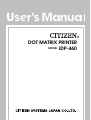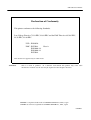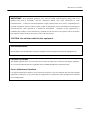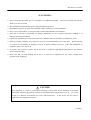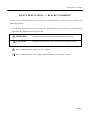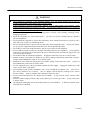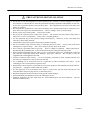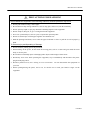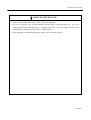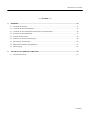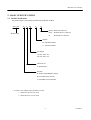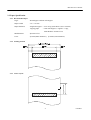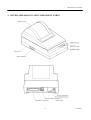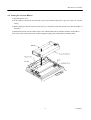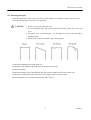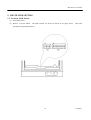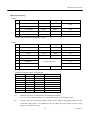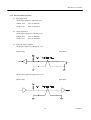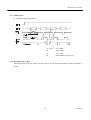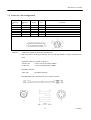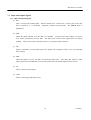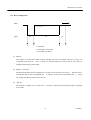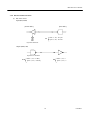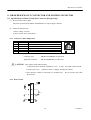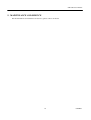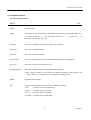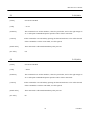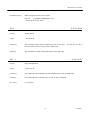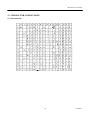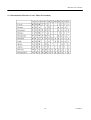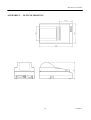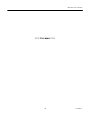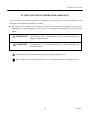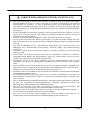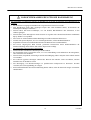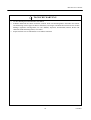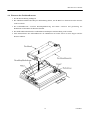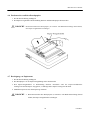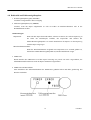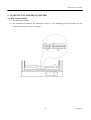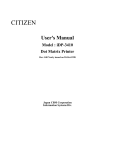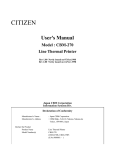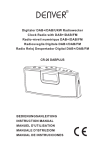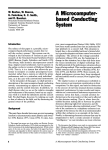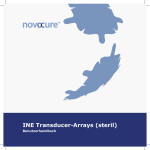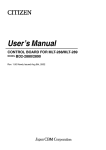Download Citizen iDP-460 User`s manual
Transcript
DOT MATRIX PRINTER MODEL iDP-460 iDP-460 User’s Manual Declaration of Conformity This printer conforms to the following Standards: Low Voltage Directive 73/23/EEC, 93/68/EEC and the EMC Directive 89/336/EEC, 92/31/EEC, 93/68/EEC. LVD : EN60950 EMC : EN55022 Class A EN61000-3-2 EN61000-3-3 EN55024 This declaration is applied only for 230V model. WARNING This is a Class A products. In a domestic environment this product may cause radio interference in which case the user may be required to take adequate measures. CITIZEN is a registered trade mark of CITIZEN WATCH CO., LTD., Japan CITIZEN es una marca registrada de CITIZEN WATCH CO., LTD., Japón CITIZEN iDP-460 User’s Manual IMPORTANT SAFETY INSTRUCTIONS • • • • • • • • • • • • • Read all of these instructions and save them for future reference. Follow all warnings and instructions marked on the product. Unplug this product from the wall outlet before cleaning. Do not use liquid or aerosol cleaners. Use a damp cloth for cleaning. Do not use this product near water. Do not place this product on an unstable cart, stand or table. The product may fall, causing serious damage to the product. Slots and openings on the back or bottom of the case are provided for ventilation. To ensure reliable operation of the product and to protect it from overheating, do not block or cover these openings. The openings should never be blocked by placing the product on a bed, sofa, rug of other similar surface. This product should never be placed near or over a radiator or heater. This product should not be placed in an built-in installation unless proper ventilation is provided. This product should be operated from the type of power source indicated on the marking label. If you re not sure of the type of power available, consult your dealer or local power company. Do not allow anything to rest on the power cord. Do not place this product where the cord will be walked on. If an extension cord is used with this product, make sure that the total of the ampere ratings of the products plugged into the extension cord does not exceed the extension cord ampere rating. Also, make sure that the total of all products plugged into the wall outlet does not exceed 15 amperes. Never push objects of any kind into this product through cabinet slots as they may touch dangerous voltage points or short out parts that could result in a risk of fire or electric shock. Never spi ll liquid of any kind on the product. Except as explained elsewhere in this manual, do not attempt to service this product by yourself. Opening and removing the covers that are marked “Do Not Remove” may expose you to dangerous voltage points or other risks. Refer all servicing on those compartments to service personnel. Unplug this product from the wall outlet and refer servicing to qualified service personnel under the following conditions: A. When the power cord or plug is damaged or frayed. B. If liquid has been spilled into the product. C. If the product has been exposed to rain or water. D.If the product does not operate normally when the operating instructions are followed. Adjust only those controls that are covered be the operating instructions since improper adjustment of other controls may result in damage and will often require extensive work by a qualified technician to restore the product to normal operation. E. If the product has been dropped or the cabinet has been damaged. F. If the product exhibits a distinct change in performance, indicating a need for service. Please keep the poly bag which this equipment is packed in away from children or throw it away to prevent children from putting it on. Putting it on may cause suffocation. CITIZEN iDP-460 User’s Manual WICHTIGE SICHERHEITSANWEISUNGEN • • • • • • • • • • • Lesen Sie die nachfolgenden Anweisungen sorgfältig durch und bewahren Sie sie auf. Befolgen Sie alle auf dem Drucker vermerkten Hinweise und Anweisungen. Vor dem Reinigen grundsätzlich Stecker aus der Steckdose ziehen. Keine Flüssigkeiten oder Aerosolreiniger benutzen. Nut mit einem feuchten Tuch abwischen. Der Drucker darf nicht in der Nähe von Wasser aufgestellt werden. Drucker nicht auf einem unstabilen Wagen, Stand oder Tisch aufstellen. Der Drucker könnte herunterfallen und dabel beschädigt werden. Schlitze und Öffnungen im Gehäuse, in der Rückwand und im Boden dienen der Belüftung. Sie dürfen keinesfalls zugedeckt oder blockiert werden, da sich der Drucker sonst überhitzt. Drucker nicht auf ein Bett, Sofa, Teppich oder dergleichen stellen. Drucker nicht in der Nähe eines Heizkörpers aufstellen. Drucker darf nicht eingebaut werden, falls nicht für ausreichende Belüftung gesorgt ist. Drucker nur mit der auf dem Typschild angegebenen Spannung betreiben. Wenn Sie sich nicht sicher sind, fragen Sie ihren Händler oder ihr zuständiges Elektrizitätswerk. Nichts auf das Stromanschlußkabel stellen. Kabel muß so verlegt werden, daß man nicht darauftreten kann. Ein etwaiges Verlängerungskabel muß der Stromstärke aller daran angeschlossenen Geräte entsprechen. Keine Gegenstände in die Gehäuseschlitze schieben. Drucker darf nur da gewartet werden, wo im Handbuch angegeben, Öffnen und. Abnehmen von Abdeckungen, die mit “Do not remove” gekennzeichenet sind, könnte gefährliche spannungführende Stellen oder sonstige Gefahrenpunkte freilegen. Die Wartung solcher Stellen darf grundsätzlich nur von besonders ausgebildetem Fachpersonal vorgenommen werden. A. Wenn das Stromanschlußkabel oder der Stecker beschädigt oder durch-gescheuert ist. B. Wenn Flüssigkeit auf dem Drucker verschüttet wurde. C. Wenn der Drucker im Regen gestanden hat oder Wasser darauf verschüttet wurde. D. Wenn der Drucker trotz genauer Befolgung der Betriebsvorschriften nicht richtig arbeitet. Nur die in der Bedienungsanleitung angegebenen Einstellungen vornehmen. Ein Verstellen anderer Bedienungselemente könnte den Drucker beschädigen und macht umständliche Arbeiten eines qualifizierten Technikers erforderlich, um den Drucker Wieder auf den normalen Betrieb einzustellen. E. Wenn der Drucker heruntergefallen ist oder das Gehäuse beschädigt wurde. F. Wenn der Drucker in seiner Leistung nachläßt. Bitte halten Sie den Kunststoffbeutel, in den die Ware verpackt ist, von Kindern entfernt, oder werfen Sie ihn weg, damit er nicht in die Hande von Kindern gerät. Das Überstülpen des Beutels kann zum Ersticken führen. Lärmemission kleiner 70dBA CITIZEN iDP-460 User’s Manual IMPORTANT: This equipment generates, uses, and can radiate radio frequency energy and if not installed and used in accordance with the instruction manual, may cause interference to radio communications. It has been tested and found to comply with the limits for a Class A computing device pursuant to Subpart J of Part 15 off FCC Rules, which are designed to provide reasonable protec tion against such interference when operated in a commercial environment. Operation of this equipment in a residential area is likely to cause interference, in which case the user at his own expense will be required to take whatever measures may be necessary to correct the interference. CAUTION: Use shielded cable for this equipment. Sicherheitshinweis Die Steckdose zum Anschluß dieses Druckers muß nahe dem Grät angebracht und leicht zugänglich sein. For Uses in Canada This digital apparatus does not exceed the class A limits for radio noise emissions from digital, apparatus, as set out in the radio interference regulations of the Canadian department of communications. Pour L’utilisateurs Canadiens Cet appareil numérique ne dépasse pas les limites de carégorie a pour les émissions de bruit radio émanant d’appareils numériques, tel que prévu dans les réglements sur l’interférence radio du départment Canadien des communications. CITIZEN iDP-460 User’s Manual <CAUTIONS> 1. Prior to using the equipment, be sure to read this User's Manual thoroughly. Please keep it handy for reference whenever it may be needed. 2. The information contained herein may be changed without prior notice. 3. Reproduction of part or all of this User's Manual without permission is strictly prohibited. 4. Never service, disassemble, or repair parts that are not mentioned in this User's Manual. 5. Note that we will not be responsible for damages attributable to a user's incorrect operation/ handling or an improper operating environment. 6. Operate the equipment only as described in this User's Manual; otherwise accidents or problems may result. 7. Data are basically temporary; they cannot be stored or saved permanently or for a long time. Please note that we will not be responsible for damages or losses of profit resulting from losses of the data attributable to accidents, repairs, tests, and so on. 8. If you have any questions or notice any clerical errors or omissions regarding the information in this manual, please contact our office. 9. Please note that, not with standing item 8 above, we will not be responsible for any effects resulting from operation of the equipment. CAUTION This equipment is a Class-A information technology system based on the standards of the Radio Interference Voluntary Regulations Council for Information Processing Systems (VCCI). system in a domestic environment may cause radio interference. Use of this If this occurs, the user may be requested to take appropriate measures. CITIZEN iDP-460 User’s Manual SAFETY PRECAUTIONS ----- BE SURE TO OBSERVE In order to prevent hazards to an operator or other persons and damage to property, be sure to observe the following precautions. • The following describes the degrees of hazard and damages that can occur if the given instructions are neglected or the equipment is incorrectly operated. WARNING Negligence of this precaution may result in death or serious injury. CAUTION Negligence of this precaution may result in injury or damage to property. This is an illustration mark used to alert you r attention. This is an illustration mark used to indicate such information as an instruction or the like. CITIZEN iDP-460 User’s Manual WARNING z • • • • • • • • • • • • • z Never handle the equipment in the following manners, as it may break, become out of order, or overheat causing smoke and resulting in fire or electric shock.. If the equipment is used in an abnormal condition, such as when broken, then problems, smoke emission, abnormal odor/noise, and fire can result. If an abnormal condition exists, be sure to turn off the power, disconnect the power plug from a plug socket, and contact our dealer. Never repair the equipment on your own - it is very dangerous. Do not allow the equipment to receive a strong impact or shock, such as kicking, stomping, hitting, dropping, and the like. Install the equipment in a well-ventilated place. Do not use it in such a manner that its ventilation port will be blocked. Do not install the equipment in a place like a laboratory where chemical reactions are expected, or in a place where salt or gases are contained in the air. Do not connect/disconnect a power cord or a data cable, while holding the cable. Do not pull, install, use, or carry the equipment in such a manner that force will be applied to the cables. Do not drop or insert any foreign substances, such as clips or pins, into the equipment. Do not spill any liquid or spray any chemical-containing liquid over the equipment. If any liquid is spilled on it, turn off the power, disconnect the power cable and power cord from the plug socket, and so on, and contact our dealer. Do not disassemble or remodel the equipment. Negligence of this may cause fire or electric shock. Should you drop or break this AC adapter by any chance, unplug it immediately and contact our office. Using it in that condition may result in fire or electric shock. Should water enter inside the equipment by any chance, unplug it and contact our office. Using it in that condition may result in fire or electric shock. Use the equipment only with the specified commercial power supply. Negligence of this may result in fire, electric shock, or problems. Do not damage, break, process, bend/pull by force, twist, or bundle an AC adapter cord. Also, do not put a heavy substance on it or heat it. The AC adapter could be broken, resulting in fire, electric shock, or trouble. If the AC adapter cord is damaged, contact our office. Do not connect/disconnect the AC adapter with wet hands. It may result in electric shock or other problems. Do not overload a single electrical outlet, using a table tap or a current tap socket. It may result in fire or electric shock. An equipment packing bag must be discarded or kept away from children. A child can suffocate if the bag is placed over the head. CITIZEN iDP-460 User’s Manual PRECAUTIONS FOR INSTALLATION • Do not use or store the equipment in a place exposed to fire, moisture, or direct sunlight, or in a place near a heater or a thermal device where the prescribed operating temperature and humidity are not met, or in a place exposed to much oil, iron powder, or dust. The equipment may become out of order, emit smoke, or catch fire. • Do not install the equipment in a place like a laboratory where chemical reactions are expected, or in a place where salt or gases are contained in the air. There is a danger of fire or electric shock. • Do not put any object on the printer. It may cause trouble. • Do not use the equipment near a radio or TV receiver. Do not share the power from a plug socket a radio or TV receiver is connected to. It may cause a reception problem. • Use the equipment only at the specified voltage and frequency. Otherwise, it may emit smoke and catch fire or cause other problems. • Confirm that a plug socket used for connection has sufficient capacity. • Do not overload a single electrical outlet in connecting the power cable. It may result in the cable catching fire or a power outage. Also, do not stamp or put any object on the cable. • Never connect a grounding cable to a gas pipe. There is a danger of explosion. When connecting or disconnecting the grounding cable, be sure to disconnect the power plug from the plug socket. • When connecting/disconnecting the cables, be sure to turn off the power first, including the connected side, and then connect/disconnect them, holding a plug and a connector. Do not pull or carry the equipment with a load applied to the cable. • Connect a connector cable securely. If a reverse-polarity connection is made, internal elements may be broken or a mating device may be adversely affected. • Use a shielding wire or twisted pair wire for a signal line, in order to minimize noise effect. Avoid connecting to a device that is likely to generate noise. • When a drawer kick connector is provided, do not connect any device other than the prescribed solenoid specifications. Negligence of this could cause trouble. • Use the equipment in an environment where there is a plug socket near the main body and you can easily disconnect the power plug from it, to shut off the power. • When the equipment will not be used for a long period of time, unplug it. • When transporting the equipment, remove the rolled paper from it. • Install the equipment on a flat, stable desk in a well-ventilated place free from vibrations. (Do not block the ventilation port.) CITIZEN iDP-460 User’s Manual PRECAUTIONS FOR HANDLING Do not handle the equipment in the following manners, because problems may result. • Do not print without setting a roll of paper. • Be careful not to drop foreign substances, such as clips, pins, and screws, into the mainbody. • Do not spill any liquid or spray any chemical-containing liquid over the equipment. • Do not stamp on, drop, hit, or give a strong shock to the equipment. • Never use a pointed object, such as a pen, to operate the operation panel. • Do not use Scotch tape to fasten paper together for continuous use. • With the printing head down, never rotate the paper feed knob or force to pull the set roll of paper by hand. To Prevent Injury and Spreading of Damage • Do not touch the printing part of the print head. • When turning on the power, do not touch the moving parts, such as a cutter and gear inside the main body, or electric parts. • Be careful to avoid bodily injure or damaging other objects with an edge of sheet metal. • Should any error occur while operating the equipment, stop it immediately and disconnect the power plug from the plug socket. • Should a problem occur, leave solving it to our serviceman. Do not disassemble the equipment on your own. • When opening/closing the panel, and so on, be careful not to catch your hand or finger on the equipment. CITIZEN iDP-460 User’s Manual DAILY MAINTENANCE • Prior to starting maintenance work, be sure to turn off the main body. • Use a dry soft cloth to wipe off stains and dust from the surfaces of the main body case. soiling, dip the cloth in water and wring it, f or wiping off the soil. For severe Never use organic solvents, such as alcohol, thinner, trichlene, benzene, ketone, or chemical dusters. • If the equipment is contaminated with paper powder, use a soft brush to clean it. CITIZEN iDP-460 User’s Manual CONTENTS 1. 2. OUTLINE.................................................................................................................................................... 1 1.1 Features ................................................................................................................................................... 1 1.2 Unpacking ............................................................................................................................................... 1 BASIC SPECIFICATIONS ....................................................................................................................... 2 2.1 Model Classifications............................................................................................................................... 2 2.2 Basic Specifications ................................................................................................................................. 3 2.3 Paper Specifications................................................................................................................................. 4 2.3.1 Recommended Paper................................................................................................................... 4 2.3.2 Printing Position.......................................................................................................................... 4 2.3.3 Cutter Layout .............................................................................................................................. 4 3. OUTER APPEARANCE AND COMPONENT PARTS......................................................................... 5 4. OPERATION .............................................................................................................................................. 6 4.1 Connecting AC Adapter ........................................................................................................................... 6 4.2 Connecting Interface Cable ...................................................................................................................... 7 4.3 Connecting Drawer Kick-Out Connector .................................................................................................. 7 4.4 Setting the Cassette Ribbon ...................................................................................................................... 8 4.5 Inserting the Paper ................................................................................................................................... 9 4.6 How to Remove Remaining Paper Roll....................................................................................................11 4.7 Removing Paper Jam...............................................................................................................................11 4.8 Operation Panel and Display of Error ..................................................................................................... 12 4.9 5. DIP SWITCH SETTING......................................................................................................................... 14 5.1 6. Print Duty .............................................................................................................................................. 13 Location of DIP Switch .......................................................................................................................... 14 PARALLEL INTERFACE ...................................................................................................................... 16 6.1 Specifications......................................................................................................................................... 16 6.2 Connector’s Pin Configuration ............................................................................................................... 16 6.3 Input and Output Signals........................................................................................................................ 17 6.3.1 Input and Output Signals ........................................................................................................... 17 6.3.2 Electrical Characteristics ........................................................................................................... 18 CITIZEN iDP-460 User’s Manual 7. 6.3.3 Timing Chart............................................................................................................................. 19 6.3.4 Data Receiving Control ............................................................................................................. 19 SERIAL INTERFACE............................................................................................................................. 20 7.1 Specifications......................................................................................................................................... 20 7.2 Connector’s Pin Configuration ............................................................................................................... 21 7.3 8. Input and Output Signals........................................................................................................................ 22 7.3.1 Input and Output Signals ........................................................................................................... 22 7.3.2 Data Configuration.................................................................................................................... 23 7.3.3 Error Detection.......................................................................................................................... 24 7.3.4 Data Receiving Control ............................................................................................................. 24 7.3.5 Buffering................................................................................................................................... 24 7.3.6 Electrical Characteristics ........................................................................................................... 25 DRAWER KICK-OUT CONNECTOR AND POWER CONNECTOR ............................................. 26 8.1 Specifications of Drawer Kick-Out Connector(D-type Only)................................................................... 26 8.2 9. 8.1.1 Connector’s Pin Configuration................................................................................................... 26 8.1.2 Drive Circuit ............................................................................................................................. 26 Specifications of Power Supply Connector ............................................................................................. 27 MAINTENANCE AND SERVICE ......................................................................................................... 28 10. PRINT CONTROL FUNCTIONS .......................................................................................................... 29 10.1 Command List ....................................................................................................................................... 29 10.2 Command Sets....................................................................................................................................... 30 10.3 Command Details................................................................................................................................... 31 10.3.1 Description of Items.................................................................................................................. 31 10.3.2 Details ...................................................................................................................................... 32 11. CHARACTER CODES TABLE ............................................................................................................. 43 11.1 International........................................................................................................................................... 43 11.2 Japanese................................................................................................................................................. 44 11.3 International Character Codes Table ....................................................................................................... 45 APPENDIX 1. BLOCK DIAGRAM ........................................................................................................... 46 APPENDIX 2. OUTLINE DRAWING ....................................................................................................... 47 CITIZEN iDP-460 User’s Manual <<< German >>> 4. BETRIEB .................................................................................................................................................. 55 4.1 Anschluß des Netzteils ........................................................................................................................... 55 4.2 Anschluß des Schnittstellenkabels .......................................................................................................... 56 4.3 Anschluß des Ausschubmechanismussteckers der Geldschublade............................................................ 56 4.4 Einsetzen der Farbbandkassette .............................................................................................................. 57 5. 4.5 Einlegen der Papierrolle ......................................................................................................................... 58 4.6 Entfernen des restlichen Druckpapiers .................................................................................................... 60 4.7 Beseitigung von Papierstaus................................................................................................................... 60 4.8 Bedienfeld und Fehleranzeigelämpchen.................................................................................................. 61 4.9 Druckvorgang ........................................................................................................................................ 62 EINSTELLUNG DER DIP-SCHALTER ............................................................................................... 63 5.1 DIP-Schalterstellung .............................................................................................................................. 63 CITIZEN iDP-460 User’s Manual 1. OUTLINE This is a small-size dot impact printer developed for various data communication terminals, POS terminals, kitchen-use printers, bank card, terminals, and so on. Its abundant built-in features allow you to widely use this printer for different applications. Prior to using it, read and understand this manual thoroughly. 1.1 Features (1) Small size, light weight, and low price (2) High-speed print (Bi-directional) (3) Red and black print (4) Very easy paper loading by the auto loading function (5) Paper end detecting function (6) Power supply through an AC adapter 1.2 Unpacking (1) When unpacking the printer, confirm that the following parts are provided. • Printer body ----- 1 unit • Cassette ribbon ----- 1 piece • Sample paper roll ----- 1 roll • AC adapter ----- 1 piece • User's manual ----- 1 copy • Mini DIN-DIN cable ----- 1 piece (Provided only for the V interface model) CAUTION : • Install the printer on a flat and stable desk. • Do not install the printer near a heater or in a place exposed to direct sunlight. • Do not use the printer in a high-temperature, high-humidity, and contaminated environment. • Do not allow dew condensation on the printer. If dew is condensed on it, leave the power turned off until dew condensation is gone. 1 CITIZEN iDP-460 User’s Manual 2. BASIC SPECIFICATIONS 2.1 Model Classification The printer model is classified by the following designation method. iDP - 460 - R F 120 - G - D Drawer Kick-Out Connector None : Without drawer Connector Model Name D : With drawer Connector Graphic No : DP400 installed G : DP410 installed AC adapter 120: For 120 V AC 230: For 230 V AC Character Set F: International Interface P: Parallel (CENRONICS-based) R: Serial (RS-232C D-Sub) V: Serial(RS-232C mini DIN) * Exclusive AC Adapter Types and Power Cords • 34AD-U (120 V 2-core cord) • 34AD-E (230 V 2-core cord) 2 CITIZEN iDP-460 User’s Manual 2.2 Basic Specifications Model IDP-460-RF120 IDP-460-VF120 IDP-460-PF120 Item IDP-460-RF230 IDP-460-VF230 IDP-460-PF230 Print method Serial dot impact method (Bidirectional print) Print width 64mm Print head 7 pin or 9 pin (G type only) Print speed Approx. 3 lines/sec. (At single color continuous print) Print digits 40 or 42 Columns Character size 1.31mm (W) × 2.4mm (H) Character types Alphanumeric, international characters Line spacing 4.23 mm(1/6 inch) or 2.82 mm(1/9 inch) Minimum paper feed pitch: 1.41 mm(1/18 inch) Normal paper and non-carbon paper; 76 +/- 0.5 mm(W) xφ83 mm (O.D.) • Single-sheet paper: 45 to 55 kg/1,000 sheets/1,091 x 788 mm • Copying paper : Non-carbon paper; 1 original + 1 copy, Total thickness: 0.2 mm or less Paper Interface Serial (RS-232C), Parallel (Conforms to CENTRONICS) Input buffer 100 bytes Paper end detection Stops printing when the paper runs out Drawer kick connector 1 drawer (D-type only) Auto loading function Automatically feeds the paper by several lines when paper is inserted. (Select with the DIP switch) Supply voltage 26 V DC +/- 5 %, 1.15 A Power consumption When not printing: Approx. 8 W, AC adapter • Rated input: • Rated output: Weight Main body: 1.25 kg, Outer dimensions 144(W) × 233(D) × 121(H)mm When printing: Approx. 30 W 120 V AC(34AD-U), 230 V AC (34AD-E), 50/60 Hz, 35 W 26 V DC, 1.15 A AC adapter: 0.95 kg Operating temperature and 0 to 40 °C, 35 to 85 % RH (No dew condensation) humidity Storage temperature and -20 to 60°C, 10 to 90 % RH (No dew condensation) humidity Reliability • Print head: 80 million characters • Mechanism: MCBF 2.5 million lines, Recommended paper Applicable standards VCCI Class-A, UL, C-UL, FCC Class-A, TUV, GS, CE marking (This is the applicable standard when our 34 AD series adapter is used.) 3 CITIZEN iDP-460 User’s Manual 2.3 Paper Specification 2.3.1 Recommended Paper • Type : Normal paper and non-carbon paper • Paper width : 76 +/- 0.5 mm • Paper thickness : Single-sheet paper --- 45 to 55 kg/1,000 sheets/1,091 x 788 mm; Copying paper ---Non-carbon paper, 1 original + 1 copy, Total thickness 0.2 mm or less • Roll diameter : φ83 mm or less • Core : φ12 mm (Inner Diameter), φ18 mm (Outer Diameter) 2.3.2 Printing Position Approx. 20 mm 2.3.3 Cutter Layout 4 CITIZEN iDP-460 User’s Manual 3. OUTER APPEARANCE AND COMPONENT PARTS 5 CITIZEN iDP-460 User’s Manual 4. OPERATION 4.1 Connecting AC Adapter (1)Turn off the Power switch. (2) Connect the cable connector of the AC adapter to the power connector located on the back of the printer. (3) In order to prevent disconnection of the cable connector, put it through a wire saddle, as shown in the figure below. (4) Connect the AC power cord plug to a plug socket. CAUTION : • Use only the specified AC adapter. • Use a different AC power supply from one used for any noise-generating device. • Do not use the accessory AC adapter for another device or application besides this equipment. • When disconnecting the AC adapter, be sure to hold the AC adapter itself or the pl Do not pull its cord. • Pulling an AC adapter cord will damage it and may result in fire, electric shock, or snapping of the wire. • If lightning is occurring in the area, disconnect the AC adapter from the plug socket and do not use the equipment. A lightning strike could result in fire or electric shock. • Do not put the AC adapter cord near any thermal device. The coating of the power cord can melt, resulting in fire or electric shock. • When the printer is not used for a long period of time, be sure to disconnect the AC adapter from the plug socket, for safety. 6 CITIZEN iDP-460 User’s Manual 4.2 Connecting Interface Cable (1) Turn off the power. (Mating side included) (2) Check the top and bottom of the cable terminals, and connect to the interface connector. (3) Fix the cable terminals. • Serial interface: Tighten screws, to fix. • Parallel interface: Turn a stopper, to fix. • Mini DIN interface: Insert until locked. (4) Connect the cable to a computer. 4.3 Connecting Drawer Kick-Out Connector (1) Turn off the power. (2) Check the top and bottom of the drawer kick-out cable connector, and connect it to the drawer kick-out connector located on the back of the printer. (3) Screw the grounding cable of the drawer to the grounding terminal of the printer. CAUTION : Connect only the prescribed drawer (solenoid) to the drawer kick -out connector. 7 CITIZEN iDP-460 User’s Manual 4.4 Setting the Cassette Ribbon (1) Open the printer cover. (2) If the ribbon is slackened, turn the knob in the arrow-indicated direction to give the tension to it before setting. (3) While putting the ribbon in between the head cover and platen, push the locking claws into the holder of the printer. (4) Turn the knob of the cassette ribbon in the a rrow-indicated direction to eliminate slackness of the ribbon. (5) To remove the cassette ribbon, lift it while tilting the locking claws on both sides toward the inside. 8 CITIZEN iDP-460 User’s Manual 4.5 Inserting the Paper (1) Put your hands in the concave parts on both sides of the printer cover, and open it until it comes to a stop. (2) Cut the end of the paper roll at close to a right angle. CAUTION : • Be sure to use the specified paper roll. • Use of unspecified paper may adversely affect print quality, printer service life, and so on. • The printer cover is not detachable. Do not apply an excessive force beyond its stopping position. • Do not insert a frayed or bent end of paper into the printer. (3) Check the winding direction of the paper roll. (4) Opening the paper holder, support the center of the paper roll correctly. (5) Turn on the printer. (6) Insert the end of the paper roll straight into the paper inlet slot (indicated by an arrow on the case). (7) The paper is automatically fed in and comes out of the paper o utlet slot of the printer. (8) Close the printer cover and cut the surplus paper with a tear bar. 9 CITIZEN iDP-460 User’s Manual CAUTION : • If the paper is slack, rewind it, to remove the slack. • If the paper is set slantwise, operate the paper-free lever, to correct the paper position. • While printing, do not hold the paper. 10 This can cause a paper jam. CITIZEN iDP-460 User’s Manual 4.6 How to Remove Remaining Paper Roll (1) Open the printer cover. (2) Pushing the paper-free lever in the arrow direction, pull out the paper roll. CAUTION : When pulling out the paper (forward/reverse direction), be sure to operate the paper-free lever. 4.7 Removing Paper Jam (1) Open the printer cover. (2) Cut off the paper near the paper inlet slot. (3) Push the paper-free lever in the arrow direction. The paper feed roller is disengaged, to free the paper, allowing you to eliminate the jammed paper. (4) Eliminate completely the paper remaining in the paper route. CAUTION : • When pulling out the paper (forward/reverse direction), be sure to operate the paper-free lever. 11 CITIZEN iDP-460 User’s Manual 4.8 Operation Panel and Display of Error (1) POWER lamp(green) Illuminated when the power is turned on. (2) ERROR lamp(red) Illuminated when the printer is out of paper or has a printer mechanical error or communication error (serial). <Details of Errors> • Paper end ----- If the paper runs out, the paper sensor located in the paper course near the print head detects a paper end, turning on the ERROR LED, thus stopping the printer. If the paper is inserted into the paper course, it is loaded. • Printer mechanism error ----- If the printer mechanism is abnormally loaded due to a paper jam, etc., the ERROR LED is illuminated, to stop the printer. (3) FEED switch The paper is fed by one line by pressing this switch for a short time, and it is fed continuously by holding down the switch. (4) FEED switch and Power switch Self-print is performed by turning on the Power switch while pressing the FEED switch. 12 CITIZEN iDP-460 User’s Manual 4.9 Print Duty As the printing head mounted onto this printer is not equipped with a head temperature detection sensor (thermistor), the printer protects the printing head against temperature through software. The printer calculates the number of print dots and prints as follows, depending on whether the number of printing dots per line is over or within 500. 1) Within 500 dots ---> Bi-directional prints 2) Over 500 dots ---> Uni-directional prints 13 CITIZEN iDP-460 User’s Manual 5. DIP SWITCH SETTING 5.1 Location of DIP Switch (1) Turn off the power. (2) Remove a cassette ribbon. The DIP switches are located as shown in the figure below. (Only DS1 provided for the parallel interface) 14 CITIZEN iDP-460 User’s Manual <DIP Switches Setting> 1) DS1 Function ON OFF Font (Standard) Japan International CR mode (G type) LF Operation Ignored 2 Auto loading Disable Enable OFF 3 (*1) Mechanism selection DP410 DP400 OFF(G type – ON) 4 (*2) Paper used 1P 2P ON 1 Setting upon Shipment OFF * Font setting is optional upon shipment. (G type) 2) DS2 Function ON OFF Setting upon Shipment 1 Bit length 7 bits 8 bits ON (G type – OFF) 2 Parity Yes No ON (G type – OFF) 3 Parity Even Odd ON 4 At error Prints "?" Ignores the data ON 5 Baud rate 6 Baud rate 7 Baud rate ON 8 Unused OFF OFF See the table below The DS2 is used only for the serial interface. 5 6 7 OFF OFF OFF ON OFF OFF OFF ON OFF ON ON OFF OFF OFF ON ON OFF ON OFF ON ON ON ON ON (*1) ON Baud Rate (bps) 150 300 600 1200 2400 4800 9600 19200 Mechanism selection is determined by the mechanisms installed. Use as is with the factory settings. If you change the se ttings, mis-printing may occur. (*2) Setting of the paper used simply changes the drive pulse width to the printing head; it does not mean that 2-page paper is not available for the 1P setting. The same applies to when 1-page paper is used for the 2P setting. 15 CITIZEN iDP-460 User’s Manual 6. PARALLEL INTERFACE 6.1 Specifications • Data input system : 8-bit parallel system (DATA1 to DATA8) • Control signals : ACK, BUSY, STB, FAULT • Applicable connectors : Printer side Cable side --- 57LE-40360 (Equivalent to anphenol), --- 57-30360 (Ditto) 6.2 Connector’s Pin Confuguration No. 1 2 3 4 5 6 7 8 9 10 11 12 13 14 15 16 17 18 Signal Name No. 19 20 21 22 23 24 25 26 27 28 29 30 31 32 33 34 35 36 STB DATA 1 DATA 2 DATA 3 DATA 4 DATA 5 DATA 6 DATA 7 DATA 8 ACK BUSY GND HI-LEVEL GND GND GND FRAME GND 16 Signal Name TWISTED PAIR GND ↑ ↑ ↑ ↑ ↑ ↑ ↑ ↑ ↑ ↑ FAULT CITIZEN iDP-460 User’s Manual 6.3 Input and Output Signals 6.3.1 Input and Output Signals (1) Input signals to the printer • DATA : An 8-bit parallel signal. (Positive logic) • STB : A strobe signal to read the 8-bit data. (Negative logic) (2) Output signals from the printer • ACK : An 8-bit data request signal. A pulse signal output at the end of the BUSY signal.(Negative logic) • BUSY : A signal to indicate the BUSY status of the printer. Input new data when at "LOW."(Positive logic) • FAULT : A signal turned to "LOW" when the printer has an alarm. At this time, all the control circuits in the printer stop.(Negative logic) • HI-LEVEL : Connected to VCC via a 3.3kΩ resistor. (3) Power related signal • GND : Common ground on the circuits 17 CITIZEN iDP-460 User’s Manual 6.3.2 Electrical Characteristics (1) Input signal level All the input signals are at the TTL level. "HIGH" level : 2.0 V at minimum "LOW" level : 0.8 V at maximum (2) Output signal level All the output signals are at the TTL level. "HIGH" level : 2.4 V at minimum "LOW" level : 0.4 V at maximum (3) Input and output conditions All the input signals are pulled up at 3.3 kΩ. [Printer Side] [Host Side] All the output signals are pulled up at 3.3kΩ. [Printer Side] [Host Side] 18 CITIZEN iDP-460 User’s Manual 6.3.3 Timing Chart (1) Data input and printing timing T1, T2, T3 : 0.5 µs MIN T4 : 270 ns MAX T5 : 2.3 µs TYP T6 : 500 ms MIN (At power-on) 6.3.4 Data Receiving Control When the BUSY signal is at "LOW," the printer can receive the data from the host, but when at "HIGH," it cannot. 19 CITIZEN iDP-460 User’s Manual 7. SERIAL INTERFACE 7.1 Specifications (1) Synchronous system: Asynchronous (2) Baud rate: 150, 300, 600, 1,200, 2,400, 4,800, 9,600, or 19,200 bps (User selectable) (3) Configuration of one word • Start bit : 1 bit • Data bits : 7 or 8 bits (User selectable) • Parity bit : Odd, even, or none (User selectable) • Stop bit : 1 bit or more (4) Signal polarity RS-232C • Mark = Logic "1" (-3 V to -12 V) • Space = Logic "0" (+3 V to +12 V) (5) Received data (RD signal) RS-232C • Mark = 1 • Space = 0 (6) Reception control (DTR signal) RS-232C • Mark : Data transfer disabled • Space : Data transfer enabled (7) Transmission control (TD signal) • Status transmission P-250 = Transmits "A"(41h) P-900R = Transmits "H"(48h) • Printer state transmission Transmits the data indicating the 1-byte state. (See 10. PRINT CONTROL FUNCTIONS) 20 CITIZEN iDP-460 User’s Manual 7.2 Connector’s Pin Configuration D-Sub Connector No. 1 7 3 20 2 4 Mini DIN Connector No. Shell 7 5 3 6 4 Signal I/O FG -GND -RD Input DTR Output TD Output DSR Input D-Sub Connector Function Frame Ground Signal GND Received Data Printer BUSY signal Transmitted Data Data Set Ready Mini DIN Connector Cautions: 1. An RS-232C signal is based on the EIA RS-232C. 2. When the data is not being transferred, the received data should be always maintained as a mark. Applicable connectors (D-Sub connectors) • Printer side : 17LE-13250 (Equivalent to DDK) • Cable side : 17JE-23250 (Equivalent to DDK) Mini DIN connector • Host side : 8-pin DIN connector Mini DIN-DIN cable (Provided only for V interface model) 21 CITIZEN iDP-460 User’s Manual 7.3 Input and Output Signals 7.3.1 Input and Output Signals (1) RD This is a serial received data signal. data is printed as "?" or discarded. When a framing error, overrun error, or parity error occurs, that (Depends on DIP switch selection.) The ERROR lamp is illuminated. (2) DTR When this signal is Ready, write the data or a command. error results, ignoring the previous data. printing. If written at the time of Busy, an overrun The data can be written in the input buffer even during Busy is also issued at the time of power -on, test print, on-line, and reset. (3) TD When a command is received, that requests the printer state and printer status, 1-byte corresponding data is output. (4) DSR When this signal is a space, the data is sent from the printer side. Note that if this signal is a mark when a request to send command is executed, the printer will wait until the signal becomes a space. (5) FG This is a Frame Ground signal. (5) GND This is a common ground on the circuit. 22 CITIZEN iDP-460 User’s Manual 7.3.2 Data Configuration t Mark b0, b1, b2,........ Space (1) (2) (3) (1) Start Bit (2) Data Bit (+ Parity Bit) (3) Stop Bit (1 or More) (1) Start bit After a lapse of 1/2 bit from a mark-to-space fall edge, the state is read again, and if it is a space, it is recognized as the start bit. If it is a mark, it is assumed neither the start bit nor an error, and it is attempted to detect the start bit again. (2) Data bit + parity bit The data bit and parity bit are sampled for 1 bit worth of time from the 1/2 start bit. assumed the data for the corresponding bit. The then state is A sequence of the bits are named Bit 0, Bit 1, ..., parity bit, starting from the one closest to the start bit. (3) Stop bit The stop bit is a mark level of 1 bit or more. If a space is detected in detecting the stop bit, a framing error results. 23 CITIZEN iDP-460 User’s Manual 7.3.3 Error Detection A parity error, framing error, and overrun error are detected. When an error is detected, that data is either stored in the buffer as "?" or discarded. (Depends on DIP switch selection) The ERROR lamp is illuminated. (1) Framing error This error results when a space is detected in detecting the stop bit. That data is either stored in the buffer as "?" or discarded. (Depends on DIP switch selection) (2) Parity error If a parity check has been specified and an error is detected at the time of parity check, that data is either stored in the buffer as "?" or discarded. (Depends on DIP switch selection) (3) Overrun error If an overrun error is detected, that data is either stored in the buffer as "?" or discarded. (Depends on DIP switch selection) 7.3.4 Data Receiving Control When the DTR signal is a space, the data from the host side can be received. When it is a mark, however, the data cannot be received. 7.3.5 Buffering The DTR signal is available as a control signal for data transfer to the input buffer. • Normal print setting Capable of buffering 100-byte data. 24 CITIZEN iDP-460 User’s Manual 7.3.6 Electrical Characteristics (1) RS-232C circuit Input (RD, DSR) [Printer Side] [Host Side] Mark =(−8V) : Stop bit RD Space =(+8V) : Start bit Equivalent MAX232 Output (DTR, TD) Equivalent to MAX232 Mark =(-8V) : At Busy DTR Mark =(–8V) : 1 RD Space =(+8V) : At Ready 25 Space=(+8V) : 0 CITIZEN iDP-460 User’s Manual 8. DRAWER KICK-OUT CONNECTOR AND POWER CONNECTOR 8.1 Specifications of Drawer Kick-Out Connector (D-type Only) (1) Drawer kick-out drive signal The pulses specified by the BELL command(07h) are output.(Approx. 200 ms) (2) Electrical characteristics 1) Drive voltage: 24 V DC 2) Drive current: 0.8 A at maximum 8.1.1 Connector’s Pin Configuration No. Signal Function 1 FG Frame Ground 2 DRAWER Drawer drive signal 3 4 VDR Drawer drive power 5 6 GND Common ground on the circuit Connector used : TM5RJ3-66(HIROSE) or equivalent Applicable connector : TM3P-66P(HIROSE) or equivalent CAUTION : • No output is made while printing. A solenoid used for the drawer should be of 36 Ω or more. An output current should be kept below 0.8 A. Otherwise, there is a danger of trouble or burnout. • This connector cannot be connected to a telephone line. Do not connect other than the solenoid. 8.1.2 Drive Circuit 26 CITIZEN iDP-460 User’s Manual 8.2 Specifications of Power Supply Connector This is a power connector from an exclusive AC adapter. Connector’s Pin Configuration No. Function 1 2 +24V GND 1 2 Jack used : HEC0470-01-640(HOSHIDEN) or equivalent Applicable plug : JXP series Type-A (I.D. 2.45 mm, O.D. 5.5 mm) (HOSHIDEN) or equivalent CAUTION: • Be sure to use the specified power supply. Use of unspecified one may lead to a trouble or breakage. • Do not connect the power supply with different polarities. 27 CITIZEN iDP-460 User’s Manual 9. MAINTENANCE AND SERVICE For the information on maintenance and service, please contact our dealer. 28 CITIZEN iDP-460 User’s Manual 10. PRINT CONTROL FUNCTIONS 10.1 Command List Command LF CR FF CAN NULL DC2 FS GS RS US S0 S1 BELL ESC a(n); ESC b(n); ESC c ESC d ESC e(n); ESC h(n); ESC i ESC x ESC K n1 n2 Function Printing and Line feed Printing and Line feed Eject Paper Clear print buffer and cancel character attributes Pad character Red printing designation Execute P-250 Mode Execute P-200 Mode Double width character setting Normal width mode setting Double width character setting or high-page setting Normal width mode setting or character code reset Drawer Kickout(D-type only) Set Line Height Eject Paper by n -lines Initialize Request Printer Status Set Right Margin Select Character Set Identify Printer P-900R mode selection Graphic print mode designation 0AH 0DH 0CH Code P200 O O O P250 O O O Refer to 32 32 32 18H O O 33 00H 12H 1CH 1DH 1EH 1FH O O O × O O O O × O O O 33 33 34 34 35 35 0EH O O 35 0FH O O 36 07H 1BH6H1(n)3BH 1BH62H(n)3BH 1BH63H 1BH64H 1BH65H(n)3BH 1BH68H(n)3BH 1BH69H 1BH78H 1BH4BHn1n2 O O O O × × O × O O O O O O O O O O O O 37 37 38 38 39 39 40 41 41 42 * P250 represents both P-250 and P-900R modes. P-250 mode basically equals to P-900R except the printer ID and some status sent to the host from the printer. Refer to the attached “Detail of Commands”. * P200 represents the P-200 mode. * O: Command enable, ×: Command disable * (n) in the command indicates the character code 30ch to 39ch. * n m in the code indicates the character codes 00h to FFh. Note 1: Always correctly enter the command and parameter. If not properly entered, the unit may not operate properly. Note 2: The command for designating graphic print mode can only be used on DP410. 29 CITIZEN iDP-460 User’s Manual 10.2 Command Sets A command set is set by a specific command. The available commands and functions differ depending on each setting. (1) P-250 command set There are two kinds of modes; P-200 mode and P-250 mode. P-900R mode and P-250 mode command. The P-900R mode are available with a The SI, SO, RS, US, and DC2 command operate differently between the P-200 mode and P-250 mode. In the P-200 mode, if the 40th character in the line is received, the contents of the buffer will be printed automatically. In the P-250 mode, the default delimits at the 42nd character and printing is performed only after the LF command is received. (2) P-900R command mode Basically, this mode is the same as the P-250 mode. It can be set by a command. With the serial interface, if a paper end error is detected in this mode, "#" will be output as the TD signal every second u ntil the paper end error is reset. 30 CITIZEN iDP-460 User’s Manual 10.3 Command Details 10.3.1 Description of Items XXXX ALL [Name] Command name [Code] A sequence of code constituting a command is represented in hexadecimal number for < >H, binary number for < >B, and decimal number for < >, respectively; [ ]k represents a repeat count of k-times. [Domain] Describes an argument value(setting range) for the command. [Function] Describes a command function. [Caution] Describes a caution as required. [Initial Value] Describes an initial value for the command when accompanied by an argument. [See Also] Describes the associated commands for use. [Sample Program] Describes a coding example in the Q-BASIC sample program. • This example is only for your reference and differs depending on the language used, version, and so on. For details, see the manual for the language used. XXXX Represents the command. ALL Represents the command sets for which this command is available. • ALL : Available for all the command sets. • P200 : Available in the P-200 mode. • P-250 : Available in the P-250 mode. • P-900R : Available in the P-900R mode. 31 CITIZEN iDP-460 User’s Manual 10-3-2Details LF or CR ALL [Name] Feed Paper [Code] <0A>H or <0D>H [Function] This command prints the data in the print buffer and feeds the paper by one line. If printing is completed, the command will shifts a printing position to the left margin and clear the print buffer. This is a standard command for printing one text line. CR command becomes invalid when DS1-1 is OFF. [Caution] In other than the P-250 mode and P-900R mode, this command is ignored immediately after one-line buffer-full printing. In the P-250 mode and P-900R mode, printing is not performed until this command is received. [See Also] ESC a, ESC b FF ALL [Name] Eject Paper [Code] <0C>H [Function] This command prints the data in the print buffer and ejects the paper by one inch, regardless of the current setting of line height. This command allows you to view the last line of the text and leaves an adequate margin in order to cut the paper. [See Also] ESC a 32 CITIZEN iDP-460 User’s Manual CAN ALL [Name] Clear Print Buffer and Cancel Character Attribute [Code] <18>H [Function] This command clears the contents of the print buffer without printing them and resets the character attribute and other attributes to Inactive or Default. [Caution] If the printer has started printing from the print buffer, this command will be ignored. [See Also] ESC c NULL ALL [Name] Pad character (NOP) [Code] <00>H [Function] If this character code is received, it will be ignored without being handled as the data. has no effect on other command or setting. It If it is received as a command's accessory code or data, it will have a function. DC2 ALL [Name] Specify Red Print [Code] <12>H [Function] This command specifies red print. [Caution] In the P-250 mode and P-900R mode, this command can be set for each character. In the other modes, however, it is to be set for each line. 33 CITIZEN iDP-460 User’s Manual FS P-200,40ch [Name] Execute P-250 Mode [Code] <1C>H [Function] This command resets all the attributes, clears the print buffer, and set the right margin to 42. A subsequent command and printer operation will be of the P-250 mode. [Caution] If this command is received halfway printing, the data and attributes so far will be deleted. If this command is set in the P-250 mode, it will be ignored. [Initial Value] The P-200 mode is effectuated immediately after power-on. [See Also] GS GS P-250,42ch [Name] Execute P-200 Mode [Code] <1D>H [Function] This command resets all the attributes, clears the print buffer, and set the right margin to 40. A subsequent command and printer operation will be of the P-200 mode. [Caution] If this command is received halfway printing, the data and attributes so far will be deleted. If this command is set in the P-200 mode, it will be ignored. [Initial Value] The P-200 mode is effectuated immediately after power-on. [See Also] FS 34 CITIZEN iDP-460 User’s Manual RS ALL [Name] Set Double Width Character [Code] <1E>H [Function] This command prints its subsequent characters in double width. When there is only one character worth of position in a line, it will be printed in normal width. This attribute remains valid until the US command(normal width mode) or CAN command is received. In the P-200 mode, this attribute is reset to normal width at the beginning of each line, every time the line is fed. [See Also] US, SO, SI US ALL [Name] Set Normal Width Mode [Code] <1F>H [Function] This command resets the double width character attribute and prints in normal width. The print data received after this command is printed as normal width characters. [See Also] RS, S0, S1 S0 ALL [Name] Set Double Width Character or Specify High Page [Code] <0E>H 35 CITIZEN iDP-460 User’s Manual [Function] 1. Serial interface 7-bit setting High pages are specified in all the modes. If this command is received, the character codes 20H to 7FH will be converted into A0H to FFH. This command remains valid until the SI command or CAN command is received. 2. Serial interface 8-bit setting and parallel interface This command is ignored in the P-250 mode and P-900R mode. In the other modes, it sets the double width characters(same as the RS command <IE>H). It prints its subsequent characters as double width characters. When there is only one character worth of position in a line, it will be printed in normal width. This attribute remains valid until the S1 command(normal width mode) or CAN command is received. In the P-200 mode, this attribute is reset to normal width at the beginning of each line, every time the line is fed. [See Also] RS, US, S1 S1 ALL [Name] Set Normal Width Mode or Reset Character Code [Code] <0F>H [Function] This command resets the double width character attribute or high page setting and prints in normal width or normal character code. The print data received after this command is printed in normal width or normal character code. [Caution] If double width character has been set by the S0 command, the same function as the US command will be assumed. [See Also] RS, US, S0 36 CITIZEN iDP-460 User’s Manual BELL (D-type Only) ALL [Name] Drawer kickout [Code] <07>H [Function] This command outputs a designation signal to the connected drawer interface. The signal is about 200 ms. The Designation is made when the solenoid is connected. command functions even if not connected to the drawer interface, but it is meaningless. [Caution] Connect only what is specified to the drawer interface. Otherwise, when this function is activated, the main body or mating connection element may have a trouble or be destroyed. While this command is functioning, the printer is stopping. this command continuously. Do not specify It could cause a trouble. ESC a (n) ; ALL [Name] Set Line Height [Code] <1B>H<61H>(n)<3B>H [Domain] 7 ≤ (n)≤ 255 (<30>H ≤ n ≤ <39>H) [Function] This command defines a height of each print line. A dot line is 1/18 inch. It sets a line feed rate to (n-1)/3/18 inch. A parameter(n) is 7 to 255. If this value is 10, there will be 6 lines per inch. A minimum value of 7 assumes about 9 lines per inch, allowing no space between each line. The line is fed in the set condition until re-setting or initialization(ESC c) is made. The initial condition is restored with "ESC a 10; 1" or an initialization command. [Caution] Be sure to add ";"(<3B>H) to the end of the parameter. [Initial Value] A line height for normal characters is 1/6 inch.[(n) = 10] [Sample Program] When setting the line height to n = 20(1/3 inch) ESC a 20 ; → LPRINT CHR$(&H1B)+”a20;”; <1B>H<61>H<32>H<30>H<3B>H 37 CITIZEN iDP-460 User’s Manual ESC b (n) ; ALL [Name] Eject Paper by n -lines [Code] <1B>H<62H>(n)<3B>H [Domain] 1 ≤ (n)≤ 255 (<30>H ≤ n ≤ <39>H) [Function] This command ejects the paper by n -lines at the specified line height. [Caution] Be sure to add ";"(<3B>H) to the end of the parameter. If 0 or 256 or more is specified for the parameter, this command will be ignored. [See Also] ESC a [Program Example] When ejecting the paper by 5 lines ESC b 5 ; → LPRINT CHR$(&H1B)+”b5;”; <1B>H<62>H<35>H<3B>H ESC c ALL [Name] Initialize [Code] <1B>H<63>H [Function] This command clears all the attributes, settings, and modes to initialize(turns on/off the power software-wise). [Caution] The data in the input buffer is not cleared. [See Also] ESC a 38 CITIZEN iDP-460 User’s Manual ESC d P-250, P-900R [Name] Request Printer Status [Code] <1B>H<64>H [Function] In the P-250 mode and P-900R mode, this command sends the following 1-byte status messages shown below. Bit Code 0 1 2 3 4 5 6 7 L X X X X 1 F P This command is valid only for the serial interface. Value Function 0 1 Paper end With paper Without paper Not defined Not defined Not defined Not defined Unused -Fixed at 1 Mechanical error Without error With error Parity Fixed at 0 -- [Caution] This command is ignored for the parallel interface and in the P-200 mode. runs out or there is a mechanical error, the data may not be received. [See Also] ESC a ESC e (n) ; If the paper P-250, P-900R [Name] Set Right Margin [Code] <1B>H<65H>(n)<3B>H [Domain] 0 ≤(n) ≤42 (<30>H ≤ n ≤<39>H) [Function] In the P-250 mode and P-900R mode, this command controls whether the characters should be printed or at which position of the line they should be printed, when the buffer is full. When the parameter is set between 1 and 41, the printer will print automatically when the n-th printable character is received. If the parameter is set beyond these limits, printing will be performed when the LF command is received. [Caution] Be sure to add ";"(<3B>H) to the end of the parameter. This command is ignored in other than the P-250 mode and the P-900 mode. 39 CITIZEN iDP-460 User’s Manual [Initial Value] The characters are printed after the LF command is received in the 42-columns mode. [Sample Program] When setting the right margin to 10 ESC e 10 ; → LPRINT CHR$(&H1B)+”e10;”; <1B>H<65>H<31>H<30>H<3B>H [See Also] S0, S1, RS, US ESC h (n) ; ALL [Name] Select Character Set [Code] <1B>H<68H>(n)<3B>H [Domain] 0 ≤(n) ≤10 (<30>H ≤ n ≤<39>H) [Function] This command selects the character sets of the countries listed below, depending on the n-value. n 0 1 2 3 4 5 [Caution] Function U.S.A. France Germany U.K. Denmark I Sweden n 6 7 8 9 10 Function Italy Spain Japan Norway Denmark II Be sure to add ";"(<3B>H) to the end of the parameter. character sets replace part of characters. As shown separately, the If the n-value is specified beyond the limits, this command will be ignored. [Initial Value] n=0 [See Also] 11.2 International Character Codes List 40 CITIZEN iDP-460 User’s Manual [Sample Program] When setting the character sets to Japan ESC h 8 ; → LPRINT CHR$(&H1B)+”h8;”; <1B>H<68>H<38>H<3B>H ESC I P-250, P-900R [Name] Identify Printer [Code] <1B>H<69>H [Function] This command sends a printer identification code by one byte. It sends "A"(<41>H) in the native mode and "H"<48>H) in the P-900R mode. [Caution] ESC This command is invalid in the parallel mode, and P-200 mode. x P-200, P-250 [Name] Select P-900R Mode [Code] <1B>H<78>H [Function] Any command or function following this command works as the P-900R mode. [Caution] This command can be canceled by the FS, GS, or ESC c command. [See Also] FS, GS, ESC c 41 CITIZEN iDP-460 User’s Manual ESC K n1 n2 ALL [Name] Graphic print mode designation [Code] <1B>H<4B>H<n1><n2>[<d>]k [Domain] 0 ^ 3 ^ [Function] * Designate graphic print data for the number of dots that have been designated by n1, n2. n2 = 0,1 0^ / ^ k= n1 + 256 x n2 Once the printer takes the k-unit graphic print data, printing automatically starts and line feed is performed. If the next line is also graphic printing, once again enter the designation code before the data. * Divide the number of dots to be printed by 256, set product to n2 and remainder to n1. Accordingly, the number of dots for the lateral direction will be n1 + 256 x n2. * If the graphic print data that has been entered exceeds the number of dots that can be printed on one line, the excessive portion of the data is discarded. * d is the graphic print data. If it is to be printed, set the corresponding bit to 1. If it is not to be printed, set the corresponding bit to 0. [Caution] After graphic print mode printing line feed, the printer returns to the standard character print mode. In either native mode or emulation mode, the right margin will be set at 42. If the number of d is small, printing may be from the right side. To force the printer to print from the left side, enter 00h as dummy data to increase the number of data. [See Also] FS, GS [Sample Program] LPRINT CHR$(&H1B)+"K"+CHR$(&H7C)+CHR$(1); FORI=1 to 378 LPRINT CHR$ (&HFF) NEXT I Pin No. 1 2 3 4 5 6 7 8 9 42 − − − − − − − − − Print Data D1 D2 D3 D4 D5 D6 D7 D8 CITIZEN iDP-460 User’s Manual 11. CHARACTER CODES TABLE 11.1 International 43 CITIZEN iDP-460 User’s Manual 11.2 Japanese 44 CITIZEN iDP-460 User’s Manual 11.3 International Character Codes Table(All Common) 45 CITIZEN iDP-460 User’s Manual APPENDIX 1. BLOCK DIAGRAM OSC16MHz POWER LED ERROR LED FEED Switch DIP Switch Driver Paper End CPU Driver Drawer Driver Parallel Interface Print Head DC Moter (CENTRONICS) Serial Printer Mechanism (RS-232C ) Reset Vp Vcc AC Adapter 34 AD Series Power Supply Filter (26V DC, 1.15A) 46 Vp : For mechanism drive, For drawer kick VCC:For circuit drive CITIZEN iDP-460 User’s Manual APPENDIX 2. OUTLINE DRAWING 47 CITIZEN iDP-460 User’s Manual <<< German >>> 48 CITIZEN iDP-460 User’s Manual <VORSICHT> 1. Bitte lesen Sie die Bedienungsanleitung vor dem Betrieb des Geräts aufmerksam durch und bewahren Sie die Anleitung anschließend für späteres Nachschlagen an einem sicheren Platz auf. 2. Änderungen des Inhalts dieser Anleitung bleiben ohneVorankündigung vorbehalten. 3. Die Vervielfältigung dieser Bedienungsanleitung ohne vorherige Genehmigung verstößt, auch auszugsweise, gegen das Urheberschutzrecht. 4. Niemals versuchen, in dieser Anleitung nicht erwähnte Geräteteile eigenhändig zu warten, zerlegen oder zu reparieren. 5. Bitte beachten Sie, daß wir keinerlei Haftung für Schäden übernehmen, die auf unsächgemäße Bedienung, falsche Handhabung oder eine ungeeignete Betriebsumgebung zurückzuführen sind. 6. Zur Vermeidung von Unfällen und sonstigen Problemen ist das Gerät ausschließlich auf die in der Bedienungsanleitung beschriebene Weise zu betreiben. 7. Daten sind grundsätzlich temporär, d.h. sie können nicht permanent gesichert oder über längere Zeit gespeichert werden. Es sei deshalb darauf hingewiesen, daß wir für finanzielle Schäden oder Profitrückgänge als Folge von Datenverlust, Unfällen, Reparaturen, Tests usw. keinerlei Haftung übernehmen. 8. Bitte wenden Sie sich mit Fragen oder Hinweisen auf Fehler oder Auslassungen im Text dieser Anleitung an unsere Geschäftsstelle. 9. Beachten Sie jedoch, daß wir, ungeachtet des obigen Punkts 8, keinerlei Haftung für negative Folgeerscheinungen im Zusammenhang mit dem Betrieb dieses Geräts übernehmen. VORSICHT Dieses Gerät ist ein Datentechnologiesystem der Klasse A basierend auf den Normen des Freiwilligen Selbstüberwachungsrats zur Funkstörung von Datenverarbeitungssystemen (VVCI). Beim Heimbetrieb des Geräts können Funkstörungen auftreten. Der Benutzer ist in diesem Fall eventuell dazu angehalten, geeignete Abhilfemaßnahmen zu treffen. 49 CITIZEN iDP-460 User’s Manual ZU BEACHTENDE SICHERHEITSMASSREGELN Zur Vermeidung von Gefahren gegenüber dem Bediener und anderen Personen und Sachschäden sind die folgenden Vorsichtsmaßregeln unbedingt zu beachten. z Der folgende Text beschreibt das Ausmaß der Gefahren und potentiellen Sachschäden, die durch eine Mißachtung der Bedienungshinweise oder durch die unsachgemäße Handhabung des Geräts entstehen können. WARNUNG Die Mißachtung dieser Vorsichtsmaßregel kann zu Körperverletzungen mit möglicher Todesfolge führen. VORSICHT Die Mißachtung dieser Vorsichtsmaßregel kann zu Körperverletzungen oder Sachschäden führen. Dieses Symbol ruft den Bediener zu erhöhter Wachsamkeit auf. Dieses Symbol weist auf wichtige Informationen, wie z.B. Bedienungsschritte oder dergleichen, hin. 50 CITIZEN iDP-460 User’s Manual WARNUNG • • • • • • • • • • • • • • • • Beim Betrieb des Geräts sind die nachfolgenden Vorsichtsmaßregeln unbedingt zu beachten. Eine Mißachtung dieser Hinweise kann zu Schäden, Funktionsstörungen, Rauchentwicklung und Brandgefahr durch Überhitzen und zu elektrischen Schlägen führen. Der fortgesetzte Betrieb des Geräts in anormalem Zustand, wie z.B. nach einer Beschädigung, kann Funktionsstörungen, Rauchentwicklung, fremde Gerüche/Geräusche und Brände verursachen. Bei anormalem Betriebszustand das Gerät sofort ausschalten und an einen Fachhändler wenden. Niemals versuchen, das Gerät eigenhändig zu reparieren, um ernsthafte Gefahren zu vermeiden. Das Gerät vor starken Stößen und Erschütterungen, wie z.B. Tritte, Stampfen, Schläge, Herunterfallen usw., schützen. Das Gerät an einem gut belüfteten Platz aufstellen, und darauf achten, die Belüftungsöffnung nicht zu blockieren. Bei der Aufstellung des Geräts Plätze vermeiden, an denen chemische Reaktionen auftreten, wie z.B. in einem Labor, sowie Plätze mit salz- oder gashaltiger Umgebungsluft. Netz- und Datenkabel niemals am Kabel haltend anschließen oder abziehen. Bei Betrieb, Verrücken oder Tragen des Geräts darauf achten, daß die Kabel keiner Gewalteinwirkung ausgesetzt sind. Darauf achten, daß keine Fremdköper, wie z.B. Nadeln oder Büroklammern, in das Gerät gelangen. Darauf achten, keine Flüssigkeiten auf dem Gerät zu vergießen oder chemische Substanzen enthaltende Sprays darüber zu versprühen. Bei versehentlichem Naßwerden das Gerät sofort ausschalten, das Stromanschlußkabel abziehen, das Netzkabel von der Steckdose trennen usw. und an einen Fachhändler wenden. Das Gerät niemals eigenhändig zerlegen oder modifizieren. Eine Mißachtung dieserVorsichtsmaßreg el kann zu Bränden und elektrischen Schlägen führen. Das Netzteil bei versehentlichem Herunterfallen sofort von der Steckdose trennen und sich an einen Fachhändler wenden. Der fortgesetzte Betrieb in diesem Zustand kann Brände und elektrische Schläge verursachen. Sollte unbeabsichtigt Wasser in das Gerät eindringen, sofort den Netzstecker abziehen und an einen Fachhändler wenden. Der fortgesetzte Betrieb in diesem Zustand kann zu Bränden und elektrischen Schlägen führen. Das Gerät ausschließlich mit der vorgeschriebenen Netzspannung betreiben. Eine Mißachtung dieser Vorsichtsmaßregel kann Brände, elektrische Schläge und Funktionsstörungen verursachen. Das Kabel des Netzteils niemals beschädigen, knicken, modifizieren, biegen, verdrehen, bündeln oder gewaltsam daran ziehen. Das Kabel darüber hinaus von Wärmequellen fernhalten und keine schweren Gegenstände darauf stellen. Ein beschädigtes Netzteil kann Brände, elektrische Schläge und Funktionsstörungen verursachen. Wenden Sie sich bei einer Beschädigung des Netzteilkabels bitte an unsere Kundendienstvertretung. Das Netzteil niemals mit nassen Händen anschließen oder trennen. Hierdurch können Brände, elektrische Schläge und sonstige Probleme entstehen. Verpackungsbeutel sind vorschriftsgemäß zu entsorgen oder ansonsten von Kindern fernzuhalten. Kleinkinder können durch Überstreifen eines Plastikbeutels ersticken. 51 CITIZEN iDP-460 User’s Manual VORSICHTSMASSREGELN FÜR DIE AUFSTELLUNG • • • • • • • • • • • • • • • • Das Gerät nicht an Plätzen abstellen oder betreiben, an denen es Feuer, Feuchtigkeit oder direkter Sonnenbestrahlung ausgesetzt ist. Ebenso sind Plätze in der Nähe von Heizkörpern und sonstigen Wärmenquellen zu vermeiden, an denen Umgebungstemperatur und Luftfeuchtigkeit nicht den vorgeschriebenen Betriebsbedingungen entsprechen, sowie Plätze, an denen das Gerät Öl, Metallspänen oder Staub ausgesetzt ist. Andernfalls können Funktionsstörungen sowie Rauch- und Brandentwicklung die Folge sein. Bei der Aufstellung des Geräts Plätze vermeiden, an denen chemische Reaktionen auftreten, wie z.B. in einem Labor, sowie Plätze mit salz- oder gashaltiger Umgebungsluft. Hierbei besteht die Gefahr von Bränden und elektrischen Schlägen. Keine schweren Gegenstände auf den Drucker stellen, um mögliche Probleme zu vermeiden. Das Gerät nicht in der Nähe eines Radios oder Fernsehers verwenden und nicht zusammen mit einem Radio oder Fernseher an die gleiche Steckdose anschließen. Hierdurch können Empfangsstörungen auftreten. Das Gerät ausschließlich mit der vorgeschriebenen Netzspannung und -frequenz betreiben. Eine Mißachtung dieser Vorsichtsmaßregel kann Brände, elektrische Schläge und Funktionsstörungen verursachen. Vergewissern, daß die für den Anschluß des Netzkabels verwendete Steckdose über eine ausreichende Kapazität verfügt. Darauf achten, eine einzelne Steckdose nicht durch den Anschluß des Netzkabels zu überlasten. Andernfalls können Brände und Stromausfälle die Folge sein. Darüber hinaus nicht fest auf das Netzkabel treten oder schwere Gegenstände darauf abstellen. Erdungskabel niemals an ein Gasrohr anschließen, da hierbei Explosionsgefahr besteht. Vor dem Anschließen oder Trennen eines Erdungskabels unbedingt zuerst den Netzstecker aus der Steckdose ziehen. Beim Anschließen oder Trennen der Kabel zuerst die Netzversorgung ausschalten, einschließlich der angeschlossenen Seite, und dann an Stecker und Steckdose haltend anschließen bzw. trennen. Bei einem Transport des Geräts darauf achten, daß das Kabel keinem Zug ausgesetzt ist. Steckerkabel sind fest anzuschließen. Durch Anschluß mit umgekehrter Polarität können Innenbauteile oder Paßflächen beschädigt werden. Für Datensignalleitungen abgeschirmte Kabel oder verzwirbelte Doppeladerkabel verwenden, um Rauschstörungen möglichst gering zu halten. Der Anschluß an ein Rauschstörungen erzeugendes Gerät ist zu vermeiden. Falls ein Geldschubladen-Ausschubmechanismusstecker vorhanden ist, sollten keine anderen Vorrichtungen, die nicht den vorgeschriebenen Solenoidspezifikationen entsprechen, angeschlossen werden. Eine Mißachtung dieserVorsichtsmaßregel kann zu Fehlfunktionen führen. Das Gerät an einem Platz in der Nähe einer Steckdose betreiben, wo sich der Netzstecker zum Unterbrechen der Stromversorgung jederzeit schnell und mühelos abziehen läßt. Das Netzkabel aus der Steckdose ziehen, wenn das Gerät längere Zeit lang nicht benutzt werden soll. Vor einem Transport die Papierrolle aus dem Gerät herausnehmen. Das Gerät auf einer ebenen, stabilen Tischplatte an einem gut belüfteten Platz und frei von Erschütterungen aufstellen.(Darauf achten, die Belüftungsöffnung nicht zu blockieren.) 52 CITIZEN iDP-460 User’s Manual VORSICHTSMASSREGELN FÜR DIE HANDHABUNG Zur Vermeidung von Problemen sind bei der Handhabung des Geräts die folgenden Vorsichtsmaßregeln zu beachten. • Für die Stromversorgung ausschließlich das vorgeschriebene Netzteil verwenden. • Den Druckbetrieb nicht ohne eingelegtes Papier oder ohne Farbband starten, da hierdurch der Druckkopf beschädigt werden kann. • Darauf achten, daß keine Fremdköper, wie z.B. Nadeln, Büroklammern oder Schrauben, in das Gehäuse gelangen. • Darauf achten, keine Flüssigkeiten auf dem Gerät zu vergießen oder chemische Substanzen enthaltende Sprays darüber zu versprühen. • Das Gerät vor starken Stößen und Erschütterungen bewahren und nicht fallen lassen. • Niemals mit spitzen Objekten, wie z.B. einem Kugelschreiber, auf das Bedienfeld drücken. • Papierblätter niemals zum fortlaufenden Drucken mit Klebestreifen zusammenkleben. • Ein bereits eingezogenes Blatt niemals gewaltsam herausziehen. Beim Öffnen/Schließen der Druckerabdeckung darauf achten, daß sich das Papier nicht verfängt. • Zur Vermeidung vonVerletzungen und Schäden • Den druckenden Abschnitt des Druckkopfes nicht berühren. • Bei Einschalten keine beweglichen Teile, wie z.B. Schneidklinge und Zahnrad im Druckergehäuse, oder elektrische Teile berühren. • Darauf achten, körperliche Verletzungen und die Beschädigung anderer Objekte durch scharfe Kanten zu vermeiden. • Bei Auftreten jeglicher Störungen während des Betriebs den Drucker sofort ausschalten, und das Netzkabel aus der Steckdose ziehen. • Die Beseitigung von Betriebsstörungen ist qualifiziertem Fachpersonal zu überlassen. Niemals versuchen, das Gerät eigenhändig zu zerlegen. • Beim Öffnen/Schließen der Druckerabdeckung darauf achten, nicht die Hand oder Finger am Drucker einzuklemmen. 53 CITIZEN iDP-460 User’s Manual TÄGLICHE WARTUNG • • • Vor der Wartung zuerst den Drucker ausschalten. Schmutz und Staub mit einem trockenen, weichen Tuch vom Druckergehäuse abwischen. Bei starker Verschmutzung einen Lappen in Wasser anfeuchten, auswringen und damit abwischen. Hierzu niemals flüchtige organische Lösungsmittel, wie z.B. Alkohol, Terpentin, Trichlorethan, Benzol, Keton oder chemische Staubentfernungsmittel, verwenden. Papierstaub mit einer weichen Bürste vom Gehäuse entfernen. 54 CITIZEN iDP-460 User’s Manual 4. BETRIEB 4.1 Anschluß des Netzteils 1. Den Netzschalter drücken. 2. Den Kabelstecker des Netzteils an die Netzanschlußbuchse an der Rückwand des Druckers anschließen. 3. Um Anschlußunterbrechungen vorzubeugen, den Kabelstecker, wie in der untenstehenden Abbildung gezeigt, mit Drahtklemmen sichern. 4. Den Netzstecker des Netzteils an eine Wandsteckdose anschließen. VORSICHT: • Ausschließlich das vorgeschriebene Netzteil verwenden. • Das Netzteil nicht zusammen mit Geräten, die Rauschstörungen erzeugen, an die gleiche Steckdose anschließen. • Das Zubehör-Netzteil nicht für den Anschluß anderer Geräte oder Vorrichtungen, sondern ausschließlich für diesen Drucker, verwenden. • Beim Trennen des Netzteils von der Steckdose stets am Stecker anfassen; niemals am Kabel ziehen. • Durch Ziehen am Netzadapter-Anschlußkabel können Schäden entstehen, die zu Bränden, elektrischen Schlägen oder gebrochenen Kabeldrähte führen. • Bei einem Gewitter sollte das Netzteil von der Steckdose getrennt und der Drucker nicht verwendet werden. Ein Blitzschlag kann Brände und elektrische Schläge auslösen. • Das Netzteil-Anschlußkabel von Wärmequellen fernhalten. Die Kabelisolierung kann schmelzen und Brände und elektrische Schläge verursachen. • Wenn der Drucker längere Zeit lang nicht benutzt wird, sollte das Netzteil aus Sicherheitsgründen von der Steckdose getrennt werden. 55 CITIZEN iDP-460 User’s Manual 4.2 Anschluß des Schnittstellenkabels 1. Den Drucker (einschließlich angeschlossene Geräte) ausschalten. 2. Den Kabelstecker korrekt ausgerichtet (Ober- und Unterseite prüfen) an die Schnittstellenbuchse anschließen. 3. Die Kabelstecker befestigen: •Seriellschnittstelle: durch Festziehen der Schrauben sichern. •Parallelschnittstelle: durch Drehen des Anschlags sichern. •DIN-Minischnittstelle: bis zum Einrasten einschieben. 4. Das Kabel an einen Computer anschließen. 4.3 Anschluß des Ausschubmechanismussteckers der Geldschublade 1. Den Drucker mit dem Netzversorgung ausschalten. 2. Den Ausschubmechanismusstecker korrekt ausgerichtet (Ober- und Unterseite prüfen) an die Geldschubladen-Ausschubmechanismusbuchse an der Rückwand des Druckers anschließen. 3. Das Erdungskabel der Geldschublade an das Erdungsterminal am Drucker anschließen. VORSICHT: Ausschließlich die vorgeschriebene Geldschublade (Solenoid) an den Ausschubmechanismusstecker anschließen. 56 CITIZEN iDP-460 User’s Manual 4.4 Einsetzen der Farbbandkassette 1. Die Druckerabdeckung aufklappen. 2. Bei schlaffem Farbband den Knopf in Pfeilrichtung drehen, um das Band vor dem Einsetzen der Kassette straff zu wickeln. 3. Die Farbbandkassette zwischen Druckkopfabdeckung und Walze einsetzen und gleichzeitig die Halteklauen in den Halter des Druckers drücken. 4. Das Farbband durch Drehen des Farbband-Kassettenknopfes in Pfeilrichtung straff wickeln. 5. Zum Herausnehmen der Farbbandkassette die Halteklauen an beiden Seiten zur Seite kippen und die Kassette anheben. 57 CITIZEN iDP-460 User’s Manual 4.5 Einlegen der Papierrolle 1. Mit den Fingern in die Aussparungen an beiden Seiten der Druckerabdeckung greifen, und die Abdeckung durch Anheben bis zum Anschlag öffnen. 2. Das Ende des Druckpapiers in nahezu rechtem Winkel abschneiden. VORSICHT: • Ausschließlich das vorgeschriebene Druckpapier verwenden. • Die Verwendung anderer Papiersorten kann zur Minderung der Druckqualität und zu reduzierter Betriebslebensdauer des Druckers führen. • Die Druckerabdeckung ist nicht abnehmbar und sollte deshalb nicht über den Anschlag hinaus aufgeklappt werden. • Beim Einführen des Druckpapiers darauf achten, daß das Papierende nicht zerknittert oder geknickt ist. 3. Die Aufrollrichtung des Papiers prüfen. 4. Den Papierhalter öffnen und die Druckpapierrolle in der Mitte aufsetzen. 5. Den Drucker einschalten. 6. Das Papierende gerade in die Papiereinzugöffnung einführen (durch einen Pfeil an der Gehäusevorderseite angezeigt). 7. Das Druckpapier wird automatisch in den Drucker eingezogen, bis das Papierende aus der Papierauslauföffnung herauskommt. 8. Die Druckerabdeckung schließen und überschüssiges Papier an der Schneidklinge abreißen. 58 CITIZEN iDP-460 User’s Manual VORSICHT: • Schlaffes Druckpapier durch Zurückdrehen der Papierrolle straffen. • Bei schräg eingesetztem Druckpapier den Papier-Freigabehebels drücken und das Papier gerade richten. • Die Druckerabdeckung niemals während des Druckens öffnen, da hierdurch Papierstaus entstehen können. 59 CITIZEN iDP-460 User’s Manual 4.6 Entfernen des restlichen Druckpapiers 1. Die Druckerabdeckung aufklappen. 2. Den Papier-Freigabehebel in Pfeilrichtung drücken und das Rollenpapier herausziehen. VORSICHT: Beim Herausziehen des Druckpapiers (in Vorwärts- oder Rückwärtsrichtung) darauf achten, den Papier-Freigabehebel zu betätigen. 4.7 Beseitigung von Papierstaus 1. Die Druckerabdeckung aufklappen. 2. Das Druckpapier vor der Papiereinzugöffnung sauber abschneiden. 3. Den Papier-Freigabehebel in Pfeilrichtung drücken. Hierdurch wird die Papiervorschubwalze zurückgesetzt und das Papier freigegeben, so daß angestautes Papier beseitigt werden kann. 4. Sämtliche Papierreste aus dem Papierweg entfernen. VORSICHT: • Beim Herausziehen des Druckpapiers (in Vorwärts- oder Rückwärtsrichtung) darauf achten, den Papier-Freigabehebel zu betätigen. 60 CITIZEN iDP-460 User’s Manual 4.8 Bedienfeld und Fehleranzeigelämpchen 1. Netzanzeigelämpchen (grün) (POWER) Leuchtet bei eingeschalteter Netzversorgung. 2. Fehleranzeigelämpchen (rot) (ERROR) Leuchtet, wenn das Papier aufgebraucht ist oder ein Fehler im Druckmechanismus oder in der Kommunikations auftritt. <Fehleranzeigen> • Papierende: Wenn sich das Papier dem Ende nähert, erkennt ein Sensor, der sich am Papierweg in der Nähe des Druckkopfes befindet, das Papierende und schaltet das LED-Fehleranzeigelämpchen ein. Durch Einschieben des Papiers in den Papierweg wird das Papier eingezogen. • Druckmechanismusfehler: Wenn der Druckmechanismus aufgrund eines Papierstaus usw. anormal geladen ist, leuchtet das LED-Fehleranzeigelämpchen auf, und der Druckbetrieb stoppt. 3. FEED-Taste Durch Drücken der FEED-Taste wird das Papier kurzzeitig um jeweils eine Zeile vorgeschoben; bei anhaltendem Drücken derTaste wird das Papier fortlaufend vorgeschoben. 4. FEED-Taste und Netzschalter Zum Einschalten der Selbstdruckfunktion die FEED-Taste gedrückt halten und dabei gleichzeitig den Drucker einschalten. 61 CITIZEN iDP-460 User’s Manual 4.9 Druckvorgang Da der Druckkopf dieses Druckers nicht mit einem Temperatursensor (Thermistor) ausgestattet ist, wird er softwaremasig gegen Erhitzung geschutzt. Der Drucker berechnet hierzu die Anzahl der Druckpunkte und druckt je nach A nzahl pro Zeile wie folgt: 1) Bei bis zu 500 Punkten pro Zeile ---> Drucken in beiden Richtungen 2) Bei uber 500 Punkten pro Zeile ---> Drucken in einer Richtung 62 CITIZEN iDP-460 User’s Manual 5. EINSTELLUNG DER DIP-SCHALTER 5.1 DIP-Schalterstellung (1) Den Drucker ausschalten. (2) Das Farbband herausnehmen. Die DIP-Schalter sind wie in der Abbildung gezeigt angeordnet. (Bei der Paralllelschnittstelle ist nur DS1 vorhanden.) 63 CITIZEN iDP-460 User’s Manual <DIP-Schalter-Tabelle> 1) DS1 Funktion ON OFF Werksseitige Einstellung Zeichensatz (Standard) In land Ausland CR-modus (Typ G) LF-Betrieb Ignoriert Automatische Ladefunktion Deaktiviert Aktiviert OFF 1 OFF 2 3 (*1)Mechanismuswahl DP410 DP400 OFF (Typ G: ON) 4 (*2)Verwendetes Papier 1P 2P ON * Die Zeichensatz-Einstellung ist eine werksseitig eingestellte Option. (Typ G) 2) DS2 Funktion ON OFF Werksseitige Einstellung 1 Bitlänge 7 Bit 8 Bit ON (Typ G: OFF) 2 Parität Ja Nein ON (Typ G: OFF) 3 Parität Gleich Ungleich ON 4 Fehlerzustand Druckt "?" Ignoriert die Daten ON 5 Baudrate 6 Baudrate 7 Baudrate ON 8 Nicht verwendet OFF OFF Siehe untenstehende Tabelle ON DS2 wird nur bei seriellen Schnittstellen verwendet. 5 OFF ON OFF ON OFF ON OFF ON (*1) 6 OFF OFF ON ON OFF OFF ON ON 7 OFF OFF OFF OFF ON ON ON ON Baudrate (bps) 150 300 600 1200 2400 4800 9600 19200 Die Mechanismuswahl richtet sich nach dem eingebauten Mechanismus. Die ab Werk vorgegebene Einstellung bitte nicht verändern. Falls die Einstellung geändert wird, kann dies fehlerhaften Druck verursachen. (*2) Die Papiereinstellung beeinflust lediglich die Lange der Druckkopf-Aktivierung. Es kann jedoch auch bei der Einstellung 1P zweilagiges Papier verwendet werden. Umgekehrt ist es auch moglich, bei der Einstellung 2P einlagiges Papier zu verwenden. 64 CITIZEN 1.05E-0503 Printed in Japan