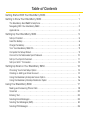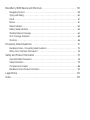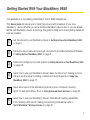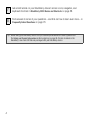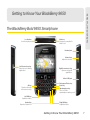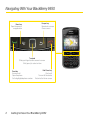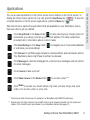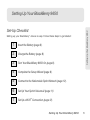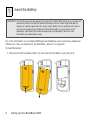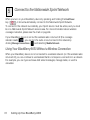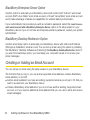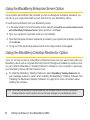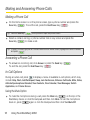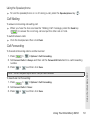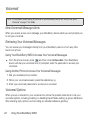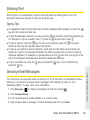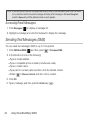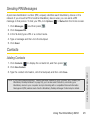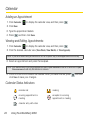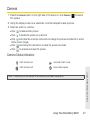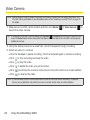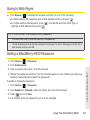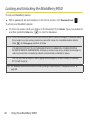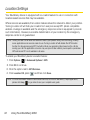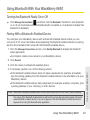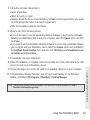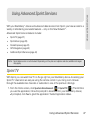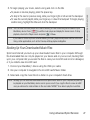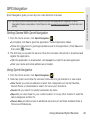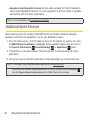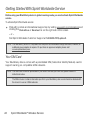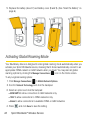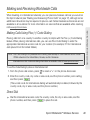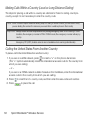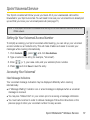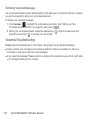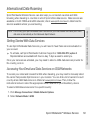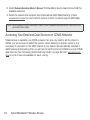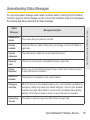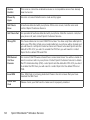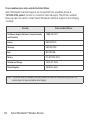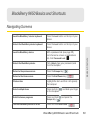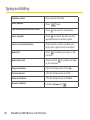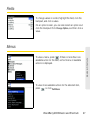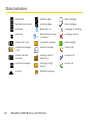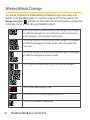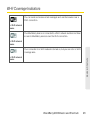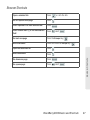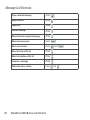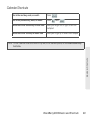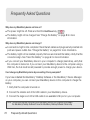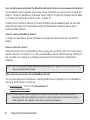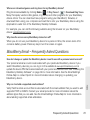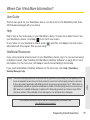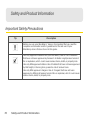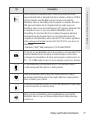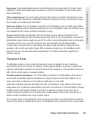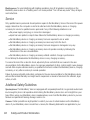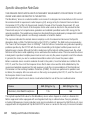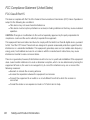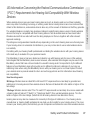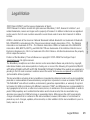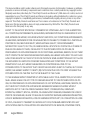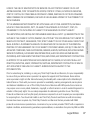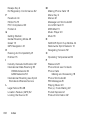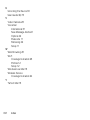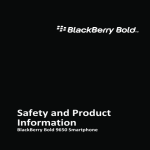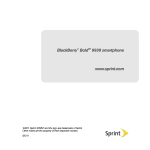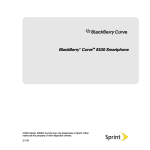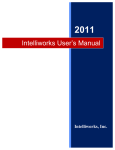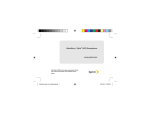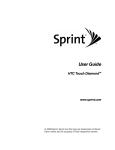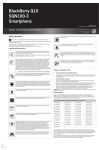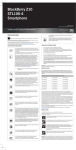Download Blackberry Bold 9650 User guide
Transcript
BlackBerry® BoldTM 9650 Smartphone ©2010 Sprint. SPRINT and the logo are trademarks of Sprint. Other marks are the property of their respective owners. 3/9/10 Table of Contents Getting Started With Your BlackBerry 9650 . . . . . . . . . . . . . . . . . . . . . . . . . . . . . . . . . . i Getting to Know Your BlackBerry 9650 . . . . . . . . . . . . . . . . . . . . . . . . . . . . . . . . . . . . . 1 The BlackBerry Bold 9650 Smartphone . . . . . . . . . . . . . . . . . . . . . . . . . . . . . . . . . . . . . . . . . . . 1 Navigating With Your BlackBerry 9650 . . . . . . . . . . . . . . . . . . . . . . . . . . . . . . . . . . . . . . . . . . . . 2 Applications . . . . . . . . . . . . . . . . . . . . . . . . . . . . . . . . . . . . . . . . . . . . . . . . . . . . . . . . . . . . . . . . . . . . 3 Setting Up Your BlackBerry 9650 . . . . . . . . . . . . . . . . . . . . . . . . . . . . . . . . . . . . . . . . . . 5 Set-Up Checklist . . . . . . . . . . . . . . . . . . . . . . . . . . . . . . . . . . . . . . . . . . . . . . . . . . . . . . . . . . . . . . . . 5 Insert the Battery . . . . . . . . . . . . . . . . . . . . . . . . . . . . . . . . . . . . . . . . . . . . . . . . . . . . . . . . . . . . . . . . 6 Charge the Battery . . . . . . . . . . . . . . . . . . . . . . . . . . . . . . . . . . . . . . . . . . . . . . . . . . . . . . . . . . . . . . 8 Turn Your BlackBerry 9650 On . . . . . . . . . . . . . . . . . . . . . . . . . . . . . . . . . . . . . . . . . . . . . . . . . . . 9 Complete the Setup Wizard . . . . . . . . . . . . . . . . . . . . . . . . . . . . . . . . . . . . . . . . . . . . . . . . . . . . . . 9 Connect to the Nationwide Sprint Network . . . . . . . . . . . . . . . . . . . . . . . . . . . . . . . . . . . . . . . . 10 Set Up Your Sprint Voicemail . . . . . . . . . . . . . . . . . . . . . . . . . . . . . . . . . . . . . . . . . . . . . . . . . . . . 11 Set Up a Wi-Fi® Connection . . . . . . . . . . . . . . . . . . . . . . . . . . . . . . . . . . . . . . . . . . . . . . . . . . . . . 12 Setting Up Email on Your BlackBerry 9650 . . . . . . . . . . . . . . . . . . . . . . . . . . . . . . . . 13 Choosing Your Email Setup Option . . . . . . . . . . . . . . . . . . . . . . . . . . . . . . . . . . . . . . . . . . . . . . Creating or Adding an Email Account . . . . . . . . . . . . . . . . . . . . . . . . . . . . . . . . . . . . . . . . . . . . Using the BlackBerry Enterprise Server Option . . . . . . . . . . . . . . . . . . . . . . . . . . . . . . . . . . . . Using the BlackBerry Desktop Redirector Option . . . . . . . . . . . . . . . . . . . . . . . . . . . . . . . . . . 13 14 16 16 Using Your BlackBerry 9650 . . . . . . . . . . . . . . . . . . . . . . . . . . . . . . . . . . . . . . . . . . . . . 17 Making and Answering Phone Calls . . . . . . . . . . . . . . . . . . . . . . . . . . . . . . . . . . . . . . . . . . . . . Voicemail . . . . . . . . . . . . . . . . . . . . . . . . . . . . . . . . . . . . . . . . . . . . . . . . . . . . . . . . . . . . . . . . . . . . . Entering Text . . . . . . . . . . . . . . . . . . . . . . . . . . . . . . . . . . . . . . . . . . . . . . . . . . . . . . . . . . . . . . . . . . Sending Email Messages . . . . . . . . . . . . . . . . . . . . . . . . . . . . . . . . . . . . . . . . . . . . . . . . . . . . . . . Sending Text Messages (SMS) . . . . . . . . . . . . . . . . . . . . . . . . . . . . . . . . . . . . . . . . . . . . . . . . . . Sending PIN Messages . . . . . . . . . . . . . . . . . . . . . . . . . . . . . . . . . . . . . . . . . . . . . . . . . . . . . . . . . 18 22 23 23 24 25 Contacts . . . . . . . . . . . . . . . . . . . . . . . . . . . . . . . . . . . . . . . . . . . . . . . . . . . . . . . . . . . . . . . . . . . . . 25 Calendar . . . . . . . . . . . . . . . . . . . . . . . . . . . . . . . . . . . . . . . . . . . . . . . . . . . . . . . . . . . . . . . . . . . . . 26 Camera . . . . . . . . . . . . . . . . . . . . . . . . . . . . . . . . . . . . . . . . . . . . . . . . . . . . . . . . . . . . . . . . . . . . . . 27 Video Camera . . . . . . . . . . . . . . . . . . . . . . . . . . . . . . . . . . . . . . . . . . . . . . . . . . . . . . . . . . . . . . . . 28 Going to Web Pages . . . . . . . . . . . . . . . . . . . . . . . . . . . . . . . . . . . . . . . . . . . . . . . . . . . . . . . . . . . 29 Setting a BlackBerry 9650 Password . . . . . . . . . . . . . . . . . . . . . . . . . . . . . . . . . . . . . . . . . . . . 29 Locking and Unlocking the BlackBerry 9650 . . . . . . . . . . . . . . . . . . . . . . . . . . . . . . . . . . . . . . 30 Inserting a microSD Card . . . . . . . . . . . . . . . . . . . . . . . . . . . . . . . . . . . . . . . . . . . . . . . . . . . . . . . . 31 Location Settings . . . . . . . . . . . . . . . . . . . . . . . . . . . . . . . . . . . . . . . . . . . . . . . . . . . . . . . . . . . . . . 32 Using Bluetooth With Your BlackBerry 9650 . . . . . . . . . . . . . . . . . . . . . . . . . . . . . . . . . . . . . . 33 Installing the BlackBerry Desktop Software . . . . . . . . . . . . . . . . . . . . . . . . . . . . . . . . . . . . . . . 34 Finding Help With Other Features . . . . . . . . . . . . . . . . . . . . . . . . . . . . . . . . . . . . . . . . . . . . . . . . 36 Using Advanced Sprint Services . . . . . . . . . . . . . . . . . . . . . . . . . . . . . . . . . . . . . . . . . 37 Sprint TV . . . . . . . . . . . . . . . . . . . . . . . . . . . . . . . . . . . . . . . . . . . . . . . . . . . . . . . . . . . . . . . . . . . . . . 37 Sprint Music . . . . . . . . . . . . . . . . . . . . . . . . . . . . . . . . . . . . . . . . . . . . . . . . . . . . . . . . . . . . . . . . . . 39 Pocket Express . . . . . . . . . . . . . . . . . . . . . . . . . . . . . . . . . . . . . . . . . . . . . . . . . . . . . . . . . . . . . . . . 42 GPS Navigation . . . . . . . . . . . . . . . . . . . . . . . . . . . . . . . . . . . . . . . . . . . . . . . . . . . . . . . . . . . . . . . 43 Additional Sprint Services . . . . . . . . . . . . . . . . . . . . . . . . . . . . . . . . . . . . . . . . . . . . . . . . . . . . . . 44 Sprint WorldwideSM Wireless Service . . . . . . . . . . . . . . . . . . . . . . . . . . . . . . . . . . . . . . 45 Getting Started With Sprint Worldwide Service . . . . . . . . . . . . . . . . . . . . . . . . . . . . . . . . . . . . 46 Activating Global Roaming Mode . . . . . . . . . . . . . . . . . . . . . . . . . . . . . . . . . . . . . . . . . . . . . . . . 48 Making and Receiving Worldwide Calls . . . . . . . . . . . . . . . . . . . . . . . . . . . . . . . . . . . . . . . . . . 49 Sprint Voicemail Service . . . . . . . . . . . . . . . . . . . . . . . . . . . . . . . . . . . . . . . . . . . . . . . . . . . . . . . . . 51 International Data Roaming . . . . . . . . . . . . . . . . . . . . . . . . . . . . . . . . . . . . . . . . . . . . . . . . . . . . . 53 Understanding Status Messages . . . . . . . . . . . . . . . . . . . . . . . . . . . . . . . . . . . . . . . . . . . . . . . . 55 Contacting Sprint . . . . . . . . . . . . . . . . . . . . . . . . . . . . . . . . . . . . . . . . . . . . . . . . . . . . . . . . . . . . . . 57 BlackBerry 9650 Basics and Shortcuts . . . . . . . . . . . . . . . . . . . . . . . . . . . . . . . . . . . 59 Navigating Screens . . . . . . . . . . . . . . . . . . . . . . . . . . . . . . . . . . . . . . . . . . . . . . . . . . . . . . . . . . . . Typing and Editing . . . . . . . . . . . . . . . . . . . . . . . . . . . . . . . . . . . . . . . . . . . . . . . . . . . . . . . . . . . . . Fields . . . . . . . . . . . . . . . . . . . . . . . . . . . . . . . . . . . . . . . . . . . . . . . . . . . . . . . . . . . . . . . . . . . . . . . . Menus . . . . . . . . . . . . . . . . . . . . . . . . . . . . . . . . . . . . . . . . . . . . . . . . . . . . . . . . . . . . . . . . . . . . . . . . Status Indicators . . . . . . . . . . . . . . . . . . . . . . . . . . . . . . . . . . . . . . . . . . . . . . . . . . . . . . . . . . . . . . . Battery Status Indicators . . . . . . . . . . . . . . . . . . . . . . . . . . . . . . . . . . . . . . . . . . . . . . . . . . . . . . . . Wireless Network Coverage . . . . . . . . . . . . . . . . . . . . . . . . . . . . . . . . . . . . . . . . . . . . . . . . . . . . . Wi-Fi Coverage Indicators . . . . . . . . . . . . . . . . . . . . . . . . . . . . . . . . . . . . . . . . . . . . . . . . . . . . . . Shortcuts . . . . . . . . . . . . . . . . . . . . . . . . . . . . . . . . . . . . . . . . . . . . . . . . . . . . . . . . . . . . . . . . . . . . . 59 60 61 61 62 63 64 65 66 Frequently Asked Questions . . . . . . . . . . . . . . . . . . . . . . . . . . . . . . . . . . . . . . . . . . . . . 70 BlackBerry Email – Frequently Asked Questions . . . . . . . . . . . . . . . . . . . . . . . . . . . . . . . . . . . 73 Where Can I Find More Information? . . . . . . . . . . . . . . . . . . . . . . . . . . . . . . . . . . . . . . . . . . . . . 75 Safety and Product Information . . . . . . . . . . . . . . . . . . . . . . . . . . . . . . . . . . . . . . . . . . . 76 Important Safety Precautions . . . . . . . . . . . . . . . . . . . . . . . . . . . . . . . . . . . . . . . . . . . . . . . . . . . . Safety Information . . . . . . . . . . . . . . . . . . . . . . . . . . . . . . . . . . . . . . . . . . . . . . . . . . . . . . . . . . . . . . Compliance Information . . . . . . . . . . . . . . . . . . . . . . . . . . . . . . . . . . . . . . . . . . . . . . . . . . . . . . . . BlackBerry Device Product Information . . . . . . . . . . . . . . . . . . . . . . . . . . . . . . . . . . . . . . . . . . . 76 79 86 94 Legal Notice . . . . . . . . . . . . . . . . . . . . . . . . . . . . . . . . . . . . . . . . . . . . . . . . . . . . . . . . . . . . 95 Index. . . . . . . . . . . . . . . . . . . . . . . . . . . . . . . . . . . . . . . . . . . . . . . . . . . . . . . . . . . . . . . . . . . . 99 Getting Started With Your BlackBerry 9650 Congratulations on purchasing a BlackBerry® BoldTM 9650 smartphone. This Basics Guide introduces you to Sprint Service and all the features of your new BlackBerry® device. Whether you are a first-time BlackBerry device user or you are already familiar with BlackBerry device technology, this guide is designed to make getting started as easy as possible. 1 Get introduced to your BlackBerry device in Getting to Know Your BlackBerry 9650 on page 1. 2 Follow the set-up instructions and get connected to the Nationwide Sprint Network in Setting Up Your BlackBerry 9650 on page 5. 3 Select and configure your email options in Setting Up Email on Your BlackBerry 9650 on page 13. 4 Learn how to use your BlackBerry device’s basic functions, from making a phone call and sending email to adding contacts and using Bluetooth, in Using Your BlackBerry 9650 on page 17. 5 Learn about some of the entertaining options at your command, including Sprint TV and Sprint Music Store, in Using Advanced Sprint Services on page 37. 6 Learn how to use your BlackBerry device’s international roaming capabilities, from inserting a SIM card to making and receiving international calls, in Sprint WorldwideSM Wireless Service on page 45. i 7 Get a brief tutorial on your BlackBerry device’s screen icons, navigation, and keyboard shortcuts in BlackBerry 9650 Basics and Shortcuts on page 59. 8 Frequently Asked Questions on page 70. Find answers to some of your questions – and find out how to learn even more – in Tip: Before using your BlackBerry device or any accessories provided with the device, please read the Safety and Product Information section beginning on page 76. It is also included on the BlackBerry® User Tools CD that was packaged with your BlackBerry device. ii Getting to Know Your Device Getting to Know Your BlackBerry 9650 The BlackBerry Bold 9650 Smartphone Lock button Lock the keyboard Mute key Play/pause a media file Mute a call Headset jack Volume keys Adjust the volume Left Convenience key Open the voice dialing application Right Convenience key Open an assigned application Micro-USB port Alt key Type the alternate character on a key Backspace/Delete key Enter key Speakerphone key Turn on/off the speakerphone during a call Left Shift key Capitalize letters Symbol key Open the symbol list Right Shift key Capitalize letters Getting to Know Your BlackBerry 9650 1 Navigating With Your BlackBerry 9650 Menu key Open the menu in an application Escape key Move back a screen Close a menu Trackpad Slide your finger to move around a screen Click (press) to select an item Send key Answer a call Open the phone Call a highlighted phone number 2 End/Power key End a call Turn on/off the device Return to the Home screen Getting to Know Your BlackBerry 9650 You can access applications on the Home screen and in folders on the Home screen. To display the Home screen (while not on a call), press the End/Power key ( ). To view the complete selection of Home screen applications, press the Menu key ( ). Take some time to explore the applications that are available on your BlackBerry device. Here are a few to get you started. Click Setup Wizard in the Setup folder ( ) to learn about typing, change options to personalize your device, and set up your email address. The setup wizard also provides links to information about common tasks. Click Email Settings in the Setup folder ( or customize your email settings. ) to integrate one or more email addresses Click Browser to visit Web pages, browse for download items, and set browser options. Your BlackBerry device might have more than one browser. Click Messages to view the messages list, compose new messages, and set options for email messages. Click Camera to take a picture.* Click Video Camera in the Media folder ( ) to record a video.* ** Click Media to access your saved videos, ring tones, pictures, songs, and voice notes, or to record a video or voice note. * Camera and Video Camera are not available in all BlackBerry Bold 9650 Smartphones. ** Before using the Video Camera, the microSD card must be properly inserted into the media card holder. (The microSD card is preinstalled in your BlackBerry device. See page 31.) Getting to Know Your BlackBerry 9650 3 Getting to Know Your Device Applications Click Set Up Wi-Fi® in the Setup folder ( network. ) to set up a connection to a Wi-Fi® Click Options to find the main list of BlackBerry device options (including setting the Convenience keys), Bluetooth settings, and wireless settings. Click Contacts to view your contact list or add new contacts. Click Help to view help topics for your BlackBerry device. Tip: Some applications may be located within one of the following folders: Sports & Entertainment ( Social Networking ( 4 ), Games ( ), Applications ( Getting to Know Your BlackBerry 9650 ), or Setup ( ). ), Setting Up Your BlackBerry 9650 Setting Up Your BlackBerry 9650 Set-Up Checklist Setting up your BlackBerry® device is easy. Follow these steps to get started: 1 Insert the Battery (page 6). 2 Charge the Battery (page 8). 3 Turn Your BlackBerry 9650 On (page 9). 4 Complete the Setup Wizard (page 9). 5 Connect to the Nationwide Sprint Network (page 10). 6 Set Up Your Sprint Voicemail (page 11). 7 Set Up a Wi-Fi® Connection (page 12). Setting Up Your BlackBerry 9650 5 1 Insert the Battery WARNING: Use only those accessories approved by Research In Motion (RIM). Using any accessories not approved by RIM for use with this particular BlackBerry device model might invalidate any approval or warranty applicable to the device, might result in the non-operation of the device, and may be dangerous. See “Safety and Product Information” on page 76 and on the BlackBerry® User Tools CD that was packaged with your BlackBerry device for more information about safe battery usage. For more information on purchasing RIM approved batteries and accessories, please see “Where can I buy accessories for my BlackBerry device?” on page 72. To insert the battery: 1. Press and hold the release button (1) and slide off the battery cover (2 and 3). 6 Setting Up Your BlackBerry 9650 2. Insert the battery so that the metal contacts on the battery align with the metal contacts 3. Slide the metal notches on the battery cover into the slots at the top of the device (6) and press down until the battery cover clicks into place (7). Setting Up Your BlackBerry 9650 7 Setting Up Your BlackBerry 9650 on your BlackBerry device (4), and press down to secure the battery (5). If the battery is charged, your BlackBerry device should turn on. If the BlackBerry device does not turn on, charge the battery. 2 Charge the Battery 1. Connect the small end of the travel charger to the micro-USB port on the side of your BlackBerry device. 2. Depending on the type of travel charger that you received with your BlackBerry device, slide the plug blade attachment into the power adapter or pull the plug blades down. 3. Plug the power adapter into a power outlet and charge the battery to full power. Note: If you install the BlackBerry Desktop Software included on the BlackBerry® User Tools CD that was ® packaged with your BlackBerry device, you can charge your BlackBerry device by connecting it to your computer. See “Can I charge my BlackBerry device by connecting it to my computer?” on page 70 for more information. 8 Setting Up Your BlackBerry 9650 䊳 Turn Your BlackBerry 9650 On To turn the BlackBerry® device on or off, press and hold the End/Power key ( on the front of the device. ) End/Power key 4 Complete the Setup Wizard The setup wizard is designed to help you learn about navigation and typing, change options to personalize your BlackBerry device, set up wireless and Bluetooth® connections, and set up one or more supported email addresses. The setup wizard takes approximately ten minutes to complete. 1. On the Welcome screen, read the setup wizard introduction and then slide your finger down the trackpad to highlight Continue. Click (press) the trackpad to continue. Note: If you do not see the Welcome screen, press the Menu key ( Setup ( ), and then click Setup Wizard ( ) from the Home screen, click ). 2. Read the setup wizard introduction. 3. Click Next to continue. 4. Follow the onscreen instructions to complete the setup wizard. Note: For more information about selecting and setting up your email options, please see “Setting Up Email on Your BlackBerry 9650” on page 13. Setting Up Your BlackBerry 9650 9 Setting Up Your BlackBerry 9650 3 5 Connect to the Nationwide Sprint Network When you turn on your BlackBerry device by pressing and holding the End/Power key ( ), it should automatically connect to the Nationwide Sprint Network. To connect to the network successfully, your Sprint service must be active, and you must be in a Nationwide Sprint Network service area. For more information about wireless coverage indicators, please see the chart on page 64. If your BlackBerry device is on but the wireless radio is turned off (the coverage indicator reads ), you can turn the radio on and connect to the network by clicking Manage Connections ( ) and selecting Mobile Network. Using Your BlackBerry 9650 Without a Wireless Connection When your BlackBerry device is not connected to a wireless network (or if the wireless radio is turned off) you can continue to use features that do not require a connection to a network. For example, you can type and save draft email messages, manage tasks, or use the calculator. 10 Setting Up Your BlackBerry 9650 6 Set Up Your Sprint Voicemail Sprint voicemail is designed to transfer all unanswered calls to your BlackBerry device to your voicemail, whether your BlackBerry device’s phone is in use or turned off. You should set up your voicemail and personal greeting as soon as your BlackBerry device is activated. . Create your passcode. Record your name announcement. 䡲 Record your greeting. 䡲 Choose whether or not to activate One-Touch Message Access (a feature that lets you access messages simply by pressing and holding , bypassing the need for you to enter your passcode). 䡲 䡲 Voicemail Passcode: Sprint strongly recommends that you create a passcode when setting up your voicemail to protect against unauthorized access. Without a passcode, anyone who has access to your device is able to access your voicemail messages. Setting Up Your BlackBerry 9650 11 Setting Up Your BlackBerry 9650 1. From the Home screen, press and hold 2. Follow the system prompts to: 7 Set Up a Wi-Fi® Connection Your BlackBerry device allows you connect to an available Wi-Fi® network to access such services as email service and Web browsing. Note: If your BlackBerry device is associated with an email account that uses a BlackBerry® Enterprise Server, your organization may prevent you from connecting to a Wi-Fi® network. 1. From the Home screen, click Setup ( ® ) > Set Up Wi-Fi ( ) and then click Next. 2. Click on an option to select it: Scan For Networks to search for available Wi-Fi® networks. Click on a network name and follow the instructions to enter any necessary information to sign on to the network. Click Connect to connect to the network, or click Save to save the profile. 䡲 Manually Add Network to add a network configuration by hand. Type the network name (SSID), click Add, and then follow the instruction to enter any necessary information, such as security type and passkey. ® TM 䡲 Push Button Setup to add a network access point that uses Wi-Fi Protected Setup . Follow the instructions to complete the setup process. 䡲 3. On the Wi-Fi® Setup Complete screen, select an option: 䡲 Prioritize Wi-Fi Profiles to change the order in which Wi-Fi® profiles are automatically selected. Highlight a saved profile, press > Move, scroll up or down to move the profile, and then press . When finished, press the Escape key ( ) to return to the previous screen. 䡲 Wi-Fi® Hotspot Login to specify registration information (for example, credit card information) for Wi-Fi® hotspots. When finished, press the Escape key ( ) to return to the previous screen. 4. Click Finish. 12 Setting Up Your BlackBerry 9650 Setting Up Email on Your BlackBerry 9650 Choosing Your Email Setup Option To begin sending and receiving email messages on your BlackBerry device, you must set up your BlackBerry device with a supported email account. You may configure up to 10 supported accounts on your BlackBerry device. The Setup Wizard (see “Complete the Setup Wizard” on page 9) guides you through the process. Note: If you did not set up an email account the first time you went through the Setup Wizard, you can ) and click Setup ( )> The following options will be available when you set up your email account(s): Create or Add an Email Address Use this option to create a new email address for your BlackBerry device or to associate your BlackBerry device with one or more (up to 10) existing email addresses (for example, a Google MailTM or Windows LiveTM Hotmail® email account) or to create a new email address for your device. This option is most common for individual users. Select the I want to create or add an email address option in the setup wizard on your BlackBerry device and follow the prompts. (See “Creating or Adding an Email Account” on page 14 for details.) Setting Up Email on Your BlackBerry 9650 13 Setting Up Email access email setup from your Home screen. Press the Menu key ( Setup Wizard ( ) > Email Setup. BlackBerry Enterprise Server Option Use this option to associate your BlackBerry device with a Microsoft® Outlook® work email account, IBM® Lotus Notes® work email account, or Novell® GroupWise® work email account and to take advantage of advanced capabilities for wireless data synchronization. If your administrator has provided you with an activation password, select the I want to use a work email account with a BlackBerry Enterprise Server option in the setup wizard on your BlackBerry device. If you do not have an enterprise activation password, contact your system administrator. BlackBerry Desktop Redirector Option Use this email setup option to associate your BlackBerry device with a Microsoft Outlook (Workgroup Installation) email account. You can set up email using this option by installing the BlackBerry® Desktop Software and selecting the BlackBerry Desktop Redirector option. If you use this email setup option, you must keep your computer turned on to receive your email messages. Creating or Adding an Email Account You can set up for email using the setup wizard on your BlackBerry device. The first time that you log in, you can add a supported email address, create a BlackBerry email address, or do both. 䢇 Add an email address if you have an existing, supported email account (up to 10) that you want to access from your BlackBerry device. 䢇 Create a BlackBerry email address if you do not have another existing, supported email account, or if you need an additional email address that you can use to send and receive email messages. 14 Setting Up Email on Your BlackBerry 9650 To set up your email account(s) from your BlackBerry device: 1. In the setup wizard, on the email setup screen, select the I want to create or add an email address option and then click Next. 2. Click Next to open the email account setup application on your BlackBerry device. 3. Carefully review the BlackBerry Prosumer Service Agreement. If you accept the terms of the agreement, click I Accept. 䡲 Yahoo! 䡲 Gmail® 䡲 AOL (select @aol.com or @aim.com) 䡲 Windows Live (select @hotmail.com, @msn.com, or @live.com) 䡲 Other (to add a supported POP or iMAP account) 䡲 Create New Address to create a new email address ([email protected]) 5. Follow the instructions to enter your login information (such as user name, email address, and password) for the selected account, click Next, and then click OK. 6. To add another supported email address, click Add and repeat steps 4 and 5. To exit the email setup program and return to the Home screen, press ® and click Close. ® Tip: To use a social networking application (such as Facebook for BlackBerry smartphones) on your BlackBerry device, you must use the I want to create or add an email address option to associate your device with the email address you use with the social networking application. Note: To add or edit settings for your email accounts, including account display name and signature, press ) and click Setup ( ) > Email Settings ( the Menu key ( Edit, make your changes, and click Save. ). Click the account name and click Setting Up Email on Your BlackBerry 9650 15 Setting Up Email 4. Select an option to begin setting up an account. Using the BlackBerry Enterprise Server Option If your system administrator has provided you with an Enterprise Activation password, you can set up your supported email account directly from your BlackBerry device. To use Enterprise Activation from your BlackBerry device: 1. In the setup wizard, on the email setup screen, select the I want to use a work email account with a BlackBerry Enterprise Server option and then click Next. 2. Type your supported corporate email account address. 3. Type the Enterprise Activation password provided by your system administrator, and then click Activate. 4. To log out of the email setup area and return to the setup wizard, click Log Out. Using the BlackBerry Desktop Redirector Option If you do not have access to a BlackBerry Enterprise Server and you want to associate your BlackBerry device with a corporate Microsoft Outlook (Workgroup Installation) email account, you can install the BlackBerry® Desktop Redirector software on your computer to associate your BlackBerry device with that email account. 䊳 To install the BlackBerry Desktop Redirector, select BlackBerry Desktop Redirector as your message redirection option when installing the BlackBerry® Desktop Software. See “Installing the BlackBerry Desktop Software” on page 34 for more information about installing the software. Note: When using the BlackBerry Desktop Redirector, your computer must be on and the BlackBerry Desktop Redirector must be active to send and receive messages on your BlackBerry device. 16 Setting Up Email on Your BlackBerry 9650 Using Your BlackBerry 9650 Now that you have your BlackBerry® device set up and ready to use, you can start taking advantage of all its features. This section outlines many of the basic features of your BlackBerry device. For complete details, click Help ( ) or access your complete user guide on the BlackBerry® User Tools CD that was packaged with your BlackBerry device. Here’s a list of basic features to get you started: ⽧ ⽧ ⽧ ⽧ ⽧ ⽧ ⽧ ⽧ ⽧ ⽧ ⽧ ⽧ ⽧ ⽧ ⽧ ⽧ ⽧ Making and Answering Phone Calls (page 18) Voicemail (page 22) Entering Text (page 23) Sending Email Messages (page 23) Sending Text Messages (SMS) (page 24) Sending PIN Messages (page 25) Contacts (page 25) Calendar (page 26) Camera (page 27) Video Camera (page 28) Going to Web Pages (page 29) Setting a BlackBerry 9650 Password (page 29) Locking and Unlocking the BlackBerry 9650 (page 30) Inserting a microSD Card (page 31) Location Settings (page 32) Using Bluetooth With Your BlackBerry 9650 (page 33) Installing the BlackBerry Desktop Software (page 34) Finding Help With Other Features (page 36) Using Your BlackBerry 9650 ⽧ Using Your BlackBerry 9650 17 Making and Answering Phone Calls Making a Phone Call 䊳 On the Home screen or on the phone screen, type a phone number and press the Send key ( ). To end the call, press the End/Power key ( ). Tip: Press the Send key ( 䊳 ) on any screen to open the phone screen. Select a contact, call log, or phone number link on any screen and press the Send key ( ) to make a call. Tip: To select a contact, type part of a contact name from the Home screen, highlight the name or number, and press . Answering a Phone Call 䊳 To answer an incoming call, click Answer or press the Send key ( To end the call, press the End/Power key ( ). ). In-Call Options During an active call, press to display a menu of available in-call options, which may include Help, Flash, Add Participant, Swap, Join Conference, Enhance Call Audio, Mute, Notes, Activate Speakerphone/Handset, View Contacts, View Calendar, View Messages, Switch Application, and Home Screen. Using the Mute Option 䊳 18 To mute the microphone during a call, press the Mute key ( ) on the top of the BlackBerry device or click the trackpad and then click Mute. To turn the microphone back on, press again or click the trackpad and then click Turn Mute Off. Using Your BlackBerry 9650 Using the Speakerphone 䊳 To turn the speakerphone on or off during a call, press the Speakerphone key ( ). Call Waiting To answer an incoming call waiting call: 䊳 When you hear the tone and see the “Waiting Call” message, press the Send key ( ) to answer the incoming call and put the other call on hold. To switch between calls: 䊳 Click the trackpad and then click Flash. Call Forwarding To forward all incoming calls to another number: 1. Press > > Options > Call Forwarding. 2. Set Forward Calls to Always and then set the Forward All Calls field to a call forwarding number. 3. Press or and then click Save. Using Your BlackBerry 9650 Note: You are charged a higher rate for calls you have forwarded. To deactivate Call Forwarding: 1. Press > > Options > Call Forwarding. 2. Set Forward Calls to Never. 3. Press or and then click Save. Using Your BlackBerry 9650 19 Adding and Changing Call Forwarding Numbers To add a call forwarding number: 1. Press 2. Press > > Options > Call Forwarding. and then click New Number. 3. Click Use Once, type a phone number, and press the Enter key ( 4. Press ). and then click Close. To change a call forwarding number: 1. Press 2. Press > > Options > Call Forwarding. and then click Edit Numbers. 3. Highlight a number and press > Edit. 4. Select a new forwarding number from your contacts or click [Use Once], enter a new number, and press the Enter key ( 5. Press ). and then click Close. (If prompted to save your changes, click Save.) Making Emergency Calls Your BlackBerry device is designed to allow emergency calls even when it is locked or when your account is restricted, provided you are within range of a compatible wireless network. To make an emergency call: 䊳 Dial the emergency access number for the country you are in (for example 911 in the U.S. or 112 in countries that are part of the European Union), and then press . To make an emergency call if your BlackBerry device is locked: 䊳 20 Press , click Emergency, and then click Yes. Using Your BlackBerry 9650 Enhanced 911 (E911) Information Your BlackBerry device features an embedded Global Positioning System (GPS) chip necessary for utilizing E911 emergency location services where available. When you place an emergency 911 call, the GPS feature of your BlackBerry device begins to seek information to calculate your approximate location. Depending on several variables, including availability and access to satellite signals, it may take up to 30 seconds or more to determine and report your approximate location. Important: Always report your location to the 911 operator when placing an emergency call. Some designated emergency call takers, known as Public Safety Answering Points (PSAPs) may not be equipped to receive GPS location information from your BlackBerry device. Note: The GPS feature on your BlackBerry device can help emergency personnel determine your location in instances where you are in a wireless coverage area, your device is able to communicate with a GPS-enabled satellite, and your emergency response center is equipped to process such information. However, successful determination of your location is not guaranteed. YOU SHOULD NOT RELY ON ANY WIRELESS DEVICE FOR ESSENTIAL COMMUNICATIONS, INCLUDING MEDICAL EMERGENCIES. Emergency numbers may vary by location and emergency calls may be blocked or impeded by network, environmental, or interference issues. Using Your BlackBerry 9650 Using Your BlackBerry 9650 You can only make emergency calls by typing official emergency access numbers (for example, 911 in North America or 112 in European Union countries). 21 Voicemail Note: For information about setting up voicemail on your BlackBerry device, see “Set Up Your Sprint Voicemail” on page 11 for details. New Voicemail Message Alerts When you receive a new voice message, your BlackBerry device alerts you and prompts you to call your voicemail. Retrieving Your Voicemail Messages You can review your messages directly from your BlackBerry device or from any other touch-tone phone. Using Your BlackBerry 9650 to Access Your Voicemail Messages 䊳 From the phone screen, press and then click Call Voice Mail. (Your BlackBerry device will dial your voicemail box.) If prompted, enter the passcode to access your voicemail. Using Another Phone to Access Your Voicemail Messages 1. Dial your wireless phone number. 2. When your voicemail answers, press the asterisk key (* ). 3. Enter your voicemail passcode to access your voicemail. Voicemail Options When you are connected to your voicemail box, follow the spoken instructions to set your voicemail options, including enabling or disabling Expert Mode, setting up group distribution lists, selecting reply options, and recording an extended absence greeting. 22 Using Your BlackBerry 9650 Entering Text Entering text on your BlackBerry device works the same as entering text on any full keyboard. Here are a few tips to help you along the way. Typing Tips 䢇 䢇 䢇 䢇 䢇 To capitalize a letter, hold the letter key until the capitalized letter appears or press the key and then press the letter key. To type the alternate character on a key, press the key and then press the character key. For example, to type a question mark (?), press the key and then press . To type a symbol, press the key. To view more symbols, press the key again. Press the letter key that appears below the symbol. To type an accented or special character, press and hold the letter key and slide your finger left or right on the trackpad. Release the letter key when the accented or special character appears. For example, to type ü, press and hold and slide your finger to the left on the trackpad until ü appears, and then release the letter key. To turn on NUM lock, press the key and press the key. To turn off NUM lock, press the key. Using Your BlackBerry 9650 Sending Email Messages You must set up a supported email account (up to 10) to use with your BlackBerry device before you can send and receive email messages. See “Setting Up Email on Your BlackBerry 9650” on page 13 for more information. 1. Click Messages ( ) to display a message list, and then press . 2. Click Compose Email. 3. In the To field, type an email address or a contact name. 4. Type a subject and a message, click the trackpad, and then click Send. Using Your BlackBerry 9650 23 Note: If you have set up more than one supported email account on your BlackBerry device, you can select an account from which to send the message. At the top of the message, in the Send Using field, press the Space key until the preferred email account appears. Accessing Email Messages 1. Click Messages ( ) to display a message list. 2. Highlight a message and click the trackpad to display the message. Sending Text Messages (SMS) You can send text messages (SMS) to up to 10 recipients. 1. Click SMS And MMS ( ) and then press > Compose SMS. 2. In the To field, do one of the following: Type an email address. Type a compatible phone number (include area code). 䡲 Type a contact name. 䡲 Type part of a contact name and then click the desired contact. 䡲 Presss > Choose Contact, and then click a contact. 䡲 䡲 3. Click OK. 4. Type a message, and then press the Enter key ( 24 Using Your BlackBerry 9650 ). Sending PIN Messages A personal identification number (PIN) uniquely identifies each BlackBerry device on the network. If you know the PIN of another BlackBerry device user, you can send a PIN message to that person. To find your PIN, click Options ( ) > Status from the Home screen. 1. Click Messages ( ) and then press . 2. Click Compose PIN. 3. In the To field, type a PIN or a contact name. 4. Type a message and then click the trackpad. 5. Click Send. Contacts Adding Contacts 1. Click Contacts ( ) to display the contacts list, and then press . 2. Click New Contact. Using Your BlackBerry 9650 3. Type the contact information, click the trackpad, and then click Save. Note: If you have installed BlackBerry® Desktop Manager software on your computer (see “Installing the BlackBerry Desktop Software” on page 34), you can also add Contacts by connecting your BlackBerry device to your computer and synchronizing with a compatible Personal Information Management (PIM) address book. See the BlackBerry Desktop Manager Online Help for details. Using Your BlackBerry 9650 25 Calendar Adding an Appointment 1. Click Calendar ( ) to display the calendar view, and then press . 2. Click New. 3. Type the appointment details. 4. Press and then click Save. Viewing and Editing Appointments 1. Click Calendar ( ) to display the calendar view, and then press . 2. Click the desired calendar view (View Week, View Month, or View Agenda). Note: If you are in Month view, you will need to click on a specific day to view appointments for that day. 3. Select an appointment and press the trackpad. Note: If the selected item is a recurring appointment, select Open the series to edit all occurrences or Open this occurrence to edit only the selected occurrence. 4. Confirm or edit the information as needed. When you have finished, press click Save to save your changes. Calendar Status Indicators reminder set meeting recurring appointment or meeting exception to recurring appointment or meeting calendar entry with notes 26 Using Your BlackBerry 9650 and then Camera 1. Press the Camera button on the right side of the device or click Camera ( ) to launch the camera. 2. Using the display screen as a viewfinder, click the trackpad to take a picture. 3. Select an option to continue. Click to take another picture. Click to delete the picture you just took. 䡲 Click and follow the onscreen instructions to assign the picture as Caller ID or as the Home screen image. 䡲 Click and follow the instructions to send the picture via email. 䡲 Click to rename and save the picture. 䡲 䡲 flash is turned on automatic flash mode flash is turned off slow shutter speed Using Your BlackBerry 9650 Camera Status Indicators Note: Cameras may not be available in all BlackBerry Bold 9650 smartphones. Using Your BlackBerry 9650 27 Video Camera Note: Before using the Video Camera, a microSD card must be inserted into the media card holder. The microSD card is preinstalled in your BlackBerry device. See “Inserting a microSD Card” on page 31 for details. 1. Make sure a microSD card is present, and then click Media ( ) > Video Camera ( ) to launch the video camera. Tip: To make sure a microSD card is installed, click Options ( ) > Memory and scroll to the bottom of the screen. If Media Card is shown along with Total Space and Free Space, the microSD card is properly installed and ready. 2. Using the display screen as a viewfinder, click the trackpad to begin recording. 3. Select an option to continue. Click the trackpad to pause recording. Click the trackpad again to resume recording. Click to stop recording and save the video. 䡲 Click to play the video. 䡲 Click to delete the video you just recorded. 䡲 Click and follow the onscreen instructions to send the video to an email address. 䡲 Click to rename the video. 䡲 䡲 Note: If your BlackBerry device is associated with an email account that uses a BlackBerry® Enterprise Server, your organization may restrict your use of camera and/or video recording features. 28 Using Your BlackBerry 9650 Going to Web Pages 䊳 Click Browser ( ) to display the browser, and then do one of the following: If a Web address field appears, type a Web address (URL) and press . 䡲 If no Web address field appears, press , click Go To, and then either type or highlight a Web address and press . 䡲 Tip: To insert a period in a Web address, press the Space key. To insert a slash mark (/), press the Shift key + the Space key. The Go To dialog box tracks the Web addresses that you type. To go to a Web page on the list, click a Web address and then click OK. Setting a BlackBerry 9650 Password 1. Click Options ( ) > Password. 2. Click Set Password. 3. Type a password and then click the trackpad. Using Your BlackBerry 9650 4. Retype the password and then click the trackpad again to save. (Setting and saving a password automatically enables the password.) To enable or disable the password: 1. Click Options ( ) > Password. 2. Click Enabled (or Disabled), select an option, and click the trackpad. 3. Press and click Save. 4. If prompted, enter the password and click the trackpad. Using Your BlackBerry 9650 29 Locking and Unlocking the BlackBerry 9650 To lock your BlackBerry device: 䊳 With a password set and enabled, on the Home screen, click Password Lock ( ). To unlock your BlackBerry device: 䊳 On the Lock screen, slide your finger on the trackpad. Click Unlock. Type your password and then press the Enter key ( ) or click the trackpad. Note: When the BlackBerry device is locked, you should be able to make an emergency call without dialing the emergency access number, provided you are within range of a compatible wireless network. Press , click Emergency, and then click Yes. YOU SHOULD NOT RELY ON ANY WIRELESS DEVICE FOR ESSENTIAL COMMUNICATIONS, INCLUDING MEDICAL EMERGENCIES. Emergency numbers may vary by location and emergency calls may be blocked or impeded by network, environmental, or interference issues. You can only make emergency calls by typing official emergency access numbers (for example, 911 in North America). Tip: For additional options and shortcuts, including locking the keyboard, see “Navigating Screens” on page 59. 30 Using Your BlackBerry 9650 Inserting a microSD Card Use an optional microSDTM media card to extend the memory available on your BlackBerry device for storing your media files such as videos, ring tones, pictures, or songs. Your BlackBerry device comes with a microSD card preinstalled. 1. Press the release button for the battery cover and slide the cover off. (See “Insert the Battery” on page 6.) 2. Hold the media card so that the metal contacts on the media card face down and point toward the right side of your device (1). Using Your BlackBerry 9650 3. Slide the media card into the media card slot until it stops. 4. Slide the battery cover back onto the device and press down until it clicks into place. Using Your BlackBerry 9650 31 Location Settings Your BlackBerry device is equipped with a Location feature for use in connection with location-based services that may be available. Where services are available, the Location feature allows the network to detect your position. Turning Location off will hide your location from everyone except 911 (where compatible wireless coverage is available and the emergency response center is equipped to process such information). However, successful determination of your location by the emergency response center is not guaranteed. Note: Turning Location on will allow the network to detect your position using GPS technology, making some applications and services easier to use. Turning Location off will disable the GPS location function for all purposes except 911, but will not hide your general location based on the cell site serving your call. No application or service may use your location without your request or permission. GPS-enhanced 911 is not available in all areas. To enable your BlackBerry device’s Location feature: 1. Click Options ( ) > Advanced Options > GPS. 2. Click OK to continue. 3. Click the option next to GPS Services. 4. Click Location ON, press , and then click Save. Note: For more information about location-based services, such as the BlackBerry® Maps application, please click Help ( 32 ) or go online to see your complete user guide. Using Your BlackBerry 9650 Using Bluetooth With Your BlackBerry 9650 Turning the Bluetooth Radio On or Off 䊳 Click Manage Connections ( ), and then click the Bluetooth checkbox to turn Bluetooth on or off. (A checkmark indicates that Bluetooth is enabled; no checkmark indicates that Bluetooth is disabled.) Pairing With a Bluetooth-Enabled Device You must pair your BlackBerry device with a Bluetooth-enabled device before you can connect to it. For more information about preparing the Bluetooth-enabled device for pairing, see the documentation that came with the Bluetooth-enabled device. 1. From the Manage Connections screen, click Set Up Bluetooth to display the Bluetooth setup application. If prompted, create a new name for your BlackBerry device. 䡲 2. Click Search. 3. Click the name of a Bluetooth-enabled device. If the Bluetooth-enabled device does not have a keyboard (for example, a headset), type the pairing passkey from the Bluetooth-enabled device’s documentation into your BlackBerry device. 䡲 If the Bluetooth-enabled device has a keyboard (for example, a laptop computer), type a pairing passkey of your choosing on both devices. 䡲 Note: Verify that the Bluetooth-enabled device that you want to pair with is in the correct mode for pairing. The names of the Bluetooth-enabled devices with which you have already paired appear in the list of paired Bluetooth-enabled devices. They do not appear in the list of Bluetooth-enabled devices that appears when using the Bluetooth setup application. Using Your BlackBerry 9650 33 Using Your BlackBerry 9650 4. If necessary, perform one of the following actions: Installing the BlackBerry Desktop Software Install the BlackBerry® Desktop Software on a computer to allow you to perform any of the following actions: 䢇 Synchronize organizer data such as contacts, calendar entries, tasks, and memos between your BlackBerry device and your computer. 䢇 Back up and restore BlackBerry device data. 䢇 Transfer files between your BlackBerry device and your computer. 䢇 Add applications to your BlackBerry device. 䢇 Set up and manage email message forwarding or wireless calendar synchronization if your system administrator has advised you to do so. ® 䢇 Set up and manage email message forwarding using the BlackBerry Desktop Redirector ® ® to forward email messages from a Microsoft Outlook (Workgroup installation) email account that resides on a Microsoft Exchange Server version 5.5 or later. To install the BlackBerry Desktop Software, the following system requirements apply: ® 䢇 Intel -compatible 486 or higher computer that is compliant with USB 1.1 or later. ® ® 䢇 Microsoft Windows 2000 or later. 䢇 CD drive. 䢇 Available USB port. To install the BlackBerry Desktop Software: 1. Verify that your BlackBerry device is not connected to your computer. 2. Insert the BlackBerry® User Tools CD into your CD drive. 3. Click Begin > BlackBerry Desktop Software. 4. Click Install BlackBerry Desktop Software. 34 Using Your BlackBerry 9650 5. Follow the onscreen instructions to: Select a language. Select a country or region. 䡲 Carefully review the terms of the BlackBerry Software License Agreement. If you agree, click the appropriate button to accept the agreement. 䡲 Enter the requested customer information. 䡲 䡲 6. Perform one of the following actions: If you do not want to use the BlackBerry Desktop Software to synchronize certificates between your BlackBerry device and your computer, select the Typical option and then click Next. 䡲 If you want to use the BlackBerry Desktop Software to synchronize certificates between your computer and your BlackBerry device, select the Custom option and click Next. in the Certificate Synchronization drop-down list, click This feature, and all subfeatures, will be installed on local hard drive. 䡲 7. Complete the onscreen instructions. 8. When the installation is complete, connect the smaller end of the USB cable to the USB port on the side of your BlackBerry device. 9. Connect the larger end of the USB cable to an available USB port on your computer. Using Your BlackBerry 9650 10. If the BlackBerry Desktop Manager does not open automatically, on the Windows® taskbar, click Start > (All) Programs > BlackBerry > Desktop Manager. Note: To find more information about the features of the BlackBerry Desktop Software, click Help > BlackBerry Desktop Manager help. Using Your BlackBerry 9650 35 Finding Help With Other Features 䊳 䊳 䊳 To access a full list of help topics for your BlackBerry device, click Help ( Home screen. ) from the To access a list of topics that are associated with the program that you are using, press and then click Help. To open the main list of topics for all programs, click Contents from any open Help screen. User Guide The full user guide for your BlackBerry device, can be found on the BlackBerry User Tools CD that was packaged with your device. Note: See the Safety and Product Information section beginning on page 76 for more information about your BlackBerry device. 36 Using Your BlackBerry 9650 With your BlackBerry® device and advanced data services from Sprint, you have access to a variety of entertaining and useful features – only on the Now NetworkTM. Advanced Sprint service features include: ⽧ Sprint TV (page 37) ⽧ Sprint Music (page 39) ⽧ Pocket Express (page 42) ⽧ GPS Navigation (page 43) ⽧ Additional Sprint Services (page 44) Note: Sprint data service is not included. Depending on the plan and options selected, additional charges may apply. Sprint TV With Sprint, you can watch live TV on the go right on your BlackBerry device. Accessing your Sprint TV channels is as easy as using the remote control in your living room. Browse through the available free channels or subscribe to one of the premium offerings. 1. From the Home screen, click Sports & Entertainment ( ) > Sprint TV ( ). (The first time you use the application, follow the prompts to download it to your BlackBerry device.) 䡲 If prompted, click Yes to grant the application Trusted Application status. Using Advanced Sprint Services 37 Advanced Sprint Services Using Advanced Sprint Services 2. Click TV in the left panel and then scroll up or down to select a TV option. 䡲 Featured to see a list of featured channels. 䡲 Recommended to see what’s recommended by Sprint TV. 䡲 Recently Played to see a list of recently viewed channels. 䡲 All Channels to select from all available channels and categories. 䡲 Live to see a list of live TV options. 䡲 On Demand to see a list of available on demand video and music options. 3. Browse through the available programming and click a clip or channel to view the program. Note: The first time you access a channel that requires a subscription, you will be prompted to purchase access. Select Subscribe to purchase access, or select Preview to see a preview of the selected channel. Coverage not available everywhere. Content and lineup subject to change. Select channels also available for casual usage. Go to sprint.com/tvguide for more information. Tip: In the initial Sprint TV screen, slide your finger left on the trackpad to select the left panel options (TV, Radio, Favs, and More) and then slide your finger up or down and click the trackpad to select an option. Once you select an option, the right panel options become active, and you can slide your finger up or down and click the trackpad to select an option. For more information, click More and then click Help in the main Sprint TV screen. 38 Using Advanced Sprint Services Sprint lets you use your BlackBerry device as a portable personal jukebox. With access to the Sprint Music Store, you can purchase and download digital music files to play on your BlackBerry device. Accessing the Sprint Music Store You can access the Sprint Music Store right from your BlackBerry device, anywhere on the Nationwide Sprint Network. When you enter the store for the first time, you will be prompted to set up your user identification and password. 1. From the Home screen, click Sports & Entertainment ( ) > Sprint Music Store ( ). 2. The first time you access the service, follow the onscreen instructions to download the application and set up your account. Note: Use of the Sprint Music Store requires that a microSD card is properly installed in your device. Your BlackBerry device comes with a microSD card preinstalled. See page 31 for details. Tip: Your User ID for the Sprint Music Store is your 10-digit wireless phone number. The password may be any 4-digit number. 3. After you have entered your password, scroll through the options to explore the store. Purchasing and Downloading Music Once you have entered the store, you can shop for songs to purchase and download to your BlackBerry device’s microSD card. 1. From the Sprint Music Store opening page, select an option to browse the store: 䡲 Featured Music offers a revolving selection of highlighted songs and artists. 䡲 Categories allows you to choose from categories such as What’s Hot, Must Haves, Flashback!, Recommendations, and specific musical genres. Using Advanced Sprint Services 39 Advanced Sprint Services Sprint Music 䡲 Search gives you the option of searching for specific songs or artists. Just use your keypad to enter your search criteria. 2. Select a song and click on it. (The song information screen is displayed.) 3. Select an option: 䡲 Preview to play an audio clip of the selected song. 䡲 Buy Song to purchase the song and download it to your BlackBerry device’s microSD card. ● When you select Buy Song, the file downloads to the microSD card. (If there is no microSD card installed or if there is not enough free memory space on the card, you will see an alert.) ● Once the song has been downloaded, options allow you to listen to the song, add it to a playlist, or continue shopping. Playing Music on Your BlackBerry 9650 Music downloaded through the Sprint Music Store may be organized and played using the Sprint Music Store Player tab. Accessing the Music Player 1. From the Home screen, click Sports & Entertainment ( ) > Sprint Music Store ( then slide your finger right on the trackpad to highlight and click the Player tab. ) and 2. From the Player display, select an option: Playlists to select a customized playlist. Select Create Playlist... and add songs to create a new playlist. 䡲 Artists to browse through your music by artist. 䡲 All Songs to browse through all of your saved music, including music purchased from the Sprint Music Store and any additional songs you have loaded onto your microSD card from your computer. 䡲 Albums to browse through your music by album. 䡲 Genres to browse through your music by genre. 䡲 40 Using Advanced Sprint Services 3. To begin playing your music, select a song and click on the title. To pause or resume playing, press the space key. To skip to the next or previous song, slide your finger right or left across the trackpad. 䡲 To view the current playlist, slide your finger up or down the trackpad. To begin playing another song, highlight the title and click the trackpad. 䡲 Note: You can close the music player and continue listening to music while using other features of your BlackBerry device. Press ( ) to exit the music player and display the Home screen. To stop > Close. playback, return to the Player screen and press If you make or receive a phone call while listening to music, playback will pause until the call is over. Using certain applications, such as the Camera, will stop playback altogether. Backing Up Your Downloaded Music Files Sprint recommends you back up your downloaded music files to your computer. Although the downloaded files can only be played on your device and on your account, backing them up to your computer lets you access the files in case your microSD card is lost or damaged, or if you install a new microSD card. 1. Connect your BlackBerry® device using the USB sync cable. 2. Use your computer to navigate to the microSD card’s Music folder. 3. Select and copy the music files to a folder on your computer’s hard drive. Note: Although you can store files downloaded from the Sprint Music Store on your computer, they will only be playable on your BlackBerry device and on your account. If you copy the files to a new microSD card, you will need to create a folder on the card called “MUSIC” to be able to play the music files. Using Advanced Sprint Services 41 Advanced Sprint Services 䡲 Pocket Express Pocket Express® gives you quick and easy access to the most popular Web information and categories instantly. The categories use the information you provide to customize the content you receive, so you can get the information you want right now. Getting Started With Pocket Express 1. From the Home screen, click Sports & Entertainment ( ) > Pocket Express ( follow the prompts to download the application. 䡲 If prompted, click Yes to grant the application Trusted Application status. ) and 2. Follow the onscreen instructions to accept the terms and conditions and set up your account. Accessing Pocket Express Information 1. From the Home screen, click Sports & Entertainment ( ) > Pocket Express ( ). 2. Slide your finger up or down the trackpad to scroll through categories (News, Sports, Weather, Stocks, Store, Search, Travel, Entertain, and Assist). Click on a category to select it. 3. Within the main category, click on a subcategory or an item to display more information. Additional options such as Continue Story or Share may appear at the bottom of the page. 4. For additional options including premium upgrades, press and select an option. Navigation Tips 䢇 䢇 䢇 42 To return to the previous screen, press the Escape key ( ). To return to the Pocket Express main screen, press > PageOne. To update any page, press > Update. Using Advanced Sprint Services GPS Navigation Advanced Sprint Services Sprint Navigation gives you turn-by-turn route directions onscreen. Tip: For live turn-by-turn instructions both onscreen and over the speakerphone, upgrade to a Sprint Navigation Premium subscription. Contact Sprint or visit www.sprint.com/navigation for information and pricing. Getting Started With Sprint Navigation 1. From the Home screen, click Sprint Navigation ( ). If prompted, click Yes to grant the application Trusted Application status. 䡲 Follow the instructions to grant appropriate access to the application. (Click View and then press > Save.) 䡲 2. The first time you access the service, follow the onscreen instructions to download and register the application. After the application is downloaded, click Accept to accept the access agreement. 䡲 Enter your name and email address as prompted. 䡲 Using Sprint Navigation 1. From the Home screen, click Sprint Navigation ( ). 2. Select an option and follow the onscreen instructions to get directions or view maps. 䡲 Drive To lets you enter an address or select from categories such as My Favorites, 䡲 Search lets you search for nearby businesses by name. 䡲 Maps lets you view maps for your current location or for any other location. It uses the 䡲 Share & More provides access to additional services such as Share Address, Refer a Recent Places, or Businesses to search for turn-by-turn directions. same categories as Drive To. Friend, and Preferences. Using Advanced Sprint Services 43 䡲 Upgrade to Sprint Navigation Premium lets you easily upgrade from Sprint Navigation Lite to Sprint Navigation Premium. You can upgrade for a 24-hour period or upgrade permanently with a monthly subscription. Note: For more information, visit www.sprint.com/navigation. Additional Sprint Services More advanced services, including NASCAR Sprint Cup Mobile, Facebook, Pandora, MySpace, and Flickr, are available for use on your BlackBerry device. 1. From the Home screen, click the folder and icon for the feature you want to use, such as NASCAR Sprint Cup Mobile or Facebook. (Some available features may be found in the Sports & Entertainment , Social Networking , or Applications folder.) 2. The first time you access a feature, follow the prompts to download and set up the application. 3. Once you’re set up, follow the instructions to take advantage of your Sprint services. Note: For information about using downloaded applications, visit www.sprint.com. To purchase and download additional applications, ring tones, and more, launch the Browser ( and click Shop for Games & Applications from the Sprint Powerdeck home page. 44 Using Advanced Sprint Services ) Sprint WorldwideSM Wireless Service ⽧ Getting Started With Sprint Worldwide Service (page 46) ⽧ Activating Global Roaming Mode (page 48) ⽧ Making and Receiving Worldwide Calls (page 49) ⽧ Sprint Voicemail Service (page 51) ⽧ International Data Roaming (page 53) ⽧ Understanding Status Messages (page 55) ⽧ Contacting Sprint (page 57) Sprint Worldwide Wireless Service Your BlackBerry device allows you to roam throughout the world using both CDMA (Code Division Multiple Access) and GSM (Global System for Mobile Communications) networks. (Subject to network availability. For a complete list of countries, visit www.sprint.com/sww.) Note: To use Sprint international roaming services, you must be a current Sprint subscriber. You must also meet international toll authorization and credit requirements to roam in most places outside of the United States. Depending on your overseas location and coverage, you may not have access to all features. Service may be interrupted if you change phones or phone numbers before traveling abroad. Sprint WorldwideSM Wireless Service 45 Getting Started With Sprint Worldwide Service Before using your BlackBerry device in global roaming mode, you must activate Sprint Worldwide service. To activate Sprint Worldwide service: 䊳 Chat with or email an international support rep by visiting www.sprint.com/international and clicking the Chat with us or Email us link on the right side of the screen. – or – Call Sprint Worldwide Customer Support at 1-888-226-7212, option 2. Note: Your BlackBerry device is compatible with European and worldwide voltage standards; however, an additional power adapter is required. To purchase an approved adapter, please visit www.shopblackberry.com. Your SIM Card Your BlackBerry device comes with a preinstalled SIM (Subscriber Identity Module) card to support roaming on compatible GSM networks. Note: Your SIM card should be preinstalled. If you need to reinstall your SIM card, please follow the instructions below. The SIM included contains information specific to your BlackBerry device and should be retained with the device for use on GSM networks. 46 Sprint WorldwideSM Wireless Service 2. If necessary, remove the battery. 3. Remove the SIM card from any packaging, and hold the card so that the metal contacts on the SIM card face down and the cutoff corner points toward the top-left corner of the BlackBerry device. 4. Slide the SIM card into the SIM card slot until it stops (4 and 5). Sprint WorldwideSM Wireless Service 47 Sprint Worldwide Wireless Service 1. Press and hold the release button (1) and slide off the battery cover (2 and 3). 5. Replace the battery (6 and 7) and battery cover (8 and 9). (See “Insert the Battery” on page 6.) Activating Global Roaming Mode Your BlackBerry device is designed to enter global roaming mode automatically when you activate your Sprint Worldwide service, meaning that it should automatically connect to an appropriate CDMA network or GSM network when you travel. You may also set global roaming options by clicking the Manage Connections ( ) icon on the Home screen. To set your global roaming options: 1. Click Manage Connections ( ) > Mobile Network Options. 2. Scroll to Network Technology and click the trackpad. 3. Select an option and click the trackpad: 䡲 GSM/UMTS to allow connections to GSM networks only. 䡲 1XEV to allow connections to CDMA networks only. 䡲 Global to allow connections to available CDMA or GSM networks. 4. Press 48 and click Save to save the setting. Sprint WorldwideSM Wireless Service Making and Receiving Worldwide Calls Sprint Worldwide Wireless Service When traveling on international networks, you can place and answer calls as you would on the Sprint network (see “Making and Answering Phone Calls” on page 17), although some additional instructions may be required to place a call. Certain features and services are not available in all countries. For more information on services that are available while roaming, visit www.sprint.com/sww. Making Calls Using Plus (+) Code Dialing Placing calls from one country to another country is simple with the Plus (+) Code Dialing feature. When placing international calls, you can use Plus Code Dialing to enter the appropriate international access code for your location (for example, 011 for international calls placed from the United States). Note: Plus Code Dialing is only available when roaming internationally on GSM networks and on certain CDMA networks in the United States, Canada, and the Caribbean. International access codes and dialing information are available online at www.sprint.com/sww. To use Plus Code Dialing to place an international call: 1. From the phone dial screen, press to insert a “+” on the phone dial screen. 2. Enter the country code, city code or area code, and the phone number you’re calling, and then press . (The access code for international dialing will automatically be dialed, followed by the country code, city or area code, and the phone number.) Direct Dial 䊳 Dial the international access code, the country code, the city or area code, and the phone number, and then press to place the call. Sprint WorldwideSM Wireless Service 49 Making Calls Within a Country (Local or Long Distance Dialing) The steps for placing a call within a country are identical to those for calling country-tocountry, except it is not necessary to enter the country code. Note: Some countries require additional dialing steps for calling a mobile number; you will need to verify you are dialing the number the same as you would from a wireline phone in that country. Important: Always check the local requirements for placing emergency calls. When traveling in GSM locations, the emergency number is 112. In CDMA mode, the emergency number will vary by country. Emergency 911 (E911) location services are not available when roaming internationally. Calling the United States From Another Country To place a call to the United States from another country: to insert a “+” on the phone dial screen. (The “+” symbol automatically inserts the international access code for the country from which you are calling.) 1. If you are on a GSM network, press – or – If you are on a CDMA network outside Canada or the Caribbean, enter the international access code for the country from which you are calling. 2. Press 3. Press 50 to insert the U.S. country code, and then enter the area code and number. to place the call. Sprint WorldwideSM Wireless Service Sprint Voicemail Service Your Sprint voicemail will follow you as you travel. All of your unanswered calls will be forwarded to your Sprint voicemail. You will need to be sure your voicemail box is already set up and that you know your voicemail passcode (see page 11). Note: In India, Sprint voicemail is not available while roaming on the GSM network; it does work while on the Sprint Worldwide Wireless Service CDMA network. Setting Up Your Voicemail Access Number To simplify accessing your Sprint voicemail while traveling, you can set up your voicemail access number as a Contacts entry. This will make it faster and easier to access your messages while roaming internationally. 1. Click Contacts ( ), press , and click New Address. 2. Type a name for the entry (for example, “Voicemail”). 3. Enter 4. Press (+ 1), your area code, and your wireless phone number. and click Save to save the entry. Accessing Your Voicemail New Message Indicators Your voicemail message indicators may be displayed differently when roaming internationally. 䢇 A “Message Waiting” indicator icon or a text message is displayed when a voicemail message is received. 䢇 You may see “Missed Call” on your screen prior to receiving a message notification. 䢇 You must call voicemail in order to retrieve messages. Follow the instructions on the previous page to store your voicemail number for easy access. Sprint WorldwideSM Wireless Service 51 Retrieving Voicemail Messages The voicemail retrieval process while traveling is the same as on the Sprint network; however, you will be required to enter your voicemail passcode. To retrieve your voicemail messages: 1. Click Contacts ( ), highlight the voicemail access entry (see “Setting Up Your Voicemail Access Number” on page 51), and press . 2. When your voicemail answers, press the asterisk key ( press the pound key ( ), enter the passcode, and ) to access your voicemail. Voicemail Troubleshooting Please keep the following tips in mind when using Sprint voicemail while traveling: 䢇 Some carriers may not support voicemail indicators. It may be necessary to call your voicemail to see if you have any new messages. 䢇 If you hear the message “Please enter the number of the subscriber you wish to call,” enter your 10-digit wireless phone number. 52 Sprint WorldwideSM Wireless Service International Data Roaming Sprint Worldwide Wireless Service can also keep you connected via email and Web browsing when traveling in countries in which Sprint offers data service. Data services are available on both CDMA and GSM networks; check www.sprint.com/sww to determine the services available where you are traveling. Sprint Worldwide Wireless Service Note: Prior to using your Sprint Worldwide GSM Data Services, you must establish and utilize your CDMA data services domestically on the Nationwide Sprint Network. Getting Started With Data Services To use Sprint Worldwide Data Services, you will need to have these services activated on your account. 䊳 To activate, call Sprint Worldwide Customer Support at 1-888-226-7212, option 2. Representatives are available 24 hours a day, 7 days a week to assist you. Once your services are activated, you may need to select a GSM data services provider for the country you’re in. Accessing Your Email and Data Services on GSM Networks To access your email and browse the Web when traveling, you may need to manually select the carrier that provides Sprint service in your location. You can find a list of carriers for each country where GSM data service is offered at www.sprint.com/sww. Then, follow the instructions below to select the appropriate carrier network on your BlackBerry device. To select a GSM data service carrier for a specific country: 1. Click Manage Connections > Mobile Network Options. 2. Select Network Mode > GSM. Sprint WorldwideSM Wireless Service 53 3. Select Network Selection Mode > Manual. The BlackBerry device searches and lists the available networks. 4. Select the network that supports Sprint International GSM Data Roaming. (Check www.sprint.com/sww for a list of which carriers in which countries support GSM Data.) Note: When traveling, it may be necessary to select a new compatible GSM data service carrier each time you enter a new country. Accessing Your Email and Data Services on CDMA Networks If data service is available on a CDMA network, then you only need to set the phone to CDMA; you will not need to select the specific carrier. Selecting a specific carrier is only necessary for providers on the GSM network. If your device has automatically selected a GSM network while traveling, then you will need to set the phone to CDMA to access CDMA data services. (See “Activating Global Roaming Mode” on page 48.) Visit www.sprint.com/ sww for a list of services available for each country. 54 Sprint WorldwideSM Wireless Service Understanding Status Messages You may receive status messages under certain conditions. Before contacting Sprint Worldwide Customer Support, note the message, numeric code, and the conditions under which it appeared. The following table lists and describes the status messages. Message Description Number Not in Service The number that you entered is not valid. User Not Available The phone that you called is either busy, out-of-range, or turned off. Please try again later. User Not Authorized The party that you called has not purchased this service. Please Try Later This service is temporarily not available. Please try again later. Service Restricted Service may not be activated properly. Please contact Sprint Customer Service to report the issue for resolution. Service Not Available This feature is not available on the current network. Emergency Calls Only Either the service is not activated properly or the current network is available for emergency calling only. Adjust your network settings to check for other available networks. See page 48 for details. If service is still not available after adjusting settings, contact Sprint Customer Service to report the issue for resolution System Busy Try Later The system is experiencing heavy traffic. Please try again later. Sprint WorldwideSM Wireless Service Sprint Worldwide Wireless Service Status Messages 55 56 Service Conflict This service cannot be enabled because an incompatible service has already been turned on. Please Try Again An error occurred. Note the error code and try again. Self Check Error A fault was detected with your phone. If this error recurs, note the error and contact Sprint Customer Service. Self Check Fail An operational fault was detected with your phone. Note the numeric code, turn your phone off, and contact Sprint Customer Service. Wrong PIN You have entered an incorrect SIM PIN number. You have only three attempts to enter your PIN. After a third unsuccessful attempt, your phone will be locked and you will have to call Sprint Customer Service to have it unlocked. Sprint sets the default to PIN off; if you elect to enable the PIN then you will need to contact Sprint for the default PIN and PUK. PIN Blocked Call Your Provider An incorrect SIM PIN was entered three consecutive times. You will be unable to send or receive calls on your phone. Contact Sprint Customer Service to obtain the PIN Unblocked Key (PUK) code. Sprint sets the default to PIN off; if you elect to enable the PIN then you will need to contact Sprint for the default PIN and PUK. Insert SIM Your SIM Card is not being detected. Please check to ensure that you have inserted the SIM Card. Check SIM Card Please check your SIM card to make sure it is properly inserted. Sprint WorldwideSM Wireless Service If you experience any issues with voice or data services while outside of the United States, Sprint offers customer support 24 hours a day. In the event that you do experience an issue, try the following actions: 䢇 First try powering your device off and then back on; this will force your BlackBerry device to reregister with the network. 䢇 Try manually selecting another network. Information for selecting networks can be found in the phone guide. If neither of these actions resolves your issue, you will need to contact customer service (see below). When calling to report an issue the following information will be beneficial in trying to resolve your issue as quickly as possible: 䢇 Your wireless phone number. 䢇 The city and country you are traveling in. 䢇 Any error messages that display on your BlackBerry device or that you heard when trying to place a call. 䢇 If the issue is with data, were you able to place voice calls? 䢇 If the issue is with voice service were you able to access data? Please call the numbers below if you need assistance: While in the United States: 䢇 Call 1-888-226-7212, option 2. While traveling outside the United States: 䢇 䢇 In GSM mode: press and hold and then dial 1-817-698-4199, option 3. In CDMA mode: enter the country code and then dial 1-817-698-4199, option 3. There is no charge for this call from your BlackBerry device. Sprint WorldwideSM Wireless Service 57 Sprint Worldwide Wireless Service Contacting Sprint From a landline phone when outside the United States: Sprint Worldwide Customer Support can be reached from a landline phone at 1-817-698-4199, option 3. Access or connection fees may apply. The toll free numbers below can also be used to contact Sprint Worldwide Customer Support in the following countries: Country From Landline Phone Caribbean (Anguila, Barbados, Cayman Islands, and Dominica) 1-888-226-7212 France 0800-903200 Germany 0800-80-0951 Italy 800-787-986 Mexico 001-877-294-9003 Trinidad and Tobago 1-800-201-7545 United Kingdom 0808-234-6616 Note: This toll-free service is available at ordinary landline phones and some public pay phones. This service does not cover any hotel access charges. 58 Sprint WorldwideSM Wireless Service BlackBerry 9650 Basics and Shortcuts Lock the BlackBerry® device keyboard Press the Lock button on the top of your device Unlock the BlackBerry device keyboard Press the Lock button on the top of your device Lock the BlackBerry device With a password set (see page 29), from the Home screen or Applications list, click Password Lock ( ) Unlock the BlackBerry device Click Unlock, type your password, and click the trackpad Return to the previous screen Press the Escape key ( Return to the Home screen Press the End/Power key ( Click an item Highlight the item and then click (press) the trackpad Select multiple items Press and hold on the trackpad Switch between programs Press and hold Escape key ( Turn the BlackBerry device on or off Basics & Shortcuts Navigating Screens ) ) and slide your finger and press the ) Press and hold End/Power ( ) BlackBerry 9650 Basics and Shortcuts 59 Typing and Editing 60 Capitalize a letter Press and hold the letter Insert a period Press Type the alternate character on a key Press Insert a symbol Press and press the letter key that appears below the desired symbol Insert an accented character Press and hold a letter and slide your finger left or right across the trackpad Select text Press trackpad Select characters Press and hold on the trackpad twice and press the desired key and slide your finger on the and slide your finger Copy selected text Click the trackpad and click Copy Cut selected text Click the trackpad and click Cut Paste selected text Click the trackpad and click Paste Cancel a selection Press the Escape key ( BlackBerry 9650 Basics and Shortcuts ) Fields To change values in a field, highlight the field, click the trackpad, and click a value. On an option screen, you can also select an option and click the trackpad. Click Change Option, and then click a value. Menus Basics & Shortcuts To view a menu, press . If there is more than one available action for the item, a short menu of available actions is displayed. To view more available actions for the selected item, press or click Full Menu. BlackBerry 9650 Basics and Shortcuts 61 Status Indicators 62 Shift mode sending data filed message Number lock mode receiving data sent message Alt mode Bluetooth® on message is sending alarm set Bluetooth technology connected message not sent missed call count unopened message draft message unopened message count opened message missed call missed calendar reminder message with an attachment received call voicemail message message is high priority placed call roaming SMS text message BlackBerry 9650 Basics and Shortcuts Battery Status Indicators Full battery power Low battery power Charging Try the following tips to help extend your BlackBerry device’s battery life: 䢇 Set the BlackBerry device to turn on and turn off automatically. 䢇 Charge your BlackBerry device regularly. 䢇 Keep your battery connections clean. Every few months, use a cotton swab or dry cloth too clean the metal contacts on the battery and the device. 䢇 Set the backlighting to remain on for a shorter period of time and lower its brightness. 䢇 Turn off the connection to a wireless network when you are not in a wireless coverage area. 䢇 Switch your vibrating notifications to sound notifications or LED notifications, lower the volume of your sound notifications, or select a shorter ring tone. 䢇 Delete the original message when you send a reply. 䢇 Send messages to multiple contacts using Add To, Add Cc, or Add Bcc. 䢇 If your device has a camera flash, turn off the flash. 䢇 Close third-party applications from the application menu when you are finished with them. 䢇 Change your browser options for animated graphics so that they repeat less often on Web pages. For information about these options, click Help ( ) or access your complete user guide on the BlackBerry® User Tools CD that was packaged with your BlackBerry device. Note: Battery life depends on various factors including network configuration, signal strength, features selected, and customer usage patterns. BlackBerry 9650 Basics and Shortcuts 63 Basics & Shortcuts Battery Tips Wireless Network Coverage You must be connected to the Nationwide Sprint Network to begin using many of the features of your BlackBerry device. To connect to or disconnect from the network, click Manage Connections ( ). Indicators on the Home screen show the wireless coverage level for the area in which you are using your BlackBerry device. You can use the phone, send and receive email messages, PIN messages, and SMS text messages. You can use the phone and send and receive email messages or use the browser simultaneously. You can use the phone, send and receive email messages, PIN messages, and SMS text messages, and use the browser with a high-speed data connection. You can use the phone, send and receive email messages, PIN messages, and SMS text messages, and use the browser. You can use the phone and send and receive SMS text messages. You can only make emergency calls. Your connection to the wireless network is turned off. You are not in a wireless coverage area 64 BlackBerry 9650 Basics and Shortcuts Wi-Fi Coverage Indicators You can send and receive email messages and use the browser over a Wi-Fi connection. + Wi-Fi network name Your BlackBerry device is connected to a Wi-Fi network but does not have access to BlackBerry services over the Wi-Fi connection. + Wi-Fi network name Your connection to a Wi-Fi network is turned on, but you are not in a Wi-Fi coverage area. Basics & Shortcuts + Wi-Fi network name BlackBerry 9650 Basics and Shortcuts 65 Shortcuts Your BlackBerry device offers a number of keyboard shortcuts to help make navigating your device easier and faster. Phone Shortcuts 66 Open the phone screen or make a phone call Press End a call Press Turn mute on or off during a call Press the Mute button ( ) on the top of your BlackBerry device Turn speakerphone on or off during a call Press Change the volume during a call Press the volume buttons up or down Dial a letter in a phone number Press and hold letter key Add an extension to a number Press and extension Open the contact list from the phone screen Press and hold Redial a number Press Call voicemail access number Press and hold Assign speed dial to a number key Press and hold an unassigned key and then select a Contacts entry BlackBerry 9650 Basics and Shortcuts and then press the and then type the twice Browser Shortcuts Open a selected link Press Go to a specific Web page Press Insert a period in the Web address field Press Insert a slash mark (/) in the Web address field Press Go back one page Press the Escape key ( Exit the browser Press and hold the Escape key ( Open the bookmark list Press Add a bookmark Press Go down one page Press Go up one page Press or click the link and ) Basics & Shortcuts ) and BlackBerry 9650 Basics and Shortcuts 67 Message List Shortcuts 68 Open a selected message Press Reply to sender Press Reply to all Press Forward message Press Move to the next unopened message Press Move down one screen Press Move up one screen Press Move to the top of the list Press Move to the bottom of the list Press Compose a message Press Display the phone call log Press BlackBerry 9650 Basics and Shortcuts and and Calendar Shortcuts Go to the next day, week, or month Press Go to the previous day, week, or month Press Move the cursor horizontally in week view Slide your finger left or right across the trackpad Move the cursor vertically in month view Slide your finger up or down the trackpad and Note: For the Calendar shortcuts to work in Day view, in the calendar options, set the Enable Quick Entry Basics & Shortcuts field to No. BlackBerry 9650 Basics and Shortcuts 69 Frequently Asked Questions Why does my BlackBerry device not turn on? The power might be off. Press and hold the End/Power key ( ). The battery might not be charged. See “Charge the Battery” on page 8 for more information. 䢇 䢇 Why does my BlackBerry device not charge? A connection might not be complete. Check that all cables and plugs are fully inserted into ports and power outlets. See “Charge the Battery” on page 8 for more information. The battery might not be inserted properly. Remove and reinsert the battery. Verify that the connectors align. See “Insert the Battery” on page 6 for more information. If you connect your BlackBerry device to your computer to charge (see below), verify that the computer is turned on. If you connect your BlackBerry device to the computer using a USB hub, the hub must be self powered to provide enough power to charge your device. 䢇 䢇 䢇 Can I charge my BlackBerry device by connecting it to my computer? If you have installed the BlackBerry® Desktop Software or the BlackBerry® Device Manager on your computer, you can connect your BlackBerry device to the computer to charge the battery. 1. Verify that the computer is turned on. 2. Connect the smaller end of the USB cable to your BlackBerry device. 3. Connect the larger end of the USB cable to an available USB port on your computer. Note: To find more help with connecting your BlackBerry device to the computer, click Help in the BlackBerry Desktop Software to view the BlackBerry Desktop Software Online Help. 70 Frequently Asked Questions Why can I not send or receive email messages? Verify that your BlackBerry device is connected to the Nationwide Sprint Network and that you are in a wireless coverage area. See “ Connect to the Nationwide Sprint Network” on page 10 for more information. Verify that you have set up a supported email account for use with your BlackBerry device. See “Choosing Your Email Setup Option” on page 13 for more information. If you are using a personal email account, see the Email Settings Online Help for more information about email message troubleshooting. If you continue to be unable to send and receive messages, reset your BlackBerry device by removing and reinserting the battery. Note: To find more help with sending and receiving email messages, in the messages list, click the trackpad. Click Help > Email Messages. Can I integrate my BlackBerry device with a corporate email account if I do not have access to a BlackBerry Enterprise Server? To integrate your BlackBerry device with a supported email account using the BlackBerry Desktop Redirector, when you install the BlackBerry Desktop Software, select BlackBerry Desktop Redirector as your message redirection option. See “Installing the BlackBerry Desktop Software” on page 34 for more information about installing the BlackBerry Desktop Software. Your computer must be on and the BlackBerry Desktop Redirector must be running to send and receive messages on your BlackBerry device. Frequently Asked Questions 71 FAQs If you use Microsoft Outlook (Workgroup installation) with an email account on a Microsoft Exchange Server version 5.5 or later and your BlackBerry device does not have access to a BlackBerry® Enterprise Server, your system administrator might permit you to install the BlackBerry® Desktop Redirector on your computer to integrate your BlackBerry device with your supported email account. Can I set up for email using both the BlackBerry Enterprise Server and a personal email address? If your wireless service permits email setup using more than one service, first complete the steps in “Using the BlackBerry Enterprise Server Option” on page 16, followed by the steps in “Creating or Adding an Email Account” on page 14. Contact Sprint Customer Service for more information about availability and the fees that might be associated with email setup using both BlackBerry Enterprise Server and a personal email address. How do I reset my BlackBerry device? To reset your BlackBerry device hardware and programs, remove and then reinsert the battery. How do I clean the screen? Clean the screen and your BlackBerry device using only a soft dry cloth. Do not use liquid, aerosol cleaners, or solvents on or near your BlackBerry device. Disconnect any cables from the computer and unplug any charging accessories from the electrical outlet before cleaning. Note: See tthe Safety and Product Information Guide beginning on page 76 for more information about caring for your BlackBerry device. Where can I buy accessories for my BlackBerry device? You can buy approved accessories, including batteries and chargers, for your BlackBerry device at Sprint Stores or online at: 䡲 www.sprint.com – Click on the Accessories link. 䡲 www.shopblackberry.com. Note: Use only those accessories approved by Research In Motion (RIM). Using any accessories not approved by RIM might invalidate any approval or warranty applicable to your BlackBerry device, might result in the non-operation of the device, and may be dangerous. 72 Frequently Asked Questions Where can I download games and ring tones for my BlackBerry device? Ring tones are available by clicking Media ( ) > Ring Tones > > Download Ring Tones. Many third-party vendors offer games, ring tones, and other programs for your BlackBerry device online. You can download new programs using your BlackBerry® Browser, or download them using your computer and load them onto your BlackBerry device using the Application Loader tool of the BlackBerry Desktop Software. For example, you can visit the following website using the browser on your BlackBerry device: mobile.blackberry.com. Why does the screen on my BlackBerry device turn off? When you do not use your BlackBerry device for a period of time, the screen turns off to conserve battery power. Press any key to turn the screen on again. BlackBerry Email – Frequently Asked Questions How do I change or update the BlackBerry device I want to use with a personal email account? Your personal email account is associated with your particular BlackBerry device. If you switch BlackBerry devices, you can log in to the website at www.sprint.blackberry.com to update the device PIN that is associated with your personal email account. See “Installing the BlackBerry Desktop Software” on page 34 for more information. See the Email Settings Online Help or contact Sprint for more information about changing or updating your BlackBerry device. FAQs Why can I not add a supported email address? Verify that the email account that is associated with the email address that you want to add supports POP3 or IMAP4. Contact your email provider for more information about the address types that you can add. See the Email Settings Online Help for more information about adding supported email addresses. Frequently Asked Questions 73 When I add a supported email address, how does it work with my BlackBerry device? When you add a supported email account (up to 10) to your BlackBerry device, a link is established between your Sprint Everything Data account and the email account that is associated with the email address you have added. This link allows you to send and receive email messages from your BlackBerry device using the email account that you have added. Email messages continue to be delivered to the original email account as they were before you added the email account to your BlackBerry device. You also see email messages from the account that you have added in the message list on your BlackBerry device. Email messages that you read, file, or delete on your BlackBerry device should be reflected as read, filed, or deleted wirelessly in your email account. Changes that you make to email messages from another access interface are not reflected on your BlackBerry device. If you have a Microsoft Exchange or IBM Lotus Domino work email account, or an IMAP personal email account, email messages that you send from the BlackBerry device are copied to the Sent Items folder in your supported email account. Likewise, email messages that you delete from the BlackBerry device are copied to the Deleted Items folder. Note: Depending on your email account type or mail implementation, wireless email reconciliation might not be available for your BlackBerry device. To synchronize personal information management (PIM) data such as contacts, tasks, and appointments, you must install the BlackBerry Desktop Software. See “Installing the BlackBerry Desktop Software” on page 34 for more information. 74 Frequently Asked Questions Where Can I Find More Information? User Guide The full user guide for your BlackBerry device, can be found on the BlackBerry User Tools CD that was packaged with your device. Help Help is only a few clicks away on your BlackBerry device. To learn more about how to use your BlackBerry device, click Help ( ) from the Home screen. In any menu on your BlackBerry device, press associated with the program that you are using. and then click Help to see help topics Additional Resources If you use a personal email account on your BlackBerry device, log in to your account using a desktop browser. (See “Installing the BlackBerry Desktop Software” on page 34 for more information.) On the menu bar, click Help to view the Email Settings Online Help. If you use the BlackBerry Desktop Software, on the menu bar, click Help > BlackBerry Desktop Manager help. Note: Your use of third-party products or services shall be governed by and subject to you agreeing to the FAQs terms of separate licenses, if any, for those products or services. Any third-party products or services that are provided (if applicable) with RIM's products and services are provided “as is.” RIM makes no representation, warranty or guarantee whatsoever in relation to the third-party products or services and RIM assumes no liability whatsoever in relation to the third-party products and services even if RIM has been advised of the possibility of such damages or can anticipate such damages. For additional BlackBerry device help and troubleshooting information, visit: www.blackberry.com/support. Frequently Asked Questions 75 Safety and Product Information Important Safety Precautions Tip Description Before you use your BlackBerry® device, it is important that you read the compliance information and the guidelines for the safe use of your BlackBerry device that are found in this guide. Use only approved batteries with your BlackBerry device. Use of batteries that have not been approved by Research In Motion might present a risk of fire or explosion, which could cause serious harm, death, or property loss. Use only RIM approved holsters. Use of holsters that have not been approved by RIM might, in the long term, present a risk of serious harm. Use only RIM approved chargers. Use of chargers that have not been approved by RIM might present a risk of fire or explosion, which could cause serious harm, death, or property loss. 76 Safety and Product Information Description Safety and Product Information Tip When you wear the BlackBerry device close to your body, use a RIM approved holster with an integrated belt clip or maintain a distance of 0.98 in. (25 mm) between your BlackBerry device and your body while the BlackBerry device is transmitting. Use of bodyworn accessories, other than RIM approved holsters with an integrated belt clip, might cause your BlackBerry device to exceed radio frequency (RF) exposure standards if the accessories are worn on your body while the BlackBerry device is transmitting. The long term effects of exceeding RF exposure standards might present a risk of serious harm. For more information about the compliance of this BlackBerry device with the FCC RF emission guidelines, visit www.fcc.gov/oet/ea/fccid and search for the FCC ID for your device as listed below: • BlackBerry® Bold™ 9650 smartphone: FCC ID L6ARCS70CW Do not rely on your BlackBerry device for emergency communications. The wireless networks that are necessary to make emergency calls or send messages are not available in all areas, and emergency numbers (such as 911, 112, or 999) might not connect you to emergency services in all areas. Do not disassemble your BlackBerry device. Your BlackBerry device contains small parts that might be a choking hazard. Keep your BlackBerry device away from medical devices, including pacemakers and hearing aids, as they might malfunction causing serious harm or death to you or others. Do not put your BlackBerry device in contact with liquids as this might cause a short circuit, a fire, or an electric shock. When you use your BlackBerry device speakerphone, never hold the BlackBerry device to your ear. Serious and permanent hearing damage could occur. Safety and Product Information 77 Tip Description Exposure to flashing lights on the BlackBerry device can cause epileptic seizures or blackouts and might be dangerous to you or others. If you are susceptible to epileptic seizures or blackouts, consult your physician before you use the BlackBerry device. Do not use your BlackBerry device while driving unless you are permitted by law to use the BlackBerry device in hands-free mode. Using your BlackBerry device while driving could put you and others at greater risk of an accident causing serious injury, death, or property loss. Do not use your BlackBerry device in the presence of gas fumes as it might present a risk of fire or explosion. Do not use or store your BlackBerry device in temperatures that exceed 104° F (40°C) as the BlackBerry device might become hot. Do not dispose of your BlackBerry device in a fire as this might cause an explosion resulting in serious injury, death, or property loss. Turn off your BlackBerry device in aircrafts. Using your BlackBerry device on an aircraft might affect aircraft instrumentation, communication, and performance; might disrupt the network; might otherwise be dangerous to the operation of the aircraft, its crew, and its passengers; and might be illegal. BlackBerry devices are not inherently safe and cannot be used in the presence of explosive fumes, explosive dust, or other explosive chemicals. Sparks in such areas could cause an explosion or fire resulting in serious injury, death, or damage to property. 78 Safety and Product Information Please read these safety and operation instructions before using the BlackBerry® device or any accessories provided with the device. Retain these instructions for future use. In some countries there may be restrictions on using Bluetooth® enabled and wireless devices with encryption software. Check with your local authorities. Electrical Safety Charge the BlackBerry® device using only the charging accessories provided or specifically approved by Research In Motion for use with this BlackBerry device. Any approval from RIM under this document must be in writing and must be from a person authorized to provide such approval. Use of any other accessory might invalidate any warranty provided with the BlackBerry device and might be dangerous. Use the charging accessories provided with the BlackBerry device or any other RIM approved charging accessories only from the type of power source indicated on the marking label. Before using any power supply, verify that the mains voltage is in accordance with the voltage printed on the power supply. Do not overload power outlets, extension cords, or convenience receptacles as this might result in a risk of fire or electric shock. To reduce the risk of damage to the cord or the plug, pull the plug rather than the cord when you disconnect the charging accessory from the power outlet or convenience receptacle. Protect the power cord from being walked on or pinched particularly at plugs, convenience receptacles, and the point where the power cord connects to the BlackBerry device. Unplug charging accessories during lightning storms or when unused for long periods of time. Do not use charging accessories outside or in any area exposed to the elements. For more information about inserting the lithium-ion battery and connecting the power supply, see the documentation that came with the BlackBerry device. To buy accessories for your BlackBerry device, contact your wireless service provider or visit www.shopblackberry.com. Safety and Product Information 79 Safety and Product Information Safety Information Battery Safety and Disposal The BlackBerry® device contains a removable lithium-ion battery. Do not dispose of either the BlackBerry device or the lithium-ion battery in a fire. Dispose of the lithium-ion battery in accordance with the laws and regulations in your area governing disposal of such cell types. The lithium-ion battery might present a fire or chemical burn hazard if mistreated. Do not disassemble, crush, or puncture the lithium-ion battery. Do not heat the lithium-ion battery above 140°F (60°C). Do not allow metal objects to contact the battery terminals. Use only the lithium-ion battery that Research In Motion specifies for use with your particular BlackBerry device model. RIM specifies lithium-ion batteries for use in BlackBerry devices in compliance with IEEE® Std 1725™-200x. Using any other lithium-ion battery might invalidate any warranty provided with the BlackBerry device and might present a risk of fire or explosion. Children should not handle batteries unless they are supervised by an adult. When this icon appears on your BlackBerry device, the lithium-ion battery is not inserted or an invalid lithium-ion battery is inserted. If you have inserted an invalid lithium-ion battery, remove it immediately and insert the lithium-ion battery that RIM specifies for use with your particular BlackBerry device model. If you have inserted the lithium-ion battery that is specified for use with your particular BlackBerry device model, remove and reinsert the lithium-ion battery. Verify that the battery connectors align with the connectors on your BlackBerry device. Device Disposal The BlackBerry® device should not be placed in household waste bins. Please check local regulations for information about the disposal of electronic products in your area. 80 Safety and Product Information ● ● ● ● ● Do not place heavy objects on the BlackBerry® device. Do not attempt to modify or service the BlackBerry device. Do not attempt to cover or push objects into openings on the BlackBerry device unless instructed to do so in the device documentation supplied by Research In Motion. Do not use sharp objects on the screen. Do not use excessive force on the screen. Driving and Walking Safely Give your full attention to driving; driving safely is your first responsibility. You are responsible for knowing and obeying the laws and regulations regarding the use of wireless devices in the areas where you drive. Research In Motion recommends that you do not use your BlackBerry® device while you drive. Instead, consider having a passenger in the vehicle use your BlackBerry device for you, or find a safe location to stop your vehicle before you use your BlackBerry device. Store your BlackBerry device safely before driving your vehicle. Do not use any charging accessory as a means of storing your BlackBerry device while you are in a vehicle. If your vehicle is equipped with an air bag, do not place your BlackBerry device or other objects above the air bag, or in the air bag deployment area. If in-vehicle wireless equipment is improperly stored or installed, and the air bag inflates, serious injury could result. Radio frequency (RF) signals might affect improperly installed or inadequately shielded electronic systems in motor vehicles. Check with the manufacturer or its representative regarding your vehicle. If any equipment has been added to your vehicle, you should also consult the manufacturer of that equipment for information on RF signals. Do not use your BlackBerry device while walking or engaging in any activity that requires your full attention. Inattention to vehicular traffic or other pedestrian hazards could result in serious injury, death, or property loss. Accessories Use only those accessories approved by Research In Motion (RIM). Using any accessories not approved by RIM for use with this particular BlackBerry® device model might invalidate any approval or warranty applicable to the device, might result in the non-operation of the device, and might be dangerous. Safety and Product Information 81 Safety and Product Information Safe Use Guidelines Antenna Care Use only the supplied integrated antenna. Unauthorized antenna modifications or attachments could damage the BlackBerry® device and might violate U.S. Federal Communications Commission (FCC) regulations. Operating and Storage Temperatures Situate the BlackBerry® device or device accessories away from heat sources, such as radiators, heat registers, stoves, or other apparatus (including amplifiers) that produce heat. If you are not going to use the BlackBerry device for more than two weeks, turn off the device power, remove the battery, and follow the operating and storage temperatures listed in the following table: Device Operating 32 to 104°F (0 to 40°C) Device Storage 50 to 86°F (10 to 30°C) Travel Charger Operating 32 to 104°F (0 to 40°C) Travel Charger Storage -22 to 167°F (-30 to 75°C) Interference With Electronic Equipment Most modern electronic equipment is shielded from radio frequency (RF) signals. However, certain electronic equipment might not be shielded against the RF signals from the BlackBerry® device. Pacemakers: Consult a physician or the manufacturer of your pacemaker if you have any questions regarding the effect of RF signals on your pacemaker. If you have a pacemaker, verify that you are using the BlackBerry device in accordance with the safety requirements associated with your particular pacemaker, which might include the following requirements: 䡲 Always keep the BlackBerry device more than 7.88 inches (20 cm) from the pacemaker when the BlackBerry device is turned on. 䡲 Do not carry the BlackBerry device in your breast pocket. 䡲 When using the phone on the BlackBerry device, use the ear opposite the pacemaker for making and receiving calls to minimize the potential interference. 䡲 If you have any reason to suspect that interference is taking place, turn off all wireless connections on the BlackBerry device immediately. 82 Safety and Product Information Other medical devices: If you use any other personal medical device, consult the manufacturer of your device to determine if the device is adequately shielded from external RF energy. Your physician may be able to assist you in obtaining this information. Health care facilities: Turn off all wireless connections on the BlackBerry device in health care facilities when any regulations posted in these areas instruct you to do so. Hospitals or health care facilities may be using equipment that could be sensitive to external RF energy. Aircraft: Federal Aviation Administration (FAA) and Federal Communications Commission (FCC) regulations prohibit using the radio of wireless devices while in the air. Turn off all wireless connections on the BlackBerry device before boarding an aircraft. The effect of using the BlackBerry device with wireless connections turned on in an aircraft is unknown. Such use might affect aircraft instrumentation, communication, and performance, might disrupt the network, might otherwise be dangerous to the operation of the aircraft, and might be illegal. With all wireless connections on the BlackBerry device turned off, use only non-radio based device applications in accordance with airline regulations for electronic devices. Dangerous Areas The BlackBerry device is not an intrinsically safe device and is not suitable for use in hazardous environments, where such devices are required, including without limitation, in presence of gas fumes, explosive dust situations, operation of nuclear facilities, aircraft navigation or communication services, air traffic control, and life support or weapons systems. Potentially explosive atmospheres: Turn off all wireless connections on the BlackBerry device when in any area with a potentially explosive atmosphere, and obey all signs and instructions. Sparks in such areas could cause an explosion or fire resulting in bodily injury or even death. Areas with a potentially explosive atmosphere are often, but not always, clearly marked. They include fueling areas such as gasoline or petrol stations; below deck on boats; fuel or chemical transfer or storage facilities; vehicles using liquefied petroleum gas (such as propane or butane); areas where the air contains chemicals or particles, such as grain, dust, or metal powders; and any other area where you would normally be advised to turn off your vehicle engine. Do not use the phone on the BlackBerry® device to report a gas leak in the vicinity of the leak. Leave the area and, if the phone is available and active on the BlackBerry device, make the call from a safe location. Safety and Product Information 83 Safety and Product Information Hearing aids: Some digital wireless devices may interfere with some hearing aids. In the event of such interference, consult your wireless service provider or contact the manufacturer of your hearing aid to discuss alternatives. Blasting areas: To avoid interfering with blasting operations, turn off all wireless connections on the BlackBerry device when in a “blasting area” or in areas posted: “Turn off two-way radio.” Obey all signs and instructions. Service Only qualified service personnel should perform repairs to the BlackBerry® device. Disconnect the power supply cables from the computer or electrical outlet and refer the BlackBerry device or charging accessory for service to qualified service personnel if any of the following situations occur: 䡲 the power supply cord, plug, or connector is damaged 䡲 liquid has been spilled or objects have fallen into the BlackBerry device or charging accessory 䡲 the BlackBerry device or charging accessory has been exposed to rain or water 䡲 the BlackBerry device or charging accessory becomes very hot to the touch 䡲 the BlackBerry device or charging accessory has been dropped or damaged in any way 䡲 the BlackBerry device or charging accessory does not operate normally by following the instructions in the user documentation 䡲 the BlackBerry device or charging accessory exhibits a distinct change in performance Do not attempt to disassemble the BlackBerry device or any charging accessory. To reduce the risk of fire or electric shock, adjust only those controls that are covered in the user documentation for the BlackBerry device. An improper adjustment of other controls might cause damage and will often require extensive work by a qualified technician to restore the BlackBerry device, charging accessory, or any other accessory to normal operation. Failure to observe all safety instructions contained in the user documentation for the BlackBerry device will void the Limited Warranty and might lead to suspension or denial of services to the offender, legal action, or both. Additional Safety Guidelines Speakerphone: The BlackBerry® device is equipped with a speakerphone that can generate audio levels loud enough for phone call operation while holding the BlackBerry device at an arm’s length from your head. When using your BlackBerry device speakerphone, never hold the BlackBerry device to your ear. Serious and permanent hearing damage could occur. Camera: Certain jurisdictions might prohibit or restrict your use of certain features on the BlackBerry device. If your BlackBerry device model has a camera, the following statements are applicable to you: 84 Safety and Product Information Flashing lights: Exposure to flashing lights on the BlackBerry device can cause epileptic seizures or blackouts and might be dangerous to you or others. In the event that you experience, or your use of the BlackBerry device causes in others, any disorientation, loss of awareness, twitching, convulsions, or any involuntary movements, stop using the BlackBerry device immediately and consult a physician. If you are susceptible to epileptic seizures or blackouts, consult your physician before using the BlackBerry device. The LED notification light is located on the front of your BlackBerry device, in the top right corner. Caution: Use of controls or adjustments or performance of procedures other than those specified herein may result in hazardous radiation exposure. Audio files: The BlackBerry device has the capability to play audio files. When listening to audio files using headphones, permanent hearing loss might occur if headphones are used at a high volume. Avoid increasing the volume of your headphones to block out noisy surroundings. If you experience ringing in your ears or muffled speech, consult a physician to have your hearing checked. Liquids and foreign objects: Never push objects of any kind into the BlackBerry device or device accessories through openings as this action might cause a short circuit, a fire, or electric shock. Do not use the BlackBerry device or device accessories near water (for example, near a bathtub or a sink, in a wet basement, or near a swimming pool). Never spill liquid of any kind on the BlackBerry device or device accessories. Stability: Do not place the BlackBerry device or device accessory on any unstable surface. It could fall, thereby potentially causing serious injury to a person and serious damage to the BlackBerry device or device accessory. Take care when using the BlackBerry device with any charging accessories to route the power cord in a way that reduces the risk of injury to others, such as by tripping or choking. Cleaning: Do not use liquid, aerosol cleaners, or solvents on or near the BlackBerry device or device accessory. Clean only with a soft dry cloth. Disconnect any cables from the computer and unplug any charging accessories from the electrical outlet before cleaning either the BlackBerry device or the charging accessory. Repetitive strain: When using the BlackBerry device, take frequent breaks. If you experience any discomfort in your neck, shoulders, arms, wrists, hands (including thumbs and fingers), or other parts of the body when using the BlackBerry device, cease use immediately. If discomfort persists, consult a physician. Safety and Product Information 85 Safety and Product Information When taking, processing, or using pictures, obey all laws, regulations, procedures, and policies, including, without limitation, any copyright, personal privacy, trade secret, or security laws which might govern or restrict you while using the BlackBerry device. Honor the personal rights of others. Copyright protections might prevent you from copying, modifying, transferring, or forwarding some pictures, music (including ring tones), or other content. Do not aim the camera directly at the sun or any other bright light. This action could cause serious damage to your eyes or damage the BlackBerry device. Holster: The BlackBerry device might not come with a holster (body-worn accessory). If you wear the BlackBerry device on your body, always put the BlackBerry device in a BlackBerry device holster equipped with an integrated belt clip supplied or approved by Research In Motion. If you do not use a holster equipped with an integrated belt clip supplied or approved by RIM when you carry the BlackBerry device, keep the BlackBerry device at least 0.98 in. (25 mm) from your body when the BlackBerry device is transmitting. When using any data feature of the BlackBerry device, with or without a USB cable, hold the BlackBerry device at least 0.98 in. (25 mm) from your body. Using accessories that are not supplied or approved by RIM might cause your BlackBerry device to exceed radio frequency (RF) exposure guidelines. For more information about radio frequency exposure, see the “Compliance information” section of this document. Carrying solutions: Most BlackBerry carrying solutions for BlackBerry devices, for example holsters, totes, and pouches, incorporate a magnet into the physical structure of the carrying solution. Do not place items containing magnetic strip components such as debit cards, credit cards, hotel key cards, phone cards, or similar items near BlackBerry carrying solutions which incorporate a magnet into the physical structure of the carrying solution as the magnet might damage or erase the data stored on the magnetic strip. Compliance Information Exposure to Radio Frequency Signals The BlackBerry® device radio is a low power radio transmitter and receiver. When the BlackBerry device radio is turned on, it receives and also sends out radio frequency (RF) signals. The BlackBerry device is designed to comply with Federal Communications Commission (FCC), Ministry of Internal Affairs and Communications (MIC), and Industry Canada (IC) guidelines respecting safety levels of RF exposure for wireless devices, which in turn are consistent with the following safety standards previously set by Canadian, U.S., and international standards bodies: ® ® 䡲 ANSI /IEEE C95.1, 1999, American National Standards Institute/Institute of Electrical and Electronics Engineers Standard for Safety Levels with Respect to Human Exposure to Radio Frequency Electromagnetic Fields, 3 kHz to 300 GHz 䡲 National Council on Radiation Protection and Measurements (NCRP) Report 86, 1986, Biological Effects and Exposure Criteria for Radiofrequency Electromagnetic Fields 䡲 Health Canada, Safety Code 6, 1999, Limits of Human Exposure to Radiofrequency Electromagnetic Fields in the Frequency Range from 3 kHz to 300 GHz 䡲 EN 50360, 2001, Product standard to demonstrate the compliance of mobile phones with the basic restrictions related to human exposure to electromagnetic fields (300 MHz to 3 GHz) 86 Safety and Product Information International Commission on Non-Ionizing Radiation Protection (ICNIRP), 1998, Guidelines for Limiting Exposure to Time-Varying Electric, Magnetic, and Electromagnetic fields (up to 300 GHz) 䡲 Official Journal of the European Union (OJEU), 1999, Council Recommendation of 12 July 1999 on the limitation of exposure of the general public to electromagnetic fields (0 Hz to 300 GHz) 䡲 MIC, 2001, Article 14-2 of the Ordinance for Regulating Radio Equipment To maintain compliance with FCC, IC, MIC, and EU RF exposure guidelines when you carry the BlackBerry device on your body, use only accessories equipped with an integrated belt clip that are supplied or approved by Research In Motion (RIM). Use of accessories that are not expressly approved by RIM might violate FCC, IC, and EU RF exposure guidelines and might void any warranty applicable to the BlackBerry device. If you do not use a bodyworn accessory equipped with an integrated belt clip supplied or approved by RIM when you carry the BlackBerry device, keep the BlackBerry device at least 0.98 in. (25 mm) from your body when the BlackBerry device is transmitting. When using any data feature of the BlackBerry device, with or without a USB cable, hold the BlackBerry device at least 0.98 in. (25 mm) from your body. If you use a body-worn accessory not supplied by RIM when you carry the BlackBerry device, verify that the accessory does not contain metal and keep the BlackBerry device at least 0.98 in. (25 mm) from your body when the BlackBerry device is transmitting. To reduce radio frequency (RF) exposure consider these safety guidelines: 䡲 Use the BlackBerry device in areas where there is a strong wireless signal. The indicator that provides information about the strength of the wireless signal is located in the upper-right corner of the Home screen and displays five ascending bars. Three or more bars indicate a strong signal. A reduced signal display, which might occur in areas such as an underground parking structure or if you are traveling by train or car, might indicate increased power output from your BlackBerry device as it attempts to connect to a weak signal. 䡲 Use hands-free operation if it is available and keep the BlackBerry device at least 0.98 in. (25 mm) from your body (including the abdomen of pregnant women and the lower abdomen of teenagers) when the BlackBerry device is turned on and connected to the wireless network. For more information about carrying your BlackBerry device, see the holster information in the “Additional safety guidelines” section of this document. 䡲 Reduce the amount of time spent on calls. Safety and Product Information 87 Safety and Product Information 䡲 Specific Absorption Rate Data THIS WIRELESS DEVICE MODEL MEETS GOVERNMENT REQUIREMENTS FOR EXPOSURE TO RADIO WAVES WHEN USED AS DIRECTED IN THIS SECTION. The BlackBerry® device is a radio transmitter and receiver. It is designed and manufactured not to exceed the emission limits for exposure to radio frequency (RF) energy set by the Federal Communications Commission (FCC) of the U.S. Government, Industry Canada of the Canadian Government (IC), and recommended by The Council of the European Union when used as directed in the previous section. These limits are part of comprehensive guidelines and establish permitted levels of RF energy for the general population. The guidelines are based on standards that were developed by independent scientific organizations through periodic and thorough evaluation of scientific studies. The exposure standard for wireless devices employs a unit of measurement known as the Specific Absorption Rate, or SAR. The SAR limit set by the FCC/IC is 1.6W/kg*. The SAR limit recommended by The Council of the European Union is 2.0W/kg**. Tests for SAR are conducted using standard operating positions specified by the FCC/IC with the device transmitting at its highest certified power level in all tested frequency bands. Although the SAR is determined at the highest certified power level, the actual SAR level of the device while operating can be well below the maximum value. This is because the device is designed to operate at multiple power levels so as to use only the power required to reach the network. In general, the closer you are to a wireless base station antenna, the lower the power output. Before a wireless device model is available for sale to the public, it must be tested and certified to the FCC, IC, and The Council of the European Union that it does not exceed the limit established by the government-adopted requirement for safe exposure under the recommendations of the International Commission on Non-Ionizing Radiation Protection (ICNIRP). The tests are performed in positions and locations (for example, at the ear and worn on the body) as required by the FCC, IC, and The Council of the European Union for each model. The highest SAR value for each device model when tested for use at the ear is outlined below: Device BlackBerry Bold 9650 Smartphone SAR (W/kg) for 1g SAR (W/kg) for 10g 1.35 1.68 The highest reported SAR value for this BlackBerry device when clipped on a belt, in a Research In Motion approved holster equipped with an integrated belt clip, is outlined below. Carrying solutions, including RIM approved carrying solutions and carrying solutions not approved by RIM, that do not come equipped with an integrated belt clip SHOULD NOT be worn or carried on the body. For more information 88 Safety and Product Information Device BlackBerry Bold 9650 Smartphone SAR (W/kg) for 1g SAR (W/kg) for 10g 0.50 0.27 Body-worn measurements differ among wireless device and phone models, depending upon available accessories and FCC, IC, and The Council of the European Union requirements. The FCC has granted an Equipment Authorization for this wireless device model with all reported SAR levels evaluated as in compliance with the FCC RF emission guidelines when the BlackBerry device is used as directed in this section. SAR information on this wireless device model is on file with the FCC and can be found under the Display Grant section of www.fcc.gov/oet/ea after searching for the FCC ID for your device listed below. Additional information on SAR can be found on the CTIA - The Wireless Association® web site at www.ctia.org. In Japan, additional information on SAR can be found on the Association of Radio Industries and Businesses (ARIB) web site at www.arib-emf.org/index.html, or on the Telecommunications Bureau of the Ministry of Internal Affairs and Communications (MIC) web site at www.tele.soumu.go.jp/e/index.htm. Device FCC ID BlackBerry Bold 9650 Smartphone L6ARCS70CW * In the United States and Canada, the SAR limit for mobile devices used by the public is 1.6 watts/kg (W/kg) averaged over 1 gram of tissue for the body or head (4.0 W/kg averaged over 10 grams of tissue for the extremities – hands, wrists, ankles and feet). ** In Europe, the SAR limit for mobile devices used by the public is 2.0 watts/kg (W/kg) averaged over 10 grams of tissue for the body or head (4.0 W/kg averaged over 10 grams of tissue for the extremities – hands, wrists, ankles and feet). Studies suggest that the standard incorporates a substantial margin of safety to give additional protection for the public and to account for any variations in measurements. The long-term characteristics or the possible physiological effects of Radio Frequency Electromagnetic fields have not been evaluated by Underwriters Laboratories Inc. (UL). Safety and Product Information 89 Safety and Product Information regarding the wearing or carrying of this BlackBerry device without using a RIM approved carrying solution equipped with an integrated belt clip, see the holster information in the “Additional safety guidelines” section of this document. FCC Compliance Statement (United States) FCC Class B Part 15 This device complies with Part 15 of the Federal Communications Commission (FCC) Rules. Operation is subject to the following two conditions: 䡲 This device may not cause harmful interference. 䡲 This device must accept any interference received, including interference that may cause undesired operation. CAUTION: Changes or modifications to this unit not expressly approved by the party responsible for compliance could void the user’s authority to operate this equipment. This equipment has been tested and found to comply with the limits for a Class B digital device, pursuant to Part 15 of the FCC Rules. These limits are designed to provide reasonable protection against harmful interference in a residential installation. This equipment generates, uses and can radiate radio frequency energy and, if not installed and used in accordance with the manufacturer’s instructions, may cause interference harmful to radio communications. There is no guarantee, however, that interference will not occur in a particular installation. If this equipment does cause harmful interference to radio or television reception, which can be determined by turning the equipment off and on, the user is encouraged to try to correct the interference by one or more of the following measures: 䡲 Reorient or relocate the receiving antenna. 䡲 Increase the separation between the equipment and receiver. 䡲 Connect the equipment to an outlet on a circuit different from that to which the receiver is connected. 䡲 Consult the dealer or an experienced radio or TV technician for help. 90 Safety and Product Information When wireless devices are used near hearing devices (such as hearing aids and cochlear implants), users may detect a buzzing, humming, or whining noise. Some hearing devices are more immune than others to this interference, and wireless devices also vary in the amount of interference that they generate. The wireless telephone industry has developed ratings to assist hearing device users in finding wireless devices that may be compatible with their hearing devices. Not all wireless devices have been rated. Wireless devices that are rated will have the rating displayed on the box together with other relevant approval markings. The ratings are not guarantees. Results will vary depending on the user’s hearing device and hearing loss. If your hearing device is vulnerable to interference, you may not be able to use a rated wireless device successfully. Consulting with your hearing health professional and testing the wireless device with your hearing device is the best way to evaluate it for your personal needs. This BlackBerry® device has been tested and rated for use with hearing aids for some of the wireless technologies that the BlackBerry device uses. However, other wireless technologies may be used in this BlackBerry device that have not been tested for use with hearing aids. It is important to try the different features of your BlackBerry device thoroughly and in different locations to determine if you hear any interfering noise when using this BlackBerry device with your hearing aid or cochlear implant. Consult your wireless service provider about its return and exchange policies and for information about hearing aid compatibility. How the ratings work M-Ratings: Wireless devices rated M3 or M4 meet FCC requirements and are likely to generate less interference to hearing devices than wireless devices that are not labeled. M4 is the better or higher of the two ratings. T-Ratings: Wireless devices rated T3 or T4 meet FCC requirements and are likely to be more usable with a hearing device’s telecoil (“T Switch” or “Telephone Switch”) than unrated wireless devices. T4 is the better or higher of the two ratings. (Note that not all hearing devices have telecoils in them.) Hearing devices may also be measured for immunity to this type of interference. Your hearing device manufacturer or hearing health professional may help you find results for your hearing device. The more immune your hearing aid is, the less likely you are to experience interference noise from wireless devices. Safety and Product Information 91 Safety and Product Information US Information Concerning the Federal Communications Commission (“FCC”) Requirements for Hearing Aid Compatibility With Wireless Devices For more information about the actions that the FCC has taken with regard to hearing aid compatibility with wireless devices and other steps that the FCC has taken to ensure that individuals with disabilities have access to telecommunications services, visit www.fcc.gov/cgb/dro. Industry Canada Certification This BlackBerry® device complies with Industry Canada RSS standards under the certification number for your device as listed below. Device RSS Standards Certification Number BlackBerry Bold 9650 Smartphone RSS 102, RSS 132, RSS 133, RSS 210 2503A-RCS70CW Class B Compliance This BlackBerry® device complies with the Class B limits for radio noise emissions as set out in the interferencecausing equipment standard entitled “Digital Apparatus,” ICES-003 of Industry Canada. EU Regulatory Conformance Research In Motion hereby declares that this BlackBerry® device is in compliance with the essential requirements and other relevant provisions of Directive 1999/5/EC. Device Applicable CE Marking BlackBerry Bold 9650 Smartphone 92 Safety and Product Information Research In Motion UK Limited 200 Bath Road Slough, Berkshire SL1 3XE United Kingdom If you have a Wi-Fi® enabled BlackBerry device, your BlackBerry device may be operated on Wi-Fi networks in all European Union member countries. When operated in France, this equipment uses non harmonized frequency bands. This equipment may be operated in Turkey. If you have a Wi-Fi enabled BlackBerry device, in France, outdoor operation of a wireless device is only permitted using the 2.4 to 2.454 GHz frequency band. The BlackBerry device only operates in infrastructure mode and as a result, will not transmit in the 2.4 to 2.45 GHz frequency band other than to communicate with a wireless access point. Additional Regulatory Conformance Specific details about compliance to the following standards and regulatory bodies for your BlackBerry® device may be obtained from Research In Motion: Device Applicable Conformance Information BlackBerry Bold 9650 Smartphone 䡲 PCS Type Certification Review Board (PTCRB) Underwriters Laboratories (UL) 60950-1 requirements for Canada and the United States 䡲 Radio and Telecommunications Terminal Equipment (R&TTE) Directive 1999/5/EC 䡲 Global Certification Forum Certification Criteria (GCF CC) requirements 䡲 Safety and Product Information 93 Safety and Product Information The Declaration of Conformity made under Directive 1999/5/EC (HG nr.88/2003) is available for viewing at the following location in the EU community: www.blackberry.com/go/declarationofconformity. BlackBerry Device Product Information Product Information: BlackBerry Bold 9650 Smartphone Mechanical properties: ● weight: approximately 3.7 oz (106 g) including lithium-ion battery ● size (L x W x H): 4.29 x 2.36 x 0.54 in. (109 x 60 x 13.88 mm) ● 512 MB flash memory Power specifications: ● removable, rechargeable lithium-ion cell battery ● supports 1.8V, 3V SIM cards ● micro-USB-compatible port for data synchronization and charging Mobile network radio specifications: ® ● quad-band support: GSM 850, GSM 900, DCS 1800, PCS 1900 MHz ● power class: Class 1 (DCS 1800, PCS 1900), Class 4 (GSM 850) as defined in GSM 5.05, Class 4 (GSM 900) as defined in GSM 02.06, Class E2 (GSM 850, GSM 900, DCS 1800, PCS 1900) ● transmitting frequency: GSM 824 to 849 MHz, GSM 880 to 915 MHz, DCS 1710 to 1785 MHz, PCS 1850 to 1910 MHz ● receiving frequency: GSM 869 to 894 MHz, GSM 925 to 960 MHz, DCS 1805 to 1880 MHz, PCS 1930 to 1990 MHz Wi-Fi® network radio specifications: ® ® ● wireless LAN standard: IEEE 802.11b™, IEEE 802.11g™ ● transmitting and receiving frequency: 2412 to 2472 MHz Bluetooth® radio specifications: ● ● ● 94 single-band support: ISM 2.4 GHz transmitting and receiving frequency: 2402 to 2480 MHz Bluetooth Class 1 Safety and Product Information Legal Notice ANSI is a trademark of the American National Standards Institute. Bluetooth is a trademark of Bluetooth SIG. CDMA2000 is a trademark of the Telecommunications Industry Association. CTIA – The Wireless Association is a trademark of CTIA – The Wireless Association. GSM is a trademark of the GSM MOU Association. IEEE, 802.11b, 802.11g, and IEEE Std 1725 are trademarks of the Institute of Electrical and Electronics Engineers, Inc. Wi-Fi is a trademark of the Wi-Fi Alliance. All other trademarks are the property of their respective owners. Portions of the BlackBerry® Device Software are copyright © 2007–2008 The FreeType Project (www.freetype.org). All rights reserved. The BlackBerry smartphone and other devices and/or associated software are protected by copyright, international treaties, and various patents, including one or more of the following U.S. patents: 6,278,442; 6,271,605; 6,219,694; 6,075,470; 6,073,318; D445,428; D433,460; D416,256. Other patents are registered or pending in the U.S. and in various countries around the world. Visit www.rim.com/patents for a list of RIM (as hereinafter defined) patents. This documentation including all documentation incorporated by reference herein such as documentation provided or made available at www.blackberry.com/go/docs is provided or made accessible “AS IS” and “AS AVAILABLE” and without condition, endorsement, guarantee, representation, or warranty of any kind by Research In Motion Limited and its affiliated companies (“RIM”) and RIM assumes no responsibility for any typographical, technical, or other inaccuracies, errors, or omissions in this documentation. In order to protect RIM proprietary and confidential information and/or trade secrets, this documentation may describe some aspects of RIM technology in generalized terms. RIM reserves the right to periodically change information that is contained in this documentation; however, RIM makes no commitment to provide any such changes, updates, enhancements, or other additions to this documentation to you in a timely manner or at all. Legal Notice 95 Legal Notice ©2010 Sprint. SPRINT and the logo are trademarks of Sprint. ©2010 Research In Motion Limited. All rights reserved. BlackBerry®, RIM®, Research In Motion®, and related trademarks, names and logos are the property of Research In Motion Limited and are registered and/or used in the U.S. and countries around the world. Used under license from Research In Motion Limited. This documentation might contain references to third-party sources of information, hardware or software, products or services including components and content such as content protected by copyright and/or thirdparty web sites (collectively the “Third Party Products and Services”). RIM does not control, and is not responsible for, any Third Party Products and Services including, without limitation the content, accuracy, copyright compliance, compatibility, performance, trustworthiness, legality, decency, links, or any other aspect of Third Party Products and Services. The inclusion of a reference to Third Party Products and Services in this documentation does not imply endorsement by RIM of the Third Party Products and Services or the third party in any way. EXCEPT TO THE EXTENT SPECIFICALLY PROHIBITED BY APPLICABLE LAW IN YOUR JURISDICTION, ALL CONDITIONS, ENDORSEMENTS, GUARANTEES, REPRESENTATIONS, OR WARRANTIES OF ANY KIND, EXPRESS OR IMPLIED, INCLUDING WITHOUT LIMITATION, ANY CONDITIONS, ENDORSEMENTS, GUARANTEES, REPRESENTATIONS OR WARRANTIES OF DURABILITY, FITNESS FOR A PARTICULAR PURPOSE OR USE, MERCHANTABILITY, MERCHANTABLE QUALITY, NON-INFRINGEMENT, SATISFACTORY QUALITY, OR TITLE, OR ARISING FROM A STATUTE OR CUSTOM OR A COURSE OF DEALING OR USAGE OF TRADE, OR RELATED TO THE DOCUMENTATION OR ITS USE, OR PERFORMANCE OR NON-PERFORMANCE OF ANY SOFTWARE, HARDWARE, SERVICE, OR ANY THIRD PARTY PRODUCTS AND SERVICES REFERENCED HEREIN, ARE HEREBY EXCLUDED. YOU MAY ALSO HAVE OTHER RIGHTS THAT VARY BY STATE OR PROVINCE. SOME JURISDICTIONS MAY NOT ALLOW THE EXCLUSION OR LIMITATION OF IMPLIED WARRANTIES AND CONDITIONS. TO THE EXTENT PERMITTED BY LAW, ANY IMPLIED WARRANTIES OR CONDITIONS RELATING TO THE DOCUMENTATION TO THE EXTENT THEY CANNOT BE EXCLUDED AS SET OUT ABOVE, BUT CAN BE LIMITED, ARE HEREBY LIMITED TO NINETY (90) DAYS FROM THE DATE YOU FIRST ACQUIRED THE DOCUMENTATION OR THE ITEM THAT IS THE SUBJECT OF THE CLAIM. TO THE MAXIMUM EXTENT PERMITTED BY APPLICABLE LAW IN YOUR JURISDICTION, IN NO EVENT SHALL RIM BE LIABLE FOR ANY TYPE OF DAMAGES RELATED TO THIS DOCUMENTATION OR ITS USE, OR PERFORMANCE OR NON-PERFORMANCE OF ANY SOFTWARE, HARDWARE, SERVICE, OR ANY THIRD PARTY PRODUCTS AND SERVICES REFERENCED HEREIN INCLUDING WITHOUT LIMITATION ANY OF THE FOLLOWING DAMAGES: DIRECT, CONSEQUENTIAL, EXEMPLARY, INCIDENTAL, INDIRECT, SPECIAL, PUNITIVE, OR AGGRAVATED DAMAGES, DAMAGES FOR LOSS OF PROFITS OR REVENUES, FAILURE TO REALIZE ANY EXPECTED SAVINGS, BUSINESS INTERRUPTION, LOSS OF BUSINESS INFORMATION, LOSS OF BUSINESS OPPORTUNITY, OR CORRUPTION OR LOSS OF DATA, FAILURES TO TRANSMIT OR RECEIVE ANY DATA, PROBLEMS ASSOCIATED WITH ANY APPLICATIONS USED IN CONJUNCTION WITH RIM PRODUCTS OR SERVICES, DOWNTIME COSTS, 96 Legal Notice LOSS OF THE USE OF RIM PRODUCTS OR SERVICES OR ANY PORTION THEREOF OR OF ANY AIRTIME SERVICES, COST OF SUBSTITUTE GOODS, COSTS OF COVER, FACILITIES OR SERVICES, COST OF CAPITAL, OR OTHER SIMILAR PECUNIARY LOSSES, WHETHER OR NOT SUCH DAMAGES WERE FORESEEN OR UNFORESEEN, AND EVEN IF RIM HAS BEEN ADVISED OF THE POSSIBILITY OF SUCH DAMAGES. THE LIMITATIONS, EXCLUSIONS, AND DISCLAIMERS HEREIN SHALL APPLY: (A) IRRESPECTIVE OF THE NATURE OF THE CAUSE OF ACTION, DEMAND, OR ACTION BY YOU INCLUDING BUT NOT LIMITED TO BREACH OF CONTRACT, NEGLIGENCE, TORT, STRICT LIABILITY OR ANY OTHER LEGAL THEORY AND SHALL SURVIVE A FUNDAMENTAL BREACH OR BREACHES OR THE FAILURE OF THE ESSENTIAL PURPOSE OF THIS AGREEMENT OR OF ANY REMEDY CONTAINED HEREIN; AND (B) TO RIM AND ITS AFFILIATED COMPANIES, THEIR SUCCESSORS, ASSIGNS, AGENTS, SUPPLIERS (INCLUDING AIRTIME SERVICE PROVIDERS), AUTHORIZED RIM DISTRIBUTORS (ALSO INCLUDING AIRTIME SERVICE PROVIDERS) AND THEIR RESPECTIVE DIRECTORS, EMPLOYEES, AND INDEPENDENT CONTRACTORS. IN ADDITION TO THE LIMITATIONS AND EXCLUSIONS SET OUT ABOVE, IN NO EVENT SHALL ANY DIRECTOR, EMPLOYEE, AGENT, DISTRIBUTOR, SUPPLIER, INDEPENDENT CONTRACTOR OF RIM OR ANY AFFILIATES OF RIM HAVE ANY LIABILITY ARISING FROM OR RELATED TO THE DOCUMENTATION. Prior to subscribing for, installing, or using any Third Party Products and Services, it is your responsibility to ensure that your airtime service provider has agreed to support all of their features. Some airtime service providers might not offer Internet browsing functionality with a subscription to the BlackBerry® Internet Service. Check with your service provider for availability, roaming arrangements, service plans and features. Installation or use of Third Party Products and Services with RIM’s products and services may require one or more patent, trademark, copyright, or other licenses in order to avoid infringement or violation of third party rights. You are solely responsible for determining whether to use Third Party Products and Services and if any third party licenses are required to do so. If required you are responsible for acquiring them. You should not install or use Third Party Products and Services until all necessary licenses have been acquired. Any Third Party Products and Services that are provided with RIM’s products and services are provided as a convenience to you and are provided “AS IS” with no express or implied conditions, endorsements, guarantees, representations, or warranties of any kind by RIM and RIM Legal Notice 97 Legal Notice TO THE MAXIMUM EXTENT PERMITTED BY APPLICABLE LAW IN YOUR JURISDICTION, RIM SHALL HAVE NO OTHER OBLIGATION, DUTY, OR LIABILITY WHATSOEVER IN CONTRACT, TORT, OR OTHERWISE TO YOU INCLUDING ANY LIABILITY FOR NEGLIGENCE OR STRICT LIABILITY. assumes no liability whatsoever, in relation thereto. Your use of Third Party Products and Services shall be governed by and subject to you agreeing to the terms of separate licenses and other agreements applicable thereto with third parties, except to the extent expressly covered by a license or other agreement with RIM. Certain features outlined in this documentation require a minimum version of BlackBerry® Enterprise Server, BlackBerry® Desktop Software, and/or BlackBerry® Device Software. The terms of use of any RIM product or service are set out in a separate license or other agreement with RIM applicable thereto. NOTHING IN THIS DOCUMENTATION IS INTENDED TO SUPERSEDE ANY EXPRESS WRITTEN AGREEMENTS OR WARRANTIES PROVIDED BY RIM FOR PORTIONS OF ANY RIM PRODUCT OR SERVICE OTHER THAN THIS DOCUMENTATION. Licensed by QUALCOMM Incorporated under one or more of the following United States Patents and/or their counterparts in other nations: 4,901,307 5,490,165 5,056,109 5,504,773 5,101,501 5,506,865 5,109,390 5,511,073 5,228,054 5,535,239 5,267,261 5,544,196 5,267,262 5,568,483 5,337,338 5,600,754 5,414,796 5,657,420 5,416,797 5,659,569 5,710,784 5,778,338 BlackBerry® Bold™ 9650 smartphone model number: RCS71CW or RCS72CW Research In Motion Limited 295 Phillip Street Waterloo, ON N2L 3W8 Canada Research In Motion UK Limited Centrum House 36 Station Road Egham, Surrey TW20 9LF United Kingdom Published in Canada MAT-28537-001 PRINTSPEC-024 98 Legal Notice Index Bluetooth Pairing 33 Turning On or Off 33 Browser 29 Shortcuts 67 A C Calendar 26 Shortcuts 69 Call Forwarding 19 Call Waiting 19 Camera 27 Charge the Battery 8 Class B Compliance 92 Contacts 25 B Battery Charge 8 Disposal 80 Insert 6 Safety 80 Status Indicators 63 Tips 63 BlackBerry Bold Device Navigation 2, 59 Disposal 80 Illus. 1 Password 29 Product Information 92 Service 84 BlackBerry Desktop Redirector 16 BlackBerry Desktop Software 34, 75 BlackBerry Enterprise Server 16 BlackBerry User Tools CD 36, 75 D Device Disposal 80 E Email 13–16 Accessing Messages 24 BlackBerry Desktop Redirector 16 BlackBerry Enterprise Server 16 Create or Add Address 16 FAQs 73 Sending 23 Setup Options 13 Emergency Calls 20 End/Power Key 2 Enhanced 911 (E911) 21 Entering Text 23 Index 99 Index AIM Mail 15 Answering Phone Calls 18 Antenna Care 82 AOL Mail 15 Applications Overview 3 Escape Key 2 EU Regulatory Conformance 92 M Making Phone Calls 18 Menu Key 2 Menus 61 Message List Shortcuts 68 microSD Card 31 MSN Mail 15 Music Player 40 Mute 18 F Facebook 44 FAQs 70–75 FCC Compliance 90 Folders 4 G Getting Started i Global Roaming Mode 48 Gmail 15 GPS Navigation 43 N NASCAR Sprint Cup Mobile 44 Nationwide Sprint Network 10 Navigating Screens 59 H Hearing Aid Compatibility 91 Hotmail 15 I Operating Temperatures 82 P Industry Canada Certification 92 International Data Roaming 53 CDMA Networks 54 GSM Networks 53 International Roaming see Sprint Worldwide Wireless Service L Legal Notice 95–98 Location Feature (GPS) 32 Locking the Device 30 100 O Index Password 29 Phone Book see Contacts Phone Calls Making and Answering 18 Phone Shortcuts 66 PIN Messages 25 Playing Music 40 Plus (+) Code Dialing 49 Pocket Express 42 Product Information 92 Radio Frequency Signal Exposure 86 S Safety Precautions 76–78 Send Key 2 Setup Wizard 9 Shortcuts Browser 67 Calendar 69 Message List 68 Phone 66 SIM Card 46 Social Networking Folder 44 Speakerphone 19 Specific Absorption Rate (SAR) 88 Sports & Entertainment Folder 44 Sprint Music 39–41 Backing Up Music 41 Sprint Music Store Accessing 39 Downloading Music 39 Purchasing Music 39 Sprint Navigation 43 Index Sprint Services 37–44 GPS Navigation 43 Pocket Express 42 Sprint Music 39 Sprint Navigation 43 Sprint TV 37 Sprint TV 37 Sprint Worldwide Wireless Service 45–58 Activating 46 Getting Help 57 Global Roaming Mode 48 International Data Roaming 53 Making and Receiving Calls 49–50 SIM Card 46 Status Messages 55 Voicemail 51 Status Indicators 62 Storage Temperatures 82 R T Text Messages (SMS) 24 Trackpad 2 Turn On Device 9 Typing 23 Tips 60 Index 101 U Unlocking the Device 30 User Guide 36, 75 V Video Camera 28 Voicemail International 51 New Message Alerts 22 Options 22 Passcode 11 Retrieving 22 Setup 11 W Web Browsing 29 Wi-Fi Coverage Indicators 65 Profiles 12 Setup 12 Windows Live Mail 15 Wireless Service Coverage Indicators 64 Y Yahoo! Mail 15 102 Index