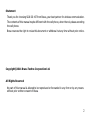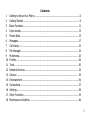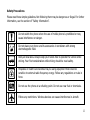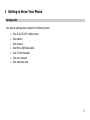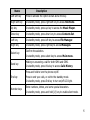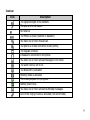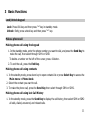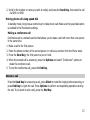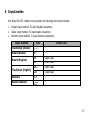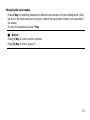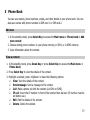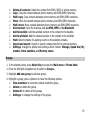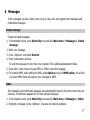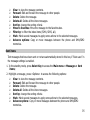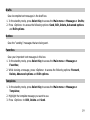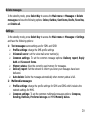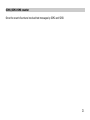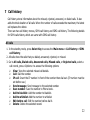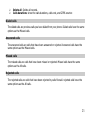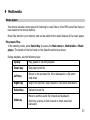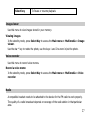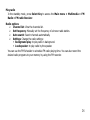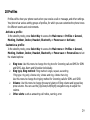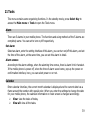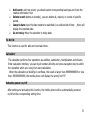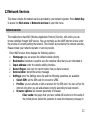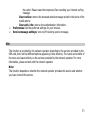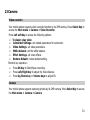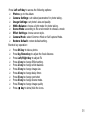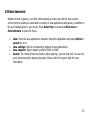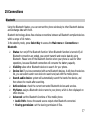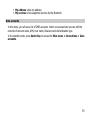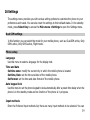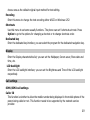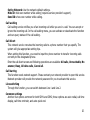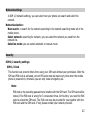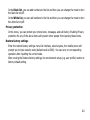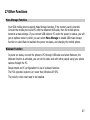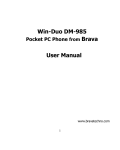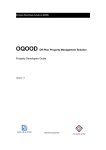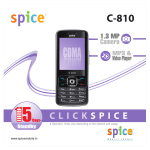Download Brava SLIK DS-197 User manual
Transcript
SLIK DS-197 from Brava User Manual www.bravatechno.com 1 Statement Thank you for choosing SLIK DS-197 from Brava, your best partner for wireless communication. The contents of this manual maybe different with the cell phone, when there is please according the cell phone. Brava reserves the right to revise this document or withdraw it at any time without prior notice. Copyright©2011 Brava Techno Corporation Ltd. All Rights Reserved No part of this manual is allowed to be reproduced or forwarded in any form or by any means without prior written consent of Brava. 2 1 2 3 4 5 6 7 8 9 10 11 12 13 14 15 16 17 18 Contents Getting to Know Your Phone .......................................................................... 6 Getting Started ............................................................................................. 9 Basic Functions ........................................................................................... 11 Input modes ............................................................................................... 13 Phone Book ................................................................................................ 15 Messages ................................................................................................... 17 Call history ................................................................................................. 22 File Manager ............................................................................................... 24 Multimedia.................................................................................................. 25 Profiles ....................................................................................................... 29 Tools .......................................................................................................... 30 Network Services ........................................................................................ 32 Camera ...................................................................................................... 34 Entertainment ............................................................................................. 36 Connections ................................................................................................ 37 Settings ...................................................................................................... 39 Other Functions .......................................................................................... 45 Maintenance Guideline ................................................................................. 46 3 Safety Precautions Please read these simple guidelines. Not following them may be dangerous or illegal. For further information, see the section of “Safety information”. Do not switch the phone when the use of mobile phone is prohibited or may cause interference or danger. Do not place your phone and its accessories in containers with strong electromagnetic field. Obey all local laws. Always keep your hands free to operate the vehicle while driving. Your first consideration while driving should be road safety. Hospitals or health care facilities may be using equipment that could be sensitive to external radio frequency energy. Follow any regulations or rules in force. Do not use the phone at a refueling point. Do not use near fuel or chemicals. Follow any restrictions. Wireless devices can cause interference in aircraft. 4 Keep the phone and all its parts, including accessories, out of the reach of small children. Use only Brava approved batteries and chargers. Disconnect the charger from the power source when it is not in use. Do not leave the battery connected to a charger for more than a week, since overcharging may shorten its Life Please remove the battery only after the phone is switched off normally, otherwise it could cause unpredictable damage for the phone. 5 1 Getting to Know Your Phone Package list Your phone package box contains the following items: One SLIK DS-197 mobile phone One battery One charger One Micro-USB data cable One 3.5mm Headset One user manual One warranty card 6 Mobile phone appearance 7 Name Description Left soft key Press to activate the option shown above the key. Right soft key In standby mode, press right soft key to access Shortcuts. Up key In standby mode, press up key to access the Music Player. Down key In standby mode, press down key to access Contacts list. Left key In standby mode, press left key to access File Manager. Right key In standby mode, press right key to access Messages. Select key Send key Confirm the selection. In standby mode, press select key to access Main menu. Making or answering a call for both SIM1 and SIM2. In standby mode, press this key to access Calls History. Press and hold to turn the phone on/off. End key Number keys Press to end your calls, or exit to the standby mode. In standby mode, press End key to turn on/off LCD light. Enter numbers, letters, and some special characters. In standby mode, press and hold [#] key to enable silent mode. 8 Icon bar Icon Description The signal strength of the network. The phone is in call status. No network. The Phone is closed (network is disabled) You have one or more missed call. The phone is in data connection mode (GPRS). The keypad is locked. A headset is connected to the phone. You have one or more unread massages in the inbox. The alarm clock is set to on. The Bluetooth is activated. Meeting mode is activated. The music playback is in progress. Battery power level. You have one or more unread multimedia massages. One of the ringing modes is activated (not silent mode). 9 2 Getting Started Insert the battery Before battery replacement, please confirm you have switched off the phone. Insert SIM card/cards: 1. Before SIM card installation or replacement, please make sure you have switched off your phone and taken the battery out. 2. Make the metal magnetic strip of the SIM card contact with the metal strip, and place it in the slot. Charger the battery 1. Before charging, please confirm you have correctly installed the battery into the phone. 2. Plug the charger port into the jack and then connect the charger with AC power. 3. If the phone is off during charging, the screen will display the charging animation. When the phone is on, the user may use the phone during charging. When the charging is completed, the charging animation on the screen will stop in full-capacity state of the battery. Please use the phone when the battery is fully charged after the power is completely used up for the first time; charge it after the power is completely used up for the second time, as a result, the battery will reach the best state after three consecutive cycles. 4. If the battery voltage is too low due to long-term non-use and other reasons, the screen will be blank when charging and will display the charging animation after several minutes. Warning: please do not move or remove the battery during charging to avoid severe burning of the phone circuit. 10 3 Basic Functions Lock/Unlock keypad Lock: Press LSK key and then press “*” key in standby mode. Unlock: firstly press unlock key and then press “*” key. Make a phone call Making phone call using the keypad 1. In the standby mode, enter the phone number you want to dial, and press the Send Key to make the call, then select through SIM1 or SIM2. To delete a number on the left of the cursor, press <Delete>. 2. To end the call, press the End Key. Making phone call using contacts 1. In the standby mode, press down key to open contacts list or press Select Key to access the Main menu > Phone book. 2. Select the contact you want to call. 3. To make the phone call, press the Send Key then select through SIM1 or SIM2. Making phone call using last Call History 1. In the standby mode, press the Send Key to display the call history, then select SIM1 or SIM2 all calls, dialed, answered, and missed calls. 11 2. Scroll to the number or name you wish to redial, and press the Send Key, then select to call via SIM1 or SIM2. Making phone call using speed dial In standby mode, long press a number key to make phone call. Make sure the speed dial option is enabled in the Phonebook settings. Making a conference call Conference call is a network service that allows you to make a call with more than one person in the same time. 1. Make a call to the first person. 2. Enter the phone number of the second person or retrieve a number from the Phone book. 3. Press the Send Key, the first person is put on hold. 4. When the second call is answered, press the Options and select “Conference” options to make the conference call. 5. To end the conference call, press the End Key. Answer a call Press the Send Key for answering a call, press Silent to mute the ringing before answering, or press End Key to reject the call. Press Options to perform corresponding operations during the call. If you want to end a call, press the End Key. 12 4 Input modes Your Brava DS-197 mobile phone provides the following text input methods: English input method: To input English characters; Arabic input method: To input Arabic characters; Numeric input method: To input Numeric characters; Input method Icon Letter case Traditional (Arabic) ابت - Smart (Arabic) Ar - EN Upper case en Lower case ABC Upper case abc Lower case Smart (English) Traditional (English) Numeric 123 - Arabic numbers عربي 321 - 13 Changing the input modes Press # Key for switching between the different input modes in the text editing mode. (Click the icon of the input mode on the screen to switch the input mode if there is no keyboard on the phone). To enter the symbols list, press * Key. Notice: Press [1] Key to insert common symbols. Press [0] Key to insert “space, 0”. 14 5 Phone Book You can save names, phone numbers, emails, and other details in your phone book. You can also save names with phone numbers in SIM card 1 or SIM card 2. Add new 1. In the standby mode, press Select Key to access the Main menu > Phone book > Add new contact; 2. Choose storing phone numbers in your phone memory, in SIM1, or in SIM2 memory. 3. Input information about the contact. View a contact 1. In the standby mode, press Down Key or press Select Key to access the Main menu > Phone book; 2. Press Select Key to view the details of the contact. 3. Highlight a contact; press <Options> to have the following options: View: View the details of the contact. Send message: Send a message to the contact. Call: Make a phone call with the contact (via SIM1 or SIM2). IP call: Insert the IP number in front of the number then dial out. (IP number must be set before use.) Edit: Edit the details of the contact. Delete: Delete the contact. 15 Delete all contacts: Delete the contact from SIM1, SIM2, or phone memory. Copy: Copy the contact between phone memory and SIM1/SIM2 memories. Multi-copy: Copy contacts between phone memory and SIM1/SIM2 memories. Move: Move the contact between phone memory and SIM1/SIM2 memories. Multi-move: Move contacts between phone memory and SIM1/SIM2 memories. Send contact: Send the business card via SMS, MMS or via Bluetooth. Add to blacklist: Add the selected number in the contact to the blacklist. Add to whitelist: Add the selected number in the contact to the whitelist. Mark: Select contacts for applying events to the selected contacts. Import and export: Import or export contacts from/to the external memory. Settings: change the phone book settings which include: Storage, Speed dial, My number, Extra numbers, and Memory status Groups 1. In the standby mode, press Select Key to access the Main menu > Phone book; 2. Press the left/right navigation key to switch to Groups. 3. Highlight Add new group to add new group. 4. Highlight a group; press <Options>to have the following options: View members: to view the contacts inside the group. Delete: to delete the group. Delete all: to delete all the groups. Settings: to change the settings of the group. 16 6 Messages In the messages you can create, send, receive, view, edit, and organize text messages and multimedia messages. Create message Create and send messages. 1. In the standby mode, press Select Key to access the Main menu > Messages > Create message; 2. Write your message. 3. Press <Options> and select Send to. 4. Enter a destination number. To send the message to more than one recipient, fill in additional destination fields. 5. Press<OK>, then choose through SIM1 or SIM2 to send the message. 6. For creating MMS, while editing the SMS, press Options and go to MMS option, this will let you insert MMS items and convert your message to MMS. Inbox Text messages and multimedia messages are automatically stored in the inbox when they are received. A notification appears for the new unread messages. 1. In the standby mode, press Select Key to access the Main menu > Messages > Inbox; 2. Highlight a message, press <Options> to access the following options: 17 View: to view the message contents. Forward: Edit and forward the message to other people. Delete: Delete the message. Delete all: Delete all the inbox messages. Sort by: change the sorting criteria Move to favorites: Move the message to the favorites box. Filter by: to filter the inbox items (SIM1, SIM2, all). Mark: Mark several messages to apply some actions to the selected messages. Advance options: Copy or move messages between the phone and SM1/SIM2 memories. Sent items Text messages that have been sent or not are automatically stored in this box, if “Auto save” in the message settings is enabled. 1. In the standby mode, press Select Key to access the Main menu > Messages > Sent items; 2. Highlight a message, press <Options> to access the following options: View: to view the message contents. Forward: Edit and forward the message to other people. Delete: Delete the message. Delete all: Delete all the inbox messages. Sort by: change the sorting criteria Mark: Mark several messages to apply some actions to the selected messages. Advance options: Copy or move messages between the phone and SM1/SIM2 memories.. 18 Drafts Save incomplete text messages in the draft box. 1. In the standby mode, press Select Key to access the Main menu > Messages > Drafts; 2. Press <Options> to access the following options: Send, Edit, Delete, Advanced options and Edit options. Outbox Save the “sending” messages that are being sent. Favorites Save your important text messages in this box. 1. In the standby mode, press Select Key to access the Main menu > Messages > Favorites; 2. While viewing a message, press <Options> to access the following options: Forward, Delete, Advanced options and Edit options. Templates 1. In the standby mode, press Select Key to access the Main menu > Messages > Templates; 2. Highlight the template message you want to use. 3. Press <Options> to Edit, Delete and Send. 19 Delete messages In the standby mode, press Select Key to access the Main menu > Messages > Delete messages and have the following options: Inbox, Outbox, Sent items, Drafts, Favorites, and Delete all. Settings In the standby mode, press Select Key to access the Main menu > Messages > Settings and have the following options: 1- Text messages: same settings are for SIM1 and SIM2: Profile settings: change the SMS profile settings Voicemail server: set the voice mail server number(s). Common settings: To set the common message options: Delivery report, Reply bath and Save sent items. Memory status: View the currently used memory for messages. Delivery report: Set the network to inform you when your messages have been delivered. Auto delete: Delete the message automatically when memory status is full. 2- Multimedia messages: Profile settings: change the profile settings for SIM1 and SIM2 which includes the network settings for MMS. Common settings: To set the common multimedia messages options: Compose, Sending, Retrieve, Preferred storage and MMS Memory status. 20 SIM1/SIM2 SMS counter Show the count of sent and received text messages by SIM2 and SIM2. 21 7 Call history Call history stores information about the missed, rejected, answered, or dialed calls. It also adds the total duration of all calls. When the number of calls exceeds the maximum, the latest call replaces the oldest. There are two call history menus, SIM1 call history and SIM2 call history. The following details for SIM1 calls history which are same with SIM2 call history. All calls 1. In the standby mode, press Select Key to access the Main menu > Call history > SIM1 call history; 2. All calls show the calls that you dialed, answered, rejected, or missed. 3. Go to All calls, Dialed calls, Answered calls, Missed calls, or Rejected calls, select a call record, press <Options> to access the following options: View: View the selected missed call details. Call: Dial the number. IP call: Insert the IP number in front of the number then dial out. (IP number must be set before use.) Send message: Send message to the selected number. Save number: Save the number to Phone book. Add to blacklist: Add the number to blacklist. Add to whitelist: Add the number to whitelist. Edit before call: Edit the number before dial it. Delete: Delete the selected record. 22 Delete all: Delete all records. Calls durations: show the calls durations, calls cost, and GPRS counter. Dialed calls The dialed calls are previous calls you have dialed from your phone. Dialed calls have the same options as the Missed calls. Answered calls The answered calls are calls that have been answered or rejected. Answered calls have the same options as the Missed calls. Missed calls The missed calls are calls that have been missed or rejected. Missed calls have the same options as the All calls. Rejected calls The rejected calls are calls that have been rejected by calls firewall. rejected calls have the same options as the All calls. 23 8 File Manager Manage your file and folder in your memory using file manager. You can create folders, rename, copy, move, and delete files and folders. By using file manager, you can also send files via multimedia messages or Bluetooth. You can also show the details of the selected file. There is an option for sorting files and folders according to different criteria, such as Name, Type, Time, Size, or Random. Before opening your memory, you can open the options menu that gives you different options: Open, Format* (to format your memory card), Rename, and Details. * By formatting your memory card, all your files and folders inside the memory will be lost. 24 9 Multimedia Music player Your device includes a music player for listening to music files or other MP3 sound files that you have saved to the device memory. Music files stored in your memory card can be added to the music libraries of the music player. Play music files In the standby mode, press Select Key to access the Main menu > Multimedia > Music player. The details of the first track on the default track list are shown. During playback, use the following keys: Up key Play, pause or resume playback. Down key Stop playing the file. Left key Return to the previous file. Move backward in a file when held down. Right key Skip to the next file. Skip forward in a file when held down. Select key Default to track list Side key Move to another audio file forward and backward. And long up press to fast forward or down press fast backward. 25 ( # , *) keys Music To increase and decrease the volume level. player list options Play: Play selected track in the list. Details: Display selected file details. Add to ringtones: Add the selected file to the ringtones list. Add: Add new tracks to the list. Remove: Remove selected file from the list. Remove all: remove all files from the list. Settings: change the music player settings. Video player Your device includes a video player for playing video clips in MP4 or 3GP format. Play the video clips In the standby mode, press Select Key to access the Main menu > Multimedia > Video player. During playback, use the following keys: Up key Increase volume Down key Decrease volume Left key Fast backward. Right key Fast forward. 26 Select key To Pause or resume playback. Image viewer Use this menu to view images stored in your memory. Viewing images In the standby mode, press Select Key to access the Main menu > Multimedia > Image viewer. Use the star * key to rotate the photo, use the keys 1 and 2 to zoom in/out the photo. Voice recorder Use this menu to record voice memos. Record a voice memo In the standby mode, press Select Key to access the Main menu > Multimedia > Voice recorder. Radio A compatible headset needs to be attached to the device for the FM radio to work properly. The quality of a radio broadcast depends on coverage of the radio station in that particular area. 27 Play radio In the standby mode, press Select Key to access the Main menu > Multimedia > FM Radio > FM radio Receiver. Radio options Channel list: View the channels list. Set frequency: Manually set the frequency of a known radio station. Auto search: Search channels automatically. Settings: Change the radio settings: Background play: to play radio in background. Load speaker: to play radio by the speaker. You can use the FM Scheduler to schedule FM radio playing time. You can also record the desired radio programs to your memory by using the FM recorder. 28 10 Profiles Profiles define how your phone reacts when you receive a call or message, and other settings. Your phone has various setting groups of profiles, for which you can customize the phone tones for different events and environments. Activate a profile: In the standby mode, press Select Key to access the Main menu > Profiles > General, Meeting, Outdoor, Indoor, Headset, Bluetooth, or Power save > Activate; Customize a profile: In the standby mode, press Select Key to access the Main menu > Profiles > General, Meeting, Outdoor, Indoor, Headset, Bluetooth, or Power save > Personalize and set the related options: Ring tone: Use this menu to change the ring tone for Incoming call and SMS for SIM1 and SIM2, also Alarm and Scheduler individually. Ring type, Ring method: Ring method: single, repeat, ascending Ring type: ring only, vibrate only, vibrate and ring, vibrate then ring Use this menu to change the ringing method for Incoming calls for SIM1 and SIM2. Volume: Use this menu to change the sound volume of Ring volume and keypad key press volume. You can use the [Up/Down/Left/Right] navigation keys to adjust the volume. Other alerts: such as answering call notice, warning, error. 29 11 Tools This menu contains some organizing functions. In the standby mode, press Select Key to access the Main menu > Tools to open the Tools menu. Alarm There are 5 alarms in your mobile phone. The functions and using methods of the 5 alarms are completely same. You can set to turn on/off respectively. Set alarm Select an alarm, enter the setting interface of this alarm, you can turn on/off this alarm, and set the time of the alarm, at the same time, you can set this alarm in detail. Alarm snooze According to the alarm settings, when the alarming time comes, there is alarm hint in handset. If the mobile phone is power off, when the time of alarm sound come, pop up the power on confirmation interface, here, you can select power on or not. Calendar Enter calendar interface, the current month calendar is displayed and the current date has a frame around the number with special color. When you enter the settings to change the date for your mobile phone, the calendar information on main screen is changed accordingly. View: view the tasks of today. View all: view all the tasks. 30 Add event: add new event, you should select corresponding task type and input the relative information first. Delete event: delete an event(s), you can delete all, expired, or events of specific period. Jump to date: input the date need to be switched (in a valid period of time), there will display the inputted date. Go to today: Move the selection to today date. To do list This function is used for add and view task items. Calculator The calculator performs four operations as addition, subtraction, multiplication and division. Enter calculator interface, you can input numbers directly and press navigation key to switch the operation which you need, then start calculation. When the calculation of dividing 0 overflows, the result is larger than 999999999999 or less than -999999999999, the mobile phone will display the wrong hint “E”. Schedule power on/off After setting and activating this function, the mobile phone will be automatically powered on/off at the corresponding setting time. 31 12 Network Services This menu contains the network services provided by your network operator. Press Select Key to access the Main menu > Network services to open this menu. Internet service The mobile phone has WAP (Wireless Application Protocol) function, with which you can browse websites through WAP service. You can normally use the WAP internet service under the premise of correctly setting the network. This function is provided by the network operator, Please contact your network operator or service provider. Enter WAP browser there displays the following options: Homepage: you can access the default website directly. Bookmarks: bookmark is used to save the websites URLs that you are interested in. Input address: enter the website editing interface. Recent Pages: look over the recent history that you have browsed. Service inbox: stored the service message. Settings: enter the Settings menu list and the following operations are available: Select SIM: set the SIM card for connect to GPRS. Profiles: you can activate or edit an account for the SIM card. You can surf on the internet only when you set and activate correctly according to local network. Browser options: set relevant parameter of browser. Clear cache: the pages that you have visited will be stored in the cache of the mobile phone. Select the operation to erase the temporary message in 32 the cache. Please erase the temporary files recording your internet surfing message. Clear cookies: remove the browsed website message stored in the cache of the mobile phone. Clear auth. info: remove the authentication information. Preferences: Set the preferred settings for your browser. Service message settings: turn on/off receiving service message. STK This function is provided by the network operator. According to the services provided by the SIM card, there will be different options appearing in this directory. The name and content of the menu are based entirely on the services provided by the network operator. For more information, please contact with the network operator. Note: This function depends on whether the network operator provides this service and whether you have ordered this service. 33 13 Camera Video recorder Your mobile phone supports video recorder function by its 2MP camera, Press Select Key to access the Main menu > Camera > Video Recorder. Press Left soft key to access the following options: To player: play video Camcorder Settings: set related parameters for camcorder. Video Settings: set video parameters. White balance: set the white balance. Effect Settings: set video effects. Restore Default: restore default setting. Shortcut key operation: Press OK key to Start/Pause recording. Press Left/Right key to adjust the focal distance. Press Up/Down key or Volume keys to adjust EV. Camera Your mobile phone supports capturing photos by its 2MP camera, Press Select Key to access the Main menu > Camera > Camera. 34 Press Left soft key to access the following options: Photos: go to the album. Camera Settings: set related parameters for photo taking. Image Settings: set photo’s size and quality. White Balance: choose a light mode for photo taking. Scene Mode: according to the environment to choose a mode Effect Settings: choose screen style. Camera Mode: select Common Mode or Self capture Mode. Restore Default: restore default setting. Shortcut key operation: Press Press Press Press Press Press Press Press Press Press Press OK key to take a photo. Up/Down key to adjust the focal distance. Left/Right key to adjust EV. 1 key to change Effect setting. 2 key to change white balance. 3 key to change image size. 4 key to change delay timer. 5 key to change cont shot. 6 key to change Scene mode. 7 key to change image quality # key to show/hide the icons. 35 14 Entertainment Beside the built-in games, your SLIK mobile phone provides you with the Java runtime environment to enable you install and run variety of Java applications and games, in addition to the pre-installed game in your phone. Press Select Key to access the Main menu > Entertainment to open this menu. Java: Show the Java applications installed. Select the application and press Options > Launch to run it. Java settings: Set the corresponding options of Java applications. Java network: Select network profile of SIM1 or SIM2. Games: The mobile phone has built-in classic game(s), such as Push box. You can set some functions before starting the game. Please refer to the game help for more information. 36 15 Connections Bluetooth Using the Bluetooth feature, you can connect the phone wirelessly to other Bluetooth devices and exchange data with them. Bluetooth technology allows free wireless connections between all Bluetooth-compliant devices within a range of 10 meters. In the standby mode, press Select Key to access the Main menu > Connections > Bluetooth. Status: turn on/off the Bluetooth function. When Bluetooth function is turned off, all Bluetooth connection are ended, you cannot transmit and receive data by using Bluetooth. Please turn off the Bluetooth function when your phone is used for other operations, because Bluetooth connection will consume the battery capacity. Visibility: allow other Bluetooth devices to search for your phone. Device list: If you have connected with some Bluetooth devices, it will show the devices list, you can select search new device to search and pair with the mobile phone. Search audio device: system will automatically search the hands-free device, and then shows the results after searching. Active devices: check the current connected Bluetooth devices and services. My Name: assign a Bluetooth device name to your phone, which is then displayed on other devices. Advanced: set the Bluetooth functions of this mobile phone. Audio Path: choose the sound source output when Bluetooth connected. Sharing permission: set the sharing permission of files. 37 My address: show my address. My services: show supported services by the Bluetooth. Data accounts In this menu, you will see a list of GPRS accounts. Select one account and you can edit the contents of Account name, APN, User name, Password and Authentication type. In the standby mode, press Select Key to access the Main menu > Connections > Data accounts. 38 16 Settings The settings menu provides you with various setting options to customize the phone to your preferences and needs. You can also reset the settings to their default status. In the standby mode, press Select Key to access the Main menu >Settings to open the Settings menu. Dual SIM settings In this function you can select the mode for your mobile phone, such as: Dual SIM active, Only SIM1 active, Only SIM2 active, Flight mode. Phone setup Language Use this menu to select a language for the display text. Time and date Set time zone: modify the current city in which the mobile phone is located. Set time/date: set the time and date of the mobile phone. Set format: set the time and date format of the mobile phone. Auto keypad lock Use this menu to set the phone keypad to lock automatically after a preset time delay when the phone is in the standby mode and no function of the phone is in progress. Input methods Enter the Preferred input methods list, there are many input methods to be selected. You can 39 choose one as the default original input method for text editing. Encoding Enter this menu to change the text encoding either ASCII or Windows-1252 Shortcuts Use this menu to set some usually functions. The phone can set 9 shortcuts at most. Press Option to go to the options for changing a shortcut or to change shortcuts order. Dedicated key Enter the dedicated key interface; you can select the program for the dedicated navigation key. Display Enter the Display characteristics list, you can set the Wallpaper, Screen saver, Show date and time, etc. LCD backlight Enter the LCD backlight interface; you can set the Brightness and Time of the LCD backlight respectively. Call settings SIM1/SIM2 call settings Caller ID This function is whether to allow the mobile number being displayed in the mobile phone of the person being called or not. This function needs to be supported by the network service provider. 40 Set by Network: Use the network default settings. Hide ID: hide own number while calling (requires service provider’s support). Send ID: show own number while calling. Call waiting Call waiting service notifies you of an incoming call while you are in a call. You can accept or ignore the incoming call. In the call waiting menu, you can activate or deactivate the function and can query status of the call waiting. Call divert This network service reroutes the incoming calls to a phone number that you specify. The system will give appropriate setting tips. When setting this function, you need to input the phone number to transfer incoming calls correctly to the designated phone. Enter the call divert screen and following operations are available: All calls, Unreachable, No answer, Busy, All data calls, Cancel all. Call barring This function needs network support. Please contact your network provider to open this service. Network provider will provide the network password for you to activate this service. Line switching Through this function, you can switch between Line 1 and Line 2. Common settings Another four options common for both SIM1 and SIM2; these options are auto redial, call time display, call time reminder, and auto quick end. 41 Network settings In SIM 1/2 network settings, you can select how your phone can search and select the network. Network selection: New search: re-search for the network according to the network searching mode set in the mobile phone. Select network: searching for network; you can select the network you need from the network list. Selection mode: you can select automatic or manual mode. Security SIM 1/2 security settings SIM 1/2 lock This function can prevent others from using your SIM card without your permission. After the SIM card PIN code is activated, correct PIN code must be input every time when the mobile phone is powered on; otherwise you can only make emergency call. Note: PIN code is the operating password and relative with the SIM card. The SIM card will be locked, if the PIN code is wrong for 3 consecutive times. At this time, you need the PUK code to unlock the SIM card. The PUK code may be provided for you together with the PIN code and the SIM card. If not, please contact your network provider. 42 Fixed dial After the function is activated, the mobile phone is only allowed to be used to dial the telephone numbers existing in the list. To turn on the function, you need to input your PIN2 code. Please consult your network service provider for specific situations. Note: When Fixed dial function is active, the function of SIM card will be restricted, such as dial call, send SMS, and send MMS and so on. Change PIN code SIM 1/2 PIN: if the PIN is enabled, you can change the current PIN. SIM 1/2 PIN2: the current PIN2 can be changed. You can make it through pressing the system prompts. Phone lock This function is to lock the phone and prevent other people from using the mobile phone without permission (default password is 0000). After enable the phone lock, you must input the correct security code every time powering on the mobile phone, unless the mobile phone cannot be used normally. Change security code Phone security code: the current phone security code can be changed. You can make it through pressing the system prompts. Call firewall Use this menu to block or allow some numbers to call you. 43 In the Black list, you can add numbers to the list and then you can change the mode to turn the black list on/off. In the White list, you can add numbers to the list and then you can change the mode to turn the white list on/off. Privacy protection In this menu, you can protect your phone book, messages, and call history. Enabling Privacy protection for any of the above items will prevent other people from opening these items. Restore factory settings Enter the restore factory settings menu list interface, select anyone, the mobile phone will prompt you to input security code (default code is 0000). You can carry on corresponding operation after inputting the correct code. After running the Restore factory settings, the environment setup (e.g. user profile) restore to factory default setting. 44 17 Other Functions Mass Storage Function Your SLIK mobile phone supports Mass Storage function, if the memory card is inserted. Connect the mobile phone and PC with the attached USB cable, then the mobile phone becomes a mass storage. If you connect USB cable to PC under the power on status, you will get an options menu by which you can select Mass Storage to enable USB mass storage function or select Back to maintain the power on status, and charging the mobile phone. Webcam Function In power on status, connect the phone to PC through USB cable and select Webcam, the Webcam function is activated, you can do the video chat with other people using your phone camera through the PC. Requirements on PC configuration for use of webcam function: The PC’s operation system is or newer than Windows XP SP2. The tools for video chat need to be installed. 45 18 Maintenance Guideline Welcome to using SLIK DS-197 from Brava. If there is any problem while using your mobile phone, please contact the nearest Brava customer service center to you, try to check Brave website for more details, or submit your problem through Brava website. If your mobile phone is in need of repair, you can take your mobile phone to the local Brava service center, if there is no local service center, please pass your phone and the purchasing invoice to the local authorized vendor by Brava. 46 19 Safety Information Electronic Device Most modern electronic equipments are shielded from radio frequency (RF) signals. However, certain electronic equipment maybe is not shielded against the RF signals from your Mobile Phone. Consult the manufacturer to discuss alternatives. Hospital Do not take your phone into the operating room (OR), intensive care unit (ICU), or coronary care unit (CCU). Do not use your phone at places for medical treatment where it is prohibited to use mobile phones. When you use your phone near someone who is suffering from a heart disease, turn down the ring tone volume or turn Vibrate mode on, so that it does not influence the person. Storage Environment Switch off your phone when you are in any area with a potentially explosive atmosphere, and obey all signs and instructions. Sparks in such areas could cause an explosion or fire resulting in bodily injury or even death. Users are advised to switch off the phone at a refueling point (service station). Users need to observe restrictions on the use of radio equipment in fuel depots (fuel storage and distribution areas), chemical plants, or where blasting operations are in progress. Areas with a potentially explosive atmosphere are often (but not always) marked clearly. They include the areas below decks on boats, chemical transfer or storage facilities, 47 vehicles using liquefied petroleum gas, such as propane or butane, areas where the air contains chemicals or particles, such as grain, dust or metal powders, and any other area where you would be advised to turn off your vehicle engine. Children Safety Put your phone, battery, and charger in places beyond the reach of children. Do not allow children to use the phone, battery, or charger without guidance. Do not allow children to put the battery in mouth, the electrolyte in the battery is poisonous. Do not allow children to touch the small fittings. Otherwise, suffocation or gullet jam can be caused if children swallow the small fittings. Operating Environment Remember to follow any special regulations in force applied in the area you are in, and always switch off your phone whenever it is forbidden to use it, or when it may cause interference or danger. When connecting the phone or any accessory to another device, read its user’s guide for detailed safety instructions. Do not connect incompatible products. Like with other mobile radio transmitting equipment, users are recommended to use the equipment in the normal operating position (held to your ear with the antenna pointing over your shoulder).This advice for the satisfactory operation of the equipment and for the safety of personnel. Battery Never use a charger or battery that is damaged in any way. Use the battery only for its intended purpose. 48 If you use the phone near the network’s base station, it uses less power. Talk and standby time are greatly affected by the signal strength on the cellular network and the parameters set by the network operator. Your device is powered by a rechargeable battery. The full performance of a new battery is achieved only after two or three complete charge and discharge cycles. Battery charging time depends on the remaining battery charge, the type of battery, and the charger used. The battery can be charged and discharged hundreds of times, but it will gradually wear out. When the operation time is noticeably shorter than normal, it is time to buy a new battery. If the battery left unused, a fully charged battery will discharge itself over time. Extreme temperatures will affect the charging capacity of your battery. Do not leave the battery in hot or cold places because the capacity and lifetime of the battery will be reduced. Try to keep the battery at room temperature. A phone with a hot or cold battery may not work temporarily, even when the battery is fully charged. Li-ion batteries are particularly affected by temperatures below 0°C (32°F). Use only approved batteries and chargers. Disconnect the charger from the power source when it is not in use. Do not leave the battery connected to a charger for more than a week, since overcharging may shorten its life. 49