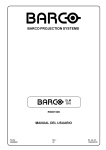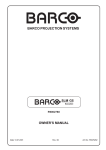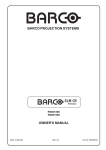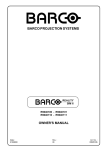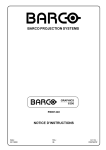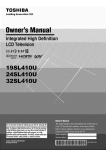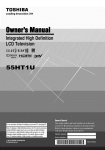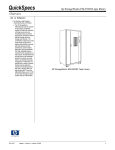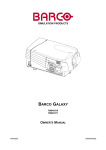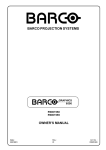Download Barco R9001490 Owner`s manual
Transcript
BARCO PROJECTION SYSTEMS ELM R12 R9001490 OWNER'S MANUAL Date : 29082000 Rev. : 03 Art. No. : R5976072 Due to constant research, the information in this manual is subject to change without notice. Produced by BARCO NV, October 2000. All rights reserved. Trademarks are the rights of their respective owners. BARCO n.v./Projection Systems Noordlaan 5 B-8520 Kuurne Belgium Tel : +32/56/368211 Fax : +32/56/351651 E-mail : [email protected] Visite Barco at the web : http://www.barco.com Printed in Belgium Table of Contents i TABLE OF CONTENTS TABLE OF CONTENTS ........................................................................................................ I-1 SAFETY INSTRUCTION RELATED TO ELM PROJECTORS ........................................... 1-1 Warnings ........................................................................................................................................................ 1-1 To prevent personel injury ................................................................................................................................................................ 1-1 To prevent projector damage ........................................................................................................................................................... 1-1 To prevent battery explosion ........................................................................................................................................................... 1-1 Federal Communication Commission ............................................................................................................. 1-1 FCC statement .................................................................................................................................................................................. 1-1 Note ................................................................................................................................................................ 1-1 PACKAGING AND DIMENSIONS ....................................................................................... 2-1 Projector Packaging ....................................................................................................................................... 2-1 Way of Packaging ............................................................................................................................................................................ Flightcase ......................................................................................................................................................................................... Carton ............................................................................................................................................................................................... To unpack : ....................................................................................................................................................................................... Hint .................................................................................................................................................................................................... Contents of the complete unit (box) : .............................................................................................................................................. 2-1 2-1 2-1 2-1 2-1 2-1 Lamp Packaging ............................................................................................................................................. 2-2 Way of Packaging ............................................................................................................................................................................ 2-2 Warning : .......................................................................................................................................................................................... 2-2 Lens Packaging .............................................................................................................................................. 2-2 Way of Packaging ............................................................................................................................................................................ 2-2 Projector Case................................................................................................................................................ 2-2 Dimensions ....................................................................................................................................................................................... 2-2 INSTALLATION GUIDELINES ............................................................................................. 3-1 Installation Guidelines .................................................................................................................................... 3-1 Ambient Temperature Conditions ..................................................................................................................................................... Humidity Conditions .......................................................................................................................................................................... Environment ...................................................................................................................................................................................... Environment condition check ........................................................................................................................................................... Special care for Laser beams .......................................................................................................................................................... Which screen type? ........................................................................................................................................................................ What image size? How big should the image be? .......................................................................................................................... 3-1 3-1 3-1 3-1 3-1 3-1 3-2 Which configuration can be used. ................................................................................................................................................... Positioning the Projector ................................................................................................................................................................... Warning on Rotating the Projector ................................................................................................................................................... Safety Area around the Projector .................................................................................................................................................... 3-2 3-2 3-4 3-4 Lamp Casing Warnings .................................................................................................................................................................... Installing the projection lamp. ........................................................................................................................................................... When transporting the projector : .................................................................................................................................................... Re-adjusting the lamp position in the lamp casing ........................................................................................................................... 3-4 3-5 3-6 3-6 Which Lens has to be selected. ...................................................................................................................................................... Available lenses ............................................................................................................................................................................... Lens formulas to calculate the projector distance .......................................................................................................................... Installing the Projection Lens ............................................................................................................................................................ Cleaning the lens .............................................................................................................................................................................. 3-7 3-7 3-7 3-8 3-8 Projector Configurations ................................................................................................................................. 3-2 Installation of the Lamp Casing ...................................................................................................................... 3-4 Lenses............................................................................................................................................................ 3-7 Battery installation in the RCU. ...................................................................................................................... 3-8 How is the battery delivered ? ......................................................................................................................................................... 3-8 How to install ? ................................................................................................................................................................................. 3-8 Stacking two Projectors ................................................................................................................................ 3-10 Rigging points and Accessories. .................................................................................................................. 3-11 5976072 BARCOELM R12 29082000 i-1 Table of Contents Optional Profile Sections ................................................................................................................................................................. 3-11 Fork lift Supports ............................................................................................................................................................................. 3-11 CONNECTIONS ................................................................................................................... 4-1 Power Connection to Projector ....................................................................................................................... 4-1 AC Power (mains) cord connection ................................................................................................................................................ Fuses ................................................................................................................................................................................................ Switching ON .................................................................................................................................................................................... Lamp Run Time Indication ................................................................................................................................................................. Lamp Runtime Warning ..................................................................................................................................................................... Lamp Light Output Indication ............................................................................................................................................................ Switching to Stand-by. ..................................................................................................................................................................... Switching Off ................................................................................................................................................................................... 4-1 4-1 4-1 4-2 4-2 4-2 4-2 4-2 Input facilities .................................................................................................................................................................................... Input facilities, RCVDS05 or VS05 connected. ............................................................................................................................... Input module insertion into the projector .......................................................................................................................................... Fixed RGB analog input (slot 1) ....................................................................................................................................................... Fixed 5-Input Slot (slot 2) ................................................................................................................................................................. 4-3 4-3 4-4 4-5 4-6 Input Source Connection ................................................................................................................................ 4-3 Video/S-video Input Module ............................................................................................................................ 4-7 RGB Analog Input Module. ............................................................................................................................. 4-9 Component Input Module. ............................................................................................................................. 4-11 RGB3S / RG3sB Input Module. .................................................................................................................... 4-12 HD SDI Digital Input (slot 5 & 6) ................................................................................................................... 4-14 Serial Digital Input (slot 5 & 6) ...................................................................................................................... 4-14 Communication Connections ........................................................................................................................ 4-15 Available communication connections : ......................................................................................................................................... 4-15 RS232 Connections ...................................................................................................................................... 4-15 RS 232/422 input and RS232/422 output of the projector. ............................................................................................................ 4-15 Communication port for communication with peripherals. ............................................................................. 4-15 Connecting a RCVDS 05 to the projector. ...................................................................................................................................... 4-15 Connecting a VS05 to the projector ............................................................................................................................................... 4-16 Connecting an IR Remote Receiver to the projector. ..................................................................................................................... 4-16 Trigger output ............................................................................................................................................... 4-16 GETTING STARTED ............................................................................................................ 5-1 Remote Control & Local Keypad .................................................................................................................... 5-1 Functionality ...................................................................................................................................................................................... 5-1 Terminology ....................................................................................................................................................................................... 5-2 Operating the Projector .................................................................................................................................. 5-3 Switching on ..................................................................................................................................................................................... Lamp Run Time Indication ................................................................................................................................................................. Lamp Run Time Warning ................................................................................................................................................................... Lamp Light Output Indication ............................................................................................................................................................ Switching to Stand-by. ..................................................................................................................................................................... Switching Off ................................................................................................................................................................................... 5-3 5-3 5-3 5-4 5-4 5-4 Quick Set Up Adjustments ............................................................................................................................. 5-4 Quick Language Change .................................................................................................................................................................. 5-4 Quick Lens Adjustment ..................................................................................................................................................................... 5-5 Quick On Screen Color change ....................................................................................................................................................... 5-6 Using the RCU ................................................................................................................................................ 5-6 Pointing to the reflective screen ...................................................................................................................................................... Hardwired Remote Input ................................................................................................................................................................... Hardwired to the XLR Input .............................................................................................................................................................. Directly to the IR Sensors ................................................................................................................................................................. 5-6 5-7 5-7 5-8 Why a projector address ? .............................................................................................................................................................. Set up an Individual Projector Address ............................................................................................................................................ How to control the projector or projectors ? ................................................................................................................................... Before using the RCU ....................................................................................................................................................................... Display the Projector Address on the Screen ................................................................................................................................. How to Program an Address into the RCU ? ................................................................................................................................... 5-8 5-8 5-8 5-8 5-9 5-9 Projector Address ........................................................................................................................................... 5-8 Controling the Projector .................................................................................................................................. 5-9 Input Selection .................................................................................................................................................................................. 5-9 Picture Contols .................................................................................................................................................................................. 5-9 The Pause key. ............................................................................................................................................................................... 5-10 The Stand-by key. ........................................................................................................................................................................... 5-10 i-2 5976072 BARCOELM R12 29082000 Table of Contents START UP OF THE ADJUSTMENT MODE ........................................................................ 6-1 Adjustment Mode ........................................................................................................................................... 6-1 Start up .............................................................................................................................................................................................. Possible Paths .................................................................................................................................................................................. Password Protection ........................................................................................................................................................................ Entering the Password ..................................................................................................................................................................... Remark .............................................................................................................................................................................................. Setting Up the personalised Passwords ......................................................................................................................................... Menus on Local LCD Display ........................................................................................................................................................... 6-1 6-1 6-1 6-1 6-2 6-2 6-2 RANDOM ACCESS ADJUSTMENT MODE ........................................................................ 7-1 Random Access Mode ................................................................................................................................... 7-1 Starting up ......................................................................................................................................................................................... 7-1 Overview Flowchart ........................................................................................................................................................................ 7-1 Picture Service ............................................................................................................................................... 7-2 Connecting a new Source. .............................................................................................................................................................. Start up the File Service. .................................................................................................................................................................. Possible File Manipulations. .............................................................................................................................................................. File Annotation. ................................................................................................................................................................................. 7-2 7-2 7-2 7-2 Load File ......................................................................................................................................................... 7-3 Start up the Load File. ....................................................................................................................................................................... 7-3 How to load a file ? .......................................................................................................................................................................... 7-3 The image is not perfect ? ................................................................................................................................................................ 7-3 Edit File .......................................................................................................................................................... 7-4 What can be done with the Edit File menu ? .................................................................................................................................... How to start up the EDIT menu ? ..................................................................................................................................................... Which items can be adjusted ? ........................................................................................................................................................ How to change the settings ? .......................................................................................................................................................... How to find the correct values for the displayed item? .................................................................................................................. 7-4 7-4 7-4 7-4 7-5 Rename a file ................................................................................................................................................. 7-6 Start Up. ............................................................................................................................................................................................ 7-6 How to change the characters ? ..................................................................................................................................................... 7-7 Copy a file ...................................................................................................................................................... 7-7 Start Up ............................................................................................................................................................................................. 7-7 How to change the characters ? ..................................................................................................................................................... 7-7 Delete ............................................................................................................................................................. 7-8 Start Up ............................................................................................................................................................................................. 7-8 File Options .................................................................................................................................................... 7-8 Start Up ............................................................................................................................................................................................. 7-8 File Sort ............................................................................................................................................................................................. 7-8 File Load ........................................................................................................................................................................................... 7-8 Picture Tuning ................................................................................................................................................ 7-9 Start Up ............................................................................................................................................................................................. 7-9 Which Items can be Adjusted ? ........................................................................................................................................................ 7-9 CTI ON/OFF ................................................................................................................................................... 7-9 What is CTI ? ..................................................................................................................................................................................... 7-9 How to change the CTI setting ? ...................................................................................................................................................... 7-9 Note : ................................................................................................................................................................................................. 7-9 Color Temperature ........................................................................................................................................ 7-10 Start Up ........................................................................................................................................................................................... Available color temperature : ......................................................................................................................................................... Adjusting the Color Temperature. ................................................................................................................................................... Custom Balance. ............................................................................................................................................................................. 7-10 7-10 7-10 7-10 Gamma ........................................................................................................................................................ 7-10 What can be adjusted ? ................................................................................................................................................................. 7-10 How to change the Gamma Value ? ............................................................................................................................................... 7-11 Decoding EBU/IRE ....................................................................................................................................... 7-11 Note : ................................................................................................................................................................................................ 7-11 What can be done ? ........................................................................................................................................................................ 7-11 How can it be selected ? ................................................................................................................................................................ 7-11 Dynamic Color Depth ................................................................................................................................... 7-11 Purpose : ......................................................................................................................................................................................... 7-11 To change the dynamic color depth value : .................................................................................................................................... 7-11 Noise Reduction ........................................................................................................................................... 7-12 Purpose : ........................................................................................................................................................................................ 7-12 To change the noise reduction value : ........................................................................................................................................... 7-12 Input Balance ............................................................................................................................................... 7-12 Why adjusting the input balance ? ................................................................................................................................................. 7-12 5976072 BARCOELM R12 29082000 i-3 Table of Contents How to adjust the input balance ? ................................................................................................................................................. 7-12 Geometry ..................................................................................................................................................... 7-13 To start up the Geometry functions : ............................................................................................................................................. 7-13 Which geometry adjustments are possible ? ................................................................................................................................. 7-13 How can an adjustment be adjusted ? .......................................................................................................................................... 7-13 Shift .............................................................................................................................................................. 7-13 What can be done ? ....................................................................................................................................................................... 7-13 To start up the shift action : ........................................................................................................................................................... 7-13 Side Keystone .............................................................................................................................................. 7-14 What can be done ? ....................................................................................................................................................................... 7-14 Aligning the keystone ..................................................................................................................................................................... 7-14 Size .............................................................................................................................................................. 7-14 What can be done ? ....................................................................................................................................................................... 7-14 To start up the size adjustment : .................................................................................................................................................... 7-14 Blanking ....................................................................................................................................................... 7-15 What can be done ? ....................................................................................................................................................................... 7-15 Available Blanking Adjustment. ...................................................................................................................................................... 7-15 Adjusting the blanking. ................................................................................................................................................................... 7-15 Aspect Ratio ................................................................................................................................................. 7-16 What can be done? ........................................................................................................................................................................ 7-16 Setting Up the Aspect Ratio. .......................................................................................................................................................... 7-16 Options ......................................................................................................................................................... 7-16 Which Options are available within the Geometry menu ? ........................................................................................................... 7-16 Changing the Geometry Options. ................................................................................................................................................... 7-16 INSTALLATION MODE ........................................................................................................ 8-1 Installation Mode ............................................................................................................................................ 8-1 Start Up ............................................................................................................................................................................................. 8-1 Input Slots ...................................................................................................................................................... 8-1 What can be done ? ......................................................................................................................................................................... To view or to change the input configuration : ................................................................................................................................ Possible results for the input slots : ................................................................................................................................................. What if a switcher is connected to the projector ? ......................................................................................................................... 8-1 8-1 8-1 8-2 800 Peripheral ................................................................................................................................................ 8-2 What can be installed ? .................................................................................................................................................................... 8-2 Defining the Output module of the RCVDS05. ................................................................................................................................. 8-2 Defining the Infrared Communication protocol ................................................................................................................................. 8-2 Configuration ................................................................................................................................................... 8-3 What can be done ? ......................................................................................................................................................................... 8-3 Set up the Correct Configuration ..................................................................................................................................................... 8-3 OSD color (On-Screen Display) ...................................................................................................................... 8-3 What can be done ? ......................................................................................................................................................................... 8-3 How to change this color setting ? .................................................................................................................................................. 8-3 No Signal ........................................................................................................................................................ 8-3 What will happen .............................................................................................................................................................................. Changing the Background Color ...................................................................................................................................................... Changing the Shutdown Setting ...................................................................................................................................................... Changing the Shutdown Time .......................................................................................................................................................... 8-3 8-4 8-4 8-4 Internal Patterns ............................................................................................................................................. 8-5 What can be done with these internal patterns ? ........................................................................................................................... 8-5 How to select an internal pattern ? .................................................................................................................................................. 8-5 Note : ................................................................................................................................................................................................. 8-5 Lens Adjustments ........................................................................................................................................... 8-5 What can be done ? ......................................................................................................................................................................... Zoom/Focus/Shift/Tilt ........................................................................................................................................................................ How to Zoom/Focus ? ...................................................................................................................................................................... How to shift the image ? .................................................................................................................................................................. How to tilt the image ? ...................................................................................................................................................................... Bridge up or down ........................................................................................................................................................................... Options .............................................................................................................................................................................................. 8-5 8-6 8-6 8-6 8-6 8-7 8-7 Quick Access Keys ........................................................................................................................................ 8-7 What can be done ? ......................................................................................................................................................................... 8-7 How to get an overview ? ............................................................................................................................................................... 8-7 Menu Position ................................................................................................................................................ 8-8 What can be done ? ......................................................................................................................................................................... 8-8 How to set up? ................................................................................................................................................................................. 8-8 i-4 5976072 BARCOELM R12 29082000 Table of Contents SERVICE MODE .................................................................................................................. 9-1 Service Mode .................................................................................................................................................. 9-1 Start Up ............................................................................................................................................................................................. 9-1 Built-up of the service mode. ........................................................................................................................................................... 9-1 Identification ................................................................................................................................................... 9-2 How to display the Identification screen ? ...................................................................................................................................... 9-2 The information ................................................................................................................................................................................. 9-2 Detailed description .......................................................................................................................................................................... 9-2 Change Password .......................................................................................................................................... 9-3 How to enable or disable the password function ? ........................................................................................................................ About password Types. .................................................................................................................................................................. How to change the password ? ...................................................................................................................................................... Access Control List .......................................................................................................................................................................... 9-3 9-3 9-4 9-4 Change Language ........................................................................................................................................... 9-5 Start Up ............................................................................................................................................................................................. 9-5 Change Projector Address .............................................................................................................................. 9-5 How to change that address ? ........................................................................................................................................................ 9-5 Entering the new projector address. ............................................................................................................................................... 9-5 Serial Communication .................................................................................................................................... 9-5 Start Up the Serial Communication menu ......................................................................................................................................... Setting up the Baud rate ................................................................................................................................................................... Available Baud rates ........................................................................................................................................................................ Installing the Interface Standard ....................................................................................................................................................... RS422 Termination ............................................................................................................................................................................ 9-5 9-6 9-6 9-6 9-6 Lamp information light output switching. ......................................................................................................................................... How to display the lamp menu. ........................................................................................................................................................ Which information is available ? ....................................................................................................................................................... How to switch the constant light output ? ....................................................................................................................................... 9-7 9-7 9-7 9-7 Lamp .............................................................................................................................................................. 9-7 BARCO logo ................................................................................................................................................... 9-7 What can be done ? ......................................................................................................................................................................... 9-7 How to add or the change the settings ? ........................................................................................................................................ 9-7 Available settings. ............................................................................................................................................................................ 9-8 Preset Input Balance ...................................................................................................................................... 9-8 Warning ............................................................................................................................................................................................. 9-8 How to start up ? .............................................................................................................................................................................. 9-8 Add-Ins ........................................................................................................................................................... 9-8 How to get add ins ? ........................................................................................................................................................................ 9-8 Available Add Ins. ............................................................................................................................................................................. 9-8 How to activate an add-in ? ............................................................................................................................................................. 9-9 I2C diagnosis. ................................................................................................................................................. 9-9 What can be seen ? ......................................................................................................................................................................... 9-9 How to start the I2C diagnosis ? ...................................................................................................................................................... 9-9 PROGRAMMABLE FUNCTION KEYS .............................................................................10-1 Programmable Function Keys ...................................................................................................................... 10-1 What can be done with these keys ............................................................................................................................................... 10-1 How can a Function Key be programmed ? .................................................................................................................................. 10-1 STANDARD SOURCE SET UP FILES .............................................................................. A-1 INDEX .................................................................................................................................. B-1 5976072 BARCOELM R12 29082000 i-5 Table of Contents i-6 5976072 BARCOELM R12 29082000 Safety 1 SAFETY INSTRUCTION RELATED TO ELM PROJECTORS Warnings To prevent personel injury The customer should never attempt to disassemble the lamp casing or to dispose of the lamp casing other than by returning it to BARCO. To prevent injuries and physical damage, always read this manual and all labels on the system before inserting the lamp casing or connecting to the wall outlet, adjusting the projector. To prevent injuries, take note of the weight of the projector. Minimum 4 persons are needed to carry the projector. NEVER look into the lens ! Due to the high luminance damage to the eye can happen. Before attempting to remove any of the projector's covers, you must turn off the projector and disconnect from the wall outlet. When performing set up work at a ceiling mounted projector, to prevent injury caused by falling objects or the system, set out a keep out area. To prevent projector damage If the Air Filters are not regularly replaced, the air flow inside the projector could be disrupted, causing overheating. Overheating may lead to the projector shutting down during operation. In order to ensure that correct airflow is maintained, and that the projector complies with Electro-Magnetic Compatibility requirements, it should always be operated with all of it's covers in place. Ensure that nothing can be spilled on, or dropped inside the projector. If this does happen, switch off and unplug the mains supply immediately. Do not operate the projector again until it has been checked by qualified service personnel. The projector must always be mounted in a manner which ensures free flow of air into its air inlets and unimpeded evacuation of the hot air exhausted from its cooling system. Heat sensitive materials should not be placed in the path of the exhausted air. To prevent battery explosion Danger of explosion if battery is incorrectly replaced. Replace only with the same or equivalent type recommended by the manufacturer. Dispose of used batteries according to the manufacturer's instructions. Federal Communication Commission FCC statement This equipment has been tested and found to comply with the limits for a class A digital device, pursuant with Part 15 of the Federal Communication Commision rules. These limits are designed to provide reasonable protection against harmful interference when the equipment is operated in a commercial environment. This equipment generates, uses, and can radiate radio frequency energy and, if not installed and used in accordance with the instruction manual, may cause harmful interference to radio communications. Operation of this equipment in a residential area may cause harmful interference, in which case the user will be responsible for correcting any interference. Note Read also safety instructions in seperate manual (R5976125) 5976072 BARCOELM R12 05052000 1-1 Safety 1-2 5976072 BARCOELM R12 05052000 Packaging and Dimensions 2 PACKAGING AND DIMENSIONS Projector Packaging Way of Packaging The projector can be packed in two different ways : - in a flightcase or - in carton. Flightcase The projector is packed in a flightcase without the lamp casing and the lens. Carton To provide protection during transportation, the projector is surrounded with foam, placed on a wooden palette and enclosed within a sturdy fibreboard carton. The package is then secured with banding and fastening clips. To unpack : First release the two fastening clips and remove the banding. Handle as shown in the drawing. Pull To open As the projector is mounted on a wooden palette, turn out the 8 retaining bolts. Use a 13 mm wrench to remove these bolts. Take the projector out of its shipping carton by handling by the carry handle and place it on the floor or table. Warning : Due to the projector's weight (143.5 kg), four people are required to lift the projector, one at each corner using the carry handler. The purchaser is reminded to use good practice in lifting the projector to avoid risk of back injury. 1 2 3 4 5 37 9 Hint Save the original shipping carton and packing material, they will be necessary if you ever have to ship your projector. For maximum protection, repack your projector as it was originally packed at the factory. Contents of the complete unit (box) : - 1 BARCO ELM R12 (weight ± 143.5 kg, 316 lbs) - 1 remote control unit RCU + 1 battery - 1 power cable with outlet plug type IEC308 2p+G 32A/250V. - 1 owners manual - 1 safety manual 5976072 BARCOELM R12 07012000 2-1 Packaging and Dimensions Lamp Packaging Way of Packaging The lamp casing is supplied as an individual item. The lamp can be packed in two different ways : - in a flightcase or - in carton. Warning : Always transport the lamp in a vertical position ! Lens Packaging Way of Packaging Lenses are supplied as an individual item. They are packed in a carton. Projector Case Dimensions The dimensions are given in mm 25.4 mm = 1" FRONT VIEW Protects sides while turning over the projector Shaft for lifting Dual stack interlocking REF AIR OUT (410) 70 45 113,5 +20 +20 554 0 524 0 624 AIR IN Adjustable feet fork-lift slots 291 154 (nominal) 208 187 582 (316) 316 632 IR-receiver (both in front and at the rear of the projector) 2-2 5976072 BARCOELM R12 07012000 Packaging and Dimensions SIDE VIEW 1420 950 190,5 (nominal) 45 344 67 87,5 REF Fasteners left and right Dual stack Interlocking 155 475 273 785 1314 TOP VIEW 110 ( ) AIR OUT 27,5 Zone needed for Side Panel removal (Both Left AND Right) Mains Input & Power Switch Local Keypad & Display Digital 745 760 426 950 & Analog Inputs AIR IN 5976072 BARCOELM R12 07012000 2-3 Packaging and Dimensions 2-4 5976072 BARCOELM R12 07012000 Installation Guidelines 3 INSTALLATION GUIDELINES Installation Guidelines Ambient Temperature Conditions Careful consideration of things such as image size, ambient light level, projector placement and type of screen to use are critical to the optimum use of the projection system. Operation temperature : Max. ambient temperature : 40 °C (104°F) Min. ambient temperature : 0 °C (32°F). The projector will not operate if ambient air temperature falls outside this range (0°C- 40°C) (32°F-104°F). Storage temperature : -35 °C to + 65 °C (-25.6°F to 149°F) Humidity Conditions Storage : 0 - 98% RH Non-condensing Operation : 0 - 95% RH Non-condensing Environment Do not install the projection system in a site near heat sources such as radiators or air ducts, or in a place subject to direct sunlight, excessive dust or humidity. Be aware that room heat rises to the ceiling; check that temperature near the installation site is not excessive. Environment condition check Warning: Harmful Environmental Contamination Precaution A projector must always be mounted in a manner which ensures the free flow of clean air into the projectors ventilation inlets. For installations in environments where the projector is subject to airborne contaminants such as that produced by smoke machines or similar (these deposit a thin layer of greasy residue upon the projectors internal optics and imaging electronic surfaces, degrading performance), then it is highly advisable and desirable to have this contamination removed prior to it reaching the projectors clean air supply. Devices or structures to extract or shield contaminated air well away from the projector are a prerequisite, if this is not a feasible solution then measures to relocate the projector to a clean air environment should be considered. Only ever use the manufactures recommended cleaning kit which has been specifically designed for cleaning optical parts, never use industrial strength cleaners on a projectors optics as these will degrade optical coatings and damage sensitive optoelectronic components. Failure to take suitable precautions to protect the projector from the effects of persistant and prolonged air contaminants will culminate in extensive and irreversible ingrained optical damage. At this stage cleaning of the internal optical units will be noneffective and impracticable. Damage of this nature is under no circumstances covered under the manufactures warranty and may deem the warranty null and void. In such a case the client shall be held solely responsible for all costs incurred during any repair. It is the clients responsibility to ensure at all times that the projector is protected from the harmful effects of hostile airborne particles in the environment of the projector. The manufacture reserves the right to refuse repair if a projector has been subject to wantful neglect, abandon or improper use. Special care for Laser beams Special care should be used when DLP projectors are used in the same room as performant laser equipment. Direct or indirect hitting of a laser beam on to the lens can severely damage the Digital Mirror Devices (TM) in which case there is a loss of warranty Which screen type? There are two major categories of screens used for projection equipment. Those used for front projected images and those for rear projection applications. Screens are rated by how much light they reflect (or transmit in the case of rear projection systems) given a determined amount of light projected toward them. The GAIN of a screen is the term used. Front and rear screens are both rated in terms of gain. The gain of screens range from a white matte screen with a gain of 1 (x1) to a brushed aluminized screen with a gain of 10 (x10) or more. The choice between higher and lower gain screens is largely a matter of personal preference and another consideration called the Viewing angle. In considering the type of screen to choose, determine where the viewers will be located and go for the highest gain screen possible. A high gain screen will provide a brighter picture but reduce the viewing angle. 5976072 BARCO ELM R12 17102000 3-1 Installation Guidelines Regardless of the type of screen used, it is important that your screen is of sufficient height to display the images at the aspect ratio intended to be used. If you have insufficient height, you will have to reduce the overall image size in order to display the full image on your screen. For more information about screens, contact your local screen supplier. What image size? How big should the image be? The projector is designed for projecting an image size : min 1.00m (3.3ft) to max depending on the ambient light conditions, with a aspect ratio of 5 to 4. Projector Configurations Which configuration can be used. The projector can be installed to project images in four different configurations : front/table, rear/table, front/ceiling or rear/ceiling. Front/Ceiling Rear/Ceiling Image 1 Rear/Table Front/Table Positioning the Projector The projector should be installed perpendicular with the screen on a distance PD and water leveled in both directions. Four mounting positions are possible. Be aware for the weight of the projector : 143.5 kg without projection lens. To carry the projector by the carry handler, 4 persons are needed. To carry the projector with a fork lift, special fork lift tools are available (see carry options). The mounting position shown in the above images are shown for a nominal lens position. When putting the projector on the 3 adjustable feet, use these feet to level the projector by turning these feet in or out. Definitions of the Abbreviation on drawings B = Distance between ceiling and top of the screen or between floor and bottom of the screen. A = 344 mm , distance from the middle of the lens (in nominal position) to bottom side of the projector. A shift of ± 20 mm up down is possible. CD = Total distance between projector and ceiling or projector and floor. SW = Screen width. SH = Screen height (image height). PD = Projector Distance, distance between screen and projector. 3-2 5976072 BARCO ELM R12 17102000 Installation Guidelines Table/Top side facing ceiling Table/Top side facing floor Projector SIDE VIEW Projector SIDE VIEW Screen A SH Optical axis projection lens PD Screen SH Optical axis projection lens PD A CD CD B B Floor Floor CD = SH/2 + B + A - 554mm CD = SH/2 + B - A SW SW Screen Screen TOP VIEW TOP VIEW SW SW SH SH Floor Floor BACK VIEW BACK VIEW Image 2 Image 3 Ceiling/Top side facing ceiling Ceiling/Top side facing floor Ceiling Ceiling B CD A Screen PD SH Optical axis projection lens A B CD Projector PD CD = SH/2 + B - A Screen SIDE VIEW SIDE VIEW Projector SH Optical axis projection lens CD = SH/2 + B + A - 554mm SW SW Screen Screen CEILING VIEW CEILING VIEW Ceiling Ceiling SH SH SW SW BACK VIEW BACK VIEW Image 4 5976072 BARCO ELM R12 17102000 Image 5 3-3 Installation Guidelines Warning on Rotating the Projector When the lamp casing is installed, it is not allowed to rotate the projector clockwise when facing the lenses. An internal tilt switch will provide to start up the projector. Correct way of rotating the projector, see image 6a. Image 6 Image 6a Safety Area around the Projector Make sure the projector is located so that the air inlets and outlets for the cooling system are not obstructed. Leave a safety areo of about 1 meter on the left and the right side of the projector. AIR IN IR OUT Safety area for air in & out Image 7 Installation of the Lamp Casing Lamp Casing Warnings Never transport the projector with the lamp casing installed. The lamp casing should always been transported in a vertical way to avoid damaging the lamp. Never attempt to disassemble the lamp from its housing or to dispose of it other than by returning it to BARCO. Due to its high internal pressure, the lamp may explode in either hot or cold state. 3-4 5976072 BARCO ELM R12 17102000 Installation Guidelines Installing the projection lamp. 1 2 3 4 5 6 7 8 Unplug the projector from the wall outlet. On the input side of the projector, remove the side by turning the 3 bolts a quarter turn counter clockwise (image 8). Flip the lower side of the plate a little and pull then downward to remove the plate. Take the lamp casing carefully out of its shipping box. Place the lamp casing on the optical base plate (image 9). Push the lamp casing forward until the lamp slide fully into the projector (image 10 & 11). Both center pins (image 12) must match both center holes. Secure the correct position by turning both bolts a quarter turn clockwise (image 13). Reinstall the projector side panel. Image 8 Image 9 Image 10 A Image 11 5976072 BARCO ELM R12 17102000 Image 12 3-5 Installation Guidelines Image 13 Remark : No electrical connections have to be made while installing the lamp casing. All connections are automatically made while inserting the lamp casing. Note : While starting up the projector, the electronics detect if a lamp is installed. If no lamp is installed, it is not possible to start up the projector. When transporting the projector : 1 2 3 4 5 6 7 8 Switch the projector to stand by. Let cool down the projector for at least 15 minutes. Switch off the projector and unplug from the wall outlet. On the input side of the projector, remove the side by turning the 3 bolts a quarter turn counter clockwise. Flip the lower side of the plate a little and pull then downward to remove the plate. Turn the retaining bolts of the lamp a quarter counter clockwise. Pull out the lamp casing. Wear heat resistant gloves, the case can be hot. Pack the lamp casing into the lamp flightcase and transport it verticaly. Re-adjusting the lamp position in the lamp casing With higher run times, the light output of the lamp will decrease, which results in a lower light output on the screen. This light output decrease can be compensated by readjusting the position of the lamp. As the projector has to be opened, this procedure has to be performed by qualified service technician.. Handle as follow : 1 2 3 4 5 On the side of the inputs, turn the 3 retaining bolts a quarter counter clockwise. Flip the lower side a little backwards and take off the side cover. Loosen the nut A (image 14) on the back of the lamp casing (nutdriver 10). Adjust the screw B (image14) with an allen key by turning a little clockwise until the maximum light output is reached. Fasten the nut on the back of the lamp casing to secure this position (nutdriver 10). Image 14 3-6 5976072 BARCO ELM R12 17102000 Installation Guidelines Lenses Which Lens has to be selected. 1 2 Determine the required screen width. Determine the approximate position of the projector in the projection room with regard to the screen and measure the projector-screen distance (PD). 3 Use the lens formulas to find the best corresponding PD with regard to the measured projector-screen distance for the required screen width. The desired lens is determined (the order number is given in the tabel). Available lenses QLD lenses : Name Lens Lenght mm (inch) Diameter mm (inch) Weight kg (lbs) Order number QLD QLD QLD QLD QLD QLD 329 335.5 285.7 383 183 160 155 144.5 447 183 R9840130 R9840140 R9840150 R9840160 R9840430 R9840120 (1.5-2.0:1) (2.0-2.5:1) (2.5-4.0:1) (4.0-7.0:1) (5.6-12.0:1) (1.2:1) Remark : When using these lenses with the ELM G10, the throw ratio is these for the ELM R12 x 1.25. LD lenses : Name Lens LD LD LD LD Lenght mm (inch) Diameter mm (inch) Weight kg (lbs) (0.8:1) (1.5-2.5:1) (2.5-4.0:1) (4.0-7.0:1) Order number R9840420 R9840090 R9840270 R9840280 Remark : These lenses can only be used in combination with an adaptor ring. Lens formulas to calculate the projector distance For QLD lenses : QLD (1.5-2.0:1) QLD (2.0-2.5:1) QLD (2.5-4.0:1) QLD (4.0-7.0:1) QLD (5.6-12.0:1) QLD (1.2:1) Metric formulas (meter) Inch formulas (inch) Min : Max : Min : Max : Min : Max : Min : Max : Min : Max : Min : Max : Min : Max : Min : Max : Min : Max : Min : Max : PD = 1.53 x SW - 0.05 PD = 2.05 x SW - 0.07 PD = 2.04 x SW - 0 PD = 2.51 x SW - 0.02 PD = 2.50 x SW - 0.12 PD = 4.01 x SW - 0.20 PD = 3.99 x SW - 0.05 PD = 7.04 x SW - 0.23 PD = 5.64 x SW ± 0.15 PD = 12.0 x SW ± 0.15 PD = 1.24 x SW - 0.08 PD = 1.53 x SW - 1.97 PD = 2.05 x SW - 2.76 PD = 2.04 x SW - 0 PD = 2.51 x SW - 0.79 PD = 2.50 x SW - 4.72 PD = 4.01 x SW - 7.87 PD = 3.99 x SW - 1.97 PD = 7.04 x SW - 9.06 PD = 5.64 x SW ± 5.9 PD = 12.0 x SW ± 5.9 PD = 1.24 x SW - 3.14 For LD lenses : Metric formulas (meter) LD (0.8:1) LD (1.5-2.5:1) LD (2.5-4.0:1) LD (4.0-7.0:1) Min : Max : Min : Max : Min : Max : PD = 0.64 x SW - 0.03 PD = 1.19 x SW - 0.01 PD = 2.01 x SW - 0.05 PD = 1.97 x SW - 0.01 PD = 3.17 x SW - 0.05 PD = 3.16 x SW - 0.10 PD = 5.56 x SW - 0.17 Inch formulas (inch) Min : Max : Min : Max : Min : Max : PD = 0.64 x SW - 1.18 PD = 1.19 x SW - 0.39 PD = 2.01 x SW - 1.97 PD = 1.97 x SW - 0.39 PD = 3.17 x SW - 1.97 PD = 3.16 x SW - 3.93 PD = 5.56 x SW - 6.69 Note : Lens program to calculate the projector distance is available on the BARCO webside : http://www.barco.com/projecti/cusserv/index.htm The lens program can also be ordered on floppy or CD. 5976072 BARCO ELM R12 17102000 3-7 Installation Guidelines Installing the Projection Lens The projector is supplied without any lens. Remark : To install a projection lens, the projector must be switched ON. Installation of QLD lenses : Remove the foam rubber in the opening of the lens holder. 1 2 3 4 5 6 7 Switch on the projector. Push 3x on the HELP key. Push the é key to pull up the lens bridge (zoom & focus part of the lens housing) Take the new lens out of its shipping carton and remove the lens covers. Turn the lens into the lens holder by turning clockwise. Push the ê key to bring the lens bridge back on its position. Press EXIT to return to operational mode. Installation of LD lenses : LD lens will be delivered with an adapter ring. They can be mounted in the same manner as QLD lenses. No motorized zoom function is standard available. To add this motorized zoom function to the lens, a zoom ring kit has to be ordered separately. Zoom ring kits : For LD(2.5-4:1) and LD(4-7:1) lens : R9840310 For LD(1.5-2.5:1) lens : R9840320 Use of lenses of compatiteurs. The lenses of competitors can be used in this ELM projector in combination with a lens mount adapter ring kit. This kit can be ordered separately, order number : R9840370. Why using an adapter ring? The ELM lens holder has been designed for QLD type lenses. These lenses in turn have been designed for the SXGA DLP chip. This chip is bigger than the XGA chip. In order to offer sufficient lens shift capabilities and corner focus performance, the diameter of the QLD lenses is larger than the LD type. Cleaning the lens To minimize the possibility of damaging the optical coating or scratching exposed lens surface, we have developed recommendations for cleaning the lens. FIRST, we recommend you try to remove any material from the lens by blowing it off with clean, dry deionized air. DO NOT use any liquid to clean the lenses. A TorayseeTM cloth is included with the lens kit. Proceed as follows : 1. Always wipe lenses with a CLEAN TorayseeTM cloth. 2. Always wipe lenses in a single direction. Do not wipe back and forwards across the lens surface as this tends to grind dirt into the coating. 3. Do not leave cleaning cloth in either an open room or lab coat pocket, as doing so can contaminate the cloth. 4. If smears occur when cleaning lenses, replace the cloth. Smears are the first indication of a dirty cloth. 5. Do not use fabric softener when washing the cleaning cloth or softener sheets when drying the cloth. 6. Do not use liquid cleaners on the cloth as doing so will contaminate the cloth. Order number for a new TorayseeTM cloth : R379058. Battery installation in the RCU. How is the battery delivered ? A battery (not yet installed to save the battery life time) is delivered inside the plastic bag with the power cord. How to install ? To install the battery, remove the battery cover on the backside of the remote control by pushing the indicated handle a little towards the bottom of the RCU. Lift up the top side of the cover at the same time (fig. 18). Insert the new 9 V battery (type E-block or equivalent) in the lower compartment and connect the battery to the contact plate. 3-8 5976072 BARCO ELM R12 17102000 Installation Guidelines Insert the battery into the lower compartment and put the cover back. Note : Projector address has to be programmed on the RCU before using the RCU (see chapter 'Controlling'). Insert here the 'Insert card RCU' which you can cut out on the last page of this manual. Contact plate Battery 310a.DRW Image 15 5976072 BARCO ELM R12 17102000 3-9 Installation Guidelines Stacking two Projectors Two projectors can be stacked on each other without using extra tools or accessories. Handle as follow : 1 Pull the handler A of the second projector a little backwards (image 16) 2 Put the second projector on the first one so that base plate of the second projector matches with the rigging socket of the first projector (image 16). 3 Slide the security pin (handler B, image 20) into the hole of the rigging socket of the first projector until the handler jumps into its socket (C, image 17). Warning : Close always the four security pins when stacking two projectors on each other. A A Image 16 C Image 17 3-10 5976072 BARCO ELM R12 17102000 Installation Guidelines Rigging points and Accessories. Optional Profile Sections Two sets of Profile sections are available as option. Slots are made in these profile sections for easy inserting the clamps and for easy adjusting the clamp position so that this position matches with the rigging points. Image 18 Consult a professional structural engineer prior to suspending the ceiling mount from a structure not intended for that use. Always ensure the working load limit of the structure supporting the projector. When mounting the projector to the ceiling or to a rigging system, always mount security chains. Fork lift Supports A set of 4 fork lift supports are available to lift up the projector in an easy way. These supports are also provided with slot for inserting rigging clamps. To 1 2 3 mount these supports, handle as follow : Turn the projector onto its input side. Slide the fork lift support (A) onto the provided socket (B). Turn in the four bolt for each socket. B A Image 19 5976072 BARCO ELM R12 17102000 3-11 Connections 4 CONNECTIONS Power Connection to Projector AC Power (mains) cord connection Use the supplied power cord to connect the projector to the wall outlet. Plug the female power connector (IEC309 2p+G 32A/250V plug) into the blue male connector on the side of the projector. The power input is auto-ranging from 230 VAC. Needed power connection : 18 A. ST ANDBY Tw o wa y ha rdw i re d re mo te C TR L3 EXIT ENTER T EXT SHARPN TINT BRIGHTN PHASE COLOR &2175 $67 I R- Re cei ver H ard wir ed re mo te C TR L2 O UT PAUSE Sy nc OK H ar dwi re d r em ot e IR IN On RS23 2/4 22 IN RS23 2/4 22 O UT C OM M PO R T TR IGG E RO UT OUT IN 9 8 4 0 1 10 On C TR L 1 6 ', ',*,7 $ / ,13 87 230V/20A 50/60Hz R G B H/ C V O n R G B H/C V 6 9 ,' ( 2 6 ', ',*,7 $ / ,13 87 R 9 ,' (2 On On B H/C V 9 , '(2 , 13 87 Hig hBandwi d th5C ABLEIN PUT H ig hBandwidthR GBANA LO GINP UT G 98 27910 9 8 4 0 1 10 D ia g n ost ic C od e G re en Op era tio n R ed St and -b y Fuses Warning For continued protection against fire hazard : - refer replacement to qualified service personnel - ask to replace with the same type of fuse. Switching ON Use the power switch to switch on. When '0' is visible, the projector is switched off. When '1' is visible, the projector is switched on. When switching on with the power switch, the projector starts in the stand by mode. The projector mode indication lamp is red. To start image projection : a. press the 'Stand by' button A on the local keypad or on the remote control. The projector mode indication lamp will be green. b. press a digit button to select an input source. The projector mode indication lamp will be green. $ $'- (;,7 ( 17(5 67%< 3$86( +( /3 7( ;7 3+$6( ? STANDBY 9 0 7 8 5 6 3 4 1 2 )5((= - - + + 6+$531 (66 - 7,17 - &2/25 + + EXIT - + - + %5,* +71(66 ENTER TEXT SHARPN TINT BRIGHTN PHASE COLOR &2175$67 &2175$67 PAUSE 32a 5976072 BARCOELM R12 05052000 4-1 Connections Lamp Run Time Indication When starting up and the total run time of the lamp is 470 hours or more, the remaining lamp run time will be displayed for 1 minute. This warning message will be repeated every 30 minutes. Press EXIT to remove the message before the minute is over. REMAINING LAMP RUN TIME 30 hours When the total run time of the lamp is 500 hours or more, the following warning message, with the exact run time is displayed on the screen. WARNING Lamp run time is 500 hours Operating the lamp longer than 500 hours may damage the projector. Please replace the lamp <ENTER> to continue Lamp run time is 500 hours. Operating the lamp longer than 500 hours may damage the projector. Please replace the lamp. When OK (ENTER) is pressed to go on, the warning will be repeated every 30 min. The total lifetime of the lamp for a safe operation is 500 hours max. Do not use it longer. Always replace with a same type of lamp. Call a BARCO authorized service technician for lamp replacement. Lamp Runtime Warning Using a lamp for more than 500 hours is dangerous as the lamp could explode. Lamp Light Output Indication When starting up and the center lumens measurement is lower than 50 % of its initial value, the lamp light output warning will be displayed for 1 minute. Press ENTER to continue. The message will not be repeated during operation. WARNING Lamp run time is 400 hours. The light output of the lamp is less than 50% of its initial value. It is advisable to replace the lamp before damage occurs. <ENTER> to confirm During operation and a start up without any message, the light output message will appear on the screen when the light output is reduced with 33% from its initial value. This message will be repeated every hour. Switching to Stand-by. When the projector is running and you want to go to stand-by, press the stand-by key. Switching Off To switch off: - First press STANDBY key and let the projector cool down until the fans stop blowing, or at least 15 min. - Switch off the projector with the power switch. 4-2 5976072 BARCOELM R12 05052000 Connections Input Source Connection Input facilities IR-Rec eiver IN On IR RS232/422 IN RS232/422 OUT COMM PORT TRIGGER OUT OUT On 6',',*,7$/,1387 R G B H/ C R V On G B H/ C V 69,'(2 High Bandwidth RGB ANALOGINPUT 6',',*,7$/,1387 R 9,'(2 On IN 9840110 OUT Sync OK Har dwired remote CTRL 1 G B V H/ C On 9,'(2,1387 High Bandwidth 5 CABLE INPUT 98 27910 Hardwired remote CTRL 2 9840110 Diagnostic Code Green Operation Red Stand-by Two way hardwired remote CTRL 3 fixed inputs 1 & 2 RGB Analog input 5 Cable input varialable inputs 2 analogue inputs 3 & 4 Choice out of : Video, S-video input RGBS/RGsB analog input RGB3S/RG3sB input Component Video order order order order no. no. no. no. : : : : R9827900 R9827910 R9827920 R9827930 The sequence of insertion has no importance. Duplicated inputs can be used. 2 digital inputs 5 & 6 Choice out of : SDI input HD SDI Digital input order no. : R9840110 order no. : R9840450 Input facilities, RCVDS05 or VS05 connected. Note : When using a RCVDS05 or VS05, the input configuration of the projector must be as follows: Slot 1 : not used Slot 2 : RGB and Component video input Slot 3 : Video input module Slot 4 : not used When using a RCVDS05, it is recommended to use a 5-cable output module in the RCVDS. The outputs of this module has to be connected to slot 2 of the projector. To switch the projector in the 5-cable mode see chapter 'Installation mode'. 5976072 BARCOELM R12 05052000 4-3 Connections Input module insertion into the projector To insert a module in one of the free slots, handle as follow : 1 2 3 4 5 6 Power down the projector and disconnect the power cord from the wall outlet. Remove the dummy plate covering the chosen input slot by turning out both screws. Slide the input module in the free slot. Insure the module is seated correctly in the guide grooves. Press on both handles of the input module until the module plug seats in the connector of the projector. Secure the input module by tightening both retaining screws. Reconnect the power cord to the wall outlet and switch on the projector. The new installed module can be selected with the digit buttons on the RCU or the local keypad. IR-Rec eiver Hardwired remote CTRL 1 IN On IR RS232/422 IN RS232/422 OUT COMM PORT TRIGGER OUT OUT On 6',',*,7$/,1387 R G B H/ C On 4-4 R V G B H/ C V 69,'(2 6',',*,7$/,1387 R 9,'(2 On High Bandwidth RGB ANALOG INPUT On High Bandwidth 5 CABLE INPUT IN 9840110 OUT Sync OK G B H/ C V 98 27910 Hardwired remote CTRL 2 9840110 Diagnostic Code Green Operation Red Stand-by Two way hardwired remote CTRL 3 9,'(2,1387 5976072 BARCOELM R12 05052000 Connections Fixed RGB analog input (slot 1) Slot 1 has RGB analog input terminals (BNC) with separate Horizontal and Vertical sync (RGBHV) or with composite sync input (RGBS). Always use an interface when a computer and local monitor have to be connected to the projector. Range of interfaces made by BARCO. Universal analog interface. RGB 120 MHz analog interface. VGA interface Order number : R9826100. Order number : R9826570. Order number 120V : R9828079. Order number 230V : R9828070 Order number 120V : R9828059 Order number 230V : R9828050 Order number 120V : R9828129 Order number 230V : R9828120 MAC interface MAGIK interface IR-Receiver OUT Hardwired remote CTRL 1 IN On IR RS232/422 IN COM M PO RT RS232/422 OUT OUT 6',',*,7$/,1387 R G B H/ C R V On G H/ C V 69,'(2 ,1 38 7 5 * % B V H/ C RGB analog input : 5 x BNC Red : 0.7 Vpp ± 3 dB Blue : 0.7 Vpp ± 3 dB Green : 0.7 Vpp ± 3 dB Vert. sync : 1 Vpp to 4 Vpp ± 3 dB Hor. sync / Composite sync : 1 Vpp to 4 Vpp ± 3 dB 9 ,13 G 9,'(2,1387 High Bandwidth 5 CABLEINPUT + R On , 17(5 ) $ &( 2)) 6',',*,7$/,1387 9,'(2 On High Bandwidth RGB ANALOGINPUT 21 B IN On TRIGGER OUT 98 27910 Sync OK 9840110 Hardwired remote CTRL 2 9840110 Diagnostic Code Green Operation Red Stand-by Two way hardwired remote CTRL 3 ,1 3 All input signals are always 75 ohm terminated, even in the "not selected" mode. How to select input Slot 1 Key in 1 on the RCU or the local keypad. Sync selection can be done on the 'Input slots' menu. The horizontal sync input can be set as separate sync, as separate sync + video or as separate sync tri-level sync. How to change the input slot setting To change the input slot setting, handle as follow : 1. 2 3 4 5 6 7 Press ADJUST or ENTER key to start up the Adjustment mode. Push the cursor key é or ê to select Installation (menu1) Press ENTER. Press the cursor key é or ê to select 'Input Slots' (menu 2) Press ENTER. The internal system will scan the inputs and displays the result in the 'Input Slots' menu. Push the cursor key é or ê to select the first slot (menu 3). Press ENTER key to toggle the input signal priority. ADJUSTMENT MODE INSTALLATION Select a path from below : INPUT SLOTS 800 PERIPHERAL CONFIGURATION OSD COLOR INTERNAL PATTERNS NO SIGNAL LENS RANDOM ACCESS INSTALLATION SERVICE 5976072 BARCOELM R12 05052000 1. 2. 3. 4. 5. 6. Select with é or ê <ENTER> to toggle <EXIT> to return. Select with é or ê then <ENTER> <EXIT> to return. menu 1 INPUT SLOTS Slot Module type [Config] menu 2 RGB-SS [CV] RGB-SOG Video [Video] Component Video SDI SDI Select with é or ê <ENTER> to toggle <EXIT> to return. menu 3 4-5 Connections Possible indication : RGB-SS [CS or HS&VS] = separate sync is composite sync or horizontal and vertical sync. RGB-SS [3LSS or CV] = separate sync is composite tri-level sync or composite video. Fixed 5-Input Slot (slot 2) Slot 2 has 5 BNC input terminals. Diagnostic Code Green Operation Red Stand-by Two way hardwired remote CTRL 3 Sync OK Hardwired remote CTRL 1 R IR-Rec eiver Hardwired remote CTRL 2 G B H/ C On IR RS232/422 IN RS232/422 OUT R V On COMM PORT G B TRIGGER OUT H/ C V 6 On High Bandwidth RGB ANALOG INPUT High Bandwidth 5CABLE INPUT Which signals can be connected to slot 2 ? The following signals can be connected to these BNC connectors: Connector name R G B H V RGBHV R G B H V RGBS R G B S - RGsB R Gs B - - Composite Video - Video - - - Super Video - Y - - C Component Video - SS R-Y Y B-Y S - Component Video - SOY R-Y Ys B-Y - - Input signal How to select input Slot 2 : Key in 2 on the RCU or the local keypad. Selection of the signal format on the 'Input slot' menu. How to change the input slot setting 1 2 3 4 5 6 7 Press ADJUST or ENTER key to start up the Adjustment mode. Push the cursor key é or ê to select Installation (menu 1) Press ENTER. Press the cursor key é or ê to select 'Input Slots' (menu 2) Press ENTER. The internal system will scan the inputs and displays the result in the 'Input Slots' menu. Push the cursor key é or ê to select the second slot (menu 3). Press ENTER key to toggle the input signal priority. ADJUSTMENT MODE INSTALLATION Select a path from below : INPUT SLOTS 800 PERIPHERAL CONFIGURATION OSD COLOR INTERNAL PATTERNS NO SIGNAL LENS RANDOM ACCESS INSTALLATION SERVICE 4-6 1. 2. 3. 4. 5. 6. Select with é or ê <ENTER> to toggle <EXIT> to return. Select with é or ê then <ENTER> <EXIT> to return. menu 1 INPUT SLOTS Slot Module type [Config] menu 2 RGB-SS [CV] RGB-SOG Video [Video] Component Video SDI SDI Select with é or ê <ENTER> to toggle <EXIT> to return. menu 3 5976072 BARCOELM R12 05052000 Connections Possible indication : RGB-SS [CS or HS&VS] = RGB analog signals, separate sync is composite sync or horizontal and vertical sync. RGB-SS [3LSS or CV] = RGB analog signals, separate sync is composite tri-level sync or composite video. RGB-SOG [SOG or 3LSOG] = RGB analog signals, sync on green is composite sync or composite tri-level sync. COMPONENT VIDEO - SS [SS or 3LSS] = separate sync is composite sync or composite tri-level sync. COMPONENT VIDEO - SOY [SOY or 3LSOY] = component video with composite sync on Y or composite tri-level sync on Y. VIDEO S-VIDEO Note for RCVDS05 users. When using an RCVDS 05 with a 5 cable output module, connect these 5 cables to this fixed 5-input slot (slot2) of the projector. All sources of the RCVDS can now be accepted by the projector. Video/S-video Input Module What can be connected to the Video input ? Composite video signals from a VCR, OFF air signal decoder, etc... What can be connected to the S-Video input ? Separate Y-luma/C-chroma signals for higher quality playback of Super VHS-signals. VIDEO AUDIO L On R 98 27900 S-VIDEO On 9,'(269,'(2,1387 Audio input not available IR-Receiv er OUT Sy nc OK Hardwired remote CTRL 1 IN On IR RS232/422 IN COMM PORT RS232/422 OUT TRIGGER OUT OUT On 6',',*,7$/,1387 R G B H/ C On V R G B H/ C V 69,'(2 6',',*,7$/,1387 R 9,'(2 On G B H/ C On High Bandwidth 5 CABLE INPUT High Bandwidth RGB ANALOGINPUT IN 9840110 Har dwired remote CTRL 2 V 98 27910 Diagnostic Code Green Operation Red Stand-by Two way hardwired remote CTRL 3 Video input 9840110 S-Video input 9,'(2,1387 /HYHORIWKHLQSXWVLJQDOV Luma/Chroma VCR S-VHS T V tu n e r, e .g . M a rc o P o lo C o m p os ite V id eo 1 x BNC 1.0Vpp ± 3 dB 1 x 4 pins plug (mini DIN) pin configuration : 1 ground luminance 2 ground chrominance 3 luminance 1.0 Vpp ± 3 dB 4 chrominance 282 mVpp ± 3 dB A u d io a m p lifie r How to select : Key in the corresponding slot number on the RCU or the local keypad. Depending on the priority setting in the Input slots menu, Video or S-Video will be displayed. 5976072 BARCOELM R12 05052000 4-7 Connections How to set the input priority ? 1 2 3 4 5 2 3 Press ADJUST or ENTER key to start up the Adjustment mode. Push the cursor key é or ê to select Installation (menu 1) Press ENTER. Push the cursor key é or ê to select Input Slots (menu 2) Press ENTER. Push the cursor key é or ê to select Video (menu 3) Press ENTER to toggle between video or S-video ADJUSTMENT MODE INSTALLATION Select a path from below : INPUT SLOTS 800 PERIPHERAL CONFIGURATION OSD COLOR INTERNAL PATTERNS NO SIGNAL LENS RANDOM ACCESS INSTALLATION SERVICE INPUT SLOTS Slot Module type [Config] 1. 2. 3. 4. 5. 6. Select with é or ê then <ENTER> <EXIT> to return. Select with é or ê then <ENTER> <EXIT> to return. menu 1 menu 2 RGB-SS [CV] RGB-SOG Video [Video] Component Video SDI SDI Select with é or ê <ENTER> to toggle <EXIT> to return. menu 3 Straps on module level. Floating or non-floating input. Video input : J11 : strap "yes" : non floating strap "no" : floating S-Video input : J12 : strap "yes" : non floating strap "no" : floating J13 : strap "yes" : non floating strap "no" : floating Factory preset : strap on, input non floating. - - - Non-Floating Floating ) O R D W L Q J R U Q R Q I O R D W L Q J LQ S X W 4-8 5976072 BARCOELM R12 05052000 Connections RGB Analog Input Module. What can be connected to these inputs ? RGB analog input terminals with separate Horizontal and Vertical sync inputs(RGB-HV), with Composite sync input(RGB-S) or with Sync signals on green(RGsB). Remark Always use an interface when a computer and local monitor have to be connected to the projector. See 'slot 1' for interfaces to be applied. G B V H/ C 98 27910 R On 5*%$1$/2*,1387 Diagnostic Code Green Operation Red Stand- by Two way hardwired remote CTRL 3 IR-Receiver Hardwired remote CTRL 2 OUT Sync OK Hardwired remote CTRL 1 IN On IR RS232/422 OUT RS232/422 IN COMM PORT TRIGGER OUT OUT On 6',',*,7$/,1387 R G B H/ C On R V G B H/ C V 69,'(2 6',',*,7$/,1387 R 9,'(2 On High Bandwidth RGB ANALOGINPUT IN 9840110 Blue G B V H/ C On High Bandwidth 5 CABLEINPUT 98 27910 Green 9840110 Red Vert. sync Hor. sync or Composite sync 9,'(2,1387 /HYHORIWKHLQSXWVLJQDOV RGBS/RGsB analog : 5 x BNC Red : 0.7 Vpp ± 3 dB Blue : 0.7 Vpp ± 3 dB Green : 0.7 Vpp ± 3 dB 1 Vpp ± 3 dB if sync on green Vert. sync : 1 Vpp to 4 Vpp ± 3 dB Hor. sync / Composite sync : 1 Vpp to 4 Vpp ± 3 dB 21 , 1 7(5 )$ &( ,1 3 8 7 2)) 5 % + * 9 ,1 3 ,1 3 All input signals are always 75 ohm terminated, even in the "not selected" mode. How to select the RGB input : Key in the corresponding slot number on the RCU or the local keypad. Sync selection on the Input Slots menu. The horizontal sync input can be set as separate sync input or as separate sync + video input. To change this setting : 1 2 3 4 5 6 7 Press ADJUST or ENTER key to start up the Adjustment mode. Push the cursor key é or ê to select Installation (menu 1) Press ENTER. Push the cursor key é or ê to select Input Slots (menu 2) Press ENTER. Push the cursor key é or ê to select the corresponding RGB Input Slots (menu 3) Press ENTER key to toggle between CV and CS or HS&VS. 5976072 BARCOELM R12 05052000 4-9 Connections ADJUSTMENT MODE INSTALLATION Select a path from below : INPUT SLOTS 800 PERIPHERAL CONFIGURATION OSD COLOR INTERNAL PATTERNS NO SIGNAL LENS RANDOM ACCESS INSTALLATION SERVICE INPUT SLOTS Slot Module type [Config] 1. 2. 3. 4. 5. 6. RGB-SS [CV] RGB-SOG Video [Video] Component Video SDI SDI Select with é or ê <ENTER> to toggle <EXIT> to return. Select with é or ê then <ENTER> <EXIT> to return. Select with é or ê then <ENTER> <EXIT> to return. menu 1 menu 3 menu 2 Possible indication : RGB-SS [CV] = separate sync is composite video signal H/C input. RGB-SS [CS or HS&VS] = separate sync is composite sync or horizontal and vertical sync. RGB-SOG = sync on green. Straps on module level : Floating or non-floating input. Red : Green Blue : H/C : V: J3 : J4 J5 J6 : : : : strap "yes" : non floating strap "yes" : non floating strap "yes" : non floating strap "yes" : non floating J7 : strap "yes" : non floating strap strap strap strap strap "no" "no" "no" "no" "no" : : : : : floating floating floating floating floating Factory preset : strap "yes", non floating input Sync selection : strap on module level. J8 : see drawing Factory preset : separate sync. - 6 \ Q F V H OH F WLR Q 6HSDUDW HV\QF - - - - 6\Q FRQJ UHHQ - Non-Floating Floating )ORDWLQJRUQRQIORDWLQJLQSXW 4-10 5976072 BARCOELM R12 05052000 Connections Component Input Module. What can be connected to these inputs ? Connect your component signals (Y-luma, R-Y and B-Y), e.g. a professional VCR to the Component input module. Y B-Y S 98 27930 R-Y On &20321(179,'(2,1387 Sync Blue - luma Luma Red - luma OUT IN On IR RS232/422 IN COMM PORT RS232/422 OUT OUT 6',',*,7$/,1387 R G B H/ C On R V G B H/ C V 69,'(2 6',',*,7$/,1387 R 9,'(2 On High Bandwidth RGB ANALOGINPUT IN On TRIGGER OUT G B H/ C On V 98 27910 Sy nc OK Hardwired remote CTRL 1 9840110 IR-Receiver Hardwired remote CTRL 2 9840110 Diagnostic Code Green Operation Red Stand-by Two way hardwired remote CTRL 3 9,'(2,1387 High Bandwidth 5 CABLEINPUT /HYHORIWKHLQSXWVLJQDOV Component video : 4 x BNC R-Y : 0.7 Vpp ± 3 dB B-Y : 0.7 Vpp ± 3 dB Y : 0.7 Vpp ± 3 dB 1 Vpp ± 3 dB if Tri-level sync on green Composite sync : 1 Vpp to 4 Vpp ± 3 dB Component Video source All input signals are always 75 ohm terminated, even if the module is "not selected". How to select the Component Video input : Key in the corresponding slot number on the RCU or the local keypad. Indication on the input slot menu : Component Component Component Component Video-SS = Component video with separate sync Video-SOY = Component video with sync on Y Video-3LSS = Component video with 3 level separate sync Video-3LSOY = Component video with 3 level sync on Y Straps on module level : Floating or non-floating input. R-Y : J3 : strap "yes" : non Y: J4 : strap "yes" : non B-Y : J5 : strap "yes" : non S: J6 : strap "yes" : non floating floating floating floating strap strap strap strap "no" "no" "no" "no" : : : : floating floating floating floating Factory preset : strap "yes", non floating input Sync selection. J8 : strap "no" : separate sync strap "yes" : sync on Y. J9 : strap "yes" : Tri-level sync strap "no" : normal sync. 5976072 BARCOELM R12 05052000 4-11 Connections Factory preset : J8 'separate sync' and J9 'normal sync'. )ORDWLQJRUQRQIORDWLQJLQSXW Non-Floating Floating - - - - - - 6\QFVHOHFWLRQ - - 6 H S D UD WH V \ Q F 6 \ Q F R Q < 1 R U P D O6 \ Q F 7ULOHYHO6\QF RGB3S / RG3sB Input Module. What can be connected to these inputs ? Connect your RGB signals with Tri-level sync, e.g. a professional VCR to the RGB 3 level sync input module. G B V H/ C 98 27920 R On 5*%/(9(/6<1&,1387 OUT IN On IR RS232/422 IN COMM PORT RS232/422 OUT OUT 6',',*,7$/,1387 R G B H/ C On R V G B H/ C V 69,'(2 6',',*,7$/,1387 R 9,'(2 On High Bandwidth RGB ANALOGINPUT IN On TRIGGER OUT On High Bandwidth 5 CABLEINPUT G B H/ C V 98 27910 Sy nc OK Hardwired remote CTRL 1 9840110 IR-Receiver Hardwired remote CTRL 2 9840110 Diagnostic Code Green Operation Red Stand-by Two way hardwired remote CTRL 3 Blue Green Red Vert. 3 level sync Hor. or composite 3 level sync 9,'(2,1387 /HYHORIWKHLQSXWVLJQDOV RGB3S/RG3sB analog : 5 x BNC Red : 0.7 Vpp ± 3 dB Blue : 0.7 Vpp ± 3 dB Green : 0.7 Vpp ± 3 dB 1 Vpp ± 3 dB if Tri-level sync on green Vert. Tri-level sync : 1 Vpp to 4 Vpp ± 3 dB Hor. Tri-level sync / Composite Tri-level sync: 1 Vpp to 4 Vpp ± 3 dB 4-12 HDTV source 5976072 BARCOELM R12 05052000 Connections All input signals are always 75 ohm terminated, even in the "not selected" mode. How to select the RGB3S input : Key in the corresponding slot number on the RCU or the local keypad. Indication on the input slot menu : RGB3L-SS = RGB with separate Tri level sync. RGB3L-SOG = RGB with Tri level sync on green. Straps on Module Level : Floating or non-floating input. Red : J3 : strap "yes" : non floating Green : J4 : strap "yes" : non floating Blue : J5 : strap "yes" : non floating H/C : J6 : strap "yes" : non floating V: J7 : strap "yes" : non floating strap strap strap strap strap "no" "no" "no" "no" "no" : : : : : floating floating floating floating floating Factory preset : strap "yes", non floating input Sync selection. J8 : separate sync or sync on green. Factory preset : separate sync. - 6 \ Q F V H OH F WLR Q 6 HS DUDW HV \ Q F - - - - 6 \ Q F R Q J UHH Q - Non-Floating Floating )ORDWLQJRUQRQIORDWLQJLQSXW 5976072 BARCOELM R12 05052000 4-13 Connections Serial Digital Input (slot 5 & 6) What can be connected to this input ? This input is full compatibility with digital Betacam, or other digital video sources. This avoids the need for analog video processing anywhere in the video production chain and guarantees the ultimate image quality. An active loop-through of the SDI input signal is provided for monitoring or for double and or triple stacking applications. Connections : One BNC input terminal and one active loop-through BNC output terminal. The input is always 75 ohm terminated. The output inpedance of the SDI out is 75 ohm. IR-Receiver Hardwired remote CTRL 1 IN On IR RS232/422 IN COMM PORT RS232/422 OUT TRIGGER OUT OUT On 6',',*,7$/,1387 R G B H/ C V G R B H/ C V 69,'(2 6',',*,7$/,1387 R 9,'(2 On On IN 9840110 OUT Sync OK G B H/ C V On High Bandwidth RGB ANALOGINPUT 98 27910 Hardwired remote CTRL 2 9840110 Diagnos tic Code Green Operation Red Stand-by Two way hardwired remote CTRL 3 9,'(2,1387 High Bandwidth 5 CABLE INPUT D igital V id e o D IG IT A L V ID E O S O U R C E How to select the Digital input : Key in the corresponding slot number on the RCU or the local keypad. Note : When a RCVDS05 is connected to the projector, the SDI input is available by keying in 85 or 86 on the RCU. HD SDI Digital Input (slot 5 & 6) What can be connected to this input ? This input is full compatible with HD digital sources. This avoids the need for analog video processing anywhere in the video production chain and guarantees the ultimate image quality. An active loop-through of the HD SDI digital input signal is provided for monitoring or for double and or triple stacking applications. Connections : One BNC input terminal and one active loop-through BNC output terminal. The input is always 75 ohm terminated. The output inpedance of the HD SDI out is 75 ohm. IR-Receiver IN Sync OK Hardwired remote CTRL 1 OUT 5 On IR RS232/422 IN COMM PORT RS232/422 OUT TRIGGER OUT OUT On 6',',*,7$/,1387 +'6',',*,7$/02'8/( R G B H/ C V R G B H/ C V 69,'(2 High Bandwidth RGB ANALOGINPUT R 9,'(2 On On On High Bandwidth 5 CABLE INPUT IN 9840110 Hardwired remote CTRL 2 G B H/ C V 98 27910 Diagnos tic Code Green Operation Red Stand-by Two way hardwired remote CTRL 3 9,'(2,1387 H D D ig ital V ide o H D D IG IT A L V ID E O S O U R C E 4-14 5976072 BARCOELM R12 05052000 Connections How to select the Digital input : Key in the corresponding slot number on the RCU or the local keypad. Note : When a RCVDS05 is connected to the projector, the SDI input is available by keying in 85 or 86 on the RCU. Communication Connections Available communication connections : RS232/422 connection between projector and computer. Communication port for communication with BARCO peripherals. Trigger output RS232 Connections RS 232/422 input and RS232/422 output of the projector. The projector has a RS232/422 input port that allows it to communicate with a computer. The RS232/422 output port can be used as loop through to the next device. IR-Rec eiver OUT IN On IR RS232/422 IN COMM PORT RS232/422 OUT OUT 6',',*,7$/,1387 R G B H/ C On R V G B H/ C V 69,'(2 6',',*,7$/,1387 R 9,'(2 On High Bandwidth RGB ANALOGINPUT IN On TRIGGER OUT G B On High Bandwidth 5 CABLEINPUT H/ C V 98 27910 Sync OK Hardwired remote CTRL 1 9840110 Hardwired remote CTRL 2 9840110 Diagnostic Code Green O peration Red Stand-by Two way hardwired remote CTRL 3 9,'(2,1387 56 FRQQHFWLRQ Applications a) remote control : - easy adjustment of projector via IBM PC (or compatible) or MAC connection. - allow storage of multiple projector configurations and set ups. - wide range of control possibilities. - address range from 0 to 255. b) data communications : - sending data to the projector or copying the data from the projector to a hard memory device. Set up of the Baud Rate for Communication with a Computer. See 'Change Baudrate PC' in chapter 'Service mode'. Communication port for communication with peripherals. Connecting a RCVDS 05 to the projector. - Up to 20 inputs with the RCVDS 05 and 90 inputs when RCVDS's are linked via the expansion module. - Serial communication with the projector. - Remote control buttons on the RCVDS to control the projector (source selection and analog settings). - The selected source number will be displayed on a 2 digit display and the selected input module will be indicated with a LED on the rear. For more information about the use of : the RCVDS 05, consult the owner's manual. 5976072 BARCOELM R12 05052000 4-15 Connections Connecting a VS05 to the projector The VS05 can switch up to 5 Composite Video sources, 3 Super Video sources and 1 RGB analog or component video source to the projector. In addition, the audio signal proper to the source, can be switched to an audio amplifier. Order number : R9827890 For more information about the use of the VS05, consult the VS05 owner's manual. Connecting an IR Remote Receiver to the projector. This infrared receiver unit makes it possible to control the projector from another room. There is a communication line cable between the IR receiver and the projector or the RCVDS. The control information from the RCU can now be sent to the IR Remote Receiver. The IR Remote Receiver displays the selected source on a 7-segment display. Trigger output 5 V output voltage to trigger an external device (max. 10 mA). This voltage is available when the projector is on. 4-16 5976072 BARCOELM R12 05052000 Getting Started 5 GETTING STARTED Remote Control & Local Keypad Functionality This remote control includes a battery powered infrared (IR) transmitter that allows the user to control the projector remotely. This remote control and local keypad is used for source selection, control, adaptation and set up. It includes automatic storing of: - picture controls (Brightness, Sharpness...) - settings Other functions of the control units are : - switching between standby and operational mode. - switching to "pause" (blanked picture, full power for immediate restarting) - direct access to all connected sources. $'- TEXT SHARPN TINT BRIGHTN PHASE COLOR &2175$67 EXIT STANDBY ENTER PAUSE 3$86( +(/3 7(;7 - 7 8 - 5 6 - 3 4 1 2 (17(5 )5((= + - 9 3+$6( ? 0 67%< (;,7 + 6+$531(66 7,17 &2/25 + + - + - + %5,*+71(66 &2175$67 5976072 BARCOELM R12 17012000 32a 5-1 Getting Started Terminology 1 Barco key : = selection key, to get direct access to the lens adjustment menus. 2 ADJ. : ADJUST key, to enter or exit the adjustment mode. 3 Address key (recessed key), to enter the address of the projector (between 0 and 9). Press the recessed address key with a pencil, followed by pressing one digit button between 0 and 9. 4 STBY : stand-by button, to start projector when the power switch is switched on and to switch off the projector without switching off the power switch. 5 PAUSE : to stop projection for a short time, press 'PAUSE'. The image disappears but full power is retained for immediate restarting. 6 Help : on line help information (not yet available) 7 Digit buttons : direct input selection. 8 Picture controls : use these buttons to obtain the desired picture analog level. 9 PHASE : used to remove the instability of the image. 10 TEXT : when adjusting one of the image, e.g. controls during a meeting, the displayed bar scale can be removed by pressing 'TEXT' key first. To re-display the bar scale on the screen, press 'TEXT' key again. When TEXT is 'off', no adjustment menu's will be displayed on the screen when entering the adjustment mode. 11 FREEZ : press to freeze the projected image. 12 ENTER : to start up the adjustment mode or to confirm an adjustment or selection in the adjustment mode. 13 EXIT : to leave the adjustment mode or to scroll upwards when in the adjustment mode. 14 Cursor Keys (on RCU) or '+' and '-' keys (cursor keys) on the local keypad : to make menu selections when in the adjustment mode or to zoom/focus when the direct access is active. Comparision between the cursor keys and the use of the '+' and '-' keys on the local keypad : RCU = local keypad cursor key up = '+' key up cursor key down = '-' key down cursor key right = '+' key right cursor key left = '-' key left Use the '+' and '-' keys (cursor keys) : to increase or decrease the analog level of the image controls when they are first selected. 15 RC operating indication : lights up when a button on the remote control is pressed. (This is a visual indicator to check the operation of the remote control) 5-2 5976072 BARCOELM R12 17012000 Getting Started Operating the Projector Switching on Use the power switch to switch on. When '0' is visible, the projector is switched off. When '1' is visible, the projector is switched on. When switching on with the power switch, the projector starts in the stand by mode. The projector mode indication lamp is red. To start image projection : a. press the 'Stand by' button A on the local keypad or on the remote control. The projector mode indication lamp will be green. b. press a digit button to select an input source. The projector mode indication lamp will be green. $ $'- (;,7 ( 17(5 67%< 3$86( +( /3 7( ;7 STANDBY 9 0 7 8 5 6 3 4 1 2 )5((= - 3+$6( ? - + + 6+$531 (66 - 7,17 - &2/25 + + EXIT - + - + %5,* +71(66 ENTER TEXT SHARPN TINT BRIGHTN PHASE COLOR &2175$67 &2175$67 PAUSE 32a Lamp Run Time Indication When starting up and the total run time of the lamp is 470 hours or more, the lamp remaining run time will be displayed for 1 minute. This warning message will be repeated every 30 minutes. Press EXIT to remove the message before the minute is over. REMAINING LAMP RUN TIME 30 h When the total run time of the lamp is 500 hours or more, the following warning message, with the exact run time is displayed on the screen. Lamp run time is 500 hours. Operating the lamp longer than 500 hours may damage the projector. Please replace the lamp. WARNING Lamp run time is 500 hours Operating the lamp longer than 500 hours may damage the projector. Please replace the lamp <ENTER> to continue When OK (ENTER) is pressed to go on, the warning will be repeated every 30 min. The total lifetime of the lamp for a safe operation is 500 hours max. Do not use it longer. Always replace with a same type of lamp. Call a BARCO authorized service technician for lamp replacement. Lamp Run Time Warning Using a lamp for more than 500 hours is dangerous as the lamp could explode. 5976072 BARCOELM R12 17012000 5-3 Getting Started Lamp Light Output Indication When starting up and the center lumens measurement is lower than 50 % of its initial value, the lamp light output warning will be displayed for 1 minute. Press ENTER to continue. The message will not be repeated during operation. WARNING Lamp run time is 400 hours. The light output of the lamp is less than 50% of its initial value. It is advisable to replace the lamp before damage occurs. <ENTER> to confirm During operation and a start up without any message, the light output message will appear on the screen when the light output is reduced with 33% from its initial value. This message will be repeated every hour. Switching to Stand-by. When the projector is running and you want to go to stand-by, press the stand-by key. Switching Off To switch off: - First press STANDBY key and let the projector cool down until the fans stopblowing, or at least 15 min. - Switch off the projector with the power switch. Quick Set Up Adjustments Quick Language Change Only if different on screen languages are available, follow the next procedure to change the on screen language. 1 2 3 3 4 5 Press ENTER to start up the adjustment mode. Press the cursor key é or ê to highlight 'Service' (menu 1). When password protected, your password will be asked. (more explanation about access by password can be found in Chapter 'Start up the Adjustment mode'. Press ENTER to display the Service mode menu. Push the cursor key é or ê to highlight 'Change Language' (menu 2). If not visible in the menu, highlight first 'More' and press ENTER to display a second service menu. Select then 'Change Language'. Press ENTER to display the language selection menu. Push the cursor key é or ê to highlight the desired language (menu 3). For the moment, only English is available. ADJUSTMENT MODE SERVICE Select a path from below : IDENTIFICATION CHANGE PASSWORD CHANGE LANGUAGE CHANGE PROJ. ADDRESS SERIAL COMMUNICATION LAMP MORE.. RANDOM ACCESS INSTALLATION SERVICE 5-4 English Select with é or ê then <ENTER> <EXIT> to return. Select with é or ê then <ENTER> <EXIT> to return. Select with é or ê then <ENTER> <EXIT> to return. menu 1 CHANGE LANGUAGE menu 2 menu 3 5976072 BARCOELM R12 17012000 Getting Started Quick Lens Adjustment For a quick lens set up and image shift, press the BARCO key, to display inmediately the zoom/focus menu. Only available for motorized lenses. For a quick set-up, handle as follow : A. Zoom/focus of the lens. 1 2 3 Press the BARCO key. The zoom/focus menu will be displayed. Push the cursor key é or ê to zoom and ç and è to focus the image. When finished, press EXIT key to return or ENTER to continue to the shift adjustment. LENS ADJUSTMENT ZOOM/FOCUS ZOOM with éor ê FOCUS with çor è <ENTER> to Shift <EXIT> to return Other adjustment patterns are possible by pushing on the selection key. The following other patterns are possible : - the source itself - hatch pattern - 2 different focus patterns B. Image shift 1 2 3 4 Press the selection key, BARCO key. The zoom/focus menu will be displayed. Press ENTER. The shift menu will be displayed. Push the cursor key é or ê to shift the image up or down and ç and è to shift the image left and right. When finished, press EXIT key to return or ENTER to continue to the tilt adjustment. LENS ADJUSTMENT SHIFT SHIFT with éor ê, çor è <ENTER> to Shift <EXIT> to return C. Tilt 1 2 3 4 5 Press the selection key, BARCO key. The zoom//focus menu will be displayed. Press ENTER. The shift menu will be displayed. Press ENTER. The tilt menu will be displayed. Push the cursor key é or ê to tilt the image. When finished, press EXIT key to return. TILT Tilt with é,ê <ENTER> to Zoom/Focus <EXIT> to return 5976072 BARCOELM R12 17012000 5-5 Getting Started Quick On Screen Color change For quick change of the the on-screen color of the highlighted items. The highlighted items on the menus can be displayed in red, green or yellow. For a quick set-up, handle as follow : 1 2 3 4 5 6 7 Press ENTER to start up the adjustment mode. Push the cursor key é or ê to highlight 'Installation'. Press ENTER to display Installation menu. Push the cursor key é or ê to highlight 'OSD Color'. Press ENTER to display the OSD color menu. Push the cursor key é or ê to highlight the desired color. Press ENTER to select. ADJUSTMENT MODE INSTALLATION Select a path from below : INPUT SLOTS 800 PERIPHERALS CONFIGURATION OSD COLOR NO SIGNAL INTERNAL PATTERNS LENS RANDOM ACCESS INSTALLATION SERVICE Source 01 Select with é or ê then <ENTER> <EXIT> to return. menu 1 OSD COLOR HIGHLIGHTED ITEM RED GREEN YELLOW Select with é or ê then <ENTER> <EXIT> to return. Select with é or ê then <ENTER> <EXIT> to return. menu 2 menu 3 Using the RCU Pointing to the reflective screen Point the front of the RCU to the reflective screen surface. Ceiling IR sensor Screen RCU 5-6 5976072 BARCOELM R12 17012000 Getting Started Hardwired Remote Input RCU used in a hardwired configuration. Plug one end of the remote cable in the connector on the bottom of the RCU and the second side in the connector in the front panel of the projector labelled 'Hardwired CTRL1'. IR-Rec eiver OUT IN On IR RS232/422 IN RS232/422 OUT COMM PORT OUT 6',',*,7$/,1387 R G B H/ C V R G B H/ C V 69,'(2 6',',*,7$/,1387 R 9,'(2 On On IN On TRIGGER OUT G B H/ C V On 9,'(2,1387 High Bandwidth 5 CABLEINPUT High Bandwidth RGBANALOGINPUT 98 27910 Sy nc OK Hardwired remote CTRL 1 9840110 Hardwired remote CTRL 2 9840110 Diagnostic Code Green Operation Red Stand-by Two way hardwired remote CTRL 3 RCU Hardwired to the XLR Input RCU used in a hardwired configuration with XLR connector. Plug one end of the remote cable in the connector on the bottom of the RCU and the second side in the connector in the front panel of the projector labelled 'Hardwired CTRL2'. IR-Rec eiver OUT IN On IR RS232/422 IN RS232/422 OUT COMM PORT OUT 6',',*,7$/,1387 R G B H/ C V R G B H/ C V 69,'(2 High Bandwidth RGBANALOGINPUT 6',',*,7$/,1387 R 9,'(2 On On IN On TRIGGER OUT On High Bandwidth 5 CABLEINPUT G B H/ C V 98 27910 Sy nc OK Hardwired remote CTRL 1 9840110 Hardwired remote CTRL 2 9840110 Diagnostic Code Green Operation Red Stand-by Two way hardwired remote CTRL 3 9,'(2,1387 RCU 3LQV;/5SOXJ *URXQG 6LJQDO *URXQG 5976072 BARCOELM R12 17012000 5-7 Getting Started Directly to the IR Sensors Point the front of the RCU directly at one of the 3 IR sensors of the projector. When using the wireless remote control, make sure you are within the effective operating distance (30m, 100ft in a straight line). The remote control unit will not function properly if strong light strikes the sensor window or if there are obstacles between the remote control unit and the projector IR sensor. IR sensor IR sensor REF Rear of projector Table Side of projector Front of projector 45° 45° 45° 45° 45° 45° ADJ EX IT AD DR ST BY ADJ S TB Y MUTE TEXT (17(5 )5((= TEXT (17(5 )5((= ADJ 0 7 8 5 6 3 4 1 2 - MUTE TEXT + SH AR PN ES S - (17(5 )5((= 5 6 3 4 12 + TINT CO LO R - + + BR IG HTN ESS - 9 0 7 8 EX IT AD DR ST BY 9 M UT E EX IT AD DR + RCU C O N T R A S T - 9 0 7 8 5 6 3 4 12 + SH AR PN ES S - + SH AR PN ESS - + TINT C O L O R - + + BR IG HTN ESS - + RCU CO NT RAST + TINT - + C O L O R + BR IG HTN ESS - + RCU CONTRAST Projector Address Why a projector address ? As more than one projector can be installed in a room, the separate projectors should be separately addressable with an RCU or computer. There for each projector has its own address. Set up an Individual Projector Address The set up of a projector address can be done via the software. See 'Change Projector Address' in Chapter 'Service'. How to control the projector or projectors ? Every projector requires an individual address between 0 and 255 which can be set in the Service mode. When the address is set, the projector can be controlled now : - RCU for addresses between 0 and 9. - Computer, e.g. IBM PC (or compatible), Apple MAC, etc. for addresses between 0 and 255. Note : A projector will respond to a RCU set to an address of '0' regardless of what address is set in the projector itself. Before using the RCU Before using the RCU, its is necessary to enter the projector address into the RCU (only when that address is between 0 and 9). The projector with the corresponding address will listen to that specific RCU. When address 0, <zero> is programmed into the RCU, every projector, without exception will listen to the commands given by this RCU. 5-8 5976072 BARCOELM R12 17012000 Getting Started Display the Projector Address on the Screen Press the ADDRESS key (recessed key on the RCU) with a pencil. The projector's address will be displayed in a 'Text box'. This text box disappears after a few seconds. PROJECTOR ADDRESS 001 To continue using the RCU with that specific address, it is necessary to enter the same address with the digit buttons (address between 0 and 9) within 5 seconds after pushing the address key. For example : if the Address key displays projector address 003, then press "3" digit button on the RCU to set the RCU's address to match the projector's address. Do not press 003 digits. This will address the remote control to '0' and control all projectors in the room. If the address is not entered within 5 seconds, the RCU returns to its default address (zero address) and control all projectors in the room. How to Program an Address into the RCU ? Press the ADDRESS key (recessed key on the RCU) with a pencil and enter the address with the digit buttons within 5 seconds after pushing the address key. That address can be any digit between 0 and 9. Controling the Projector Input Selection Key in the corresponding slot number with the digit keys on the RCU or local keypad. The selected source will be displayed. Picture Contols When an image control is pressed, a text box with a bar scale, icon and function name of the control, e.g. 'brightness...' appears on the screen (only if text is ON). See example screen. The length of the bar scale and the value of the numeric indication indicate the current memorized setting for this source. The bar scale changes as the control disc on the RCU is pressed or the + or - buttons on the local keypad. Brightness Control A correct 'brightness' setting is important for good image reproduction. Use the + button for a higher brightness. Use the - button for a lower brightness. Contrast Control A correct 'contrast' setting is important for good image reproduction. Adjust the contrast to the level you prefer, according to room lighting conditions. Use the + button for a higher contrast. Use the - button for lower contrast. Color Saturation Color saturation is only active for Video, S-Video and Component Video. Adjust the color intensity of the picture. Use the + button for richer colors. Use the - button for lighter colors. Tint Control Tint is only active for Video and S-Video when using the NTSC 4.43 or NTSC 3.58 system. Use the + button Use the - button. Sharpness Control. Use the + button for a sharper picture. Use the - button for a softer picture. 5976072 BARCOELM R12 17012000 5-9 Getting Started Phase Control Use the control + and - button to adjust the phase of the displayed image to climate pixel jitter on computer generated images. Note : this contol has no effect on Video images. The Pause key. When the Pause key is pressed, the image projection is stopped, a blue or black screen will be displayed and the projector remains with full power for immediate restart. To restart the image : 1 2 3 press pause key, press exit key or select a source number. The Stand-by key. When the Stand-by key is pressed, the image projection is stopped and the projector goes to stand-by. This situation is used when a projection stop is planned for a longer period. 5-10 5976072 BARCOELM R12 17012000 Start up of the Adjustment Mode 6 START UP OF THE ADJUSTMENT MODE Adjustment Mode Start up All source parameters, picture tuning and geometry are made while in the 'Adjustment Mode'. Press the ADJUST or ENTER key to enter the 'Adjustment mode'. You are now in the 'Adjustment Mode'. 1 2 3 The cursor key (RCU) or '+ or '-' keys (local keypad) are used to make menu selections and also for adjustments. The ENTER and EXIT keys are used to move forward and backward through the menu structure. The ADJUST key can be used to terminate the adjustment mode while any path selection menu is displayed. ADJUSTMENT MODE Select a path from below : RANDOM ACCESS INSTALLATION SERVICE Source 01 Select with é or ê then <ENTER> <EXIT> to return. Possible Paths There are 3 possible paths to follow once in the Adjustment Mode. They are : Installation - Installation should be selected if a new input module is installed or a new source is connected to an existing input module. Also when the projector is relocated in a new configuration. Random Access - Random Access should be selected to set up a new source. Service - Service should be selected if the user intends to change general settings such as password, language, address, etc.or some service actions as reset lamp run time, panel adjustments, etc. or get set-up information. Password Protection A 3 level password protection is built in. Different passwords for the owner, user and guest are possible. The accessibility of the items for the 3 different password levels can be set up in the 'Change Password' item in chapter 'Service'. While selecting a password protected item, the projector will ask to enter your password (Password protection is only available when the password strap on the controller module is ON, see 'Change password' in chapter 10 : 'Service mode'). While entering your password and you have access rights for that item (which will be checked by entering your password), the selected item will be displayed on the screen. PASSWORD ENTER PASSWORD ---Use numeric keys <EXIT> to return Entering the Password Your password contains 4 digits. Enter the digits with the numeric keys. Example : 2 3 1 9 The first digit position is highlighted. Enter with the numeric keys. The highlighted square jumps to the next position. Continue until all 4 digits are filled in. 5976072 BARCOELM R12 17012000 6-1 Start up of the Adjustment Mode When the password is correct, you gain access to the selected item. When the password is wrong. The error message "Invalid password" is displayed on the screen. Press EXIT to continue and to return to the Service menu. Error Invalid password <EXIT> to return Factory programmed password for all levels (owner, user, guest) : 0000 Once the password is correctly entered, all other password protected items on your password level are accessible without reentering the password. When selecting an item which needs a higher password level, the enter password menu returns on the screen. Remark When re-entering the Adjustment mode, it will be nessary to enter the password again when selecting a password protected item. Setting Up the personalised Passwords See 'Changing password' in the Service mode. Menus on Local LCD Display When text is 'off', no menus will be displayed on the projection screen. But on the local LCD display, it is still possible to scroll through the menus. The menus will be displayed line by line in the same order as they were displayed on the projection screen. Adjustments can be done while the projector is running without projecting the disturbing menus on the screen. Use the cursor keys to scroll through the menus and press ENTER to activate the displayed menu. 6-2 5976072 BARCOELM R12 17012000 Random Access Adjustment Mode 7 RANDOM ACCESS ADJUSTMENT MODE Random Access Mode Starting up Push the control disc up or down to highlight 'Random Access' and then press ENTER. ADJUSTMENT MODE Select a path from below : RANDOM ACCESS INSTALLATION SERVICE Source 01 Select with é or ê then <ENTER> <EXIT> to return. Overview Flowchart LOAD EDIT RENAME FILE SERVICE COPY DELETE OPTIONS CTI RANDOM ACCESS ADJUSTMENT MODE COLOR TEMPERATURE PICTURE TUNING GAMMA DECODING DYNAMIC COLOR DEPTH NOISE REDUCTION INPUT BALANCE SHIFT SIZE GEOMETRY SIDE KEYSTONE BLANKING ASPECT RATIO OPTIONS 5976072 BARCOELM R12 17012000 7-1 Random Access Adjustment Mode Picture Service Connecting a new Source. Before using a new source, a correct file has to be installed. The projector's memory contains a list of files corresponding to the most used sources. When the new source corresponds with one of these files, the file can be loaded and saved for future use. When there is a little difference, the file can also be loaded and then edited until the source specs are reached. So, 1 Load a file out of the list. 2 Edit this file if necessary. 3 If the projected image is not as desired, continue with Picture Tuning and Geometry. Start up the File Service. 1 2 Push the cursor key é or ê to highlight 'File Service' (menu 1). Press ENTER to select. The File service menu will be displayed (menu 2). Note : EXIT returns to the Path selection menu. ADJUST returns to operational mode. RANDOM ACCESS ADJUSTMENT MODE FILE SERVICE LOAD EDIT RENAME COPY DELETE OPTIONS FILE SERVICE PICTURE TUNING GEOMETRY Select with é or ê then <ENTER> <EXIT> to return. Select with é or ê then <ENTER> <EXIT> to return. menu 1 menu 2 Possible File Manipulations. The following file manipulations are possible : - Load : installation of a file for a new source. - Edit : editing a loaded file to the source specs. - Rename : renaming a file. - Copy : copying a file to a new file. - Delete : deleting an existing file. - Options : way of sorting the files & automatic file loading. File Annotation. xxxxxxxx.xxx x xxxxXxxxxi i or blank : i = interlaced, blank = not interlaced xxxxXxxxx : active pixel rating x : source number xxx : file extension, first character is C (for custom made files) or S (for standard files). The second and third character is used for a following number (=file index) file index for custom files : 00 to 63. xxxxxxxx : base name, 8 characters. 7-2 5976072 BARCOELM R12 17012000 Random Access Adjustment Mode Load File Start up the Load File. 1 2 Push the cursor key é or ê to highlight 'Load' (menu 1). Press ENTER to select. The Load menu displays the corresponding files depending on the installed filter (menu 2). This filter can be "Fit" or "All". To change the filter : 1 Push the cursor key è or ç highlight 'filter list'. 2 Press ENTER to toggle the annotation between brackets. "All" : all files that can be loaded will be displayed. "Fit" : only the best fitting files will be displayed (with a distinction of ± 2 lines and line duration distinction of ± 300 ns, if nothing is found within this small area, the projector continues searching until it finds something.) FILE SERVICE LOAD FILE FILTER LIST [All] Filename Src Resolution ----------------------------------------------------Video525.s01 1 675x240i Video525.c01 1 675x240i Video525.c02 1 675x240i LOAD EDIT RENAME COPY DELETE OPTIONS ----------------------------------------------------Active file : Video525.c50 Select with é or ê , è <ENTER> to accept <EXIT> to return. Select with é or ê then <ENTER> <EXIT> to return. menu 1 menu 2 How to load a file ? 1 2 3 Push the cursor key é or ê to select the best fitting file (menu 1). Press ENTER to select. A confirm Load file menu will be displayed (menu 2) with the newly created file and the one on which the new file is based on. Press ENTER to confirm the new creation or EXIT to return to the load file menu. During a load file, the actual active file is displayed next to the indication 'Active file'. Note: When scrolling through the files, the image will be adapted according to the settings of the selected file (on line adaptation). LOAD FILE FILTER LIST [All] Filename Src Resolution ----------------------------------------------------Video525.s01 1 675x240i Video525.c01 1 675x240i Video525.c02 1 675x240i CONFIRM LOAD FILE Create file Video525.c02 based on file Video525.s01? ----------------------------------------------------Active file : Video525.c50 Select with é or ê , è <ENTER> to accept <EXIT> to return. menu 1 <ENTER> to confirm <EXIT> to return menu 2 The image is not perfect ? If the displayed image is not correct after selecting the best fitting file, go to the Edit menu, select the active file and change the File settings. 5976072 BARCOELM R12 17012000 7-3 Random Access Adjustment Mode Edit File What can be done with the Edit File menu ? The Edit file menu makes it possible to change the settings of the file according to the real settings of the connected source. Consult the source specification before entering the data. How to start up the EDIT menu ? 1 2 3 4 Push the cursor key é or ê to highlight 'Edit' (menu 1). Press ENTER to select. The Edit file adaptation menu will be displayed (menu 2). Select the file which must be edited (mostly the active file). Press ENTER. The file name will be displayed in the upper right corner. FILE SERVICE LOAD EDIT RENAME COPY DELETE OPTIONS Select with é or ê then <ENTER> <EXIT> to return. menu 1 EDIT FILE Filename Src Resolution ----------------------------------------------------Video525.s01 1 675x240i Video525.c01 1 675x240i Video525.c02 1 675x240i ----------------------------------------------------Active file : Video525.c50 Select with é or ê , è <ENTER> to accept <EXIT> to return. menu 2 Which items can be adjusted ? Total quantity horizontal pixels Active quantity horizontal pixels Horizontal start in pixels Horizontal period in µs (is automatically adapted during the installation of a file with LOAD) Total vertical lines (is automatically adapted during the installation of a file with LOAD) Active vertical lines Vertical start in lines Interlaced : toggle on/off (is automatically set to its correct position during the installation of a file with LOAD) All settings can individually be changed. EDIT FILE HORIZONTAL TOTAL ACTIVE START PERIOD VERTICAL (FIELD) TOTAL ACTIVE START INTERLACED READ AMDS OPTIONS xga.s30 1344 PIXELS 1024 PIXELS 296 PIXELS 20.678 µS 806 LINES 768 LINES 36 LINES [OFF] é , ê , ç , è <ENTER>, <EXIT> How to change the settings ? 1 Push the cursor key é or ê to select an item. The color of the selected item will change and follow one of the three methods to change the value. a. method 1: 1 press ENTER to activate the digits 2 enter directly with the numeric keys on the RCU or local keypad the new value or b. method 2: 1 Press ENTER to activate the digits 2 Push the cursor key è or ç to select the changing digit. 3 Push the cursor key é or ê to scroll to desired digit. 4 When finished press ENTER to confirm. c. method 3 1 Counting up or down by pushing the cursor key è or ç . 7-4 5976072 BARCOELM R12 17012000 Random Access Adjustment Mode How to find the correct values for the displayed item? During the installation of a file with LOAD, the horizontal period, the total number of vertical lines and the interlaced mode are automatically measured and filled in in the menu table. These values will be available when starting up the EDIT procedure of an active file. Caution : Do not adjust these settings on an active file, they are used to identify the input source file. If the value for "Horizontal Total Pixels" is wrong, sampling mistakes (small vertical bars in the projected image) will be seen in the image. Select "Total" and adjust the pixel quantity. Adjust for zero bars (hint: if the number of bars increase, adjust in the other direction). The "Active Pixels" : determine the width of the window on the screen. This value is normally given in the source specifications. If not, adjust until full image is displayed (no missing pixels). "Horizontal Start" : number of pixels between the beginning of the input signal and the start of the video information in the signal. "Horizontal Period" : already filled in with the correct value when active file. (see caution above). The "Vertical Total Lines" are already filled when an active file is selected to be edited (see caution above). The "Active Lines" : number of horizontal lines determining the height of the projected image. This value is normally given in the specification of the source. If not, adjust until full image height is displayed (no missing lines) Vertical start : number of lines between the start of the input signal and start of the image on the screen. Interlaced [On] or [Off] : this selection is automatically filled when active file has to be edited. If the image is wrong due to mismeasurement, use the ENTER key to toggle between [On] and [Off]. (for interlaced images, 1 frame contains 2 fields). Read AMDS AMDS = automatic mode detection & synchronisation During the installation of a file with LOAD, the system automatically measured the horizontal period, the total vertical lines and the interlaced mode. When selecting Read AMDS, the system remeasures the above indicated items. Options EDIT FILE OPTIONS Source number 1 Clamp position [leading] Clamp delay 0 Clamp width 10 Field polarity [pos] Field select [both] Vertical refresh [sync] Vert. sync polarity [leading] Select with é or ê <ENTER> to toggle ç or è to change value <EXIT> to return Source Number : The source number of a non-active source can be changed to any other source number. This makes it possible to create a file for future source numbers. Clamp Position : Clamping determines the black level of the signal. The clamp pulse can be related to the leading or the trailing edge of the sync pulse. Use the ENTER key to toggle between [leading] and [trailing]. Clamp Delay : The time between the leading edge of the clamp pulse and the locked edge of the sync pulse. Can be any value between 0 and 255. Change the value by pushing the cursor key è or ç. Clamp Width : The width of the clamp pulse Can be any value between 0 and 255. Change the value by pushing the cursor key è or ç. trailing edge leading edge xample for clamp position [trailing] Sync pulse Clamp pulse Clamp width Clamp delay 5976072 BARCOELM R12 17012000 7-5 Random Access Adjustment Mode Field Polarity : The field polarity function is used for interlaced images. Both rasters of the image could be shifted in a wrong way (double lines are visilble in the image). This can be corrected by forcing the field polarity to [neg] or [pos]. Use the ENTER key to toggle between [pos] and [neg]. Field Select : Default [both] The field select is only used for interlaced images. One frame of an interlaced image contains two fields, an even and an odd field. The choice exists to project [both] fields on the screen or only the [even] or [odd] field. This can be useful for 3D projection. Use the ENTER key to toggle between [both], [even] and [odd]. Vertical Refresh [sync/async] : The way of updating the image information on the LCD panels. Not available for PAL-SECAM-NTSC sources. This option will b displayed in gray. 1 For sources with a vertical frequency up to 60 Hz : the vertical refresh rate is the same as the vertical frequency of the incoming source. This is a necessity to project moving images without 'motion artifacts'. For stationary images with a vertical frequency up to 60 Hz it is still possible to use asynchronous refresh. When loading Pal, Secam, NTSC-files the synchronous mode is default, for all other sources below 60 Hz asynchronous mode is default. 2 For sources with a vertical frequency higher that 60 Hz : the vertical refresh is different than the vertical frequency of the incoming source. Synchronous refresh cannot be used. Vertical Sync Polarity : [leading] or [trailing] The vertical refresh can be synchronised with the leading sync edge or trailing sync edge. Default on [leading]. Toggling to [trailing] is only necessary for special applications where the trailing edge of the sync signal has to be taken as a reference. Use the ENTER key to toggle between [leading] or [trailing] Press EXIT to leave the Edit File Option menu. A 'Confirm Edit File' menu will be displayed. CONFIRM EDIT FILE Save changes to file xga.c30? <ENTER> to confirm <EXIT> to return Press ENTER to confirm and to save the new settings or EXIT to return without saving the new entered settings. Rename a file Start Up. To change the name of a selected file: 1 Push the cursor key é or ê to highlight 'Rename' (menu 1). 2 Press ENTER. The Rename selection menu will be displayed (menu 2). 3 Push the cursor key é or ê to select a file name (menu 2). 4 Press ENTER to select. The Rename menu will be displayed with the selected file name already filled in, in the 'From file name :' area and in the 'To file name :' area. The first character in the 'To file name :' area is highlighted (menu 3). RENAME FILE FILE SERVICE LOAD EDIT RENAME COPY DELETE OPTIONS Select with é or ê then <ENTER> <EXIT> to return. menu 1 7-6 RENAME FILE Filename Src Resolution ----------------------------------------------------Video525.s01 1 675x240i Video525.c01 1 675x240i Video525.c02 1 675x240i Frome file name : Video525.s01 To file name : demo.c10 Select with ç or è Reprogram with é or ê or numeric keys <ENTER> to confirm <EXIT> to return ----------------------------------------------------Active file : Video525.c50 Select with é or ê then <ENTER> <EXIT> to return. menu 2 menu 3 5976072 BARCOELM R12 17012000 Random Access Adjustment Mode How to change the characters ? 1 2 3 4 Push the cursor key ç or è to select the desired character (menu 4). Change that character by pushing the cursor key é or ê. Numeric characters can be entered directly with numeric keys on the RCU. Press ENTER to confirm. The renamed file is entered in the list of files. Press EXIT to return to the Rename menu selection. No changes are made. RENAME FILE Frome file name : Video525.s01 To file name : demo.c10 Select with ç or è Reprogram with é or ê or numeric keys <ENTER> to confirm <EXIT> to return menu 4 Copy a file Start Up To copy a selected file into a new file. 1 Push the cursor key é or ê to highlight 'Copy' (menu 1). 2 Press ENTER. The Copy selection menu will be displayed (menu 2). 3 Push the cursor key é or ê to select a file name. 4 Press ENTER to select. The Copy menu will be displayed (menu 3) with the selected file name already filled in, in the 'From file name :' area and in the 'To file name :' area. The first character in the 'To file name :' area is highlighted. COPY FILE FILE SERVICE LOAD EDIT RENAME COPY DELETE OPTIONS Frome file name : Video525.s01 To file name : Video525.c14 Select with ç or è Reprogram with é or ê or numeric keys <ENTER> to confirm <EXIT> to return ----------------------------------------------------Active file : Video525.c50 Select with é or ê then <ENTER> <EXIT> to return. Select with é or ê then <ENTER> <EXIT> to return. menu 2 menu 1 COPY FILE Filename Src Resolution ----------------------------------------------------Video525.s01 1 675x240i Video525.c01 1 675x240i Video525.c02 1 675x240i menu 3 How to change the characters ? 1 2 3 4 Push the cursor key ç or è to select the desired character (menu 4). Change that character by pushing the cursor key é or ê. Numeric characters can be entered directly with numeric keys on the RCU. Press ENTER to confirm. The renamed file is entered in the list of files. Press EXIT to return to the Copy menu selection. No changes are made. COPY FILE Frome file name : Video525.s01 To file name : Video525.c14 Select with ç or è Reprogram with é or ê or numeric keys <ENTER> to confirm <EXIT> to return menu 4 5976072 BARCOELM R12 17012000 7-7 Random Access Adjustment Mode Delete Start Up To delete a selected file out of the list of files. 1 Push the cursor key é or ê to highlight 'Delete'. 2 Press ENTER. The delete selection menu will be displayed. 3 Push the cursor key é or ê to select a file name. 4 Press ENTER to select. If [All] is selected, your password has to be entered before all files will be deleted. A confirmation menu "Delete file 'file name'?" is displayed. When you want to delete the file, press ENTER. If you do not want to delete the file, press EXIT. Note : the active file cannot be deleted. FILE SERVICE LOAD EDIT RENAME COPY DELETE OPTIONS Select with é or ê then <ENTER> <EXIT> to return. DELETE FILE menu 2 menu 1 CONFIRM DELETE FILE Filename Src Resolution ----------------------------------------------------Video525.s01 1 675x240i Video525.c01 1 675x240i Video525.c02 1 675x240i [ALL] ----------------------------------------------------Active file : Video525.c50 Select with é or ê <ENTER> to accept <EXIT> to return. Delete file: Video525.c01? <ENTER> to confirm <EXIT> to return menu 3 File Options Start Up 1 2 Push the cursor key é or ê to highlight 'File Options' (menu 1). Press ENTER. The option selection menu will be displayed (menu 2). FILE SERVICE FILE OPTIONS LOAD EDIT RENAME COPY DELETE OPTIONS FILE SORT [NAME] FILE LOAD [AUTOMATIC] Select with é or ê then <ENTER> <EXIT> to return. Select with é or ê then <ENTER> <EXIT> to return. menu 1 menu 2 File Sort Press ENTER to toggle between [name] and [index] [name] : The files in the file list will be sorted on the file name. [index] : The files in the file list will be sorted on the file extension. File Load Press ENTER to toggle between [Automatic] and [Manual]. [Automatic] : the best fitting file will be loaded automatically when a source is selected. It is still possible to change that file by another file using the Load function. [Manual] : no file will be loaded when a source is selected. The Load function in File Service has to be used to load a file. 7-8 5976072 BARCOELM R12 17012000 Random Access Adjustment Mode Picture Tuning Start Up To improve the image quality, the item in the Picture Tuning menu can toggled or adjusted. To start up the Picture Tuning : 1 Push the cursor key é or ê to highlight 'Picture Tuning' (menu 1). 2 Press ENTER to select. The Picture Tuning menu will be displayed (menu 2). PICTURE TUNING RANDOM ACCESS ADJUSTMENT MODE CTI [ON] COLOR TEMPERATURE GAMMA DECODING [EBU] DYNAMIC COLOR DEPTH NOISE REDUCTION INPUT BALANCE FILE SERVICE PICTURE TUNING GEOMETRY Select with é or ê then <ENTER> <EXIT> to return. Select with é or ê then <ENTER> <EXIT> to return. menu 2 menu 1 Which Items can be Adjusted ? The next items are available : - CTI ON/OFF - color temperature - gamma - decoding EBU/IRE - dynamic color depth - noise reduction - input balance CTI ON/OFF What is CTI ? CTI : Color Transient Improvement. To improve the transition from one color to another. How to change the CTI setting ? 1 2 Push the cursor key é or ê to highlight 'CTI' (menu 1). Press ENTER to toggle between ON and OFF. PICTURE TUNING CTI [ON] COLOR TEMPERATURE GAMMA DECODING [EBU] DYNAMIC COLOR DEPTH NOISE REDUCTION INPUT BALANCE Select with é or ê then <ENTER> <EXIT> to return. menu 1 Note : This function applies to PAL and NTSC video or S-video inputs only. 5976072 BARCOELM R12 17012000 7-9 Random Access Adjustment Mode Color Temperature Start Up 1 2 Push the cursor key é or ê to highlight 'Color Temperature' (menu 1). Press ENTER to select color temperature menu (menu 2). PICTURE TUNING CTI [ON] COLOR TEMPARATURE GAMMA DECODING [EBU] DYNAMIC COLOR DEPTH NOISE REDUCTION INPUT BALANCE COLOR TEMPERATURE PROJECTOR WHITE COMPUTER 9300K VIDEO 6500K FILM 5400K BROADCAST 3200K CUSTOM BALANCE Select with é or ê then <ENTER> <EXIT> to return. Select with é or ê then <ENTER> <EXIT> to return. menu 2 menu 1 Available color temperature : - Projector white Broadcast Film Video Computer Custom balance. 3200 5400 6500 9300 K K K K Adjusting the Color Temperature. Push the cursor key up or down to select a fixed color temperature or custom balance. Projector white will provide maximum projector light output. The calibrated 'Broadcast', 'Film', 'Video' and 'Computer' presets will provide optimum color tracking. Custom balance allows the user to set his own prefered color temperature. Custom Balance. To 1 2 3 adjust Custom Balance, handle as follow : Push the cursor key é or ê to highlight 'Custom Balance' (menu 1). Press ENTER to select. Push the cursor key é or ê to adjust red and push the cursor key ç or è to adjust blue (range 0 to 2.5) in comparison with the green color (menu 2 & 3). CUSTOM COLOR BALANCE COLOR TEMPERATURE CUSTOM WHITE BALANCE PROJECTOR WHITE COMPUTER 9300K VIDEO 6500K FILM 5400K BROADCAST 3200K Select with <ENTER> <EXIT> to return. GAIN RED 0 2.5 menu 3 CUSTOM BALANCE ADJUST RED WITH é or ê BLUE WITH ç or è Select with é or ê then <ENTER> <EXIT> to return. menu 1 menu 2 Gamma What can be adjusted ? With the gamma correction adjustment, it is possible to accurately set the gamma of the projector image. 7-10 5976072 BARCOELM R12 17012000 Random Access Adjustment Mode How to change the Gamma Value ? To change the gamma value : 1 Push the cursor key é or ê to highlight 'Gamma' (menu 1). 2 Press ENTER to select. 3 Change the gamma value by pushing the cursor key ç or è until the desired value is reached (menu 2). 4 Press EXIT to return to the Picture Tuning menu. Default value for gamma = 2.2 PICTURE TUNING CTI [ON] COLOR TEMPERATURE GAMMA DECODING [EBU] DYNAMIC COLOR DEPTH NOISE REDUCTION INPUT BALANCE GAMMA = 2.2 3 menu 3 Select with é or ê then <ENTER> <EXIT> to return. menu 1 Decoding EBU/IRE Note : Only for NTSC signals. What can be done ? The possibility is offered to decode the NTSC video signals via the default American IRE standard or via the European EBU standard. Decoding a NTSC signal using the European EBU standard may result in a greenish tint. How can it be selected ? 1 2 3 Push the cursor key é or ê to highlight 'Decoding'. Press ENTER to toggle between EBU or IRE. Press EXIT to return. PICTURE TUNING CTI [ON] COLOR TEMPERATURE GAMMA DECODING [EBU] DYNAMIC COLOR DEPTH NOISE REDUCTION INPUT BALANCE Select with é or ê then <ENTER> <EXIT> to return. menu 1 Dynamic Color Depth Purpose : Increases color contrast for all video and data sources. To change the dynamic color depth value : 1 2 3 4 Push the cursor key é or ê to highlight 'Dynamic Color Depth'. Press ENTER to select. Change the value by pushing the cursor key ç or è until the desired color contrast is reached. Adjustment range : 0 ... 8 Default : 4 Press EXIT to return to the Picture Tuning menu. PICTURE TUNING DYNAMIC COLOR DEPTH 4 8 CTI [ON] COLOR TEMPERATURE GAMMA DECODING [EBU] DYNAMIC COLOR DEPTH NOISE REDUCTION INPUT BALANCE Select with é or ê then <ENTER> <EXIT> to return. 0 menu 2 menu 1 5976072 BARCOELM R12 17012000 7-11 Random Access Adjustment Mode Noise Reduction Purpose : Reduces noise and pixel jitter in all video and data sources. To change the noise reduction value : 1 2 3 4 Push the cursor key é or ê to highlight 'Noise Reduction'. Press ENTER to select. Change the value by pushing the cursor key ç or è until the desired noise level is reached. Adjustment range : 0 ... 8 Press EXIT to return to the Picture Tuning menu. PICTURE TUNING CTI [ON] COLOR TEMPERATURE GAMMA DECODING [EBU] DYNAMIC COLOR DEPTH NOISE REDUCTION INPUT BALANCE NOISE REDUCTION 8 0 menu 2 Select with é or ê then <ENTER> <EXIT> to return. menu 1 Input Balance Why adjusting the input balance ? The input balance is normally correct adjusted in the factory. But due to signal distribution or signal transmission, a color imbalance can be the result. This imbalance can be adjusted source by source for color critical applications. These adjustments influence only the actual custom adjustment file. This procedure is not so easy. Attention : Before starting the Input Balance function, generate a signal with dominant black and white areas. How to adjust the input balance ? The default values are normally loaded when selecting a source. If the image is not as desired, adjust for this source as follow : 1 2 Push the cursor key é or ê to highlight 'Input Balance ' (menu 1). Press ENTER to select. The Input Balance menu will be displayed (menu 2). Start with the Black Balance : 1 Push the cursor key é or ê to highlight 'Black Balance' (menu 2). 2 Press ENTER to select. 3 Put the Black Balance Red and Blue to -32 4 Adjust the Brightness to a maximum value until there is just no green noise visible in the black areas. 5 Adjust with the cursor key é or ê or ç or è until there is just no red or blue noise visible in the black areas. Continue with the White Balance : 1 Push the cursor key é or ê to highlight 'White Balance' (menu 2). 2 Press ENTER to select. 3 Put the Gain Red and the Gain Blue to -32. 4 Adjust the Contrast to a maximum value until the green noise becomes visible in the white areas and return one step. 5 Adjust with the cursor key é or ê or ç or è until the red respectively blue noise becomes visible in the white areas and return one step. PICTURE TUNING INPUT BALANCE CTI [ON] COLOR TEMPERATURE GAMMA DECODING [EBU] DYNAMIC COLOR DEPTH NOISE REDUCTION INPUT BALANCE WHITE BALANCE BLACK BALANCE Select with é or ê then <ENTER> <EXIT> to return. ADJUST RED WITH é OR ê BLUE WITH ç OR è menu 1 7-12 DEFAULT menu 2 menu 3 5976072 BARCOELM R12 17012000 Random Access Adjustment Mode Geometry To start up the Geometry functions : 1 2 Push the cursor key é or ê to highlight 'Geometry' (menu 1). Press ENTER to select. The geometry menu will be displayed (menu 2). GEOMETRY RANDOM ACCESS ADJUSTMENT MODE FILE SERVICE PICTURE TUNING GEOMETRY SHIFT SIZE SIDE KEYSTONE BLANKING OPTIONS Select with é or ê then <ENTER> <EXIT> to return. Select with é or ê then <ENTER> <EXIT> to return. menu 2 menu 1 Which geometry adjustments are possible ? 1 2 3 4 5 6 horizontal and vertical image shift. horizontal and vertical image size side keystone (only necessary if the projector is mounted at a non standard projection angle). blanking aspect ratio options How can an adjustment be adjusted ? 1 2 using the cursor key to adjust or entering the value with the digit keys. Therefore, press ENTER to select the indicated value and enter the desired value with the digit keys. Press ENTER to confirm the entered value. Shift What can be done ? The image can be shifted in a horizontal or vertical direction. To start up the shift action : 1 2 3 Push the cursor key é or ê to highlight 'Shift'. Press ENTER to select. Push the cursor key é or ê to shift the image in a vertical direction. Push the cursor key ç or è to shift the image in a horizontal direction. The default value for the shift is 0. Shifting in a vertical direction : when the shift value is positive, the image is shifted upwards, when the value is negative, the image is shifted downwards. Shifting in a horizontal direction : when the shift value is positive, the image is shifted to the right, when the value is negative, the image is shifted to the left. GEOMETRY SHIFT SIZE SIDE KEYSTONE BLANKING OPTIONS Select with é or ê then <ENTER> <EXIT> to return. menu 1 5976072 BARCOELM R12 17012000 7-13 Random Access Adjustment Mode Size What can be done ? The size can be adjusted in a vertical or horizontal way. When adjusting the vertical size, The upper side of the image is fixed (table and ceiling mounted configurations) and only the lower side can be moved to its exact position. When adjusting the horizontal size, the left side of the image is fixed and only the right side can be moved to its exact position. To start up the size adjustment : 1 2 3 Push the cursor key é or ê to highlight 'Size' (menu 1). Press ENTER to select. Push the cursor key é or ê to size the image in a vertical direction. Push the cursor key ç or è to size the image in a horizontal direction. GEOMETRY SHIFT SIZE SIDE KEYSTONE BLANKING ASPEC RATIO [4:3] OPTIONS Fixed sides Horizontal size adjustment Select with or then <ENTER> <EXIT> to return. menu 1 Vertical size adjustment Example for table mount configuration Side Keystone What can be done ? The side keystone adjustment is used to align the image if the projector is mounted at a nonstandard projection angle. Aligning the keystone 1 2 3 Push the cursor key é or ê to highlight 'Side Keystone'. Press ENTER to select. Push the cursor key ç or è to adjust the keystone of the image. When the upper part of the image is wider than the lower part of the image, push the cursor key ç. The number indication below the bar scale will be negative. When the upper part of the image is smaller than the lower part of the image, push the cursor key è. The number indication below the bar scale will be positive. GEOMETRY SHIFT SIZE SIDE KEYSTONE BLANKING ASPEC RATIO [4:3] OPTIONS Select with or then <ENTER> <EXIT> to return. menu 1 7-14 5976072 BARCOELM R12 17012000 Random Access Adjustment Mode Blanking What can be done ? Blanking adjustments affect only the edges of the projected image and are used to frame the projected image on to the screen and to hide or black out unwanted information (or noise). A '0' on the bar scale indicates no blanking. Available Blanking Adjustment. - top blanking - bottom blanking - left blanking - right blanking Top blanking Right blanking Left blanking Bottom blanking Adjusting the blanking. 1 2 3 4 5 Push the cursor key é or ê to highlight 'Blanking' (menu 1). Press ENTER to display the blanking menu. Push the cursor key é or ê to highlight desired blanking (menu 2). Press ENTER to start up the chosen blanking. Use the cursor keys to adjust the blanking. menu 1 GEOMETRY BLANKING SHIFT SIZE SIDE KEYSTONE BLANKING ASPEC RATIO [4:3] OPTIONS TOP BOTTOM LEFT RIGHT Select with é or ê then <ENTER> <EXIT> to return. Select with é or ê then <ENTER> <EXIT> to return. menu 2 Adjustment of the blanking on the top of the image BLANKING TOP BOTTOM LEFT RIGHT Adjustment of the blanking on the bottom of the image Correct by pushing the control disc up or down Select with é or ê then <ENTER> <EXIT> to return. Adjustment of the blanking on the left side Adjustment of the blanking on the right side Correct by pushing the control disc to the right or to the left 5976072 BARCOELM R12 17012000 7-15 Random Access Adjustment Mode Aspect Ratio What can be done? The projector can be forced to display a image in a typical aspect ratio. E.g. projecting a 4:3 image in a 16:9 format. Setting Up the Aspect Ratio. 1 2 Push the cursor key é or ê to highlight 'Aspect Ratio' (menu 1). Press ENTER to to toggle between [4:3] and [16:9]. GEOMETRY SHIFT SIZE SIDE KEYSTONE BLANKING ASPEC RATIO [4:3] OPTIONS Select with é or ê then <ENTER> <EXIT> to return. menu 1 Options Which Options are available within the Geometry menu ? It is possible to use the same keystone correction for all source. Changing the Geometry Options. 1 2 Push the cursor key é or ê to highlight 'Options' (menu 1). Press ENTER to display the Geometry options menu. The next question will be asked by the projector : 'Use the same side keystone correction for all files ? [YES] or [NO]. [YES] : the same keystone correction will be used for all installed files. [NO] : the keystone has to be adjusted file per file. 1 2 Push the ENTER key to toggle between [YES] or [NO] (menu 2). Press EXIT to return to the Geometry menu. menu 1 7-16 GEOMETRY GEOMETRY OPTIONS SHIFT SIZE SIDE KEYSTONE BLANKING ASPEC RATIO [4:3] OPTIONS Use the same side keystone correction for all files ? [YES] Select with é or ê then <ENTER> <EXIT> to return. <ENTER> to toggle <EXIT> to return menu 2 5976072 BARCOELM R12 17012000 Installation Mode 8 INSTALLATION MODE Installation Mode Start Up Push the cursor key é or ê to highlight 'Installation Mode' and then press ENTER. ADJUSTMENT MODE INSTALLATION Select a path from below : INPUT SLOTS 800 PERIPHERAL CONFIGURATION OSD COLOR INTERNAL PATTERNS NO SIGNAL LENS QUICK ACCESS KEYS MENU POSITION [DEFAULT] Select with é or ê then <ENTER> <EXIT> to return. RANDOM ACCESS INSTALLATION SERVICE Source 01 Select with é or ê then <ENTER> <EXIT> to return. menu 1 menu 2 The following items can be selected in the Installation mode : Input slots : to set up the input priority. 800 Peripheral : to select the type of output module used in the RCVDS05. Configuration : to set up the projector position. OSD color : to change the color of the highlighted item. No Signal : to display a black or blue screen when no source is connected to the projector or to set up the auto shutdown. Internal Patterns Lens adjustment Overview of the Quick Access Keys. Menu Position : default in the corner or in the center of the image. Input Slots What can be done ? The input configuration of the variable inputs is shown in the input slots menu. These configuration can be changed. To view or to change the input configuration : 1 2 Push the cursor key é or ê to highlight 'Input Slots'. Press ENTER to select. The internal system will scan the input slots and displays the result in the Input slots menu. INPUT SLOTS INSTALLATION INPUT SLOTS 800 PERIPHERAL CONFIGURATION OSD COLOR INTERNAL PATTERNS NO SIGNAL LENS QUICK ACCESS KEYS MENU POSITION [DEFAULT] Select with é or ê then <ENTER> <EXIT> to return. 1. RGB-SS [CV] 2. RGB-SOG 3. Video [Video] 4. Component Video 5. SDI 6. SDI menu 2 menu 1 Possible results for the input slots : Source indication Video or S-Video Video[Video] Video[S-Video] RGB analog RGB-SS[CV] : separate sync is composite video signal on H/C input RGB-SS[CS or HS&VS] : separate sync is composite sync or horizontal and vertical sync RGB-SOG : sync on green 5976072 BARCOELM R12 05052000 8-1 Installation Mode Component video RGB analog with tri-level sync Component Video - SS : component video with separate sync Component Video - SOY : component video with sync on Y Component Video - 3LSS : component video with 3 level separate sync. Component Video - 3LSOY : component video with 3 level sync on Y. RGB3L-SS : RGB with separate Tri level sync RGB3L-SOG : RGB with Tri level sync on green For slot 1 and slot 2, see chapter 'Connections' What if a switcher is connected to the projector ? If a RCVDS (switched on) or VS05 is connected to the projector, it will be also indicated on the menu by adding +800 peripheral. If no 800 peripheral indication is made on the menu, there are still two possibilities : - no RCVDS or VS05 connected or - RCVDS is switched off. When a 800 peripheral is connected to the projector, the input slots are not accessible with the cursor disc to toggle their function. 800 Peripheral What can be installed ? - The type of output module in a RCVDS05. - The type of communication protocol. Defining the Output module of the RCVDS05. When a RCVDS05 is connected to the projector, the type of output module of this RCVDS05 has to be defined in the 800 peripheral menu. The type of output module can be : - standard output module or - 5 cable output module. To define the output module : 1 Push the cursor key é or ê to highlight '800 Peripheral' (menu 1). 2 Press ENTER to select. 3 Push the cursor key é or ê to highlight 'Output module' (menu 2). 4 Press ENTER to toggle between 'Standard' or '5-cable'. INSTALLATION INPUT SLOTS 800 PERIPHERAL CONFIGURATION OSD COLOR INTERNAL PATTERNS NO SIGNAL LENS QUICK ACCESS KEYS MENU POSITION [DEFAULT] Select with é or ê then <ENTER> <EXIT> to return. 800 PERIPHERAL OUTPUT MODULE [STANDARD] INFRARED [PPM] Select with é or ê <ENTER> to toggle <EXIT> to return. menu 2 menu 1 Defining the Infrared Communication protocol When a peripheral is connected to the 'Comm Port', the communication can be in PPM or RC5. The type of communication can be set to : - PPM - RC5 To define the communication : 1 Push the cursor key é or ê to highlight '800 Peripheral' (menu 1). 2 Press ENTER to select. 3 Push the cursor key é or ê to highlight 'Infrared'. 4 Press ENTER to toggle between [PPM] or [RC5]. INSTALLATION INPUT SLOTS 800 PERIPHERAL CONFIGURATION OSD COLOR INTERNAL PATTERNS NO SIGNAL LENS QUICK ACCESS KEYS MENU POSITION [DEFAULT] Select with é or ê then <ENTER> <EXIT> to return. 800 PERIPHERAL OUTPUT MODULE [STANDARD] INFRARED [PPM] Select with é or ê <ENTER> to toggle <EXIT> to return. menu 2 menu 1 8-2 5976072 BARCOELM R12 05052000 Installation Mode Configuration What can be done ? The way of physical installation of the projector can be defined to the projector. The following installation configurations are possible : - front/table - front/ceiling - rear/ceiling - rear/table Set up the Correct Configuration 1 2 3 4 Push the cursor key é or ê to highlight 'Configuration' (menu 1). Press ENTER to select. Push the cursor key é or ê to highlight the desired configuration. Press ENTER to select. For more information, see Projector configuration in chapter 4 : 'Installation Set Up'. INSTALLATION INPUT SLOTS 800 PERIPHERAL CONFIGURATION OSD COLOR INTERNAL PATTERNS NO SIGNAL LENS QUICK ACCESS KEYS MENU POSITION [DEFAULT] Select with é or ê then <ENTER> <EXIT> to return. menu 1 OSD color (On-Screen Display) What can be done ? The highlighted items on the menus can be displayed in red, green or yellow. How to change this color setting ? 1 2 3 4 Push the cursor key é or ê to highlight 'OSD Color' (menu 1). Press ENTER to select. Push the cursor key é or ê to desired color (menu 2). Press ENTER to select. OSD COLOR HIGHLIGHTED ITEM INSTALLATION INPUT SLOTS 800 PERIPHERAL CONFIGURATION OSD COLOR INTERNAL PATTERNS NO SIGNAL LENS QUICK ACCESS KEYS MENU POSITION [DEFAULT] Select with é or ê then <ENTER> <EXIT> to return. menu 1 RED GREEN YELLOW Select with é or ê then <ENTER> <EXIT> to return. menu 2 No Signal What will happen If there is no signal connect to the projector, - the background color can be black or blue and - the projector can shutdown after a certain time. 5976072 BARCOELM R12 05052000 8-3 Installation Mode Changing the Background Color To change the background color handle as follow : 1 Push the cursor key é or ê to highlight 'No signal' (menu 1). 2 Press ENTER to select. The 'No Signal' menu will be displayed (menu 2). 3 Push the cursor key é or ê to highlight 'Color' (menu 2). 4 Press ENTER to toggle between [blue] or [black]. INSTALLATION NO SIGNAL INPUT SLOTS 800 PERIPHERAL CONFIGURATION OSD COLOR INTERNAL PATTERNS NO SIGNAL LENS QUICK ACCESS KEYS MENU POSITION [DEFAULT] Select with é or ê then <ENTER> <EXIT> to return. COLOR [Blue] SHUTDOWN [Off] Shutdown time : 5 min menu 2 menu 1 Changing the Shutdown Setting To change the shutdown setting, handle as follow : 1 Push the cursor key é or ê to highlight 'No signal' (menu 1). 2 Press ENTER to select. The 'No Signal' menu will be displayed (menu 2). 3 Push the cursor key é or ê to highlight 'Shutdown' (menu 2). 4 Press ENTER to toggle between [On] or [Off]. INSTALLATION NO SIGNAL INPUT SLOTS 800 PERIPHERAL CONFIGURATION OSD COLOR INTERNAL PATTERNS NO SIGNAL LENS QUICK ACCESS KEYS MENU POSITION [DEFAULT] Select with é or ê then <ENTER> <EXIT> to return. COLOR [Blue] SHUTDOWN [Off] menu 1 Shutdown time : 5 min menu 2 Changing the Shutdown Time The shutdown time can be set between 5 min and 60 min. To set up the shutdown time, handle as follow : 1 Push the cursor key é or ê to highlight 'No signal' (menu 1). 2 Press ENTER to select. 3 Push the cursor key é or ê to highlight 'Shutdown time' (menu 2). 4 Push the cursor key é or ê to change the digits or Enter the digits directly with the digits keys on the RCU. INSTALLATION NO SIGNAL INPUT SLOTS 800 PERIPHERAL CONFIGURATION OSD COLOR INTERNAL PATTERNS NO SIGNAL LENS QUICK ACCESS KEYS MENU POSITION [DEFAULT] Select with é or ê then <ENTER> <EXIT> to return. COLOR [Blue] SHUTDOWN [Off] menu 1 8-4 Shutdown time : 5 min menu 2 5976072 BARCOELM R12 05052000 Installation Mode Internal Patterns What can be done with these internal patterns ? The projector is equipped with different internal patterns which can be used for measurment and alignment purposes. How to select an internal pattern ? 1 2 3 4 Push the cursor key é or ê to highlight 'Internal Patterns' (menu 1). Press ENTER to display the Internal Pattern selection menu. Push the cursor key é or ê to highlight the desired pattern (menu 2). Press ENTER to display the selected pattern. INSTALLATION INTERNAL PATTERNS INPUT SLOTS 800 PERIPHERAL CONFIGURATION OSD COLOR INTERNAL PATTERNS NO SIGNAL LENS QUICK ACCESS KEYS MENU POSITION [DEFAULT] Select with é or ê then <ENTER> <EXIT> to return. OUTLINE HATCH COLOR BARS MULTIBURST CHECKER BOARD PURITY PAGE CHAR ALPHA-NUMERIC CHARS Select with é or ê then <ENTER> <EXIT> to return. menu 2 menu 1 Which patterns are available ? - Outline - Color Bars - Multiburst - Checker Board - Purity - Page Char (one page with the same character) - Hatch - Alpha-numeric characters Note : Each pattern (except Purity) can be inverted by pressing ENTER. For Page Char, the next or previous character can be selected by pushing the cursor key é or ê . To return to the normal pattern, press EXIT. Lens Adjustments What can be done ? The lens adjustments are motorized and can be adjusted with the RCU. The following items can be adjusted: - Zoom/Focus - Shift - Tilt - Bridge up or down to replace the lens - Options : same zoom/focus and shift for all files, yes or no. To adjust all lens functions handle as follow : 1 2 Push the cursor key é or ê to highlight 'Lens' (menu 1). Press ENTER to select. The Adjustment pattern will be displayed (menu 2). With the TEXT key it is possible to toggle between the internal adjustment pattern or the connected source. INSTALLATION LENS ADJUSTMENT INPUT SLOTS 800 PERIPHERAL CONFIGURATION OSD COLOR INTERNAL PATTERNS NO SIGNAL LENS QUICK ACCESS KEYS MENU POSITION [DEFAULT] Select with é or ê then <ENTER> <EXIT> to return. ZOOM/FOCUS SHIFT TILT BRIDGE OPTIONS LENS Select with é or ê then <ENTER> <EXIT> to return. menu 2 menu 1 5976072 BARCOELM R12 05052000 8-5 Installation Mode Zoom/Focus/Shift/Tilt Within the displayed pattern it is possible to adjust the Zoom/Focus and the Shift. Use the ENTER key to toggle between Zoom/Focus, Shift and Tilt operation. How to Zoom/Focus ? 1 1 2 Push the cursor key é or ê to select Zoom/Focus (menu 1) Push the cursor key é or ê to zoom and ç or è to focus the image (menu 2). When finished, press EXIT to return to the lens adjustment menu or press ENTER to go to the shift function. LENS ADJUSTMENT ZOOM/FOCUS SHIFT TILT BRIDGE OPTIONS LENS Select with é or ê then <ENTER> <EXIT> to return. LENS ADJUSTMENT ZOOM/FOCUS ZOOM with éor ê FOCUS with çor è <ENTER> to Shift <EXIT> to return menu 1 menu 2 How to shift the image ? 1 2 3 4 When on the Zoom/Focus menu (menu 1), press ENTER to switch to the shift menu or When on the Lens Adjustment menu (menu 2), push the cursor key é or ê to select Shift and press ENTER to display the shift menu. Push the cursor key é or ê to shift the image up or down and ç or è to shift the image left or right (menu 3). When finished, press EXIT to go to the lens adjustment menu or press ENTER to go to the tilt function. The lens can be shifted in a range of : - vertical direction : - 20 mm to + 20 mm - horizontal direction : - 20 mm to 20 mm LENS ADJUSTMENT ZOOM/FOCUS SHIFT TILT BRIDGE OPTIONS LENS LENS ADJUSTMENT ZOOM/FOCUS ZOOM with éor ê FOCUS with çor è <ENTER> to Shift <EXIT> to return Select with é or ê then <ENTER> <EXIT> to return. LENS ADJUSTMENT SHIFT SHIFT with éor ê, çor è <ENTER> to Shift <EXIT> to return menu 2 menu 1 menu 3 How to tilt the image ? It is possible to tilt the complete optical block to obtain a levelled lens. 1 When on the Shift menu (menu 1), press ENTER to switch to the tilt menu or 2 When on the Lens Adjustment menu (menu 2), push the cursor key é or ê to select Tilt and press ENTER to display the tilt menu. 3 Push the cursor key é or ê to tilt the image up or down (menu 3. 4 When finished, press EXIT to return to the lens adjustment menu or press ENTER to go to the shift function. LENS ADJUSTMENT ZOOM/FOCUS SHIFT TILT BRIDGE OPTIONS LENS LENS ADJUSTMENT SHIFT SHIFT with éor ê, çor è <ENTER> to Shift <EXIT> to return menu 1 8-6 Select with é or ê then <ENTER> <EXIT> to return. TILT Tilt with é,ê <ENTER> to Zoom/Focus <EXIT> to return menu 2 menu 3 5976072 BARCOELM R12 05052000 Installation Mode Bridge up or down Before mounting a lens or replacing a lens, the lens bridge with the motors has to be moved to its highest position (bridge open). When the lens is mounted, the bridge has to be set back on its working position (bridge closed). 1 2 3 Push the cursor key é or ê to highlight 'Bridge' (menu 1). Press ENTER to select. Push the cursor key é to open the bridge ê to close the bridge (menu 2). LENS ADJUSTMENT BRIDGE Open with é Close with ê <EXIT> to return ZOOM/FOCUS SHIFT TILT BRIDGE OPTIONS menu 2 Select with é or ê then <ENTER> <EXIT> to return. menu 1 Options The zoom/focus and shift can be set the same for all files. 1 2 3 Push the cursor key é or ê to highlight 'Options' (menu 1). Press ENTER to select. The Lens Options menu will be displayed (menu 2). Press ENTER to toggle between 'Yes' or 'No'. [Yes] : all lens settings will be the same for all files. [No] : different lens settings can be used for different files. Default setting : [No] LENS ADJUSTMENT LENS OPTIONS ZOOM/FOCUS SHIFT TILT BRIDGE OPTIONS Use the same zoom, focus and shift of the lens for all files ? [No] Select with é or ê then <ENTER> <EXIT> to return. <ENTER> to toggle <EXIT> to return. menu 1 menu 2 Quick Access Keys What can be done ? It is possible to get an overview of the programmed functions of the different function keys (only accessible with an adapted RCU). How to get an overview ? 1 2 Push the cursor key é or ê to highlight 'Quick Access Keys' (menu 1). Press ENTER to select. The Quick Access Overview menu will be displayed (menu 2). No functions are preprogrammed. INSTALLATION INPUT SLOTS 800 PERIPHERAL CONFIGURATION OSD COLOR INTERNAL PATTERNS NO SIGNAL LENS QUICK ACCESS KEYS MENU POSITION [DEFAULT] Select with é or ê then <ENTER> <EXIT> to return. menu 1 5976072 BARCOELM R12 05052000 QUICK ACCESS KEYS <F1> : <F2> : <F3> : <F4> : <F5> : <*> : LENS ADJUSTMENTS CLEAR ALL Select with é or ê then <ENTER> <EXIT> to return. menu 2 8-7 Installation Mode Menu Position What can be done ? The adjustment menus can be displayed in the corner or in the middle of the image. How to set up? 1 2 Push the cursor key é or ê to highlight 'Menu Position' (menu 1). Press ENTER to toggle between [DEFAULT] and [CENTER]. [DEFAULT] : menus displayed in the center, adjustment boxes displayed in the corner. [CENTER] : menus and adjustment boxes displayed in the center of the image. INSTALLATION INPUT SLOTS 800 PERIPHERAL CONFIGURATION OSD COLOR INTERNAL PATTERNS NO SIGNAL LENS QUICK ACCESS KEYS MENU POSITION [DEFAULT] Select with é or ê then <ENTER> <EXIT> to return. menu 1 8-8 5976072 BARCOELM R12 05052000 Service Mode 9 SERVICE MODE Service Mode Start Up Push the cursor key é or ê to highlight 'Service' and then press ENTER. Some items in the Service mode are password protected (when the password function is active). Enter your password to continue. All other password protected items are now available if you stay in the adjustment mode. ADJUSTMENT MODE SERVICE SERVICE Select a path from below : IDENTIFICATION CHANGE PASSWORD CHANGE LANGUAGE CHANGE PROJ. ADDRESS SERIAL COMMUNICATION LAMP MORE... BARCO LOGO PRESET INPUT BALANCE ADD INS I2C DIAGNOSIS Select with é or ê then <ENTER> <EXIT> to return. Select with é or ê then <ENTER> <EXIT> to return. RANDOM ACCESS INSTALLATION SERVICE Select with é or ê then <ENTER> <EXIT> to return. menu 1 menu 2 MORE... menu 3 Built-up of the service mode. The service menu is built-up in two parts which are connected together with the 'more' item. If the desired item is not in the list of the displayed menu, select more with the cursor key and push ENTER to display the other items in the service menu. SERVICE IDENTIFICATION CHANGE PASSWORD CHANGE LANGUAGE CHANGE PROJ. ADDRESS SERIAL COMMUNICATION LAMP MORE... Select with é or ê then <ENTER> <EXIT> to return. BARCO ELM R12 Proj. address : 001 Soft. version : 3.0 Config : front/ ceiling Baudrate PC : 9600 text : ON Serial no.: 1010200 Run time : 100 h Select with é or ê then <ENTER> <EXIT> to return. CHANGE PASSWORD CHANGE LANGUAGE Enter new password OWNER 0000 USER 0000 GUEST 0000 ENGLISH ACCESS CONTROL LIST Select with é or ê then <ENTER> Reprogram with é, ê,ç, è or numeric keys <ENTER> to confirm <EXIT> to return. Select with é or ê then <ENTER> <EXIT> to return. SERVICE BARCO LOGO PRESET INPUT BALANCE ADD INS I2C DIAGNOSIS CHANGE PROJ. ADDRESS SERIAL COMMUNICATION Enter new address 001 PROJECTOR ADDRESS 001 BAUDRATE [115200] INTERFACE STANDARD [RS232] RS422 TERMINATION [ON] MORE... Select with é or ê then <ENTER> <EXIT> to return. 5976072 BARCOELM R12 05052000 Select with è or ç Reprogram with é or ê or numeric keys <ENTER> to confirm <EXIT> to return Select with é or ê then <ENTER> <EXIT> to return. LAMP Constant light output [YES] Serial number : R101111 Type : B400049 Run time : 10 hours Remaining run time : 490 hours Number of strikes : 10 Select with é or ê <ENTER> to toggle <EXIT> to return. 9-1 Service Mode SERVICE PRESET INPUT BALANCE BARCO LOGO IDENTIFICATION CHANGE PASSWORD CHANGE LANGUAGE CHANGE PROJ. ADDRESS SERIAL COMMUNICATION LAMP MORE... WHITE BALANCE BLACK BALANCE STATUS : [ON] BACKGROUND : [ON] SHIFT HOT KEY : [TEXT] DEFAULT Select with <ENTER> <EXIT> to return Adjust red with é or ê blue with è or ç Select with é or ê then <ENTER> <EXIT> to return. SERVICE ADD-INS BARCO LOGO PRESET INPUT BALANCE ADD INS I2C DIAGNOSIS LIGHT SENSOR : [INACTIVE] MORE... Select with é or ê <ENTER> to toggle/select <EXIT> to return. Select with é or ê then <ENTER> <EXIT> to return. Select with é or ê <ENTER> to toggle/select <EXIT> to return. I2C DIAGNOSIS DECODER 12H MOTOR DRIVER 1AH LIGHT SENSOR 1CH LAMP DRIVER 20H LAMP DRIVER 22H POWER SUPPLY 30H INPUT SELECTOR 46H PMP INPUT SELECTOR 4AH INPUT SELECTOR 7EH LAMP MODULE A0H Scroll with é or ê <EXIT> to return. DCA ### ### ### ### ### ### ### ### ### ### Identification How to display the Identification screen ? 1 2 Push the cursor key é or ê to highlight 'Identification' (menu 1). Press ENTER to display the Identification screen (menu 2. SERVICE BARCO ELM R12 IDENTIFICATION CHANGE PASSWORD CHANGE LANGUAGE CHANGE PROJ. ADDRESS SERIAL COMMUNICATION LAMP MORE... Proj. address : 001 Soft. version : 3.0 Config : front/ ceiling Baudrate PC : 9600 text : ON Serial no.: 1010200 Run time : 100 h Select with é or ê then <ENTER> <EXIT> to return. menu 1 Select with é or ê then <ENTER> <EXIT> to return. menu 2 The information The following information is available on the identification screen: - type of projector - projector address - software version - installation configuration - baud rate - text ON - projector serial number - projector run time Detailed description - type of projector : BARCOELM R12 - software version - Proj. Address : to change the address of the projector, see Change Projector Address in this chapter. - Installation : possible installations : * Front/Ceiling * Front/Table * Rear/Ceiling * Rear/Table To change the installation configuration, follow the instructions in chapter 'Installation Guidelines'. - Baud rate : transfer speed for communication with an IBM PC (or compatible) or MAC. The baud rate of the projector must be the same as the baud rate of the connected computer. When there is a difference, consult 'Change Baudrate PC' in this chapter. 9-2 5976072 BARCOELM R12 05052000 Service Mode - Projector Run Time : gives the total run time since the first start up. All projectors leave the factory with a run time of approximately 24 hours. - Projector Serial number : indicates the fabrication number of the projector. This number can be useful when calling for technical assistance. Change Password How to enable or disable the password function ? The password function is enabled when the password switch, second switch of S2, on the controller module is in the ON position. To get access to the controller module, proceed as follows : 1 2 3 4 5 Power down the projector and disconnect the power cord from the wall outlet. On the input side of the projector, remove the side by turning the 3 bolts a quarter counter clockwise (image 1). Flip the lower side of the plate a little and pull then downward to remove the plate. Open the cover door by turning the retaining screw a quarter counter clockwise (image 2). Change the position of S2 (image 3). Image 1 Image 2 Image 3 About password Types. 3 different password levels are built in, in the projector software. The different levels are : owner user guest Depending on your password level some password protected items are accessible and others not. The owner (which has the highest level) can set up via the 'Access control list' the accessibility of the different items. See 'Access Control List'. 5976072 BARCOELM R12 05052000 9-3 Service Mode How to change the password ? To change the password for all the levels can be done as follow (only when owner) : 1 2 3 4 5 Push the cursor key é or ê to highlight 'Change password' (menu 1). Press ENTER to display the Change password menu (menu 2). Only possible when 'owner'. The old passwords are displayed. Push the cursor key é or ê to highlight the password which must be changed. Press ENTER to select. Enter the new password with the numeric keys of the RCU or local keypad. Select the next password or press ENTER to save the changes. Press ENTER to save the passwords. Press EXIT to return without saving the new passwords. SERVICE CHANGE PASSWORD IDENTIFICATION CHANGE PASSWORD CHANGE LANGUAGE CHANGE PROJ. ADDRESS SERIAL COMMUNICATION LAMP MORE... Enter new password OWNER 0000 USER 0000 GUEST 0000 Select with é or ê then <ENTER> <EXIT> to return. ACCESS CONTROL LIST Select with é or ê then <ENTER> Reprogram with é, ê,ç, è or numeric keys <ENTER> to confirm <EXIT> to return. menu 2 menu 1 Access Control List In the access control list the owner can set up the access possiblities for the user and the guest. To set up an access control list, handle as follow : 1 2 3 4 Push the cursor key é or ê to highlight 'Change password' (menu 1). Press ENTER to display the Change password menu (menu 2). Only possible when 'owner'. Push the cursor key é or ê to highlight 'Access Control List' (menu 2). Press ENTER to display the Access Control List menu (menu 3). For each item an access possibility can be set for owner, user, guest or everybody. To 1 2 3 4 5 6 change an access possibility : Push the cursor key é or ê to select an item in the scroll list. Press ENTER to select. Push the cursor key ç or è to select owner, user, guest or everybody. Press ENTER to toggle between Y (yes) or N (no). Repeat both steps if necessary. Press EXIT to return. SERVICE CHANGE PASSWORD IDENTIFICATION CHANGE PASSWORD CHANGE LANGUAGE CHANGE PROJ. ADDRESS SERIAL COMMUNICATION LAMP MORE... Enter new password OWNER 0000 USER 0000 GUEST 0000 Select with é or ê then <ENTER> <EXIT> to return. menu 1 ACCESS CONTROL LIST Select with é or ê then <ENTER> Reprogram with é, ê,ç, è or numeric keys <ENTER> to confirm <EXIT> to return. menu 2 ACCESS CONTROL LIST Menu O U G E Adjustment mode Barco logo Change Proj. Address . . Y Y Y Y Y - - Y Y - - O= Owner; U=User; G=Guest; E=Everybody Select with é or ê <ENTER> to toggle <EXIT> to return. menu 3 An access level can be added to the following items : Adjustment mode Barco logo Change projector address File delete File delete all Input balance Installation Random access Serial communication Service 9-4 5976072 BARCOELM R12 05052000 Service Mode Change Language Start Up 1 2 Push the cursor key é or ê to highlight 'Change Language' (menu 1). Press ENTER to display the language selection menu (menu 2). Available languages : English SERVICE CHANGE LANGUAGE IDENTIFICATION CHANGE PASSWORD CHANGE LANGUAGE CHANGE PROJ. ADDRESS SERIAL COMMUNICATION LAMP MORE... English Select with é or ê then <ENTER> <EXIT> to return. Select with é or ê then <ENTER> <EXIT> to return. menu 2 menu 1 Change Projector Address How to change that address ? 1 2 Push the cursor key é or ê to highlight 'Change Proj. Address' (menu 1). Press ENTER. The Change Projector Address menu will be displayed and the actual address will be filled in. The first digit is highlighted (menu 2). SERVICE CHANGE PROJ. ADDRESS IDENTIFICATION CHANGE PASSWORD CHANGE LANGUAGE CHANGE PROJ. ADDRESS SERIAL COMMUNICATION LAMP MORE ... Enter new address 001 Select with é or ê then <ENTER> <EXIT> to return. Select with ç or è Reprogram with é or ê or numeric keys <ENTER> to confirm <EXIT> to return menu 2 menu 1 Entering the new projector address. 1 2 the digit keys on the RCU or the local keypad or use the control disc to the right or to the left to select a digit and change the value by pushing the control disc up or down until the new value is reached. Continue with the other digits on the same way. Serial Communication Start Up the Serial Communication menu 1 2 Key é or ê to highlight 'Serial Communication' (menu 1). Press ENTER to display the Serial Communication menu (menu 2). The baudrate, interface standard and termination can be installed. SERVICE SERIAL COMMUNICATION IDENTIFICATION CHANGE PASSWORD CHANGE LANGUAGE CHANGE PROJ. ADDRESS SERIAL COMMUNICATION LAMP MORE... PROJECTOR ADDRESS 001 BAUDRATE [115200] INTERFACE STANDARD [RS232] RS422 TERMINATION [ON] Select with é or ê then <ENTER> <EXIT> to return. Select with é or ê then <ENTER> <EXIT> to return. menu 1 5976072 BARCOELM R12 05052000 menu 2 9-5 Service Mode Setting up the Baud rate To change the baud rate, handle as follow : 1 Push the cursor key é or ê to highlight 'Baudrate' (menu 1). The actual baud rate will be displayed. 2 Press ENTER to toggle between the available baudrates. Default : 9600 SERIAL COMMUNICATION PROJECTOR ADDRESS 001 BAUDRATE [115200] INTERFACE STANDARD [RS232] RS422 TERMINATION [ON] Select with é or ê then <ENTER> <EXIT> to return. menu 1 Available Baud rates 115200/57600/38400/19200/9600/4800/1200 Installing the Interface Standard The communication protocol for the communication between the projector and a computer can be set on RS232 or RS422. To set up the desired protocol, handle as follow : 1 Push the cursor key é or ê to highlight 'Interface Standard' (menu 1). The actual interface standard will be displayed. 2 Press ENTER to toggle between RS232 and RS422. Default : RS232 SERIAL COMMUNICATION PROJECTOR ADDRESS 001 BAUDRATE [115200] INTERFACE STANDARD [RS232] RS422 TERMINATION [ON] Select with é or ê then <ENTER> <EXIT> to return. menu 1 RS422 Termination The last projector in a line should be RS422 terminated (ON position). All others in the line should be in the OFF position. To change the termination position : 1 Push the cursor key é or ê to highlight 'RS422 Termination' (menu 1). The actual setting will be displayed. 2 Press ENTER to toggle between ON and OFF. Default setting : ON SERIAL COMMUNICATION PROJECTOR ADDRESS 001 BAUDRATE [115200] INTERFACE STANDARD [RS232] RS422 TERMINATION [ON] Select with é or ê then <ENTER> <EXIT> to return. menu 1 9-6 5976072 BARCOELM R12 05052000 Service Mode Lamp Lamp information light output switching. All information about the lamp is stored inside the lamp house and can be displayed via the projector software on the projection screen. No information can be changed. The Constant light output function can be changed between yes and no. How to display the lamp menu. 1 2 Push the cursor key é or ê to highlight 'Lamp' (menu 1). Press ENTER to select. The lamp menu will be displayed (menu 2) Which information is available ? Serial number : unique serial number of the lamp. Type : lamp type. Run time : total time the lamp is used in this or other projectors. Remaining run time : time left before the lamp must be replaced Using the lamp longer than the maximum run time (500 hours) may damage the projector. Number of strikes : Total times the lamp is started up. SERVICE LAMP IDENTIFICATION CHANGE PASSWORD CHANGE LANGUAGE CHANGE PROJ. ADDRESS SERIAL COMMUNICATION LAMP MORE... Constant light output [YES] Serial number : R101111 Type : B400049 Run time : 10 hours Remaining run time : 490 hours Number of strikes : 10 Select with é or ê then <ENTER> <EXIT> to return. Select with é or ê <ENTER> to toggle <EXIT> to return. menu 1 menu 2 How to switch the constant light output ? 1 2 Push the cursor key é or ê to highlight 'Constant Light Output' (menu 1). Press ENTER to toggle between [YES] and [NO]. [YES] : constant light output, power will be adapted. [NO] : fixed power, no power adaptation. When gray out : light sensor is not available or not activated. BARCO logo What can be done ? The BARCO logo can be added to the image, in overlay or on a background, on any place on the screen. How to add or the change the settings ? To add the BARCO logo or to change a setting in the BARCO logo menu: 1 Push the cursor key é or ê to highlight 'BARCO logo' (menu 1). 2 Press ENTER to select. The BARCO logo menu will be displayed on the screen (menu 2. Within this menu, three toggle settings and a shift control are available. SERVICE BARCO LOGO BARCO LOGO PRESET INPUT BALANCE ADD-INS I2C DIAGNOSIS STATUS : [ON] BACKGROUND : [ON] SHIFT HOT KEY : [TEXT] MORE... Select with é or ê then <ENTER> <EXIT> to return. Select with é or ê then <ENTER> <EXIT> to return. menu 2 menu 1 5976072 BARCOELM R12 05052000 9-7 Service Mode Available settings. STATUS [ON/OFF] ON : BARCO logo will be displayed on the screen. OFF : No BARCO logo displayed on the screen. BACKGROUND [ON/OFF] ON : BARCO logo will be displayed on a black background. OFF : BARCO logo will be displayed without any background. SHIFT By pushing the control disc up, down, to the left or to the right, the BARCO logo can be positioned anywhere on the screen. HOT KEY [TEXT/OFF] OFF : no key on the RCU is used to display the BARCO logo. TEXT : the TEXT key on the RCU is used to display or to remove the BARCO logo with one single push on this key (only in operational : mode). Preset Input Balance Warning Changing these settings may seriously affect the performance of the projector. How to start up ? 1 2 Push the cursor key é or ê to highlight 'Preset Input Balance' (menu 1). Press ENTER to select. When Preset Input Balance is selected in the Service Mode selection menu, the following warning will be displayed : Preset Input Balance is reserved to qualified service personnel. If you are not qualified, press EXIT to cancel the preset input balance. WARNING SERVICE BARCO LOGO RESET INPUT BALANCE ADD-INS I2C DIAGNOSIS MORE... Select with é or ê then <ENTER> <EXIT> to return. PRESET INPUT BALANCE is reserved to qualified service personnel <ENTER> to accept <EXIT> to return. menu 2 menu 1 Add-Ins How to get add ins ? The available add-ins can be activated by entering your personal access key when buying this function. Please contact your reseller. He will ask for the serial number of your projector. Available Add Ins. Light Sensor : When activated, the lamp option Constant light output in the menu Lamp becomes available. 9-8 5976072 BARCOELM R12 05052000 Service Mode How to activate an add-in ? 1 2 3 4 5 6 Push the cursor key é or ê to highlight 'Add-Ins' (menu 1). The Add-Ins menu will be displayed (menu 2) Push the cursor key é or ê to highlight add-in. Press ENTER to activate. The Install Add-Ins menu will be displayed (menu 3). Enter your personel key. The key exists out of 16 alfanumeric characters. To reprogram the key, use the cursor key é , ê,ç or è or the numeric keys for the digits. When the entered key is correct, the indication 'Software : not activated' will change in 'activated'. Press ENTER to confirm. SERVICE ADD-INS BARCO LOGO RESET INPUT BALANCE ADD-INS I2C DIAGNOSIS LIGHT SENSOR [INACTIVE] INSTALL ADD-INS LIGHT SENSOR Key : xxxxxxxxxxxxxxxx Hardware : OK Software : Not activated MORE... Select with é or ê then <ENTER> <EXIT> to return. menu 1 Select with é or ê Reprogram with é , ê , ç or è <ENTER> to confirm <EXIT> to return. Select with é or ê then <ENTER> <EXIT> to return. menu 2 menu 3 I2C diagnosis. What can be seen ? Gives an overview of the correct working of the I²C controlled IC's. How to start the I2C diagnosis ? 1 2 Push the cursor key é or ê to highlight 'I2C diagnosis' (menu 1). Press ENTER to display. I2C DIAGNOSIS SERVICE BARCO LOGO PRESET INPUT BALANCE ADD-INS I2C DIAGNOSIS MORE... DECODER MOTOR DRIVER LIGHT SENSOR LAMP DRIVER LAMP DRIVER POWER SUPPLY INPUT SELECTOR PMP INPUT SELECTOR INPUT SELECTOR LAMP MODULE Select with é or ê then <ENTER> <EXIT> to return. menu 1 5976072 BARCOELM R12 05052000 12H 1AH 1CH 20H 22H 30H 46H 4AH 7EH A0H DCA ### ### ### ### ### ### ### ### ### ### Scroll with é or ê <EXIT> to return. menu 1 9-9 Service Mode 9-10 5976072 BARCOELM R12 05052000 Programmable Function Keys 10 PROGRAMMABLE FUNCTION KEYS Programmable Function Keys What can be done with these keys The five function keys on top of an adapted remote control can be programmed as short cut keys (quick access) to almost any adjustment menu. How can a Function Key be programmed ? A function key can only be programmed when in the adjustment mode. Handle as follow : 1. Scroll through the menus until the desired menu is reached. 2. Press the desired function key for this menu during a few seconds. A confirmation menu will be displayed (menu 1) : "<F1> will be used to quickly access this menu". 3. Press ENTER to confirm. 4. The function key is available in the operational mode. CONFIRM QUICK ACCESS <F1> will be used to quickly access this menu. <ENTER> to confirm <EXIT> to cancel. menu 1 5976070 BARCO ELM R12 05052000 10-1 Programmable Function Keys 10-2 5976070 BARCO ELM R12 05052000 Appendix A : Standard Source Set Up Files A STANDARD SOURCE SET UP FILES NAME RESOLUTION FVERT FHOR HZ 1600_48V 1600 X 600I 48,040 62,500 135,000 2160 1600 651 1600_60V 1600 X 1200 60,000 75,000 162,000 2160 1600 1250 1200 1600_65V 1600 X 1200 65,000 81,250 175,500 2160 1600 1250 1200 1600_70V 1600 X 1200 70,000 87,500 189,000 2160 1600 1250 1200 8514_A 1024 X 384I 43,479 35,522 44,900 1264 1024 409 384 CGA 640 X 200 59,924 15,700 14,318 912 262 200 COMPUSC4 1024 X 480I 29,945 30,694 39,779 1296 1024 512 480 ED 735 X 480 59,943 31,470 28,638 910 735 525 480 EGA 640 X 350 59,702 21,851 16,257 744 640 366 350 EWS_50 1280 X 1024 50,000 52,350 87,948 1680 1280 1047 1024 EWS_60 1280 X 1024 60,000 63,900 107,352 1680 1280 1065 1024 EWS_60V 1280 X 1024 60,282 63,657 110,000 1728 1280 1056 1024 EWS_72 1280 X 1024 72,000 76,968 130,076 1690 1280 1069 1024 EWS_75 1280 X 1024 75,025 79,976 135,000 1688 1280 1066 1024 FMR 640 X 400I 42,323 36,440 28,570 784 640 431 400 FMTO_2 640 X 400 55,370 24,370 21,056 864 640 440 400 HD1080I 1920 X 563I 30,000 33,750 74,250 2200 1920 563 540 HD720P 1280 X 720 60,000 45,000 74,250 1650 1280 750 720 HDMAC 1648 X 570I 25,020 31,250 39,125 2047 1648 625 570 INTER_GR 1184 X 886 67,170 61,796 92,941 1504 1184 920 886 MAC_2 640 X 480 66,667 35,000 30,240 864 640 525 480 MAC_3 512 X 384 60,147 24,480 15,667 640 512 407 384 MAC_4 560 X 384 60,147 24,480 17,234 704 560 407 384 MAC_5 512 X 342 60,158 22,259 15,670 704 512 370 342 MAC_6 832 X 624 74,546 49,722 57,280 1152 832 667 624 MAC_7 1024 X 768 74,907 60,150 80,000 1330 1024 803 768 MAC_LC 640 X 480 66,619 34,975 31,338 896 640 525 480 MAC_POR 640 X 870 74,996 68,846 57,280 832 640 918 870 MUSE 1760 X 518I 30,000 33,750 37,125 2047 1760 563 518 VIDEO525 1635 X 239I 29,970 15,734 32,207 2047 1635 263 239 VIDEO625 1635 X 278I 25,000 15,625 31,984 2047 1635 313 278 5976072 BARCOELM R12 261099 FPIX KHZ PTOT PACT MHZ 640 LTOT LACT 600 NAME : NAME OF FILE, CONTAINS THE SETTINGS RESOLUTION:IMAGERESOLUTION,WHEN FOLLOWED BY ...I MEANS INTERLACED. FVERT HZ : VERTICAL FRAME FREQUENCY OF THE SOURCE FHOR KHZ : HORIZONTAL FREQUENCY OF THE SOURCE. FPIX MHZ : PIXEL FREQUENCY PTOT : TOTAL PIXELS ON ONE HORIZONTAL LINE PACT : ACTIVE PIXELS ON ONE HORIZONTAL LINE LTOT : TOTAL LINES IN ONE FIELD LACT : ACTIVE LINES IN ONE FIELD A-1 Appendix A : Standard Source Set Up Files A-2 NAME RESOLUTION FVERT FHOR HZ FPIX KHZ PTOT PACT MHZ PAM500 640 X 400 60,000 26,400 22,810 864 PAM800 1120 X 375I PC98_1 640 LTOT LACT 440 400 44,936 36,443 50,000 1372 1120 406 375 640 X 400 56,416 24,823 21,050 848 440 400 PC98_2 1120 X 375I 39,994 32,835 47,840 1457 1120 411 375 PC98_3 1120 X 750 60,000 50,000 78,569 1571 1120 833 750 S1152_66 1152 X 900 66,004 61,846 94,500 1528 1152 937 900 S1152_76 1152 X 900 76,637 71,809 108,000 1504 1152 937 900 SG_50 1600 X 1200 50,000 62,500 130,313 2085 1600 1250 1200 SG_60_2 1024 X 768 60,000 48.780 64,390 1320 1024 813 768 SG_60_3 960 X 680 60,000 43,200 54,432 1260 960 720 680 SG_60_4 1600 X 1200 60,000 75,000 156,375 2085 1600 1250 1200 SUNEWS67 1280 X 1024 67,189 71,691 117,000 1632 1280 1067 1024 SUNEWS76 1280 X 1024 76,107 81,130 135,000 1664 1280 1066 1024 SUNXGA60 1024 X 768 59,984 48,287 64,125 1328 1024 805 768 SUNXGA70 1024 X 768 70,041 56,596 74,250 1312 1024 808 768 SUNXGA77 1024 X 768 77,069 62,040 84,375 1360 1024 805 768 SUP_MAC 1024 X 768 60,000 48,780 63,999 1312 1024 813 768 SVGA_56V 800 X 600 56,250 35,156 36,000 1024 800 625 600 SVGA_60V 800 X 600 60,317 37,879 40,000 1056 800 628 600 SVGA_72V 800 X 600 72,084 48,080 50,003 1040 800 667 600 VGA_72V 640 X 480 72,800 37,856 31,496 832 640 520 480 VGA_GR 640 X 480 59,941 31,469 25,175 800 640 525 480 VGA_TXT 720 X 400 70,087 31,469 28,322 900 720 449 400 VGA75ISO 640 X 480 75,000 39,375 31,500 800 640 525 480 XGA_60 1024 X 768 60,000 48,360 64,996 1344 1024 806 768 XGA_70 1024 X 768 70,000 57,050 78,044 1368 1024 815 768 XGA_70V 1024 X 768 69,705 56,182 74,610 1328 1024 806 768 XGA_75 1024 X 768 75,781 61,080 86,000 1408 1024 806 768 XGA75_GS 1024 X 768 74,534 59,701 79,284 1328 1024 801 768 XGA_72 1024 X 768 71,955 58,140 80,000 1376 1024 808 768 S1600_67 1600 X 1280 66,931 89,286 200,000 2240 1600 1334 1200 SDI_625 675 X 2781 25,000 15,625 13,500 864 720 313 278 SDI_525 675 X 2401 29,970 15,734 13,500 858 720 263 240 640 5976072 BARCOELM R12 261099 Index i INDEX Symbols 800 Peripheral 8-2 A Add-Ins 9-8 Adjustment Mode 6-1 Installation Mode 8-1 Random Access Mode 7-1 Service Mode 9-1 Start up adjustment mode 6-1 Aspect Ratio 7-16 Edit File 7-4 File Options 7-8 Load File 7-3 Rename a file 7-6 Fixed 5-Input Slot 4-6 Flightcase 2-1 Fork lift Supports 3-11 Fuses 4-1 G BARCO logo 9-7 Battery battery explosion 1 Battery installation 3-8 Blanking 7-15 Gamma 7-10 Geometry 7-13 Aspect Ratio 7-16 Blanking 7-15 Geometry Options 7-16 Keystone Side Keystone 7-14 Shift 7-13 Size 7-14 C H Change Language 9-5 Change Password 9-3 Change Projector Address 9-5 Color Temperature 7-10 Component Input 4-11 Configuration 3-2, 8-3 Connections 4-1 Connecting RCVDS05 or VS05 4-3 Input Source Connection 4-3 Power Connection 4-1 RS232 Connections 4-15 Controling the Projector 5-9 CTI ON/OFF 7-9 HD SDI Digital Input 4-14 D Keystone Side Keystone B Decoding EBU/IRE 7-11 Dimensions 2-2 Dynamic Color Depth 7-11 E Environment 3-1 Ambient Temperature Conditions 3-1 Condition check 3-1 Humidity Conditions 3-1 F FCC statement 1 File Service 7-2 Copy a file 7-7 Delete 7-8 5976072 BARCOELM R12 17102000 I I2C diagnosis 9-9 Identification 9-2 Input module insertion 4-4 input slot setting 4-5, 4-6 Input Slots 8-1 Installation environment condition check 3-1 Internal Patterns 8-5 K 7-14 L Lamp 9-7 Installing the projection lamp 3-5 Lamp Casing 3-4 Lamp Light Output Indication 5-4 Lamp Packaging 2-2 Lamp Run Time Indication 4-2, 5-3 Lamp Run Time Warning 5-3 Lamp Runtime Warning 4-2 Z-position lamp Re-adjusting the lamp position 3-6 Language Change 5-4 Laser beams 3-1 Lens 3-7 A-1 Index R Available lenses 3-7 Cleaning the lens 3-8 Installing the Projection Lens 3-8 Lens Adjustments 8-5 Lens formulas 3-7 Lens Packaging 2-2 Quick Lens Adjustment 5-5 No Signal 8-3 Noise Reduction 7-12 RCU Functionality RCU 5-1 Remote Control 5-1 Terminology RCU 5-2 Using the RCU 5-6 RGB analog Fixed RGB analog input 4-5 RGB Analog Input 4-9 RGB3S / RG3sB Input 4-12 Rigging Rigging Accessories. 3-11 Rigging points 3-11 RS232. See also Serial Communication O S On Screen Color 8-3 Background Color 8-4 Quick On Screen Color change Safety Safety Area 3-4 screen type 3-1 Serial Communication 9-5 Serial Digital Input 4-14 Shutdown Shutdown Setting 8-4 Shutdown Time 8-4 Size 7-14 Stacking two Projectors 3-10 Stand-by key 5-10 Standard Source set up files A-1, B-1 Switching ON 4-1 M Menu Position 8-8 N 5-6 P Packaging 2-1 Way of Packaging 2-1 Password About password Types. 9-3 Access Control List 9-4 Change Password 9-3 change the password 9-4 Entering the Password 6-1 Password Protection 6-1 Setting Up the personalised Passwords Pause key 5-10 Picture Service 7-2 Picture Tuning 7-9 Color Temperature 7-10 CTI ON/OFF 7-9 Decoding EBU/IRE 7-11 Dynamic Color Depth 7-11 Gamma 7-10 Input Balance 7-12 Noise Reduction 7-12 Positioning the Projector 3-2 Power on Switching ON 4-1 Preset Input Balance 9-8 Programmable Function Keys 10-1 Projector Address 5-8 Change Projector Address 9-5 Projector Controling Picture Contols 5-9 6-2 T Trigger output 4-16 V Video/S-video Input 4-7 Q Quick Access Keys 8-7 Programmable Function Keys 10-1 Quick Set Up 5-4 A-2 5976072 BARCOELM R12 17102000