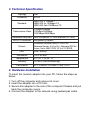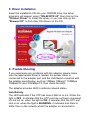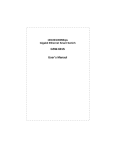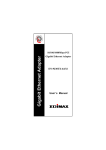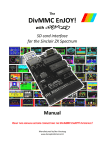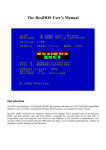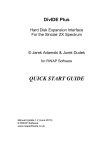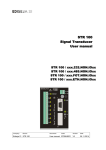Download Edimax EN-9230TX-32 Installation guide
Transcript
Gigabit Ethernet PCI Adapter EN-9230TX-32 Quick Installation Guide (Q.I.G.) Version 3.0 / October 2006 English Version. 1. Introduction Thank you for purchasing our Gigabit Ethernet Adapter. This guide is to provide the installation and usage of this adapter for network installers and users. The Gigabit network adapter complies to 32-bit and supports Half/Full- duplex feature which can double network speed. This adapter supports 1000Mbps (Gigabit), 100Mbps and 10Mbps network speed, 1000BaseT operates on all four pairs of category 5 UTP cable, 100BaseTX operates on two pairs of category 5 UTP cable and 10BaseT operates on Category 3, 4 or 5 UTP cable. With the Auto-Negotiation technology, network speed is auto detected. When you connect the adapter to Gigabit Switch or another Gigabit NIC, the speed will be doubled to 2000Mbps (1000Mbps Transmit and 1000Mbps Receive). If you connect the adapter to 100BaseTX hub, the network speed is 100Mbps. Similarly, if the hub is a switching hub which supports full duplex function, then the speed will be doubled to 200Mbps. This adapter supplies many drivers including Microsoft Windows 98, 98SE, Me, NT, 2000, XP, Netware Server 4.x/5.x/6.x, Netware ODI for DOS, Linux, Unix and MAC OSX 10.2.x/10.3... Whatever your requirements are ease of installation, superior performance or responsive support backed up by unlimited technical support, this adapter is the superior choice. 2. Features y y y y y y y y Supports 32-bit, 66/33MHz PCI Bus Master Version 2.2/2.1. Comply with the IEEE 802.3, 802.3u, 802.3ab and 802.3x. Supports IEEE 802.3x Full-Duplex flow control. Supports IEEE 802.1Q VLAN tagging. Supports Wake On LAN power management function. Supports Jumbo Frame. Plug and Play installation, auto-setup IRQ and I/O address. Auto-Negotiation, full/half- duplex. 3. Technical Specification Topology Connector Standard Transmission Rate Star RJ-45 IEEE 802.3 10Base-T IEEE 802.3u 100Base-TX IEEE 802.3ab 1000Base-TX 10Mbps/20Mbps 100Mbps/200Mbps 1000Mbps/2000Mbps Hardware Required IBM compatible PC with available PCI slot IRQ & I/O Address Assigned by system Drivers Windows 98/98SE/Me/NT/ 2000/XP, Netware Server 4.x/5.x/6.x, Netware ODI for Linux, Unix, MAC OSX 10.2.x/10.3DOS, LED Link / Activity Dimension 120 x 40 mm Temperature Humidity Certification 32~131°F (0-55° C) 10~95% (Non-condensing) FCC Class B, CE Mark, C-tick, VCCI 4. Hardware Installation To insert the network adapter into your PC, follow the steps as below: 1. Turn off the computer and remove its cover. 2. Insert the adapter into a PCI slot. 3. Secure this adapter to the rear of the computer Chassis and put back the computer covers. 4. Connect the adapter to the network using twisted-pair cable. 5. Driver Installation Insert the installation CD into your CDROM drive, the setup programs will appear, select “EN-9230TX-32” then click on the “Product Driver” to install the driver, or you can click on the “Browse CD” to find other OS drivers on the CD. 6. Trouble-Shooting If you experience any problems with the adapter, please make sure the appropriate driver is loaded, the proper cable is connected to the adapter port and the Hub/Switch complies with the adapter specification, such as 10Mbps 10BaseT, 100Mbps 100BaseTX and 1000MbpsTX, then check the LED. The adapter provides LED to indicate network status. Link/Activity The LED indicates if the UTP has been LINK ok or not. When the light is OFF, it indicates that the UTP port has not been connected or Link not ok, when the light is ON, it indicates that the UTP port Link is ok, when the light is BLINKING; it indicates that there is traffic flow on the network which the adapter is connected to. Federal Communication Commission Interference Statement This equipment has been tested and found to comply with the limits for a Class B digital device, pursuant to Part 15 of FCC Rules. These limits are designed to provide reasonable protection against harmful interference in a residential installation. This equipment generates, uses, and can radiate radio frequency energy and, if not installed and used in accordance with the instructions, may cause harmful interference to radio communications. However, there is no guarantee that interference will not occur in a particular installation. If this equipment does cause harmful interference to radio or television reception, which can be determined by turning the equipment off and on, the user is encouraged to try to correct the interference by one or more of the following measures: 1. Reorient or relocate the receiving antenna. 2. Increase the separation between the equipment and receiver. 3. Connect the equipment into an outlet on a circuit different from that to which the receiver is connected. 4. Consult the dealer or an experienced radio technician for help. Copyright© by Edimax Technology Co, LTD. all rights reserved. No part of this publication may be reproduced, transmitted, transcribed, stored in a retrieval system, or translated into any language or computer language, in any form or by any means, electronic, mechanical, magnetic, optical, chemical, manual or otherwise, without the prior written permission of this company This company makes no representations or warranties, either expressed or implied, with respect to the contents hereof and specifically disclaims any warranties, merchantability or fitness for any particular purpose. Any software described in this manual is sold or licensed "as is". Should the programs prove defective following their purchase, the buyer (and not this company, its distributor, or its dealer) assumes the entire cost of all necessary servicing, repair, and any incidental or consequential damages resulting from any defect in the software. Further, this company reserves the right to revise this publication and to make changes from time to time in the contents hereof without obligation to notify any person of such revision or changes. All brand and product names mentioned in this manual are trademarks and/or registered trademarks of their respective holders.