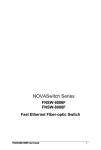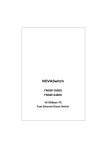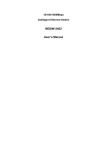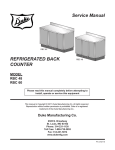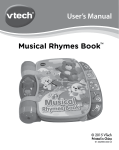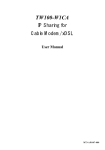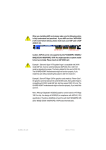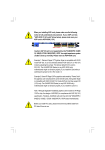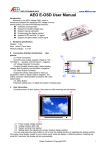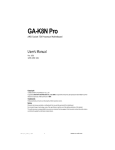Download Planet Technology GSW-601S User's Manual
Transcript
10/100/1000Mbps Gigabit Ethernet Smart Swtich GSW-601S User’s Manaul Trademarks Copyright PLANET Technology Corp. 2001. Contents subject to revision without prior notice. PLANET is a registered trademark of PLANET Technology Corp. All other trademarks belong to their respective owners. FCC Warning This equipment has been tested and found to comply with the limits for a Class A digital device, pursuant to Part 15 of the FCC Rules. These limits are designed to provide reasonable protection against harmful interference when the equipment is operated in a commercial environment. This equipment generates, uses, and can radiate radio frequency energy and, if not installed and used in accordance with the Instruction manual, may cause harmful interference to radio communications. Operation of this equipment in a residential area is likely to cause harmful interference in which case the user will be required to correct the interference at his own expense. CE Mark Warning This is a Class A product. In a domestic environment, this product may cause radio interference, in which case the user may be required to take adequate measures. Revision PLANET NOVASwitch User's Manual FOR MODELS: GSW-601S Part No.: EM-GSW6V1 Before Starting In this User's Manual, "Switch" is used for GSW-601S, “NovaSwitch” for PLANET’s 19”-range Ethernet Switch, where “switch” represent the third party switch. PLANET NOVASwitch series TABLE OF CONTENTS 1. INTROUCTION .................................................................... 7 1.1 CHECKLIST ....................................................................... 7 1.2 ABOUT THE SWITCH .......................................................... 7 1.3 FEATURES ........................................................................ 8 1.4 SPECIFICATIONS ............................................................. 10 2. HARDWARE DESCRIPTION............................................. 11 2.1 FRONT PANEL ................................................................. 11 2.2 REAR PANEL .................................................................. 13 2.3 HARDWARE INSTALLATION............................................... 13 3.CONFIGURATION .............................................................. 17 3.1 CONNECT TO PC........................................................ 17 3.2 MAIN MENU .................................................................... 18 3.3 SUBMENU: (0) PORT SETTING ......................................... 19 3.4 SUBMENU :(1) VLAN ...................................................... 20 3.5 SUBMENU: (2) TRUNK ................................................... 21 3.6 SUBMENU: (3) AGING CONTROL ...................................... 22 3.7 SUBMENU: (4) PORT ENABLE/DISABLE ............................ 23 3.8 SUBMENU: (5) PORT MIRRORING ..................................... 24 3.9 SUBMENU: (6) PORT-BASE PRIORITY ............................... 25 3.10 SUBMENU: (7) MAC ADDRESS FILTER ............................. 26 3.11 SUBMENU: (8) CHANGE PASSWORD............................... 27 3.12 SUBMENU: (9) RESTORE TO FACTORY DEFAULT ............ 27 4 SWITCH OPERATION........................................................ 28 4 SWITCH OPERATION........................................................ 29 4.1 ADDRESS TABLE ............................................................. 29 4.2 LEARNING....................................................................... 29 4.3 FORWARDING & FILTERING ............................................. 29 4.4 STORE-AND-FORWARD ................................................... 30 4.4 AUTO-NEGOTIATION ........................................................ 31 5. TROUBLESHOOTING....................................................... 33 GSW-601S User's Manual A.1 SWITCH‘S RJ-45 PIN ASSIGNMENTS ............................... 35 A.2 10/100MBPS, 10/100BASE-TX ...................................... 35 A.3 RJ-45 CABLE PIN ASSIGNMENT........................................ 36 PLANET NOVASwitch series This page intentionally left blank! GSW-601S User's Manual 1. INTROUCTION 1.1 Checklist Check the contents of your package for following parts: l l l l l GSW-601S. User's manual. Power cord. 19” rack mount brackets. RS-232 cable. If any of these pieces are missing or damaged, please contact your dealer immediately, if possible, retain the carton including the original packing material, and use them against to repack the product in case there is a need to return it to us for repair. 1.2 About the Switch The Switch GSW-601S is designed to allow simultaneous transmission of multiple packets via an internal high-speed data channel. This means that it can partition a network more efficiently than bridges or routers in most environments. The Switch is equipped with Category 5 copper cable or fiber optic cable for uplinking to a network backbone or network server. It is compatible with all 10Mbps, 100Mbps and 1000Mbps Ethernet environments. The increased speed and extra bandwidth offered by Gigabit Ethernet will support faster and more users applications with generating more traffic. GSW-601S User’s Manual 7 In addition, the Switch is also support one module slot for 2 Gigabit Ethernet ports to uplink to a server or network backbone. These Switches are designed for Plug and Play installation, allows the network administrator to simply connect the network and power cables and the Switching/bridging functions begin automatically. The front panel of these Switches provide LEDs for easy recognition of the switch operation status and for troubleshooting. These LEDs display the power status for the system and link/ speed/ collision, full-duplex, transmit and receive status for each port. The built-in console interface can be used to configure the Switch’s setting for VLAN, and Port Trunk Groups, Port Mirroring and Port Speed, Port enable/ disable. 1.3 Features w Complies with the IEEE802.3, IEEE802.3u, IEEE802.3z and IEEE802.3ab Gigabit Ethernet standard, IEEE802.1p Priority Queues w Provide a module slot for 2-port 10/100/1000Mbps-TX or 1000Mbps-SX option of modules. w Features Store-and-Forward mode with wire-speed filtering and forwarding rates w Each port can be configured to 10/100Mbps half or full-duplex, or to 1000Mbps full-duplex mode w Automatic source address learning and aging. w Support up to 8K MAC address w Support up to total 512Kbyte packet buffer w IEEE802.3x compliant full-duplex flow control, HOL blocking prevention w Broadcast storm control, runt and CRC Filtering eliminates erroneous packets to optimize the network bandwidth 8 PLANET NOVASwitch series w Support to handle up to 1522 bytes packet w LED indicators for simple diagnostics and management w Provide a reset switch in front panel w Internal power supply w Auto MDI/ MDI-X on each port w Smart function for advanced configuration: − Support one console port for switch configuration change, − Support per port Port-based VLAN and L2 Trunking with link redundancy, load balancing − Support four Class of Service (CoS) queues per egress port − Support per port setting, enabled/ disabled − Support port mirroring − Support 24 MAC address filtering − Support password setting GSW-601S User’s Manual 9 1.4 Specifications Standard IEEE802.3, IEEE802.3u, IEEE802.3ab, IEEE802.3x 10Base-T,UTP/STP category 3 or 5 cable Network Media: 100Base-TX,UTP/STP category 5 cable 1000Base-T,UTP/STP category 5e cable, 4 pairs 1000Base-SX,Multi-mode 62.5/125μm, 50/125μm fiber optic cable Connector STP RJ-45 port for 10/100/1000MbpsTX SC connector for 1000Mbps SX Power, Smart LED indicators Individual port (copper)—1000,100,10 FDX/COL, TX, RX Individual port (fiber) —Link, Activity Dimension 440mm(L) x 245mm(W) x 45mm(H) Temperature Operating —0℃ to 40℃ Storage—20℃ to 70℃ Humidity: Input Power Requirement Operating — 10% to 90%RH Storage — 5% to 90%RH 100-240VAC,50-60Hz,Auto-sensing Registrations FCC Class A,CE,CUL,TUV,LVD *After module installed 10 PLANET NOVASwitch series 2. HARDWARE DESCRIPTION This product series provide three different running speed – 10Mbps, 100Mbps, and 1000Mbps in the same switch and automatically distinguish the speed of incoming connection. This section describes the hardware features of these Switches. For easier management and control of the switch, familiarize yourself with its display indicators, and ports. Front panel illustrations in this chapter display the unit LED indicators. Before connecting any network device to the switch, read this chapter carefully There are two choice of different module for expansion: l l 2port Copper module 2port Fiber module 2.1 Front Panel The unit front panel provides a simple interface monitoring the switching hub. It includes a power smart and port indicator for each port. GSW-601S Switch front panel GSW-601S User’s Manual 11 GSW-2GT module front panel GSW-2SX module front panel LED indicators GSW-601S and GSW-2GT PWR Green Lit: Power on SMART Green Lit: CPU initial completed Lit: indicate link status and traffic 10/100/1000 Green Speed (10 for 10M, 100 for 100M, 1000 for 1000M) Lit: indicate data traffic status TX/ RX Green (TX for transmitting, RX for receiving) Lit: Full-Duplex FDX/ COL Green Blink: Half-Duplex/ Collision Off: Half-duplex or not connected GSW-2SX LINK Green Lit: indicate link status and traffic speed ACT Green Blink: activity Reset button At the right side of front panel, the reset button is designed for reconfiguring the switch without turn off and on the power. 12 PLANET NOVASwitch series 2.2 Rear Panel The rear panel of the Switch indicates a AC inlet power socket, which accepts input power from 100 to 240VAC, 50-60Hz. And a RS-232 console port for setting up the switch via a connection to a terminal or PC using a terminal emulation program. Power Notice: 1. The device is a power-required device, it means, it will not work till it is powered. If your networks should active all the time, please consider using UPS (Uninterrupted Power Supply) for your device. It will prevent you from network data loss or network downtime. 2. In some area, installing a surge suppression device may also help to protect your switch from being damaged by unregulated surge or current to the Switch or the power adapter. 2.3 Hardware Installation 2.3.1 Connecting end node or hub or switch 1. Place the Switch on a smooth surface or fasten the mounting brackets with the provided screws in a standard 19” rack. 2. Connect switch or PC to one port of the Switch using Category 3/4/5 UTP/STP cabling. 3. Connect another switch or PC to the other port of Switch by following the same process as described in Step3. Notice: Cable distance for Switch The cable distance between Ethernet Switch and hub/PC should not exceed 100 meter for UTP/STP cable, 220m for 62.5/125 fiber cable and 500m for 50/125 fiber cable. GSW-601S User’s Manual 13 Make sure the wiring is correct It can be used Category 3/4/5 cable in 10 Mbps operation. To reliably operate your network at 100Mbps and 1000Mbps, you must use an Unshielded Twisted-Pair (UTP) Category 5 cable, or better Data Grade cabling. While a Category 3 or 4 cable may initially seem to work, it will soon cause data loss. 2.3.2 Connecting to Network Backbone or Server Connect to the Gigabit Ethernet ports with Category 5 copper cable or fiber optic cable for uplinking to a network backbone or network server. These ports operate at 1000Mbps in full-duplex mode. A valid connection is indicated when the Link LED is light. The following sections describe the function of LEDs on the front panel CPU LED Green Color Smart Label Function: The LED light up steadily means CPU completed to initial the switch. Power LED Green Color PWR Label Function: The LED light up steadily means Power turned on. 14 PLANET NOVASwitch series Link/Speed LED Green Color 10/100/1000 Label Function The LED light up steadily to indicate the transmitting speed light up steadily to indicate link up at speed 10 10M light up steadily to indicate link up at speed 100 100M Light up steadily to indicate link up at speed 1000 1000M Full/ Half Duplex and Collision LED Green Color FDX / COL Label Function: The indicator LED flash up whenever there is a collision between a directly attached end node and any other node, and light up steadily for Full-duplex mode. TX Activity Green Color TX Label Function: Each RJ45 station port on the switch is assigned one LED for transmitting the data. RX Activity Green Color RX Label Function: Each RJ45 station port on the switch is assigned one LED for receiving the data. GSW-601S User’s Manual 15 This page intentionally left blank! 16 PLANET NOVASwitch series 3.CONFIGURATION 3.1 CONNECT TO PC RS-232 serial cable Prepare a RS-232 serial cable. Attach the 9-pin female connector to the male connector on the switch. Plug the other side of this cable to your PC. Hyper Terminal In Windows 95/98/2000/XP,launch “HyperTerminal”, create a new connection, and adjust settings as below: GSW-601S User's Manual 17 3.2 Main Menu Launch the new terminal you just set up, and then, turn on the switch. See the following messages for successful connection. PLANET GSW-601S Gigabit Ethernet Smart Switch Configuration menu [ver. :x.xx] (0) Port Setting (1) VLAN (2) Trunk Port (3) Aging Control (4) Port Enable/Disable (5) Port Mirroring (6) Port-base priority (7) Mac address filter (8) Change password (9) Restore to Factory Default Select :>> To enter any of the submenus, simply type the number on the command line. 3.3 Submenu: (0) Port Setting [Port Setting] [1] [2] [3] [4] [5] [6] [7] [8] Auto Neg. O Speed Duplex O O O O O O O 1000 1000 1000 1000 1000 1000 1000 1000 F F F F F F F F Flow Control O O O O O O O O [Tab] : Move to next item [Space Bar] : Toggle item [S] : Save & Exit [Q] : Quit [U]:Up, [L]:Left [D]:Down, [R]:Right Use Tab or “U”,”D”,”L”,”R” to move the item which to be change, press space bar to change it, ”S” for save this configuration. GSW-601S User's Manual 19 3.4 Submenu :(1) VLAN [Port base VLAN] [1] [2] [3] [4] [5] [6] [7] [8] [Group 1] O O O O O O O O [Group 2] x x x x x x x x [Group 3] x x x x x x x x [Group 4] x x x x x x x x [Group 5] x x x x x x x x [Group 6] x x x x x x x x [Group 7] x x x x x x x x [Group 8] x x x x x x x x member port of trunk group must belong to same VLAN [Tab] : Move to next item [Space Bar] : Toggle item [S] : Save & Exit [Q] : Quit [U]:Up, [L]:Left [D]:Down, [R]:Right Oà enables the port you select Xà disables the port you select Use Tab or “U”,”D”,”L”,”R” to move the item which to be change, press space bar to change it, ”S” for save this configuration 20 PLANET NOVASwitch series 3.5 Submenu: (2) TRUNK [TRUNK] [1] [2] [3] [4] [5] [6] [7] [8] [GROUP 1] x x x x x x x x [GROUP 2] x x x x x x x x [GROUP 3] x x x x x x x x [GROUP 4] x x x x x x x x member port of trunk group must belong to same VLAN [Tab] : Move to next item [Space Bar] : Toggle item [S] : Save & Exit [Q] : Quit [U]:Up, [L]:Left [D]:Down, [R]:Right Oà enables the port you select Xà disables the port you select Trunk port members must belong to same VLAN group. Use Tab or “U”,”D”, “R”,”L” to move the item which to be change, press space bar to change it, ”S” for save this configuration GSW-601S User's Manual 21 3.6 Submenu: (3) Aging Control [Port aging] aging time /minutes/ [Tab] [1] [2] [3] [4] [5] [6] [7] [8] 10 10 10 10 10 10 10 10 : Move to next item [Space Bar] : Toggle item [S] : Save & Exit [Q] : Quit Use Tab or “L”,”R” to move the item which to be change, press space bar to change it, ”S” for save this configuration 22 PLANET NOVASwitch series 3.7 Submenu: (4) Port Enable/Disable [Port Enable/Disable] [1] [2] [3] [4] [5] [6] [7] [8] Port Status [Tab] O O O O O O O O : Move to next item [Space Bar] : Toggle item [S] : Save & Exit [Q] : Quit Oà enables the port you select Xà disable the port you select, any packet cannot be transmitted to this port Use Tab or “L”,”R” to move the item which to be change, press space bar to change it, ”S” for save this configuration GSW-601S User's Manual 23 3.8 Submenu: (5) Port Mirroring [Port Mirroring] [1] [2] [3] [4] [5] [6] [7] [8] Monitoring Port X X X X X X X X Egress Port X X X X X X X X Ingress Port X X X X X X X X Egress Port : the packets out -going this port will be duplicate to Monitoring Port Ingress Port: the packets in -coming this port will be duplicate to Monitoring Port [Tab] : Move to next item [Space Bar] : Toggle item [S] : Save & Exit [Q] : Quit [U]:Up, [L]:Left [D]:Down, [R]:Right Use Tab or “L”,”R” to move the item which to be change, press space bar to change it, ”S” for save this configuration 24 PLANET NOVASwitch series 3.9 Submenu: (6) Port-base Priority [Port -base priority] [1] [2] [3] [4] [5] [6] [7] [8] level T T T T T T T T / T : the priority depend on 802.1p / / 1 : lowest ingress priority / / 4 : highest ingress priority / [Tab] : Move to next item [Space Bar] : Toggle item [S] : Save & Exit [Q] : Quit Use Tab or “L”,”R” to move the item which to be changed, press space bar to change it, ”S” for save this configuration GSW-601S User's Manual 25 3.10 Submenu: (7) Mac address filter [Mac address filter] 00-00-00-00-00-00 00-00-00-00-00-00 00-00-00-00-00-00 00-00-00-00-00-00 00-00-00-00-00-00 00-00-00-00-00-00 00-00-00-00-00-00 00-00-00-00-00-00 00-00-00-00-00-00 00-00-00-00-00-00 00-00-00-00-00-00 00-00-00-00-00-00 00-00-00-00-00-00 00-00-00-00-00-00 00-00-00-00-00-00 00-00-00-00-00-00 00-00-00-00-00-00 00-00-00-00-00-00 00-00-00-00-00-00 00-00-00-00-00-00 00-00-00-00-00-00 00-00-00-00-00-00 00-00-00-00-00-00 00-00-00-00-00-00 Packets with source Mac address not equal to 00-00-00-00-00-00 will be discarded [Tab] : Move to next item [Space Bar] : Modify Mac Address [S] : Save & Exit [Q] : Quit [U]:Up, [L]:Left [D]:Down, [R]:Right Use Tab or ”U”, ”D”, “L”,”R” to move the item which to be change, press space bar or enter key to modify MAC address,”S” for save this configuration 26 PLANET NOVASwitch series 3.11 Submenu: (8) Change password / 6 characters max. / / Enter key to delete password / new password : ***** reconfirm : ***** User can set password for security, press enter key to disable password checking when system boot. 3.12 Submenu: (9) Restore to Factory Default This item will restore configuration to such setting 1. Port with auto-negotiation, 1000M, full duplex, flow-control enables 2. All ports assigned to one VLAN 3. Disable trunk setting 4. Enable transmit and receive packets capability of all ports 5. Enable address aging capability to 10 minutes 6. Disable port-mirroring capability 7. Priority of all port depend on 802.1p 8. Disable password checking when system boot GSW-601S User's Manual 27 This page intentionally left blank! 28 PLANET NOVASwitch series 4 SWITCH OPERATION 4.1 Address Table The Switch is implemented with an address table. This address table composed of many entries. Each entry is used to store the address information of some node in network, including MAC address, port no, etc. This information comes from the learning process of Ethernet Switch. 4.2 Learning When one packet comes in from any port, the Switch will record the source address, port no. and the other related information in address table. This information will be used to decide either forwarding or filtering for future packets. 4.3 Forwarding & Filtering When one packet comes from some port of the Ethernet Switching, it will also check the destination address besides the source address learning. The Ethernet Switching will lookup the address-table for the destination address. If not found, this packet will be forwarded to all the other ports except the port which this packet comes in. And these ports will transmit this packet to the network it connected. If found, and the destination address is located at different port from this packet comes in, the Ethernet Switching will forward this packet to the port where this destination address is located according to the information from address table. But, if the destination address is located at the same port with this packet comes in, then this packet will be filtered. Thereby increasing the network throughput and availability GSW-601S User's Manual 29 4.4 Store-and-Forward Store-and-Forward is one type of packet-forwarding techniques. A Store-and Forward Ethernet Switching stores the incoming frame in an internal buffer, do the complete error checking before transmission. Therefore, no error packets occurrence, it is the best choice when a network needs efficiency and stability. The Ethernet Switch scans the destination address from the packet-header, searches the routing table provided for the incoming port and forwards the packet, only if required. The fast forwarding makes the switch attractive for connecting servers directly to the network, thereby increasing throughput and availability. However, the switch is most commonly used to segment existing hubs, which nearly always improves overall performance. A Ethernet Switching can be easily configured in any Ethernet network environment to significantly boost bandwidth using conventional cabling and adapters. Due to the learning function of the Ethernet switching, the source address and corresponding port number of each incoming and outgoing packet are stored in a routing table. This information is subsequently used to filter packets whose destination address is on the same segment as the source address. This confines network traffic to its respective domain, reducing the overall load on the network. The Switch performs "Store and forward" therefore, no error packets occur. More reliably, it reduces the re-transmission rate. No packet loss will occur. 30 PLANET NOVASwitch series 4.4 Auto-Negotiation The STP ports on the Switch have built-in “Auto-negotiation”. This technology automatically sets the best possible bandwidth when a connection is established with another network device (usually at Power On or Reset). This is done by detect the modes and speeds at the second of both device is connected and capable of, Both 10Base-T and 100Base-TX devices can connect with the port in either Half- or Full-Duplex mode. 1000Base-T and 1000Base-SX can only connected in Full-duplex mode. GSW-601S User's Manual 31 This page intentionally left blank! 32 PLANET NOVASwitch series 5. TROUBLESHOOTING This chapter contains information to help you solve problems. If Giga Switch is not functioning properly, make sure the Ethernet Switch was set up according to instructions in this manual. The Link LED is not lit Solution: Check the cable connection and remove duplex mode of the Giga Switch Some stations can not talk to other stations located on The other port Solution: The address table may contain older information than of the address table of that node. Please power down to refresh the address information GSW-601S User's Manual 33 This page intentionally left blank! 34 PLANET NOVASwitch series APPENDIX A A.1 Switch‘s RJ-45 Pin Assignments 1000Mbps,1000Base T Contact MDI MDI-X 1 BI_DA+ BI_DB+ 2 BI_DA- BI_DB- 3 BI_DB+ BI_DA+ 4 BI_DC+ BI_DD+ 5 BI_DC- BI_DD- 6 BI_DB- BI_DA- 7 BI_DD+ BI_DC+ 8 BI_DD- BI_DC- Implicit implementation of the crossover function within a twisted-pair cable, or at a wiring panel, while not expressly forbidden, is beyond the scope of this standard. A.2 10/100Mbps, 10/100Base-TX Contact MDI MDI-X 1 1 3 2 2 6 3 3 1 6 6 2 GSW-601S User's Manual 35 A.3 RJ-45 cable pin assignment 6 321 6 321 6 36 3 21 PLANET NOVASwitch series EM-GSW6V1 ISO9002