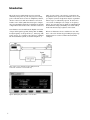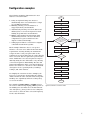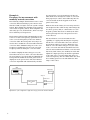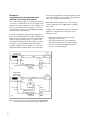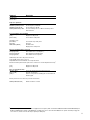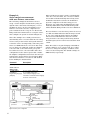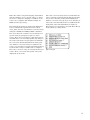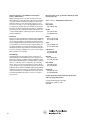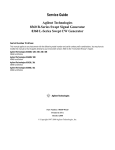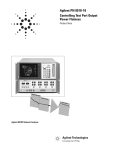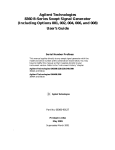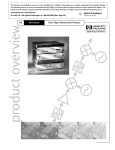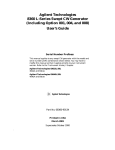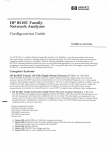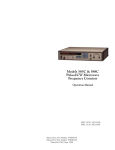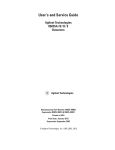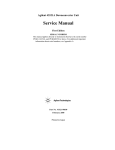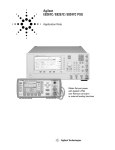Download Agilent Technologies 83620A User`s guide
Transcript
Obtaining Flat Test Port Power with the Agilent 8360’s User Flatness Correction Feature Product Note 8360-2 Introduction The 8360 series synthesized sweepers provide extremely flat power at your test port, for testing power sensitive devices such as amplifiers, mixers, diodes or detectors. The user flatness correction feature of the 8360 synthesized sweepers compensates for attenuation and power variations created by components between the source and the test device. User flatness correction allows the digital correction of up to 801 frequency points (1601 points via GPIB), in any frequency or sweep mode (i.e., start/stop, CW, power sweep, etc.). Using a power meter to calibrate the measurement system, as shown in figure 1, a Figure 1. Basic system configuration using an 437B power meter for automatic user flatness correction data entry Figure 2. 8360 displaying the user flatness correction table 2 table of power level corrections is created for the frequencies where power level variations or loss occur (see figure 2). These frequencies may be sequential linear steps or arbitrarily spaced. To allow the correction of multiple test setups or frequency ranges, the user may save as many as eight different measurement setups (including correction tables) in the internal storage registers of the 8360. This note illustrates how to utilize the user flatness correction feature by providing step-by-step instructions for several common measurement examples. Theory of operation A major contribution of the 8360 series synthesized sweepers is their unparalleled leveled output power accuracy and flatness. This is achieved by using a digital (vs. analog) design to control the internal automatic leveling circuitry (ALC). An internal detector samples the output power to provide a DC feedback voltage. This voltage is compared to a reference voltage that is proportional to the power level chosen by the user. When there is a discrepancy between voltages, the power is increased or decreased until the desired output level is achieved (see figure 3). The factory-generated internal calibration data of an 8360 is digitally segmented into 1601 data points across the start/stop frequency span set by the user. Subsequently, these points are converted into 1601 reference voltages for the ALC loop. Oscillator Pin modulator Power amplifier The digital ALC control scheme not only delivers excellent power accuracy and flatness at the output port of the instrument, but also provides the means to execute the user flatness correction feature of the 8360. Generally, a power meter is used to create a table of correction data that will produce flat power at the test port. The user may measure and enter correction data for up to 801 points. The correction data contained in the table is linearly interpolated to produce a 1601-point data array across the start/stop frequency span set on the source. This is summed with the internal calibration data of the 8360 (see figure 4). When user flatness correction is enabled, the sum of the two arrays will produce the 1601 reference voltages for the ALC loop. Step attenuator Leveled RF output To test port Correction voltage Detector Leveling amplifier Feedback voltage Referece voltage Figure 3. Simplified automatic leveling circuitry 1601 equadistant point array accessable only from a computer User flatness correction array 1 to 801 point frequencycorrection pairs entered from a computer or the front panel 1601 points of internal calibration data Complete 1601 point array On CorPair disable Fitness on/off Off Linear interpolation 1601 points of correction data 1601 points of calibration data ∑ 1601 points for ALC DAC Figure 4. ALC calibration correction - summing user flatness correction array with internal calibration array 3 If the correction frequency span is only a subset of the start/stop frequency span set on the source, no corrections will be applied to the portion of the sweep that is outside the correction frequency span. The following example illustrates how the data is distributed within the user flatness correction array. When utilizing user flatness correction, do not exceed the 8360 ALC operating range. Exceeding the ALC range will cause the output power to become unleveled and eliminate the benefits of user flatness correction. The ALC range can be determined by subtracting the minimum output power (-20 dBm) from the maximum specified power1. An Agilent 83620B has an ALC range of ≥30 dB (≥+10 to -20 dBm). Assume that the user sets up the source to sweep from 2 to 18 GHz but only enters user flatness correction data from 14 to 18 GHz. Linear interpolation will occur between the correction entries to provide the 401 points required for the 14 to 18 GHz portion of the array. No corrections will be applied to the 2 to 13.99 GHz portion of the array. Point number 1200 0 No corrections applied 2 GHZ 1600 401 pts. data 14 GHz 18 GHz 1st corr. freq. Frequency Number of points interpolated between correction entries: freq span between correction entries x 1600 – 1 = # pts stop frequency – start frequency When correction frequencies are arbitrarily spaced, the number of interpolated points will vary. When user flatness correction is enabled, the maximum settable test port power is equivalent to the maximum available leveled power minus the maximum path loss (P0 max -Ppath loss). For example, if an 83620B has a maximum path loss of 15 dB due to system components between the source output and the test port, the test port power should be set to -5 dBm. When user flatness correction is enabled, this will provide the maximum available power to the device under test (DUT). The following glossary reviews the terms that will be used throughout this note: array - the 1601 user flatness correction points that will be summed with the internal calibration data of the Agilent 8360. The array covers the entire start/stop frequency range the user sets on the instrument. correction table – the user-supplied entries in the array. Each entry in the table has a correction component and an associated frequency component. user flatness correction correction frequency – the frequency component of an entry where a correction has been or will be measured and entered in the table. correction frequency span – the frequency span between the first and last correction frequency. correction data – the power level correction components of entries in the table. cal factor – the calibration factors displayed on the power sensor. By entering the appropriate cal factor for each measurement frequency on a power meter, one can calibrate the power meter to a particular power sensor across the chosen frequency range. Figure 5. Array configuration example 1 4 When the optional step attenuator is ordered on an 8360 with firmware released prior to November 1990, the attenuator will need to be uncoupled if the full ALC range is required. This can be accomplished by selecting POWER [MENU] [Uncoupl Atten]. Configuration examples The following examples demonstrate the user flatness correction feature: 1. Using an Agilent 437B power meter to automatically enter correction data for a swept 2 to 18 GHz measurement. 2. Manually entering correction data for a stepped (list mode) measurement. 3. Automatically entering correction data for an arbitrary list of correction frequencies when making swept mm-wave measurements. 4. Making scalar analysis measurements with automatically-entered correction data that compensates for power variations at the output of a directional bridge. 5. Setting up user flatness corrections in computer controlled measurement systems. Each example illustrates how to set up user flatness correction for a different measurement requirement. You may modify the instrument setups shown to suit your particular needs. Completed correction tables may be easily edited if more correction data is required for your measurement. Additional correction frequencies may be added by using the auto fill feature or by entering correction frequencies individually. The auto fill feature will add but not delete correction frequencies. Refer to the 8360 User’s Guide for a more detailed description of the operating modes, hardkeys, softkeys, and other features. To simplify the execution of these examples, the keys to be selected have been bracketed to differentiate them from other text. The 8360 front panel hardkeys are capitalized, while the softkeys they access are in italics. For example: POWER [MENU] - POWER refers to the source’s functional grouping, [MENU] refers to the hardkey the user must select in that function. Auto Fill [Start] - [Start] refers to the softkey the user selects to enter the first correction frequency for the auto fill feature. Start Setup source Setup correction frequencies Setup power meter Connect sensor to test port Is power sensor's cal factor set for active correction frequency? No Enter cal factor on power meter Yes Measure Power Enter correction in table Yes Next frequency? No Turn on user flatness correction Set test port power Save correction table Reconnect device to test port Make measurement Stop Figure 6. User Flatness Correction flowchart 5 Data entry methods for user flatness correction User flatness correction data is obtained by connecting a power meter sensor at the desired test port and calibrating the measurement system. To make an accurate power meter measurement, the power meter must be calibrated to the power sensor by attaching the sensor to the "POWER REF" output and performing a calibration. (It is assumed that the user is already familiar with calibrating and zeroing the power meter in use.) The accuracy of the power meter measurement is also dependent on the accuracy of the calibration factors used during the measurement; the calibration factors must be set for each individual correction frequency prior to making the measurement. There are three methods of user flatness correction data entry which are primarily determined by the type of power meter available. A 437B power meter facilitates automatic entry of correction data. Since the 8360 communicates with the power meter over GPIB, it must be the system controller during the data entry process. Only the 437B is capable of receiving frequency information from the source, and incorporating the appropriate power sensor calibration factor in the power measurement (the user should be familiar with selecting and editing the calibration factor tables). The 8360 then retrieves the power measurement data and inputs the appropriate correction data in the array. For power meters other than the 437B, the test port power must be manually measured at each correction frequency. At any given correction frequency, the user must enter the appropriate power sensor cal factor, measure the power, and then enter the correction data in the user flatness correction array from the front panel of the 8360 (see Example 2). Automatic test systems may be programmed to interrogate the source for the test frequency, enter the appropriate power sensor cal factor, make the power meter measurement (with any power meter), and send the data to the source so it can place the appropriate correction data in the table. The 437B is recommended since it is capable of internally storing the cal factor information for different power sensors. Other power meters will require a look-up table of power sensor cal factors in the program. Figure 7. Basic system configuration using an 437B Power Meter for automatic User Flatness Correction data entry 6 Example 1: Swept measurement with automatically entered corrections This example illustrates how to set up a 2 to 18 GHz swept measurement with a correction frequency every 100 MHz (see figure 1 for system configuration). The auto fill feature is used to increment the correction frequencies across the entire measurement range. A 437B power meter automatically enters correction data into the array. When additional correction points are desired, use the auto fill feature to enter new correction frequencies in the required portion of the frequency span. When the 437B is used, the meter measurement menu’s ([Mtr Meas Menu]) Meas Corr [Undef] softkey may be utilized to measure just the correction data for the additional points. The correction table should be cleared before entering an entirely new list of correction frequencies. This example assumes that there is a 5 dB path loss in the measurement system attached to an 83620A. To provide the maximum available power to the device under test, a test port power of +5 dBm is selected. With user flatness correction enabled, the source will provide +10 dBm at the RF output port and +5 dBm at the test port. Command Setup source parameters [PRESET] FREQUENCY [START] 2 GHz FREQUENCY [STOP] 18 GHz POWER [POWER LEVEL] 10 dBm Description Reset source to a known state Set start frequency to 2 GHz Set stop frequency to 18 GHz Set power to +10 dBm (maximum specified power) Access user flatness correction menu POWER [MENU] Access power softkey menu [more] Display next softkey menu [Fltness Menu] Access flatness softkey menu Clear flatness array [Delete Menu] Delete [All] MENU SELECT [PRIOR] [more] Access delete array softkey menu Clear array Exit delete menu Display previous softkey menu Display next softkey menu Enter frequencies in flatness array Auto Fill [Start] 2 GHz Set first frequency in user flatness array to 2 GHz Auto Fill [Stop] 18 GHz Set last frequency of the user flatness array to 18 GHz Auto Fill [Incr] 100 MHz Set frequency increment to every 100 MHz from 2 to18 GHz Calibrate the power meter to the power sensor in use Connect 437B’s power sensor to test port Verify GPIB cable connection between source and power meter Enter and store in the power meter the power sensor's cal factors for correction frequencies in the array [more] Enter correction data into array [Mtr Meas Menu] Meas Corr [All] Display next softkey menu Access the automatic data entry power meter menu Input the correction data Remove power meter sensor from test port; do not reconnect device POWER [FLTNESS ON/OFF] Enable user flatness correction POWER [POWER LEVEL] 5 dBm Set test port power +5 dBrn (P0 max - Ppath loss) [SAVE] n Save the source parameters including the correction table in an internal register Reconnect device under test 7 Example 2: Frequency list measurement with manually entered corrections the appropriate correction and enter it into the table. If the user already has a table of correction data prepared, it can be entered directly into the correction table from the keypad on the front panel of the 8360. The following example demonstrates how to enter correction data when using a power meter other than the 437B (see figure 8 for the system configuration). This example also introduces two features of the 8360: frequency follow, which simplifies the data entry process, and list mode, which sets up a list of arbitrary test frequencies. With the list mode feature, the user may enter the test frequencies into a table in any order and specify an offset (power) and/or a dwell time for each frequency. When list mode is enabled, the 8360 will step through the list of frequencies in the order entered. The frequency follow feature automatically sets the source to a CW test frequency equivalent to the active correction frequency in the user flatness correction table. The front panel arrow keys are used to move around the correction table and enter correction data. Simultaneously, the source test frequency is updated to the selected correction frequency without exiting the correction table. The user flatness correction feature has the capability of copying and entering the frequency list into the correction table. Since the offset in the list mode table is not active during the user flatness correction data entry process, the value of the correction data will be determined as if no offset is entered. When user flatness correction and list mode (with offsets) are enabled, the 8360 will adjust the output power by an amount equivalent to the sum of the correction data and offset for each test frequency. The user must make sure that the resulting power level is still within the ALC range of the source. To further simplify the data entry process, the 8360 allows the user to enter correction data into the user flatness correction table by adjusting the front panel knob until the desired power level is displayed on the power meter. The user flatness correction algorithm will automatically calculate 8360 synthesized sweeper Power meter Test port Power sensor Cables, switches, etc. DUT Figure 8. Basic system configuration for applications using a power meter other than the 437B 8 Command Description Setup source parameters [PRESET] Reset source to a known state POWER [POWER LEVEL] 5 dBm Set test port power to +5 dBm (P0 max - Ppath loss) Create frequency list FREQUENCY[MENU] [more] [Fltness Menu] Enter List [Freq] 5 GHz Access the frequency softkey menu Display next softkey menu Access the frequency list softkey menu Enter 5 GHz as the first frequency Entering a frequency automatically sets the offset and dwell to 0 dB and 10 ms, respectively Enter 18, 13, 11, and 20 GHz from the keypad Access user flatness correction menu POWER [MENU] Access power softkey menu [more] Display next softkey menu [Fltness Menu] Access flatness softkey menu Clear flatness array [Delete Menu] Delete [All] MENU SELECT [PRIOR] [more] [more] [Copy List] [Freq Follow] [more] Access delete array softkey menu Clear array Leave delete menu Display previous softkey menu Display next softkey menu Display next softkey menu Copy the frequency list into the correction table in a sequential order Set source to the active correction frequency in the flatness array (i.e when the arrow points to the 5 GHz correction data point in the correction table, the source is also set to a CW frequency of 5 GHz) Display next softkey menu Calibrate the power meter to the power sensor in use Connect power meter sensor to test port Enter the cal factor for first correction frequency (5 GHz) ➮ Enter correction data into table POWER [FLTNESS ON/OFF] Enable User Flatness Correction; power meter will display corrected data Enter [Corr] Enter correction data - rotate knob until power meter displays desired power level (5 dBm) Allow entry of next frequency correction Enter in the power meter the sensor's cal factor for the next frequency in the array Repeat until each correction has been entered [SAVE]n Save the source parameters including the correction table in an internal register Remove power meter sensor from test port and reconnect device Activate List Mode SWEEP [MENU] Sweep Mode [List] Access sweep softkey menu Select frequency list mode 9 Example 3: Swept mm-wave measurement with arbitrary correction frequencies between non-sequential correction frequencies will vary. This example uses the 437B to automatically enter correction data into the array. The focus of this example is on using user flatness correction to obtain flat power at the output of the Agilent 83550 series mm-wave source modules. In this case we will use non-sequential correction frequencies in a swept 26.5 to 40 GHz measurement with an 83554 source module. Note: Turn off the 8360 prior to connecting the source module interface (SMI) cable, or damage may result. Configure the measurement system as shown in figure 9a or 9b. When the 8360 is preset, the following occurs: It is time consuming to perform large quantities of power meter measurements. To reduce this time, we will select non-sequential correction frequencies in order to target specific points or sections of the measurement range that we will assume are more sensitive to power variations. This will greatly expedite setting up the user flatness correction table. The amount of interpolated correction points • The source module’s frequency span is displayed on the source. • The 8360 leveling mode is automatically changed from internal to "module leveling." • The source module's maximum specified power is set and displayed. 437B power meter 83623B/83624B synthesized sweepers GPIB Test port R8486A power sensor RF out Source module interface RF in 83554A source module (a) DUT 83620B/83622B/ 83640B/83642B synthesized sweepers 437B power meter GPIB RF out 8349B microwave amplifier RF out Test port RF in Source module interface R8486A power sensor RF in (b) 83554A source module DUT Figure 9. (a) mm-wave module hookup diagram with high power 8360 (83623B/24B), (b) hookup diagram with standard 8360 using an Agilent 8349B amplifier 10 Command Description Turn off source Connect Source Module Interface cable Turn on source Setup source parameters [PRESET] FREQUENCY [START] 26.5 GHz FREQUENCY [STOP] 40 GHz POWER [POWER LEVEL] 7 dBm Set start frequency to 26.5 GHz Set stop frequency to 40 GHz Set source module power to +7 dBm for maximum power to device under test Access User Flatness Correction Menu POWER [MENU] Access power softkey menu [more] Display next softkey menu [Fltness Menu] Access flatness softkey menu Clear flatness array [Delete Menu] Delete [All] MENU SELECT [PRIOR] Access delete array softkey menu Clear array Exit delete menu Display previous softkey menu Enter non-sequential frequencies into array Enter [Freq] 26.5 GH z Enter 26.5 GHz as the first correction frequency in flatness array Enter [Freq] 31 GHz Enter 31 GHz as the second frequency Enter [Freq] 32.5 GHz Enter 32.5 GHz as the third frequency Enter [Freq] 40 GHz Enter 40 GHz as the last frequency Calibrate the power meter to the power sensor in use Connect 437B’s power sensor to test port Verify GPIB cable connection between source and power meter2 Enter and store in the power meter, the power sensor's cal factors for correction frequencies in the array2 [more] [more] Enter correction data into array [Mtr Meas Menu] Meas Corr [All] [SAVE] n Display next softkey menu Display next softkey menu Access the automatic data entry power meter menu Input the correction data Save the source parameters including the correction table in an internal register Remove power meter sensor from test port and reconnect device POWER [FLTNESS ON/OFF] 2 Enable user flatness correction U, V and W band power sensors are not available from Agilent. For these frequency bands use the Anritsu ML83A Power Meter with the MP715-004 (40 to 60 GHz), the MP716A (50 to 75 GHz), or the MP81B (75 to 110 GHz) power sensors. Since the Anritsu ML83A is not capable of internally storing power sensor cal factors, manual correction data entry is required (see Example 2). 11 Example 4: Scalar analysis measurement with user flatness corrections When a 437B power meter is used to automatically enter the correction data, the correction calibration routine will automatically turn off any active modulation and then reactivate the modulation upon the completion of the data entry process. Therefore, the scalar pulse modulation that is automatically enabled in a scalar measurement system will be disabled during a 437B correction calibration. The following example demonstrates how to setup a scalar analysis measurement (using an Agilent 8757 scalar network analyzer) of a 2 to 20 GHz test device such as an amplifier. User flatness correction is used to compensate for power variations at the test port of a directional bridge. Follow the instructions to set up the source, then configure the system as shown in Figure 10. Since this example uses a 437B power meter to automatically enter correction data into the array, it is necessary to turn off the 8757 system interface so that the source can temporarily control the power meter over GPIB. When the correction data entry process has been completed, enable user flatness correction and set the desired test port power level. Then store the correction table and source configuration in the same register that contains the analyzer configuration. Reactivate the 8757 system interface and recall the stored register. Make sure that user flatness correction is still enabled before making the measurement. Command Description [PRESET] source Reset to a known state Set the source to Analyzer mode SYSTEM [MENU] [GPIB Menu] Programming Language [Analyzer] 83620B synthesized sweeper Sweep output Z-axis blank/mkrs Stop sweep in/out 8757C scalar analyzer 85025E detector 11667B power splitter 8485A power sensor Figure 10. Scalar system configuration 12 Sweep in Pos Z blank Stop sweep 8757 system interface GPIB Test port 437B power meter Note: The 8360’s rear panel language and address switches must be set to 7 and 31 (all 1s), to allow the user to change the language or address of the source via the front panel. The default settings are TMSL and 19, respectively. Access system softkey menu Access GPlB softkey menu Select analyzer language as the instrument's external interface language Asterisk = active function GPIB RF output The user flatness correction array cannot be stored to a disk. You must make sure that the array is stored in one of the eight internal registers. Recalling a file from a 8757 disk will not erase the current array; therefore a user may recall an array from an internal register, then recall an associated file from a disk. 85027B directional bridge DUT 85025E detector Command Description [PRESET] analyzer Reset analyzer and source to a known state Setup source parameters FREQUENCY [START] 2 GHz Set start frequency to 2 GHz FREQUENCY [STOP] 20 GHz Set stop frequency to 20 GHz POWER [POWER LEVEL] n dBrn Set power to maximum available leveled power Set up the appropriate measurement (i.e, gain for an amplifier) on the analyzer Calibrate the measurement (thru and short/open calibration) [SAVE] 1 Store analyzer's configuration and source parameters in storage register 1 Turn off the 8757 System Interface on the analyzer [SYSTEM] Access system softkey menu [MORE] Display next softkey menu [SWEEP MODE] Display sweep softkey menu [SYSINTF ON OFF] Deactivate the 8757 system interface Access User Flatness Correction menu POWER [MENU] Access power softkey menu [more] Display next softkey menu [Fltness Menu] Access flatness softkey menu Clear flatness array [Delete Menu] Delete [All] MENU SELECT [PRIOR] [more] Access delete array softkey menu Clear array Exit delete menu Display previous softkey menu Display next softkey menu Enter correction frequencies in array Auto Fill [Start] 2 GHz Set first frequency in user flatness array to 2 GHz Auto Fill [Stop] 20 GHz Set last frequency of the user flatness array to 20 GHz Auto Fill [Incr] 100 MHz Set frequency increment to every 100 MHz from 2 to 20 GHz Calibrate the power meter to the power sensor in use Connect 437B’s power sensor to test port Verify GPIB cable connection between source and power meter Enter and store in the power meter, the power sensor's cal factors for correction frequencies in the array [more] Display next softkey menu Enter correction data into array [Mtr Meas Menu] Access the automatic data entry power meter menu Meas Corr [All] Input the correction data Remove power meter sensor from test port; do not reconnect device POWER [FLTNESS ON/OFF] Enable user flatness correction POWER [POWER LEVEL] n dBrn Set test port power to P0 max - P path loss for maximum leveled power [SAVE] 1 Store array in storage register 1 Reactivate the 8757 System Interface [SYSINTF ON OFF] The source will preset [RECALL] 1 Recall source parameters from storage register 1 Reconnect device under test 13 Example 5: Computer controlled measurements with user flatness corrections This section focuses on computer controlled measurement systems. The following program interrogates the source and a 437B power meter for frequency and power information respectively. The source (83620B) is programmed to sweep from 2 to 20 GHz, with user flatness corrections every 100 MHz and +5 dBm leveled output power. It is assumed that the path losses do not exceed 5 dBm and that the 437B power meter already has its power sensor’s calibration factors stored in sensor data table 0. If another power meter is utilized, the power sensor’s Figure 11a. TMSL commands 14 calibration factors will have to be stored in a look-up table. Modify the program to suit your particular measurement requirements. Up to 801 points may be entered in the user flatness correction table with this program. TMSL commands (see figure 11a) are used to set up the source parameters and enter correction frequencies and data into the user flatness correction table. The TMSL commands are written in capitalized and lower case letters. The capitalized portion of each command illustrates the short form. Commands may be written in either the short or the long form, or any combination of the two. Refer to the 8360 User’s Guide for more details on TMSL commands. Note: The 8360’s rear panel language and address switches must be set to 7 and 31 (all 1s), to allow the user to change the language or address of the source via a computer. The default settings are TMSL and 19 respectively. The following program (see figure 11b) illustrates how to transfer 1601 points from a file called "Corr_data", into the user flatness correction array using the "CORRection:ARRay" TMSL command. The "Corr data" file contains correction data for a specific start/stop frequency span set on the source. There are no frequency components associated with these correction data points; any change to the source start and/or stop frequencies will make the correction data invalid. When the 1601-point user flatness correction array is loaded into the source, it is stored in a special nonvolatile memory location that is only accessible from a computer. The source can store only one 1601-point array at a time. These correction data points can not be displayed on the 8360. Once this correction array has been loaded into the source, it may be reactivated at any time by selecting the [CorPair Disable] softkey and enabling user flatness correction. As long as [CorPair Disable] is active, any correction table that is accessible from the front panel of the 8360 is disabled (see figure 4). This softkey is located next to the [Mtr Meas Menu] in the [Fltness] softkey menu. Figure 11b. Program 15 Agilent Technologies’ Test and Measurement Support, Services, and Assistance Agilent Technologies aims to maximize the value you receive, while minimizing your risk and problems. We strive to ensure that you get the test and measurement capabilities you paid for and obtain the support you need. Our extensive support resources and services can help you choose the right Agilent products for your applications and apply them successfully. Every instrument and system we sell has a global warranty. Support is available for at least five years beyond the production life of the product. Two concepts underlie Agilent's overall support policy: "Our Promise" and "Your Advantage." By internet, phone, or fax, get assistance with all your test & measurement needs; Our Promise Our Promise means your Agilent test and measurement equipment will meet its advertised performance and functionality. When you are choosing new equipment, we will help you with product information, including realistic performance specifications and practical recommendations from experienced test engineers. When you use Agilent equipment, we can verify that it works properly, help with product operation, and provide basic measurement assistance for the use of specified capabilities, at no extra cost upon request. Many self-help tools are available. Europe: (tel) (31 20) 547 2323 (fax) (31 20) 547 2390 Your Advantage Your Advantage means that Agilent offers a wide range of additional expert test and measurement services, which you can purchase according to your unique technical and business needs. Solve problems efficiently and gain a competitive edge by contracting with us for calibration, extra-cost upgrades, out-of-warranty repairs, and on-site education and training, as well as design, system integration, project management, and other professional engineering services. Experienced Agilent engineers and technicians worldwide can help you maximize your productivity, optimize the return on investment of your Agilent instruments and systems, and obtain dependable measurement accuracy for the life of those products. Online assistance: www.agilent.com/find/assist Phone or Fax United States: (tel) 1 800 452 4844 Canada: (tel) 1 877 894 4414 (fax) (905) 282-6495 Japan: (tel) (81) 426 56 7832 (fax) (81) 426 56 7840 Latin America: (tel) (305) 269 7500 (fax) (305) 269 7599 Australia: (tel) 1 800 629 485 (fax) (61 3) 9210 5947 New Zealand: (tel) 0 800 738 378 (fax) 64 4 495 8950 Asia Pacific: (tel) (852) 3197 7777 (fax) (852) 2506 9284 Product specifications and descriptions in this document subject to change without notice. Copyright © 2001 Agilent Technologies Printed in USA, January 24, 2001 5952-8090 16