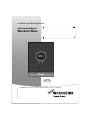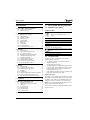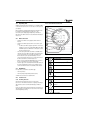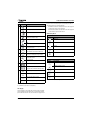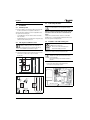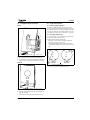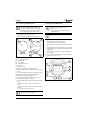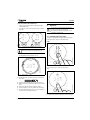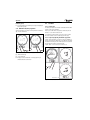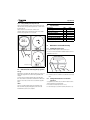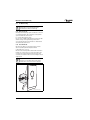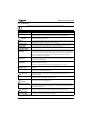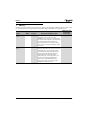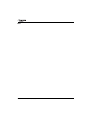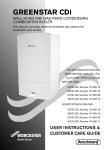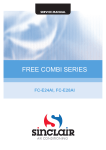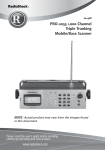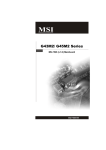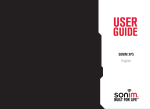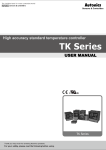Download Worcester Wave Specifications
Transcript
Installation and Operating Manual SMART ROOM THERMOSTAT Worcester Wave 20 5 6720810446-00.1Wo UK/IE 6 720 810 446 (2014/09) UK Important: Keep these instructions, with the serial number, in a safe place. Table of Contents Table of Contents 1 Key to symbols and safety instructions 1 Key to symbols and safety instructions . . . . . . . . . . . . 2 1.1 Explanation of the symbols . . . . . . . . . . . . . . . . . . 2 1.2 Safety instructions . . . . . . . . . . . . . . . . . . . . . . . . . 2 1.1 Explanation of the symbols 2 Product information Worcester Wave . . . . . . . . . . . . . 2.1 About the Worcester Wave . . . . . . . . . . . . . . . . . . 2.2 Standard delivery . . . . . . . . . . . . . . . . . . . . . . . . . . 2.3 Guarantee conditions . . . . . . . . . . . . . . . . . . . . . . 2.4 Software version . . . . . . . . . . . . . . . . . . . . . . . . . . 2.5 Operating data . . . . . . . . . . . . . . . . . . . . . . . . . . . . 2.6 Data connection . . . . . . . . . . . . . . . . . . . . . . . . . . . 2.7 Helpful tips . . . . . . . . . . . . . . . . . . . . . . . . . . . . . . . 2.8 Touch screen . . . . . . . . . . . . . . . . . . . . . . . . . . . . . 2.8.1 Proximity detection . . . . . . . . . . . . . . . . . . . . . . . . 2.8.2 Overview of the touch screen . . . . . . . . . . . . . . . . 3 3 3 3 3 4 4 4 4 4 4 3 Installation . . . . . . . . . . . . . . . . . . . . . . . . . . . . . . . . . . . . 3.1 Initial inspection . . . . . . . . . . . . . . . . . . . . . . . . . . . 3.2 Choosing the installation location . . . . . . . . . . . . . 3.3 Connecting to the boiler . . . . . . . . . . . . . . . . . . . . 3.4 Installation of the wall mounting plate . . . . . . . . . 3.5 Fitting/Removing the thermostat . . . . . . . . . . . . . 3.6 Using for the first time . . . . . . . . . . . . . . . . . . . . . . 3.6.1 Software updates to the Wave . . . . . . . . . . . . . . . 3.6.2 Starting up the thermostat . . . . . . . . . . . . . . . . . . 3.6.3 Connecting to the Wi-Fi network . . . . . . . . . . . . . 3.6.4 Input password Wi-Fi network . . . . . . . . . . . . . . . 6 6 6 6 6 7 7 7 7 8 8 4 Operation . . . . . . . . . . . . . . . . . . . . . . . . . . . . . . . . . . . . . 9 4.1 Central Heating . . . . . . . . . . . . . . . . . . . . . . . . . . . 9 4.1.1 Changing temperature setting . . . . . . . . . . . . . . . 9 4.1.2 Manual mode/time programme . . . . . . . . . . . . . 10 4.2 Hot Water . . . . . . . . . . . . . . . . . . . . . . . . . . . . . . . 10 4.2.1 Combi boilers . . . . . . . . . . . . . . . . . . . . . . . . . . . . 10 4.2.2 Temporarily adjusting the HW time programme 10 4.2.3 Setting the HW permanently ON or OFF . . . . . . 11 4.3 Other functions and setting time programme . . 11 5 Specifications . . . . . . . . . . . . . . . . . . . . . . . . . . . . . . . . 11 6 Maintenance and troubleshooting . . . . . . . . . . . . . . . 6.1 Cleaning the touch screen . . . . . . . . . . . . . . . . . . 6.2 Change Wi-Fi network or new network password . . . . . . . . . . . . . . . . . . . . . . . . . . . . . . . 6.3 Troubleshooting . . . . . . . . . . . . . . . . . . . . . . . . . . 6.3.1 After a power cut . . . . . . . . . . . . . . . . . . . . . . . . . 6.3.2 Reset thermostat . . . . . . . . . . . . . . . . . . . . . . . . . 6.3.3 Troubleshooting . . . . . . . . . . . . . . . . . . . . . . . . . 11 11 Information symbol Important information is placed between two lines and indicated by the letter “i” in a square. Additional symbols Symbol Meaning 1. a numbered step in an action sequence ▶ a step in an action sequence a reference to a related part in the document or to other related documents 1 • a reference number to identify or refer to a part or item a list entry – 1.2 a list entry (second level) Safety instructions The Worcester Wave room thermostat is intended for regulating a boiler in your home. • • • • • The installation must be carried out by a competent suitably trained person. Never dismantle the thermostat. Avoid high temperatures, damp and a dusty environments. To prevent short circuits or damage to the Worcester Wave room thermostat: when cleaning, do not use water or cleaning agents ( section 6.1). Before starting the installation of the Worcester Wave room thermostat, switch off the mains voltage. Appliance operation This appliance can be used by children aged from 8 years and above and persons with reduced physical, sensory or mental capabilities or lack of experience and knowledge if they have been given supervision or instruction concerning use of the appliance in a safe way and understand the hazards involved. Children shall not play with the appliance. 11 12 12 12 13 Cleaning and user maintenance shall not be made by children without supervision. 7 ERP Class . . . . . . . . . . . . . . . . . . . . . . . . . . . . . . . . . . . . 14 2 Worcester Wave– 6 720 810 446 (2014/09) Product information Worcester Wave 2.2 Product information Worcester Wave 2.1 About the Worcester Wave The Worcester Wave is a smart, internet-connected programmable room thermostat which allows you to control both your central heating and hot water. The Wave can be controlled and programmed using a compatible Apple iOS or Android device across an existing Wi-Fi network. Simply download the Wave app to your device to take full control of your heating system from anywhere in the world where an internet connection is available. The Wave's intuitive and modern design ensures it is very simple to operate using either its in-built touchscreen or the interface on the app via your smart phone or tablet from wherever you are. The Wave app. allows you to make adjustments to your required room temperature whenever you like. It also allows you to choose the times that you want the hot water to be on, and what temperature your central heating should reach while it is on. It will allow you to select different temperatures in your home at different times of the day (and days of the week) to meet your comfort needs. The Wave offers a host of innovative features including; Weather Compensation, Home Presence Detection and Load Compensation. The Wave uses Load Compensation as standard to continuously monitor and control the room temperature during your programmed central heating times. This function offers energy savings compared to standard on/off controls. The compensation feature means that, rather than just switching the boiler on and off, it will adjust the flow temperature of the central heating water in line with your central heating set temperature. The smaller the difference between the actual temperature and the set-point temperature, the lower the flow temperature from the boiler. Load Compensation minimises boiler cycling so less energy is wasted in firing up the boiler after each 'off' cycle. Radiator temperature may be considerably lower than if controlled by an on/off thermostat, reducing temperature overshoot and increasing your comfort. Standard delivery 1 2 4 Fig. 1 [1] [2] [3] [4] 3 6720810446-28.1Wo 2 Standard delivery Wave Wall mounting plate Bag - screws x2 and wall plugs x2 Installation/Operating manual The following spare parts for the Wave are available from Worcester, Bosch Group: • Wave wall mounting plate - 7 738 110 059 • Installation/Operating manual - 8 716 117 251 The following accessories are available: Wave app • Free Worcester Wave app. 2.3 Guarantee conditions The Worcester Wave has a standard 2 year manufacturer's guarantee. See Worcester Wave app. which contains a link to the on-line registration system. 2.4 Software version When software upgrades are available, updates will be sent remotely. After an update, the touchscreen layout may vary from the image in this operating manual. The software version installed can be seen on the screen if the screen is locked for cleaning. For the latest version of this document, visit www.worcesterbosch.co.uk/wave. Worcester Wave– 6 720 810 446 (2014/09) 3 Product information Worcester Wave Operating data All data is stored in the Worcester Wave, no consumption data is stored on an external server or on the Internet. This protects your privacy. 2.8.2 Overview of the touch screen 10 9 More information regarding legal and privacy information can be viewed by visiting: www.worcester-bosch.co.uk/ homeowner/our-company/legal-and-privacy-information 8 If the Worcester Wave is disconnected, the data for that day is not stored. 2.6 • • • • • 2.7 6 5 4 3 2 1 Fig. 2 Description 1 Time programme Self-learning time programme1) Confirm choice Helpful tips Holiday programme active info>help>videos info>help>frequenctly asked questions (FAQ) Sunday feature active or www.worcester-bosch.co.uk/wave-FAQ 2.8 Wi-Fi Touch screen 2.8.1 Proximity detection A proximity sensor detects a presence in front of the touchscreen. This makes the touchscreen light up. If nothing is detected, the touchscreen will automatically go off after a while. In the case of detection longer than 5 minutes, the touchscreen automatically goes off. After this, the touch screen can only be activated again by touching. 2 Manual mode Back (return to the previous screen/ function 3 Active function Inactive function Table 1 4 Overview touch screen No. Symbol For help videos, see the Worcester Wave app: • • 5 20 5 7 Data connection The Worcester Wave is only supported in the UK and Ireland. The Worcester Wave requires a Wi-Fi connection to your router. – The Worcester Wave supports open Wi-Fi-connections and Wi-Fi-connections encrypted with WEP 128, WPA and WPA2 protocols, WPA2 is the safest protocol and therefore has preference. The time setting of the Worcester Wave is available via an external server. If the Worcester Wave has not yet made a connection with this server, the Worcester Wave room thermostat can only be operated manually. Once the connection with the external server is created, the time on the Worcester Wave room thermostat is set. All the costs of creating a broadband Internet connection, the use of a smart device are your responsibility. The boiler type connected, determines which functions can be used. Visit www.worcester-bosch.co.uk/wave for an overview of which functions are available on which boiler. 22 6720810446-19.1Wo 2.5 Description of symbols Worcester Wave– 6 720 810 446 (2014/09) Product information Worcester Wave No. Symbol Description 4 Not connected to Internet server be seen on the innermost ring. The colour of the time block shows the action in the time programme: • No Wi-Fi connection No boiler connected Eco-indication; temperature set is lower than the measured average. • Red indicates that the set temperature in the time program is higher than the previous time block blue indicates that the set temperature in the time program is lower than the previous time block. Additional symbols Connections screen Symbol Description Service question; information alert EMS boiler Error Wi-Fi Last modification done via app. or presence detection. Internet 5 Time ring: ring is broken into one hour blocks with the current time indicated Connected 6 Temperature indication time program, when there is a fault, the ring is orange. Not connected 7 HW operation active; also visible during heating of the boiler. Boiler operating 8 20 5 Measured room temperature 9 22 5 Set room temperature; only visible if this is not the same as measured temperature. 10 °C °C Table 2 HW mode screen Symbol HW manual mode inactive HW timed mode active HW timed mode inactive Lower set temperature (inactive) Mode selected Raise set temperature (active) Table 1 Description HW manual mode active Raise set temperature (inactive) Lower set temperature (active) Connection screen symbols Table 3 HW mode screen symbols Description of symbols 1) (www.worcester-bosch.co.uk/wave) Time display The time display is only visible if the time program is activated. The time display is broken down into one hour blocks and the pointer indicates the time. The actions of the time program can Worcester Wave– 6 720 810 446 (2014/09) 5 Installation 3.3 3 Installation 3.1 Initial inspection See the installation instructions for the boiler for more information on connecting the thermostat. ▶ Before installation, check that your Worcester boiler and the Worcester Wave are a compatible combination. The Worcester Wave website has a list of compatible boilers. The requirements for fitting are: • 2-wire EMS BUS connection between the boiler and the Worcester Wave. • Broadband Internet access via Wi-Fi 802.11 b/g if the app. and Internet functionality are used. 3.2 The Wave connects to your boiler’s EMS BUS connections only. Under no circumstances must the thermostat be connected to the boiler’s 230 volt connections or external 230 volt supply. Visit the Worcester Wave website and select “Is The Wave suitable for me”, or contact an approved installer or Worcester, Bosch Group Technical Support team. 3.4 Choosing the installation location Installation in the reference room ▶ Fit the thermostat to an interior wall in the reference room. Ensure there is sufficient free space around the thermostat. Installation of the wall mounting plate CAUTION: Thermostat connection. EMS BUS connections only. A reference room is an area (for example the hallway or landing) in which the temperature is measured, which is representative of the whole home and where the most time is spent. ▶ Do not connect the thermostat to the boiler mains voltage connection The wall mounting plate can be fitted directly onto the wall, for example, in the location of the previous thermostat. Ensure when installing on a junction box, that draughts cannot affect the measurement of the room temperature. If necessary, fill the junction box with insulation material. ≥ 1000 500 600 Connecting to the boiler Fig. 3 6720810446-31.1Wo 750 ≥ 1200 ▶ Connect the thermostat cable (EMS BUS cable of the boiler) to the cable clamps on the wall plate. The connections are not polarity sensitive. Thermostat Installation - free space required EMS BUS (15V DC) 6720810446-24.1Wo Fig. 5 Connecting the wall plate 6720810446-16.1Wo Fig. 4 6 Thermostat installation considerations Worcester Wave– 6 720 810 446 (2014/09) Installation 3.5 Fitting/Removing the thermostat 3.6 Fitting Using for the first time 3.6.1 Software updates to the Wave The software is updated automatically, over your internet connection. Straight out of the box the Wave may not have the latest software installed, as a result, the full app. functionality may not yet be supported. The installed software version can be checked on the cleaning screen ( Section 6.1, page 11). 1. 1. 3.6.2 Starting up the thermostat ▶ Turn on the boiler, this provides power to the thermostat. ▶ Remove the plastic screen protector. The Wave and boiler will link automatically: • During the connection phase, the Boiler[1], Wi-Fi and internet connection icons are present. • The thermostat establishes a connection with the boiler (indicated with a tick [2] next to the boiler connection icon [1]). 2 2. Fig. 6 Fitting the thermostat ▶ Hook the thermostat to the back of the wall plate [1]. ▶ Press the bottom of the thermostat against the wall plate until you hear a “click” [2]. The thermostat is now locked. 02.13.00 02.13.00 1 Removing 6720810446-20.1Wo 6720810446-30.1Wo Fig. 8 Connection with the boiler • The connection has been made with the boiler. 2. 1. Fig. 7 6 720 804 655-006.0N Removing the thermostat ▶ Unlock the thermostat by pressing the unlock button [1] under the front edge. ▶ Tilt the bottom of the thermostat up and remove it [2]. Worcester Wave– 6 720 810 446 (2014/09) 7 Installation 3.6.4 Input password Wi-Fi network 3.6.3 Connecting to the Wi-Fi network The Wave can only connect to “visible” networks. If the network that the Wave has to connect to is a “hidden network”, this will have to be made “visible”. After connection is made, the relevant network may be “hidden” again. Once connected to the boiler, the Worcester Wave will automatically look for Wi-Fi networks [1]. The Wi-Fi networks possibilities are displayed [2]. • 1 2 Connecting and synchronising can take some time. ▶ Input the Wi-Fi network password. 3 • • • Networkname 123 Networkname 123 Networkname 123 5 Fig. 9 [1] [2] [3] [4] [5] [6] 4 6720810446-21.1Wo 6 • • The password is entered with the keys [4]. Use the shift key [3] to enter capital letters. Special punctuation symbols can be entered using the key [6]. Each key [4] has several character options. By repeatedly pressing this key, the required character will appear on the entry line [7]. An incorrectly entered character can be deleted with the “back”-key [5]. ▶ Once the correct password has been entered, confirm the by pressing the “ok” key - [1]. Selecting Wi-Fi network Searching for networks Network names Up arrow key OK (confirmation) key Back key Down arrow key The display [2] shows the Wi-Fi networks found. ▶ Select the required Wi-Fi network using the arrow keys [3 and 6]. ▶ Press the 1 key [4] to activate the selected Wi-Fi network. Protected Wi-Fi networks are recognised by a padlock. If the Wi-Fi network is password-protected: ▶ Input the Wi-Fi network password ( Section 3.6.4). If the required Wi-Fi network is not found: ▶ Press the “back ”key [5] to set the thermostat to the off-line mode. Now the temperature can only be set manually on the screen. Connection to the app. or Worcester Wave web-site is not possible. Press the 1 key [4] to search again. Networ...123 e 6 12#? 3 7 abc def ghi 5 jkl mno pqr stu 4 vw xyz 2 1 Fig. 10 6720810446-22.1Wo • The Wave uses the standard Wi-Fi protocol, do not use any $-signs in your Wi-Fi router password. ▶ If necessary, remove the $ sign from your router password. Input Wi-Fi network password Section 6.3.3, page 13 for possible solutions to connection problems. 8 Worcester Wave– 6 720 810 446 (2014/09) Operation Connecting to Wi-Fi network and internet • Firstly, connection with the Wi-Fi-network [1] is made, confirmed with a tick • Secondly, connection to Internet [2] is made, confirmed with a tick 4 The touch screen is intended for limited manual operation, for all other operations and programming the Worcester Wave app. on your smart device must be used. 6720810446-23.1Wo 4.1 02.13.00 02.13.00 1 2 Fig. 11 Connecting to the Wi-Fi network and internet Operation Central Heating 4.1.1 Changing temperature setting The touch screen lights up when approached. Changing the temperature may be done in the following 3 ways. Swipe 20 5 Fig. 12 5 19 9 5 6720810446-25.1Wo If all connections are made, the data is synchronised. The display will now show the basic screen. Fig. 13 6720810446-29.1Wo • • 21 2 20 05 Problem with making the connections? Refer to the Troubleshooting guide on page 13 Swipe ▶ Swipe down or up to change the temperature. Tap Basic screen 21 0 20 0 0 20 5 ▶ Download the Worcester Wave app. to your smart device from either: 6720810446-26.1Wo ▶ Install the Worcester Wave app. onto your smart device ▶ Make a connection to the Worcester Wave from your smart device ▶ Register the app. with the Worcester Wave website. ▶ Enter the unique access code ( label on the front page) ▶ Set a personal password, of your choice, and record this on the front of these operating instructions. Fig. 14 Tap ▶ Tap above or below the temperature shown to change it. Worcester Wave– 6 720 810 446 (2014/09) 9 Operation Hold (Long press) ▶ Press and hold an up or down key to change the displayed temperature quickly. 4.1.2 Manual mode/time programme The time programme can only be set using the Worcester Wave app. on your smart device. 4.2 Hot Water 4.2.1 Combi boilers The boiler preheat function must be enabled to allow the Wave to take control of your hot water. Refer to your combi boiler user guide to enable the preheat function, i.e. turn the ECO function off. 20 5 1 20 5 6720810446-27.1Wo For combi boilers the hot water screens are only accessible when the hot water control is enable by you in the app. 4.2.2 Temporarily adjusting the HW time programme Tap the “Time programme” icon twice to enter the HW timed function, tap either the “HW timed” icon to switch the hot water ON until the next time period or “HW not timed” icon to switch the hot water OFF until the next time period. Tap the “back” icon to return to the normal screen. 2 20 .5 Fig. 15 23 .5 °C Choose manual mode/time programme [1] Manual mode ring [2] Time mode ring ▶ Briefly press the manual mode or time program key to switch between these functions. 6720810446-17.1Wo Fig. 16 10 Hot water screens Worcester Wave– 6 720 810 446 (2014/09) Specifications 4.2.3 Setting the HW permanently ON or OFF Tap the “manual” (hand) icon twice to enter the function, tap either the HW icon for permanently ON or the “no HW” icon for permanently OFF. Tap the “back” icon to return to the normal screen. Hot water will now remain permanently in this selected state until the 'Time programme' icon is selected. 20 .5 °C 5 Specifications Description Unit Value Voltage supply V DC 14.3 to 16.0 Consumption (maximum) Dimensions (L x W x H) W 0.9 mm 100 x 145 x 27 Weight g 250 Permissible operating temp. °C 0 to 45 Permissible relative humidity % Connection (Wi-Fi) Table 4 10 to 90 802.11b/g Specifications 6 Maintenance and troubleshooting 6.1 Cleaning the touch screen ▶ Swipe from left to right to lock the touch screen. The screen is now locked and the installed software version is displayed on the screen. 15 sec 6720810446-18.1Wo Fig. 17 4.3 00.00.00 Permanently ON or OFF Other functions and setting time programme Use app. With the Worcester Wave app, different functions can be used and the time programme for central heating and HW can be changed. To help you become familiar with the Worcester Wave app there are a number of useful videos available via the Worcester website. These videos can also be accessed via the app 'Info' pages. Online There are a number of different functions available in the Worcester Wave app, depending upon your boiler model. Visit www.worcester-bosch.co.uk/wave Worcester Wave– 6 720 810 446 (2014/09) 6 720 804 655-19.0N Fig. 18 Touch screen protection ▶ Clean the touch screen within 15 seconds with a clean, dry cloth. 6.2 Change Wi-Fi network or new network password To log the Worcester Wave onto a new Wi-Fi network or if the existing network has a new password: ▶ Reset the thermostat ( Section 6.3.2). ▶ Follow the step to set a Wi-Fi network ( Section 3.6.3). 11 Maintenance and troubleshooting 6.3 Troubleshooting Fault messages from the boiler are visible on the display and are sent automatically from the thermostat to the Worcester Wave app. 6.3.1 After a power cut All settings are saved during a power cut. After the connection is re-established with the Wi-Fi network, the settings will be synchronised with the external server. ▶ Check the date and time setting If a connection can not be made with a Wi-Fi network, the date and time settings can be applied through a direct Wi-Fi connection with the app. from a smart device. Date and time are automatically synchronised. 6.3.2 Reset thermostat If the Worcester Wave no longer works properly, it can be disconnected briefly from the wall plate and then re-attached( Fig. 7, page 7). If this does not solve the problem, with the Wave mounted on the wall, the reset key ( Fig. 19) can be pressed for a few seconds to remove the fault. If the fault occurs again, then contact the your installer or Worcester, Bosch Group Technical Support team. Reset! Using the reset key deletes all personal settings and the Wi-Fi connection has to be set up again. 6 720 804 655-020.1N Fig. 19 12 Reset Worcester Wave– 6 720 810 446 (2014/09) Maintenance and troubleshooting 6.3.3 Troubleshooting Visit www.worcester-bosch.co.uk/wave-FAQ for a full list of frequently asked questions. Error Remedy No Wi-Fi connection The Wi-Fi signal from the Wi-Fi router is possibly not strong enough. Fit a Wi-Fi repeater. Wi-Fi network not found Hide function of the Wi-Fi-router is possibly switched on or broadcast function (transmitting the SSID) is switched off. Temporarily switch the hide-function off or broadcast-function on. This display remains on Wi-Fi network is possibly protected with “WEP64” protocol. This protocol is not supported. Change the safety protocol of the router. IP address There is no IP-address allocated by the router yet. This can take some time. It may be necessary to manually allocate an IP-address in the router ( router manual). New router or Wi-Fi network installed Remove the thermostat from the wall plate, wait 10 seconds and then click the thermostat back onto the wall plate. All Wi-Fi networks found are shown on the display ( Section 3.6.3). Time ring on the thermostat not shown Connection to the server is broken. Wait until the connection is restored. Serial number and access code missing The serial number and the access code are both on the label on the front of these instructions and also on the label on the back of the thermostat. If an app. is used to log in, the serial number and the access code can be shown in the app. by going via the “Info” menu to the submenu “product information”. If the serial number and the access code cannot be found, then contact the Worcester, Bosch Group technical support. App cannot connect too the thermostat Is the thermostat connected to the Internet ( 3.6.3)? Are the serial number and the access code input correctly? Please note, these are case-sensitive. There is possibly a delay in establishing the connection. Wait for a few minutes. Touch screen locked, timer A horizontal swipe across the display makes the touch screen inactive. The touch-screen is the counting down locked for 15 seconds to be cleaned. The touch screen may be locked in the app, check the app and unlock if necessary. Temperature displayed is too high or too low In the app, the temperature shown can be calibrated ( refer to www.worcester-bosch.co.uk/ wave/FAQ). Touchscreen will not come If there is detection for longer than 5 minutes, the screen goes off automatically. After this, the on screen can only be activated again by touching. Symbol visible on There is no connection to the Internet server, wait until the connection to the Internet server is the screen restored automatically. Once started, the boiler can only be controlled manually, no time programme is available. Password with $ signs stays on No full app. functionality. The Wave uses the standard Wi-Fi protocol, so it is not possible to use a $-sign in the Wi-Fi router password. Remove the $ sign from the router password. Symbol disappears when the temperature is changed via the display or when the next switching point is reached in the time programme mode. Straight out of the box, the latest software version may not be installed on the Wave, as a result functionality may not yet be supported by the Wave. The software is updated automatically, this can possibly take a few days. Symbol visible on Indication of one of the following messages: repeated ignition attempts, Worcester boiler gives the screen maintenance message. This relates to an information signal. The boiler runs normally. No software updates received in the Wave Table 5 The software is updated automatically and a continuous Internet connection is required for this. If the router is not on continually, updates may be missed. Troubleshooting list Worcester Wave– 6 720 810 446 (2014/09) 13 ERP Class 7 ERP Class The data represented in the table below is required for the completion of Energy Related Product (ErP) Directive System Package fiche and, subsequently, the ErP system data label. ERP Labelling obligation applicable from 26th September 2015. Supplier Model ERp Class Worcester, Bosch Group Wave V Worcester, Bosch Group Wave 14 Wave function and ERP description Load compensation (factory setting ON) Additional seasonal space heating efficiency gain +3% Modulating room thermostat, for use with modulating heaters: An electronic room thermostat that varies the flow temperature of the water leaving the heater dependant upon measured room temperature deviation from room thermostat set point. Control is achieved by modulating the output of the heater. VI Weather compensation +4% Weather compensator and room sensor, for use with modulating heaters: A heater flow temperature control that varies the flow temperature of water leaving the heater dependant upon prevailing outside temperature and selected weather compensation curve. A room temperature sensor monitors room temperature and adjusts the compensation curve parallel displacement to improve room comfort. Control is achieved by modulating the output of the heater. Worcester Wave– 6 720 810 446 (2014/09) Notes Worcester Wave– 6 720 810 446 (2014/09) 15 WORCESTER, BOSCH GROUP: Worcester, Bosch Group Cotswold Way, Warndon, Worcester WR4 9SW. Tel. 0330 123 9559 Worcester, Bosch Group is a brand name of Bosch Thermotechnology Ltd. www.worcester-bosch.co.uk/wave 6 720 810 466 (2014/09) TECHNICAL SUPPORT: 0330 123 3366 APPOINTMENTS: 0330 123 9339 SPARES: 0330 123 9779 LITERATURE: 0330 123 9119 TRAINING: 0330 123 0166 SALES: 0330 123 9669