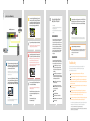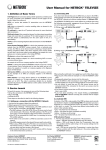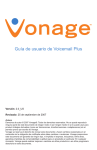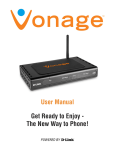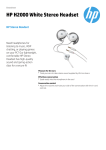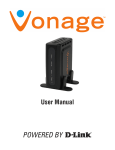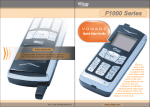Download Cisco RTP300 Installation guide
Transcript
Equipment checklist: A Power Connection Quick Installation with an Existing Router or Modem Router Linksys RTP300 Router The device that will connect your broadband Internet and your phone. 3 Linksys RTP300 Router (Back View) Reset button QUICK INSTALLATION GUIDE Computer Are you ready to join the telephone revolution? This Quick Installation Guide has everything you need to get your Vonage phone service working with the Linksys RTP300 equipment. Take a look at the equipment, follow the simple instructions and you’ll be talking in no time at all. HELPFUL HINT: Please use the power adapter included with the RTP300 Router. Failure to use the provided power adapter will break the device. Four Ethernet ports, for use with computer Two Phone ports for Phone or Fax Internet ports (from cable/DSL modem) Phone Power Adapter 911 SERVICE: Vonage’s 911 offering is different from that offered by traditional telephone companies; please visit www.vonage.com/911 to learn more about it. Welcome to Connect the included power adapter to the power port on the RTP300 Router. Plug the other end into an electrical outlet. 2 Ethernet cables (1 yellow and 1 blue) Cable or DSL Modem 1 Existing Router Leave your RTP300 Router unplugged. Connect one end of the blue Ethernet cable to the blue port labeled “Internet” on the back of the RTP300 Router. 4 USEFUL TERM: Port – This is an opening on a device where you connect a cable (like the holes on the back of this device). An Ethernet port looks like a wide phone jack. (The yellow cable is not always needed.) Connect your telephone cord to the green phone port #1 on the RTP300 Router (you will only need phone port #2 if you have ordered a second phone line or a fax line). Check for a dial tone. If you do not hear one, please consult Troubleshooting on the opposite side of this guide. Which set of instructions should I follow? A Do you already have a router? If yes, use instructions A starting at the right. HELPFUL HINT: Do you have more than one computer connected to the Internet? If so, you have a router and should use instructions A. Does your DSL or cable modem have a built-in router? If yes, use instructions A starting at the right. 2 Locate an unused Ethernet port on your existing router or modem with built-in router. Connect the other end of the blue Ethernet cable to it. HELPFUL HINT: Some Internet Service Providers (ISP) supply combination modem/routers. Please look on the back of your modem; if it has multiple ports, it is a modem with a built-in router and you should use instructions A. If you are not sure, please call your ISP and ask them if it is a standard modem or a modem with a built-in router and follow the appropriate instructions. 5 or B Do you have only a standard DSL or cable modem? If yes, use instructions B on the opposite side of this guide. USEFUL TERMS: Modem – This is the device your ISP sent you to gain broadband access. ISP (Internet Service Provider) – The company that supplies your high-speed Internet connection. HELPFUL HINT: If you purchased the RTP300 Router from a retail location, you need to activate your device at www.vonage.com/activate. After activation, wait 30 minutes before checking for a dial tone. HELPFUL HINT: If all the Ethernet ports on your existing router or modem with built-in router are full, disconnect one of the attached devices from the existing router or modem with built-in router. Connect that device to the RTP300 Router by plugging the cable you just disconnected into one of the yellow Ethernet ports. Congratulations! You’ve finally freed yourself from the phone company. Once you hear a dial tone, please call 800-342-1791 to complete the installation process. Then, you’re all set! Even if you are transferring your telephone number to Vonage, you can enjoy the great savings and super quality by using your Vonage phone service right NOW. Bon Vonage! B Quick Installation with Modem Only 2 Connect one end of the yellow Ethernet cable to the yellow Ethernet port #1 on the RTP300 Router. (NOTE: It is important to use port #1 for the best voice quality.) Plug the other end into the Ethernet port on the back of your computer. (This is the same port you just unplugged your modem from.) Linksys RTP300 Router (Back View) Computer 6 Do you get your high-speed Internet through a cable or DSL provider? 7 USEFUL TERMS: Cable Broadband – High-speed Internet service that comes through your cable system. DSL – High-speed Internet service that comes through your phone line. CABLE MODEM USERS 3 Plug your modem’s power adapter into an electrical outlet. Important: Make sure your modem’s power light has stopped blinking before proceeding to the next step; this may take a few minutes. Cable or DSL Modem Phone 4 Connect the included power adapter to the power port on the RTP300 Router. Plug the other end into an electrical outlet. WARNING: Please use the power adapter included with the RTP300 Router. Failure to use the provided power adapter will damage the device. 1 Important: Make sure the RTP300 Router’s power light (on the front of the device) has stopped blinking before you continue; this usually takes a few minutes, but can take as long as 10 minutes. Shut down your computer properly and unplug your cable or DSL modem’s power cord. Disconnect any cables attaching the modem to your computer; however, please leave your modem connected to the Internet. HELPFUL HINT: Be sure your modem remains powered down for ten minutes during this process. The modem needs to “clear its memory” so it recognizes Vonage when turned back on. Connect one end of the blue Ethernet cable to an Ethernet port on your modem. (Use the same port that you used to connect the modem to your computer.) Plug the other end into the blue port labeled “Internet” on the RTP300 Router. If this does not work, you may need to register the RTP300 Router with your ISP. Please contact them to update your information. You will need to provide them with the WAN MAC registration number found on the bottom of the RTP300 Router. 8 Congratulations! You’ve finally freed yourself from the phone company. Once you hear a dial tone, please call 800-342-1791 to complete the installation process. Then you’re all set! Even if you are transferring your telephone number to Vonage, you can enjoy the great savings and super quality by using your Vonage phone service right NOW. Bon Vonage! DSL MODEM USERS You may need to configure PPP-over-Ethernet (PPPoE) to work with the RTP300 Router. This sounds complicated, but it can be completed in just a few steps. Here’s what to do: Open your Web browser on your computer. Enter http://192.168.15.1 (the RTP300 Router’s default IP address) in the address field of your browser and hit the ENTER key. Troubleshooting These are the most common problems and solutions that come up during installation of the RTP300 Router. If you don’t hear a dial tone, and the PHONE #1 light is not on, go through this checklist until your problem is solved: Make sure your phone is plugged into the green phone port #1 on the RTP300 Router. Are you able to access Web pages? If not, check to see if your ISP is having connection issues in your area. Click on the SETUP tab and select “PPPoE” as your Internet Connection Type. Be sure your telephone, which is plugged into the RTP300 Router, is disconnected from the wall jacks (that traditional phone companies use). If not, the Linksys device will not connect with the Vonage server and you will not get a dial tone. Enter the username, password and service name (if required) provided by your ISP. This is the same info you enter every time you log in. Double-check your device connections against the installation instructions. The order in which you turn the devices on is very important. Now, check for Internet access by opening your browser on your computer and typing www.vonage.com or any Web address. Select KEEP ALIVE. Many installation issues can be resolved by resetting all the equipment. First, power down your Computer, RTP300 Router, Existing Router (if you have one), and DSL or Cable Modem. Then, turn the devices back on one at a time in this order: Modem, Router, RTP300, Computer. If your Internet works, skip to step 7. Click the CONNECT button to start the Internet connection. If not, continue with step 6. Check for Internet access. Turn on your computer. The Ethernet #1 light on the front of the router should be illuminated. Important: Do not proceed until the Power, Ethernet #1 and Internet lights on the RTP300 Router are all on. USEFUL TERM: Port – This is an opening on a device where you connect a cable (like the holes on the back of this device). HELPFUL HINT: If you purchased your RTP300 Router from a retail location, you need to activate your device at www.vonage.com/activate. After activation, wait 30 minutes before checking for a dial tone. First, as mentioned in Step 1, be sure your modem has been powered down for at least 10 minutes. If turned off for a shorter period of time, your modem might still “remember” old information that will prevent it from working properly. A screen with fields for your username and password will appear. Enter “admin” in both fields for now (you should set a new password later using the Administration tab’s Management screen). Then click OK. 5 Connect your telephone cord to the green phone port #1 on the RTP300 Router (You will only need phone port #2 if you have ordered a second phone line or fax line.) Check for a dial tone. If you don’t hear one, consult Troubleshooting. Click the SAVE SETTINGS button. Click the STATUS tab and then the ROUTER tab. If you are transferring your telephone number, please keep in mind that most people calling your current phone number will ring your old line. However, Vonage customers will ring your Vonage line. For more troubleshooting help, visit www.vonage.com/help. You can also visit the Learning Center at www.vonage.com for assistance setting up your voice mail and other great features. ©2005 “Vonage” and “Vonage The Broadband Phone Company” are registered trademarks of Vonage Holdings Corp. Specifications are subject to change without notice. Linksys is a registered trademark or trademark of Cisco Systems, Inc. and/or its affiliates in the U.S. and certain other countries. ©2005 Cisco Systems, Inc. All rights reserved.