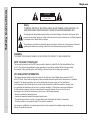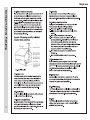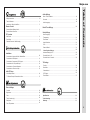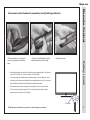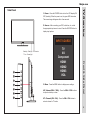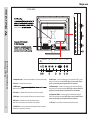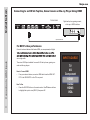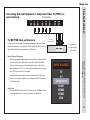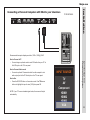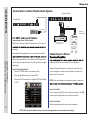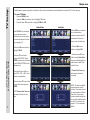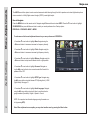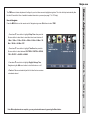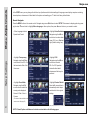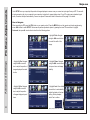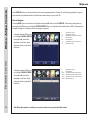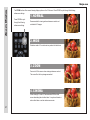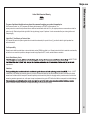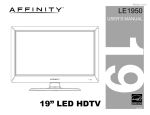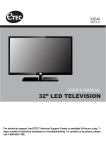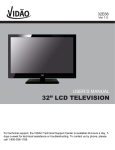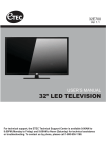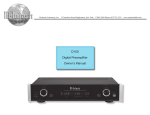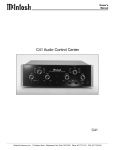Download Affinity LE3951 User`s manual
Transcript
Meijer.com LE3951 USER’S MANUAL 39 39” LED HDTV Safety Instructions Meijer.com CAUTION RISK OF ELECTRIC SHOCK DO NOT OPEN Safety: TO REDUCE THE RISK OF ELECTRICAL SHOCK DO NOT REMOVE COVER (OR BACK). NO USER SERVICEABLE PARTS ARE INSIDE. REFER TO QUALIFIED PERSONNEL ONLY. The lightning flash with arrowhead symbol, within an equilateral triangle, is intended to alert the user to the presence of uninsulated “dangerous voltage” within the product’s enclosure that may be of sufficient magnitude to constitute a risk of electric shock to persons. The exclamation point within an equilateral triangle is intended to alert the user to the presence of important operating and maintenance (servicing) instructions in the literature accompanying the television. WARNING: TO PREVENT FIRE OR SHOCK HAZARDS, DO NOT EXPOSE THIS PRODUCT TO RAIN OR MOISTURE. NOTE TO CABLE/TV INSTALLER: This reminder is provided to call the CATV system installer’s attention to Article 820-40 of the National Electric Code (U.S.A.). The code provides guidelines for proper grounding and, in particular, specifies that the cable ground shall be connected to the grounding system of the building, as close to the point of the cable entry as practical. FCC REGULATORY INFORMATION: This television has been tested and found to comply with the limits for a Class B digital device, pursuant to Part 15 of the FCC Rules. These limits are designed to provide reasonable protection against harmful interference in a residential installation. This television generates, uses and can radiate radio frequency energy and, if not installed and used in accordance with the instructions, may cause harmful interference to radio communications. However, there is no guarantee that interference will not occur in a particular installation. If this television does cause interference to other electronic equipment, which can be determined by turning the television off and on, then the user is encouraged to try to correct the interference by one or more of the following measures: - Reorient or relocate the receiving antenna. - Increase the separation between the equipment and television. - Connect the equipment into an outlet on a circuit different from that to which the television is connected. - Consult your dealer or an experienced radio/TV technician for assistance. 1 Any changes or modifications not expressly approved by the party responsible for compliance may void the user’s authority to operate the equipment. Meijer.com Safety Instructions 2 Safety Instructions Meijer.com KCPI/Affinity 3 Meijer.com Safety Instructions ................................................................................................ 1-3 Table of Contents ................................................................................................. 4 Introduction / What’s In the Box ........................................................................... 5 Remote Control Remote Control Battery Install ............................................................................. 6 Remote Control Overview .................................................................................... 7 TV Overview Side Panel ............................................................................................................ 8 Rear Panel ........................................................................................................... 9 Pedestal Removal / Wall Mounting ...................................................................... 9 Bass / Treble / Balance ......................................................................................... 19 Surround ............................................................................................................... 19 Audio Language .................................................................................................... 19 Date & Time Settings ....................................................................................... 20 Setup Settings Menu Language .................................................................................................... 21 Transparency.... .................................................................................................... 21 Zoom Mode .......................................................................................................... 21 Noise Reduction ................................................................................................... 21 DLC ...................................................................................................................... 21 Restore Default .................................................................................................... 21 Closed Caption Settings .................................................................................... 22 Installation Connection to Antenna & Cable / Satellite Box...................................................... 10 Connection to HDMI Inputs ................................................................................... 11 Connection to Component (YPbPr) Input ............................................................. 12 Connection to AV Composite Input........................................................................ 13 Connection to a Personal Computer ..................................................................... 14 Connection to a Receiver / Amp ........................................................................... 15 Initial TV Setup Initial Setup Wizard ............................................................................................... 16 TV Channel Setup & Channel Auto Scan ............................................................. 17 Table of Contents Audio Settings Advanced Setting for PC ....................................................................................... 23 Parental Control - US ............................................................................................ 24 Parental Control - Canada .................................................................................... 25 TV Settings Favorite ................................................................................................................. 26 Show/Hide ............................................................................................................ 26 Channel Label ...................................................................................................... 26 DTV Signal ........................................................................................................... 26 Zoom Modes ........................................................................................................ 27 Picture Settings Contrast ................................................................................................................ 18 Brightness ............................................................................................................. 18 Color ..................................................................................................................... 18 Specifications ..................................................................................................... 28 Tint (AV mode only)............................................................................................... 18 Troubleshooting .................................................................................................. 29 Sharpness ............................................................................................................. 18 Warranty ............................................................................................................. 30 Color Temperature ................................................................................................ 18 4 Introduction Meijer.com LE3951 quality televisions available today. View HDTV and digital broadcasts over-the-air when connected to an antenna. Choose an outdoor antenna for the best possible reception. Visit www.antennaweb.org. Multimedia Interface (HDMI) interconnects that offer the purest audio and video digital signal when connected to compatible HD sources (ie: HD set-top box, high component, composite, and VGA terminal for connection to a computer. A coaxial ceiver to provide a spectacular home theater sound experience. What’s In The Box saving standards to reduce power consumption and the associated cost of use. 5 We recommend that you read the user manual thoroughly before use to familiarize yourself with the installation and adjustment options available to you, thereby enjoying all the features of the LE3951 for many years to come. For peace of mind and valuable services, please take a moment to register your product at www.kcpi.us LED TV with Pedestal Stand The LE3951 package includes the following items. Save the carton & packing for future shipping. 1 2 3 4 • • • • • • Pedestal Base / Hardware Pedestal Instructions Remote Control AAA Batteries (2) Quick Start Guide User Manual 5 7 6 8 9 10 11 12 13 17 21 14 15 18 22 16 19 23 20 24 • Remote Control • AAA Batteries x 2 Meijer.com Remote Control Your remote control handset is powered by two (2) AAA type batteries • Place two (2) AAA batteries into the compartment with correct polarity. • When pointed towards the television, the effective range is approximately 12 feet from the front of the IR receiver, 30° to the left and right, 20° up and down. • To avoid damage from possible battery chemical leakage, remove the batteries if you do not plan to use the remote control handset for an extended period of time. Do not mix batteries of different age and/or type. Always discard used batteries safely. • Do not expose remote control to liquids, direct sunlight or sources of excessive heat. • The IR receiver will not work properly if TV is in direct sunlight, the remote control is pointed off-axis or an object is in the IR path. • Replace the cover. Battery Install • To insert batteries, turn the remote control over and remove the battery cover. 30° IR Receiver 30° 1 3 2 4 5 8 7 9 6 NOTE: Improper use of batteries can result in a chemical leakage or explosion. 10 12 11 13 14 15 16 17 18 19 20 21 22 23 24 6 Remote Control Meijer.com Functions Using the Remote Control Handset 1. Power – Turn the television display On/Off. 2. Source – Press to display all input sources on screen. 3. Mute – Press to temporarily turn sound off. Press again to resume. 4. Numbers / Dash – Select desired TV channel directly. For example: to select digital channel four, 1 2 3 press “4” “-” “1” (4-1). 5. Last – Press to select between the current and previously viewed TV channel. 6. Menu – Press to display the Main menu. 7. Info – Provides information on the currently viewed program. 8. EPG/Guide – Press to review scheduled programming for the current channel viewed. 9. Exit – Press to exit a menu that is displayed. 4 5 8 7 10. Arrows/ OK – 11. Volume +/- – Adjust volume up and down. 12. Channel+/- – Scan channels up and down. 6 9 13. CCD – Select closed caption subtitles (if available) OFF > ON > CC on Mute (pg. 22) 10 14. MTS – Press to select an alternate audio language (if applicable) 15. Freeze – Pause and still-frame the current image on the display. Press again for live TV. 16. Channel List – Displays channel lists on the screen. Overview 17. Zoom – Select viewable display options: Normal > Wide > Zoom > Cinema. 11 12 18. Picture Mode – Select from various preset picture modes: Dynamic > Standard > Movie > User. 19. Audio Mode – Select Dynamic, Standard, Movie or User sound modes. 20. Sleep – Press to activate the Sleep function to turn off the TV automatically; 5 Min > 10 Min > 15 Min > 13 14 15 16 17 18 19 20 21 22 23 24 30 Min > 45 Min > 60 Min > 90 Min > 120 Min > 180 Min > 240 Min > OFF. 21. FAV – Press to display a list of favorite TV channels you have added. 22. Add/Erase – Add and erase favorite channels. 23. FAV- – Press to scan to a lower channel from your list of favorites. 24. FAV+ – Press to scan to a higher channel from your list of favorites. 7 NOTE: When using the remote control, point it directly at the TV. Remote Code: 08F7 Meijer.com 1. Power - Press the POWER button to turn the LCD display ON/ OFF (standby). When the power is on, the green LED illuminates. The screen image will appear within a few seconds. I 2. Source - After connecting your DVD, cable box, etc., select the appropriate input source to view. Press the SOURCE button to display input options. TV Overview Side Panel INPUT SOURCE Stand by - Red light IR Receiver TV on - Green light 3. Menu - Press the MENU button to display menu settings. . 4/5. Volume (VOL+ / VOL-) - Press the VOL+ / VOL- buttons to adjust volume up or down. Front & Side Panel TV AV Component HDMI1 HDMI2 HDMI3 VGA 6/7. Channel (CH+ / CH-) - Press the CH+ / CH- buttons to select a channel in TV mode. 8 TV Overview Meijer.com TV REAR PANEL R Audio out 100mm x 100mm L Pr Pb Y R Audio L 5 VIDEO Rear Panel & Pedestal Removal SERVICE HDMI1 1. Headphone Jack - Connect a stereo headphone (3.5mm) for private listening. 2. Service - For service technician use only. 3. HDMI Inputs digital audio from one cable. 4. PC Audio - An optional 3.5mm audio cable for sound when using VGA. 5. VGA Input - Connect an optional VGA cable from your personal computer. 6. RF Input - Connect antenna or cable for television reception. Note: Use an outdoor antenna, cable or satellite for best reception. 9 7. SPDIF/Coax - Connect an optional coaxial digital cable through a compatible amp/receiver to enjoy superior audio sound. HDMI2 HDMI2 PC AUDIO VGAR FC OAXIAL 8. Video Input - Connect an external device to the composite VIDEO (Y) output jacks found on most video equipment NOTE: There is one set of audio L/R input jacks for use with either your Component YPbPr or AV installation. 9. L/R Audio Input - Connect an external device to the composite AUDIO (L/R) output jacks found on most video equipment NOTE: There is one set of audio L/R input jacks for use with either your Component YPbPr or AV installation. 10. Component YPbPr - Connect to an AV device that features component (YPbPr) video and audio output jacks. NOTE: There is one set of audio L/R input jacks for use with either your Component YPbPr or AV installation. 11 . R/L out - For home theater or external powered speaker systems. Meijer.com Installation Roof Antenna / Cable Outlet Installation TV REAR PANEL HEADPHONE How to connect with an indoor or rooftop antenna • Connect the RF coaxial (75 ohm) cable from your existing roof top antenna or wall outlet. Finger tighten the F-Connector end to the RF IN on the rear panel. • Tune to TV programming directly from the television tuner. Ant./Cable Wall Outlet F - Connector Digital Cable / Satellite Set Top Box Cable / Satellite set top box TV REAR PANEL HEADPHONE How to connect with Digital Cable / Satellite Set Top Box • Connect the RF coaxial (75 ohm) cable from the video outlet of your cable / Satellite box to the RF IN on the TV’s rear panel. Select Ch. 3 or 4 on the TV and select a channel. • Refer to your cable or satellite set top box user manual. • See pages 16-17 for TV setup and Channel Auto Scan. F - Connector to RF out Connection to Antenna Cable/Satellite Box Optional HDMI cable 10 Installation Meijer.com Connecting to an HD Set-Top Box, Game Console or Blu-ray Player Using HDMI HEADPHONE TV REAR PANEL Digital set top box, gaming console, or blu-ray w/ HDMI interface HEADPHONE HDMI Optional HDMI cable For BEST video performance Connect to external devices that feature HDMI, an uncompressed, all digital Connection to HDMI Inputs via a single cable. 11 There is an HDMI input available for use with HD set top boxes, gaming consoles and blu-ray players. How to Connect HDMI • From your external device, connect an HDMI cable from the HDMI OUTPUT to the HDMI INPUT on the TV’s rear panel. How To Use • Press the SOURCE button on the remote control. Use arrow buttons to highlight the input to view (HDMI 1) then press OK. INPUT SOURCE TV AV Component HDMI1 HDMI2 HDMI3 VGA Meijer.com Installation Connecting External Equipment to Component Video IN (YPbPr) on your television TV REAR PANEL VEDIO For BETTER video performance Optional Component cables Connect to external equipment that features component video output jacks for great performance. Use Component YPbPr component video and audio inputs with a set top box, gaming console or DVD player. • Connect optional component video cables (blue, green, red) from the video output jacks (Y, Pb, Pr) on your external equipment to the Component YPbPr input on the TV’s rear panel. • Connect white/red audio cables for sound from the audio (L/R) output jacks on your external equipment to the Component YPbPr L/R input on the TV’s rear panel. How to Use • Press the SOURCE button on the TV remote control. Use arrow buttons to highlight the input to view (Component) then press OK. INPUT SOURCE TV AV Component HDMI1 HDMI2 HDMI3 VGA Connection to Component YPbPr Input How to Connect Component • When connecting external equipment to your television, match the colors of the connecting jacks (Video: Blue, Green, Red; Audio: White/Red). Digital set top box, gaming console or DVD 12 Installation Meijer.com Connecting External Equipment to AV Composite IN on your television TV SIDE PANEL VEDIO Optional cables For GOOD video performance Connection to a Composite Input Connect to external equipment using optional video and audio cables. Composite output jacks are available on most set top boxes and DVD players. (Component and HDMI connections are recommended for best performance, if possible). How to Connect Composite AV • When connecting external equipment to your television, match the colors of the connecting jacks (Video: Yellow; Audio: White/Red). • Connect the yellow video cable from the video output jack on your external A/V equipment (ie: DVD player, set top box) to AV input on the TV’s rear panel. • Connect the white/red audio cables for sound from the audio (L/R) output jacks on your external equipment (ie: DVD Player, set top box) to the AV (L/R) jacks on the TV’s rear panel. How to Use • Press the SOURCE button on the remote control. Use arrow buttons to highlight the input to view (AV) then press OK. 13 Set top box, gaming console, DVD INPUT SOURCE TV AV Component HDMI1 HDMI2 HDMI3 VGA Meijer.com TV REAR PANEL HEADPHONE Installation Connecting a Personal Computer with VGA to your television Optional cables Recommended computer display resolution:1,920 x 1,080 @ 60 HZ How to Connect Audio sound • Connect an optional 3.5mm audio cable from the computer’s mini audio output jack to the PC-Audio jack on the TV’s rear panel. How to Use • Press the SOURCE button on the remote control. Use arrow buttons to highlight the input to view (VGA) then press OK. NOTE: If your PC uses a standard signal mode, the screen will adjust automatically. INPUT SOURCE TV AV Component HDMI1 HDMI2 HDMI3 VGA Connection to a Personal Computer How to Connect a PC • Connect using an optional male to male VGA cable from your PC to the VGA input on the TV’s rear panel. 14 Meijer.com Installation Connection to a Home Theater Audio System TV REAR SIDE PANEL VEDIO TV REAR PANEL HEADPHONE optional cables Optional digital cable Dolby Prologic Surround Receiver For BEST audio performance Connecting to a Home Theater System Dolby Digital can deliver optimal 2-channel stereo or 5.1 surround Digital set top box, gaming console or DVD Connection to a Home Theater System Center Channel Dolby Surround Connection Illustration subwoofer. 15 Front Right Speaker Front Left Speaker Enjoy optimal sound reproduction from your system with a Dolby Connecting to a Stereo optional digital cable directly to the television’s COAX audio output to listen through all inputs except VGA. (VGA input does not support digital audio) Logic sound system when connected to your AV equipment. How To Setup Digital Output* • Press the TV MENU button on the remote control. • Press the right arrow button to select AUDIO. • Press the down arrow button to highlight SPDIF type Raw or PCM* Surround Left Speaker Surround Right Speaker Example: Diagram illustrates the connection of audio cables from your AV equipment to a stereo receiver instead of the audio (L/R) jacks on the TV’s rear panel. NOTE: When audio cables are connected to a stereo / receiver am- How to Use (Video) Press the appropriate INPUT button on the remote control. Use arrow buttons to highlight the input to view then press OK. How to Use (Audio) Select the appropriate input from your audio equipment. *NOTE: Refer to the User Manual from your home theater equipment for recommended audio settings. Meijer.com After connecting your TV antenna or cable wire, turn the television ON. The quick setup wizard will display on-screen. Select your preferred Picture setting followed by antenna options if you will view local over-the-air TV broadcasts from an antenna. Theses channels will be stored in the TV tuner memory after performing Channel Auto Scan. TV Setup Initial Setup Wizard In Home Mode, the television display meets Energy Star standards to reduce power consumption. In Retail Mode, the television provides a more dynamic picture that will increase power consumption beyond Energy Star standards. The wizard will direct you to the TV menu to select antenna options and perform Channel Auto Scan. Channels found will be stored into the TV tuner memory. How to Navigate: Press the t u arrow button to highlight CABLE or AIR based on your antenna connection. • Press the q arrow button to select Auto Scan and press ENTER (when Cable is selected, ‘AUTO’ is recommended). Otherwise, press the u arrow button to select STD > IRC > HRC > Auto • Highlight Start to Scan and press ENTER. • Channel Auto Scan may take several minutes to complete. Initial Setup Wizard • 16 16 TV Setup Meijer.com Select antenna options and perform Channel Auto Scan to receive television channels that will be stored into the TV tuner memory. To • • • enter TV Mode: Press the MENU button Using the t u arrow buttons; scroll to highlight TV mode Press the down q arrow button to highlight CABLE or AIR Cable Mode Select CABLE if you subscribe to a pay television service without the use of a set top box. Connect cable wire to the television (see page 10). TV Channel Setup & Channel Auto Scan • Press the t u arrow button to highlight CABLE. 17 • Press the q arrow button to select AUTO SCAN. Press ENTER and the cursor will move up and CABLE SYSTEM will be displayed next. • Press the u arrow button to select STD > IRC > HRC > Auto (Auto is recommended). • Press the down q arrow button to select Auto Scan and press ENTER. NOTE: Channel Auto Scan may take several minutes to complete. Air Mode Select AIR when connected to an indoor/outdoor antenna to receive local TV broadcasts. Connect antenna wire to the television. • Press the t u arrow button to highlight AIR. • Press the down q arrow button to select Auto Scan then press the u right arrow button twice to start Channel Auto Scan. • Channel Auto Scan may take several minutes to complete. NOTE: For cable or satellite users without an indoor/ outdoor TV antenna, there is no need to perform Channel Auto Scan. Connect your cable or satellite set top box to one of the available inputs on the TV for viewing. See pages 11-13 for connection details. Meijer.com How to Navigate: Press the MENU button on the remote control. Navigate using t u arrow buttons to select PICTURE. Press the down q arrow button to highlight PICTURE MODE, then press the u arrow button to select your viewing preference from 5 factory options: STANDARD > DYNAMIC > MOVIE > POWER SAVING* > PERSONAL. The STANDARD setting is recommended for most brightly lit viewing environments. Depending on the ambient light level in the room, you may find one of the other Picture settings more pleasing. To make more critical adjustments based on your own preferences in PERSONAL: • Press down q arrow button to highlight Contrast. Navigate using the t u arrow buttons to increase or decrease contrast intensity. Menu Adjustments The PICTURE menu offers options to enhance and refine the picture displayed on your TV based on ambient room light and personal preferences. Adjustment options include contrast, brightness, color, sharpness and color temperature. • Press down q arrow button to highlight Brightness. Navigate using the t u arrow buttons to increase or decrease overall brightness. • Press down q arrow button to highlight Tint. Navigate using the t u arrow buttons to adjust colors toward green or reddish tint. • Press down q arrow button to highlight Sharpness. Navigate using the t u arrow buttons to soften or view crisper edges in the picture. • Press down q arrow button to highlight your Color Temperature preference. Navigate using the t u arrow buttons to select COOL (more bluish tone), NORMAL or WARM settings. Picture Settings • Press down q arrow button to highlight Color. Navigate using the t u arrow buttons to increase or decrease color intensity. *The POWER SAVING mode adjusts the brightness of the TV in order to save energy and reduce power consumption. Note: When adjustments are complete, you may select another menu by pressing the Menu button. 18 Audio Settings Menu Adjustments Meijer.com The AUDIO menu offers options to make sound enhancements while listening through the built-in speakers or to select digital audio options when connected to a Dolby Digital receiver though a (SPDIF) coaxial digital output. How to Navigate: Press the MENU button on the remote control. Navigate using t u arrow buttons to select AUDIO. Press the q arrow button to highlight SOUND MODE, then press the u arrow button to select your sound preference from 4 factory options: PERSONAL > STANDARD > MUSIC > MOVIE. To make more critical sound adjustments based on your own preferences in PERSONAL: • Press down q arrow button to highlight Bass. Navigate using the t u arrow buttons to increase or decrease low frequency intensity. • Press down q arrow button to highlight Treble. Navigate using the t u arrow buttons to increase or decrease high frequency intensity. • Press down q arrow button to highlight Balance. Navigate using the t u arrow buttons to adjust sound towards the left or right speaker. Surround • Press down q arrow button to highlight Surround. Navigate using the t u arrow buttons to turn surround sound effect from built-in speakers ON or OFF. • Press down q arrow button to highlight SPDIF type. Navigate using the t u arrow buttons to select between PCM (Analog Audio) > RAW (Digital Audio). See page 15. • Press down q arrow button to highlight Audio Language. Navigate using the t u arrow buttons to select to listen to an alternative language broadcast (if available) English > Spanish > French. NOTE: You may select an alternative language using the remote control by pressing MTS). 19 Note: When adjustments are complete, you may select another menu by pressing the Menu button. Meijer.com How to Navigate: Press the MENU button on the remote control. Navigate using arrow t u buttons to select TIME. • Press down q arrow button to highlight Sleep Timer then press the u arrow button to select time to view before timer turns television off: 5 Min > 10 Min > 15 Min > 30 Min > 45 Min > 60 Min > 90 Min > 120 Min > 180 Min > 240 Min > OFF. • Press down q arrow button to highlight Time Zone then press the u arrow button to select between: EASTERN > CENTRAL > MOUNTAIN > PACIFIC > ALASKA > HAWAII. • Clock and Date are automatically set the first time the tuner receives a broadcast channel. Note: When adjustments are complete, you may select another menu by pressing the Menu button. Date & Time Settings • Press down q arrow button to highlight Daylight Savings Time. Navigate using the t u arrow buttons to turn this feature on or off. Menu Adjustments The TIME menu includes adjustment of settings for your local time zone and daylight savings time. The clock will adjust automatically after the initial Channel Auto Scan of available broadcast channels in your area (see page 17 for TV Setup). 20 Setup Settings Menu Adjustments Meijer.com In the SETUP menu you may change the initial set up of preferences that include settings for language, menu display, computer monitoring, closed captions, enhancement of black detail in the picture and resetting your TV back to its factory default status. How to Navigate: Press the MENU button on the remote control. Navigate using arrow t u buttons to select SETUP. Gain access to display options by pressing the down q arrow button to highlight Menu Language or other options, then press u arrow button on your remote to select. • Other languages include Spanish and French. • Highlight Noise Reduction. Navigate using the t u arrow buttons to reduce video noise: Off > Low > Medium > High (Default setting: Low) • Highlight Transparency. Navigate using the t u arrow buttons to turn Off > On the translucent effect of the User menu. • Highlight XVS. Navigate using the t u arrow buttons to select: Off > On. XVS provides noticeable black detail enhancement that may be preferred. • Highlight Zoom Mode. Navigate using the t u arrow buttons to select the viewing mode displayed: Normal > Wide > Zoom > Cinema. • Highlight Restore Default. Press the u arrow button to automatically set all adjustments back to their original settings. (This feature is also available on the remote control. See page 27) 21 When prompted, Select “Yes” to confirm. NOTE: Closed Caption and Advanced are features described on the following pages. Meijer.com How to Navigate: Press the MENU button on the remote control. Navigate using arrow t u buttons to select SETUP. • Press down q arrow button to highlight Advanced Selection. Navigate using the t u arrow buttons to select Service 1-6. • Navigate using the t u arrow buttons to select Off > On > CC on Mute. • Press down q arrow button to highlight Option. Press the u arrow button to enter a menu with options to customize text fonts, colors and opacities. • While CC Mode is on, press down q arrow button to highlight Basic Selection. Navigate using the t u arrow buttons to select CC 1-4, Text 1-4. Note: When adjustments are complete, you may select another menu by pressing the Menu button. Closed Captions • Press the down q arrow button to highlight Closed Caption then press the u arrow button to highlight CC Mode. Menu Adjustments The SETUP menu includes adjustments for activating the Closed Caption text feature for display on-screen and customizing CC display types and font styles. 22 Advanced Settings PC Menu Adjustments Meijer.com 23 In the SETUP menu you may adjust the position of images displayed on screen once you connect an input signal from your PC. For use with a laptop computer, refer to your computer’s user manual on instruction for proper display output. If your PC system uses a standard signal mode, the screen will adjust automatically. Connect an optional 3.5mm audio cable for stereo sound. See page 14 for details. How to Navigate: After connecting to a PC, press the VGA button on your remote control. Press the MENU button on the remote control and navigate using arrow t u buttons to select SETUP. Gain access to position adjustment options by pressing the down q arrow button to highlight Advanced, then press u arrow button to select from the following options. • Highlight Clock. Navigate using the t u arrow buttons to control the width of the image. • Highlight H-Pos. Navigate using the t u arrow buttons to adjust the position of images displayed from side to side. • Highlight Phase. Navigate using the t u arrow buttons to improve focus and image stability. • Highlight V-Pos. Navigate using the t u arrow buttons to adjust the position of images displayed up and down. • Highlight Auto. Press the u arrow button to automatically adjust the display to the best setting. When prompted, select Yes to confirm. When prompted, Select “Yes” to confirm. Meijer.com How to Navigate: Press the MENU button on the remote control. Navigate using arrow t u buttons to select PARENTAL. Gain access to parental rating options by pressing the down q arrow button to highlight ENTER PASSWORD. Enter your 4 digit code (factory default code is “0000”) unless previously changed. • To set parental controls for television programming or DVD movies, press the down/up qp arrow buttons to highlight US. Navigate using the t u buttons to highlight TV/MPAA menu. • Highlight TV, then press the u arrow button to enter the TV Ratings menu and select your preference. • To make changes to PARENTAL controls, highlight SYSTEM LOCK then press the u arrow button to ON. • Highlight MPAA, then press the u arrow button repeatedly to select your movie rating preference. NOTE: RRT Setting and Reset RRT are not user adjustable settings. TV -Y TV -Y7 TV -G TV - PG TV - 14 TV - MA Appropriate for all children Appropriate for all children over 7 General Audience Parental Guidance Suggested Parents Strongly Cautioned Mature Audience Only G General Audience PG Parental Guidance Suggested PG13 Parents Strongly Cautioned R Restricted NC17 No One Under 17 Permitted X Adults Only Parental Control • To change the password, press u arrow button to display a screen to enter your new password, then confirm again. (not illustrated) Menu Adjustments In the PARENTAL menu, you may block television and movie programming based on TV ratings and Motion Picture Association guidelines. To gain access and select your preferences within the Parental menu make certain your input is set to TV. 24 Parental Control Menu Adjustments Meijer.com 25 In the PARENTAL menu, you may block television and movie programming based on Canadian TV and movie rating guidelines. To gain access and select your preferences within the Parental menu make certain your input is set to TV. How to Navigate: Press the MENU button on the remote control. Navigate using arrow t u buttons to select PARENTAL. Gain access to rating options by pressing the downq arrow button to highlight ENTER PASSWORD. Enter your 4 digit code (factory default code is “0000”) unless previously changed. See page 24 for information on how to change your password. • Navigate using down q arrow button to highlight CANADA ENGLISH then press the u arrow button repeatedly to select your ratings preference (shown on right side of illustration). • Navigate using down q arrow button to highlight CANADA FRENCH then press the u arrow button repeatedly to select your ratings preference (shown on right side of illustration). E C C8+ G PG 14+ 18+ Appropriate for everyone Appropriate for all children Appropriate for everyone 8 years old and up General Audience Parental Guidance Appropriate for Children over 14 years old Mature Audience Only Appropriate for everyone E G General Audience 8 ans+ Appropriate for Children 8 years old and up 13 ans+ Appropriate for Children 13 years old and up 16 ans+ Appropriate for Children 16 years old and up 18 ans+ Mature Audience Only Note: When adjustments are complete, you may select another menu by pressing the Menu button. Meijer.com How to Navigate: Press the MENU button on the remote control. Navigate using arrow t u buttons to select TV. Press the down q button to highlight your preferences. • Highlight FAVORITE to add channels to your Favorites List. Navigate using the t u qp arrow buttons to select channels to be added or deleted from your list. Press ENTER to add or delete a channel. A checkmark indicates a channel has been added. You may also display your FAVORITE list from the remote control by pressing FAV. Menu Adjustments The TV menu provides for the setup of your television to receive TV channels, store your favorites, add or skip channels and label them by their station call letters. (For antenna and Channel Auto Scan setup, please refer to page 17.) Press ‘ENTER’ To Change Press ‘ENTER’ To Change TV Settings • Highlight ADD/DELETE to select or skip channels already in memory. Navigate using the t u qp arrow buttons to access the list of available channels. Press ENTER to change the channels status. A checkmark indicates a channel has been added. • Highlight CHANNEL LABEL to name or rename a broadcast channel. Navigate using the u arrow button to enter the screen menu to re-label a channel. Use the qp arrow buttons to spell out each letter, number or character. Use t u arrow buttons to advance to the next space. NOTE: The DTV SIGNAL is a measurement of signal strength for the current channel viewed. 26 Zoom Modes Meijer.com The ZOOM function offers several viewing display options on the 16:9 screen. Press ZOOM to cycle through the following widescreen settings. Press ZOOM to cycle through the following widescreen settings. 1. NORMAL Recommended for viewing native widescreen content and undistorted 4:3 images. 2. WIDE Stretches certain 4:3 content and may reduce the black bars. 3. ZOOM Zooms in to fill the screen when viewing widescreen content. The zoom effect will crop images somewhat. 4. CINEMA When viewing 4:3 content, Cinema mode will fill the entire screen eliminating the side black bars. It may also eliminate or reduce black bars on certain widescreen movies. 27 Meijer.com Display LED Size (inch) 38.5” Diagonal Digital Compatibility 480i / 480p / 720p / 1080i Resolution 1,920 x 1,080 Brightness (cd/m2) 250 Dynamic Contrast Ratio 1,000:1 Vertical Viewing Angle (degrees) 170° Horizontal Viewing Angle (degrees) 170° Maximum Colors (millions) 16.7M Power Consumption < 90 Watts Power Supply AC 100V-240V/~50Hz/60Hz Dimension with Pedestal Installed 29.3” (W) x19.8“ (H) x 7.3” (D) Weight with Pedestal 13.2 lbs. Input Connections Composite Video / Audio (L/R) YPbPr / Component HDMI RF R/L Output SPDIF Coaxial Digital Output PC/VGA PC Audio IN USB (For Technician Only) (1) (1) (3) (1) (1) (1) (1) (1) (1) 28 Troubleshooting Meijer.com 29 Check for a possible solution to a symptom before contacting a customer service representative. Symptom Remote codes for cable / satellite box users No color Cannot receive certain channels through the antenna TV signal blocked on certain channels Possible Solutions • Call your satellite or cable provider for available codes. • Check the video installation of your external A/V equipment. • • • • Perform Channel Auto Scan to add channels to the TV tuner memory. For best performance use an outdoor antenna. Readjust your antenna and retry Channel Auto Scan. Signal from the TV station may be weak in your area. • Perform Channel Auto Scan to add channels into the TV tuner memory. • Check whether the channel is hidden. • Check parental control settings. • Restore default settings. Video noise or choppy picture • Readjust antenna. Keep TV away from noise sources, neon lights, and microwave appliances use and outdoor antenna. No sound • Check that connected audio cables are completely inserted. • Verify you have selected the correct audio source from your amplifier. • Mute function may be enabled, press mute on the remote. Black box on screen • The “Text” option is enabled and no text is available. • Press the CCD button on the remote control to turn off. No power • Check master power switch located on the bottom of tv bezel. • Re-attach AC plug to wall outlet after 30 seconds. • Batteries in the remote control may need replacing. No picture • • • • Remote control does not function • Replace batteries with new ones. • Check that battery polarity is correct. • Point remote directly at the TV’s IR receiver. See page 6. Digital TV channel signal may be weak, try another channel. Press INPUT button to verify the desired input selected. Re-connect the antenna or cable wiring; use an outdoor antenna. Restore default settings. Meijer.com LE3951 For peace of mind and valuable services, please take a moment to register your product at www.kcpi.us Kith Consumer Products, Inc. (KCPI) expresses the following limited warranty on AFFINITY television products. This warranty extends to a new television purchased from an authorized reseller/retailer within the U.S. by the original purchaser or consumer who received the product as a gift. Retain and provide the original bill of sale (or photocopy) as proof of purchase. It is also recommended that you retain original box and foam packaging. Warranty Limited North American Warranty Limited One (1) Year Warranty on Parts and Labor KCPI warrants the parts in this product against defects in material or workmanship for a period of one (1) year from the date of original purchase from authorized retailers. Your Responsibility Warranty service shall be provided when a return authorization number (RMA#) is provided to you. Warranty extends to defects in materials or workmanship and does not cover cosmetic imperfections, damages incurred during shipment to KCPI, misuse, natural disasters or accidents. How to Obtain Warranty Service , call 888-777-0450 representative. Limitations As such, it is NOT a malfunction to view multiple non-performing pixels on your screen. All warranties implied by state law are expressly limited to the duration of the limited warranties set forth above with the exception of warranties implied by state law as hereby limited, the foregoing warranty is exclusive and in lieu of all other warranties, guarantees, agreements, etc., with respect to repair or replacement of any parts. KCPI shall not be liable for consequential or incidental damage. duration, exclusions or limitation of incidental or consequential damages, so the above may not apply. 30 Meijer.com