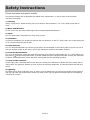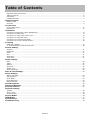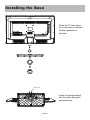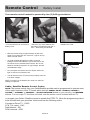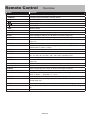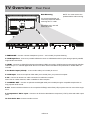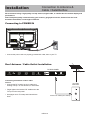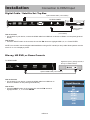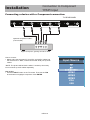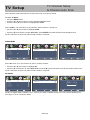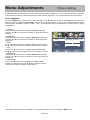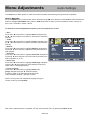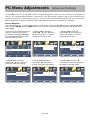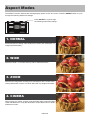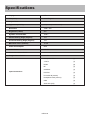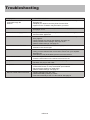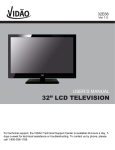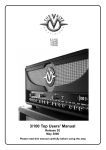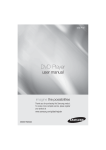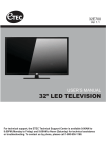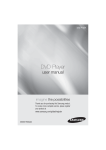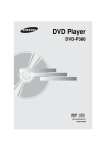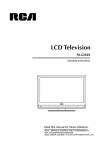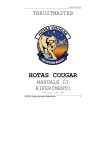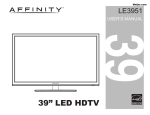Download Etec 32E40 User`s manual
Transcript
32E40 Ver 2.0 USER’S MANUAL 32” LED TELEVISION For technical support, the ETEC Technical Support Center is available 24-hours a day, 7days a week for technical assistance or troubleshooting. To contact us by phone, please call 1-800-936-1168. Important Safety Instructions 1. 2. 3. 4. 5. 6. 7. 8. Read these instructions. Keep these instructions. Heed all warnings. Follow all instructions. Do not use this apparatus near water. Clean only with dry cloth. Do not block any ventilation openings. Install in accordance with the manufacturer’s instructions. Do not install near any heat sources such as radiators, heat registers, stoves, or other apparatus (includ- 9. Do not defeat the safety purpose of the polarized or grounding-type plug. A polarized plug has two blades with one wider than the other. A grounding type plug has two blades and a third grounding prong. The consult an electrician for replacement of the obsolete outlet. 10. Protect the power cord from being walked on or pinched particularly at plugs, convenience receptacles, and the point where they exit from the apparatus. paratus. When a cart is used, use caution when moving the cart / apparatus combination to avoid injury from tip-over. 13. Unplug this apparatus during lightning storms or when unused for long periods of time. damaged in any way, such as power-supply cord or plug is damaged, liquid has been spilled or objects have fallen into the apparatus, the apparatus has been exposed to rain or moisture, does not operate normally, or has been dropped. 15. WARNING: To Reduce The Risk Of Fire Or Electric Shock, Do Not Expose This Apparatus To Rain Or Moisture. shall be palced on the apparatus. 17. The mains plug or appliance coupler shall remain readily opeable. 18. Use in outdoor: This TV is not designed for outdoors installation. Do not expose the TV to rain, as it may become damaged. CAUTION RISK OF ELECTRIC SHOCK DO NOT OPEN Safety: TO REDUCE THE RISK OF ELECTRICAL SHOCK DO NOT REMOVE COVER (OR BACK). NO USER SERVICEABLEPARTS ARE INSIDE. REFER TO QUALIFIED SERVICE TECHNICIAN ONLY. intended to alert the user to thepresence of uninsulated “dangerous voltage” within the product’s to constitute a risk of electric shock to the users. Instruction: The exclamation point within an equilateral triangle is intended to alert the user to the presence of important operating and servicing instructions in the literature accompanying the appliance. 32E40-1 Safety Instructions Please read these instructions carefully. This product complies with all applicable US federal safety requirements, as well as those of the Canadian Standards Association. 1. Cleaning Always unplug the TV before cleaning. Do not use liquid or aerosol cleaners. Use a soft, slightly damp cloth to clean. 2. Water and Moisture Do not use this TV near water. Avoid using this TV in an excessively damp environment. 3. Stand This TV should always be placed on a solid, sturdy surface. 4. Ventilation To prevent overheating, do not block or obstruct the vent openings on the TV’s back panel. Also, avoid placing this TV in a confined area with poor air flow. 5. Power Sources This TV should be operated only from the type of power source indicated on the marking label. If you are not sure of The type of power supply to your home, consult your electronics retailer or local power company. 6. Power Cord Polarization This TV is equipped with a three-wire grounding type plug,a plug with a third (grounding) pin. As a safety feature, this plug will only t into grounded power outlet. If you are unable to insert the plug into the outlet, contact your electrician to replace the obsolete outlet. Do not defeat the safety purpose of the grounding-type plug. 7. Power Cord Protection Power-supply cords should be routed so that they are not likely to be walked on or pinched by items placed upon or against them, Pay particular attention to cords at plugs,convenience receptacles, and the point where they exit from the TV. 8. Lightning To protect the TV during a lightning storm, or when it is left unattended and unused for long periods of time,unplug it from the wall outlet and disconnect the antenna or cable system. This will prevent damage to the TV from lightning and power-line surges. 32E40-2 Safety Instructions 9. Outdoor Antenna Grounding If an outside antenna or cable system is connected to the TV be sure the antenna or cable system is grounded so as to provide some protection against voltage surges and built up static charges. Article 810 of the National Electrical Code (U.S. A.), ANSI / NFPA 70 provides information with regard to proper grounding of the mast and supporting structure, grounding of the lead-in wire to an antenna discharge unit, size of grounding conductors, location of antenna-discharge unit, connection to grounding electrodes, and requirements for the grounding electrode. Example of Grounding According to National Electrical Code Instructions Ground Clamp Antenna Lead in Wire Antenna Discharge Unit (NEC Section 810-20) Grounding Conductor (NEC Section 810-21) Electric Service Equipment Ground Clamps Power Service Grounding Electrode System (NEC Art 250, Part H) NEC - National Electrical Code 10. Power Lines An outside antenna system should not be located in the vicinity of overhead power lines or other electric light or power circuits, or where it can fall on to power lines or circuits. When installing an outside antenna system, extreme care should be taken to keep from touching such power lines or circuits as contact with them might be fatal. 11. Overloading Do not overload wall outlets and extension cords as this can result in a risk of fire or electric shock. 12. Object and Liquid Entry Never push objects of any kind into this TV through openings as they may touch dangerous voltage points or short-out parts that could result in a fire or electric shock. Never spill liquid of any kind on or inside the TV. 13. Servicing Do not attempt to service this TV yourself as opening or removing covers may expose you to dangerous voltage or other hazards. Refer all servicing to a qualified service technician. 14. Damage Requiring Service Unplug from the wall outlet and refer servicing to a qualified service technician under the following conditions: a. If the power-supply cord or plug is damaged. b. If liquid has been spilled, or objects have fallen into the product. c. If the TV has been exposed to rain or water. d. If the TV does not operate normally by following the operating instructions. Adjust only those controls that are covered by the operating instructions as an improper adjustment of other controls may result in damage and will often require extensive work by a qualified technician to restore the product to its normal operation. e. If the TV has been dropped or the cabinet has been damaged. f. If the TV exhibits a distinct change in performance. 32E40-3 Safety Instructions 15. Replacement Parts When replacement parts are required, be sure that only an authorized service technician has used replacement parts specified by Apex Digital or have the same characteristics as the original part. Unauthorized substitutions may result in fire, electric shock, or other hazards and void any warranty. 16. Safety Check Upon completion of any service or repairs to this TV, ask the service technician to perform safety checks to determine whether the product is in proper operating condition. 17. Wall Mounting The TV should be mounted to a wall only by a professional. The TV may slide or fall, causing serious injury to a child or adult, and serious damage to the product. Warranty shall be voided. 18. Heat The TV should be situated away from heat sources such as radiators, heat registers, stoves, or other products (including amplifiers) that produce heat. NOTE TO CABLE / TV INSTALLER: This reminder is provided to call the CATV system installer’s attention to Article 820-40 of the National Electric Code(U.S.A.). The code provides guidelines for proper grounding and, in particular, specifies that the cable ground should be connected to the grounding system of the building, as close to the point of the cable entry as practical. FCC REGULATORY INFORMATION: This television has been tested and found to comply with the limits for a Class B digital device, pursuant to Part 15 of the FCC Rules. These limits are designed to provide reasonable protection against harmful interference in a residential installation. This television generates, uses and can radiate radio frequency energy and, if not installed and used in accordance with the instructions, may cause harmful interference to radio communications. However, there is no guarantee that interference will not occur in a particular installation. If this television does cause interference to other electronic equipment, which can be determined by turning the television off and on, then the user is encouraged to try to correct the interference by one or more of the following measures: - Reorient or relocate the receiving antenna. - Increase the separation between the equipment and television. - Connect the equipment into an outlet on a circuit different from that to which the television is connected. - Consult your dealer or an experienced radio / TV technician for assistance. Any changes or modifications not expressly approved by the party responsible for compliance may void the user’s authority to operate the equipment. 32E40-4 Table of Contents Important Safety Instructions..........................................................................................................................................1 Table of Contents...........................................................................................................................................................5 Introduction.....................................................................................................................................................................6 Installing the Base..........................................................................................................................................................7 Remote Control Battery Install..................................................................................................................................................................8 Overview........................................................................................................................................................................9 TV Overview Front & Side Panel....................................................................................................................................................... 11 Rear Panel ..................................................................................................................................................................12 Installation Connection to Antenna & Cable / Satellite Box............................................................................................................13 Connection to HDMI Input............................................................................................................................................14 Connection to Component YPbPr Input.......................................................................................................................15 Connection to Composite Input....................................................................................................................................16 Connection to a Personal Computer............................................................................................................................17 Connection to a Home Theater System.......................................................................................................................18 TV Setup Initial Setup Wizard......................................................................................................................................................19 TV Channel Setup & Channel Auto Scan.....................................................................................................................20 Picture Setting Contrast........................................................................................................................................................................21 Brightness....................................................................................................................................................................21 Color.............................................................................................................................................................................21 Tint................................................................................................................................................................................21 Sharpness....................................................................................................................................................................21 Color Temp...................................................................................................................................................................21 Audio Settings Bass.............................................................................................................................................................................22 Treble...........................................................................................................................................................................22 Balance........................................................................................................................................................................22 Surround.......................................................................................................................................................................22 SPDIF Type..................................................................................................................................................................22 Audio Language...........................................................................................................................................................22 Date & Time Settings..............................................................................................................................................23 Setup Settings Menu Languages..........................................................................................................................................................24 Transparency................................................................................................................................................................24 Zoom Mode..................................................................................................................................................................24 Noise Reduction...........................................................................................................................................................24 Restore Default............................................................................................................................................................24 Closed Captions........................................................................................................................................................25 Advanced Settings....................................................................................................................................................26 Parental Control........................................................................................................................................................27 Channel Settings Favorite........................................................................................................................................................................29 Show / Hide..................................................................................................................................................................29 Channel Label..............................................................................................................................................................29 Aspect Modes.............................................................................................................................................................30 USB Modes..................................................................................................................................................................31 Specifications ...........................................................................................................................................................32 Troubleshooting ........................................................................................................................................................33 32E40-5 Introduction What’s In The Box Please refer to this guide whenever you have questions about features and fuctions. This instruction book will get you up and running with the best possible connection type for your devices. Enjoy! The 32E40 package includes the following items. Save the carton & packing for future shipping • Remote Control • AAA Batteries (2) • Quick Start Guide • User Manual • Child Safety • Audio / Video Cable • Pedestal Base • Screws of Pedestal Base (6) 32E40 • Remote Control • AAA Batteries x 2 • User manual • Quick Start Guide • Child Safety • Audio / Video Cable • Pedestal Base • Screw of Pedestal Base(6) Wall Mount Information This TV uses a 100x100 VESA mounting bracket attachment pattern. Please take this information with you when purchasing a wall mount for this TV. 32E40-6 Installing the Base Place the TV face down on a soft cloth or cushion. Position gaskets as pictured. (M4*12)x6 Insert 6 screw(provided) into the holes along the pedestal base. 32E40-7 Remote Control Battery Install Your remote control handset is powered by two (2) AAA type batteries • Turn the remote over and remove battery cover. • Place two (2) “AAA” batteries into the battery compartment with the “+” and “-“ ends facing as indicated. • Replace the cover • Effective remote range is approximately 16 feet at an angle of no greater than 30° to the left / right or 20° up / down to the IR sensor. • To avoid possible damage from battery chemical leakage, remove the batteries if you do not plan to use the remote for an extended period of time. Do not mix batteries of different age and / or type. Always discard used batteries safely. 30 30 IR Receiver • Do not expose the remote control to liquids, direct sunlight or sources of excessive heat. • The IR receiver on the TV will not work properly if the set is in direct sunlight . NOTE: Improper use of batteries can result in a chemical leakage or explosion. Cable / Satellite Remote Control Codes: NOTE: The remote control from your Cable/Satellite provider can be programmed to operate most of the major functions of this TV model which include: POWER, INPUT / SOURCE, VOLUME +, VOLUME - , CHANNEL +, CHANNEL - , SELECT/OK/ENTER (based on your remote), and NUMBER buttons. For non-major TV functions not listed, use the remote control included with this TV. To program your Cable / Satellite remote to operate this ETEC TV, follow the programming instructions included with your providers’ remote and use the following codes. Comcast or Direct TV : 10030 AT & T (U-verse) : 1043 Dish Network : 506 RCA Universal : 0030 32E40-8 Remote Control Overview 32E40 32E40-9 Remote Control Overview Button Function 1. POWER Turn the display ON or OFF (Standby). 2. DISPLAY Provides program information currently viewed. 3. PAUSE (USB) 4. PREVIOUS (USB) 5. NEXT (USB) 6. STOP (USB) 7. REP REPEAT (USB) 8. CH.LIST Press to display a list of channels saved in the TV tuner memory. 9. GUIDE Press to review scheduled programming for the currently viewed channel. 10. FAV Press to display a listing of your favorite TV channels. (Page. 29) 11. FREEZE Pause and still-frame the current image on the display. Press again for live TV. 12. PICTURE Select from various preset picture modes: Dynamic > Standard > Mild > User. (Page. 21) 13. TEMP Select the Color Temperature COOL > NORMAL > WARM. (Page. 21) 14. ARROWS / ENTER Press the navigation buttons for moving through the menu options. Press the ENTER button to select / confirm. 15. EXIT Press to exit a displayed menu. 16. RETURN Press to return to the previous menu. 17. SLEEP Press to activate the Sleep function. The TV will automatically turn off after; 5 > 10 > 15 > 30 > 45 > 60 > 90 > 120 > 180 > 240> (minutes)> OFF. 18. MENU Press to display the Main menu. 19. ASPECT Select the viewable display aspect options: Normal, Wide, Zoom, or Cinema. (Page. 30). 20. VOLUME (+ / -) Adjust the volume up (+) or the volume down (-). 21. LAST Press to switch between the current channel and previously viewed channel. 22. MUTE Press to temporarily turn off the TV audio. Press again to resume. 23. CHANNEL( ) Change the channel up or down. 24. NUMBERS / DASH Select desired TV channel directly. For example: to select digital channel 4-1, press “4”, press “-”, and press “1” = (4-1). 25. INPUT Press to display all of the input sources on screen. (Page. 14-17) 26. AUDIO Press to select from various preset audio modes: USER> STANDARD> MUSIC> MOVIE (page. 22) 27. MTS Press to select a program’s second audio channel (if available). (page. 22) 28. CCD Press to select closed caption subtitles (if available) Off> On > CC on mute. (Page. 25) 29. NUMBER KEYS Press number keys to enter channel numbers. 32E40-10 TV Overview Front & Side Panel IR Receiver A soft blue light illuminates when the television power is on. Input Source HDMI1 HDMI2 HDMI3 VGA USB 1. POWER - Press the POWER button to turn the TV ON/ OFF (standby). The screen image will appear within a few seconds, and the Blue LED will turn off. 2. INPUT - After connecting your DVD, cable box, etc. select the appropriate input source to view. Press the SOURCE button to display the input options.Press the CH+ / CH- buttons to highlight the input source and press the VOL+ button to select. 3. MENU - Press the MENU button to display. Press VOL+ to select from the 6 menu options available. Press the CH+ / CH- buttons to select a feature from the selected menu then press the VOL+/VOL- buttons to adjust the volume settings. 4. Channel (-CH+) - Press the CH- / CH+ buttons to select a channel in the TV mode. 5. Volume (-VOL+) - Press the VOL- / VOL+ buttons to adjust the volume up or down. 32E40-11 TV Overview Rear Panel Wall Mounting It is recommended that you consult a professional before mounting this TV a wall. NOTE: You must remove the pedestal before wall mounting. Use VESA 100 x 100 wall mount hardware. EARPHONE HDMI1 HDMI2 HDMI3 PC AUDIO RF VGA COAXIAL OUT V L R Y Pb Pr AV YPBPR L R AUDIO OUT 1.EARPHONE - Connect a strereo headphone (3.5mm – not included) for private listening. 2. USB Input Port - Connect to portable USB device such as USB flash/hard drive (max storage capacity 400GB, supports MP3 and JPEG. 3. HDMI - Connects to digital AV equipment that feature HDMI connectivity. HDMI supports enhanced high definition video and up to 7.1-channel digital audio all from one cable. Recommended for best performance. HDMI cable not included. 4. PC Audio Input (3.5mm) - 3.5mm audio cable (not included) for sound. 5. VGA Input - Connect an optional VGA cable (not included) from your personal computer. 6. RF - Connect an antenna or cable connection for television reception. Note: Use an outdoor antenna, cable or satellite for best reception. 7. COAXLAL OUT - Connect an optional coaxial digital cable (not included) through a compatible amp/receiver to enjoy superior audio sound. 8. AV - Connect a external device to the composite VIDEO(V) and AUDIO (L/R) out jacks found on most video equipment. 9. Component Y Pb Pr Input - Connect to an AV device that features component (Y Pb Pr) video and audio output jacks. 10. R/L Audio Out- Connect to audio receiver. 32E40-12 Connection to Antenna & Cable / Satellite Box Installation We recommend using a high quality roof top antenna, digital cable, or satellite box for the best display and performance. Note: Reception quality is determined by your location, geographical terrain, distance form the local broadcast transmitter, and strength of antenna. Connecting to POWER IN • Connect the power cord to a properly grounded AC outlet, then to your TV. Roof Antenna / Cable Outlet Installation TV REAR PANEL EARPHONE HDMI1 HDMI2 HDMI3 PC AUDIO VGA RF COAXIAL OUT Connecting an antenna or basic cable service: • Connect the RF coaxial (75 ohm) cable from existing roof top / in door antenna, or wall outlet. Ant./Cable Wall Outlet • Finger tighten the Coaxial / RF Cable end to the TV input on the rear panel. • See pages 20 for TV setup and Channel Auto Coaxial / RF Cable (not included) Scan. 32E40-13 Installation Connection to HDMI Input Digital Cable / Satellite Set Top Box Optional HDMI cable ( not included ) TV REAR PANEL HDMI1 HDMI2 HDMI3 PC AUDIO RF VGA COAXIAL OUT Cable / Satellite set top box Coaxial / RF Cable (not included) How to connect • On the back of your device, connect the HDMI cable form HDMI out on device to HDMI in on rear panel.(pictured above) How to Use • Press the INPUT button on the remote, the use the arrows to highlight HDMI 1,2, or 3. Press ENTER. NOTE: You can also connect a digital cable/satellite box using an RF coaxial (75 ohm) cable. Most systems must be set to Ch. 3 or 4 to display a picture. Blu-ray, HD DVD, or Game Console TV REAR PANEL Digital set top box, gaming console,or blu-ray w / HDMI interface HDMI EARPHONE HDMI1 HDMI2 HDMI3 Optional HDMI cable ( not included ) How to Connect • On the back of your device, connect the HDMI cable form HDMI out on device to HDMI in on rear panel.(pictured above) Input Source How to Use • Press the INPUT button on the remote, then use the arrows to highlight HDMI 1, 2 , or 3. Press ENTER. HDMI1 HDMI2 HDMI3 VGA USB 32E40-14 Connection to Component YPbPr Input Installation Connecting a device with a Component connection. TV REAR PANEL V L R AV Y Pb YPBPR Pr L L AV R R AUDIO OUT Optional Component cables (not included) Digital set top box, gaming console or DVD How to Connect • Match and insert the green(Y), blue (Pb), and red(Pr) cables into the device and TV. Next, connect the red and white (L & R) audio cables. Input Source *NOTE: The picture will be black & white if hooked up incorrectly. You must hook up audio cables seperately. How to Use • Press the INPUT button on the TV remote. Then use the arrow buttons to highlight component. Press ENTER. 32E40-15 HDMI1 HDMI2 HDMI3 VGA USB Installation Connection to Composite Input Connecting a device with a Component connection. TV REAR PANEL V L R Y AV Pb Pr YPBPR Audio Video Cable ( included ) Digital set top box, gaming console or DVD How to Connect • Match and insert the yellow, red, and white A / V cables into the device and TV. Input Source How to Use • Press the INPUT button on the remote. Then use the arrow buttons to highlight AV. Press ENTER. HDMI1 HDMI2 HDMI3 VGA USB 32E40-16 Installation Connection to a Personal Computer Connecting a PC or laptop TV REAR PANEL HDMI1 HDMI2 HDMI3 RF VGA PC AUDIO COAXIAL OUT VGA & Audio Cable (not included) Recommended computer display resolution:1366x768@60 Hz How to Connect a PC • Connect using a male to male VGA cable (not included) from your PC to the “VGA” on the TV’s rear panel. Input Source How to Connect Audio Sound • Connect a 3.5mm audio cable (not included) from the computer’s mini audio output jack to the audio input on the TV’s rear panel. HDMI1 HDMI2 HDMI3 VGA USB How to Use • Press the INPUT button on the remote control. Use the buttons to highlight PC. Press ENTER. NOTE: If your PC uses a standard signal mode, the screen will adjust automatically. Connecting to an amplifer or home theater system TV REAR PANEL V L R AV Y Pb Pr L R YPBPR AUDIO OUT AudioCable(notincluded) How to Connect to an amplifier / surround sound system • Match and insert the red and white audio cables from “Line Out” on the TV to “Line In” on your amplifier. NOTE: The TV’s speakers will still output audio. You can turn the TV’s speaker volume to 0 to prevent echoing. 32E40-17 Audio Amplifier Connection to a Home Theater System Installation Connection to a Home Theater Audio System TV REAR PANEL HDMI3 PC AUDIO L R RF VGA COAXIAL OUT AUDIO OUT Optional digital cable (not included) Connecting to a Home Theater System Digital audio can deliver optimal 2 - channel stereo or 5.1 surround sound with Five discrete full range channels plus a separate channel for a sub woofer. Connect an optional digital cable directly to the television’s COAXIAL OUT audio output and listen through all inputs except VGA. (VGA does not support digital audio) On Surround PCM How To Setup Digital Output • Press the MENU button on the remote control. • Press the right u arrow button to select Sound. • Press the down q arrow button to highlight Digital Audio output. • Press u to select Raw or PCM Connecting to a Stereo Receiver / Amplifier TV REAR PANEL V L R Y AV Pb Pr YPBPR L R AUDIO OUT Optional cables (not included) Front Right Speaker Front Left Speaker Digital set top box, gaming console or DVD How to Use (Video) Press the appropriate INPUT button on the remote. Use ▼ ▲ arrow buttons to highlight the input source to view and then press ENTER. How to Use (Audio) Select the appropriate input from your audio equipment. Dolby Prologic Surround Receiver Center Channel Dolby Surround Connection Illustration Surround Left Speaker Surround Right Speaker *NOTE: Refer to the User Manual from your home theater equipment for recommended audio settings. 32E40-18 TV Setup Initial Setup Wizard Initial Setup Wizard The Initial Setup Wizard will only appear the first time the TV is turned on. Step 1: Select a Language Setup Wizard Menu Language English Air/Cable Cable Cable System AUTO Auto Scan Move Select Exit • Press the t u buttons to select a menu language (English > Francais > Español). • Press the q arrow button to select Go to next step . • Press the u button to confirm. Step 2: Select a Cable system Setup Wizard Menu Language English Air/Cable Cable Cable System AUTO Auto Scan Move Select Exit • Press the q arrow button to highlight AIR/CABLE based on your antenna connection. when Cable is selected, ‘AUTO’ is recommended, Then press the t select STD > IRC > HRC > Auto . Step 3: Auto Scan u arrow button to Next Setup Wizard Setup Wizard Menu Language English Air/Cable Cable Cable System AUTO RF CH Found : : 1 0 Auto Scan Move Select Exit Move • Press the u arrow button to choose Auto Scan. • Go to next step . • Press the u arrow button to initiate auto scan. NOTE: Channel Auto Scan may take several minutes to complete. 32E40-19 Select Exit TV Channel Setup & Channel Auto Scan TV Setup Select antenna options and perform Channel Auto Scan to receive channels . To enter TV Mode: • Press the MENU button • Using the t u arrow buttons; scroll to highlight Channel mode • Press the down q arrow button to highlight Air / Cable Select Cable if you subscribe to a pay television service without a set top box. • Press the t u arrow button to highlight Cable. • Press the q arrow button to select Auto Scan. Press ENTER and Cable System will be displayed next. NOTE: Channel Auto Scan may take several minutes to complete. Cable Mode Air/Cable Auto Scan Favorite Show/Hide Channel No. Channel Label DTV Signal : Cable Cable System Start to Scan AUTO RF CH Found : : 1 0 Next Move Select Return Move Next Return Move Next Return Select Air when TV is connected to an indoor / outdoor antenna. • Press the t u arrow button to highlight Air. • Press the q arrow button to select Auto Scan. Press the u right arrow button twice to start Channel Auto Scan. NOTE: Channel Auto Scan may take several minutes to complete. Air Mode Air/Cable Auto Scan Favorite Show/Hide Channel No. Channel Label DTV Signal : Cable System Start to Scan Air AUTO RF CH Found : : 1 0 Next Move Select Return Move Next Return Move Next Return NOTE: For digital cable or satellite users , connect your cable or satellite set top box to one of the available inputs. See page 14-16 for connection details. 32E40-20 Menu Adjustments Picture Setting The Picture menu offers options to enhance and refine the picture displayed on your TV based on ambient room light and personal preferences. Adjustment options include contrast, brightness, color, sharpness and color temperature. How to Navigate: Press the MENU button on the remote control. Navigate using t u arrow buttons to select Picture. Press the down q arrow button to highlight Picture Mode, then press the u arrow button to select your viewing preference from 4 factory options: Standard > Dynamic > Mild > User . The Standard setting is recommended for most brightly lit viewing environments. • Contrast Press down q arrow button to highlight Contrast. Navigate using the t u arrow buttons to increase or decrease contrast intensity. • Brightness Press down q arrow button to highlight Brightness. Navigate using the t u arrow buttons to increase or decrease overall brightness. • Color Press down q arrow button to highlight Color. Navigate using the t u arrow buttons to increase or decrease color intensity. • Tint Press down q arrow button to highlight Tint. Navigate using thet u arrow buttons to adjust colors toward green or red tint. Picture Mode Contrast Brightness Color Tint Sharpness Color Temp Move Standard 50 50 50 0 50 Normal Adjust • Sharpness Press down q arrow button to highlight Sharpness. Navigate using the t u arrow buttons to soften or view crisper edges in the picture. • Color Temp Press down q arrow button to highlight your Color Temp. preference. Navigate using the t u arrow buttons to select Cool(more blue tone), Normal or Warm setting. Note: When adjustments are completed, you may select another menu by pressing the Menu button. 32E40-21 Return Menu Adjustments Audio Settings The Audio menu offers options to make sound enhancements while listening through the built-in speakers. How to Navigate: Press the MENU button on the remote control. Navigate using t u arrow buttons to select Audio. Press the q arrow button to highlight Sound Mode, then press the t u arrow button to select your sound preference from 4 factory options: User > Standard > Music > Movie. To make more critical adjustments based on your own preferences in User • Bass Press down q arrow button to highlight Bass. Navigate using the t u arrow buttons to increase or decrease low frequency intensity. • Treble Press down q arrow button to highlight Treble. Navigate using the t u arrow buttons to increase or decrease high frequency intensity. • Balance Press down q arrow button to highlight Balance. Navigate using the t u arrow buttons to adjust sound towards the left or right speaker. • Surround Press down q arrow button to highlight Surround. Navigate using the t u arrow buttons to turn surround sound effect from built-in speakers on or off. Surround On PCM • SPDIF Type Press down q arrow button to highlight SPDIF Type. Navigate using the t u arrow buttons to select between PCM (Analogue Audio) > RAW(Digital Audio). • Audio Language Press down q arrow button to highlight Audio Language. Navigate using the t u arrow buttons to select to listen to an alternative language broadcast (if available) English > Spanish > French. NOTE: You may select an alternative language using the remote control by pressing MTS) Note: When adjustments are completed, you may select another menu by pressing the Menu button. 32E40-22 Menu Adjustments Date & Time Settings The Time menu includes adjustment of settings for your local time zone and daylight savings time. The clock will adjust automatically after the initial Channel Auto Scan of available broadcast channels in your area. How to Navigate: Press the MENU button on the remote control. Navigate using arrow t • Press down q arrow button to highlight Sleep Timer then press thet u arrow button to select time to view before the television timer turns the set off: 5 Min > 10 Min > 15 Min > 30 Min > 45 Min > 60 Min > 90 Min > 120Min > 180 Min > 240 Min > OFF. • Press down q arrow button to highlight Time Zone then press the u arrow button to select between: Eastern > Central > Mountain > Pacific > Alaska > Hawaii. • Press down q arrow button to highlight Daylight Savings Time. Navigate using the t u arrow buttons to turn this feature on or off. u buttons to select Time. Sleep Timer Time Zone Off Pacific Off Daylight Saving Time Select Move Note: When adjustments are completed, you may select another menu by pressing the Menu button. 32E40-23 Exit Menu Adjustments Setup Settings In the Setup menu you can change system language, menu display, computer monitoring,closed captions, or reset TV factory default settings. How to Navigate: Press the MENU button on the remote control. Navigate using arrow t u buttons to select Setup. Gain access to display options by pressing the down q arrow button to highlight Menu Language or other options, then press u arrow button on your remote to select. • Menu Languages Other languages include Spanish and French. Menu Language Transparency Zoom Mode Noise Reduction Advanced Closed Caption DLC Restore Default Move English Off Wide Menu Language Transparency Zoom Mode English Off Middle Noise Reduction Advanced Closed Caption Middle On DLC Restore Default On Move Move Return • Noise Reduction Navigate using the t u arrow buttons to reduce video noise: Off > Weak > Middle > Strong (Default setting: Middle). Menu Language Transparency Zoom Mode English Off Wide Noise Reduction Middle Wide Select Menu Language Transparency Zoom Mode Noise Reduction Advanced Closed Caption English Off DLC Restore Default On Return Move Wide Middle Return Are you sure? No DLC On Select English Off Closed Caption DLC Restore Default Wide Middle • Restore Default Press the u arrow button to automatically reset all adjustments back to their original factory settings. Menu Language Transparency Zoom Mode Noise Reduction Advanced Advanced Closed Caption Move • Transparency • Zoom Mode Navigate using the t u arrow Navigate using the t u arrow buttons to turn Off / On the translucent buttons to select the viewing mode displayed: Normal > Wide > Zoom > effect of the User menu. Cinema . Yes On Restore Default Select Return Move Next Return NOTE: Closed Caption and Advanced are features described on the following pages. 32E40-24 Select Move Return Menu Adjustments Closed Captions The Setup menu includes adjustments for activating the Closed Caption text feature for on-screen display and customizing CC display types and font styles. How to Navigate: Press the MENU button on the remote control. Navigate using arrow t • Press the down q arrow button to highlight Closed Caption then press the u arrow button to highlight CC Mode. Menu Language Transparency Zoom Mode English Off Wide Noise Reduction Advanced Closed Caption Middle DLC Restore Default Move • Navigate using the t u arrow buttons to select Off > On > CC on Mute. CC Mode Basic Selection Advanced Selection Option Off CC1 • Press down q arrow button to highlight Basic Selection. Navigate using the t u arrow buttons to select CC 1-4, Text 1-4. Off CC1 CC Mode Basic Selection Advanced Selection Option Service1 Service1 On Next Return • Press down q arrow button to highlight Advanced Selection. Navigate using the t u arrow buttons to select Service 1-6. Off CC1 CC Mode Basic Selection Advanced Selection Option Move u buttons to select Setup. Select Return Return Move • Press down q arrow button to highlight Option. Press the u arrow button to enter a menu with options to customize text fonts, colors and opacities. Default Default Mode Font Style Font Size Font Edge Style Font Edge Color FG Color BG Color FG Opacity BG Opacity Service1 Select Move Move Default Default Default Default Default Default Default Select Return Note: When adjustments are completed, you may select another menu by pressing the Menu button. 32E40-25 Select Return PC Menu Adjustments Advanced Settings In the Setup menu you may adjust the position of images displayed on screen once you connect an input signal from your PC. The recommended resolution is 1366x768. For use with a laptop computer, refer to your computer’s user manual on instruction for proper display output. If your PC system uses a standard signal mode, the TV screen will adjust automatically. Connect an optional 3.5mm audio cable for stereo sound. See page 17 for details. How to Navigate: After connecting to a PC, press the INPUT button on the remote control, Use the buttons to highlight the VGA input and press ENTER. Press the MENU button on the remote control and navigate using arrow t u buttons to select Setup. • Gain access to position adjustment options by pressing the down q arrow button to highlight Advanced, then press uarrow button to select from the following options. • Highlight H-Pos. Navigate using thet u arrow buttons to adjust the position of images displayed from side to side. Menu Language Transparency Zoom Mode English Off Wide H-POS V-POS Noise Reduction Advanced Middle Phase Auto Closed Caption DLC Restore Default Select 27 50 98 H-POS V-POS 50 27 Clock 50 98 Phase Auto On Next H-POS V-POS Clock Phase Auto Adjust Move Return • Highlight Clock. Navigate using the t u arrow buttons to control the width of the image. Move 50 Clock • Highlight V-Pos. Navigate using thet u arrow buttons to adjust the position of images displayed up and down. Adjust Return • Highlight Phase. Navigate using thet uarrow buttons to improve focus and image stability. 50 27 50 H-POS V-POS 98 Phase Auto Return 50 27 50 98 Clock Move Adjust 32E40-26 Return Move Adjust Return • Highlight Auto. Press the u arrow button to automatically adjust the display to the best setting. H-POS V-POS 50 27 50 98 Clock Phase Auto Move Next Return Menu Adjustments Parental Control In the Lock menu, you may block television and movie programming based on TV ratings and Motion Picture Association guidelines. To gain access and select your preferences within the Parental menu make certain your input is set to TV. How to Navigate: Press the MENU button on the remote control. Navigate using arrow t u buttons to select Lock. Gain access to parental rating options by pressing the down q arrow button to highlight Enter Password. Enter your 4 digit code (factory default code is “0000”) unless previously changed. • To change the password, press u arrow button to display a screen to enter your new password, then confirm again. (Not illustrated) Enter Password Select Change Password System Lock US Canada PRT Setting Reset RRT Move Change Password System Lock US Canada PRT Setting Reset RRT Off • To set parental controls for television programming or DVD movies, press the qp arrow buttons to highlight US. Navigate using the t u buttons to highlight TV/MPAA menu. Next Next Select Return • Highlight TV, then press the u • Highlight MPAA, then press thet arrow button to enter the TV Ratings u arrow button repeatedly to select menu and select your preference. your movie rating preference. TV-Y Appropriate for all children TV-Y7 Appropriate for all children over 7 TV-G General Audience TV-PG Parental Guidance Suggested TV-14 Parents Strongly Cautioned TV-MA Mature Audience Only ALL TV-Y TV-Y7 TV-G TV-PG TV-14 TV-MA : Lock Return Move Return G General Audience PG Parental Guidance Suggested PG-13 Parents Strongly Cautioned R Restricted NC-17 No One Under 17 Permitted X Adults Only N/A Not applicable TV RATING N/A Move On Exit Move TV MPAA • To make changes to parental controls, highlight System Lock then press the t uarrow button to select On or OFF. Move FV V S L D TV MPAA G Press ENTER to Lock or Unlock Next NOTE: RRT Setting and Reset RRT are not user adjustable settings. 32E40-27 Return Move Select Return Menu Adjustments Parental Control In the Lock menu, you may block television and movie programming based on Canadian TV and movie rating guidelines. To gain access and select your preferences within the Parental menu make certain your input is set to TV. How to Navigate: Press the MENU button on the remote control. Navigate using arrow t u buttons to select Lock. Gain access to rating options by pressing the downq arrow button to highlight Enter Password. Enter your 4 digit code (factory default code is “0000”) unless previously changed. See the last page for information on how to change your password. Then press the qp arrow buttons to highlight Canada. Navigate using the t u buttons to highlight Canada English. • Navigate using down q arrow button to highlight Canada English then press thet u arrow button repeatedly to select your ratings preference. Canada English Canada French Move E E Select E C C8+ G PG 14+ 18+ Appropriate for everyone Appropriate for all children Appropriate for everyone 8 years old and up General Audience Parental Guidance Appropriate for Children over 14 years old Mature Audience Only E G 8 ans+ 13 ans+ 16 ans+ 18 ans+ Appropriate for everyone General Audience Appropriate for Children 8 years old and up Appropriate for Children 13 years old and up Appropriate for Children 16 years old and up Mature Audience Only Return • Navigate using down q arrow button to highlight Canada French then press the u arrow button repeatedly to select your ratings preference. Canada English Canada French Move E E Select Return Note: When adjustments are completed, you may select another menu by pressing the Menu button. 32E40-28 Menu Adjustments Channel Settings The Channel provides the setup/changes of your television to receive broadcast channels, store your favorite channels, add or skip channels in memory and label or name channels.(For antenna and Auto Channel Scan setup, please refer to page 20.) How to Navigate: Press the MENU button on the remote control. Navigate using arrow t down q button to highlight your preferences. u buttons to select Channel. Press the • Favorite • Highlight Favorite to add channels to your Favorites List. Navigate using the ◄►▼▲ arrow buttons to select channels to be added or deleted from your list. Press ENTER to add or delete a channel. A checkmark indicates a channel has been added. You may also display your list of Favorite channels by pressing the FAV button on the remote control. Cable Air/Cable Auto Scan Favorite Show/Hide Channel No. Channel Label DTV Signal: Move Channel 46-1 50-0 50-1 50-2 50-3 2-0 Next Channel Name Move Return Press ENTER change Favorite Return • Show/Hide • Highlight Show/Hide to select or skip channels already in memory. Navigate using the ◄►▼▲ arrow buttons to access the list of available channels. Press ENTER to change the channels status. A checkmark indicates a channel has been added. Cable Air/Cable Auto Scan Favorite Show/Hide Channel No. Channel Label DTV Signal: Move 2-0 Next Return Channel 7-0 Channel Name 7-1 KABC-DT 7-2 KABC-SD 7-3 KABC-WN 9-0 KCAL-DT Move Press ENTER change Add/Delete Return • Channel Label • Highlight Channel Label to name or rename a broadcast channel. Navigate using the u arrow button to enter the screen menu to relabel a channel. Use the qp arrow buttons to spell out each letter, number or character. Use t u arrow buttons to advance to the next space. Cable Air/Cable Auto Scan Favorite Show/Hide Channel No. Channel Label DTV Signal: Move 2-0 Next Return Select Move NOTE: The DTV SIGNAL is a measurement of signal strength for the current channel viewed. 32E40-29 Return Aspect Modes The ASPECT function offers several viewing display options on the 16:9 screen. Press the ASPECT button to cycle through the following widescreen settings. Press ASPECT to cycle through the following widescreen settings. 1. NORMAL Recommended for viewing native widescreen content and undistorted 4:3 images (with black bars). 2. WIDE Stretches certain 4:3 content and may reduce visible black bars. 3. ZOOM Stretches the image both vertically and horizontally to fill the screen when viewing widescreen content. The Zoom effect will crop images somewhat. 4. CINEMA When viewing 4:3 content, Cinema mode will fill the entire screen eliminating visible side black bars. It may also eliminate or reduce black bars on certain widescreen movies. 32E40-30 USB Modes 1. Press the INPUT button on the remote control to display the Input menu. Use the ▲▼ buttons to select USB. 2. Use the ◄/► buttons to highlight an individual USB option. Press the ◄/► buttons to select Photo, and then press the ENTER button to enter. Select the option you want to play using the Navigation buttons. Press Exit button to go back. Press the ◄/► buttons to select Music, and then press the ENTER button to enter. Select the option you want to play using the Navigation buttons. Press Exit button to go back. 32E40-31 Specifications Display LED Size (inch) 31.5” Diagonal Aspect Ratio 16:9 Digital Compatibility 480p / 720p / 1080i / 1080p Resolution 1366 x 768 Brightness (cd/m2) 280 Dynamic Contrast Ratio 1200:1 Vertical Viewing Angle (degrees) 178° Horizontal Viewing Angle (degrees) 178° Maximum Colors (millions) 16.7M Power Consumption 80W Audio Power 2 X 6W Dimension without Stand 29.1” x 2.3” x 17.6” Weight without Stand 12.1 lbs Input Connections Composite Video (1) Y Pb Pr (1) HDMI (3) RF (1) COAXIAL (1) PC/VGA (1) PC Audio IN (3.5mm) (1) Headphone Jack (3.5mm) (1) USB (1) Audio Out (L/R) (1) 32E40-32 Troubleshooting Symptom Possible Solutions Cannot receive certain channels through the antenna • Perform Channel Scan to add channels into the TV tuner memory. See page 29. • Readjust your antenna and retry Auto Channel Scan. • Signal from the TV station may be weak in your area. No color • Check the video installation of your external A / V equipment. See pages 13-18. Video noise or choppy picture • Readjust antenna. Keep TV away from noise sources, neon lights, and microwave appliances. TV blocked on certain channels • Perform Channel Scan to add channels into the TV tuner memory. See page 29. • Check whether the channel was deleted. See page 29. • Check parental control settings. See page 30,31. • Restore default settings. See page 24. Cannot use certain functions • If the item chosen in a menu is shown in gray text, that item cannot be selected in the current input. No sound • Check that connected audio cables are completely inserted. • Verify you have selected the correct audio source from your amplifier. See page 22. • Mute function may be enabled, press mute on the remote. Black box on screen • The “Text” option is enabled and no text is available. • Press the CCD button on the remote control to turn off. No power • Batteries in the remote control may need replacing. • Re-attach AC plug to wall outlet. No picture • • • • Remote control does not function • Replace batteries with new ones. • Check that battery polarity is correct. • Point remote directly at the TV’s IR receiver. See page 8. Digital TV channel signal maybe weak, try another channel. Press INPUT button to verify the desired input selected. Re-connect the antenna or cable wiring. Restore default settings. See page 27 32E40-33 LIMITED ONE-YEAR TELEVISION WARRANTY We warrant this product to be free from defects in material and workmanship under normal use for a one-year period from the original date of purchase from an authorized ETEC dealer. We will repair or replace the unit free of charge should it become defective under this warranty, providing you, the original purchaser, submit proof of purchase (sales slip) along with the TV and all accessories. During the one-year period from the original purchase date, we will service or exchange the TV, at no charge. To obtain warranty service or replacement within the duration of the one-year warranty, please return the product and all accessories to the original place of purchase. For technical support, the ETEC Technical Support Center is available 24-hours a day, 7-days a week for technical assistance or troubleshooting at 1-800-936-1168. This warranty does not cover any product which has been subject to damage due to an act of nature, misuse, neglect, accident, abuse, commercial use, or modification of, or to, any part of the product, including the antenna. Damage to any external media such as DVD, CD, and/or USB or other memory devices are not covered nor is the cost incurred in shipping the unit for warranty repair. Under no circumstances shall ETEC be liable for any loss (direct, indirect, incidental, foreseen, unforeseen, special or consequential) or for any damage arising out of, or in connection with, the use of this product. UNDER NO CIRCUMSTANCES WILL ETEC BE LIABLE FOR ANY INCIDENTAL OR CONSEQUENTIAL DAMAGES. This warranty does not cover re-manufactured units, or product sold 'As Is' This warranty is valid only to the original purchaser of the Product in the United States, Canada, and Mexico and grants specific legal rights. 32E40-34