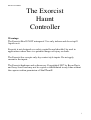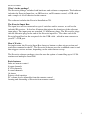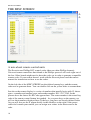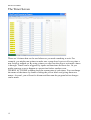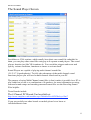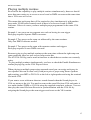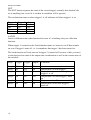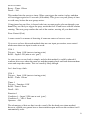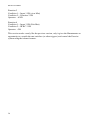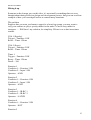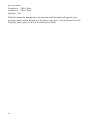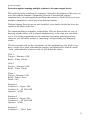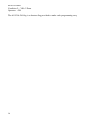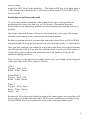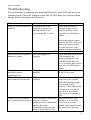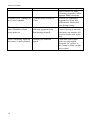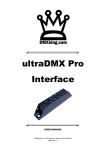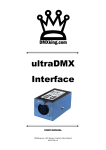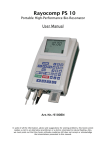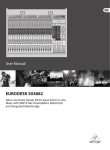Download Animated Lighting Haunted House in a Box User manual
Transcript
Exorcist User Manual The Exorcist Haunt Controller Warnings: The Exorcist Box IS NOT waterproof. Use only indoors and do not spill liquids on it. Exorcist is not designed as a safety controller and shouldn’t be used in applications where there is a potential danger of injury or death. The Exorcist box accepts only dry contact style inputs. Do not apply current to the inputs. The Exorcist hardware and software are Copyrighted 2007 by Bryan Davis and Jerry Jewell and may not be copied or redistributed in any form without the express written permission of SkullTroniX. 1 Exorcist User Manual Introduction Exorcist is a software and hardware package that was been designed to seamlessly trigger VSA routines using switches and sensors or an infrared remote control. About VSA: The VSA animation software is published by Brookshire Software (http://brookshiresoftware.com). VSA is the software shipped with every SkullTroniX talking skull. VSA allows simple drag’n’drop animation for a variety of animatronics, robots and lighting devices. VSA is designed to run only one routine at a time and is typically activated by pressing the ENTER key on the keyboard. A single VSA routine can control the lights, sound and animation for a single haunted house scene. But VSA doesn’t allow you to trigger the routine with devices other than the keyboard. Nor will VSA support multiple routines simultaneously. Thus was born the Exorcist. While not of much use to non-VSA users, the Exorcist allows VSA to become the heart and brains of a modern haunted attraction. With VSA and the Exorcist you can trigger and control the playback of multiple sound files and VSA routines simultaneously. This allows VSA to not only control multiple routines for multiple scenes but also to be interactive with both the visitors and the staff of the haunt. The Exorcist interfaces directly with VSA and as such greatly expands the versatility of VSA, and even makes it possible to drive multiple animatronics or props simultaneously from a single computer. Each animatronic can even have its own unique sound. System Requirements: Because the Exorcist can run multiple VSA routines simultaneously it can eat up considerable processing power and memory. We recommend a minimum of 1024MB RAM, Windows XP and the fastest processor you can afford. We also highly recommend a powered USB hub to both supply sufficient power as well as protect your PC from shorts or surges in your USB devices. You also need VSA and VSA Console. See below for more details. We do not yet support running the Exorcist software under Windows Vista. 2 Exorcist User Manual What’s in the package? The Exorcist package includes both hardware and software components. The hardware includes the Exorcist Input box, an IR Receiver, an IR remote control, a USB cable and a couple of AAA batteries for the remote. The software includes the Exorcist Installation CD. The Exorcist Input Box: The input box can be connected to up to 8 switches and/or sensors, as well as the included IR receiver. It also has 8 buttons that mirror the functions of the adjacent input plugs. The input ports are standard 3.5 MM mono plugs. The IR receiver plugs into the sub-mini plug on the end of the Exorcist input box. The other end of the Exorcist Input Box has the receptacle for the USB cable , which in turn connects to your PC’s USB port. How it Works: In simple terms, the Exorcist Input Box detects a button or other trigger action and sends the command to the PC. The Exorcist Software sees the command come in and then triggers various actions, depending on the rules that are set up. The Exorcist software package gives the user the option of controlling up to 8 VSA routines and multiple sound files Basic features: Infra red remote control 8 input channels 8 VSA channels 8 sound channels 16 timers Point-n-click interface PC volume levels adjustable from the remote control Arming and disarming of Exorcist from remote control 3 Exorcist User Manual Getting Started Unpack Exorcist. You should have: • Exorcist Manual (this document) • Exorcist USB Input Box and USB Cable • Exorcist CD • Remote Control (your remote control may differ) and receiver 4 Exorcist User Manual Installation If you are the owner of a SkullTroniX revision 3 (or newer) skull you already have installed the VSA Console program. The VSA Console is a separate product sold by Brookshire Software especially for people who want to program their own add-on products for VSA – like The Exorcist. In anticipation of the release of The Exorcist we included it secretly with SkullTroniX Rev 3 and newer VSA licenses. If you are not a SkullTroniX owner you will need to buy the $16 Console application from http://brookshiresoftware.com and install it before proceeding. Steps Plug the IR receiver and USB cable into The Exorcist Input Box. Plug the USB cable into an unused USB port on your PC. Insert The Exorcist CD into your PC and install the software. Open VSA and check your VSA routines to make sure they work correctly in VSA BEFORE trying them in The Exorcist. If your VSA routines don’t work in VSA they will be guaranteed not to work in The Exorcist. You really need to be familiar with the operation of VSA before trying to use The Exorcist. Open the Exorcist Manual.pdf file and read it before continuing. Quit VSA and launch The Exorcist application You are ready to explore some of The Exorcist’s functions now. You’ll see a row of tabs across the top of the screen. IMPORTANT READ THIS It is bad practice to allow a VSA routine to stop and leave your servos powered, for this reason the SkullTroniX Skull has a built in relay that can power up the servos at the start of a routine and power down at the end. Because the Exorcist has the ability to automatically terminate a routine mid stream, this normally would leave the servos powered, however, Exorcist pulls off a neat trick that means this doesn’t happen. It is important to know how to prepare a VSA routine to take advantage of the power down feature when using the Exorcist. When you send Exorcist a command to stop a routine midway, playback is stopped immediately, but, Exorcist will then immediately play the first frame of the routine. Because of this it is important that there are no VSA commands in the first frame of your routine. 5 Exorcist User Manual This trick works because, when you start a routine, VSA sets all the outputs to the default value, all SkullTroniX routines set the outputs to default to off, meaning the auto on/off relay in the SkullTroniX gets turned off in the first frame. This only works for SkullTroniX animatronics, unless you build a similar feature into your own props. ToolTips When navigating Exorcist you will notice that when you leave the cursor hovering over many of the controls a tool tip message will popup giving a brief description of that controls function and use. These are provided to assist new users learn their way round Exorcist, but after a while the help can get annoying. If you want to disable this feature then just go to Help and select Tool Tips OFF . VSA Routines Screen The VSA Routines screen is where you tell The Exorcist which VSA routines will be controlled and how they will be controlled. You can double click in the VSA routines entry area to specify which VSA routines to load into each of the 8 VSA “slots” available. For testing purposes just enter in one routine. 6 Exorcist User Manual The yellow label above the VSA routine allows you to choose a friendly name for each routine. Just double click on the yellow name, eg: “VSA 1” and change it to a name that is more meaningful and/or is shorter – like “séance”. When you click Ok it will take several seconds to record the changes throughout the Exorcist system. To the right of the VSA routine name is the method that is used to start or “trigger” the routine. The column is labeled “Play if”. Scroll through the list of possible triggers. You can see some pretty obvious triggers, like the buttons on the box or the infrared remote control buttons. For now just select “Input 1 ON”, which refers to the first button on The Exorcist control box. After the trigger column is the “Reset if” condition. The reset will stop the VSA routine and prepare it to play again from the beginning. For practice, set the reset trigger to “Input 2 ON”. Now your routine will play each time the first button on The Exorcist Input Box is pressed. And then stop each time the second button is pressed. NOTE, By default, routines don’t reset automatically even when they end normally, When a routine is triggered and played then that’s it. It won’t trigger and play again, unless the reset condition is met. To test the new “program” you must first click on the “ARM” button at the lower left of the screen. You must always DISARM The Exorcist before making program changes and ARM it again before trying out the changes. When Exorcist “arms”, it loads and prepares all your routines such that they can be played immediately. To make sure that everything is properly loaded before Exorcist is armed the Arm process has a 10 second delay built into it,. You can monitor the arming progress by the progress bar at the bottom of the screen. ARMED? If so, press button #1. The VSA routine should start playing immediately. However if there is a period of silence at the start of your animation routine this can be hard to appreciate, you can verify that the routine has triggered by monitoring the Rdy/Act/Done flags. (Ready, Active, Done) If yoru VSA routine worked, press box button 2 to stop and reset the routine. 7 Exorcist User Manual The Logic Functions Screen Let’s try a slightly more advanced routine. Let’s start our VSA routine using either the input button #1 on The Exorcist box or the infrared remote control button 1. To do this we need to define a logic function. First DISARM THE EXORCIST. Now, click on the Logic Functions tab. We are now going to define Function 1, first select Input 1 ON in the first pull down menu. In the center pull down menu select the “OR” and in the right trigger column choose IR RC 1 ON. The yellow labels can be changed to simplify your program. Now back to the VSA routines screen. Change the trigger for routine 1 from “Input 1 On” to “Function 1 On”. Now either the box button #1 or the remote control button #1 will trigger routine #1. But first you must ARM the program. Spend some time loading routines and defining functions. You’ll find some amazing power in their use. If your remote control did not work move on to the MISC screen chapter to learn how to set it up. 8 Exorcist User Manual State vs. Event Something that may confuse is the difference between State and Event, a light for example has two states ‘ON’ or ‘OFF’, however; there are also two Events, i.e. ‘turning ON’ and ‘turning OFF’. It’s important to understand this, because Exorcist is Event driven, not State Driven, Exorcist responds to the Events of turning something ON or OFF, and not to the state of ‘being ON’ or ‘being OFF.’ Normally this difference is just semantics, something normally can’t be ON unless it’s turned on, and likewise it can’t be OFF unless it’s turned off. Sometimes when Exorcist is armed and the inputs are already ON or OFF these states may be missed and your Exorcist program logic will not seem to work properly. 9 Exorcist User Manual THE MISC SCREEN A A A note about remote control units The Exorcist uses Phillips RC5 control codes (there are other Phillips formats). Universal remote controllers that default to the Phillips protocol will work right out of the box. Other brands might need to have the codes set in order to generate compatible remote codes. If your remote doesn’t work with the Exorcsit please read the remote manual for instructions on how to set the codes. On the left side of the MISC SCREEN are the defined remote keys and the remote code used to generate them. You can double click on the yellow titles to rename them. Just above the remote display is a series of numbers that usually begin with 12, then a space, a number and another space and another number. EG: 12 13 1345. In the picture above the letters No IR Code appear there. The center number is the actual key code of the remote control button last pushed. As you press keys on the remote you will see their numbers displayed here. If the keys you press are already defined in the list you will also see the X appear briefly in the checkbox to the right, if the preset codes don’t match your remote you can assign new values in the boxes next to the code. 10 Exorcist User Manual For simplicity sake we have already named the remote keys IR RC 1, IR RC 2, etc. If these names work for you just leave them. If you would like to use different codes or rename them please feel free to change them. Note that when you change the name here it also gets changed in the appropriate pull down menus on the other screens. This can get quite confusing if you move or change the names a lot. On the right of the MISC screen are displayed: • The serial number of the box • A reset button - in case the box processor crashes (not likely). Below that are the labels for the box buttons. You can rename them here to make them match the functions you assign to them. For example: If you play the séance routine with button 1 you can just name the button “séance”. You can then apply a matching label on the box to make life even easier. Masking tape and a marker pen will work fine. There is also an overall PC sound level adjustment on this screen. The label control button opens a sub window where it’s possible to turn off unwanted options in the trigger selection boxes. In its default configuration the Exorcist has over 170 options for triggers, and it may be undesirable to have them all available. When you click the Label Management button a sub screen will be shown which lists all trigger options. To remove unwanted trigger options just uncheck the enable checkbox next to the trigger name and close the window, then when you open a trigger selection box you will no longer see the unwanted trigger. It is possible to reset all trigger options to their default setting of visible by just clicking the reset to default button 11 Exorcist User Manual The Timer Screen There are 16 timers that can be used wherever you need something to wait. For example, you might want a timer to make sure a prop doesn’t get set off every time a mat switch is stepped on. By using a timer you can force the prop to wait until a timer is through. Timers can be triggered by inputs and functions and reset also. Or you might want one event to happen at a preset time before another event. The RDY ACT DONE columns show the current state of each timer. You can change the names of the timers by double clicking the yellow labels and giving them new names. As usual, you will need to disarm and then arm the program before changes can be made. 12 Exorcist User Manual The Sound Player Screen In addition to VSA routines, which usually have their own sound file embedded in them, you can play other sound files using up to 8 separate sound players. The sound players function just like VSA routines do. You can define triggers and resets and specify various conditions, functions or timers to activate them. Sound Players are capable of playing multi channel sound files (2.1/5.1/7.1/quadrophonic). To fully take advantage of the multi channel sound functions players you will need a multi-channel sound card in your PC. The purpose of using Multi Channel sound files is that it makes it possible for a PC to play sound out of one or a combination of 8 speakers, for more information on using surround sound setups and encoding surround sound files see the Encoding Sound Files helpfile. Tested boards include The 8 Channel PCI Sound Card available at: http://www.maplin.co.uk/module.aspx?ModuleNo=44583&doy=19m7 If you successfully test other brands or models please let us know at [email protected] 13 Exorcist User Manual The Menu Bar Above the tabs are the FILE, ROUTINES and HELP menus. The FILE menu allows you to load and save the “programs” you have created, If you find that there are some common settings that you need to make every time you use Exorcist then you can make those settings in a blank file and save these settings as Default, doing this will ensure that those settings are made every time you start Exorcist Under the routines menu you will find a number of routines that give examples of common configurations, clicking on one of these routines will automatically load the routine into Exorcist. The Help Menu includes an option to turn on/off the tool tips and view the ‘About’ screen which will display the current software version number. 14 Exorcist User Manual Playing multiple routines Exorcist has the capability to play multiple routines simultaneously; however should more than one routine try to access a servo board or DMX converter at the same time then a VSA error will occur. This means that each prop that will be required to play simultaneously with another prop under VSA/Exorcist control needs to have its own servo board or DMX converter. Unless of course you have multiple props programmed in the same VSA routine. Example 1, two props on two separate sets each set having its own trigger Each prop requires separate DMX converters. Example 2 Two props on the same set addressed by the same routines. Only One DMX converter needed Example 3 Two props on the same with separate routines and triggers Each prop requires its own DMX converter Because trying to play multiple routines at the same time without the right setup can cause problems, there are two tools to help restrict this The All VSA Off flag can be used in functions to check that no routines are currently active To play multiple routines simultaneously you have to check the Enable Simultaneous routine playing flag on the VSA Players screen When playing to multiple props using surround sound you can assign each prop its own speaker, this can be done easily with just a pair of props using Stereo speakers and remixing your MP3 or WAV file to the left or right speaker and using the remixed file inside VSA If you want a scene with more than two sound channels then the Sound players in VSA are not up to the job. You need to remove the sound file from VSA and remix it to a multi-channel WMA or AVI file using the supplied sound mix software. You can then play the sound file from Exorcist in synchronization with the VSA file by assigning the Sound player the same triggers and resets as the VSA routine. 15 Exorcist User Manual Logic Functions Most logic functions compare the STATE of two flags when one of the flags changes STATE and triggers a change EVENT, this comparison will produce an output as indicated by the truth tables below AND The and function will turn on when both the triggers are on Trigger 1 Off Off On On Trigger 2 Off On Off On Output Off Off Off On OR The function will turn on when either trigger is on Trigger 1 Off Off On On Trigger 2 Off On Off On Output Off On On On NAND The function will turn on unless both triggers are on Trigger 1 Off Off On On Trigger 2 Off On Off On Output On On On Off NOR The function will only turn on when both inputs are off Trigger 1 Off Off On On XOR 16 Trigger 2 Off On Off On Output On Off Off Off Exorcist User Manual The function will only turn on if one of the inputs are on, if both are on then it will turn off Trigger 1 Off Off On On Trigger 2 Off On Off On Output Off On On Off 17 Exorcist User Manual NOT The NOT function ignores the state of the second trigger, normally this shouldn’t be set to anything, but even if it is set then its condition will be ignored The not function turns on when trigger 1 is off and turns off when trigger 1 is on Trigger 1 Off Off On On Trigger 2 Off On Off On Output On On Off Off LATCH Latch is different to the other functions because it’s a latching relay not a Boolean function. When trigger 1 is turned on the Latch function turns on, however it will then remain on even if trigger 1 turns off, i.e. it remembers that trigger 1 has been turned on. The latch function will only turn on if trigger 2 is turned off, because of this you need to take the previous state of the output into consideration as well as the current state of the switches Steps Trigger 1 Step 1 Off Step 2 On Step 3 Off Trigger 2 Off Off Off Output Step 4 Off On Off Step 5 On Step 6 On On Off Off On 18 Off On On Comment Output turns on with trigger 1 Output Remains on even though trigger 1 is off Output turns off when trigger 2 turns on Output remains off because reset if on Output turns on because trigger 2 turns off Exorcist User Manual The Exorcist Input Box hardware description: Features: • The box has four tabs for mounting. • There are 8 red input buttons on the top surface. They are numbered from the end where the IR Receiver plugs in. In the Exorcist software they come pre-labeled as Input One through Input Eight. The names can be changed in the software and you can use tape or marker pens to label the box to match. • Along the side are 8 mono mini-phono jacks. This is where you plug in your mat switches or other triggering devices. The buttons and the inputs are the same. IE: pushing on button one is the same as stepping on a mat switch connected to input one. Do not connect any powered devices to these inputs. You will blow out the circuitry if you do. The jacks expect to have normally open switches connected. If your switch is normally closed you can invert the signal in the software or define a function using the NOT operator. • On one end is the sub-mini phono jack for the infrared receiver. • The opposite end has the USB connector. • The red LED light on top lights up when The Exorcist Box is connected properly to your PC. 19 Exorcist User Manual Programming your Haunt Exorcist has been designed with the fully automated haunt in mind, something that in practice is a lot harder to get right than it sounds, and its not until you have tried it without the Exorcist that you realize how hard a job it really is. The thing to remember is that there is no real right or wrong way, and what works for one haunt scene is unlikely to be any good for another. No matter how you configure your control system someone is going to find a way of messing it up. The most important thing to do is ensure that there is a cast iron way of resetting things so even if one group gets a messed up experience, the system will recover in time for the next group. The examples below are just illustrations of ways of using the Exorcist’s features to produce different effects and demonstrate how you can make creative use of its versatility. Lets start simple Probably the simplest method of triggering and resetting a routine is by using the Routine DONE flag VSA 1 Trigger: - Input 1 ON (Mat Switch) Reset: - VSA 1 Done Using this method the routine will start playing once someone steps on the mat switch and then continue playing to the end, at which point it resets itself. Unfortunately, if someone stands on the mat switch the routine will just repeat instead of ending and letting boredom send them on their way. Though despite its flaws, this may be a good method for triggering a quick/short routine Using a dead zone timer This may actually be one of the most versatile ways of controlling a routine, it’s quick and simple like 1 above, yet has a small degree of protection VSA 1 Trigger: - Input 1 ON Reset: - Timer 1 Done Timer 1 Trigger: - VSA 1 Done 20 Exorcist User Manual Reset: - Timer 1 Done Dwell: - 100 This method ties the reset to a timer. When you trigger the routine it plays and then will not trigger again for 10 seconds (100 tenths). This gives everyone plenty of time to walk away before the next group arrives. Using timers has one flaw; it doesn’t take into account people who run through your haunt They are likely to trigger the prop, watch the first 10 and leave with the routine running. The next group catches the end of the routine, wasting all your hard work.. Zone Control (Exit) A zone control is a means of detecting if someone enters or leaves a scene. Up to now we have discussed methods that use one input per routine, zone control needs more than one input in order to work. VSA 1 Trigger: - Input 1 ON (mat at viewing point) Reset: - Input 2 ON (mat at exit ‘gate’) As you can see we are back to simple, and alas this method is could be abused if someone discovers where the mats are and that running back and forth between them starts and stops the routine. This isn’t terribly likely though. Let’s beef it up a little. VSA 1 Trigger: - Input 1 ON (mat at viewing point) Reset: - Timer 1 Done Timer 1 Trigger: - Function 1 ON Reset: -Timer 1 Done Dwell: -100 Function 1 Condition 1: - Input 2 ON (mat at exit ‘gate’) Condition 2: - VSA 1 Done Operator: - OR The advantages of this are that it works exactly like the dead zone timer method, however, should your guests have a short attention span and leave the set then it will automatically reset. 21 Exorcist User Manual 22 Exorcist User Manual Zone Control (Entry and Exit) You can of course extend your zone control to monitor entry and exit. VSA 1 Trigger: - Function 1 ON Reset: - Input 3 ON (Exit Mat) Function 1 Condition 1: - Input 1 ON (viewing Mat) Condition 2: - Function 2 ON Operator: - AND Function 2 Condition 1: - Input 2 ON (Entry Mat) Condition 2: - Input 3 ON (Exit Mat) Operator: - LATCH With this version stepping on the viewing mat alone is not enough to trigger the routine. The viewer first has to enter the area and step on the entry mat. The latch function of Function 2 remembers that someone has entered. Stepping on the viewing mat will then trigger the routine. Leaving the area will reset the routine. This example raises an interesting possibility for Exorcist, you could introduce a puzzle element to your haunt….. If all else fails make sure you have a manual override Whilst this chapter has dealt with fully auto haunts, sometimes it is desirable for the Hauntmaster to be able to just override the program and have it do what he wants; this is ideally what the IR remote is for. VSA 1 Trigger: - Function 1 ON Reset: - Function 4 ON Function 1 Condition 1: - Function 3 ON Condition 2: - IR RC 1 ON Operator: - OR Function 2 Condition 1: - Input 2 ON (Ent Mat) Condition 2: - Function 4 ON Operator: - LATCH 23 Exorcist User Manual Function 3 Condition 1: - Input 1 ON (view Mat) Condition 2: - Function 2 ON Operator: - AND Function 4 Condition 1: - Input 3 ON (Exit Mat) Condition 2: - IR RC 2 ON Operator: - OR This version works exactly like the previous version, only it gives the Hauntmaster an opportunity to override the mat switches (or other triggers) and control the Exorcist system using the infrared remote. 24 Exorcist User Manual Mixing it up Someone on the forums gave us this idea, it’s not actually something that was ever thought about during Exorcists design and development process, but gives an excellent example of how you can adapt Exorcist to control many situations. The problem Suppose that you want you haunt to appeal to a broad age group, you may want to vary your routines to play a spooky mode for the under 7s and a scary mode for teenagers….. Well here’s my solution, for simplicity Ill base it on a dead zone timer routine. VSA 1 (Spooky) Trigger: - Function 1 ON Reset: - Timer 1 Done VSA 2 (Scary) Trigger: - Function 2 ON Reset: - Timer 1 Done Timer 1 Trigger: - Function 5 ON Reset: - Timer 1 Done Dwell: - 100 Function 1 Condition 1: - Function 3 ON Condition 2: - Input 1 ON Operator: - AND Function 2 Condition 1: - Function 4 ON Condition 2: - Input 1 ON Operator: - AND Function 3 Condition 1: - IR RC 1 Condition 2: - IR RC 2 Operator: - LATCH Function 4 Condition 1: - Function 3 ON Operator: - NOT Function 5 25 Exorcist User Manual Condition 1: - VSA 1 Done Condition 2: - VSA 2 Done Operator: - OR With this routine the hauntmaster can select the mode the haunt will operate on by pressing a button on the IR remote as his guests enter, press 1 and the haunt will work in Spooky mode, press 2 and it will work in Scary Mode 26 Exorcist User Manual Protection against running multiple routines to the same output device. This problem can be something of a nuisance, during the development of Exorcist; we were met with the dilemma of permitting Exorcist to run multiple routines simultaneously, yet sidestepping the problems that can arise, should VSA try to send multiple commands to a serial port from different routines. Without limiting Exorcists power and versatility it was finally decided the leave the control in the hands of the user. The important thing to remember is that neither VSA nor Exorcist has any way of knowing which routines will be played simultaneously to the same port and which won’t. You as the programmer need to make this assessment and add protection, otherwise you will suffer crashes or ‘interesting’ and potentially prop damaging results. This first example will use the All routines off, this methodology only works if you have a single set of props with multiple routines, and should not be used in a multi ‘room’ setup otherwise actions on one set will disable the others. VSA 1 Trigger: - Function 1 ON Reset: - Timer 1 Done VSA 2 Trigger: - Function 2 ON Reset: - Timer 1 Done Timer 1 Trigger: -Function 3 ON Reset: -Timer 1 Done Dwell: -100 Function 1 Condition 1: - Input 1 ON Condition 2: - All VSA OFF Operator: - AND Function 2 Condition 1: - Input 2 ON Condition 2: - All VSA OFF Operator: - AND Function 3 Condition 1: - VSA 1 Done 27 Exorcist User Manual Condition 2: - VSA 2 Done Operator: - OR The All VSA Off flag is a shortcut flag provided to make such programming easy 28 Exorcist User Manual A more selective method In this example we are going to look at how inspired use of different functions can simplify programming, but first lets look at a straightforward method. VSA 1 Trigger: - Function 1 ON Reset: - Timer 1 Done VSA 2 Trigger: - Function 2 ON Reset: - Timer 1 Done Timer 1 Trigger: - Function 3 ON Reset: - Timer 1 Done Dwell: - 100 Function 1 Condition 1: - Input 1 ON Condition 2: - Function 4 ON Operator: - AND Function 2 Condition 1: - Input 2 ON Condition 2: - Function 5 ON Operator: - AND Function 3 Condition 1: - VSA 1 Done Condition 2: - VSA 2 Done Operator: - OR Function 4 Condition 1: - VSA 2 Active Operator: - NOT Function 5 Condition 1: - VSA 1 Active Operator: - NOT This routine is exactly like 7; however instead of using the All VSA off it selectively checks that the one routine is not playing before starting the other. It uses 4 functions to do what was done with 2 in the previous example. However, there is a way of doing it with only two using a NOR function. Remember the NOR truth table 29 Exorcist User Manual NOR Trigger 1 Off Off On On Trigger 2 Off On Off On Output On Off Off Off NOR is another way of saying if this AND that are OFF, where AND is saying if this AND that are ON lets look at the routine again using NOR VSA 1 Trigger: - Function 1 ON Reset: - Timer 1 Done VSA 2 Trigger: - Function 2 ON Reset: - Timer 1 Done Timer 1 Trigger: - Function 3 ON Reset: - Timer 1 Done Dwell: - 100 Function 1 Condition 1: - Input 1 OFF Condition 2: - VSA 2 Active Operator: - NOR Function 2 Condition 1: - Input 2 OFF Condition 2: - VSA 1 Active Operator: - NOR Function 3 Condition 1: - VSA 1 Done Condition 2: - VSA 2 Done Operator: - OR Please note that this routine is the same length as 7, but now the logic may appear to be incomprehensible. This is known as negative logic and it’s the stuff that can easily give you a headache Looking back at the truth table Functions 1 and 2 will only trigger if both conditions are OFF, this means the VSA routine needs to not be playing and the Input n OFF flag 30 Exorcist User Manual needs to be OFF. Now for the headache….. The Input n OFF flag is off when Input n is ON, which means that function 1 will come on when Input 1 is ON AND VSA 2 Active is OFF Sound players and Surround sound As yet we have made no mention of the sound players, this is because they are programmed in exactly the same way as VSA players. Throughout Exorcists development it was intended to maintain as much similarity between the controls as possible. One of the advertised features of Exorcist was being able to play your VSA routine with the sound coming from a selected surround sound speaker. In order to perform this trick you must first remix the sound file to an AVI or WMA surround sound file using the instructions for sound mixing (see the 7,1 sound mixer) Once you have remixed your sound file to play the sound from your selected speaker you will find that VSA will not play the remixed sound, so reset your VSA routine to contain NO sound, just delete the sound file from VSA and have VSA play the animation/lighting in silence. Next you need to setup an Exorcist sound player to play your sound, and be triggered at the same time as the VSA routine as follows VSA 1 Trigger: - Input 1 ON Reset: - Timer 1 Done Sound Player 1 Trigger: - Input 1 ON Reset: - Timer 1 Done Timer 1 Trigger: - VSA 1 Done Reset: - Timer 1 Done Dwell: - 100 Because the VSA player and sound player have the same triggers and resets they will now be played in synch with each other. The Exorcist sound players are able to play AVI and WMA files so you can benefit from using a surround sound system. 31 Exorcist User Manual Making your own switches An Exorcist input switch should be a dry contact switch that shorts between two contacts. NOTE When making your own switches its important to ensure that you don’t pass a voltage to the Exorcist box, if the switch requires no power source then it’s usually safe to assume that it’s a dry contact switch. Switches with a power source would need to be buffered with a transistor or relay. Switches connect to the Exorcist Box using a 3.5mm (1/8”) mono connector, when wiring your connector you connect one side of the switch to the tip and the other to the shank, it doesn’t matter which way round these connections are made. When using a Stereo connector you need to tie the two shank contacts together with a jumper inside the connector. If you’re using a transistor to buffer the input from a live switch then the ground plane of the Exorcist box is connected to the shank of the Jack, with the tip being live (approx 1.7V) the Tip should be connected to the transistors Collector and the shank to the Emitter, the +dc input signal should be connected to the transistors Base with the and the transistors Emitter (ground plane) connected to the inputs ground. Under no circumstances should a live voltage be passed to the Exorcist box. If you do you will cause damage to Exorcist and potentially your computer It is very good practice when wiring your haunt to route input cables via a different route from AC power cables. AC power cables can induct noise to your input cables and cause false triggers - EVEN low voltage cables. Never route cables in a way that would risk damaged AC or DC power cables coming into contact with a signal cable 32 Exorcist User Manual Troubleshooting If your Exorcist is crashing you must quit Exorcist, load VSA and test your routines again. Once the routines work OK in VSA then you can save them and go back to testing in the Exorcist. Problem Cause Exorcist doesn’t respond to Infrared receiver not infrared plugged in properly or IR transmitter is not transmitting RC 5 codes Solution Check that receiver is plugged all the way in, then on the Misc screen press the reset IO Boards button. Watch the remote control panel on the Misc screen, if there is no response then you may not have your remote configured properly Batteries on transmitter flat Replace batteries Exorcist doesn’t respond to Box not plugged in Check that both ends of the buttons or inputs properly USB connector are properly plugged in, the red LED on the Exorcist box is working, then screen press the reset IO Boards button Exorcist wont play Multiple routines not Click on the Enable button multiple routines enabled on the VSA screen simultaneously When VSA routine plays I VSA routine not setup Close the Exorcist and then hear sound but no motion properly open your VSA routine with VSA and check that your routine works properly. Check that all the Com ports are set and be sure to save the routine after you get it working in VSA. When I try start a routine I This is normal if you try to Add protection to your get a communications error start two routines routine so it wont allow simultaneously which both you to start a second address the same routine while one that uses communications port, the the same port is playing error is generated by VSA not exorcist 33 Exorcist User Manual not exorcist Volume doesn’t change on my Vista computer Volume doesn’t work in Vista Exorcist stops responding when Windows screen saver turns on Some screensaver modes can stop programs from functioning properly I see a flickering input but the sensor is not activated Probably an inducted signal 34 If the conflict is a DMX port tehn you need to add a separate DMX converter Exorcist isn’t currently supported on Vista this problem was discovered later during testing. Disable your screensaver, if screen saving is an issue then turn your monitor off, Exorcist works well in the dark Check that your signal cables are not routed alongside AC cables, or use a timer to filter out the noisy signal Exorcist User Manual Problem My sensor is activated but it flickers off occasionally and disrupts my routine Cause This is normal. Inputs can flicker off. It is usually only a momentary loss of communication My DMX lights don’t work when I try running multiple Props You are probably using Parallax Servo Controllers and an Enttec Open DMX unit Solution Modify your routine so its not sensitive to such signals, inputs should only be used to trigger an action and not to continuously run an action whilst the input is made Because VSA sees both the Enttec and Parallax board as the same device it can’t tell the difference between the PSA and the Enttec unit, what’s happened is the addresses for the Enttec units have been changed when you plugged in the additional PSCs, you will have to open your routines in VSA and change the Enttec-n addresses to suit the new configuration. 35