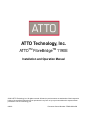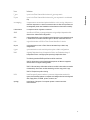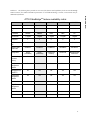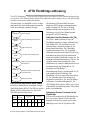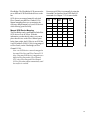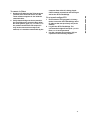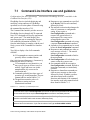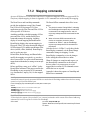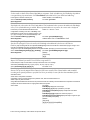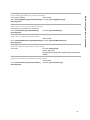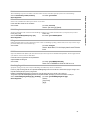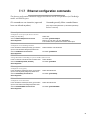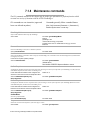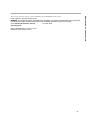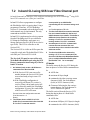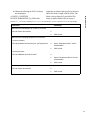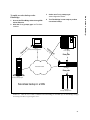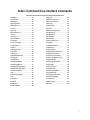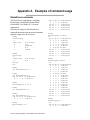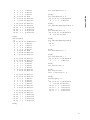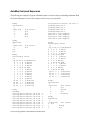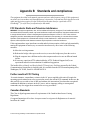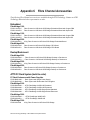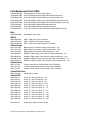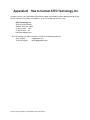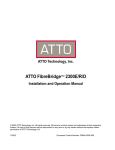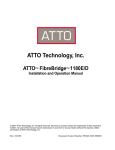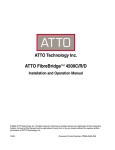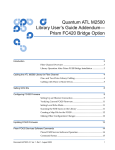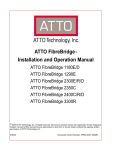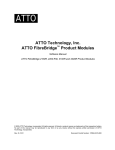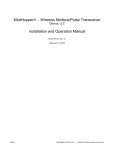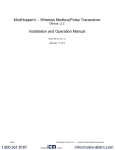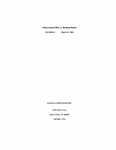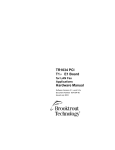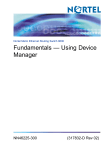Download ATTO Technology 1190E Specifications
Transcript
ATTO Technology, Inc. ATTOTM FibreBridgeTM 1190E Installation and Operation Manual © 2001 ATTO Technology, Inc. All rights reserved. All brand or product names are trademarks of their respective holders. No part of this manual may be reproduced in any form or by any means without the express written permission of ATTO Technology, Inc. 8/2001 Document Control Number: PRMA-0268-000 Table of Contents Chapter 1 Fibre Channel is a key technology for storage ...................................1 Chapter 2 ATTO FibreBridge supports diverse SAN needs ................................3 Chapter 3 ATTO FibreBridge 1190E characteristics ............................................5 Chapter 4 How to connect SCSI devices to SCSI ports .......................................7 Chapter 5 How to connect the Fibre Channel port ...............................................8 Chapter 6 ATTO FibreBridge addressing ..............................................................9 Chapter 7 How to access ATTO FibreBridge Services ........................................11 Chapter 7.1 Command Line Interface use and guidance .............................13 Chapter 7.1.1 General use commands ...................................................15 FibreBridgeName Info Help Reserve RestoreConfiguration SaveConfiguration VerboseMode Chapter 7.1.2 Mapping commands .........................................................16 AutoMap DispFcPortDB FcHard FcHardAddress FibreBridgeTargetLUN RouteChange RouteDisplay RouteOffline RouteOnline Chapter 7.1.3 Diagnostic commands .....................................................19 ClearEvent DispEvent DisplayEvent EccLog ErrorLog IdentifyFibreBridge LogEvent ParityLog Performance Chapter 7.1.4 SCSI configuration commands .......................................21 ScsiInitID ScsiPortBusSpeed ScsiPortList ScsiPortResetOnStartup ScsiPortSelTimeout ScsiPortSyncTransfer ScsiPortTaggedQueuing ScsiPortUltra2 ScsiPortWideTransfer ScsiTargets ScsiTermination Chapter 7.1.5 Fibre Channel configuration commands .......................23 FcAck0 FcClass2 FcConnMode FcFairArb FcFrameLength FcFullDuplex FcInitiator FcPortList FcSCSIBusyStatus FcTargets FcWWName FibreBridgeTargetLUN Chapter 7.1.6 Serial Port configuration commands .............................25 SerialPortBaudRate SerialPortEcho SerialPortHandshake SerialPortStopBits Chapter 7.1.7 Ethernet configuration commands .................................26 EthernetSpeed IPAddress IPDHCP IPGateway IPSubnetMask Chapter 7.1.8 Maintenance commands ..................................................27 FibreBridgeModel FirmwareRestart SerialNumber MaxEnclTempAlrm MinEnclTempAlrm ScsiPortReset Temperature Zmodem Chapter 7.2 In-band CLI using SCSI over Fibre Channel port .....................29 Chapter 8 Serverless backup support ...................................................................31 Chapter 9 Updating firmware .................................................................................33 Index Command Line Interface commands....................... ......... i Appendix A Examples of command usage ............................. .......... iii Appendix B Standards and compliances ................................ .......... vii Appendix C Fibre Channel Accessories .................................. .......... ix Appendix D How to Contact ATTO Technology, Inc. .............. .......... xi 1 Fibre Channel is a key technology for storage Fibre Channel is a serial communications technology designed to transfer large amounts of data between a variety of hardware systems over long distances. It is a key technology for applications that require shared, high bandwidth access to storage. Fibre Channel provides a logical point-to point serial channel for the transfer of data between a buffer at a source device and a buffer at a destination device. It moves buffer contents from one port to another, without regard to the format or meaning of the data, so different upper level protocols are able to run over Fibre Channel hardware. The Fibre Channel architecture is structured as a hierarchical set of protocol layers. Defined within these layers are rules for signal interfaces, serial encoding and decoding, error control, frame format and communications protocols. All ATTOTM FibreBridgeTM models can be used in a SAN (Storage Area Network) to connect a variety of Fibre Channel and SCSI devices to meet your needs. A SAN is a shared storage architecture connecting computers and storage devices for online data access. Each connected system can directly access any attached storage device. Storage devices could include RAID, tape backup, tape library, CD-ROM library or JBOD. SANs maintain greater fault tolerance and load balancing by supporting server clustering and failover (the ability for one server to take over for another in the event of a failure). ATTO FibreBridge models provide the interface between SCSI and Fibre Channel resources in SANs. Possible configurations depend upon your current hardware and what you need to do. Glossary Some terms used in the Fibre Channel industry are defined below. More information is available through the Fibre Channel Industry Association (www.fibrechannel.com), the Storage Area Networking Industry Association (www.snia.org) and the Fibre Channel Consortium (www.iol.unh.edu). Term Definition fabric A Fibre Channel switch or two or more Fibre Channel switches interconnected to physically transmit data between any two N_Ports on a switch or switches. failover The substitution of a working system for one which has failed. FC-AL Fibre Channel Arbitrated Loop: A Fibre Channel network in which up to 126 systems and devices are connected in a loop topology, with each transmitter connecting to the receiver of the device to its logical right. The Fibre Channel Arbitrated Loop protocol used for transmission is different from Fibre Channel switched and point to point protocols. Multiple FC-AL loops can be connected via a fabric switch to extend the network. firmware Software stored in read-only memory (ROM) or programmable ROM (PROM). Firmware is often responsible for the behavior of a system when it is first switched on. 1 ATTO Technology FibreBridge 1190E Installation and Operation Manual Definition F_port A port in the Fibre Channel fabric where a N_port may attach FL-port A port in the Fibre Channel fabric where a NL_port may attach in an arbitrated loop hot swapping Components are removed and replaced while the unit is running, with power to either the component or a device connected to the unit. Not all components are hot swappable: please read installation and maintenance instructions carefully. initiator device A component which originates a command JBOD Just a Bunch Of Disks: a storage subsystem using multiple independent disk drives with or without RAID configuration. LED Light-emitting diode, a type of diode that emits light when current passes through it. Visible LEDs are used as indicator lights on all sorts of electronic devices. LUN Logical Unit Number: a SCSI or Fibre Channel identifier of a device NL port a port attached to a node in Fibre Channel arbitrated loop or fabric loop configurations N_port a port attached to a node used with point to point or fabric configurations RAID Originally Redundant Array of Inexpensive Disks, now Redundant Array of Independent Drives: a storage system spanning multiple disk drives. Glossary Term The following standard RAID specifications will be used here: RAID 0: disk striping in which fixed-length sequences of data are mapped to member disks in a regular rotating pattern. RAID 1: Mirrored arrays: information written to one disk is also written to another simultaneously. Also known as disk shadowing, real-time copy, and t1 copy. RAID 10: Striped array with mirroring SCSI Small Computer Systems Interface: a processor-independent standard for system-level interface between a computer and intelligent devices including hard disks, floppy disks, CD-ROM, printers, scanners, etc. topology logical layout of the parts of a computer system or network and their interconnections 2 2 ATTO FibreBridge supports diverse SAN needs The ATTO FibreBridgeTM family of products provides a Fibre Channel-to-SCSI bridge available as a embedded board, a stand alone enclosure that can be fitted for rackmount integration, or a desktop unit, depending on the model and your needs. The ATTO FibreBridge family of products share common configuration options and functions to provide the most versatile connectivity options available. Each product has been engineered to address specific customer needs. New capabilities are integrated into products throughout the FibreBridge family as much as possible, requiring only an upgrade of firmware to incorporate them into your SAN (see Chapter 9). To make sure you have the most up-to-date version of the firmware, visit the ATTO Technology website, www.attotech.com. All ATTO FibreBridge models include full duplex mode, Class 2 transfers, Intermix transfers and direct fabric connect capabilities. Please refer to the Technical Specifications for complete information about your FibreBridge model. Quick start instructions for the FibreBridge 1190E The ATTO FibreBridge 1190E offers a variety of ways to connect into a SAN. The following is a quick start description: 1 Place the FibreBridge 1190E where you want it. (See Chapter 3) 2 Connect the SCSI devices to the FibreBridge. (See Chapter 4) 3 Connect the FibreBridge to your SAN: attach short wave optical cables into the Fibre Channel port on the FibreBridge. (See Chapter 5) 3 ATTO Technology FibreBridge 1190E Installation and Operation Manual 4 Connect to the management (services) port via the RS-232 serial port or Ethernet. (See Chapter 7) 5 Map your devices to the appropriate FibreBridge Fibre Channel port. (See Chapter 6 and Chapter 7.1.2) 6 Boot the computers on the SAN and configure the devices connected to the FibreBridge. Exhibit 2-1 The following chart provides an overview of the features and capabilities for the newest FibreBridge models. Contact your authorized ATTO representative or visit ATTO Technology’s website, www.attotech.com, for additional information. 1180E 1190E 2200R/D 3200R 4500C/R/D FC Ports 1 1 1 1 3 FC port number (fp) 0 0 0 0 0, 1, 2 FC interface DB9/SC DB9/SC GBIC GBIC SC Data transfer 1 Gigabit 1 Gigabit 1 Gigabit 1 Gigabit 1 Gigabit SCSI ports 1 2 2 2 4 SCSI bus number (sb) 0 0, 1 0, 1 0, 1 0, 1, 2, 3 Maximum data transfer rate 80 MB/sec. 100 MB/sec. 100 MB/sec. 100 MB/sec. 300 MB/sec. Configuration Board (embedded) Board (embedded) Rackmount/ Desktop Rackmount Board/Desktop/ Rackmount Error checking & correction memory Yes Yes No No Yes Serial port management interface Yes Yes Yes Yes Yes Management via Telnet/FTP No Yes Yes Yes Yes In-band SCSI management interface Yes Yes Yes Yes Yes Menu interface No No Yes Yes Yes BridgeTools management interface No No Yes Yes Yes In-band CLI Yes Yes Yes Yes Yes Serverless backup Yes Yes Yes Yes Yes 4 Introduction ATTO FibreBridgeTM feature availability matrix 3 ATTO FibreBridge 1190E characteristics The ATTO FibreBridgeTM 1190E is a 1 x 2 (one Fibre Channel port with two SCSI ports) Fibre Channel to SCSI bridge for high throughput enterprise environments designed for mission-critical applications. The FibreBridge 1190E features a small form factor for standard embedded applications such as tape drives, hard disk drives and other SCSI devices and includes serverless backup support and support for manual and auto LUN mapping SCSI ports The two SCSI ports on the FibreBridge 1190E connect storage devices into the Fibre Channel Storage Area Network (SAN). Each port is totally independent from the others. Dimensions ➔ 4.2 inches wide ➔ 7.6 inches long The FibreBridge 1190E SCSI port is an Ultra 2 (LVD) SCSI with 80 MB/sec. maximum per bus, downward compatible with all forms of singleended SCSI. Cooling Environmental requirements Exhibit 3-1 Graphical representation of the FibreBridge 1190E with ShortWave fiber optic SE connector (top) or MIA compliant DB-9 connector (bottom). ➔ 0-40o C ➔ Ambient air should not exceed 70oC. ➔ 10-90% humidity non-condensing Power Power (+5 V and +12V) is supplied to the FibreBridge 1190E through a standard PCI connector or a 4-pin connector, the default: Amp Part no: 641737-1. The 1190E is designed to have ±5% tolerance to the power supply. A switching regulator generates 3.3V from either 5V or 2V, requiring 0.75A at12V. Jumper-enabled power from a PCI connector is also possible. Fibre Channel port The Fibre Channel port can connect the FibreBridge to either a Fabric or Arbitrated Loop. ➔ 1.0625 gigahertz (100 MB/sec.) ➔ Class 2, Class 3 and Intermix ANSI Fibre Channel specifications support ➔ PLDA, Public Loop Login (NL_port) and Fabric Direct Connect (N_port) support ➔ Full Duplex transmission support ➔ MIA compliant DB-9 or Short Wave fiber optic SE connector 5 ATTO Technology FibreBridge 1190E Installation and Operation Manual Ethernet port The 10/100 Base T Ethernet port supports SNMPand Telnet-based monitoring and management through a command line interface or menu system. Serial/Ethernet RJ45 port The RJ45 port may be used for either serial or Ethernet connections depending on the jumper settings and cable. The factory sets the jumpers in a serial configuration across the top and middle rows of the selector header. To enable an Ethernet configuration, move all the jumpers in the selector header to the middle and bottom rows. Attach a standard Ethernet cable. If using the RJ45 in a serial configuration, create a serial cable connection with the following pin outs: Signal Name RJ45 Pin TX 1 RX 2 Ground 6 ➔ SCSI Activity: shows activity on the SCSI bus (numbered 0). ➔ Ready: should light after power has been applied; indicates the board has completed the initialization process without any failures and is ready to handle data transfers. Exhibit 3-2 Ethernet / Serial Port Connector FibreBridge 1190E board layout. Dual stacked SCSI Connector SCSl activity LED Fibre Channel Connector Fibre Channel activity and Ready/Fault LED Serial/Ethernet RJ45 port selector header PCI Connector JTAG Header Reset Jumper LED indicators ➔ FC Activity: LED blinks to show activity on the Fibre Channel port RS232 Serial port header 4 Pin Power Connector 6 FibreBridge 1190E Serial port The RS-232 serial port provides support for remote monitoring and management through a command line interface or menu system. (numbered 0). During very high activity, the LED appears to be steadily lit. 4 How to connect SCSI devices to SCSI ports ATTO FibreBridgeTM SCSI ports are used to connect SCSI storage devices into the Fibre Channel Storage Area Network (SAN). A FibreBridge may have the following types of SCSI ports: To connect SCSI devices to the ATTO FibreBridge: ➔ Ultra 2 (LVD) SCSI– 80 MB/sec. max per bus ➔ Single Ended Ultra SCSI – 40 MB/sec. max per bus A FibreBridge with an LVD SCSI personality module is downward compatible with Single Ended Ultra SCSI as well as Fast, Wide, or Narrow SCSI devices. 1 Connect a VHDCI SCSI connector from the SCSI device to a port on the FibreBridge 1190. Check the type of cable, cable length limit and number of devices recommended for each port. It is important to keep cable lengths as short as possible to ensure the highest signal quality and performance.These cable lengths include the wiring inside the devices. Each SCSI port is totally independent from the any other SCSI port. This means that each bus is capable of supporting 15 devices and each bus is capable of 40 or 80 MB/sec. (Ultra or Ultra2). Device type Number of Cable limit devices Ultra SCSI Single Ended (SE) less than 4 3 meters However, you may use externally provided software striping to create a RAID 0 group that includes devices from both SCSI busses to increase overall performance. Ultra SCSI Single Ended (SE) 4 or more 1.5 meters UltraSCSI High Voltage Differential (HVD) 15 25 meters Ultra2 SCSI Low Voltage Differential (LVD) 15 12 meters Another advantage of independent SCSI ports is that each SCSI bus auto-negotiates the appropriate sync rates with the connected devices. If slower devices are mixed with faster Ultra2 devices, the bus will communicate at the rate of the slowest device, thus wasting the performance capabilities of the faster devices. You should connect slower devices to one SCSI port and connect faster devices on the other port on your FibreBridge. The FibreBridge supports a wide variety of SCSI storage devices including stand-alone drives, removable drives, JBODs, RAIDs, tape, CD and DVD drives, changers, libraries and magneto optical drives. 2 NOTE The entire SCSI bus will operate at the speed of the slowest device. If you wish to mix devices of different SCSI speeds on the bridge, it is best to place them on separate busses. That is, put the slower devices on bridge SCSI bus 0, and the faster devices on bridge SCSI bus 1. Each bus is independent so each can operate at different speeds. 3 7 ATTO Technology FibreBridge 1190E Installation and Operation Manual Set the IDs of the SCSI devices connected to the bridge to a value other than 7. It is recommended to use a sequential ID starting at 0 for each device. Each SCSI port in the ATTO FibreBridge has an internal factory setting ID of 7, typical for a SCSI initiator device. Terminate each SCSI bus after the last device. The bridge is terminated internally. 5 How to connect the Fibre Channel port The Fibre Channel port(s) on the ATTO FibreBridgeTM connect the bridge into either a Fabric or Arbitrated Loop. Fibre Channel technology offers a variety of cabling options including standard copper, equalized copper, multimode fiber optic, and single mode fiber optic. The FibreBridge 1190E uses an MIA compliant DB-9 or Short Wave fiber optic SE connector. The type of cable to use varies depending upon the application, environment and distance. The following tables illustrate the different cable options available. Make sure all cables are anchored securely at both ends with the proper connectors. Cable length Cable type Cable size Connector <15 meters unequalized copper DB-9 ≥ 15 meters ≤ 30 meters equalized copper DB-9 Up to 175 meters multi mode fiber optic 62.5 micron SC optic connector Up to 500 meters multi mode fiber optic 50 micron SC optic connector Initial configuration The FibreBridge can be configured to support connectivity to arbitrated loop or fabric topologies. (See Chapter 6 of this manual.) When connecting these bridges to an F-Port device, set the Port Connection Mode to “Pointto-Point.” ➔ When connecting to a FL-port device, set the Port Connector Mode to “Loop” mode. ➔ The FibreBridge uses public loop login to log into a FL-Port on a fabric switch. ➔ The FibreBridge Port Connection Mode can be set using the RS-232, Ethernet, or in-band communication links. 8 6 ATTO FibreBridge addressing The ATTO FibreBridgeTM allows parallel SCSI devices to participate in a Fibre Channel arbitrated loop or on a fabric. Fibre Channel and parallel SCSI use different models to address devices. The FibreBridge translates between these addressing models. The Institute of Electrical and Electronics The chart below is a simplified overview of data and control flow between the application and the Engineers (IEEE) assigns each manufacturer a SCSI device through a number of stages. unique Company ID. The Device ID field contains a unique value assigned by ATTO Technology to every Fibre Channel product Read & write data Application produced by ATTO Technology. Operation System Arbitrated Loop Port Address (AL_PA) On a Fibre Channel Arbitrated Loop, the FibreBridge appears at a single Arbitrated Loop Port Address (AL_PA). Each device on an arbitrated loop is assigned a unique AL_PA during loop initialization. The FibreBridge supports both modes of AL_PA assignment, commonly referred to as hard and soft addressing. SCSI LUN addressing in OS native form . Host Bus Adapter Maps OS native LUNs PCP (SCSI) FCP_CMD: LUN plus CDB plus data FibreBridge SCSI bus Soft addressing allows the loop initialization master to assign the FibreBridge a unique AL_PA during the loop initialization process. The AL_PA assigned cannot be determined before loop initialization. For example, adding new devices to an arbitrated loop may change the AL_PA assigned to the FibreBridge. Parse Fibre port and Fibre LUN into SCSI BUS:Target:LUN Transport SCSI address, CDB and data to/from SCSI device SCSI device Hard addressing allows a predetermined AL_PA to be assigned to the FibreBridge. The FibreBridge will try to acquire the desired hard AL_PA. If another device has already been assigned the specified AL_PA, the FibreBridge will acquire a currently unassigned AL_PA. SCSI device operation Fibre Channel World Wide Name (WWN) Each Fibre Channel device is assigned a unique World Wide Name (WWN). The WWN is used to identify all Fibre Channel devices. The 64-bit WWN has the following format: Field Name WWN Format Company ID Device ID Byte 0 1 2 3 4 5 6 7 Value 20 00 00 10 86 xx xx x x 9 ATTO Technology FibreBridge 1190E Installation and Operation Manual ATTO BridgeTools software allows you to select either hard or soft addressing modes. The default mode is soft addressing. Addressing Devices Connected to the FibreBridge SCSI devices connected to the FibreBridge also show up as Fibre Channel LUNs to the host computer. SCSI devices must be on the same addressing level as the SCSI portion of the SCSI devices are mapped manually to desired Fibre Channel port and Fibre Channel LUNs. Manual mapping allows you to maximize the efficiency and performance of your SCSI devices while allowing great flexibility. Manual SCSI Device Mapping The FibreBridge can be commanded to find all the SCSI devices on its SCSI bus. With this information you then decide where you want to place these devices on the Fibre Channel ports. In the chart at right, the SCSI device on SCSI bus 0 at SCSI address of ID 0 LUN 0 is being mapped to Fibre Port 0 (on the FibreBridge) at Fibre Channel LUN 4. You may map SCSI devices manually by using the Command Line Interface RouteXXX family of commands. See Chapter 7.1.2 for more details. Fibre Port FC LUN SCSI BUS SCSI ID ATTO FibreBridge addressing FibreBridge. The FibreBridge SCSI ports must be set to different SCSI IDs than the devices on the bus. SCSI LUN 0 4 0 0 0 0 0 0 1 0 0 2 0 13 0 0 0 0 15 0 0 3 0 1 0 0 10 0 1 1 0 30 0 8 5 0 23 0 8 7 Note: two SCSI devices cannot be mapped to the same Fibre Port and Fibre Channel LUN. Also, if the same SCSI device is mapped to two different Fibre Port and/or Fibre Channel LUN, these Fibre Port and Fibre Channel LUNs will be taken offline automatically until the conflict is resolved. 10 7 How to access ATTO FibreBridge Services Communicate with the ATTO FibreBridgeTM through an in-band Fibre Channel link using in-band SCSI commands, the RS-232 port or the Ethernet (Telnet/FTP) port using Command Line Interface. ATTO FibreBridge Services can be used to configure and tune the bridge for many different environments and applications, update the firmware, configure the addresses of the connected SCSI devices, monitor internal power and temperature status, report on hardware diagnostics and log failures. ➔ In-band SCSI over Fibre Channel ➔ RS-232 port ➔ Telnet or FTP over Ethernet The next chapters of this manual provide details on using the Command Line Interface to access FibreBridge Services. Three avenues are available: CAUTION Any changes must be saved and will not take effect until the ATTO FibreBridge is restarted. Access the ATTO FibreBridge through in-band SCSI over Fibre Channel ➔ Buffer ID/value, where the application program uses a SCSI CDB (command descriptor block) to select the buffer ID of the configuration parameters to be affected, and the new value of the parameter. Most FibreBridge configuration options are available. In-band SCSI commands (Write Buffer and Read Buffer) may be issued to the FibreBridge to manage configuration via two mechanisms: ➔ In-band CLI over SCSI, where ASCII CLI (services) commands, may be issued via Write Buffer. All CLI commands are supported. Refer to Chapter 7.2. Access the ATTO FibreBridge over the RS-232 port The ATTO FibreBridge supports remote service operations over the RS-232 serial port using standard terminal emulation software available with most systems. 1 Connect a DB-9 crossover serial cable (null modem) between the ATTO FibreBridge serial port and one of the computer's serial COM ports. A gender changer or DB-9 to DB-25 converter may be needed depending on the cables being used. 2 3 4 Enable the computer’s serial port and initiate a terminal emulation link. Set the following serial parameters in your terminal program: Bits per second: 9600, Data Bits: 8, Parity: None, Stop Bits: 1, Flow Control: None. Use ASCII as the terminal type. Echo should be on. You may use the command line interface (CLI) as explained in the following chapters. Configure the ATTO FibreBridge for a network over the Ethernet port The 10/100 BaseT Ethernet port provides Telnetbased monitoring and management. The default IP address is 10.0.0.1; the default subnet mask is 255.255.255.0. You don’t need to do anything more if you want to use the default, but these parameters can be changed using the RS-232 port or Telnet. The ATTO FibreBridge should first be configured for the network using the RS-232 port to establish the correct IP address. 11 ATTO Technology FibreBridge 1190E Installation and Operation Manual To access the ATTO FibreBridge via Ethernet: 1 2 Connect an Ethernet cable between the FibreBridge and a 10/100Base-T connection. You may need a crossover cable connecting directly to a computer. The ATTO FibreBridge will auto detect the Ethernet speed. Access using any standard Telnet program. computer from which it is being pinged. Check network connections and security as well as the ATTO FibreBridge. To connect via Telnet: 1 To set up and configure FTP: 1 2 3 Ensure that the FTP program is in binary mode. Access the ATTO FibreBridge at the IP address that was previously set (or the default). Log into the ATTO FibreBridge. The username the bridge will accept is sysadmin. Enter userid as the password. Use the command line interface (CLI) as explained in the following chapters. 12 Access methods 2 Supply the IP address to the Telnet program. The local echo should be set to on if the Telnet software supports it. Use Vt100 for communication. Verify that the bridge can be accessed on the local Ethernet by using the Ping utility. On most systems, type ping <IP Address>. If the product module does not respond, it may not be connected correctly to the network, or is somehow unreachable by the 7.1 Command Line Interface use and guidance Configuration of the ATTO FibreBridgeTM, also known as FibreBridge Services,, is available via the Command Line Interface (CLI). FibreBridge Services includes displaying and modifying various attributes of FibreBridge operation, as well as the update of firmware using the command line interface (CLI). The Command Line Interface provides access to FibreBridge Services through ASCII command lines. CLI is designed to be used by applications and “power users.” The initial display, after powering up the unit or restarting the firmware, will contain the information in Exhibit 7.1-3. Once the initial display is complete, with the word Ready, you are in the Command Line Interface mode. Type Help to display a list of all commands available. ➔ CLI commands are context sensitive and generally follow a standard format: [Get | Set] Command [Parameter 1 | Parameter 2] followed by the return or enter key ➔ CLI commands are case insensitive: you may type all upper or all lower case or a mixture. Upper and lower case in this manual and the help screen are for clarification only. ➔ Commands generally have three types of operation: get, set and immediate. They are summarized here and in Exhibit 7.1-1 ➔ The get form returns the value of a parameter or setting and is an informational command. Exhibit 7.1-1 ➔ Responses to get commands are specified in the Results field for each command, followed by Ready. ➔ The set form is an action that changes the value of a parameter or configuration setting. It may require a SaveConfiguration command and a restart of the system before it is implemented. The restart can be accomplished as part of the SaveConfiguration command or by using a separate FirmwareRestart command. ➔ A number of set commands may be issued before the SaveConfiguration command. ➔ Responses to set commands are either an error message or Ready. *. The asterisk indicates you must use a SaveConfiguration command to finalize the set command. ➔ SaveConfiguration will ask whether you want to restart the system or not. ➔ Set commands which do not require a SaveConfiguration command, defined as immediate commands, are immediately executed. ➔ Responses to Immediate commands are either an error message or data results followed by Ready. Symbols, typefaces and abbreviations used to indicate functions and elements of the command line interface used in this manual include those found in Exhibit 7.1-2. Summary of command functions. Set commands configure the FibreBridge and display what you have changed after completing the task. Commands which require a SaveConfiguration command to complete their implementation will return Ready. *. Set commands which do not require a SaveConfiguration command are immediately executed. Get commands display information about the configuration of the FibreBridge. Responses to get commands are specified in the Results field for each command, followed by Ready. Screen messages, also called returns, may be either terse, with just the current information, or verbose, with labels and the current information. If you want the verbose mode, type set VerboseMode enabled. 13 ATTO Technology FibreBridge 1190E Installation and Operation Manual Exhibit 7.1-2 Command conventions. Symbol Indicates Required entry < > Optional entry | pick one of … Ellipses, repetition of preceding item \n end of line - a range (6 – 9 = 6, 7, 8, 9) Boldface words must be typed as they appear Italicized words Arguments which must be replaced by whatever they represent fl Fibre Channel lun number (0 <= fl <= 31) fp Fibre Channel port number (0 <= fp <= 2) sb SCSI bus number (0<= sb <= 2) sl SCSI lun ID (0 <= sl <= 7) st SCSI target ID (0 <= st <= 15) Exhibit 7.1-3 Command Line Interface [ ] POST information ATTO FibreBridge 1190 (c) 2001 ATTO Technology, Incorporated. Firmware version 003B release date Apr 30 2001, 09:47:09 Build 003B Power-On Self-Test Completion Status: GOOD 64 Megabytes of RAM Installed. 1 1.0624 Gb/s Fibre Channel Interfaces. 2 LVD SCSI Interface Ports. Interface 0 World Wide Name = 20 00 00 10 86 10 00 00 FibreBridge Serial Number = “FB1190L000000” FibreBridge Name = “ “ ErrorLog Contents: NO ERRORS For help, type HELP. Ready. 14 7.1.1 General use commands The CLI commands outlined in this chapter get information or perform functions which are used in a variety of situations with the FibreBridge. CLI commands are case insensitive (upper and Commands generally follow a standard format: lower case allowed anywhere). [Get | Set] Command [Parameter 1 | Parameter 2] followed by the return or enter key. FibreBridgeName Specifies the eight-character name assigned to the FibreBridge used to identify individual FibreBridge units. It is not the World Wide Name (WWN). Actions: set FibreBridge Name [value] Information: get FibreBridgeName SaveConfiguration Info Displays version numbers and other production information for key components within the FibreBridge Action: none Information: Info Help Displays a list of available commands. If command name is specified, displays detailed command-specific information. Action: none Information: Help [command name] Reserve Reservation of the FibreBridge is implicit: once the configuration image is changed by any user of services, the FibreBridge becomes RESERVED. Executing a SaveConfiguration, RestoreConfiguration or FcRestart RELEASES the FibreBridge so that other services users may access it. Limits: When FibreBridge services interface is RESERVED, set commands from other users are unavailable. At least one interface must always have access to the FibreBridge. Action: Reserve Information: none Return: [enabled | disabled] RestoreConfiguration Restores configuration to either the default configuration or the configuration last saved into non-volatile memory. The saved option will undo any changes made since the last save. Actions: RestoreConfiguration [Default | Saved] Information: none SaveConfiguration Many commands require a SaveConfiguration command to be executed. This will be indicated by the return Ready. *. When you invoke SaveConfiguration, the current configuration is permanently saved in the FibreBridge and the new configuration becomes the active configuration. If a firmware restart is required to make the requested change permanent, you will see a prompt asking you to confirm the restart. You can override this request by indicating the override value on the command line. You may make several changes through commands and SaveConfiguration before implementing the restart, but once you have restarted the FibreBridge, all the command changes created before the restart and save will be implemented. If you select the restart option, the FibreBridge will execute its complete start up cycle. Limits: Restart or no Restart parameter is optional Actions: SaveConfiguration <Restart| NoRestart> Information: none Returns: [Configuration saved | Restart is necessary... Do you wish to restart (y/n)? y Restarting...] VerboseMode Specifies the detail of feedback for the command line interface. Disabling this option removes parameter names from action commands and removes descriptions from information commands. Limits: enabled or disabled Default: enabled (returns have parameter information) Actions: set VerboseMode [enabled | disabled] Information: get VerboseMode 15 ATTO Technology FibreBridge 1190E Installation and Operation Manual 7.1.2 Mapping commands Access to SCSI devices is via Fibre Port and Fibre LUN addresses mapped to SCSI bus, target and LUNs. The factory default mapping is shown in Appendix A. CLI commands are used to modify the mapping. The RouteXxxxx and AutoMap commands provide the mechanism to map Fibre Channel Port/LUN to SCSI bus/target/LUN. Host applications use the Fibre Port and Fibre LUN to access specific SCSI devices. 1 AutoMap establishes a default mapping of Fibre ports and Fibre LUNs, and the RouteXxxxx commands manage the mapping, including display of current mapping and modification. The device is marked “Going Offline”, indicating the FibreBridge will complete any current SCSI commands for the mapped device, and will reject any subsequent SCSI commands for that device. 2 When all current SCSI commands for the device are complete, the device status transitions to “Offline”, and the FibreBridge rejects any subsequent SCSI commands for that device. RouteDisplay displays the current mapping, in Fibre port, Fibre LUN order, showing the mapped SCSI bus/target/LUN, and the current status of the device (online, offline, disabled). RouteDisplay may be used at any time. RouteOffline, RouteChange, and RouteOnline modify the mapping as required (e.g. to make a device inaccessible, to replace a non-functioning mapped unit with another, to manage wear on tape drives). Before modifying a map, set it “offline” via the RouteOffline command. This process notifies the FibreBridge to stop accepting SCSI commands (e.g. data transfers, inquiry, etc.) for the mapped device. The RouteOffline command takes effect in two stages: After the device is “Offline” (verify this with the RouteDisplay command), use the RouteChange command to change its mapping. Use the RouteDisplay command to review the changes before setting the affected devices online. When all changes are complete and correct, use the RouteOnline command to set the affected devices online. It is not necessary to set all mapped devices online: SCSI commands sent to offline devices are rejected. Appendix A shows the sequence of AutoMap and RouteXxxxx commands. AutoMap Automatically maps all currently operational SCSI devices attached to the FibreBridge and distributes the devices among optional, user-specified FibreChannel ports. Limits: Automapping skips unavailable (offline or failed) fibre and SCSI ports. Actions: .AutoMap Distributes devices across all Fibre Channel ports .AutoMap fp Distributes devices across fp .AutoMap fp [fp] Distributes devices across fp [fp] .Automap fp [fp [fp]] Distributes devices across [p [fp [fp]] DispFcPortDB Used to display the contents of the specified FC port’s internal port database which contains Fibre Channel addressing information for each FC target device visible to the FibreBridge. Action: none Information: DispFcPortDB <fp> Returns: Node name, 24-bit port ID, 8-bit internal loop ID of each FC device 16 FcHard Used to enable or disable Fibre Channel hard address assignment. Under soft addressing, the FibreBridge loop address is assigned during loop initialization. Use FcHardAddress (described below) if you enable hard addressing. Limits: applies to all Fibre Channel ports Actions: setFcHard [enabled | disabled] SaveConfiguration Default: enabled, or hard addressing Information: get FcHard FcHardAddress Sets/displays the value used as the FC-AL hard address. This hexadecimal value represents the address the FibreBridge will try to use if hard addressing is enabled. When an optional address is not present, the current value is displayed. Limits: Each port has individual hard address value. Default: 0 < = hard id < = 0x7d Configurations containing more than 1 FibreBridge 1190 board adhere to specific rules for assigning hard IDs: 4 (fp 0), 5 (fp1), and 6 (fp 2) on the second FibreBridge 1190. Information: get FcHardAddress [fp] Actions: set FcHard Address [fp |[address]] SaveConfiguration verbose return: Port n FcHardAddress = 0x01 FibreBridgeTargetLUN Specifies the soft target LUN(s) to be used by the FibreBridge when addressed by the host as a SCSI device. Limits: Any map coinciding with the user-specified FibreBridgeTarget LUN must first be set to offline before trying to change it. This map will be unavailable upon power-cycling the FibreBridge. The get form reports all FibreBridgeTargetLUNs currently NOT disabled. Specifying a port returns the status of that port. Action: set FibreBridgeTargetLUN [fp] [fl] | [disabled] ] Information: get FibreBRidgeTargetLUN <[fp]> SaveConfiguration Returns: [Line Count] [fp] [fl] RouteChange Maps a Fibre Channel port and LUN to a SCSI bus, target and LUN. Limits: Attempts to map to a SCSI device currently online results in an error message Valid entries (FibreBridge 4500 only): fp (0-2), fl (0-31), sb (0-3), st (0-15), sl (0-7) Information: none Action: RouteChange [fp] [fl] [sb] [st] [sl] RouteDisplay Returns a list of currently mapped Fibre Channel-to-SCSI routes sorted by Fibre Channel address and assembled according to the optional parameters specified. Each list is preceded by a count of the lines that immediately follow. Valid status values Online: able to accept SCSI commands Unavailable: no device currently assigned to a particular route; SCSI commands will time-out Offline: rejects any SCSI command Going Offline: RouteOffline has been issued, but queued commands are underway; becomes Offline when all queued commands are complete; new SCSI commands sent to a going offline device are rejected Information: Action: none RouteDisplay Displays all current maps RouteDisplay [ fp] Displays specified FC port maps RouteDisplay [online|offine] Displays all maps with route status [online|offline] RouteDisplay [fp [fl]] Displays the current map of fp & fl RouteDispaly [fp [online|offline]] Displays all maps for a given FC port with route status [online|offline] Returns: [line count] [fp] [fl] [sb] [st] [sl] [Online|Offline] 17 ATTO Technology FibreBridge 1190E Installation and Operation Manual RouteOffline Sets a route to offline or reports its status as offline or going offline Information: get RouteOffline [fp] Mapping commands Action: set RouteOffline [fp] [fl] Returns: [fp] [fl] [sb] [st] [sl] [Going offline|Offline] RouteOnline Sets a route to online or reports its status. Limits: if route is not currently mapped, command results in an error message Information: get RouteOnline [fp] Action: set RouteOnline [fp] [fl] Returns: [fp] [fl] [sb] [st] [sl] [Online|Offline] Returns: [line count] [fp] [fl] [sb] [st] [sl] [Online|Offline] 18 7.1.3 Diagnostic commands ATTO FibreBridgeTM diagnostic commands help validate FibreBridge operation and diagnose/isolate FibreBridge faults through the Event Log. Event logging is a mechanism for on-site observation of internal FibreBridge behavior such as tracing SCSI commands received over the Fibre Channel from the host and return of data and status to the host. CLI commands are case insensitive (upper and lower case allowed anywhere). Commands generally follow a standard format: [Get | Set] Command [Parameter 1 | Parameter 2] followed by the return or enter key ClearEvent Clears the contents of the event log. Actions: ClearEvent Information: none DispEvent Sets the switches which control the filtering performed when displaying events. Limits: To display from several different subsystems or Default: [0x7F] 0x3F] [all] events, use a mask value equal to the logical OR of the corresponding values. To display events from all subsystems, enter [0x7F] as the mask [subsystem] controls which subsystem’s events display [event_level] controls what report level events display 0x01 FCP Processor/i960 Interaction 0x01 Info: general information 0x02 SCSI Processor/i960 Interaction 0x02 Warning: unexpected situation/condition 0x04 Ethernet 0x04 Critical: operation limited/curtailed 0x08 Extended copy 0x08 Failure: hard failure 0x20 NVARM & Flash 0x10:Other 0x40 ECC failures 0x20 Debug: ATTO tracking events [status] [all]: all events regardless of status values [ngood]: only events with a status value other than good Actions: set DispEvent [subsystem] [event_level] [status] Information: getDispEvent Verbose return: DispEvent=SubSys:0xXX Lv1:0xXX Status: [all | no good] SaveConfiguration DisplayEvent Results in a display of the current contents of the event log to the display. The log is filtered by the current switch settings as described in the DispEvent command. If the optional all parameter is provided, the display filtering is temporarily suspended and all logged events are displayed regardless of the current event filter switch settings. Actions: DisplayEvent <all> Information: none EccLog Contains the ECC error statistics for the FibreBridge since the statistics were last cleared. Set form sets the statistics to zero. Limits: Maximum number of errors reported = 65535 Actions: set EccLog clear Information: get EccLog 19 ATTO Technology FibreBridge 1190E Installation and Operation Manual ErrorLog Diagnostic commands Set form clears ErrorLog since previous error reported. Get form shows error messages since the report was last cleared. Actions: set ErrorLog clear Information: get ErrorLog Returns: Error Logs cleared Returns: The last error code save was xx An error of type xxx was detected since last error log clearing Specific error text. IdentifyFibreBridge Enabling this option causes the Ready LED on the front panel of the FibreBridge to blink until the parameter is disabled. Actions: set IdentifyFibreBridge [enabled|disabled] Information: get IdentifyFibreBridge SaveConfiguration LogEvent Sets the switches which control the filtering performed when logging events. Limits: To display from several different subsystems or Default: [disabled] events, use a mask value equal to the logical OR of the corresponding values. To display events from all subsystems, enter [0x7F] as the mask [subsystem] controls which subsystem’s events display [event_level] controls what report level events display 0x01 FCP Processor/i960 Interaction 0x01 Info: general information 0x02 SCSCI Processor/i960 Interaction 0x02 Warning: unexpected situation/condition 0x04 Ethernet 0x04 Critical: operation limited/curtailed 0x08 Extended copy 0x08 Failure: hard failure 0x20 NVARM & Flash 0x10 Other; 0x40 ECC failures 0x20 Debug: track events [status] [all]: all events regardless of status values [ngood]: only events with a status value other than good Actions: set LogEvent [enabled | disabled] | [[subsystem] [event_level] [status]] SaveConfiguration Information: getLogEvent ParityLog Contains the parity error statistics for the FibreBridge since the statistics were last cleared. The set form sets the statistics to zero. Limits: 65,535 maximum number of errors Action: set ParityLog clear Information: get ParityLog SaveConfiguration Returns: Parity Errors: FibreChannel 0xnnn SCSI 0xnnn Performance Returns the performance data for the Fibre Channel port you specify. Data includes the average rate (MBs per sec.) and number of I/Os measured over the previous sampling period where a sampling period is approximately one second. Requesting performance data for a FC port which has been disabled or has failed will result in the display of an error message (“ERROR Disabled Fibre Channel port” or “ERROR Failed Fibre Channel port”). Reported performance may be affected by FC port and SCSI bus availability and saturation, SCSI device speeds and overall system use. Limits: Successful SCSI Read (08h, 28h) and Write (0Ah, 2Ah) commands are considered I/Os. Valid FC port (fp) entries are [0|1|2] depending on FibreBridge model Information: get Performance <fp> Actions: none Verbose return: [line count] ; fp .MB/s......... IO/s [fp] [mmm.mmm] [nnn] 20 7.1.4 SCSI configuration commands The SCSI ports are configured with default settings but may be customized to your specifications using the CLI commands in this section. CLI commands are case insensitive (upper and lower case allowed anywhere). Commands generally follow a standard format: [Get | Set] Command [Parameter 1 | Parameter 2] followed by the return or enter key ScsiInitID Specifies the SCSI initiator ID to be used on the specified SCSI port. All maps coinciding with the user-specified ScsiInitID must be set to offline and will become invalid upon issuing this command Limits: [0-15] wide [0-7] narrow Action: set ScsiInitID [sb [0-15] ] Information: get ScsiInitID SaveConfiguration ScsiPortBusSpeed Controls the transfer rate at which the FibreBridge will attempt to negotiate with its SCSI devices. Limits: Fast SCSI, Ultra SCSI, Ultra 2 SCSI (valid only if Default: FibreBridge has LVD-capable SCSI ports) Information: get ScsiPortBusSpeed Actions: set ScsiPortBusSpeed [Port Number [ fast| ultra| ultra2] SaveConfiguration ScsiPortList Returns a list of available SCSI ports and their current status Limits: valid status values are OK and Failed Action: none Information: ScsiPortList ScsiPortResetOnStartup Specifies whether the SCSI port should be reset on power-up or not Limits: [enabled | disabled] Default: enabled Action: set ScsiPortResetOnStartup [sb [enabled | Information: get ScsiPortResetOnStartup [sb] disabled] ] SaveConfiguration ScsiPortSelTimeout Indicates the time, in milliseconds, that the bridge waits for a response from a SCSI device on the selected port after a selection request. Setting a long selection time-out value can result in the host generating system time-out. Limits: [256| 128|64|32|16|8|4|2|1] Default: 64ms Action: set ScsiPortSelTimeout [sb [256 | 128 | 64 | 32 | 16 Information: get ScsiPortSelTimeout [sb] | 8 | 4 | 2 | 1]] SaveConfiguration ScsiPortSyncTransfer Specifies whether synchronous SCSI transfers should be negotiated with devices on the specified SCSI port. Limits: [enabled | disabled] Default: enabled Action: set ScsiPortSyncTransfer [[sb [enabled | Information: get ScsiPortSyncTransfer [sb] disabled] ] SaveConfiguration 21 ATTO Technology FibreBridge 1190E Installation and Operation Manual ScsiPortTaggedQueuing SCSI configuration commands Specifies whether tagged command queuing is allowed on the SCSI port. Limits: [enabled | disabled] Default: enabled Action: set ScsiTaggedQueuing [sb [enabled|disabled]] Information: get ScsiTaggedQueuing [sb] SaveConfiguration ScsiPortUltra2 Specifies whether the selected port supports Ultra2 (LVD) transfers Limits: effective only if specified port is LVD SCSI bus Action: set ScsiPortUltra2 [sb [enabled|disabled ] ] Information: get ScsiPortUltra2 [sb ] SaveConfiguration ScsiPortWideTransfer Specifies whether wide SCSI transfers should be negotiated. Default: enabled Action: set ScsiPortWideTransfer [sb[enabled|disabled]] Information: get ScsiPortWideTransfer [sb] SaveConfiguration ScsiTargets Returns a list of SCSI devices operational on the referenced SCSI port. Action: none Information: ScsiTargets [sb] Returns: [line count] [sb] [st] [sl] [device type] [vendor ID] [product ID] [revision] [serial number] ScsiTermination Configures/reports the SCSI internal termination of the SCSI port identified. Default: enabled Action: set ScsiTermination [sb [enabled | disabled ] ] Information: get ScsiTermination [sb] SaveConfiguration 22 7.1.5 Fibre Channel configuration commands The Fibre Channel ports are configured with default settings but may be customized using the CLI commands in this section. CLI commands are case insensitive (upper and lower case allowed anywhere). Commands generally follow a standard format: [Get | Set] Command [Parameter 1 | Parameter 2] followed by the return or enter key FcAck0 Specifies whether ACK0 or ACK1 will be returned in response to a Class 2 FC data frame or sequence. Limits: Enable sends ACK0 at the end of a sequence. Disable returns an ACK1 frame for each data frame. Action: set FcAck0 [enabled | disabled] Information: get FcAck0 SaveConfiguration Returns: [fp] [fl] [sb] [st] [sl] [Online|Offline] FcClass2 Specifies if the FibreBridge will support Fibre Channel Class 2 (multiplexed) service. Limits: [enabled | disabled] Default: Class 3 Action: set FcClass2 [enabled | disabled] Information: get FcClass2 SaveConfiguration FcConnMode Controls/reports the connection mode the FibreBridge uses when communication across a Fibre Channel network, either to an arbitrated loop (FCAL) when you select loop mode, or point-to-point when you choose ptp. Limits: applies to all Fibre Channel ports Default: loop Actions: set FcConnMode [loop | ptp] Information: get FcConnMode SaveConfiguration FcFairArb Turns the Fibre Channel Arbitrated Loop (FC-AL) arbitration fairness on or off. Enabling this feature causes the FibreBridge to follow the arbitration fairness rules on the FC-AL. Limits: applies to all Fibre Channel ports Default: on, enabling arbitration fairness Actions: setFcFairArb [enabled | disabled] Information: getFcFairArb SaveConfiguration FcFrameLength Specifies the maximum number of payload bytes (the maximum size) in a Fibre Channel frame. If not specified in the set command, current frame length is displayed. The active frame length is always negotiated with the host, hub or switch. Limits: applies to all Fibre Channel ports Default: 2048 Actions: set FcFrameLength [512 | 1024 | 2048] Information: get FcFrameLength SaveConfiguration FcFullDuplex FcFullDuplex enabled allows full duplex Fibre Channel communication between the FibreBridge and other Fibre Channel devices. Disable FcFullDuplex results in half duplex mode. Limits: applies to all Fibre Channel ports Default: enabled Actions: setFcFullDuplex [enabled | disabled] Information: get FcFullDuplex SaveConfiguration 23 ATTO Technology FibreBridge Installation and Operation Manual FcInitiator FcPortList Returns a list of available Fibre Channel ports and their current status. Limits: valid status values are OK and Failed Actions: none Information: FcPortList Returns: [line count] [fp] [status] FcSCSIBusyStatus Specifies the SCSI status value returned when the FibreBridge is unable to accept a SCSI command because of a temporary lack of resources. Limits: [busy | qfull] Default: busy Actions: set FcSCSIBusyStatus [busy | qfull] Information: get FcSCSIBusyStatus SaveConfiguration FcTargets Obtains information about every Fibre Channel target device visible to a FibreBridge operating in initiator mode; devices may be used as targets for initiator mode features such as Extended Copy. Actions: none Information: FcTargets Returns: Node Name, FC LUN & inquiry data for each FC device found FcWWName Reports the Word Wide Name (WWN) of the Fibre Channel interface. Each FC port has an individual and unique WWN. The least significant 6 bits of the WWN are used as the Ethernet MAC address. Limits: Fabric and loop operations are unpredictable if duplicate WWNs are assigned. Actions: none Information: get FcWWN [PortNumber] Return: Port n FcWWName= 20 00 00 10 86 nn nn nn FibreBridgeTargetLUN Specifies the soft target LUN(s) to be used by the FibreBridge when addressed by the host as a SCSI device. Limits: Any map coinciding with the user-specified FibreBridgeTarget LUN must first be set to offline before trying to change it. This map will be destroyed upon power-cycling the FB. Disabling a FibreBridgeTargetLUN for a particular FC port will destroy the map to the FB 1190 for that port. The get form reports all FibreBridgeTargetLUNs currently NOT disabled. Specifying a port returns the status of that port. Action: set FibreBridgeTargetLUN [fp] [fl] | [disabled] ] Information: get FibreBRidgeTargetLUN <[fp]> SaveConfiguration Returns: [Line Count] [fp] [fl] 24 Fibre Channel configuration Allows FibreBridge to operate as an initiator on the Fibre Channel network, an attribute required for features such as Extended Copy. Actions: set FcInitiator [enabled | disabled] Information: get FcInitiator SaveConfiguration 7.1.6 Serial Port configuration commands The ATTO FibreBridgeTM serial ports are configured with default settings but may be customized to your specifications using the CLI commands in this section. CLI commands are case insensitive (lower case allowed anywhere). Commands generally follow a standard format: [Get | Set] Command [Parameter 1 | Parameter 2] followed by the return or enter key SerialPortBaudRate Configures/reports the baud rate for the FibreBridge RS-232 serial port. The number of data bits per character is fixed at 8 with no parity. Limits: 2400, 9600, 19200, 38400, 57600, 115200 Default: 11520 Actions: set SerialPortBaudRate [2400 | 9600 |19200 | Information: get SerialPortBaudRate 38400 | 57600 |115200] SaveConfiguration SerialPortEcho Enables/disables/reports the echoing of keyboard input. When enabled, all non-control character keyboard input is output to the display. Limits: Local ASCII terminal (or terminal emulator) echo Default: enabled settings should be set to disabled while using SerialPortEcho enabled Actions: setSerialPortEcho [enabled | disabled] Information: get SerialPortEcho SaveConfiguration Restart SerialPortHandshake Configures/reports the data handshaking method used to control the flow between the transmitter and receiver using hardware flow control, software flow control (Xon/Xoff)or no flow control. Limits: hard (hardware flow control), xon (software flow Default: no flow control (none) control) or no flow control (none) Information: getSerialPortHandshake Actions: set SerialPortHandshake [hard | xon | none] SaveConfiguration SerialPortStopBits Configures/reports the number of stop bits per character for the FibreBridge RS -232 serial port. The number of data bits per character is fixed at 8 with no parity. Limits: 1 or 2 Default: 1 stop bit Actions: set SerialPortStopBits [1 | 2] Information: get SerialPortStopBits SaveConfiguration 25 ATTO Technology FibreBridge Installation and Operation Manual 7.1.7 Ethernet configuration commands The ethernet configuration commands configure the Ethernet and TCP/IP parameters for FibreBridge models with Ethernet ports. CLI commands are case insensitive (upper and lower case allowed anywhere). Commands generally follow a standard format: [Get | Set] Command [Parameter 1 | Parameter 2] followed by the return or enter key EthernetSpeed Sets/displays the current speed of the Ethernet connection. Limits: [ 10 | 100 | Auto ] Actions: set EthernetSpeed xxx.xxx.xxx.xxx SaveConfiguration Default: auto Information: get EthernetSpeed Returns: [10 | 100 | auto ( [10 | 100 | UNKNOWN ])] If auto enabled, value in parentheses indicates current speed IPAddress Sets/displays the current FibreBridge IP address. Limits: If IPDHCP is enabled (see below), get command reports current IP address assigned by DHCP server Actions: set IPAddress xxx.xxx.xxx.xxx SaveConfiguration Default IP Address: 010.000.000.001 Information: get IPAddress IPDHCP Selecting DHCP allows the FibreBridge to request an IP address from the network. Limits: The network must have at least one DHCP server Default: disabled Actions: set IPDHCP [enabled | disabled] Information: get IPDHCP SaveConfiguration IPGateway Sets/displays the current gateway. Limits: If IPDHCP is enabled (see above), get command reports current IP gateway assigned by DHCP server Actions: set IPGateway xxx.xxx.xxx.xxx SaveConfiguration Default: 000.000.000.000 Information: get IPGateway IPSubnetMask Sets/displays the current subnet mask. Limits: If IPDHCP is enabled (see above), get command reports current subnet mask assigned by DHCP server Actions: set IPSubnetMask xxx.xxx.xxx.xxx SaveConfiguration Default: 255.255.255.000 Information: get IPSubnetMask 26 7.1.8 Maintenance commands The CLI commands outlined in this chapter may be used to get information or perform functions which are used in a variety of situations with the ATTO FibreBridgeTM. CLI commands are case insensitive (upper and lower case allowed anywhere). Commands generally follow a standard format: [Get | Set] Command [Parameter 1 | Parameter 2] followed by the return or enter key FibreBridgeModel Reports model information about a specific FibreBridge Action: none Information: get FibreBridgeModel Returns: FibreBridge 1190 82001 ATTO Technology, Incorporated Firmware version mm..mm release date mm.dd.yyyy, hh:mm:ss Build zzzz FirmwareRestart Causes the FibreBridge to reboot, then re-initialize its firmware. Actions: FirmwareRestart Information: none SerialNumber Reports the FibreBridge serial number which is unique for each FibreBridge. The serial number tracks the board throughout its life and should not be changed for any reason. Limits: set form requires operator privileges Actions: set SerialNumber Information: get SerialNumber Verbose return: Part Identifier: PPPPPPP Sequence Number: nnnnnn MaxEnclTempAlrm Sets/displays the maximum enclosure temperature alarm of the unit in degrees Celsius. If the temperature of the FibreBridge rises above the maximum MaxEnclTempAlrm, thermal control event handling occurs. Limits: valid entries are between 0 and 70 degrees and Default: 70o C above the current minimum enclosure temperature alarm Information: get MaxEnclTempAlrm Actions: set MaxEnclTempAlrm [0-70] SaveConfiguration MinEnclTempAlrm Sets/displays the minimum enclosure temperature alarm of the unit in degrees Celsius. If the temperature of the FibreBridge falls below the minimum MinEnclTempAlrm, thermal control event handling occurs. Limits: valid entries are between 0and 70 degrees and Default: 0o C below the current maximum enclosure temperature alarm Information: get MinEnclTempAlrm Actions: set MinEnclTempAlrm [0-70] SaveConfiguration ScsiPortReset Resets the specified SCSI bus. Actions: ScsiPortReset [sb] Information: none Temperature Returns the current internal temperature of the unit in degrees Celsius. Actions: none Information: get Temperature 27 ATTO Technology FibreBridge Installation and Operation Manual Zmodem WARNING After a firmware image is downloaded to the FibreBridge, the image is placed into flash memory. During this time (about 30 seconds), DO NOT remove power to the FibreBridge or the flash may become corrupted. Actions: Zmodem [Send filename | Receive] SaveConfiguration Information: none Returns: ZMODEM transfer complete on success ERROR with status message on failure 28 Maintenance commands Allows transfer of a firmware image to or from the FibreBridge using the ZMODEM file transfer protocol. Limits: available only through the RS232 interface 7.2 In-band CLI using SCSI over Fibre Channel port In-band Command Line Interface (CLI) configures and manages the ATTO FibreBridgeTM using SCSIbased CLI commands over a fibre port connection. In-band CLI allows a programmer to configure the FibreBridge while it is moving data. Using a programmer’s interface, ATTO FibreBridge Services CLI commands, as described previously in this manual, may be implemented. The only command not available is menu. In-band CLI is implemented as a device separate from the FibreBridge itself. It uses a different LUN than the FibreBridge, and reports as a Storage Enclosure Services (SES) device (device type 0x0D). This LUN is referred to as the ServicesLUN. The ServicesLUN is visible on all fibre ports but is actually a single unit. The default fibre LUN for each fibre port’s ServicesLUN is 0x08. The ServicesLUN must be reserved for each Write Buffer/Read Buffer pair, using the SCSI Reserve command to insure integrity of the inband CLI session. 1 An initiator (host) sends a SCSI Reserve command to the ServicesLUN. ➔ If the ServicesLUN is not reserved by another initiator, the ServicesLUN is now reserved and ready to begin a new CLI session. ➔ If the FibreBridge configuration is reserved by a different CLI session (i.e. serial or Telnet), the in-band session will not be allowed to modify the FibreBridge configuration. If you try, the results buffer of the ServicesLUN will return: Process X has the configuration reserved. ID of this session = Y Ready. 2 The initiator issues a SCSI WriteBuffer (buffer ID = 0) command to the ServicesLUN. A WriteBuffer command must be 29 ATTO Technology FibreBridge 1190E Installation and Operation Manual accompanied by an ASCII buffer representing the CLI command string such as set FibreBridgeName FB1190 3 The ServicesLUN will execute the command line and created feedback in the form of ASCII characters into a buffer. This buffer is 8KB and circular. Retrieve the results by issuing a ReadBuffer command before issuing another WriteBuffer command. 4 A subsequent WriteBuffer command will execute the new command line and overwrite the previous results in the buffer with new results. 5 The ServicesLUN can be released by issuing a SCSI Release command to the Services LUN after each Write/Read Buffer pair, or multiple Write/Read Buffer pairs. (See Exhibit 7.2-1 for an example) I/O details The buffer sent to the Services LUN during the data out phase of a Write Buffer command must be: ➔ ASCII data ➔ maximum 80 bytes length ➔ terminated with either a carriage return character (0x0D), line feed character (0x0A) or NULL character (0x00) ➔ Characters following the first carriage return character, line feed character or NULL character are ignored. The buffer retrieved from the Services LUN during the data-in phase of a Read Buffer command will be: ➔ ASCII data ➔ maximum 8 KBytes (8192 bytes) in length ➔ terminated with a NULL character (0x00) ➔ Characters following the NULL character are meaningless. Exhibit 7.2-1 In-band CLI A CHECK_CONDITION, INVALID_PARAMETER_IN_CDB will be returned to an initiator that specifies an incorrect Buffer ID, Mode, Length or Buffer Offset. The Mode is always Data (0x2), the Buffer ID is always 0 and the Buffer Offset is always 0. The SCSI command process: reserve the FibreBridge, send the command, release the FibreBridge. Initiator/Host FibreBridge Goal: reserve the FibreBridge for an in-band CLI command SCSI cdb: Reserve ServicesLUN => <= SCSI success => places “Temperature=28C\n\r” into the read-data buffer <= SCSI success Goal: retrieve the FibreBridge temperaure via in-band CLI 1. Issue the command: SCSI cdb: WriteBuffer ServicesLUN, bid=0, “get Temperature\n” 2. Retrieve the results: SCSI cdb: ReadBuffer ServicesLUN, bid=0 => <= Returns “Temperature=28C\n\r” from the read-data buffer <= SCSI success Goal: release the FibreBridge for other in-band users SCSI cdb: Release ServicesLUN => <= SCSI success 30 8 Serverless backup support Serverless Backup is an application that allows data to be copied between two storage devices (Fibre Channel disks, SCSI disks and SCSI tapes) with minimal intervention from a server. As the volume of data on a network grows, the resources required to back up this data also grow. Data protection requires that large volumes of data be copied from on-line storage devices to dedicated archive devices. This places a very heavy load on the host processors, I/O busses, memory busses, and front-end network, thus reducing the servers ability to “serve” its clients, as well as a general reduction in performance. Serverless Backup uses the Extended Copy command compliant with T10/99-143rl to allow a “copy manager” (the FibreBridge) to execute all of the read and write operations necessary to move data. Blocks of data are moved directly from the Fibre Channel storage through the bridge to SCSI tape or from SCSI storage through the bridge to the SCSI tape, all at Fibre Channel and SCSI speeds (as compared to moving data across the Ethernet network). The ATTO FibreBridgeTM will execute Extended Copy commands to and from SCSI tape drives connected directly to the FibreBridge. The hard drives you are backing up or restoring to can be anywhere on the Storage Area Network, including SCSI drives attached to the bridge. The Extended Copy command contains target and segment descriptors used to define which data is to be moved between which devices. Target Descriptors allow the host to describe the devices involved in the Extended Copy. To be compatible with all copy agent application packages, the FibreBridge implementation supports World Wide Name, N_Port ID, and WWN plus N_Port ID descriptor types. Segment Descriptors describe the data to copy and how much of it to copy. The two most common types of Segment Descriptors are “block 31 ATTO Technology FibreBridge 1190E Installation and Operation Manual (disk) to stream (tape)” and “stream (tape) to block (drive)”. The FibreBridge supports “block to block,” “stream to stream,” “inline to stream,” and “stream to discard.”. The FibreBridge will support copying up to 830 Megabytes of data in a single Extended Copy command. Larger files must be backed up or restored using additional operations. The bridge can support up to two simultaneous Extended Copy commands. Please check the ATTO Technology, Inc. web site at www.attotech.com for a complete list of all of the applications supported as well as detailed installation and configuration tips. How serverless backup works 1 A copy “agent” on the server provides a user interface to begin a backup or restore operation as well as manage and synchronize the movement of data sets. This copy agent is either included or available as an add-on with many high-end tape backup software applications on the market. 2 The server sends a single Extended Copy command to the FibreBridge or to a SCSI device beyond the bridge. 3 The bridge interprets the segment descriptors and issues read commands to the appropriate devices. 4 Once enough data is read, the bridge will issue write commands to the appropriate device. 5 Once all of the segment descriptors have been executed, the bridge will send status to the copy agent running in the server. The data never passes through the server, thus freeing the CPU and Memory to process other requests. 1 Access the FibreBridge either through RS232 or Ethernet. 2 After the Ready prompt, type set Fcinitiator enabled. Co n tro a lp th Host Serverless Backup Application Fibre Channel SAN 3 At the next Ready prompt, type saveconfiguration restart. 4 The FibreBridge is now ready to perform serverless backup. Co nt ro lp Disk Array Server storage ath Data path ATTO FibreBridge Data Mover Data path Server Serverless Backup Agent Serverless backup in a SAN SCSI tape SCSI tape backup device Exhibit 8-1 Once the server sends a command to the FibreBridge for extended copy, the FibreBridge manages the backup procedure, by-passing the server. 32 Serverless backup To enable serverless backup on the FibreBridge: 9 Updating firmware The ATTO FibreBridgeTM has several processors which control the flow of data. The firmware to control these processors can easily be upgraded in the field using the WriteBuffer command over the in-band Fibre Channel connection, PUT command from an FTP connection, or ZModem utility over an RS-232 serial connection. 3 Set the terminal and the FibreBridge for the highest possible baud rate for your terminal. Default parameters are: 9600 baud, N, 8, 1 no handshaking and ASCII Terminal. 4 Turn on power to the FibreBridge. 5 Once the Ready prompt appears, type ZMODEM RECEIVE. The FibreBridge will display that it is preparing to receive a file from your terminal program. 6 On the terminal program, choose Transfer Send File Note: the .JAR file can be uncompressed using any utility that supports the “zip” format. 7 In the Send File Box, enter the current FibreBridge .ima file or click the browse button to find it 2 Establish an FTP link to the bridge that is to be flashed. 8 Click Send File 9 3 Use the PUT command to download the firmware. For example: The FibreBridge should acknowledge receiving the file and display a message not to interrupt power for 90 seconds. Do not interrupt the flash process. Do not power down the the host or the FibreBridge until the display returns the Ready prompt. Interrupting the flash process will make your FibreBridge inoperable and you will have to return it to ATTO Technology for repair. The FibreBridge firmware is distributed as a compressed .JAR file and can be obtained from the ATTO Technology, Inc. web site at www.attotech.com. To use FTP over Ethernet to flash new firmware into the FibreBridge: 1 Uncompress the.JAR file obtained from the ATTO Technology Inc. website (www.attotech.com) into an image file (.IMA). $ PUT c:\bridge_firmware\FB3200100.IMA 4 Once the download is complete, cycle power on the FibreBridge to implement the new firmware. To use the ZModem command over the RS-232 serial link to load new firmware: 1 Uncompress the.JAR file obtained from the ATTO Technology Inc. website (www.attotech.com) into an image file (.IMA). Note: the .JAR file can be uncompressed using any utility that supports the “zip” format. 2 Load a Terminal Program such as Hyper Terminal. 33 ATTO Technology FibreBridge 1190E Installation and Operation Manual WARNING Do not interrupt the flash process. Do not power down the the host or the FibreBridge until the display returns the Ready prompt. Interrupting the flash process will make your FibreBridge inoperable and you will have to return it to ATTO Technology for repair. 10 Once the download is complete, cycle power on the FibreBridge to invoke the new firmware. Index: Command Line Interface commands AutoMap ................................... 16 ClearEvent ................................ 19 DispEvent ................................. 19 DispFcPortDB ........................... 16 DisplayEvent ............................. 19 EccLog ...................................... 19 ErrorLog .................................... 19 EthernetSpeed .......................... 26 FcAck0 ...................................... 23 FcClass2 ................................... 23 FcConnMode ............................ 23 FcFairArb .................................. 23 FcFrameLength ........................ 23 FcFullDuplex ............................. 23 FcHard ...................................... 17 FcHardAddress ......................... 17 FcInitiator .................................. 24 FcPortList ................................. 24 FcSCSIBusyStatus ................... 24 FcTargets ................................. 24 FcWWName ............................. 24 FibreBridgeModel ..................... 27 FibreBridgeName ..................... 15 FibreBridgeTargetLUN ............. 17 FibreBridgeTargetLUN ............. 24 FirmwareRestart ....................... 27 Help .......................................... 15 IdentifyFibreBridge ................... 20 Info ............................................ 15 IPAddress ................................. 26 IPDHCP .................................... 26 IPGateway ................................ 26 IPSubnetMask .......................... 26 LogEvent ...................................20 MaxEnclTempAlrm ....................27 MinEnclTempAlrm .....................27 ParityLog ...................................20 Performance ..............................20 Reserve .....................................15 RestoreConfiguration ................15 RouteChange ............................17 RouteDisplay .............................17 RouteOffline ..............................18 RouteOnline ..............................18 SaveConfiguration .....................15 ScsiInitID ...................................21 ScsiPortBusSpeed ....................21 ScsiPortList ...............................21 ScsiPortReset ...........................27 ScsiPortResetOnStartup ...........21 ScsiPortSelTimeout ...................21 ScsiPortSyncTransfer ...............21 ScsiPortTaggedQueuing ...........22 ScsiPortUltra2 ...........................22 ScsiPortWideTransfer ...............22 ScsiTargets ...............................22 ScsiTermination ........................22 SerialNumber ............................27 SerialPortBaudRate ..................25 SerialPortEcho ..........................25 SerialPortHandshake ................25 SerialPortStopBits .....................25 Temperature ..............................27 VerboseMode ............................15 Zmodem ....................................28 i Appendix A Examples of command usage RouteXxxxx commands The RouteXxxxx commands are: AutoMap, RouteChange, RouteDisplay, RouteOffline, RouteOnline. (See Chapter 8.1.2 for more explanation). Following are samples of the RouteXxxxx command interaction showing actual commands and their output to the Services port. Ready. ScsiPortList 5 ;SCSI Port 0 1 2 3 Ready. FcPortList 4 ;Fibre Port 0 Failed O.K. Port Status O.K. Disabled O.K. Failed Port Status O.K. Ready. set RouteOffline 0 3 Ready. get RouteOffline 0 3 ;fp fl sb st sl On/Offline 0 3 3 0 0 Offline Ready. RouteChange 0 3 3 0 0 Ready. set RouteOnline 0 3 Ready. get RouteOnline 0 3 ;fp fl sb st sl On/Offline 0 3 3 0 0 Online Ready. RouteDisplay 0 3 6 ii ATTO Technology FibreBridge 1190E Installation and Operation Manual ;fp 0 xx xx xx xx fl sb st sl On/Offline 3 3 0 0 Online xx 0 7 0 Reserved xx 1 7 0 Reserved xx 2 7 0 Reserved xx 3 7 0 Reserved Ready. RouteDisplay 0 online 10 ;fp fl sb st sl On/Offline 0 0 0 3 0 Online 0 1 0 3 1 Online 0 2 2 0 0 Online 0 3 3 0 0 Online 0 4 xx xx xx 4500 xx xx 0 7 0 Reserved xx xx 1 7 0 Reserved xx xx 2 7 0 Reserved xx xx 3 7 0 Reserved Ready. RouteDisplay online 18 ;fp fl sb st sl On/Offline 0 0 0 3 0 Online 0 1 0 3 1 Online 0 2 2 0 0 Online 0 3 3 0 0 Online 0 4 xx xx xx 4500 1 0 0 1 0 Online 1 1 1 1 0 Online 1 2 2 1 0 Online 1 3 3 1 0 Online 2 0 0 2 0 Online 2 1 1 2 0 Online 2 2 2 2 0 Online 2 3 3 2 0 Online xx xx 0 7 0 Reserved xx xx 1 7 0 Reserved xx xx 2 7 0 Reserved xx xx 3 7 0 Reserved Ready. RouteDisplay 0 32 ;fp fl sb st sl On/Offline 0 0 0 3 0 Online 1 0 3 1 2 2 0 0 3 3 0 0 4 xx xx xx 5 xx xx xx 6 xx xx xx Online Online Online 4500 Offline Offline set RouteOffline 0 0 Ready. get RouteOffline 0 0 ;fp fl sb st sl On/Offline 0 0 0 3 0 Offline Appendix A 0 0 0 0 0 0 .. 0 0 xx xx xx xx 30 xx xx xx Offline 31 xx xx xx Offline xx 0 7 0 Reserved xx 1 7 0 Reserved xx 2 7 0 Reserved xx 3 7 0 Reserved Ready. RouteDisplay 96 ;fp fl sb st 0 0 0 3 0 1 0 3 0 2 2 0 0 3 3 0 0 4 xx xx 0 5 xx xx 0 6 xx xx .. 0 30 xx xx 0 31 xx xx 1 0 0 1 1 1 1 1 1 2 2 1 1 3 3 1 1 4 xx xx 1 5 xx xx .. 1 30 xx xx 1 31 xx xx 2 0 0 2 2 1 1 2 2 2 2 2 2 3 3 2 2 4 xx xx 2 5 xx xx .. 2 30 xx xx 2 31 xx xx xx xx 0 7 xx xx 1 7 xx xx 2 7 xx xx 3 7 sl 0 1 0 0 xx xx xx On/Offline Online Online Online Online 4500 Offline Offline xx xx 0 0 0 0 xx xx Offline Offline Online Online Online Online Offline Offline xx xx 0 0 0 0 xx xx Offline Offline Online Online Online Online Offline Offline xx xx 0 0 0 0 Offline Offline Reserved Reserved Reserved Reserved Ready. set FibreBridgeTargetLUN 0 0 Ready. get RouteOnline 0 0 ;fp fl sb st sl On/Offline 0 0 xx xx xx 4500 Ready. get FibreBridgeTargetLUN 0 2 ;fp fl 0 0 Ready. set RouteOffline 1 1 Ready. get RouteOffline 1 1 ;fp fl sb st sl On/Offline 1 1 1 1 0 Offline Ready. set ScsiInitId 1 0 Ready. get ScsiInitId 1 Port 1 ScsiInitId = 0 Ready. RouteDisplay 1 1 6 ;fp fl sb st sl On/Offline 1 1 xx xx xx Offline xx xx 0 7 0 Reserved xx xx 1 0 0 Reserved xx xx 2 7 0 Reserved xx xx 3 7 0 Reserved Ready. iii AutoMap Command Sequences The following are examples of typical command sequences used in issuing an AutoMap command. Both the actual commands as well as their output to the Services port are shown. Ready. ScsiPortList 5 ;SCSI Port 0 1 2 3 Ready. FcPortList 4 ;Fibre Port 0 O.K. O.K. Setting device offline: FC 2 Lun Scanning SCSI bus 0 Scanning SCSI bus 1 Scanning SCSI bus 2 Scanning SCSI bus 3 SCSI bus 1 scan complete. SCSI bus 2 scan complete. SCSI bus 3 scan complete. SCSI bus 0 scan complete. Port Status O.K. O.K. O.K. O.K. Port Status O.K. Ready. RouteDisplay online 15 ;fp fl sb st sl On/Offline 0 0 0 0 0 Online 0 1 1 4 0 Online 0 2 2 2 0 Online 0 7 xx xx xx 4500 1 0 3 4 0 Online 1 1 0 2 0 Online 1 2 1 5 0 Online 2 0 2 3 0 Online 2 1 3 5 0 Online 2 2 0 3 0 Online xx xx 0 7 0 Reserved xx xx 1 7 0 Reserved xx xx 2 7 0 Reserved xx xx 3 7 0 Reserved Ready. AutoMap Setting Setting Setting Setting Setting Setting Setting Setting Setting device device device device device device device device device offline: offline: offline: offline: offline: offline: offline: offline: offline: FC FC FC FC FC FC FC FC FC 0 0 0 0 1 1 1 2 2 Lun Lun Lun Lun Lun Lun Lun Lun Lun 0. 1. 2. 7. 0. 1. 2. 0. 1. iv ATTO Technology FibreBridge 1190E Installation and Operation Manual Ready. RouteDisplay online 17 ;fp fl sb st sl On/Offline 0 0 0 0 0 Online 0 1 0 2 0 Online 0 2 0 3 0 Online 0 3 xx xx xx 4500 1 0 1 4 0 Online 1 1 1 5 0 Online 2 2 2 0 Online 1 3 xx xx xx 4500 2 0 2 3 0 Online 2 1 3 4 0 Online 2 3 5 0 Online 2 3 xx xx xx 4500 xx xx 0 7 0 Reserved xx xx 1 7 0 Reserved xx xx 2 7 0 Reserved xx xx 3 7 0 Reserved ... Ready. ScsiPortList 5 ;SCSI Port Port Status 0 O.K. 1 Failed 2 O.K. 3 Disabled Ready. FcPortList 4 ;Fibre Port Port Status 0 O.K. 1 Failed 2 O.K. 2. Ready. AutoMap Setting Setting Setting Setting Setting Setting Setting Setting Setting device offline: FC 2 Lun Setting device offline: FC 2 Lun Scanning SCSI bus 0 Scanning SCSI bus 1 Scanning SCSI bus 2 Scanning SCSI bus 3 SCSI bus 1 scan complete. SCSI bus 2 scan complete. SCSI bus 3 scan complete. SCSI bus 0 scan complete. online sl 0 0 0 xx 0 0 0 xx 0 0 0 xx 0 0 0 0 0 2 device device device device device device device device On/Offline Online Online Online 4500 Online Online Online 4500 Online Online Online 4500 Reserved Reserved Reserved Reserved offline: offline: offline: offline: offline: offline: offline: offline: FC FC FC FC FC FC FC FC 0 0 0 0 1 1 1 2 Lun Lun Lun Lun Lun Lun Lun Lun 0. 1. 2. 7. 0. 1. 2. 0. 1. 2. Appendix A Ready. RouteDisplay 17 ;fp fl sb st 0 0 0 0 0 1 1 4 0 2 2 2 0 3 xx xx 1 0 3 4 1 1 0 2 1 2 1 5 1 3 xx xx 2 0 2 3 2 1 3 5 2 2 0 3 2 3 xx xx xx xx 0 7 xx xx 1 7 xx xx 2 7 xx xx 3 7 Ready. RouteDisplay online 11 ;fp fl sb st sl On/Offline 0 0 0 0 0 Online 0 1 0 2 0 Online 0 2 0 3 0 Online 3 xx xx xx 4500 0 xx xx xx 4500 2 0 2 2 0 Online 2 1 2 3 0 Online 2 2 xx xx xx 4500 xx xx 0 7 0 Reserved xx xx 1 7 0 Reserved xx xx 2 7 0 Reserved xx xx 3 7 0 Reserved v Appendix B Standards and compliances The equipment described in this manual generates and uses radio frequency energy. If this equipment is not used in strict accordance with the manufacturer's instruction, it can and may cause interference with radio and television reception. See the Technical Specification sheet for a particular ATTO FibreBridgeTM for a full list of certifications for that model. FCC Standards: Radio and Television Interference WARNING This equipment generates, uses, and can radiate radio frequency energy and, if not installed and used in accordance with the instruction manual, may cause interference to radio communications. It has been tested and found to comply with the limits for a Class A computing device pursuant to Subpart J of Part 15 of FCC rules, which are designed to provide a reasonable protection against such interference when operating in a commercial environment. Operation of this equipment in a residential area is likely to cause interference, in which case the user, at his own expense, will be required to take whatever measures may be required to correct the interference. If this equipment does cause interference to radio and television reception, which can be determined by turning the equipment off and on, try to correct the interference by one or more of the following measures: ➔ Move the receiving antenna. ➔ Relocate the bridge with respect to the receiver, or move the bridge away from the receiver. ➔ Plug the computer into a different outlet so the computer and receiver are on different branch circuits. ➔ If necessary, consult an ATTO authorized dealer, ATTO Technical Support Staff, or an experienced radio/television technician for additional suggestions. The booklet How to Identify and Resolve Radio/TV Interference Problems prepared by the Federal Communications Commission is a helpful guide. It is available from the US Government printing office, Washington, DC 20402, Stock No. 004-000-00345-4. Further results of FCC Testing “In certain instances, extraordinary variances in the AC power supplied to this unit will require the operating system's normal error recovery procedure to retry the current SCSI command. In this case, the unit can fully recover with no loss of data, and without user intervention. Note that other exceptional conditions in addition to variances in the AC power, such as improper cabling or unrecognized commands, may also trigger these normal error recovery procedures.” Canadian Standards This Class A digital apparatus meets all requirements of the Canadian Interference-Causing Regulations. Cet appareil numerique de la classe A respecte toutes les exigences du Reglement sur le materiel brouilleur du Canada. vi ATTO Technology FibreBridge 1190E Installation and Operation Manual European Standards Declaration of Conformity Appendix B This following statement applies to the ATTO FibreBridge. This device has been tested in the basic operating configuration and found to be compliant with the following European Union standards: Application of Council Directive: 89/336/EEC Standard(s) to which conformity is declared: EN55022, EN50082-1 This Declaration will only be valid when this product is used in conjunction with other CE approved devices and when the entire system is tested to the applicable CE standards and found to be compliant. vii Appendix C Fibre Channel Accessories The following Fibre Channel accessories are available through ATTO Technology. Contact an ATTO Technology authorized sales representative to order. Embedded FibreBridge 1180 FCBR-1180-ELC FCBR-1180-ELS Fibre Channel to LVD Ultra2 SCSI Bridge Embedded Board with Copper DB9 Fibre Channel to LVD Ultra2 SCSI Bridge Embedded Board with Optical SC FibreBridge 1190 FCBR-1190-ELC FCBR-1190-ELS Fibre Channel to LVD Ultra2 SCSI Bridge Embedded Board with Copper DB9 Fibre Channel to LVD Ultra2 SCSI Bridge Embedded Board with Optical SC FibreBridge 2300 FCBR-2300-EL0 2-Gig Fibre Channel to HVD Ultra SCSI Bridge Embedded Board FibreBridge 4500 FCBR-4500-CH0 FCBR-4500-CL0 Fibre Channel to HVD Ultra SCSI Bridge CPCI Board Fibre Channel to LVD Ultra2 SCSI Bridge CPCI Board Destop/Rackmount FibreBridge 2200 FCBR-2200-DH0…… Fibre Channel to HVD Ultra SCSI Bridge Desktop or Rackmount FCBR-2200-DL0…… Fibre Channel to LVD Ultra2 SCSI Bridge Desktop or Rackmount FibreBridge 2300 FCBR-2300-DL0 2-Gig Fibre Channel to HVD Ultra SCSI Bridge Desktop or Rackmount FibreBridge 4500 FCBR-4500-DH0 FCBR-4500-DL0 Fibre Channel to HVD Ultra SCSI Bridge Desktop or Rackmount Fibre Channel to LVD Ultra2 SCSI Bridge Desktop or Rackmount ATTO FC Rack System (build to order) FC Rack Enclosures with Power Supplies FCRS-BAS1-000…… Rack System with Single Power Supply FCRS-BAS2-000…… Rack System with Redundant Power Supplies FibreBridge 2100 FCBR-DU08-000…….ATTO FibreBridge 2100R HVD Standard FCBR-DU64-000…… ATTO FibreBridge 2100R HVD Enhanced FCBR-SU08-000…… ATTO FibreBridge 2100R Single-Ended Standard FCBR-SU64-000…… ATTO FibreBridge 2100R Single-Ended Enhanced FibreBridge 3200 FCBR-3200-RH0…… ATTO FibreBridge 3200R HVD FCBR-3200-RL0…… ATTO FibreBridge 3200R LVD FibreBridge 3300 FCBR-3300-000 2-Gig Fibre Channel to HVD Ultra SCSI Bridge viii ATTO Technology FibreBridge 1190E Installation and Operation Manual Field Replacement Units (FRU) PWRA-0000-FRU FCBR-DU08-FRU FCBR-DU64-FRU FCBR-SU08-FRU FCBR-SU64-FRU… FCBR-3200-RHF… FCBR-3200-RLF FCBR-3300-FRU Power Module for ATTO FC Rack System ATTO FibreBridge 2100R HVD Standard Replacement Unit ATTO FibreBridge 2100R HVD Enhanced Replacement Unit ATTO FibreBridge 2100R Single-Ended Standard Replacement Unit ATTO FibreBridge 2100R Single-Ended Enhanced Replacement Unit ATTO FibreBridge 3200R HVD Replacement Unit ATTO FibreBridge 3200R LVD Replacement Unit 2-Gig Fibre Channel to HVD Ultra SCSI Bridge Relplacement Unit MIAs ADAP-MIAS-BLK MIA Adapter-Short Wave GBICS GBIC-DB90-000 GBIC-HSDC-000 GBIC-SWFO-000 GBIC – DB9 Active Copper Interface GBIC – HSSDC Active Copper Interface GBIC – Short Wave Optical Duplex SC Interface Cables/Copper CBL-FCCU-003 CBL-FCCU-010 CBL-FCCE-020 CBL-HSDB-003 CBL-HSDB-010 CBL-HSHS-003 CBL-HSHS-010 DB9 Copper Fibre Channel Cable (Unequalized) – 3m. DB9 Copper Fibre Channel Cable (Unequalized) – 10m. DB9 Copper Fibre Channel Cable (Equalized) – 20m. HSSDC to DB9 Copper Fibre Channel Cable (Unequalized) – 3m. HSSDC to DB9 Copper Fibre Channel Cable (Unequalized) – 10m. HSSDC to HSSDC Copper Fibre Channel Cable (Unequalized) – 3m. HSSDC to HSSDC Copper Fibre Channel Cable (Unequalized) – 10m. Cables/Optical CBL-FCFI-005 CBL-FCFI-010 CBL-FCFI-030 5 Meter Cable-Duplex 50 Micron Multi-mode FC/Optical 10 Meter Cable-Duplex 50 Micron Multi-mode FC/Optical 30 Meter Cable- Duplex 50 Micron Multi-mode FC/Optical Cables/FibreChain CBL-FCFC-001 FibreChain 24” Cable Cables/SCSI CBL-FP68-C3 CBL-FP68-C6 CBL-FP68-C25 CBL-FP68-C79 CBL-F68E-00X CBL-U68E-681 CBL-F68E-686 CBL-F68E-003 CBL-F68E-010 CBL-F68E-025 CBL-F68E-68X 68-pin “P” / 50-pin Centronics – 1m 68-pin “P” / 50-pin Centronics – 2m 68-pin “P” / 50-pin Centronics – 8m 68-pin “P” / 50-pin Centronics – 24m 68-pin “P” / 68-pin fine pitch “P” – 1ft 68-pin “P” / 68-pin fine pitch “P” – 1m 68-pin “P” / 68-pin fine pitch “P” – 2m 68-pin “P” / 68-pin fine pitch “P” – 3m 68-pin “P” / 68-pin fine pitch “P” – 10m 68-pin “P” / 68-pin fine pitch “P” – 25m 68-pin “P” / 68-pin fine pitch “P” – 16m. CBL-V68E-48 68-pin offset VHDCI to 68-pin VHDCI ix ATTO Technology FibreBridge 1190E Installation and Operation Manual Appendix D How to Contact ATTO Technology, Inc. Customer service, sales information and technical support are available by phone Monday through Friday, Eastern Standard Time 8:00 a.m. to 8:00 p.m., or by fax and web site 24-hours a day. ATTO Technology, Inc. 155 CrossPoint Parkway Amherst, New York 14068 (716) 691-1999 • voice (716) 691-9353 • fax http://www.attotech.com ATTO Technology can also be reached via e-mail at the following addresses: [email protected] Sales Support: [email protected] Technical Support: x ATTO Technology FibreBridge 1190E Installation and Operation Manual