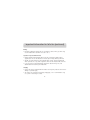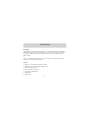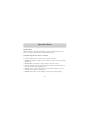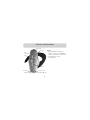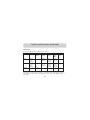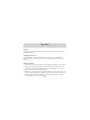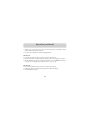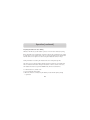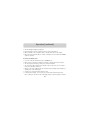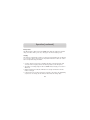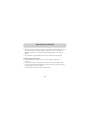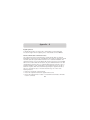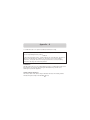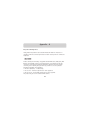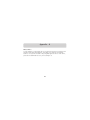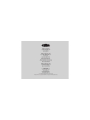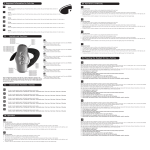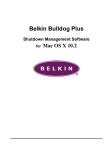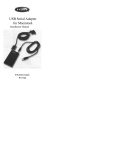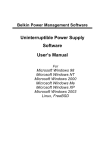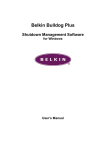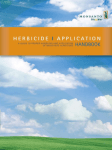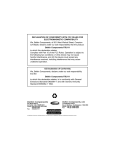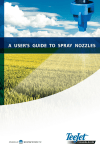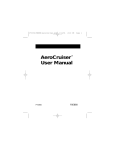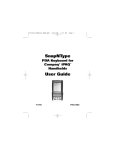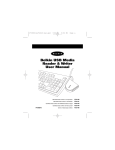Download Belkin F8V9017 User manual
Transcript
Bluetooth ™ Hands-Free Headset Experience the freedom of wireless communication For use with mobile phones enabled with Bluetooth™ technology. User Manual F8V9017 Table of Contents Important Information for Safe Use ..............................................2 Introduction ................................................................................5 Operation Modes ..........................................................................6 Controls and Functions..................................................................7 Operation ..................................................................................12 Appendix – A ............................................................................19 Regulatory Notices ..................................................................19 Federal Communications Commission Notices............................19 Canadian Notice......................................................................20 European Community Notice ....................................................21 Wireless Notice ......................................................................22 1 Important Information for Safe Use Note: Read this information before using the Bluetooth Hands-Free Headset. To avoid the risk of product malfunction, product damage, or personal injury, take care to observe these safety precautions and always use the Bluetooth Hands-Free Headset according to the instructions for use. Headset Care • Never expose to liquid or immerse in water, avoid excessive humidity. • Do not attempt to disassemble the Headset; it contains no user-serviceable parts. The rechargeable battery is pre-installed and ready for use. • Do not drop or throw the Headset and protect it from environments that could scratch it. Use only a soft cloth to clean it. • Do not expose the Headset to extremes of temperature. • Never expose the Headset to open flames and do not dispose of in a fire. • Do not allow children to play with the Headset. It contains small parts that could detach to create a choking hazard. 2 Important Information for Safe Use (continued) Driving • Check the regulations affecting the use of hands-free devices where you drive. Only use the Headset when and where it is safe to do so. Operation in Special Environments • Medical equipment and hospitals: Due to the risk of interference with medical equipment, do not use the Headset or a mobile phone nearby without permission. • Aircraft: To avoid interference with communication systems, turn the Headset OFF when required to do so by airline regulations. Never use the Headset while in the air. • If you are unsure if radio-transmitting equipment is allowed in any area, seek authorization before turning the Headset ON. Charging • Only use the charger supplied with the Headset to charge the product to avoid risk of damage or personal injury. • The charger can only be disconnected by unplugging, so it is recommended to only use a power socket easily accessible. 3 Important Information for Safe Use (continued) Charging (continued) • Ensure the charger is compatible with the AC supply available before attempting to plug it in. • The charger is for indoor use only. Never expose to liquid or immerse in water, avoid excessive humidity. Environmental Care • Please observe local regulations regarding the disposal of your packaging materials and the product itself. Where possible, promote their recycling. • This product contains a rechargeable NiMH battery. 4 Introduction Description The Bluetooth Hands-Free Headset (Headset) is a complete audio headset supporting the Bluetooth headset profile. The Headset is a convenient personal device providing 2way wireless audio connectivity to other Bluetooth devices such as mobile phones, PDAs, and PCs. The use of the Bluetooth short-range wireless standard ensures interoperation with a wide range of other Bluetooth products. Features • Bluetooth v1.1-compliant with headset profile • Boomless design for comfortable unobtrusive use • Optimized acoustic design • Easy-to-operate user interface • Long talk and standby time • Rechargeable • Lightweight 5 Operation Modes Operation Modes PIN Code: Keep the 4-digit PIN code information supplied with the Headset in a safe place. It is unique to your Headset. It will be needed for pairing. The Headset supports these modes of operation: • OFF—the Headset is off and cannot receive or make a connection. • STANDBY—the Headset is ready to receive or make a connection from a paired device within range. • INCOMING CALL—the Headset is ready to answer a call being received. • TALK—the Headset is actively connected to another device and communication can be made, after answering or initiating a call. • PAIRING—this is a special mode used to “pair” the Headset ready for use with a companion device such as a mobile phone. • CHARGING—the Headset can be charged by connecting the charger supplied. 6 Controls and Functions LED indicator Keypad • One push button to switch the Headset on/off, to select PAIRING mode, or to initiate or answer a call • Two switches to control receive-volume Volume + Main multifunction button Volume - Microphone Charging connector Shown configured for wearing on the right ear. 7 Controls and Functions (continued) Key Press Key Press Effect in Current Mode OFF Short (more than 0.5 sec. and less than 3 sec.) Medium (3–10 sec.) Switch on and go into STANDBY mode Long (more than 10 sec.) Switch on and go into PAIRING mode PAIRING STANDBY INCOMING CALL TALK Exit PAIRING mode and go to STANDBY Initiate a call Answer a call End current call (Not possible when microphone is muted) Exit PAIRING mode, reset PAIRING data and switch OFF Switch OFF Headset Switch OFF Headset Mute and un-mute the microphone Mute and un-mute the microphone 8 Controls and Functions (continued) Volume Buttons These buttons allow the user to select a receive-volume from eight levels. A short press is used to increase or decrease volume one step. If the key is kept pressed, the volume is increased or decreased until it is released. A short tone indicates the current volume level. 9 Controls and Functions (continued) LED Indicator A red/green LED is used to indicate various functions. LED Color Effect in Current Mode Steady ON Red Green Red and Green Alternate Blinking Slow Flashing Fast Flashing Fast Flashing with 2 Blinks Switched OFF and on charge, battery low STANDBY mode and battery low TALK or INCOMING CALL and battery low TALK and muted and battery low Switched OFF and on charge, battery low STANDBY mode and battery high TALK or INCOMING CALL and battery high TALK and muted and battery high Steady OFF OFF mode PAIRING mode Note: When on charge with the Headset not switched OFF, the LED flashing sequence is not changed, but the LED color will change from red to green as the battery reaches full charge. 10 Controls and Functions (continued) Sounds In order to make operation easier, the Headset generates several sounds: Switch-on tone Error tone Switch-off tone Alert tone Pairing tone Mute tone Reset tone Ring tone Confirmation tone 11 Operation Operation Refer to the “Important Information for Safe Use” section above for important safety information before use. Charging Before First Use The Headset will not be fully charged when it is unpacked. It is recommended to place it on charge for five hours before first use; the charging section describes how to do this. Wearing the Headset • The Headset can be worn on either ear, by changing the orientation of the ear hook. • To remove the ear hook, carefully lever it from the back of the Headset by hand. • The ear hook can be replaced either way up. Note the indentation in the center to properly orient the ear hook on the Headset. • With the user controls facing the user and the LED at the top, the closed loop of the ear hook should “point” right for operation on the right ear, and left for the left ear. • To place on the ear, hold the Headset in the hand and push the open end of the hook slightly away from the Headset body. 12 Operation (continued) • Slide the open end of the ear hook onto the ear from the front. It will tend to lock in position with a slight twisting motion. • The ear hook is malleable for further slight adjustment. Switching On 1. Press the main button until a short tone is heard in the earpiece. 2. Release the button. The Headset will generate the switch-on melody in the earpiece. 3. The LED will flash the signal to indicate the Headset is now in STANDBY mode ready to be paired, or if already paired, ready to make or receive a call. Switching Off 1. Press the main button until a short tone is heard in the earpiece. 2. Release the button. The Headset will generate the switch-off melody. 3. The LED will stop flashing. 13 Operation (continued) Preparing the Headset for Use—Pairing PIN Code: The PIN code for the Headset is preset to 1234. It will be needed for pairing. Before the Headset can communicate, it must be paired to the companion device it will be used with, such as a mobile phone. This is to ensure the Headset only communicates with the device chosen by the user and not any other Bluetooth devices in range. Pairing information is stored by the Headset and can be changed at any time. The exact process to pair the Headset will also depend on the device it is paired with. The user manual for that device will give instructions on how to do this. In all cases, the Headset will need to be put into PAIRING mode, which is described here: 1. If the Headset is on, switch it off. 2. Press and hold the main button. 3. When the short tone is heard, keep the button pressed until the pairing melody is generated. 14 Operation (continued) 4. The LED will alternately flash red/green. 5. Follow instructions for the companion device to pair to the Headset. 6. When prompted on the companion device, enter the PIN code for the Headset. 7. When paired, the Headset will give a short confirmation tone and switch to STANDBY, ready for operation. Receiving and Ending a Call • To receive a call, the Headset must be in STANDBY mode. • When a call is received, the Headset will generate a ringing signal in the earpiece. • The call may be answered by a short press of the main button. • The connection will be made to the companion device, and in the case of a mobile phone, the call will be answered. • During a call, when in TALK mode, the microphone may be muted and un-muted by a medium press of the main button. • A short press of the main button will end a call. • If the Headset is muted, it is necessary to un-mute with a medium button press before ending the call. This avoids accidentally ending a call when trying to un-mute. 15 Operation (continued) Initiating a Call • When in STANDBY mode, a short press will initiate a connection to the companion device. • For example, this could be used to initiate a call with a mobile phone. • During a call, when in TALK mode, the microphone may be muted and un-muted by a medium press of the main button. • A short press of the main button will end a call. • If the Headset is muted, it is necessary to un-mute with a medium button press before ending the call. This avoids accidentally ending a call when trying to un-mute. Operation—In and Out of Range The Headset is designed for use within a few meters of the companion device, typically a range of up to 10 meters can be expected. When approaching the limit of usable range, short breaks may be heard in the audio. If the Headset moves out of range during a call, the connection will be terminated and the Headset will return to STANDBY mode. 16 Operation (continued) Battery Status The LED will flash in TALK, muted, and STANDBY mode. When the battery has adequate charge, this will be with a green color, changing to red when the battery is low. Charging The Headset is supplied with a charger to recharge the internal battery. Do not attempt to use any other charger and refer to the “Important Information for Safe Use” section above for important safety information. • To charge, plug the charger into an available AC supply socket and plug the small connector on the charging lead into the matching socket near the microphone. • The Headset is normally charged in OFF or STANDBY modes. Charging is not active in TALK mode. • With the Headset turned OFF, the LED will show a steady red indication until the Headset is charged. • If the Headset is in any other mode when connected to the charger, the LED flashing sequence does not change, but the LED color will indicate the charge status. 17 Operation (continued) • Sometimes, when the Headset is placed on charge with the LED still showing a green color, the LED color may change initially from green to red. This is normal and indicates the Headset is not yet fully charged immediately after connecting the charger. • The charge time is approximately five hours from discharged to fully charged. Troubleshooting—Product Reset • If the Headset stops operating, first ensure it is charged by charging it for five hours. • If the Headset remains non-functional, it may be reset by the following method: Press and hold the volume-down button, and at the same time, plug in the charger as though to place the unit on charge. • The Headset will reset itself and be left in OFF mode. 18 Appendix – A Regulatory Notices To identify this product, refer to the part or model number on the product label. For customer support and for regulatory issues, contact Belkin at 1-800-2BELKIN. Federal Communications Commission Notices This equipment has been tested and found to comply with the limits for a Class B digital device, pursuant to Part 15 of the FCC Rules. These limits are designed to provide reasonable protection against harmful interference in a residential installation. This equipment generates, uses and can radiate radio frequency energy and, if not installed and used in accordance with the instructions, may cause harmful interference to radio communications. However, there is no guarantee that interference will not occur in a particular installation. If this equipment does cause harmful interference to radio or television reception, which can be determined by turning the equipment off and on, the user is encouraged to try to correct the interference by one or more of the following measures: • Reorient or relocate the receiving antenna. • Increase the separation between the equipment and receiver. • Connect the equipment into an outlet on a circuit different from that to which the receiver is connected. 19 Appendix – A • Consult the dealer or an experienced radio/TV technician for help. We, Belkin Components, of 501 West Walnut Street, Compton, CA 90220, declare under our sole responsibility that the product, F8V9017 to which this declaration relates, complies with Part 15 of the FCC Rules. Operation is subject to the following two conditions: (1) this device may not cause harmful interference, and (2) this device must accept any interference received, including interference that may cause undesired operation. Modifications The FCC requires the user to be notified that any changes or modifications made to this device that are not expressly approved by the manufacturer may void the user’s authority to operate the equipment. Canada- Industry Canada (IC) The wireless radio of this device complies with RSS 139 & RSS 210 Industry Canada. This Class B digital complies with Canadian ICES-003. 20 Appendix – A European Community Notice Hereby, Belkin Corporation declares that this Bluetooth Hands-Free Headset is in compliance with the essential requirements and other relevant provisions of Directive 1999/5/EC. Products bearing the CE marking comply with the R&TTE Directive (1999/5/EC), EMC Directive (89/336/EEC), and the Low Voltage Directive (73/23/EEC) issued by the commission of the European Community Compliance with these directives implies conformity to the following European Norms (in parentheses are the equivalent international standards and regulations): • EN 60950 (IEC60950) – Product Safety • ETS 300 328 – Technical requirements for radio equipment • EN 301 489-17 – General EMC requirements for radio equipment This product may be used in all EU and EFTA countries. 21 Appendix – A Wireless Notice In some situations or environments, the use of wireless devices may be restricted. Such restrictions may apply aboard airplanes, in hospitals, near explosives, in hazardous locations, etc. If you are uncertain of the policy that applies to the use of this device, please ask for authorization to use it prior to turning it on. 22 belkin.com Belkin Components 501 West Walnut Street Compton • CA • 90220 • USA Tel: 310.898.1100 Fax: 310.898.1111 Belkin Components, Ltd. Express Business Park Shipton Way • Rushden • NN10 6GL United Kingdom Tel: +44 (0) 1933 35 2000 Fax: +44 (0) 1933 31 2000 Belkin Components B.V. Starparc Building • Boeing Avenue 333 1119 PH Schiphol-Rijk • The Netherlands Tel: +31 (0) 20 654 7300 Fax: +31 (0) 20 654 7349 Belkin Components, Ltd. 7 Bowen Cresent • West Gosford NSW 2250 • Australia Tel: +61 (0) 2 4372 8600 Fax: +61 (0) 2 4325 4277 Tech Support US: 310.898.1100 ext. 2263 800.223.5546 ext. 2263 310.604.2089 (fax) [email protected] Europe: 00 800 223 55 460 [email protected] © 2002 Belkin Components. All rights reserved. All trade names are registered trademarks of respective manufacturers listed.