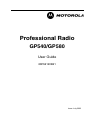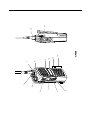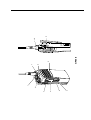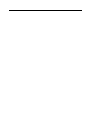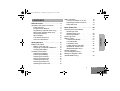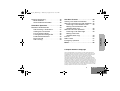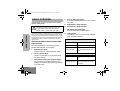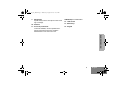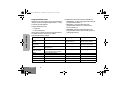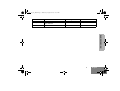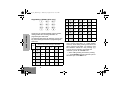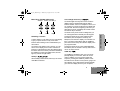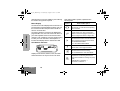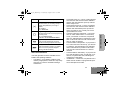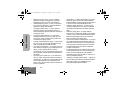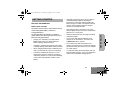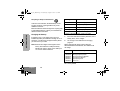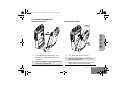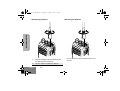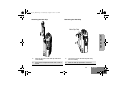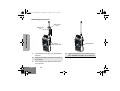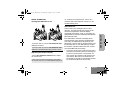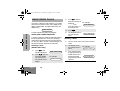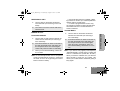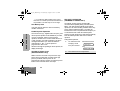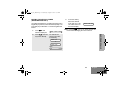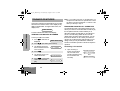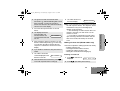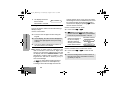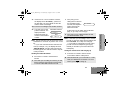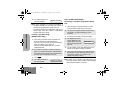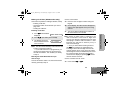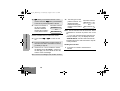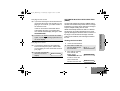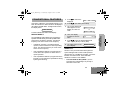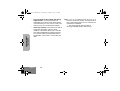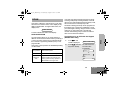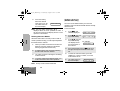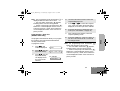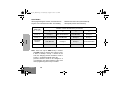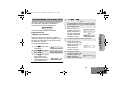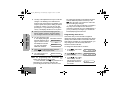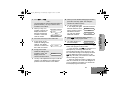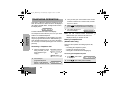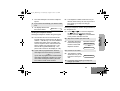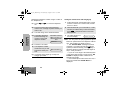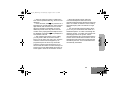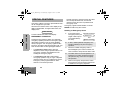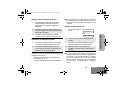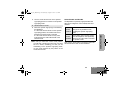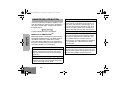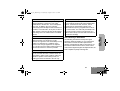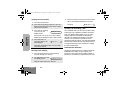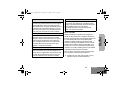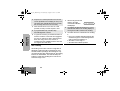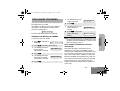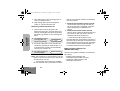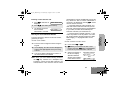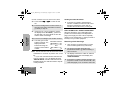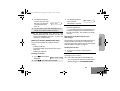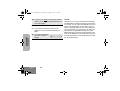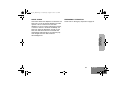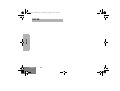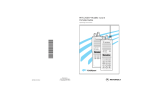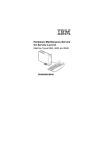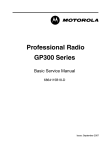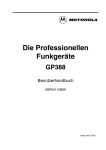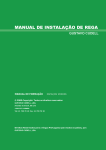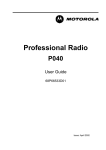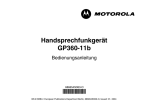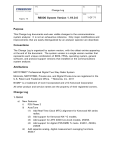Download Motorola GP580 User guide
Transcript
Professional Radio GP540/GP580 User Guide 68P64120B21 Issue: July 2002 6 5 4 3 2 1 8 7 GP580 14 13 12 9 10 11 6 5 4 3 2 1 8 7 GP540 9 10 11 UG_540_580 _EN.fm Page 1 Wednesday, August 14, 2002 10:13 AM CONTENTS Radio Overview . . . . . . . . . . . . . . . . . . . . 4 Getting Started . . . . . . . . . . . . . . . . . . . . 13 Battery Information. . . . . . . . . . . . . . . . . . Battery Care and Tips . . . . . . . . . . . . . Recycling or Disposal of Batteries . . . Charging the Battery . . . . . . . . . . . . . . Accessory Information . . . . . . . . . . . . . . . Attaching the Battery. . . . . . . . . . . . . . Removing the Battery . . . . . . . . . . . . . Attaching the Antenna. . . . . . . . . . . . . Removing the Antenna . . . . . . . . . . . . Attaching the Belt Clip. . . . . . . . . . . . . Removing the Belt Clip . . . . . . . . . . . . Attaching the Dust Cover . . . . . . . . . . 13 13 14 14 15 15 15 16 16 17 17 18 Basic Radio Calls . . . . . . . . . . . . . . . . . .20 Selecting a Zone and Mode. . . . . . . . . . . .20 Selecting a Zone (GP580 radios only) . . . . . . . . . . . . . . .20 Selecting a Mode . . . . . . . . . . . . . . . . .20 Receiving a Call. . . . . . . . . . . . . . . . . . . . .21 Making a Call. . . . . . . . . . . . . . . . . . . . . . .21 Conventional Modes. . . . . . . . . . . . . . .21 Trunked Modes. . . . . . . . . . . . . . . . . . .21 Low-Battery Alert . . . . . . . . . . . . . . . . .22 Coded Squelch Operation . . . . . . . . . .22 Variable RF Power Level (Selected Models Only) . . . . . . . . . . . .22 Failsoft Operation (Trunked Systems Only) . . . . . . . . . . . . . .22 Muting the Keypad Tones (GP580 Radios only) . . . . . . . . . . . . . . . . .23 1 English CONTENTS Operation and Control Functions . . . . . . . . 4 Radio Controls . . . . . . . . . . . . . . . . . . . 4 Programmable Buttons . . . . . . . . . . . . . 6 Keypad Keys (GP580 radios only) . . . . 8 Menu Keys (GP580 radios only) . . . . . . 9 Selecting a Feature . . . . . . . . . . . . . . . . 9 Menu Display . . . . . . . . . . . . . . . . . . . 10 LCD Screen and Icons . . . . . . . . . . . . 10 Alert Tone Indications . . . . . . . . . . . . . 11 Radio Operation . . . . . . . . . . . . . . . . . . . .19 Turning The Radio On or Off . . . . . . . .19 Adjusting the Radio’s Volume. . . . . . . .19 Radio Self Test . . . . . . . . . . . . . . . . . . .19 UG_540_580 _EN.fm Page 2 Wednesday, August 14, 2002 10:13 AM CONTENTS Trunked Features . . . . . . . . . . . . . . . . . . 24 Viewing Your Radio’s ID Number. . . . . . . 24 Enhanced Private Call Operation. . . . . . . 24 Answering a Private Call . . . . . . . . . . . 24 Making a Private Call (GP580 radios only) . . . . . . . . . . . . . . 25 Leaving a Call Alert Page (GP580 radios only) . . . . . . . . . . . . . . 28 Call Alert Operation . . . . . . . . . . . . . . . . . 28 Answering a Call Alert Page with a Group Call . . . . . . . . . . . . . . . . . . . . . . . . . . . 28 Making a Call Alert (GP580 radios only) . . . . . . . . . . . . . . 29 Automatic Multiple Site Selection (AMSS) 31 Viewing the Current Site . . . . . . . . . . . 31 Forcing a Site Change . . . . . . . . . . . . 32 Locking and Unlocking a Site . . . . . . . 32 Deleting Nuisance Modes. . . . . . . . . . .36 Viewing a Scan List (GP580 radios only) . . . . . . . . . . . . . . .36 Programming a Scan List (GP580 radios only) . . . . . . . . . . . . . . .37 Scan Modes . . . . . . . . . . . . . . . . . . . . .38 Programming the Radio Lists (GP580 radios only). . . . . . . . . . . . . . . . .39 Programming the Telephone List Numbers . . . . . . . . . . .39 Programming the Call List . . . . . . . . . .40 Telephone Operation. . . . . . . . . . . . . . . .42 Answering a Telephone Call. . . . . . . . .42 Making a Telephone Call (GP580 radios only) . . . . . . . . . . . . . . .42 Conventional Features . . . . . . . . . . . . . 33 Special Features . . . . . . . . . . . . . . . . . . .46 Repeat/Direct . . . . . . . . . . . . . . . . . . . . . . 33 Smart PTT . . . . . . . . . . . . . . . . . . . . . . . . 33 Emergency Operation . . . . . . . . . . . . . . . .46 Sending an Emergency Alarm . . . . . . .46 Sending a Silent Emergency Alarm . . .47 Canceling an Emergency Alarm . . . . . .47 Sending an Emergency Call . . . . . . . . .47 Ending an Emergency Call . . . . . . . . . .48 Emergency with Voice to Follow. . . . . .48 Scan. . . . . . . . . . . . . . . . . . . . . . . . . . . . . 35 Scan Operation . . . . . . . . . . . . . . . . . . . . 35 Turning Scan On or OFF with the Keypad (GP580 radios only) . . . . . . . . . . . . . . 35 English 2 UG_540_580 _EN.fm Page 3 Wednesday, August 14, 2002 10:13 AM Dynamic Regrouping . . . . . . . . . . . . . . . . 48 Mode Selection . . . . . . . . . . . . . . . . . . 48 Select Enable and Disable . . . . . . . . . 49 SmartZone Operation . . . . . . . . . . . . . . 50 50 51 52 52 52 52 53 54 Viewing Your Radio’s ID Number . . . . . . .55 Stat-Alert Voice Selective Call Operation .55 Receiving a Voice Selective Call . . . . .56 Making a Voice Selective Call (GP580 radios only) . . . . . . . . . . . . . . .56 Stat-Alert Call Alert Operation . . . . . . . . . .58 Receiving a Call Alert Page . . . . . . . . .58 Making a Call Alert (GP580 radios only) . . . . . . . . . . . . . . .59 PTT-ID . . . . . . . . . . . . . . . . . . . . . . . . . . . .60 Radio Check . . . . . . . . . . . . . . . . . . . . . . .61 Emergency Operation . . . . . . . . . . . . . . . .61 Notes. . . . . . . . . . . . . . . . . . . . . . . . . . . . .62 Computer Software Copyright The products described in this manual may include copyrighted computer programmes stored in semiconductor memories or other media. Laws in the United States of America and other countries preserve for Motorola Europe and Motorola Inc. certain exclusive rights for copyrighted computer programmes, including the right to copy or reproduce in any form the copyrighted computer programme. Accordingly, any copyrighted computer programmes contained in the products described in this manual may not be copied or reproduced in any manner without the express written permission of the holders of the rights. Furthermore, the purchase of these products shall not be deemed to grant either directly or by implication, estoppel, or otherwise, any licence under the copyrights, patents, or patent applications of the holders of the rights, except for the normal non-exclusive royalty free licence to use that arises by operation of the law in the sale of the product. 3 English CONTENTS Benefits of SmartZoneTM . . . . . . . . . . . . Site Switching in SmartZone . . . . . . . . Viewing the Current Site . . . . . . . . . . . Forcing a Site Change . . . . . . . . . . . . Locking and Unlocking a Site . . . . . . . Preferred Site Selection . . . . . . . . . . . Busy Override . . . . . . . . . . . . . . . . . . . Site Trunking . . . . . . . . . . . . . . . . . . . . Stat-Alert Features . . . . . . . . . . . . . . . . .55 UG_540_580 _EN.fm Page 4 Wednesday, August 14, 2002 10:13 AM RADIO OVERVIEW This user guide covers the operation of the GP580/ GP540 Portable Radio. ! RADIO OVERVIEW Caution Before using this product, read the operating instructions for safe usage contained in the Product Safety and RF Exposure booklet 68P64117B25_ enclosed with your radio. ATTENTION! This radio is restricted to occupational use only to satisfy ICNIRP RF energy exposure requirements. Before using this product, read the RF energy awareness information and operating instructions in the Product Safety and RF Exposure booklet (Motorola Publication part number 68P64117B25_) to ensure compliance with RF energy exposure limits. 4. Push to Talk (PTT) Button Press and hold down this button to talk, release it to listen. 5. Side Button 2 (programmable) 6. Side Button 3 (programmable) 7. Top Button (programmable) Recommended as Emergency button. 8. LED Indicator The indicator LED on top of the radio indicates radio operating conditions. With PTT switch pressed (radio transmitting) OPERATION AND CONTROL FUNCTIONS Radio Controls Continuous red LED Normal transmission. Refer to the illustrations on the inside front cover (GP580) and inside rear cover (GP540). LED unlit Radio is not transmitting. 1. Mode Selector Knob Used to select the required operation mode. Blinking red light Low battery (conventional mode only; programmable from the CPS) 2. On-Off / Volume Knob Used to turn the radio on or off, and to adjust the radio’s volume. With PTT switch released (radio receiving) 3. Side Button 1/Select Key (programmable) Recommended for the Monitor Button. Also functions as the select key when programming your radio’s lists. English 4 Blinking red light Mode busy (conventional mode only). Blinking green light Receipt of a telephone call, Private Conversation call, or Call Alert page. UG_540_580 _EN.fm Page 5 Wednesday, August 14, 2002 10:13 AM 9. Microphone Speak clearly into the microphone when sending a message. 10. Antenna 11. Accessory Connector Connects headsets, remote speaker/microphones and other accessories. Replace attached dust cover when not in use. Additionally for GP580 radios 12. LCD Screen 13. Menu Keys 14. Keypad RADIO OVERVIEW 5 English UG_540_580 _EN.fm Page 6 Wednesday, August 14, 2002 10:13 AM Programmable Buttons The table below shows the functions available by Several of your radio buttons can be programmed (by using the Customer Programming Software — CPS) to activate the radio features. Programmable buttons are RADIO OVERVIEW • Top button • Three side buttons Check with your dealer or Motorola representative for a complete list of the functions your radio’s programmable buttons support. • short press - quickly pressing and releasing the programmable buttons, or • long press - pressing and holding the programmable buttons for a period of time before releasing, or • hold down- pressing and holding down the programmable buttons while checking status or making adjustments. Button Short Press Permanent Monitor/ Monitor — Volume Set — — Sounds a tone for adjusting the radio’s volume level. Scan Toggles between the start/stop of the Scan operation. — — Nuisance Delete Temporarily deletes an unwanted non-priority active scan member. — — Search Makes a system search. Light Turns on/off your radio’s backlight. — — Emergency Enters Emergency mode. Leaves Emergency mode. — Call Enters or exits a Private call. Page Enters or exits a Call Alert. English 6 Long Press Continually monitors the selected channel. Hold Down Monitors the selected channel for any activity. UG_540_580 _EN.fm Page 7 Wednesday, August 14, 2002 10:13 AM Button Short Press Long Press Hold Down Call Response Respond to or exit from a Private Call or Call Alert. — — Phone Enters or leaves Phone mode. — — RADIO OVERVIEW 7 English UG_540_580 _EN.fm Page 8 Wednesday, August 14, 2002 10:13 AM Keypad Keys (GP580 radios only) RADIO OVERVIEW 1 4 7 * 2 5 8 0 3 6 9 # These keys are used when dialing a phone number, making a radio call or entering information for programming the radio’s lists. The following table shows the character cycle for each key, when entering information for programming the radio’s lists. Number of Times the Key is Pressed Key 1 2 3 4 0 0 1 1 Blank space 2 A B C 2 3 D E F 3 4 G H I 4 English 8 5 6 5 J K L 5 6 M N O 6 7 P Q R S 8 T U V 8 9 W X Y Z 9 * * # # - + . / 7 \ Note: The sequence in the table above is valid when entering information on a blank display. However, when editing existing information, the above sequence may differ. For instance, if the last character entered is a “R”, pressing 7 to enter the next character, would start the character cycle at “S” and NOT at “P”. • When editing existing information, pressing 1 would ALWAYS start the character cycle at the “blank space” and NOT at “1”. UG_540_580 _EN.fm Page 9 Wednesday, August 14, 2002 10:13 AM Menu Keys (GP580 radios only) Softkey 1 Softkey 2 Softkey 3 l , ; . l / Left Home Right A unique feature of your radio is its use of the display to give you quick access to many of the radio’s features without having to have a dedicated key for each feature. The names of the features (CALL, MUTE, etc.) are shown on the display, three at a time. Selection of features is controlled by the three keys directly below the feature names: the left key controls the left feature, the middle key controls the middle feature, and the right key controls the right feature. Softkeys (l;l) When already in Menu Mode, these keys are used to make Menu selections. The left and right arrow keys are used to scroll the display forward or backward through the radio’s features and lists. There is no end point to the list, so if you continue to scroll in one direction, the display will “wrap around” back to the beginning of the list. If you hold either key down, the display will scroll at a faster rate until the key is released. The left arrow key is also used for editing when you are entering information manually from the keypad. Pressing the left arrow key, when editing numeric information (such as telephone numbers), will backspace, and erase the display, one character at a time. If you have erased all the digits, an additional press of the left arrow key will return the display to the pre-programmed list. Pressing the left arrow key, when editing alphabetic information (such as member’s names), will move the cursor one step to the left. HOME Key (.) The HOME key will always return you to the home (default) display. In most cases, this is the current mode. In addition, if you are using a feature that requires it, pressing the HOME key will also cause information to be saved in memory before going to the home display. Some radio features will automatically go to the home display when they are completed, 9 English RADIO OVERVIEW Selecting a Feature Left and Right Arrow Keys (,/) UG_540_580 _EN.fm Page 10 Wednesday, August 14, 2002 10:13 AM without having to press the HOME key, thus reducing the number of key presses required. Menu Display RADIO OVERVIEW The menu items can be displayed in normal video or in reversed video (programmable through the CPS). All the menu items in the examples in this manual are shown in reversed video. The order in which the menu items are displayed is programmable. Thus, the order of the menu items on your radio may differ from those shown here in this manual. In such a situation, press the relevant softkey to make your menu selections. All descriptions of functions and displays after the selection are valid. radio status indicator symbols, explained in the following table. Symbol A XPAND™ Indicator Indicates that your radio has the companding feature activated. B Power Level Indicator R lights up when your radio is configured to transmit in Low Power. S lights up when your radio is configured to transmit in High Power. C LCD Screen and Icons G Displays mode selected, channel, menu, and radio status information. The top two screen rows show H 10 Carrier Squelch Indicator Indicates when the active conventional mode is being monitored in the carrier squelch mode; ON = BEING MONITORED/ OFF = NOT BEING MONITORED. F English Name and Description Call Received Flashes when a call or page is received. Scan Indicator Indicates when the radio is scanning; ON = SCANNING/OFF =NOT SCANNING. Priority Scan The presence of a dot along with the scan annunciator indicates the receiving of a priority mode; BLINKING DOT = PRIORITY 1 SOLID DOT = PRIORITY 2. UG_540_580 _EN.fm Page 11 Wednesday, August 14, 2002 10:13 AM Symbol Name and Description K Programming/Viewing Mode Indicates when the radio is in the programming or viewing mode; ON = IN VIEWING MODE BLINKING = IN PROGRAMMING MODE. M Signal Quality Indicator Shows the radio signal quality. Five bars indicates the best signal (Smart Zone Only). P • • • Battery Level Indicator Shows the remaining charge in your battery, based on how many bars are displayed. Flashing, indicates flat battery. Alert Tone Indications • Your radio generates a number of audible tones to indicate radio operating conditions: • Low Battery – A low-battery condition is indicated by a high-pitched, cricket-like “chirp-chirp” when the PTT switch is released following a transmission. • Successful Power-Up – A short, medium-pitched tone when the radio is first turned on indicates that the radio has passed its power-up self test and is ready for use. Unsuccessful Power-Up – A short, low-pitched tone when the radio is first turned on indicates that the radio has failed its power-up self test and is not ready for use. Contact your service representative for service. Transmit on Receive-Only Mode – If you press the PTT switch while tuned to a “receive-only” mode, you will hear a continuous, low-pitched alert tone, indicating that no transmission is possible on this mode. This tone will continue until the PTT switch is released. Transmit Inhibit on Busy Mode – If you press the PTT switch while the mode is busy, you will hear a continuous, low-pitched alert tone, indicating that no transmission is possible on this mode. This tone will continue until the PTT switch is released. Transmit Inhibit on Flat Battery – If you press the PTT while the battery is flat, you will hear a continuous, low pitched alert tone, indicating that transmission is impossible. Invalid Mode – A continuous, low-pitched tone is heard when an invalid or unprogrammed operation is attempted on the radio. 11 English RADIO OVERVIEW J Direct Indicates whether you are talking directly to another radio (talkaround), or through a repeater; ON = DIRECT OFF = REPEATER. • UG_540_580 _EN.fm Page 12 Wednesday, August 14, 2002 10:13 AM • • RADIO OVERVIEW • • • • • Valid (Good) Key Press – A short, mediumpitched tone when a keypad key is pressed indicates that the key press was accepted. Invalid (Bad) Key Press – A short, low-pitched tone when a keypad key is pressed indicates that the key press was rejected. Emergency Alarm Entry – A short, mediumpitched tone when the emergency button is pressed indicates that the radio has entered the emergency mode. Emergency Alarm/Call Exit – A continuous, medium-pitched tone when the radio is in the emergency mode indicates that the radio has exited the emergency mode. Failsoft (Trunked Systems Only) – A faint “beeping” tone every ten seconds indicates that the radio is operating in the failsoft mode. Time-Out Timer Warning – Your radio’s time-out timer limits the length of your transmission time. When you are pressing the PTT switch (transmitting), a short, low-pitched warning tone will sound four seconds before the allotted time will expire. Time-Out Timer Timed-Out – If you hold down the PTT switch longer than the time-out timer’s allotted time, a continuous, low-pitched tone will sound, indicating that your transmission has been cut off. This tone will continue until the PTT switch is released. English 12 • • • • • • Phone Busy – A “bah-bah-bah-bah” tone when telephone interconnect is accessed indicates that all available modes are busy and the radio is in queue for the next available phone line. Call Alert (Page) Received – A group of four medium-pitched tones every five seconds indicates that your radio has received a Call Alert page. Call Alert (Page) Sent – A single mediumpitched tone (central acknowledge), followed by a group of four medium-pitched tones indicates that a Call Alert page sent by your radio has been received by the target radio. Private Conversation Call Received – A group of two medium-pitched tones indicates that your radio has received a Private Conversation call. This sequence is repeated every five seconds for approximately 20 seconds for enhanced Private Conversation. Trunked System Busy (Trunked Systems Only) – A “bah-bah-bah-bah” tone when a trunked system is accessed indicates that all available channels are busy and the radio is in queue for the next available channel. Call Back (Trunked Systems Only) – A group of three medium-pitched tones (di-di-dit) indicates that a talkgroup is now available for your previously requested transmission. UG_540_580 _EN.fm Page 13 Wednesday, August 14, 2002 10:13 AM GETTING STARTED Charging a hot battery (above 35°C) results in reduced discharge capacity, affecting the performance of the radio. Motorola rapid-rate battery chargers contain a temperature-sensing circuit to ensure that the battery is charged within these temperature limits. This product is powered by a nickel-cadmium (NiCd), nickel-metal-hydride (NiMH), or lithium-ion rechargeable battery. • New batteries can be stored up to two years without significant cycle loss. Store new/unused batteries in a cool dry area. The following battery tips will help you obtain the highest performance and longest cycle life from your Motorola rechargeable battery. • Batteries which have been in storage should be charged overnight. • Do not return fully charged batteries to the charger for an “extra boost”. This action will significantly reduce cycle life. • Do not leave your radio and battery in the charger when not charging. Continuous charging will shorten battery life. (Do not use your charger as a radio stand.) • For optimum battery life and operation use only Motorola brand chargers. They were designed to operate as an integrated energy system. BATTERY INFORMATION Battery Care and Tips • Charge your new battery overnight (14-16 hours) before using it to obtain maximum battery capacity and performance. • Charging in non-Motorola equipment may lead to battery damage and void the battery warranty. • When charging a battery that is attached to the radio, turn the radio off to ensure a full charge. • The battery should be at about 25°C (room temperature) whenever possible. Charging a cold battery (below 10°C) may result in leakage of electrolyte and ultimately, in failure of the battery. 13 English GETTING STARTED • UG_540_580 _EN.fm Page 14 Wednesday, August 14, 2002 10:13 AM Recycling or Disposal of Batteries Charger LED NiCd At the end of its useful life, the NiCd battery can be recycled. However, recycling facilities may not be available in all areas. GETTING STARTED Motorola endorses and encourages the recycling of all re-chargeable batteries. Contact your local Motorola dealer for further information. Charging the Battery If a battery is new, or its charge level is very low, indicated by battery level indicator showing one or no segments, you will need to charge the battery before you can use it in your radio. Note: Batteries are shipped uncharged from the factory. New batteries could prematurely indicate full charge, charge a new battery for 14-16 hours before initial use. Red Battery is charging Green Battery is fully charged Flashing Red * Battery is unchargeable Flashing Yellow Charger is getting ready to charge Flashing Green Battery is 90% charged * Battery is damaged. Please contact your dealer. 1. Place the radio with the battery attached, or the battery alone, in the charger. 2. The charger’s LED indicates the charging progress. Battery chargers will charge only the Motorola authorized batteries listed below; other batteries will not charge. Part No. HNN9008 HNN9009 HNN9010 HNN9011 HNN9012 HNN9013 Description High-Capacity NiMH Ultra-High-Capacity NiMH Ultra-High-Capacity FM NiMH High-Capacity FM NiCd High-Capacity NiCd Lithium-Ion FM - Factory Mutual English 14 Status UG_540_580 _EN.fm Page 15 Wednesday, August 14, 2002 10:13 AM ACCESSORY INFORMATION Removing the Battery Attaching the Battery Battery Latches 2 GETTING STARTED 2 3 1 Slots 1. 2. Fit the extensions at the bottom of the battery into the slots at the bottom of the radio’s body. 1. Turn off the radio, if it is turned on. 2. Slide the battery latches, on both sides of the battery, downwards. Press the top part of the battery towards the radio until you hear a click. 3. Pull the top part of the battery away from the radio’s body, and remove the battery. 15 English UG_540_580 _EN.fm Page 16 Wednesday, August 14, 2002 10:13 AM Removing the Antenna GETTING STARTED Attaching the Antenna 1. Align the threaded end of the antenna with the radio’s antenna connector. 2. Turn the antenna clockwise to fasten it. English 16 • Turn the antenna counterclockwise until you can remove it. UG_540_580 _EN.fm Page 17 Wednesday, August 14, 2002 10:13 AM Attaching the Belt Clip Removing the Belt Clip Belt Clip Tab GETTING STARTED 1 2 1. Align the grooves of the belt clip with those of the battery. 1. Use a key to press the belt clip tab away from the battery. 2. Press the belt clip downwards until a click is heard. 2. Slide the belt clip upwards to remove it. 17 English UG_540_580 _EN.fm Page 18 Wednesday, August 14, 2002 10:13 AM Attaching the Dust Cover Dust Cover Loop GETTING STARTED Dust Cover Tab Slot for Dust Cover Tab 1. Place the dust cover loop over the attached antenna. 2. Slide the loop all the way down to the base of the antenna. 3. Insert the dust cover tab into the slot above the connector. English 18 Thumbscrew 4. Tighten the thumbscrew to hold the cover in place. DO NOT overtighten the thumbscrew. UG_540_580 _EN.fm Page 19 Wednesday, August 14, 2002 10:13 AM RADIO OPERATION Or, if a button is programmed for “volume set,” press this button and adjust the volume to a comfortable listening level. Turning The Radio On or Off Radio Self Test ON OFF To turn the radio on, turn the On-Off/Volume Control knob clockwise. To turn the radio off, turn the On-Off/Volume Control knob counterclockwise until you hear a click. Adjusting the Radio’s Volume Turn the On-Off/Volume Control knob to adjust the volume level. Listen until you hear a transmission, then adjust the volume control for a comfortable listening level. If the radio fails the self check, the display shows “ERROR XX/XX” (where XX/XX is an alphanumeric error code), accompanied by a bad-power-up, lowpitched tone. Turn the radio off, check the battery, and turn the radio back on. If the radio still does not pass the self check, a problem exists in the radio. Contact your nearest Motorola Service Shop. • The power-up self check verifies that the radio’s microprocessor-based systems are working, but it does not check all of the rf components, nor does it check the operation of all customer-specific features. Motorola recommends that the functionality of the radio be periodically checked by an authorized Motorola service shop. 19 English GETTING STARTED Turn the radio on by rotating the volume control clockwise. The radio goes through a power-up self check and, if it passes the check, the display momentarily shows “SELF TEST.” A good-power-up, high-pitched tone sounds to indicate that the radio has passed the self check. UG_540_580 _EN.fm Page 20 Wednesday, August 14, 2002 10:13 AM BASIC RADIO CALLS 3. Press / until the desired zone name is For example displayed. —or— CITY POLICE Enter the number of the desired zone. 4. Press .. 5. The displayed zone is the new selected zone. This section outlines the basic functions of your radio. All references to what is shown on the display is only valid for GP580 radios. Throughout this section, the display below PLANT POLICE BASIC RADIO CALLS is used to indicate the radio’s home display. SELECTING A ZONE AND MODE A mode is a channel or talkgroup and all the features that are programmed to it. A zone is a grouping of modes that is selected using the menu keys. Before you use your radio to receive or send messages, you should first select the desired zone and mode. Selecting a Zone (GP580 radios only) 1. Press / until ZONE is displayed. 2. Press l (the softkey below ZONE). For example The current zone PLANT POLICE name blinks on the display. English 20 ZONE MUTE CALL CITY POLICE Selecting a Mode 1. Turn the mode selector knob to the desired mode. 2. The display shows the selected mode’s name. 3. If the selected mode is unprogrammed, an invalid-mode tone is heard until a valid programmed mode is selected. For example PLANT MODE 1 UNPROGRAMMED UG_540_580 _EN.fm Page 21 Wednesday, August 14, 2002 10:13 AM RECEIVING A CALL 1. Turn the radio on and select the desired zone and mode (see Selecting a Zone and Mode). 2. Your radio is now set to receive calls on the selected mode. • If the mode-busy feature is enabled, a blinking red LED on receive (PTT released) indicates that the mode is currently busy. • If a mode is programmed for receive only, any attempt to transmit on that mode will cause an invalid-mode tone to sound until the PTT switch is released. Trunked Modes MAKING A CALL 1. Turn the radio on and select the desired conventional zone and mode (see Selecting a Zone and Mode). 2. Press and hold the PTT switch on the side of the radio and speak slowly and clearly into the microphone area. The red LED lights continuously when the radio is transmitting. 3. When you have finished talking, release the PTT to listen. Note: Do not interrupt another user. If the present mode is programmed to receive PL, ensure that the mode is not in use by pressing the monitor button to listen for activity. 1. Turn the radio on and select the desired trunked zone and mode (see Selecting a Zone and Mode). 2. Press and hold the PTT switch on the side of the radio and speak slowly and clearly into the microphone area. The red LED lights when the radio is transmitting. When you have finished talking, release the PTT to listen. Note: If you hear a busy signal (a low-frequency “bah-bah-bah-bah”), release the PTT switch and wait for a call-back tone (sounds like “di-di-dit”). When you hear the call-back tone you will have three seconds to press the PTT switch. This allows you to make another call without getting a busy signal. 21 English BASIC RADIO CALLS Conventional Modes UG_540_580 _EN.fm Page 22 Wednesday, August 14, 2002 10:13 AM • If a continuous talk-prohibit tone is heard when the PTT switch is pressed, transmission is not possible. The radio may be out of range. Low-Battery Alert Your radio emits an alert tone when a low-battery condition is detected. BASIC RADIO CALLS Coded Squelch Operation Tone Private-Line (PL), Digital Private-Line (DPL), and carrier squelch operation are all available in your radio, on a per-mode basis. When in carrier squelch operation, all traffic on the mode is heard. When in PL or DPL operation, your radio responds to only those messages intended for you. When this feature is mode-slaved, PL, DPL, or carrier squelch is programmed to each mode. FAILSOFT OPERATION (TRUNKED SYSTEMS ONLY) The “failsoft” system ensures continual radio communications capability during a trunked system failure. Your radio will automatically go into failsoft operation, if the central trunking controller fails for any reason. While in failsoft operation, your radio will transmit and receive on a predetermined frequency on a conventional mode. When the trunked system returns to normal operation, the radio will automatically leave the failsoft operation and return to trunked operation. During failsoft operation, 1. Whenever the radio is operating in carrier squelch, the display will show C. Variable RF Power Level (Selected Models Only) Radios can have more than one power level. High power can be programmed on modes where high power is permitted, and low power can be programmed on all other modes. The high-/low-power feature can be selected via the menu keys. English 22 You will hear a faint “beeping” sound every ten seconds. Alternates between FAILSOFT and PLANT POLICE 2. Your radio becomes unsquelched. UG_540_580 _EN.fm Page 23 Wednesday, August 14, 2002 10:13 AM MUTING THE KEYPAD TONES (GP580 RADIOS ONLY) 3. The radio’s keypad tones, normally heard each time a keypad key is pressed, can be turned off (muted) or on (unmuted) at your discretion. To use the keypad mute feature Press / until MUTE is displayed. 2. Press ; (the soft- You will see the key below MUTE). current mute state momentarily. ZONE MUTE CALL PLANT POLICE Note: Pressing . or the PTT switch will exit this menu without changing the mute selection. BASIC RADIO CALLS 1. Press the softkey below the desired mute state (on or off). The radio returns to the home display. TONES ON or TONES OFF Then ON OFF 23 English UG_540_580 _EN.fm Page 24 Wednesday, August 14, 2002 10:13 AM TRUNKED FEATURES This section outlines the trunked features of your radio. All references to what is shown on the display is only valid for GP580 radios. Throughout this section, the display below PLANT POLICE TRUNKED FEATURES is used to indicate the radio’s home display. VIEWING YOUR RADIO’S ID NUMBER To view your radio’s ID number 1. Press / until CALL is displayed. ZONE MUTE CALL 2. Press l (the softkey below CALL). 3. The display shows the last ID number transmitted or received. ID: 722588 4. Press ,. 5. The display shows your radio’s ID number. MY ID:741317 6. Press . to return the radio to the home display. PLANT POLICE English 24 Note: If your radio has been so programmed, you can press the call button for quick access to view the last ID number transmitted or received. This takes you directly to step 3. ENHANCED PRIVATE CALL OPERATION The Enhanced Private Conversation feature not only allows you to have a conversation that is heard only by the two parties involved, but also enables you to determine whether the radio that you are calling is in service. The radio being called can also view the calling radio's ID number before answering. You can then choose whether or not to leave your radio’s ID number (via a Call Alert page) with the radio you are calling so that you may be called back. Enhanced Private Conversation operation is similar to telephone operation. Answering a Private Call 1. Upon receiving a Alternates between Private Conversation CALL RECEIVED call, two alert tones sounds (repeating every and five seconds for 20 PLANT POLICE seconds). UG_540_580 _EN.fm Page 25 Wednesday, August 14, 2002 10:13 AM 2. The green LED and call received status annunciator, F, will blink indicating that a call is being received. You have 20 seconds to answer the call before the radio automatically returns to the home display. 3. Press the call response button or the call button. ID: 722588 5. After viewing the caller’s ID number, you can decide to either talk privately (go to next step), or not answer the call by pressing the call response or call button to return to the home display. 6. If you decide to answer the call, press the PTT switch. 7. The caller’s ID number remains displayed for the duration of the call. ID: 722588 8. When finished with conversation, press . or the call response button to hang up. PLANT POLICE Note: If you press the PTT switch before you press the call response button, the response will be transmitted to everyone in the talkgroup (a dispatch mode operation). • After answering a Private Call, the caller’s ID number is stored in your radio as the “last ID number received”. • If your radio is configured for Private Call II, upon receiving a Private Conversation call, two alert tones sounds, followed by the received voice. Making a Private Call (GP580 radios only) There are four phases in making a private call, namely • initiating a private call, • entering the desired radio ID number, • sending the radio ID number, and • having the conversation and hanging-up. Initiating a Private Call 1. Press / until CALL is displayed. ZONE MUTE CALL 2. Press l (the softkey below CALL). 25 English TRUNKED FEATURES 4. The display shows the incoming caller’s ID number, and the call received annunciator will turn off. 9. The radio will return to the home display. UG_540_580 _EN.fm Page 26 Wednesday, August 14, 2002 10:13 AM 3. The display shows the last ID number transmitted or received. ID: 722588 Entering the Desired Radio ID Number If the last ID number called is the desired number, go directly to step 5. TRUNKED FEATURES To enter a new number 4a. Enter the new six-digit ID number using the keypad. 4b. On the display, the old ID number disappears and the new digits appear as they are being entered. 4c. The cursor flashes indicating the location of the next number to be entered. Note: Exactly six digits must be entered for the radio ID number. If fewer than six digits were entered, you will hear a bad-keypress tone and the display will show “INVALID ENTRY” when attempting to send the radio ID number. A badkeypress tone will also be heard if you try to enter a seventh digit. • Once you have started entering numbers, the , key functions as a backspace key. Pressing it causes the last digit entered to be English 26 erased, and the cursor moves to the left. When the last digit is erased, an additional press of this key causes the last ID number transmitted or received to be displayed; pressing / shows the first member of the list. To enter a number from the call list 4a. Press either , or /. 4b. / takes you forward to the first or next member of the list; , takes you backwards to the last or previous member of the list. 4c. When at a member of the list, the display alternates between showing the member’s name and ID number. Alternates between JB SMITH and ID: 784116 To enter a number from a location in the call list 4a. Press either , or / to enter the call list. 4b. Enter the first digit of the location number. If there are fewer than 10 members in the list, go directly to step 4e. UG_540_580 _EN.fm Page 27 Wednesday, August 14, 2002 10:13 AM 4c. If there are 10 or more members in the list, the display shows “ID LOC#X_” (where X is the first digit). The cursor blinks to show the location of the second digit. 4d. Enter the second digit of the location number. Alternates between JB SMITH and ID: 784116 Note: The last member of the list is also the “last ID transmitted or received” at position “00” on the list. • If you enter a location number that does not exist (for example, “15”), the display will show “INVALID ENTRY,” and the radio will sound an invalid-keypress tone and return back to step 4b of this procedure. Sending the Radio ID Number 5. Press the PTT switch to transmit the ID number. 6. If the radio you are calling is on the air, you will hear a telephone-type ringing for 20 seconds, or until the called radio answers the call. NO ANSWER At this point you can either send a Call Alert page, or go to step 10 to hang up. 8. If the party you are calling answers the call, you will hear his/her voice. Note: If the radio you are calling is not in service, you will not hear the ringing and the display will show “NO ACK”. Go to step 10 to hang up. • If your radio is configured for Private Call II, you will not hear the telephone type ringing. Instead you are able to proceed to talk to the Called party. Having the Conversation and Hanging-up 9. Press the PTT switch to have a Private Conversation with the called person. 10. When finished with your conversation, or if the radio you called does not answer or is not in service, press . to hang up. 27 English TRUNKED FEATURES 4e. The radio goes to that position in the list. The display alternates between showing the member’s name and ID number. 7. If the party you are calling does not answer the call within twenty seconds, the telephone ringing stops and an alert tone sounds. UG_540_580 _EN.fm Page 28 Wednesday, August 14, 2002 10:13 AM 11. The radio will return to the home display. CALL ALERT OPERATION PLANT POLICE TRUNKED FEATURES Note: Once engaged in a private conversation, if the radio is left idle for more than one minute, a momentary warning alert sounds every six seconds to remind you that dispatch calls are not being heard. After two minutes, a permanent invalid mode tone sounds. Leaving a Call Alert Page (GP580 radios only) 2. Press the PTT switch to send the Call Alert page. You will hear five beeps, indicating that the system has received your ID number and the radio you are calling is on the air. 3. Press .. English 28 1. Upon receiving a Call Alert page, four alert tones sounds (repeats every 5 seconds). 2. The green LED lights and the Call Received annunciator, F, blinks indicating a call is received. 3. Press the PTT switch to answer the page. 1. If the party you want to have a Private Call does not answer the call within twenty seconds, you can choose to leave a Call Alert page. This leaves your radio’s ID number with the called radio so you can be called back later. 4. The radio will return to the home display. Answering a Call Alert Page with a Group Call PLANT POLICE 4. The display shows the current talkgroup. The audible alert, LED and call received annunciator turns off. FIRE DEPT 5. The ID number of the radio that paged you is stored as “the last ID number received.” 6. Have your conversation in the normal manner; all members of your talkgroup will hear your response. Press the PTT switch to talk; release the switch to listen. Note: When you received a Call Alert page, you can enter Private Call mode and call the paging radio using the latest ID received. UG_540_580 _EN.fm Page 29 Wednesday, August 14, 2002 10:13 AM Making a Call Alert (GP580 radios only) To enter a new number There are three phases in making a call alert, namely 4a. Enter the new six-digit ID number using the keypad. • initiating a call alert, • entering the radio ID number that you wish to page, and • sending the call alert. Initiating a Call Alert 4c. The cursor flashes indicating the location of the next number to be entered. PAGE PHON VIEW 2. Press l (the softkey below PAGE). 3. The display shows the last ID number transmitted or received. ID: 722588 Note: The same list is shared by both Call Alert and Private Conversation features. • If your radio has been so programmed, you can press the page button for quick access to the Call Alert feature. This will take you directly to step 3. Entering the Radio ID Number that you wish to Page If the last ID number called or received is the desired number, go directly to step 5. Note: Exactly six digits must be entered for the radio ID number. If fewer than six digits were entered, you will hear a bad-keypress tone when attempting to send the radio ID number. A badkeypress tone will also be heard if you try to enter a seventh digit. • Once you have started entering numbers, the , key functions as a backspace key. Pressing it causes the last digit entered to be erased, and the cursor moves to the left. When the last digit is erased, an additional press of this key causes the last ID number transmitted or received to be displayed; pressing / shows the first member of the list. To enter a number from the call list 4a. Press either , or /. 29 English TRUNKED FEATURES 1. Press / until PAGE is displayed. 4b. On the display, the old ID number disappears and the new digits appear as they are being entered. UG_540_580 _EN.fm Page 30 Wednesday, August 14, 2002 10:13 AM 4b. / takes you forward to the first or next member of the list; , takes you backwards to the last or previous member of the list. TRUNKED FEATURES 4c. When at a member of the list, the display alternates between showing the member’s name and ID number. Alternates between JB SMITH and ID: 784116 To enter a number from a location in the call list 4a. Press either , or / to enter the call list. 4b. Enter the first digit of the location number. If there are fewer than 10 members in the list, go directly to step 4e. 4c. If there are 10 or more members in the list, the display shows “ID LOC#X_” (where X is the first digit). The cursor blinks to show the location of the second digit. 4d. Enter the second digit of the location number. English 30 4e. The radio goes to that position in the list. The display alternates between showing the member’s name and ID number. Alternates between JB SMITH and ID: 784116 Note: The last member of the list is also the “last ID transmitted or received” at position “00” on the list. • If you enter a location number that does not exist (for example, “15”), the display will show “INVALID ENTRY,” and the radio will sound an invalid-keypress tone and return back to step 4b of this procedure. Sending the Call Alert 5. Press the PTT switch to transmit the ID number. UG_540_580 _EN.fm Page 31 Wednesday, August 14, 2002 10:13 AM If the page is unsuccessful 6a. If you hear one beep, the ID number has been received by the system, but the radio you are paging is not on the air; your radio remains in the Call Alert mode. 6b. Press the PTT switch to send the ID number again, or press . to hang up and return to the home display. If the page is successful The automatic multiple site selection (AMSS) feature extends communications beyond the reach of a single trunked site. In a system where wide-area coverage is required, multiple trunking sites are used. AMSS automatically switches the radio to a different site when the current-site signal becomes too weak. Typically, this happens when the radio is moved out of the range of one site and into the range of another. Under normal conditions, this switching is invisible to the user. Viewing the Current Site 1. Press the search button. 6a. If you hear five beeps, the ID number has been received by the system, and the radio you are paging is on the air and has received your page. 2. If the radio is locked on a site, the display shows the current site. SITE 4 6b. The radio automatically returns to the home display 3. If the radio is scanning for a new site, the display shows “SCANNING SiTE” until it locks on a new site. SCANNING SITE PLANT POLICE Then it shows the number of the new site. SITE 7 31 English TRUNKED FEATURES If after six seconds the called radio fails to acknowledge the alert, a low-pitched alert tone sounds and the display changes to “NO ACKNOWLEDGE”. AUTOMATIC MULTIPLE SITE SELECTION (AMSS) UG_540_580 _EN.fm Page 32 Wednesday, August 14, 2002 10:13 AM Forcing a Site Change Locking and Unlocking a Site TRUNKED FEATURES 1. Press and hold down the search button to force the change to a new site. 1. Press / until SITE is displayed. SITE PAGE CALL 2. Press l (the softkey below SITE). 2. You will hear a tone while the radio scans for a new site. SCANNING SITE 3. The radio automatically returns to the home display. PLANT POLICE 3. The current lock state is momentarily displayed. SITE LOCKED or SITE UNLOCKED 4. The display changes to LOCK UNLK 5. Press the key below the desired lock state. 6. The radio automatically returns to the home display. English 32 PLANT POLICE UG_540_580 _EN.fm Page 33 Wednesday, August 14, 2002 10:13 AM CONVENTIONAL FEATURES 1. Press / until DIR is displayed. This section outlines the conventional features of your radio. All references to what is shown on the display is only valid for GP580 radios. Throughout this section, the display below 3. The current talkaround state appears on the display for a few seconds. is used to indicate the radio’s home display. The repeat/direct feature allows you to bypass the repeater and talk directly to another portable radio. This is known as DIRECT operation. The transmit frequency is the same as the receive frequency. • If the repeat/direct feature is programmed to a mode, that mode operates on either direct or repeat operation. • If the repeat/direct feature is programmed to the keypad, you can change the repeat/direct setting by doing the following. PROG REPEATER MODE or DIRECT MODE DIR RPTR 5. Press l below the desired talkaround state: repeat (RPTR) or direct (DIR). 6. The radio returns to the home display. PLANT POLICE SMART PTT Smart PTT is a per-mode feature which gives the system manager better control of radio operators. When smart PTT is enabled in your radio, you cannot transmit on an active mode. Three radio-wide variations of smart PTT are available. • Transmit Inhibit on Busy Mode—you are prevented from transmitting if any activity is detected on the mode. 33 English CONVENTIONAL FEATURES 4. Then, the display prompts for the new state. REPEAT/DIRECT In REPEAT operation, you talk through the repeater, which increases the radio's operating range. The transmit frequency is not the same as the receive frequency. PWR 2. Press l (the softkey below DIR). PLANT POLICE • DIR CONVENTIONAL FEATURES UG_540_580 _EN.fm Page 34 Wednesday, August 14, 2002 10:13 AM • Transmit Inhibit on Busy Mode with Wrong Squelch Code—you are prevented from transmitting on an active mode with a squelch code other than your own. If the PL code is the same as yours, you are allowed to transmit. • Quick-Key Override—This feature can work in conjunction with either of the two above variations. This feature allows you to override the transmit-inhibit state by quick-keying (two PTT presses within a programmable period -the default is one second -- of each other) the radio. English 34 Note: If you try to transmit (press the PTT) on a smart PTT mode that is busy, a continuous alert tone is generated until the PTT is released; the transmission is inhibited. • The red LED blinks when the radio is receiving indicating that the mode is busy. UG_540_580 _EN.fm Page 35 Wednesday, August 14, 2002 10:13 AM SCAN This section outlines the scan functions of your radio. All references to what is shown on the display is only valid for GP580 radios. Throughout this section, the display below PLANT POLICE is used to indicate the radio’s home display. SCAN OPERATION Three types of scan operation are available depending on radio model. Trunking Comprises modes that are all from the Priority Monitor same trunked system. Conventional Comprises conventional-only modes. Talkgroup Scan Comprises conventional modes and trunked modes from more than one trunking system. Priority operation is NOT available in this type of list. Automatic scanning (autoscan) can be programmed through the CPS. If autoscan is enabled for a mode, your radio begins scanning, using the mode’s scan list, whenever you select that mode. The radio will continue autoscanning until you select a mode that does not have autoscan enabled. Turning Scan On or OFF with the Keypad (GP580 radios only) 1. Press / until SCAN is displayed. 2. Press ; (the soft- You will see the curkey below SCAN). rent scan state momentarily. PHON SCAN CALL SCAN ON or SCAN OFF Then OFF ON 35 English SCAN The scan feature allows you to monitor activity on different conventional or trunked modes by scanning a scan list of modes. This list can be programmed with the Customer Programming Software (CPS) or user programmable. Your radio may support both priority and non-priority scanning. With priority scanning enabled, a scan list can have one mode assigned as the first priority mode, and a second as the second priority mode. UG_540_580 _EN.fm Page 36 Wednesday, August 14, 2002 10:13 AM 3. Press the softkey below the desired scan state (on or off). The radio returns to the home display. Viewing a Scan List (GP580 radios only) PLANT POLICE Note: The scan status annunciator, G, is displayed when the scan operation is active. It will be removed from the display when the scan operation is terminated. SCAN Deleting Nuisance Modes When the radio scans to a mode you do not wish to monitor (nuisance mode), you can temporarily delete that mode from the scan list. 1. When your radio is locked on the mode to be deleted, press the nuisance-mode delete button (programmed via the CPS). 2. A valid-keypress chirp is heard, indicating that the mode has been deleted. 3. The radio continues scanning the remaining modes in the list. 4. To resume scanning the deleted mode, you must leave and re-enter scan operation. Note: Priority modes cannot be deleted. English 36 The view scan list feature allows you to view the members of the scan list associated with the currently selected mode. To view a scan list 1. Press / until VIEW is displayed. PAGE STS VIEW 2. Press l (the softkey below VIEW). PHON SCAN CALL 3. Press ; (the softkey below SCAN). For example The display shows FIRE DEPT the first member of the scan list. 4. Every subsequent press of / will scroll through subsequent members of the scan list. 5. To leave the scan list feature, press the HOME key, or the PTT switch, or turn the mode selector knob. 6. The radio returns to the home display. PLANT POLICE UG_540_580 _EN.fm Page 37 Wednesday, August 14, 2002 10:13 AM Note: The programming-mode annunciator, K, is displayed while list view mode is active. • The scan status annunciator, G, appears, indicating that a scan list is being viewed. • The dot of the priority scan annunciator, H, blinks if the current displayed member of the scan list is a priority 1 mode, and is solid if the current displayed member of the scan list is a priority 2 mode. Programming a Scan List (GP580 radios only) To program a scan list 1. Press / until PROG is displayed. PROG 2. Press l (the softkey below PROG). SCAN PHON CALL 3. Press l (the softkey below SCAN). For example The display shows FIRE DEPT the current mode selected. Use the mode selector knob to select the required talkgroup zone. 5. Press , or / to select the required zone. If the scan status annunciator G is displayed, the mode is part of the scan list. 6. Press the select key to change the scan mode (See “Scan Modes” on page 38.). 7. After making all the changes, select the required operating mode. 8. Press the HOME key, or the PTT switch, or turn the mode selector knob to commit all the changes made. Note: The programming-mode annunciator, K, blinks while program mode is active. • The scan status annunciator, G, appears, indicating that a scan list is being viewed. • The dot of the priority scan annunciator, H, blinks if the current displayed member of the scan list is a priority 1 mode, and is solid if the current displayed member of the scan list is a priority 2 mode. 37 English SCAN The program scan list feature allows you to program the members of the scan list associated with the currently selected mode. 4. UG_540_580 _EN.fm Page 38 Wednesday, August 14, 2002 10:13 AM Scan Modes When programming the scan list, each member can be given one of several scan modes. The following SCAN Initial Scan Mode of Member table lists the scan mode cycle activated by subsequent presses of the select key. Number of Times the Select Key is Pressed 1 2 3 4 Priority 2* Priority 1* Non Scan Member Scan Member Priority 2* Priority 1* Non Scan Member Scan Member Priority 2* Priority 1* Non Scan Member Scan Member Priority 2* Priority 1* Non Scan Member Scan Member Priority 2* Priority 1* Non Scan Member Scan Member * Priority options are only available if enabled. Note: There can only be ONE Priority 1 member and ONE Priority 2 member in a scan list. Thus, if there is already a Priority 1 member in the scan list, changing another member’s mode to Priority 1, would automatically cause the previous member’s mode to be changed to a Scan Member. This same behavior is also seen when programming the Priority 2 member. English 38 UG_540_580 _EN.fm Page 39 Wednesday, August 14, 2002 10:13 AM PROGRAMMING THE RADIO LISTS This section outlines the programming functions of your radio, and is only valid for GP580 radios. Throughout this section, the display below PLANT POLICE is used to indicate the radio’s home display. This feature lets you use the radio’s keypad to change the telephone numbers assigned to any of the telephone list members. Each phone number can have up to 16 digits. To change the telephone list 1. Press / until PROG is displayed. PROG 2. Press l (the softkey below PROG). SCAN PHON CALL 3. Press ; (the softkey below PHON). The display shows the first programmable member of the telephone list. FIRE DEPT 5. When you stop on a member of the list, the display will alternate between showing the member’s name and telephone number. Alternates between POLICE DEPT and PROGRAMMING THE RADIO LISTS Programming the Telephone List Numbers 4. Press / or ,, —or— Use the keypad to enter the desired member’s position number (1 to 19) to view the members of the telephone list. 5556213 6. Press the select key to enter edit mode. 7. A short press would enable the editing of the telephone number. The display shows the current member’s telephone number. 8. A long press would enable the editing of the member’s name. The display shows the current member’s name. 5556213 POLICE DEPT 39 English UG_540_580 _EN.fm Page 40 Wednesday, August 14, 2002 10:13 AM PROGRAMMING THE RADIO LISTS 9. Use any of the alphanumeric keys to make the changes. The blinking cursor indicates the position of the next number to be added. If you require a pause in the phone dialing sequence (to allow for a delay), you can do so by first pressing the “*” key, followed by pressing the “#” key. The display will show a “P” for pause. 10. When you have finished changing the telephone number, press the select key again. The change is saved in the radio’s memory. 11. You are returned to step 5. The display will again Alternates between alternate between showPOLICE DEPT ing the member’s name and and telephone number. 5556445 You can now change additional numbers. left. When the last digit on the display has been erased, additional presses of this key or the / key will cause you to leave the edit mode without making any changes. • You can only enter a maximum of 16 digits in any entry for the telephone list. When this maximum is reached, the cursor will disappear. If you try to add any more digits, you will hear an invalid (bad) keypress alert tone. Programming the Call List This feature lets you use the radio’s keypad to change the radio ID numbers assigned to the call list used by the trunked Private Conversation and Call Alert features. Similarly, in Conventional Mode, you may change the Call List used by Stat-Alert Selective Call and Call Alert. To change the call list radio ID numbers 12. When you have finished making changes, press . to exit program mode. 1. Press / until PROG is displayed. DIR 13. The radio will return to the home display. 2. Press l (the softkey below PROG). SCAN PHON CALL PLANT POLICE Note: The programming-mode annunciator, K, blinks while program mode is active. • In the edit mode, the , key functions as a backspace key. Pressing it will erase the previous digit, and the cursor will move to the English 40 3. Press l (the softkey below CALL). The display shows the first programmable member of the call list. SCAN PROG A WEST UG_540_580 _EN.fm Page 41 Wednesday, August 14, 2002 10:13 AM 4. Press / or ,, —or— Use the keypad to enter the desired member’s position number (1 to 19) to view the other members of the call list. Alternates between B EAST and ID: 753951 6. Press the select key to enter edit mode. 7. A short press would enable the editing of the radio ID. The display shows the current member’s radio ID number. 8. A long press would enable the editing of the member’s name. The display shows the current member’s name. 11. You are returned to step 5. The display will again Alternates between alternate between showB EAST ing the member’s name and and radio ID number. ID: 753853 You can now change additional numbers. 12. When you have finished making changes, press . to exit program mode. 13. The radio will return to the home display. ID: 753951 B EAST 9. Use any of the alphanumeric keys to make the changes. The blinking cursor indicates the position of the next number to be added. PLANT POLICE Note: The programming-mode annunciator, K, blinks while program mode is active. • In the edit mode, the , key functions as a backspace key. Pressing it will erase the previous digit, and the cursor will move to the left. When the last digit on the display has been erased, additional presses of this key or the / key will cause you to leave the edit mode without making any changes. • When the maximum number of digits for the radio ID is reached, the cursor will disappear. If you try to add any more digits, you will hear an invalid (bad) keypress alert tone. 41 English PROGRAMMING THE RADIO LISTS 5. When you stop on a member of the list, the display will alternate between showing the member’s name and radio ID number. 10. When you have finished changing the number, press the select key again. The change is saved in the radio’s memory. UG_540_580 _EN.fm Page 42 Wednesday, August 14, 2002 10:13 AM TELEPHONE OPERATION This section outlines the telephone operations of your radio. All references to what is shown on the display is only valid for GP580 radios. Throughout this section, the display below PLANT POLICE is used to indicate the radio’s home display. TELEPHONE OPERATION The telephone feature allows you to use your radio similar to a standard telephone. When you are dialling from the keypad, your radio may be programmed with either buffered dial (you enter all digits and press the PTT before the digits are sent out) or live dial (each digit is sent out as it is pressed). Answering a Telephone Call 1. When a telephone call is Alternates between being received, you will PLANT POLICE hear telephone-type and ringing. PHONE CALL 2. Press the preprogrammed phone button or call response button to answer the call. English 42 3. Carry on with your conversation in the normal manner. Press the PTT switch to talk; release the PTT to listen. 4. When you have finished your conversation, press . or the phone button to hang up. 5. The radio will return to the home display. PLANT POLICE Note: The call received status annunciator, F, flashes when you receive a call, but is not displayed when you answer the call. Making a Telephone Call (GP580 radios only) There are three phases in making a phone call, namely • accessing the telephone system, • sending the telephone number, • having the conversation and hanging-up. Accessing the Telephone System 1. Press / until PHON is displayed. MSG SCAN PHON 2. Press l (the softkey below PHON). PHONE CALL UG_540_580 _EN.fm Page 43 Wednesday, August 14, 2002 10:13 AM 3. Your radio attempts to access the telephone system. 4. If you connect successfully, you will hear a dial tone. 5. The display will show the last number dialed. 5551135 Sending the Telephone Number Sending the telephone number using the keypad 6b. If your radio is programmed for “live dial,” each digit is sent out as its key is pressed. —or— If your radio is programmed for “buffered dial,” each digit is temporarily stored as you enter them. After entering the number, press the PTT switch to send out the number. Sending the telephone number using a Number on the Telephone List 6a. Press , or /, to enter the telephone list. / takes you forward to the next member of the list; , takes you backwards to the previous member of the list. 6b. Stop at the member you wish to call. 6c. The display alternates between showing the member’s name and telephone number. Alternates between POLICE DEPT and 5556445 6d. Press the PTT button. 6e. The telephone number will be sent out; you will hear tones as they are sent. POLICE DEPT 6f. If you hear a busy signal, go to step 8 for hang-up procedure. 43 English TELEPHONE OPERATION 6a. The number can now be entered from the keypad, using any of the numeric (0 – 9) keys, and the “*” and “#” keys. The cursor flashes to indicate the location of the next digit to be entered. A pause can be entered in the telephone number by first pressing the “*” key, then the “#” key (Buffered dial only - The pause will be shown on the display as a “P”). 6c. The telephone number will be sent out; you will hear tones as they are sent. If you hear a busy signal, go to step 8 for hang-up procedure. UG_540_580 _EN.fm Page 44 Wednesday, August 14, 2002 10:13 AM Sending the Telephone number using a Location in the Telephone List 6a. Press , or /, to enter the telephone list. 6b. Enter the location (any preprogrammed location from 1 through 19) of the number you wish to call. TELEPHONE OPERATION 6c. The radio will go to the selected location. 6d. The display alternates between showing the member’s name and telephone number. Alternates between POLICE DEPT and 5556445 6e. Press the PTT button. 6f. The telephone number will be sent out; you will hear tones as they are sent. POLICE DEPT 6g. If you hear a busy signal, go to step 8 for hang-up procedure. English 44 Having the Conversation and Hanging Up 7. If call is answered, communicate in the normal manner. Press the PTT switch to talk; release the PTT to listen. 8. When finished with your conversation, or if the number you called is busy or does not answer, press . or the phone button to send the hang-up code. 9. The radio will return to the home display. PLANT POLICE Note: You can press the pre-programmed phone button for quick access to the telephone call feature. This will take you directly to step 3. • The “PLEASE WAIT” message is a timed message. If you cannot access the telephone system (no dial tone heard), press . key or the phone button to hang up, and start again at step 1 of this procedure. • If you are out of range of the trunked system or the phone interconnect is out of service, “NO PHONE” is displayed and a continuous lowpitched tone sounds. • If the trunked phone interconnect is in use, a busy tone sounds and “PHONE BUSY” is displayed. UG_540_580 _EN.fm Page 45 Wednesday, August 14, 2002 10:13 AM • Motorola trunked systems and many conventional telephone interconnections generate a high-pitched go-ahead tone when the radio's PTT switch is released. This is heard by the land-line party and is an indicator to begin talking. • The conventional telephone feature allows you to use your conventional radio similar to a standard telephone. To make a call through the telephone system, your radio must send access and hangup codes to the system. Unless otherwise indicated, the conventional telephone sections in this manual assume that the access and hangup codes have been programmed into the radio by the CPS. These codes will then be automatically transmitted. 45 English TELEPHONE OPERATION • When the maximum number of digits have been entered (buffered dial only), the cursor will disappear. • In the edit mode, the , key functions as a backspace key. Pressing this key erases the last digit entered, and moves the cursor to the left. When the last digit on the display is erased, additional presses of this key causes the last member of the preprogrammed telephone list to be displayed; pressing the / key displays the first member of the list. • After reaching the number you are calling, you may need to dial an extension number before you can reach your party. Here, enter the extension number from the keypad or (if so programmed) use the arrow keys to find the extension number in the telephone list. If you have live dial, the number is sent as the keys are pressed. If you have buffered dial, press the PTT switch again to send out the extension number. UG_540_580 _EN.fm Page 46 Wednesday, August 14, 2002 10:13 AM SPECIAL FEATURES This section outlines some of the special features that can be configured for your radio. All references to what is shown on the display is only valid for GP580 radios. Throughout this section, the display below SPECIAL FEATURES PLANT POLICE Tactical emergency operation places the call to the currently selected mode; non-tactical operation places the call to a predetermined emergency mode. “Emergency” signals a critical situation. It should NEVER be used for any other reason. Sending an Emergency Alarm 1. Alternates between Press and hold the emergency button (the EMERGENCY length of button press and is programmable by PLANT POLICE the CPS). 2. A short, medium-pitched emergency tone sounds, indicating entry into emergency operation. 3. When the trunked emergency alarm is acknowledged by the central controller, the radio sounds five beeps and the alarm ends. 4. The radio returns to normal operation or, if enabled in your radio (trunked emergency call systems only), enters into emergency call operation. 5. While in emergency call operation, subsequent presses of the emergency button will re-initiate the emergency sequence. is used to indicate the radio’s home display. EMERGENCY OPERATION Pressing the top emergency button (for radios with emergency operation) sends out an emergency signal, which takes precedence over any other signalling activity in progress. This emergency signal can take two forms: emergency alarm and emergency call. Your radio can have either or both signal types enabled. • • The emergency alarm feature alerts the dispatcher, who is using a special terminal, to an emergency condition and identifies the unit sending the emergency signal. The emergency call (radios with trunked emergency operation only) is a type of dispatch operation which gives your radio priority access. Emergency call is programmable for either tactical or non-tactical operation. English 46 UG_540_580 _EN.fm Page 47 Wednesday, August 14, 2002 10:13 AM Sending a Silent Emergency Alarm 1. In radios with the silent emergency alarm option enabled, pressing the emergency button sends an emergency signal to the dispatcher. During the emergency alarm procedure: the LED will not light, tones will not sound, and the display will not change. 3. The audio is muted (turned off), and will remain so until you exit the emergency state. Sending an Emergency Call 1. and PLANT POLICE 2. A short, medium-pitched emergency tone sounds. Cancelling an Emergency Alarm 1. Press the emergency button for more than 1.5 seconds (programmable by the CPS). 3. Press the PTT switch requesting a priority mode assignment in the trunked system. 2. A medium-pitched emergency-exit tone sounds until the button is released and the radio returns to normal operation. 4. While the radio is in emergency call operation, it operates in the usual dispatch manner. The alarm can also be cancelled (without sounding the emergency-exit tone) by: • • • Press the emergency Alternates between button. EMERGENCY pressing the PTT switch (see following note), turning the radio off, or receiving an acknowledge from the dispatcher. Note: The mode you use during an emergency is controlled by whether your radio is programmed for tactical or non-tactical operation. If tactical, you will be talking to the mode you selected before entering emergency call; if non-tactical, you will talk to a preprogrammed emergency mode. 47 English SPECIAL FEATURES 2. Note: Pressing the PTT switch while the radio is in emergency alarm operation will place the radio in emergency call operation if emergency call is enabled. UG_540_580 _EN.fm Page 48 Wednesday, August 14, 2002 10:13 AM • If you change modes while in emergency call operation, the emergency call is moved and continued on the new mode. Ending an Emergency Call SPECIAL FEATURES It is important that you exit the emergency call mode when you have finished your emergency call. 1. Press the emergency button for more than 1.5 seconds (programmable by the CPS). 2. You will hear a medium-pitched emergencyexit tone until the emergency button is released, and the radio will return to normal operation. Emergency with Voice to Follow This feature (aka Hot Microphone) places your radio in a transmit mode for a preprogrammed period of time (programmable by CPS) after the emergency alarm is activated. During this time period, voice transmissions can be made without pressing the PTT. After this transmit time has expired, the unit will revert back to receive mode. Normal operation resumes, and the user is required to press PTT for any further transmissions on that emergency channel. English 48 DYNAMIC REGROUPING The dynamic regrouping feature allows the dispatcher to temporarily reassign selected radios, operating in the same or different trunked modes, to a single special mode so that they can communicate with each other. This feature, enabled in each radio via the CPS, is typically used during special operations. When your radio has been dynamically regrouped, you will hear a distinct “gurgle” tone. Mode Selection You will not notice whether your radio has this feature enabled until a dynamic regrouping is sent by the dispatcher. If you turn your radio's mode selector knob to the dynamic regrouping position without being dynamically regrouped, an invalid-mode tone will be heard. You can select the dynamic regrouping position using the menu on the display (GP580 radios only) or using the mode selector knob. To do this with the mode selector knob 1. When your radio is dynamically regrouped, you will hear a “gurgle” tone. 2. Your radio is automatically switched to the dynamic regrouping mode. The display shows the name assigned to the dynamic regrouping mode. UG_540_580 _EN.fm Page 49 Wednesday, August 14, 2002 10:13 AM 3. Turn the mode selector knob to the dynamic regrouping position to transmit on the dynamic regrouping mode. 4. Talk and listen as usual. Note: Until you select the correct mode position, you will hear a gurgle tone each time you press the PTT switch, reminding you that you are transmitting on the dynamic regrouping mode, not the mode indicated by the position of the mode selector knob. The dispatcher may classify regrouped radios into either of two categories: select enabled, and select disabled. Select Enabled These radios are free to make mode changes to any available mode, including the dynamic regrouping mode. Select Disabled These radios cannot change modes, since the dispatcher has specifically chosen to force the radio to remain in the dynamic mode. Scan, Phone, and Private Conversation cannot be selected while the radio is select disabled. 49 English SPECIAL FEATURES 5. When the dynamic regrouping is cancelled by the dispatcher: a. If the mode selector knob is in the dynamic regrouping position, an invalid-mode tone is heard until a normal mode is selected. b. If the mode selector knob is in any other mode position, the radio will transmit in the selected mode. Select Enable and Disable UG_540_580 _EN.fm Page 50 Wednesday, August 14, 2002 10:13 AM SMARTZONE OPERATION This section outlines the SmartZone operations of your radio. All references to what is shown on the display is only valid for GP580 radios. Throughout this section, the display below PLANT POLICE is used to indicate the radio’s home display. SMARTZONE OPERATION BENEFITS OF SMARTZONETM Radios that operate in a SmartZone system enjoy the benefits that SmartZone brings over AMSS operation. Like AMSS, SmartZone is a wide-area coverage system that allows multiple sites to be operational in the system. SmartZone brings several enhancements over AMSS operation, as in the following. 1. Dynamic Site Assignment Allows the zone controller to dynamically assign channels at sites where required, as opposed to bringing up channels at all of the sites as AMSS systems do. 2. Variable Density Sites SmartZone allows sites to have varying numbers of channel resources to accommodate low-density areas as well as high-density areas. English 50 3. Automatic Site Registration/De-registration SmartZone radios automatically send in their unit IDs and current mode selections upon power up, power down, site switches, mode changes, and when they exit emergency operation. This allows the zone controller to know where the radio is at all times, and what mode the radio has selected. 4. Critical Site Assignment One or more sites can be designated as critical sites. This instructs the zone controller to ensure that every site designated as a critical site must have available channel resources, before a channel is given to a radio wishing to be identified as a critical site user. Otherwise a busy will be sent to the unit. 5. Busy Override This feature allows a SmartZone radio to send a busy override request if a busy is issued. The zone controller sends a grant even though not all of the sites may have available channel resources. UG_540_580 _EN.fm Page 51 Wednesday, August 14, 2002 10:13 AM 6. Enhanced Automatic Site Switching 9. Enhanced Failsoft Operation SmartZone radios will use RSSI (received signal strength indication) to determine if the radio should switch to another site. This is transparent to the user. In addition, the zone controller continuously transmits adjacent site information to the radios, so that the radio, at any time, is able to switch quickly to the next site that has the highest RSSI rating. This is an enhancement over AMSS systems. If a site experiences a complete failure, it will revert to failsoft operation like today's SMARTNET system. A SmartZone radio, however, can be programmed to automatically migrate to the lowest failsoft frequency programmed in its list of 32 control modes. The radio will periodically scan the control mode to check for the presence of a valid control mode (in case the radio roamed into a site which is trunking). 7. Preferred Site 8. Site Trunking Site Switching in SmartZone Site Switching in SmartZone mainly uses signal strength to determine whether or not to switch sites. Other factors used are the radio's preferred site selection, and whether the radio is site locked or not. Because the radio knows the site ID, active control mode, and the signal strengths of its adjacent sites, the radio is capable of quickly switching sites. If the zone controller loses communication with any site, that site will revert to what is known as “site trunking.” While in this condition, radios are still able to operate in the trunking mode, but trunking operations are limited to the site only. 51 English SMARTZONE OPERATION SmartZone radios can program certain sites to be always preferred, most preferred, or least preferred. This gives the user the flexibility to keep a radio on a particular site, regardless of the presence of a stronger signal from an adjacent site. This also forces the radio to always look for its preferred site and use it whenever possible. UG_540_580 _EN.fm Page 52 Wednesday, August 14, 2002 10:13 AM Viewing the Current Site 3. When a new site is found, the new site's name will be momentarily displayed if it is known, 1. Press the search button. a. If the radio is presently locked on a site, the display shows either the name of the current site or the site number. SMARTZONE OPERATION b. If the radio is scanning for a new site, the display shows SCANNING SITE until it locks onto a new site. This is a timed display which disappears after a few seconds. c. If the radio has not received a site ID, the radio displays SITE XX until either the display times out or the radio receives the site ID. Forcing a Site Change 1. Press and hold down the search button to force the change to a new site. 2. You will hear a tone and the display shows SCANNING SITE while the radio scans for a new site. English 52 otherwise SITE XX Locking and Unlocking a Site As in an AMSS radio, you can force the radio to stay locked onto a site, regardless of whether the signal level of an adjacent site is higher or not. Of course, locking a radio onto a particular site defeats the automatic site switching mechanisms of the radio. However, you can still force the radio to scan to another site while site locked. The radio automatically becomes site locked to the next site it finds. Refer to Locking and Unlocking a Site on page 32 to change the radio’s locked state. Preferred Site Selection SmartZone radios can have up to eight sites that are individually set as either always preferred, most preferred, or least preferred. The default value is no preference. This feature is programmed via the CPS. UG_540_580 _EN.fm Page 53 Wednesday, August 14, 2002 10:13 AM Always-Preferred Site Least-Preferred Site A SmartZone radio always attempts to stay on this site whenever possible unless the receive signal strength indication (RSSI) level falls below the unacceptable level. The radio periodically checks the RSSI levels of its preferred site(s) to ensure that it always operates on the best preferred site (more than one preferred site can be enabled). A radio operating in this site switches sites if any of the above site rankings for any adjacent sites are discovered and their RSSI levels are at least at the acceptable range. The unit always determines the best least-preferred site and switch to it whenever possible. Most-Preferred Site Non-Preferred Site A radio operating in this site switches sites if an always preferred or most-preferred adjacent site with the same or higher RSSI level is discovered. The radio always determines the best non-preferred site and switch to it whenever possible. With the introduction of dynamic site assignment, critical site, and critical user concepts in SmartZone, the busy processing rules were changed to allow users to communicate with some of the trunked mode members instead of waiting for all trunked mode members in all sites to be available. A busy override request can be made to request for the grant, even though one or more non-critical sites are busy. Busy override is not a radio codeplug option but is enabled or disabled via the SmartZone manager. After you have requested a mode by pressing the PTT, and have received a busy indication 1. Release the PTT and press it again. A busy indication will be received if still busy. 53 English SMARTZONE OPERATION A site marked in this fashion is one level of preference below always preferred. The radio attempts to remain on this site unless an alwayspreferred site is determined to have either the same or a higher RSSI level. The radio always determines the best most-preferred site and switches to it whenever possible. Busy Override UG_540_580 _EN.fm Page 54 Wednesday, August 14, 2002 10:13 AM 2. Keep the PTT switch pressed for the amount of time specified in the codeplug for busy override delay time (typically about three seconds, but can range from two to six seconds). 3. After the timer times out, if the PTT is still pressed, the busy override request is sent. SMARTZONE OPERATION 4. A programmable busy override chirp acknowledgement is heard. 5. If a grant is received, you should note that not all of the members of the mode are engaged in the call. You will not be able to determine this. More sites may join the call, however, if members become available at these sites and the original call is still active. Site Trunking Site trunking occurs when a site is no longer able to participate in wide-area calls controlled by the zone controller. Radios operating in site trunking can only communicate with other radios at that site. All trunking features are still available. The radio will always be looking for a wide-area trunking site to lock onto if it roams into range of one. English 54 1. When a site goes into site trunking, the radio receives this indication and displays. SITE TRUNKING 2. The display will alternate between the current trunked mode and the site trunking display for as long as the radio remains in site trunking. 3. The radio will not be considered in site trunking if: a. The zone controller determines that the site should no longer be in site trunking and the radio receives this indication, or b. the radio is out of range, or c. the radio enters failsoft operation. UG_540_580 _EN.fm Page 55 Wednesday, August 14, 2002 10:13 AM STAT-ALERT FEATURES This section outlines the Stat-Alert features that can be configured for your radio. All references to what is shown on the display is only valid for GP580 radios. Throughout this section, the display below PLANT POLICE is used to indicate the radio’s home display. VIEWING YOUR RADIO’S ID NUMBER 1. Press / until CALL is displayed. ZONE MUTE CALL 2. Press l (the softkey below CALL). 3. The display shows the last ID number transmitted or received. ID: 1048 4. Press ,. 5. The display shows the last Group ID number transmitted or received. 6. Press ,. GROUP: 105 MY ID:1048 8. Press ,. 9. The display shows your radio’s Group ID number. MY GRP:001 10. Press . to return the radio to the home display. PLANT POLICE Note: If your radio has been so programmed, you can press the call button for quick access to view the last ID number transmitted or received. This takes you directly to step 3. STAT-ALERT VOICE SELECTIVE CALL OPERATION This feature provides a convenient way for a dispatcher to voice page an individual or group. Voice selective call decode also eliminates the need for you to listen to traffic that is of no concern to you. This is a per-radio feature, enabled on a per-mode basis, and available as individual call or group call. Voice Selective Call is another method of unmuting a radio other than PL codes. Radios with Voice Selective Call may be programmed to unmute one of two ways: 55 English STAT-ALERT FEATURES To view your radio’s ID number 7. The display shows your radio’s ID number. UG_540_580 _EN.fm Page 56 Wednesday, August 14, 2002 10:13 AM 1. (OR muting option) upon receiving proper PL code or a Selective Call, or 2. (AND muting option) upon receiving both proper PL code and Selective Call Receiving a Voice Selective Call STAT-ALERT FEATURES 1. When a call is received, the green LED flashes, and a one-time, two-beep alert tone is emitted; on the display, the call-received status annunciator (F) flashes. A voice message will follow. 2. The display shows the incoming caller’s ID number momentarily. ID: 2350 3. Return the radio back to voice selective call operation by pressing the monitor button, or if so programmed, the radio can automatically reset to voice selective call. 4. The radio will return to the home display. PLANT POLICE Note: After answering a Voice Selective Call, the caller’s ID number is stored in your radio as the “last ID number received”. • Two automatic-reset features are available for voice selective-call. These features reset the English 56 radio to voice selective call when the automatic reset timer expires. 1. Automatic Reset Without Carrier Override The automatic-reset timer will start after the last voice message is completed, or after the radio is dekeyed (you released the PTT switch). 2. Automatic Reset With Carrier Override When a carrier is detected, the automatic reset timer will stop; when the carrier is lost, the automatic-reset timer will start over. • Voice selective call automatic reset is cancelled when the monitor button is pressed, or when the mode is changed. The automatic-reset timer is started over if it was running when either a voice selective call was again decoded or a successful transmission was completed. Making a Voice Selective Call (GP580 radios only) There are four phases in making a Voice Selective call, namely • initiating a Voice Selective call, • entering the desired radio ID number, • sending the radio ID number, and • having the conversation. UG_540_580 _EN.fm Page 57 Wednesday, August 14, 2002 10:13 AM Initiating a Voice Selective Call 1. Press / until CALL is displayed. ZONE MUTE CALL 2. Press l (the softkey below CALL). 3. The display shows the last ID number transmitted or received. ID: 2350 Entering the Desired Radio ID Number To enter a new number To enter a number from the call list 4a. Enter the new four-digit ID number using the keypad. 4a. Press either , or /. 4b. On the display, the old ID number disappears and the new digits appear as they are being entered. 4c. The cursor flashes indicating the location of the next number to be entered. Note: Once you have started entering numbers, the , key functions as a backspace key. Pressing it causes the last digit entered to be erased, and the cursor moves to the left. When 4b. / takes you forward to the first or next member of the list; , takes you backwards to the last or previous member of the list. 4c. When at a member of the list, the display alternates between showing the member’s name and ID number. Alternates between CW NORTH and ID: 2350 57 English STAT-ALERT FEATURES If the last ID number called is the desired number, go directly to step 5. the last digit is erased, an additional press of this key causes the last ID number transmitted or received to be displayed; pressing / shows the first member of the list. • If automatic Selective Call is enabled, your radio will remain in Selective Call until you exit the mode. If automatic Selective Call is disabled in your radio, the radio will immediately exit Selective Call when you release the PTT. • In both Selective Call and Call Alert, a * will match any number in the ID position. For example, paging ID 000* will page all IDs from 00000009. Paging **** will page all radios on the system. UG_540_580 _EN.fm Page 58 Wednesday, August 14, 2002 10:13 AM To enter a number from a location in the call list 4a. Press either , or / to enter the call list. 4b. Enter the first digit of the location number. If there are fewer than 10 members in the list, go directly to step 4e. STAT-ALERT FEATURES 4c. If there are 10 or more members in the list, the display shows “ID LOC#X_” (where X is the first digit). The cursor blinks to show the location of the second digit. 4d. Enter the second digit of the location number. 4e. The radio goes to that position in the list. The display alternates between showing the member’s name and ID number. Alternates between CW NORTH and ID: 2350 Note: The last member of the list is also the “last ID transmitted or received” at position “00” on the list. • If you enter a location number that does not exist (for example, “15”), the display will show “INVALID ENTRY,” and the radio will sound an invalid-keypress tone and return back to step 4b of this procedure. English 58 Sending the Radio ID Number 5. Press the PTT switch to transmit the ID number. If enabled, an alert tone will sound during the transmission of the radio ID number. After the alert tone, you may talk. STAT-ALERT CALL ALERT OPERATION Stat-Alert Call Alert is a per-radio feature that provides a convenient way for the dispatcher to page you through your radio. This is especially useful in noisy environments, or when you need to be away from your radio equipment. Receiving a Call Alert Page 1. Upon receiving a Call Alert page, four alert tones sounds (repeats every 5 seconds). 2. The green LED lights up and the Call Received annunciator, F, blinks indicating a call is received. 3. The display will show the Caller ID, and then alternates between the home display, and “PAGE RECEIVED”. 4. Press the PTT switch to answer the page. You may have to make a voice selective call, if the radio that paged you is on selective call mode. UG_540_580 _EN.fm Page 59 Wednesday, August 14, 2002 10:13 AM 5. The display shows the current mode. The audible alert, LED and call received annunciator turns off. FIRE DEPT 6. The ID number of the radio that paged you is stored as “the last ID number received.” Making a Call Alert (GP580 radios only) There are three phases in making a call alert, namely • initiating a call alert, • entering the radio ID number that you wish to page, and • sending the call alert. ID: 2350 Note: The same list is shared by both Call Alert and Selective Call features. • If your radio has been so programmed, you can press the page button for quick access to the Call Alert feature. This will take you directly to step 3. Entering the Radio ID Number that you wish to Page The procedure for entering the Radio ID Number is exactly the same as the process outlined in the Selective Call section. Please refer to “Entering the Desired Radio ID Number” on page 57. Sending the Call Alert 4. Press the PTT switch to transmit the ID number. Initiating a Call Alert 1. Press / until PAGE is displayed. If the page is unsuccessful PAGE PHON VIEW 2. Press l (the softkey below PAGE). 5a. If the called radio fails to acknowledge the alert, a low-pitched alert tone sounds and the display changes to “NO ACKNOWLEDGE”. 59 English STAT-ALERT FEATURES Note: The green flashing LED, alert tone, and flashing annunciator will continue until the Call Alert is acknowledged (press PTT, or press and release the monitor button). 3. The display shows the last ID number transmitted or received. UG_540_580 _EN.fm Page 60 Wednesday, August 14, 2002 10:13 AM 5b. Press the PTT switch to send the ID number again, or press . to hang up and return to the home display. If the page is successful STAT-ALERT FEATURES 5a. If you hear five beeps, the radio you are paging is on the air and has received your page. 5b. The radio automatically returns to the home display English 60 PLANT POLICE PTT-ID Stat-Alert PTT-ID is a per-mode feature describing an identification code transmission that is tied to the PTT switch. The ID code is automatically sent every time a voice transmission occurs (that is, the PTT switch is pressed). When PTT-ID comes before the voice transmission, you will hear a tone until the ID transmission is completed; this helps you avoid talking while the ID code is being transmitted. This tone can be disabled on a per-radio basis. Also, the ID code transmission can be programmed to follow the voice transmission. UG_540_580 _EN.fm Page 61 Wednesday, August 14, 2002 10:13 AM RADIO CHECK EMERGENCY OPERATION This feature allows the dispatcher to determine if a radio unit is on the air without disturbing the radio operator. This is a useful tool for the radio dispatcher to use for routine maintenance checks, or if there is reason to doubt the availability of a radio unit. When the dispatcher "checks" for the radio, the radio will receive the command and automatically acknowledge it. The transmit (red) LED will light when the radio sends the acknowledgement. Please refer to Emergency Operation on page 46. STAT-ALERT FEATURES 61 English UG_540_580 _EN.fm Page 62 Wednesday, August 14, 2002 10:13 AM NOTES NOTES English 62