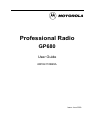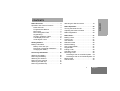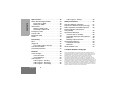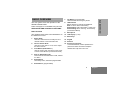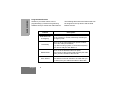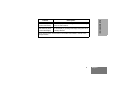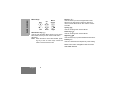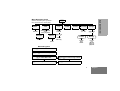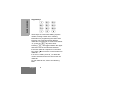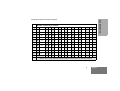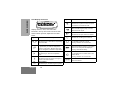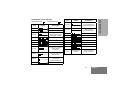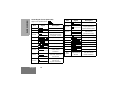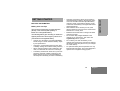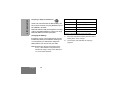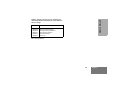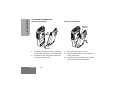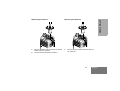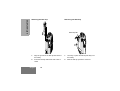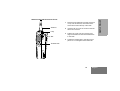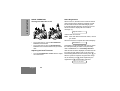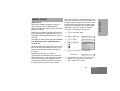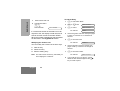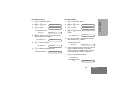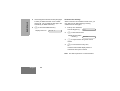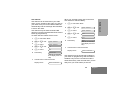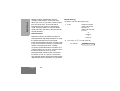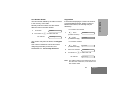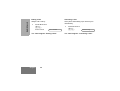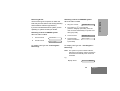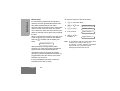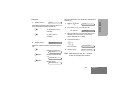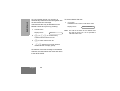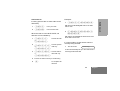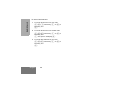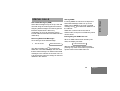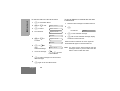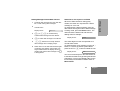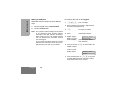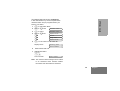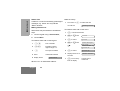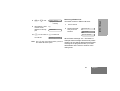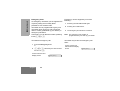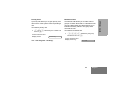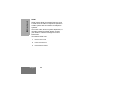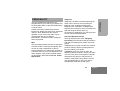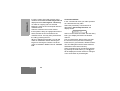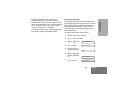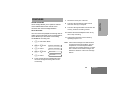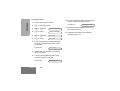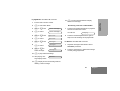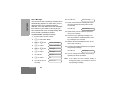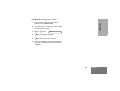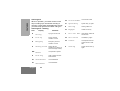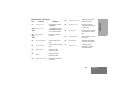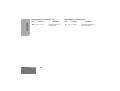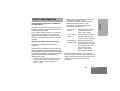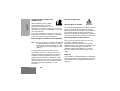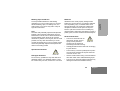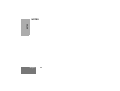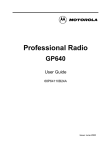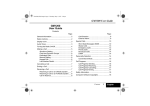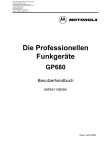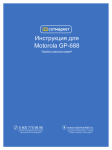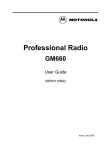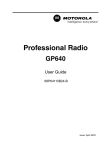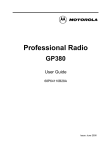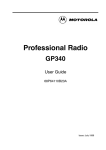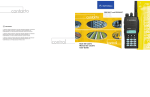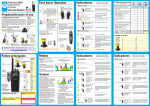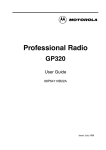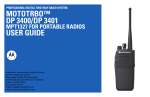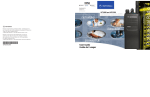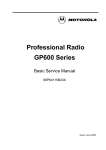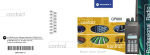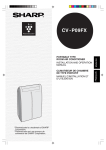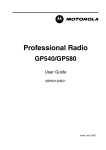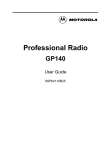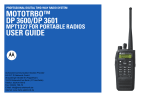Download Motorola GP680 User guide
Transcript
Professional Radio GP680 User Guide 68P64110B29A Issue: June 2000 6 5 4 3 2 1 8 7 12 11 10 9 13 14 CONTENTS Operation and Control Functions . . . . . . . . 3 Radio Controls . . . . . . . . . . . . . . . . . . . 3 Programmable Buttons . . . . . . . . . . . . . 4 Menu Keys . . . . . . . . . . . . . . . . . . . . . . 6 Menu Navigation Chart . . . . . . . . . . . . . 7 Keypad Keys . . . . . . . . . . . . . . . . . . . . . 8 Keypad / Character Table . . . . . . . . . . . 9 LCD Display and Icons . . . . . . . . . . . . 10 Audio Signal Tones . . . . . . . . . . . . . . . 11 Getting Started . . . . . . . . . . . . . . . . . . . . 13 Battery Information. . . . . . . . . . . . . . . . . . Battery Care and Tips . . . . . . . . . . . . . Recycling or Disposal of Batteries . . . Charging the Battery . . . . . . . . . . . . . . 13 13 14 14 Accessory Information . . . . . . . . . . . . . 16 Attaching the Battery . . . . . . . . . . . . . . . . Removing the Battery. . . . . . . . . . . . . . . . Attaching the Antenna . . . . . . . . . . . . . . . Removing the Antenna . . . . . . . . . . . . . . Attaching the Belt Clip . . . . . . . . . . . . . . . Removing the Belt Clip. . . . . . . . . . . . . . . 16 16 17 17 18 18 Attaching the Side Connector . . . . . . . . . .19 Radio Operation. . . . . . . . . . . . . . . . . . . .20 Turning the Radio On-Off . . . . . . . . . . . . .20 Adjusting the Radio’s Volume . . . . . . . . . .20 Radio Registration . . . . . . . . . . . . . . . . . . .20 Radio Calls . . . . . . . . . . . . . . . . . . . . . . . .21 Making a Call. . . . . . . . . . . . . . . . . . . . . . .21 Contact List . . . . . . . . . . . . . . . . . . . . . . . .21 User Absent. . . . . . . . . . . . . . . . . . . . . . . .25 Dedicated Calls . . . . . . . . . . . . . . . . . . . . .26 Manual Dialling . . . . . . . . . . . . . . . . . . . . .26 Last number Redial . . . . . . . . . . . . . . . . . .27 Keypad Edit . . . . . . . . . . . . . . . . . . . . . . . .27 Ending a Call . . . . . . . . . . . . . . . . . . . . . . .28 Cancelling a Call . . . . . . . . . . . . . . . . . . . .28 Receiving a Call. . . . . . . . . . . . . . . . . . . . .29 Receiving a Call on a OACSU System . . 29 Receiving a Call on a FOACSU System. 29 Missed Calls . . . . . . . . . . . . . . . . . . . . . . .30 Call Diversion . . . . . . . . . . . . . . . . . . . . . .33 1 English CONTENTS Radio Overview . . . . . . . . . . . . . . . . . . . . 3 CONTENTS Special Calls . . . . . . . . . . . . . . . . . . . . . . 35 Short data Messages (SDM) . . . . . . . . . . Receiving an SDM . . . . . . . . . . . . . . . Making an SDM. . . . . . . . . . . . . . . . . . Status Calls . . . . . . . . . . . . . . . . . . . . . . . Making a Status Call . . . . . . . . . . . . . . Receiving a Status Call . . . . . . . . . . . . Emergency Calls . . . . . . . . . . . . . . . . . . . Priority Calls . . . . . . . . . . . . . . . . . . . . . . . Broadcast Calls . . . . . . . . . . . . . . . . . . . . DTMF . . . . . . . . . . . . . . . . . . . . . . . . . . . . 35 35 38 40 40 41 42 43 43 44 Personality . . . . . . . . . . . . . . . . . . . . . . . 45 MPT . . . . . . . . . . . . . . . . . . . . . . . . . . . . . Talkgroup . . . . . . . . . . . . . . . . . . . . . . . . Fixed and Dynamic Groups. . . . . . . . . Conventional Mode . . . . . . . . . . . . . . . . . Personality Selection . . . . . . . . . . . . . . . . 45 45 45 46 47 Call Progress - Ending . . . . . . . . . . . . .56 Safety Information . . . . . . . . . . . . . . . . . .57 Safe and Efficient Operation . . . . . . . . . . .57 Exposure to Radio Frequency Energy. . . .57 Radio Operation and EME Exposure . . . .58 Electromagnetic Interference/ Compatibility . . . . . . . . . . . . . . . . . . . . . . .58 Operational Warnings . . . . . . . . . . . . . . . .58 Vehicles with an Air Bag. . . . . . . . . . . .58 Potentially Explosive Atmospheres . . .58 Batteries . . . . . . . . . . . . . . . . . . . . . . . .58 Blasting Caps and Areas . . . . . . . . . . .59 Operational Cautions. . . . . . . . . . . . . . . . .59 Damaged Antennas . . . . . . . . . . . . . . .59 Batteries . . . . . . . . . . . . . . . . . . . . . . . .59 General Radio Care. . . . . . . . . . . . . . . . . .59 Computer Software Copyright Features . . . . . . . . . . . . . . . . . . . . . . . . . 49 Voice Storage. . . . . . . . . . . . . . . . . . . . . . Voice Recorder . . . . . . . . . . . . . . . . . . Voice Message . . . . . . . . . . . . . . . . . . Call Progress . . . . . . . . . . . . . . . . . . . . . . Call Progress - Sending . . . . . . . . . . . Call Progress - Receiving . . . . . . . . . . Call Progress - Cancelling. . . . . . . . . . English 2 49 49 52 54 54 55 56 The products described in this manual may include copyrighted computer programmes stored in semiconductor memories or other media. Laws in the United States of America and other countries preserve for Motorola Europe and Motorola Inc. certain exclusive rights for copyrighted computer programmes, including the right to copy or reproduce in any form the copyrighted computer programme. Accordingly, any copyrighted computer programmes contained in the products described in this manual may not be copied or reproduced in any manner without the express written permission of the holders of the rights. Furthermore, the purchase of these products shall not be deemed to grant either directly or by implication, estoppel, or otherwise, any licence under the copyrights, patents, or patent applications of the holders of the rights, except for the normal non-exclusive royalty free licence to use that arises by operation of the law in the sale of the product. RADIO OVERVIEW Top Button (programmable) Recommended as Emergency button. 8. LED Indicator Green: Flashes to indicate NO SERVICE. Red: On when radio is transmitting. Red Flashing: When transmitting - battery low. Red Flashing: When receiving - channel busy (Conventional Mode). 9. Microphone Please read pages 57 to 59 before using this radio OPERATION AND CONTROL FUNCTIONS Radio Controls The numbers below refer to the illustrations on the inside front cover. 1. Rotary Knob Used as a multi-function scroll key and as a channel selector in Conventional mode. 2. On-Off / Volume Knob Used to turn the radio on or off, and to adjust the radio’s volume. 3. Clear Button (Side Button 1) Used to cancel a call, clear down at the end of a call or Carrier Monitor (Conventional mode). 4. Push to Talk Button (PTT) Press and hold down this button to talk, release it to listen. 5. Side Button 2 Personality button, otherwise programmable. 6. Side Button 3 (programmable) 10. LCD Display (1 Line) 11. Menu Keys 12. Keypad 13. Antenna 14. Accessory Connector Connects headsets, remote speaker/microphones and other accessories. Replace attached dust cap when not in use. 3 English RADIO OVERVIEW This user guide covers the operation of the GP680 Portable Radio. 7. RADIO OVERVIEW Programmable Buttons Several of your radio buttons can be programmed (by Customer Programming Software CPS) to activate the radio features. English The following table shows the features that can be assigned to the Top button and the Side Buttons 2 and 3. Feature Description Dedicated Call/ Emergency To make a call to a pre-determined number. This can be an emergency number, effectively activating an Emergency Call. Personality Short cut to the personality menu option to select one of four radio personalities, (e.g. MPT trunking system or conventional system). This will normally be Side Button 2. Missed Calls Short cut to the Missed Call menu option. This is a list of calls received and stored by the radio when you were unable to take the call. User Absent To switch the User Absent feature On and Off. This feature is used to indicate to he caller that you are away from your radio and unable to take calls. 4 Description Record/Play-back (Voice Recorder)* To record/play-back incoming calls or memo using voice recorder feature. Record/Play-back (Voice Message)* To record/play a greetings message using the voice message feature. RADIO OVERVIEW Feature *Voice Storage option board needs to be installed and enabled to activate voice storage features. 5 English RADIO OVERVIEW Menu Keys Exit Up Menu/ Select x d + e c f Left Down Right Menu/Select Key c Used to enter the Menu Mode. When you are in the Menu Mode, this key is also used to make menu selections. Note: When the radio is in the IDLE STATE, pressing any of the six menu keys causes the radio to enter the Menu mode. Exit Key x Used to move up to the next higher Menu level. When the top level menu is selected this key is used to exit the Menu Mode. Also used to cancel/ end calls. Up Key + Used for scrolling when in Menu Mode. Down Key e Used for scrolling when in Menu Mode. Right Key f Used as More key to provide additional information. Left Key d Used as a destructive backspace key when editing. Refer to the menu navigation chart for menu selectable features English 6 Menu Navigation Chart Missed Calls Contact List select/ ID status/ voice/ voice playback select/ enter ID Status select/ enter ID c +e Data Calls User Absent select/ enter ID +e Add Contact Delete Contact Personality Voice Storage select/ 1,2....etc +e +e search/ edit entry on/off Voice Recorder Voice Message select/ record/ play/ delete select/ record ref: Missed Calls for playback Menu Navigation c to enter Menu Mode. + to e to scroll through the list. c to select Menu item. + to e to scroll through sub-list. x to return to previous menu level. c to select sub-menu item. 7 English RADIO OVERVIEW (Refer to Menu Navigation guidelines lower, left-hand corner of this page) RADIO OVERVIEW Keypad Keys 1 4 7 * 2 5 8 0 3 6 9 # These keys are used when dialling a phone number, making a radio call or entering information for programming the radio’s lists. Each key can generate several different characters. For example, to enter the character “C”, press the 2 key three times. Pressing # will toggle between the upper and lower case of the selected character. If the next character required is on the same key, press f to move the cursor forward one character. If an error is made, press d to delete the current character and move cursor back one character. For full character set, refer to the following table. English 8 Entering Characters using the Keypad Key 1 2 3 4 5 6 7 8 9 10 0 + - 0 x * / = > < # 1 . 1 ? ¿ ! , @ - & 2 A B C 2 Ä Å ¥ Á À 3 D E F 3 É È Ê Ê Ë 4 G H I 4 Ì Í 5 J K L 5 ³ 6 M N O 6 Ñ Ñ Ö Ò Ó 7 P Q R S 7 Œ 8 T U V 8 Ü Ù 9 W X Y Z 9 * # 11 12 13 14 15 16 17 : “ ( ) ‘ % £ $ Æ ß Ç Æ Ú Space Use this key to toggle between UPPER CASE and lower case of the selected character 9 English RADIO OVERVIEW Number of Times Key is Pressed RADIO OVERVIEW LCD Display and Icons Symbol L Displays channel, menu, and radio status information. The top two screen rows show radio status indicator symbols, explained in the table below: Name and Description Registered Indicator Indicates that a system has been acquired, and monitor in conventional mode. M Signal Quality Indicator Shows the radio signal quality. Five bars indicates the best signal. N Option Board Indicator Indicates that an option board is activated. Symbol Name and Description D Contact List Edit Indicator Indicates user is editing the contact list. A XPAND™ Indicator Indicates that your radio has the companding feature activated. K Data Calls List Indicator On, indicates a data call in the list Flashing, indicates new unread calls. B Power Level Indicator “L” lights when your radio is configured to transmit in Low Power. “H” lights when your radio is configured to transmit in High Power. C Loudspeaker Indicator Indicates that you have the loudspeaker active. F Voice Recorder Indicator Indicates that there are stored messages or memos in the voice recorder. H Scan Indicator Indicates that you are scanning for a system. English 10 P Battery Level Indicator Shows the remaining charge in your battery, based on how many bars are displayed. Flashing, indicates flat battery. Missed Calls Indicator Q ! On, indicates there are missed calls in the missed call list. Flashing, indicates new unread calls. Timer Shows the call time. Audio Signal Tones (Normal) Tone Self test Signal Tone Signal Description Low pitched tone Description Key click Confidence tone when any key pressed or Speech limitation alert. Fail tone Hardware error or Call timed out (conventional mode). Power up. Tone A Call clear indication. Tone B Traffic channel allocated or PTT/ Mic/ Loudspeaker enabled. Tone I Low battery warning. Tone K1 Voice Storage recording. Tone C1 System busy. Tone K2 Voice Storage warning. Tone C2 Unavailable. Tone K3 Voice Storage full. Tone C3 Called party busy. Tone M1 Talkgroup Confirmation. Tone C4 Invalid number. Tone M2 Talkgroup unavailable. Call set up in progress, wait for further indications. Tone N1 Out of range alert. Tone D Tone F Transaction confirmed, called unit will call back. Tone G Look at display for call set up or System information. Tone H Invalid entry. Ring tones Standard/ English/French/ General Incoming call, press PTT, then wait for further indications. 11 English RADIO OVERVIEW High pitched tone RADIO OVERVIEW Audio Signal Tones (Alternate) Tone Signal Description High to Low pitched tones Tone Signal Tone H Invalid entry. Key click Confidence tone when any key pressed or Speech limitation alert. Fail tone Hardware error or Call timed out (conventional mode). Tone I Low battery warning. System busy. Tone K1 Voice Storage recording. Unavailable. Tone K2 Voice Storage warning. Tone K3 Voice Storage full. Tone M1 Talkgroup Confirmation. Tone M2 Talkgroup unavailable. Tone N1 Out of range alert. Description Self test Power up. Tone A Call clear indication. Traffic channel allocated or PTT/ Mic/ Loudspeaker enabled. Tone B Tone C1 Tone C2 Tone C3 Called party busy. Tone C4 Invalid number. Tone D Call set up in progress, wait for further indications. Tone F Transaction confirmed, called unit will call back. Tone G Look at display for call set up or System information. English 12 Ring tones Standard/ English/French/ General Incoming call, press PTT, then wait for further indications. • BATTERY INFORMATION Battery Care and Tips This product is powered by a nickel-cadmium (Ni-Cd), nickel-metal-hydride (NiMH), or lithium-ion rechargeable battery. • • The following battery tips will help you obtain the highest performance and longest cycle life from your Motorola rechargeable battery. • • • • • • Charge your new battery overnight (14-16 hrs) before using it to obtain maximum battery capacity and performance. Charging in non-Motorola equipment may lead to battery damage and void the battery warranty. When charging a battery that is attached to the radio, turn the radio off to ensure a full charge. The battery should be at about 25°C (room temperature) whenever possible. Charging a cold battery (below 10°C) may result in leakage of electrolyte and ultimately, in failure of the battery. • Charging a hot battery (above 35°C) results in reduced discharge capacity, affecting the performance of the radio. Motorola rapid-rate battery chargers contain a temperature-sensing circuit to ensure that the battery is charged within these temperature limits. New batteries can be stored up to two years without significant cycle loss. Store new/unused batteries in a cool dry area. Batteries which have been in storage should be charged overnight. Do not return fully charged batteries to the charger for an “extra boost”. This action will significantly reduce cycle life. Do not leave your radio and battery in the charger when not charging. Continuous charging will shorten battery life. (Do not use your charger as a radio stand.) For optimum battery life and operation use only Motorola brand chargers. They were designed to operate as an integrated energy system. 13 English GETTING STARTED GETTING STARTED GETTING STARTED Recycling or Disposal of Batteries Charger LED NiCd At the end of its useful life, the NiCd battery can be recycled. However, recycling facilities may not be available in all areas. Motorola endorses and encourages the recycling of all re-chargeable batteries. Contact your local Motorola dealer for further information. Status Red Battery is charging Green Battery is fully charged Flashing Red * Battery is unchargeable Flashing Yellow Charger is getting ready to charge Flashing Green Battery is 90% charged * Battery is damaged. Please contact your dealer. Charging the Battery If a battery is new, or its charge level is very low, indicated by battery level indicator showing one or no segments, you will need to charge the battery before you can use it in your radio. Note: Batteries are shipped uncharged from the factory. New batteries could prematurely indicate full charge, charge a new battery for 14-16 hrs before initial use. English 14 1. Place the radio with the battery attached, or the battery alone, in the charger. 2. The charger’s LED indicates the charging progress. Part No. HNN9008 HNN9009 HNN9010 HNN9011 HNN9012 HNN9013 GETTING STARTED Battery chargers will charge only the Motorola authorized batteries listed below; other batteries will not charge. Description High-Capacity NiMH Ultra-High-Capacity NiMH Ultra-High-Capacity FM NiMH High-Capacity FM NiCd High-Capacity NiCd Lithium-Ion FM - Factory Mutual 15 English GETTING STARTED ACCESSORY INFORMATION Attaching the Battery Removing the Battery Battery Latches 2 2 3 1 Slots 1. Fit the extensions at the bottom of the battery into the slots at the bottom of the radio’s body. 2. Press the top part of the battery towards the radio until you hear a click. English 16 1. Turn off the radio, if it is turned on. 2. Slide the battery latches, on both sides of the battery, downwards. 3. Pull the top part of the battery away from the radio’s body, and remove the battery. Removing the Antenna 1. Align the threaded end of the antenna with the radio’s antenna connector. 1. 2. Turn the antenna clockwise to fasten it. GETTING STARTED Attaching the Antenna Turn the antenna counterclockwise until you can remove it. 17 English Removing the Belt Clip GETTING STARTED Attaching the Belt Clip Belt Clip Tab 1 2 1. Align the grooves of the belt clip with those of the battery. 1. Use a key to press the belt clip tab away from the battery. 2. Press the belt clip downwards until a click is heard. 2. Slide the belt clip upwards to remove it. English 18 Attaching the Side Connector Cover Place the loop (attached to the side connector cover) over the antenna; then slide it downward until it touches the top of the radio. 2 Insert the tab on top of the cover into the slot above the connector. 3 Position the cover over the connector and align the thumbscrew with the threaded hole in the radio. 4 Tighten the thumbscrew to hold the cover in place. Do not overtighten the thumbscrew. Loop Slot Thumbscrew 19 English GETTING STARTED Antenna 1 GETTING STARTED RADIO OPERATION Radio Registration Turning The Radio On or Off When turned on, the radio enters a self test routine during which time the display is activated, the self test tone will sound and the LED will light green. If the radio fails the self test a continuous low tone will sound and the display will show a failure message. e.g. Synth Lock until the radio is turned off . ON • • OFF To turn the radio on, turn the On-Off/Volume Control knob clockwise. To turn the radio off, turn the On-Off/Volume Control knob counterclockwise until you hear a click. Adjusting the Radio’s Volume • Turn the On-Off/Volume Control knob to adjust the volume level. Note: If the radio fails the self test routine, consult your dealer. When the self test is complete the radio will display: Freetext This display is for the personality last used. To check the radio personality or select a new personality refer to PERSONALITY - Personality Selection. After this text has been displayed, the radio will scan for system access with the LED on the top of the radio flashing GREEN and the scanning icon H lit. When a system is acquired, the green LED will go off, the scanning iconHwill be replaced by the registered icon L and the display will show: Idle Freetext English 20 RADIO CALLS The radio is capable of making a variety of calls, including calls to individual radios, groups of radios and calls to private and public telephone systems. Before you can make a call the radio must be in the IDLE STATE, as displayed above, i.e. a personality has been selected and no call is in progress. The radio can make calls by using the Contact List, Dedicated Calls or Manual Dialling. Contact List When the radio is in the IDLE state, the contact list may be used which allows access to up to 100 preprogrammed numbers accessed via the menu. Depending on the way your radio is programmed, the radio will display either the alpha alias (name) or the number to be dialled. One of four tones may be tagged to the preprogrammed numbers, which will sound when the radio receives a call from that number. To access the contact list via the menu: 1 c to enter Menu Mode. 2 + or e until: Contact List 3 c to select: Contact List 4 + or e until: Alpha Alias Number Ring Tone f f f 5 Alpha Alias c or PTT button or # to make call. You will see: 6 Calling After the call is set-up, press PTT button and talk with your mouth 2.5-5 cm from microphone. Release PTT to listen. 21 English RADIO CALLS Making a Call The contact list can be entered directly by one click of the rotary knob (1) when the radio is in the IDLE STATE. Use the rotary knob to scroll through the list and select the required name or number as indicated in step 4 below. Make and end the calls as in steps 5 to 8 below. RADIO CALLS 7 When finished with call. 8 CLEAR BUTTON or x or To Add an Entry 1 c to enter Menu Mode. 2 + or e until: Add Contact 3 c to select: Add Contact *# Tone A sounds Call Ended If a contact list number is selected but no call request is sent, the display is held until tone H sounds and then reverts to the IDLE STATE. When the number is displayed it may be edited as described in the Keypad Edit section. Modifying the Contact List You can modify the Contact List in three ways: 1. Add an entry 2. Delete an entry 3. Edit an existing entry Note: The radio cannot receive any calls while you are modifying the contact list. English 22 You will see: Name? 4 Use the keypad to enter the name (see pages 8 and 9). A maximum of 14 characters is allowed. 5 c to store the name. You will see: Number? 6 Use the keypad to enter the number (see pages 8 and 9). A maximum of 20 digits is allowed. 7 c to store the number. You will see: 8 Add Contact If you make an error, use the d key to delete the last character/digit and the f key to create a space. To Delete an Entry To Edit an Entry c to enter Menu Mode. 1 c to enter Menu Mode. 2 + or e until: Delete Contact 2 + or e until: Contact List 3 c to select: Delete Contact 3 c to select: Contact List 4 + or e until you see the entry you want You will see current entry e.g.: 4 Alias 1 to edit + or e (or rotary knob) until you see the entry you want to delete. You will see e.g.: 5 You will see e.g.: 5 c to select the entry You will see: 6 Alias 2 d for 2 seconds to enter Edit Alias Mode when display icon D flashes. You will see selected entry e.g.: Alias 3 Delete? 6 Use the keypad to edit the alias (see pages 8 and 9) or delete and enter a new alias. Use the d key to delete the last character or the CLEAR key to delete entire entry. 7 c to store edited/new alias. c to delete the selected entry. Display returns to: Alias 3 Delete Contact You will see associated number e.g : 01256488116 23 English RADIO CALLS 1 RADIO CALLS 8 9 Use the keypad to edit the number (see pages 8 and 9) or delete and enter a new number. Use the d key to delete the last digit or the CLEAR key to delete entire entry. c to store the edited/new entry. Display returns to: To Search for an Entry When in Contact List or Delete Contact menu, you may search for an alias (name) by entering characters from the keypad. 1 Enter up to 3 characters from the keypad e.g.: Pol Alias 3 2 c to start search of list: Display shows search result e.g.: 3 Police * to repeat search using same search criteria 4 x to cancel search at any time, or If search unsuccessful display returns to contact list menu prior to search. Note: The search process is not case sensitive. English 24 User Absent 1 c to enter Menu Mode. 2 + or e until: User Absent 3 c to select: User Absent 4 + or e until: On 5 c to select: On 6 Followed by: Selected CLEAR button to exit Menu Mode. Display shows: c to enter Menu Mode. 2 + or e until: User Absent 3 c to select: User Absent 4 + or e until: Off 5 c to select: Off 6 Followed by: 7 CLEAR button to exit Menu Mode. Display shows: (held for 10 seconds, then display returns to idle) 7 1 Idle Freetext RADIO CALLS User Absent can be selected on your radio when you are unable to take calls. Any calls to your radio wil be put into the Missed Calls list automatically and the message ‘Will Call Back’ is sent to the caller. User Absent may be switched on and off directly by pressing the dedicated User Absent button (if programmed). To switch on User Absent via the menu: When you are able to take calls, ensure that User Absent is switched off by: Off (held for 10 seconds, then display returns to idle) Idle freetext User Absent may be permanently enabled in your radio via programming. With this feature enabled, entry into the user absent mode is automatic and any calls received when you are away from your radio will be put into the 25 English RADIO CALLS Missed Calls list automatically and the message “Will call back” sent to the caller. When you return to your radio, check whether tone G sounds every 10 seconds which indicates that your radio is in user absent mode. Press any button to exit user absent mode and return the radio to the idle state for normal operation. Manual Dialling To make a call from the keypad (12): 1 Enter 2 PTT button or # to make radio call. Dedicated Calls Dedicated calls can be made from either a preprogrammed dedicated call button or using the speed-dial feature from the keypad. Press the Dedicated Call button to make a call to the most commonly used pre- programmed number. The display will show “Calling”. To use the speed-dial feature, hold down one of the keypad keys (0 to 9) for a preset period to make a call to one of ten (1 of 10) preprogrammed numbers which are the first ten entries (1 to 9, 0= 10) in the contact list. The selected number and then the alias will be displayed and the conversation can go ahead. English 26 You will see: Telephone Number (PSTN calls always start with 0) (PABX calls start with 6,7 or 8) or Radio ID or Group ID Calling Keypad Edit The last number dialled by the radio is stored in the memory of the radio. Partially entered numbers are also stored. With the radio in the IDLE STATE: If the radio is displaying a Contact List number, a Keypad Dialled number, Status number or Missed Call number, the last digit may be deleted by: For Contact List numbers 1 PTT button 2 PTT button or # to make radio call. You will see: Number Calling The number may also be edited, see Keypad Edit . Last number redial does not function when Talkgroup personality is selected, see PERSONALITY - Personality Selection. 1 d Once (to select number) 1234567 2 d Again (to delete last digit) 123456 For all other numbers 3 d Once (to delete last digit) 123456 4 Enter new numbers 12345699 5 PTT button or # to make radio call. You will see: Calling Note: The edited number is not saved at the end of the call in the contact list, but is saved in the last number redial. 27 English RADIO CALLS Last Number Redial RADIO CALLS Ending a Call Cancelling a Call Always end a call by: At any time while setting up a call it may be cancelled by: 1 CLEAR BUTTON or x or 1 *# Tone A sounds Call Ended See "Call Progress - Ending a Call". English 28 CLEAR BUTTON or x or *# Cancelling See "Call Progress - Cancelling a Call". Receiving a call on an FOACSU system There are two types of systems on which the radio may be used, Off Air Call Set Up (OACSU) and Full Off Air Call Set Up (FOACSU). When the radio is called: If you are in doubt about which system you are operating on, please consult your dealer. 1 Ring tone sounds 2 PTT button or # to accept call. (Unless in talkgroup personality, when the radio unmutes automatically for dynamic and fixed group calls) 3 Tone D sounds Caller ID 4 Tone B sounds (when conversation is permitted) Call Type Receiving a call on an OACSU system When the radio is called: 1 Tone D sounds CallerID 2 Tone B sounds Call Type For display Call Type see "Call Progress Receiving" Caller ID For display Call Type see " Call Progress Receiving" Note: The system may have a limited call time, indicated on the display, and the call may be terminated automatically if this call time is exceeded. e.g. Display shows: 01:22 29 English RADIO CALLS Receiving A Call RADIO CALLS Missed Calls If a call remains unanswered, the call will be stored by the radio, provided that missed calls have been programmed into your radio. Up to ten calls can be stored. If the same radio calls more than once the call is only stored once. When ten calls have been stored by the radio, the eleventh call received may overwrite the first. When a call has been stored by the radio, tone G will sound every ten seconds, the Missed Call icon Q will flash and the display will show: Missed Calls With the display showing ‘Missed Calls’ , pressing any of the menu buttons provides a quick access into the Missed Calls List. The Missed Call List can also be entered directly by pressing the Missed Call button (if programmed) when the radio is in the IDLE STATE or via the menu. If using the Missed Call button, follow the procedures from step 4 below. English 30 To view the calls in the list via the menu: 1 c to enter Menu Mode. 2 + or e until: Missed Calls 3 c to select: Missed Calls 4 First call in list Alpha Alias 5 + or e to scroll list: Alpha Alias Note: In the Missed Calls list some alpha alias/ numbers may contain a suffix S or V. S indicates a status message associated with the call, and V indicates a voice message associated with the call. Examples: Display shows Bob V where Bob is the alias of the calling unit and V is a voice message associated with the call 2 f To playback the voice message. f To skip to end of message. Display shows RADIO CALLS 1 You can call back to any number in the Missed Call list by: 1 + or e until: 2 PTT button or # to make the call. You will see: After the call is set-up, press PTT button and talk with your mouth 2.5-5 cm from microphone. Release PTT to listen. 4 CLEAR BUTTON or x or *# where S is a status message associated with the call Displays message e.g. On Break f again Displays status number e.g. Status 04 f again Display shows Reception S Calling 3 Reception S f Alias 5 Tone A sounds Call Ended Display shows Idle freetext Note: Whilst displaying alias, d will allow number to be displayed and edited. 31 English RADIO CALLS On a successful call set- up, the entry is automatically deleted from the list together with an associated voice message. Unanswered calls may be deleted from the Missed Call list at any time by pressing: 1 1 x button or MISSED CALL button to exit Menu mode. Display shows: Idle freetext CLEAR button Display shows: 2 To exit the Missed Call List: Delete? c (or *# or CLEAR button) to delete missed call from the list. 3 x to retain missed call in list. 4 *# deletes the currently selected missed call with no display prompt. On deletion of the last message in the Missed Calls list, the radio will exit the menu and return to the IDLE STATE. English 32 Note: The calls in the stack are not deleted when the radio is turned off. It is not possible to call back status calls. Call Diversion Examples: 1 *41 From your radio 2 *44 From another radio 1 Will divert all calls from your radio to the radio with ID “234” 2 When the radio is in the IDLE STATE, call diversion can be initiated by: 1 2 *41* or *44* To divert all calls *411* To divert speech calls only or *441* 3 *412* To divert status/ data calls only or *442* 4 Enter ID of radio to which you are diverting 5 # *41*234# *44*234* 432# Will redirect all calls from the radio with ID “234” to the radio with ID“432” If a call is made to a radio whose calls are currently being diverted: 1 Tone D sounds Diverting A call is automatically set up to the radio which is receiving the diverted calls To complete call diversion 33 English RADIO CALLS Incoming speech calls or status calls can be diverted by: RADIO CALLS To cancel Call Diversion: 1 To cancel call diversion from your radio #41 followed by 1 or 2 if necessary and # 2 To cancel call diversion from another radio #44 followed by 1 or 2 if necessary and * “ID” (234 in example)# 3 To cancel calls redirected to your radio #45 followed by 1 or 2 if necessary and # English 34 SPECIAL CALLS Storing SDMs Short data messages may be set up, sent and received using the radio keypad and controls. Outgoing data messages from the keypad are limited to alphanumeric data in any combination of up to 20 characters (which include address information and data selection characters). Receiving Short Data Messages On receiving a Short Data Message: 1 Tone G sounds Data Received The data message icon K is lit whenever SDMs are in the data message calls list. Note that the data message icon flashes when data messages in the calls list are unread. The icon is lit permanently when a message is read and retained in the calls list. Incoming SDMs are stored on receipt in the Short Data Message Calls List. Up to ten SDMs can be stored by the radio. The data message icon K is lit whenever SDMs are in the calls list. SDMs are not stored when the radio is switched OFF, except for one SDM only which can be saved. Interrogating the SDM Calls List When an SDM call has been stored by the radio, the display will show: Data Received With the display showing ‘Data Received’ , pressing any of the menu buttons provides a quick access into the Data Calls List. 35 English SPECIAL CALLS Short Data Messages (SDM) SPECIAL CALLS To view the calls in the list via the menu: 1 c to enter Menu Mode. 2 + or e until: Data Calls 3 c to select: Data Calls 4 First call in list Alpha Alias To save an SDM to be retained after the radio is switched off. 1 Read the data message in the Data Calls List. 2 c You will see: or Save? 3 c to save selected message. 4 x will not save selected message, display Number 5 + or e to scroll list: Alpha Alias Number 6 c or f to read selected message: 7 At end of message: e.g. Call 8116 f or x to return to data calls list. 8 x to retain message in list and exit from data messages 9 x again to exit from Menu Mode English 36 will return to Data Calls List. or When the radio is switched off and on again the saved SDM will appear in the Data Calls List. Note: You must exit the data message calls list interrogate mode to put the radio in the idle state in order to make other calls. Deleting Messages from the Data Calls List To delete data messages from the data calls list or while viewing data messages. 2 CLEAR button Display shows: 3 Delete? c (or *# or CLEAR button) Where an SDM contains a calling party number, the radio can respond with a status message or voice call. To respond with a status message, from the data call list interrogate mode or data message scrolling mode, press the Status button. The radio will exit the data mode and enter the dialling state for example: to delete data message from the calls list. Display shows: 4 x to retain data message in the calls list. 5 *# deletes the currently selected data message with no display prompt. 6 Radio returns to the data calls list interrogate mode after each deletion until the last message is deleted when the display returns to the idle state and the data message icon K is extinguished. 213S The status digits can then be specified as in normal status mode. To respond with a voice message, use the d button, to remove the status symbol S and press the PTT or # button to initiate the call. Display shows: 213 You can move directly from the Data Calls List to the Missed Calls List by pressing the Missed Calls button. Once in the Missed Calls List the functionality is as detailed in RADIO CALLS Missed Calls. 37 English SPECIAL CALLS 1 Status/Voice Call replies to an SDM SPECIAL CALLS Making an SDM Call SDM Calls may be initiated in three different ways: 1. Via the keypad using a Call modifier 2. Via the Contact List Note: The maximum data message size is limited to 20 characters which includes address information and data selection characters. Data entered via the call modifier method may be alphanumeric characters entered from the keypad. In the contact list method data may consists alphanumeric characters which are pre-programmed into your radio by your dealer. To initiate a data call via the keypad: 1 *2* 2 Enter message from keypad in alphanumeric characters (ref pages 8 & 9) 3 * Final part of modifier 4 Enter Called radio address 5 Display shows: + or e to scroll message: 6 Part of modifier *2*Call Bryan ASAP*NNNNN (where NNNNN is called radio address.) Press PTT button or # to make a call to the dialled numbers Tone D sounds Display shows: Sending Data Number 7 English 38 Press CLEAR button or *# at any time to delete dialled numbers and return radio to IDLE STATE when tone H sounds To initiate a Data call via the contact list 2 + or e until: Contact List 3 c to select: Contact List 4 + or euntil: f f f Alpha Alias Number Ring Tone Alpha Alias 5 c or PTT button to make radio call. Display shows: SPECIAL CALLS In this method data may consist of alphanumeric characters which are pre-programmed into your radio by your dealer. 1 c to enter Menu Mode. Sending Data Alias/Number 6 7 When finished with call. CLEAR BUTTON or x or *# Tone A sounds Call Ended Note: The maximum data message size is limited to 20 characters which includes address information and data selection characters. 39 English SPECIAL CALLS Status Calls Make the call by: A status is a code for transmitting prearranged messages, e.g. status “05” may indicate “Return to Base”. 1 PTT button or # to make radio call. You will see: Sending Status Making a Status Call Status Calls may be initiated in two different ways: 1. Via the keypad using a Call modifier, 2. Via the Menu To initiate a status call via the keypad: 1 *0 Part of modifier 2 05 Example of status digits in range 1-31 3 * Final part of modifier 4 Enter Called radio address 5 Display shows: *005*NNNNN To initiate a status call via the menu: 1 c to enter Menu Mode. 2 + or e until: Status 3 c to select: Status 4 + or e until: Status Message e.g. On break Status Number e.g. Status 04 f 5 c to select: Status 04 6 Display shows for 10 seconds: Select Contact 7 c or turn rotary knob to display: Where NNNNN is called radio address. English 40 Current entry in contact list 8 Alternatively, a valid number can be dialled from the keypad: Alpha Alias (required name or number) Your radio receives a Status Call when: 1 Tone G sounds 2 Display alternates every 2 second between: e.g. *004*207 10 c or PTT button or # to make call. You will see: Receiving a Status Call SPECIAL CALLS 9 + or e until: Status 04 or On Break and Alias/Number Sending Status Note: The c key only functions when you are in the contact list menu option. Where Status message “04” / “On Break” is example status message. Note that only status number (04) only will be displayed if associated message is not programmed into your radio. Alias/Number is the name or number of the calling radio. 41 English SPECIAL CALLS Emergency Calls An emergency call allows you the highest form of priority calling and normally takes precedence over all other calls. Your radio can be programmed to give you a one-button quick access to call a particular radio or centre (predefined by your dealer) in emergency situations. Conversely you can dial the number, prefixing it with*9*. To initiate an emergency call: 1 Press the Emergency button or 2 *9* followed by the radio number and PTT or #. Tone D will sound and Display shows: English 42 Emergency Emergency can be stopped by one of the following: 1 Switching the radio Off and On again. 2 Pressing the CLEAR button. 3 The emergency time duration is reached. Note: The emergency time duration is programmed into your radio by your dealer. Your radio may receive an emergency call when: Tone D or Ring tone will sound and Display shows: Emergency Broadcast Calls A priority call allows you to gain priority over other users of the system when requesting a call. To initiate a priority call: A broadcast call allows you to make calls to groups of radios. Note that on a broadcast call only the calling radio can talk and there is no indication that any radios in the group have received the call. To initiate a broadcast call: 1 *8* followed by the number and PTT or #. 1 Tone D will sound and Display shows: *11* followed by the group number and PTT or #. Priority See " Call Progress - Sending". Tone D will sound and Display shows e.g.: *11*90 43 English SPECIAL CALLS Priority Calls SPECIAL CALLS DTMF DTMF means Dual Tone Multi Frequency and is used when the radio is required to operate in a radio system with an interface to telephone systems. An access code, which is system dependent, is normally needed for DTMF, please contact your dealer or network manager for further information. To initiate a DTMF call: 1 Enter Access code 2 Press and hold PTT 3 Enter desired number English 44 PERSONALITY MPT This personality permits the radio to operate in a trunked mode. Incoming and outgoing calls are set up using a defined set of rules or protocol between your radio and a controller in a similar manner to your home telephone. Your radio ‘registers’ onto an MPT trunked system as described in GETTING STARTED - Radio Registration. Talkgroup is an MPT personality following the same rules or protocol, but is primarily for talkgroup calls. In talkgroup personality, talkgroups are contained in a Talkgroup list, similar to the Contact list, which is scrolled and selected using the Rotary Knob (1). On selection of a talkgroup, you may send and receive calls as described below. Fixed and Dynamic Groups These groups form part of the Talkgroup Personality, such that when this personality is selected your talkgroup list shows only these groups. A fixed group is a group of users, the address (number / alias) of which is preprogrammed into your radio by your dealer. A dynamic group is a group of users, the address (number) of which is sent to your radio ‘over air’ at any time via the system controller. Therefore at any time you may become a member of a dynamic group, able to receive calls and (depending on how your radio is programmed) send calls to that group. 45 English PERSONALITY The personalities described below are programmed into your radio by your dealer and are accessible either via the personality button or via the menu. A radio personality contains data such as frequencies, display text, alert tones, permitted calls etc. which determines the mode of operation of your radio. Your radio may be programmed with up to 4 different personalities, selected from MPT, Talkgroup and Conventional. Talkgroup PERSONALITY Incoming calls to fixed and dynamic group numbers are detailed in Receiving a Call and displayed under Call Progress - Receiving. To make an outgoing call to a selected talkgroup, press the PTT and speak after the confidence tone. Calls are cleared in the normal manner. If the system is busy an engaged tone will be heard, release the PTT and wait for the confidence tone. You may then proceed with the call by pressing the PTT. When in Talkgroup personality, you can still make an individual or status call using the keypad or entering the Contact List via the menu as detailed in RADIO CALLS - Contact List. English 46 Conventional Mode In the conventional mode your radio operates as a standard two-way radio. Select the personality “Conventional” as described in Personality Selection, the display shows: Channel xx where xx is the channel number. Use the rotary knob (1) to display and select the desired channel. Prior to transmission always make sure that the channel is free (red LED not flashing). Press the PTT (4) to transmit, release to listen. The red LED lights while the radio transmits and flashes if the channel is busy. Some channels may be monitored for activity by pressing the clear button (3). The L icon will be displayed until the channel is changed or the clear button is pressed again. Personality Selection Personality selection may be entered directly by pressing the Personality button (5). You may then scroll using the rotary knob and select a personality as described in step 7 below, or scroll and select a personality as described from step 6 below. To select a personality via the menu: 1 Ensure radio is in IDLE STATE. 2 c to enter Menu Mode. 3 + or e until: Personality 4 c to select: Personality 5 Display shows current personality e.g.: MPT + or e until desired personality e.g.: Conv Pers c to select: Conv Pers 6 7 47 English PERSONALITY In the conventional mode, the radio is equipped with a time out timer. A speech limitation alert tone will sound a few seconds before the transmitter in your radio is switched off. The call timed out tone will sound and continue until the PTT is released. To generate DTMF tones, press and hold the PTT while entering the desired number. PERSONALITY 8 The display will be held for 2 seconds while your radio retunes to the new personality. Your radio will return to the idle state: English 48 Freetext FEATURES Voice storage allows you to perform various voice related tasks which include voice recorder and voice message facilities. Voice Recorder You can record and playback incoming calls or make a memo using the voice recorder feature, which allows up to 2 minutes of recording. To record an incoming call: 1 c to enter Menu Mode. 2 + or e until: Voice Storage 3 c to select: Voice Storage 4 + or e until: Recorder 5 c to select: Recorder 6 Press and hold the Record/Playback button, the Voice Storage Recording alert sounds momentarily. Record the call or part of the call. 8 The Voice Storage Warning alert sounds when the memory is nearly full. 9 The Voice Storage Full alert sounds when the memory is full and recording ceases. 10 Release the Record/Playback button at any time to stop recording. 11 Subsequent messages can be stored by repeating steps 6 to 10. Note: All recorded messages are retained when changing between personalities, with the exception of conventional personalities where the voice storage feature is not available. However all recorded messages are deleted on selection of the voice message feature. 49 English FEATURES VOICE STORAGE 7 FEATURES To record a memo: 1 Ensure radio is in IDLE STATE. 2 c to enter Menu Mode. 3 + or e until: Voice Storage 4 c to select: Voice Storage 5 + or e until: Recorder 6 c to select: Recorder 7 Press and hold the Record/Playback button, the Voice Storage Recording alert sounds momentarily. You will see: Recording 8 Speak clearly into the radio microphone to record your memo. 9 The Voice Storage Warning alert sounds when the memory is nearly full. You will see: English 50 Storage Low 10 The Voice Storage Full alert sounds when the memory is full and recording ceases. You will see: Storage Full 11 Release the Record/Playback button at any time to stop recording. 12 Subsequent messages can be stored by repeating steps 7 to 11. To playback a recorded call or memo: 13 c Current message deleted. Display shows next message. Ensure radio is in IDLE STATE. 2 c to enter Menu Mode. 3 + or e until: Voice Storage 4 c to select: Voice Storage 5 + or e until: Recorder 6 c to select: Recorder 7 + or e until: Messages 8 c to select: Messages 1 Playback message as described in above alternative procedure. 9 + or e to select message: e.g. Message 2 2 Press the Clear button to delete the message currently being played back. Alernatively, with radio in IDLE STATE 1 Press the Record/Playback button to playback the first recorded call or memo. You will see: 2 Playing Press the Record/Playback button again to skip to the next message to be played back. To delete a recorded call or memo: 10 c to play selected message 11 After playing message display shows: Delete? 12 x Display shows next message without deleting current message. 51 English FEATURES 1 FEATURES Voice Message 10 You will see: You can pre-record a greetings message to be automatically played to a caller when you are absent and the voice message facility is selected. Your radio will auto-record messages from callers in your absence as long as you have selected the voice message facility and pre-recorded a greetings message. To pre-record a greetings message: 1 Ensure radio is in IDLE STATE. 2 c to enter Menu Mode. 3 + or e until: Voice Storage 4 c to select: Voice Storage 5 + or e until: Message 6 c to select: Message 7 You will see: On/Off 8 c to select: On 9 You will see (for 10 seconds): Selected English 52 Record Msg 11 Press and hold the Record/Playback button, the Voice Storage Recording alert sounds momentarily. You will see: Recording 12 Speak clearly into the radio microphone to record your message. 13 Ensure that your greetings message is as short as possible to enable maximum incoming messages to be recorded. 14 Release the Record/Playback button at any time to stop recording. 15 Press the Record/Playback button to playback the greetings message. You will see: Playing 16 You can change the message at any time by repeating the above procedure. Note: If you select the voice recorder facility or change personality, you will have to record a new greetings message. To playback a message from callers: Enter the Missed Calls list as detailed in RADIO CALLS - Missed Calls. 2 Any calls having a V suffix have an associated voice message e.g. Bob V. 3 + or e until: 4 f to playback the message. 5 f to skip to end of the message. 6 The voice message is automatically deleted when the associated missed call is answered or deleted. FEATURES 1 Bob V 53 English FEATURES Call Progress When in operation, your radio monitors each step in setting up a call whether sending or receiving. These steps are displayed to provide you with call progress and indicate call types. Call Progress - Sending Tone Display Comment D Calling Trying to connect call D Priority Priority call sent, modifier *8* used D Emergency Emergency call sent, modifier *9* used D Sending Status Status call sent, modifier *0xx* used (xx is status message number) G/D Queued Call queued on system D Diverting Calls to called unit have been diverted C2 Unobtainable Call unobtainable C2 Unavailable Unit unavailable English 54 C4 Invalid Number Unit number invalid C1 System Busy System busy, try again D Alerting Alerting called unit C3 Engaged Called unit is busy F Will Call Back User absent, called unit will call back C2 Call Failed Call failed, try again C2 Timeout Call request timed out. Check service is available H Scanning System access lost, try again Call Progress - Receiving Talkgroup NN Talkgroup call received (NN is list number) A call is being received on OACSU B Dynamic NN Dynamic group call received (may be alias or number - NN) Ring Caller ID Tone A call is being received on FOACSU. Press PTT or ‘#’ to accept the call B Group NN Fixed group call received (may be alias or number NN) D/ Emergency Ring Tone Emergency call being received B System Wide Call to all radios in use on the system B Alias/Number Call from radio in your fleet B Broadcast broadcast call received, user reply not permitted B Interfleet Call from radio in another fleet G Status XX Receiving status message (xx is status message number) B Telephone Calls from public telephone system B PABX Calls from private telephone system B Unknown Party Call identity unknown to the system D Display Caller ID Comment 55 English FEATURES B Tone FEATURES Call Progress - Cancelling a call Call Progress - Ending a call Tone Tone Display D/G Cancelling English 56 Comment Call successfully cancelled by user A Display Call Ended Comment Call ended, another call can now be made SAFETY INFORMATION This section provides information and instructions for the safe and efficient operation of Motorola Portable and Mobile Two-Way Radios. • • National Council on Radiation Protection and Measurements (NCRP - 1986) International Commission on Non-Ionizing Radiation Protection (ICNRP - 1986) European Committee for Electrotechnical Standardisation (CENELEC): • ENV. 50166-1 1995 E For information regarding radio use in hazardous areas, please refer to the Factory Mutual (FM) approval manual supplement or Instruction Card which is included with radio models that offer this capability. Human Exposure to Electromagnetic Fields Low Frequency (0Hz to 10kHz) • ENV. 50166-2 1995 E Human Exposure to Electromagnetic Fields High Frequency (10kHz to 300GHz) Exposure To Radio Frequency Energy • Proceedings of SC211/8 1996 Safety Considerations for Human Exposure to E.M.F.s from Mobile Telecommunications Equipment (M.T.E.) in the Frequency Range 30MHz - 6 GHz (E.M.F. Electromagnetic Fields) National and International Standards and Guidelines Your Motorola Two-Way Radio, which generates and radiates radio frequency (RF) electromagnetic energy (EME) is designed to comply with the following National and International Standards and Guidelines regarding exposure of human beings to radio frequency electromagnetic energy: • • Federal Communications Commission Report and Order No. FCC 96-326 (August 1996) American National Standards Institute (C95.1 - 1992) To assure optimal radio performance and that human exposure to radio frequency electromagnetic energy is within the guidelines set forth in the above standards, always adhere to the following procedures: 57 English SAFETY Safe and Efficient Operation of Motorola Two-Way Radios • SAFETY Portable Radio Operation and EME Exposure Operational Warnings ! When transmitting with a portable radio, hold the radio in a vertical position with its microphone 2.5 to 5 centimeters (1 to 2 inches) away from your mouth. Keep antenna at least 2.5 centimeters (1 inch) from your head and body. If you wear a portable two-way radio on your body, ensure that the antenna is at least 2.5 centimeters (1 inch) from your body when transmitting. MAN WITH RA Electromagnetic Interference/Compatibility Note: Nearly every electronic device is susceptible to electromagnetic interference (EMI) if inadequately shielded, designed or otherwise configured for electromagnetic compatibility. To avoid electromagnetic interference and/or compatibility conflicts, turn off your radio in any facility where posted notices instruct you to do so. Hospitals or health care facilities may be using equipment that is sensitive to external RF energy. When instructed to do so, turn off your radio when on board an aircraft. Any use of a radio must be in accordance with airline regulations or crew instructions. English 58 Vehicles With an Air Bag WARNING Do not place a portable radio in the area over an air bag or in the air bag deployment area. Air bags inflate with great force. If a portable radio is placed in the air bag deployment area and the air bag inflates, the radio may be propelled with great force and cause serious injury to occupants of the vehicle. Potentially Explosive Atmospheres Turn off your two-way radio when you are in any area with a potentially explosive atmosphere, unless it is a radio type especially qualified for use in such areas (for example, Factory Mutual or CENELEC Approved). Sparks in a potentially explosive atmosphere can cause an explosion or fire resulting in bodily injury or even death. Batteries Do not replace or recharge batteries in a potentially explosive atmosphere. Contact sparking may occur while installing or removing batteries and cause an explosion. Batteries To avoid possible interference with blasting operations, turn off your radio when you are near electrical blasting caps, in a blasting area, or in areas posted: “Turn off two-way radio.” Obey all signs and instructions. All batteries can cause property damage and/or bodily injury such as burns if a conductive material such as jewellery, keys, or beaded chains touch exposed terminals. The conductive material may complete an electrical circuit (short circuit) and become quite hot. Exercise care in handling any charged battery, particularly when placing it inside a pocket, purse, or other container with metal objects. Note: The areas with potentially explosive atmospheres referred to above include fueling areas such as: below decks on boats; fuel or chemical transfer or storage facilities; areas where the air contains chemicals or particles, such as grain, dust or metal powders; and any other area where you would normally be advised to turn off your vehicle engine. Areas with potentially explosive atmospheres are often but not always posted. General Radio Care • Damaged Antennas Caution Do not use any portable two-way radio that has a damaged antenna. If a damaged antenna comes into contact with your skin, a minor burn can result. ! Caution • Avoid physical abuse of the radio such as carrying it by the antenna. • The accessory connector (if fitted) has a protective cap which should be left in place when the connector is not in use. • Clean the radio exterior using a cloth moistened with clean water and a mild dishwashing liquid. • The use of non-approved radio accessories may damage the radio and invalidate warranty. Operational Cautions ! The use of chemicals such as detergents, alcohol, aerosol sprays, and/or petroleum products may be harmful to and damage the radio housing. 59 English SAFETY Blasting Caps and Areas NOTES NOTES English 60