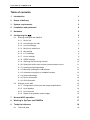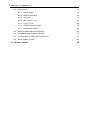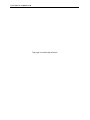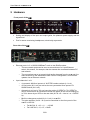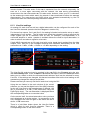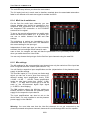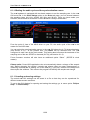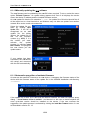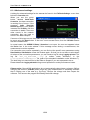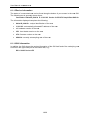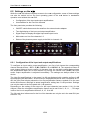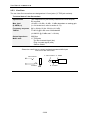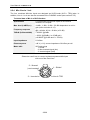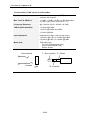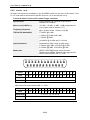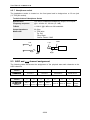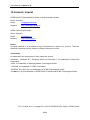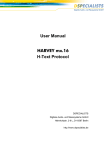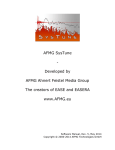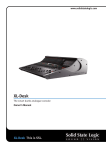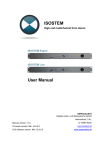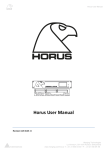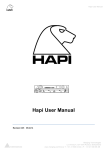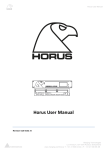Download Dspecialists Aubion X.8 User manual
Transcript
User Manual DSPECIALISTS Digitale Audio- und Messsysteme GmbH Helmholtzstr. 2-9 L D-10587 Berlin http://www.dspecialists.de User Manual AUBION X.8 Table of contents 1 Introduction 1 2 Scope of delivery 2 3 System requirements 2 4 Installation and quickstart 2 5 Hardware 3 6 Configuring the X.8 5 6.1 Entering settings in the X.8 GUI 5 6.1.1 Device list 6 6.1.2 Connecting to an X.8 6 6.1.3 Line-Out settings 7 6.1.4 Mic/Line-In switchover 8 6.1.5 Mic settings 8 6.1.6 In 7/8 settings 9 6.1.7 Line-In settings 9 6.1.8 S/PDIF settings 10 6.1.9 Selecting the monitoring channel 10 6.1.10 Setting the audio cycle and the synchronization source 11 6.1.11 Loading and saving settings 11 6.1.12 Manually updating the X.8 software 12 6.1.13 Automatic recognition of outdated firmware 12 6.1.14 Advanced settings 13 6.1.15 Device information 14 6.1.16 GUI information 14 Settings on the X.8 15 6.2.1 Configuration of the input and output amplifications 15 6.2.2 Level displays 16 6.2.3 Line-Out mute 16 6.2.4 Status of the phantom power supply 16 6.2 7 General ASIO operation 17 8 Working in SysTune and EASERA 17 9 Technical reference 18 9.1 18 Technical data User Manual AUBION X.8 9.2 Connections 19 9.2.1 Power supply 19 9.2.2 Network interfaces 20 9.2.3 Line-Outs 21 9.2.4 Mic-/Line-In 1 to 4 22 9.2.5 Line-In 1 to 8 24 9.2.6 S/PDIF input and output 25 9.2.7 Headphone socket 26 9.3 ASIO and X.8 channel assignment 26 9.4 Connection logic and status change 27 9.5 Configurations in X.8 GUI vs. X.8 device 27 9.6 Block diagram of X.8 28 10 Contact / Imprint 29 User Manual AUBION X.8 This page is intentionally left blank. User Manual AUBION X.8 1 Introduction Thank-you for choosing an AUBION X.8! The X.8 is a professional multi-channel audio AD/DA converter with integrated microphone amplifiers and real-time transport for eight Mic/Line/SPDIF input ports and four Line/SPDIF output ports via a conventional Ethernet network (100 Mbit/s or 1 Gbit/s) from and to your PC. In combination with measuring software tools from AFMG (e.g. EASERA, SysTune) the X.8 is a measurement device for high-precision acoustic measurements. It therefore provides you with a measurement solution on which you can carry out simultaneous measurements of (room) impulse responses, frequency responses, echo times, STI, SPL, LEQ and NC in real time on eight input ports. The X.8 presents the audio channels on your PC in the form of a multi-client ASIO device driver. In addition, the X.8 installation software installs a graphic user interface (X.8 GUI) on your PC which does not require further configuration as well as an X.8 service (Windows service) that exchanges all control information with the X.8 in the background. This means that the X.8 can be used by all ASIO-capable audio applications on the market. In summary, the AUBION X.8 has the following features: · Two fast Gigabit network interfaces (1000BaseT) with integrated network switches provide for extremely simple cabling even across distances of up to 100 metres with standard CAT5e cables for your measurement device, measurement PC and network. · The integrated Zeroconf technology configures the IP network settings automatically. In connection with the X.8 drivers, which are included in the package, you can concentrate immediately on your measurement work without having to be a network expert – a real plug-and-play system! · The included AUBION X.8 Multiclient ASIO driver allows you to use any, as well as several, active PC measurement applications which you need for the simultaneous real-time analysis of the eight AUBION X.8 input ports and the four output ports. · Synchronous sampling of the analog signals on all input connectors with premium 192 kHz/24 bit A/D and D/A converters and simultaneous presentation of the audio data on your PC’s time line in your measurement application. · Sampling rates of 44.1 kHz, 48 kHz, 88.2 kHz and 96 kHz can be set. Primed for the higher sampling rates 176.4 kHz and 192 kHz. · Four high-quality microphone preamplifiers with accurate dB amplification of up to 65 dB and excellent sound properties with down to 0.0003% THD+N. +48V phantom power can be activated for connection to high-quality condenser measurement microphones. · Primed for the audio synchronisation of several X.8 in a network for smooth scaling of the audio channels. · Very robust and compact construction for mobile use. In addition to all audio interfaces, the ½ 19“ / 1HE form factor of the casing contains a front panel that can be operated intuitively and you can set all important measurement parameters independent of your PC. 1/29 User Manual AUBION X.8 2 Scope of delivery Your AUBION X.8 package includes the following components: · AUBION X.8 device · Mains adapter (power supply) · X.8 driver CD 3 System requirements Minimum hardware requirements: · 1.5 GHz processor speed or higher (multi-core processors are recommended) · 1 GB RAM (2 GB or more recommended, especially for Vista and Windows 7) · 900 x 500 display resolution (1024 x 768 or higher recommended display resolution) · 100 Mbit/s or 1000 Mbit/s Ethernet port Minimum software Requirements: · Windows XP (SP3), Windows Vista (SP2), Windows 7 · Adobe Acrobat Reader 4.0 (or later) 4 Installation and quickstart If you want to use the X.8 for the first time, you first of all have to install Bonjour, a PC service provided by Apple to automatically recognize compatible devices, as well as the X.8 device driver with the control software on a compatible PC. 1. Download the software (Bonjour Print Services for Windows) from the following website and install it: http://support.apple.com/kb/DL999 (Make sure that your firewall settings allow you to use the UDP port 5353.) 2. The X.8 device driver and control software (X.8 GUI) can be found on the CD provided. Start the setup.exe file on the CD and follow the instructions that appear on your screen. After the software has been successfully installed, the X.8 GUI (Aubion.X8.exe) can be found in the \AUBION\X.8\bin folder in Program Files. Start the software by clicking the desktop symbol or go to the Windows start menu, to the AUBION\X.8 folder and click AUBION X.8. 3. Connect the network cable to one of the two X.8 network interfaces and connect the device to the network in which the software installation is also located. Connect the mains adapter provided to the X.8 and switch it on. Two lines (--) first of all appear on the two-digit display and, after ten seconds, a numerical value is displayed. The network activity LEDs on the back of the device should flash. 4. If everything has been correctly installed, the X.8 name appears in the main window of the X.8 GUI in max. 60 seconds after you have switched on the X.8 device list (Device:) 5. After selecting the X.8 in the list, you can configure it using the X.8 GUI. An ASIOcapable application (e.g. EASERA SysTune) can be started to carry out measurements after the X.8 ASIO driver has been selected in this application (ASIO: AUBION X.8). 2/29 User Manual AUBION X.8 5 Hardware Front panel of the X.8: · Setting and display of the input and output gains, the phantom power supply and the signal level. · Port for stereo monitoring headphones; electrically asymmetric Rear side of the X.8: · · Ethernet ports 1+2: a 10/100/1000BaseT each on two RJ45 sockets; o The two network ports can be seen as connections of a 2-port Ethernet switch; this means, for example, that the X.8 can be connected between PC and network. o The connections serve to transmit eight audio channels from the X.8 and four audio channels to the X.8 and are also used for configuration, and firmware updates via an Ethernet network. Input channels 1 to 8: o 4 symmetric Mic/Line inputs to 4 XLR/TRS combo sockets (in 1 to 4) o 4 Line inputs (IN 1 to 4) as well as 4 more symmetrical Line inputs to DSUB25 socket (IN 1 to 8) o Alternatively to Line-In 7/8, you have the option of S/PDIF-In 7/8; S/PDIF-In can be connected to an RCA/cinch socket; the status of the current setting for In-7/8 is shown by an LED on the rear side (IN 7/8: off = Line-In / on = S/PDIFIn) o Mic/Line changeover switch (for In 1 to 4) in X.8-GUI o The gain regulator (for IN 1 to 8) can be controlled on the front panel of the X.8 or in the GUI § For MIC IN: 0, +10, +11, ..., +65 dB § For LINE IN: 0, +9, +15, +18 dB 3/29 User Manual AUBION X.8 · · · Output channels 1/2: o 2 line outputs to 2 TRS jack plugs o Reference level for digital full scale level (0 dBFSpeak): +3 dBu, +6 dBu, +12 dBu and +21 dBu can be adjusted in the X.8 GUI o The gain regulator (0..-100 dB) can be controlled on the front panel of the X.8 or in the GUI Sampling rates and synchronization: o Synchronization either on internal master (44.1 kHz, 48 kHz, 88.2 kHz and 96 kHz can be set in the X.8 GUI) or on the S/PDIF-IN master clock1. o The synchronization status is shown by an LED on the rear side (EXT SYNC: off = internal / on = S/PDIF-In). Mains connection 17 to 27 VDC for the mains adapter provided: max. 20W The technical data for the X.8 can be found in section 9.1. An enlarged block diagram can be found in section 9.1. 1 The synchronisation source S/PDIF-In will be available in a future firmware version. 4/29 User Manual AUBION X.8 6 Configuring the X.8 An X.8 can be extensively configured on the device's front panel or on your PC. While the X.8 GUI shows you all setting options and status displays, gain settings can be done on the front panel and some of the operating states are displayed there. Gain changes can be made at the same time on the front operating panel of the X.8 and in the X.8 GUI. The gain settings are displayed simultaneously on both. All settings, no matter whether you have activated them in the X.8 GUI or on the front operating panel, are always saved on the X.8 device. As such, an X.8 always starts with the last settings when you switch it on. 6.1 Entering settings in the X.8 GUI The X.8 GUI is set up like a typical graphic user interface for controlling external sound cards. It consists of the following elements: · Settings for input and output gains with slide controls for individual channels and the corresponding level displays. · A number of individual configuration switches. · A menu with additional functions. · A status display along the bottom shows information on the GUI version and the X.8 service as well as on the hardware and firmware of any device connected. On the left-hand side there is a drop-down list in which the X.8 devices available in the network are shown. As soon as the X.8 GUI or the X.8 service working in the background is connected to an X.8, the levels of the input and output channels as well as all device configurations are displayed in real time. The slide control, which can be used to set the input and output amplification on every channel individually, is on the right-hand side. On the slide controls for the two analog output channels, you can use the Mute button to mute both channels simultaneously. Above each of the slide controls for the input channels, there are two switch elements - one ON/OFF switch for the phantom power supply and one switch for configuring the respective channel as a Line or Mic channel. The SPDIF In 7/8 button is located above the last pair of channels. As soon as this is activated, channels 7 and 8 instead of the last two Line-In channels are occupied by the two S/PDIF input channels. 5/29 User Manual AUBION X.8 If the X.8 GUI is closed by clicking the [X] button in the corner of the window, the software does not terminate, but is only minimized in the Windows system tray. Clicking the X.8 Systray symbol with the left-hand mouse button opens the software again. With the righthand mouse button, click Exit or File / Exit in the menu in the main window to terminate the application. 6.1.1 Device list After the X.8 GUI has started, the control software lists all X.8 devices found in the network in the Device List (Device:) . The devices are each displayed with the prefix "AubionX8_" and the last three octets of their MAC addresses as a suffix, for example, "00-00-48". X.8 devices separated from or added to the network are updated in the Device List within max. 60 seconds. When this happens, the X.8 icon in the System Tray automatically gives you information about the change in the connection statuses: · New X.8 in the network · Previously connected X.8 has returned to the network · Previously connected X.8 no longer in the network · X.8 has been transferred to another X.8 GUI All status changes are shown in section 9.4. 6.1.2 Connecting to an X.8 You can select exactly one X.8 you have found in the Device List (see section 6.1.1) manually so that the X.8 service running in the background connects immediately to this device. As soon as the connection has been established, the X.8 GUI shows you all currently set device parameters (input and output gains, source selection, etc.) and the signal level in real time. In addition, further X.8 GUI devices and GUI information are shown at the bottom (6.1.15 and 6.1.16). If the X.8 is already connected at the moment of selection to another PC or X.8 service, the connection will not take place immediately; a selection window (Device is busy) will appear informing you about what PC-IP address the X.8 in question is currently connected to. If you answer the question Do you want to take over? with Yes, the local X.8 service takes over the device. On the active X.8 GUI of the remote PC, a System Tray information appears (Device has taken over by User IP <IP-Address>) saying that the X.8 has been taken over by your PC, stating the corresponding IP address and informing the users the X.8 has been separated from the remote X.8 service. If a connected X.8 is physically cut off from the network, your activated X.8 GUI informs you about this. The System Tray message Device disappeared appears. However, the X.8 service notes the previously connected X.8 and connects itself automatically to this X.8 as soon as it is re-connected physically to the network. In this case, the System Tray message Device appeared is displayed. You can find an overview of all possible status changes in section 9.4. It is important to know that, for measurements or other audio processes based on your X.8 ASIO driver, the X.8 GUI does not have to be active or open. This means you can connect to an X.8 device in the X.8 GUI and close the GUI (System Tray: Exit or X.8 GUI: File/Exit) – the X.8 remains connected with the X.8 service in the background and the ASIO driver 6/29 User Manual AUBION X.8 remains loaded. This also works if the X.8 is separated from the network temporarily. As soon as it is once again connected with the network, the X.8 service automatically reconnects to the last connected X.8. This also works, however, when your PC is rebooted, as the X.8 service notes which X.8 in the network it was connected to before the X.8 was disconnected. The X.8 service and ASIO driver are activated automatically by the PC system start after the software package has been installed. 6.1.3 Line-Out settings An analog full scale level as well as a digital attenuation can be configured for each of the two Line-Out channels (see also the block diagram in section 9.4). For the two line outputs, Out 1 and Out 2, four analog full scale levels can be set up on each, independent of one another. The full scale level should be selected in such a way that the output signals are set to maximum level so that, for example, over-amplification of a connected amplifier or active speaker is avoided without the need for input attenuation, in order to achieve a maximum signal to noise ratio. If both ASIO channels are at full scale level with a sine signal that is emitted from the Line outputs, Out 1 and Out 2, the unloaded electrical level measured differentially at the TRS connections is +3 dBu, +6 dBu, +12 dBu or +21 dBu depending on the setting. The Line-Out full scale level can be reached in the X.8 GUI in the File menu using the subitem Device Settings <F9>. In the AUBION X.8 window that opens, select the Device tab which takes you to a mask in which the aforementioned reference level can be selected for every Line-Out. If the settings are changed, this has an immediate effect on the level setting on the X.8 and any changes are always saved there. Please note that you can only set the full scale level using the GUI. Using the two faders in the main window of the control software, you can set the digital level of the ASIO channels for the two Line-Outs in the range between 0 dB and -100 dB in increments of 0.1dB (1 dB increments using the PgDn/PgUp keys). The set attenuation is displayed below the corresponding fader as a numerical value. On the device itself, the actual attenuation value you have set is displayed as a whole number. In comparison to the GUI, changes to the Line-Out gain on the device are set in whole 1.0 dB increments. There is a joint Mute button above the Line-Out faders which is used for both Line-Out channels. There is a corresponding button on the device itself. 7/29 User Manual AUBION X.8 The red LED lamp informs you about the mute status. The full scale level set in each case is therefore reached when the associated attenuation fader is at 0 dB and a full scale sine signal is emitted via ASIO. 6.1.4 Mic/Line-In switchover On the first four audio input channels, you can choose whether they should be supplied by the respective XLR connection as a Mic signal or by the integrated TRS connection or the D-SUB25 socket as a Line signal. To do so, the control software has one switch each above the Mic/Line-In faders (In 1 to 4) which you can use to switch between the Mic and Line settings. The switchover is carried out immediately by the connected X.8. At the same time, the X.8 saves the current setting for the input type. Independent of what input type you have currently selected, the level settings remain saved in each case so that, for example, an input still has the parameters of the previously set Mic level when you switch back from Line to Mic. You can only choose the input type for the first four input channels using the X.8 GUI. 6.1.5 Mic settings The Mic settings for the corresponding input channel can only be carried out if the input has been configured as a Mic channel (see section 6.1.4). You will find the respective input amplification and the (de)activation of the phantom power supply in the Mic settings. The four Mic inputs (In 1 to 4) have one fader each which you can use to set a level from among 57 different analog input amplification levels. 0 dB, +10 dB, +11 dB, ..., +65 dB. These amplification levels are sine input levels from +9 dBu, -1 dBu, -2 dBu, ..., -57 dBu, each of which go up to the full scale of the AD-converted digital input signal (= -3 dBFSrms level display). The P48 switches above the Mic/Line switchover buttons activate or deactivate the phantom power supply for the respective input channel. The input amplifications can also be set on the device itself. It is only possible to set the phantom power supply in the X.8 GUI. Warning: You must take care that the Line-Out channels do not get connected to the phantom-powered microphone channels, because this could damage the Line-Out amplifier. 8/29 User Manual AUBION X.8 6.1.6 In 7/8 settings The input channels 7-8 can be supplied either by the corresponding two Line-In connections (D-SUB25 sockets) or by the S/PDIF-In connection. You can select this in the X.8 GUI using the changeover switch above the Line-In 7-8 fader. If you have selected the SPDIF-in 7/8 there, the two faders for setting the input amplifications of Line-In 7-8 are faded out and the input channels 7-8 are supplied by the S/PDIFIn connection. 6.1.7 Line-In settings The Line settings on the first four Line-In channels for the corresponding input channel can only be carried out if the input has been configured as a Line channel (see section 6.1.4). Line inputs 5-6 can be set at all times, while it is only possible to set the Line inputs 7-8 when SPDIF-in 7/8 is not activated. All eight Line inputs (In 1 to 8) have one fader each which you can use to set a level from among four different input amplification levels - 0 dB, +9 dB, +15 dB and +18 dB. These amplification levels are sine input levels from +21 dBu, +12 dBu, +6 dBu and +3 dBu, each of which go up to the full scale of the AD-converted digital input signal (= -3 dBFSrms level display). The input amplifications can also be set on the device itself when the respective input channel is configured as Line. 9/29 User Manual AUBION X.8 6.1.8 S/PDIF settings For the S/PDIF-In, you can only select the source for the two input channels 7-8 with the changeover switch: S/PDIF-In 7-8 or Line-In 7-8 (see section 6.1.6). Otherwise, both the two S/PDIF input channels as well as the two S/PDIF output channels (Out 3-4) are input/output at an unchanged level and are each available as ASIO channels on your PC. When you set the synchronization master source Master (see section 6.1.10), the sample rates of the two ingoing S/PDIF channels are converted to the local master rate (sample rate conversion). 6.1.9 Selecting the monitoring channel For the stereo headphone output, one of the following ten signal sources can be selected for monitoring: Out 1, Out 2, In 1 to In 8. These signal sources are output equally on two headphone channels. The monitoring channel is supplied from the channel that was configured last – either by sliding the respective fader, by clicking the In/Out switches below the fader, by using the Mic/Line switchover or by changing the phantom power supply setting. The monitoring channel source signal for the two Line-Out channels is located behind the digital attenuator and in front of the analog setting for the full scale (see section 6.1.3 as well as the total block diagram in section 0). The monitoring channel source signal for the input channels is located behind the analog input amplifiers. You can also select the respective monitoring channel on the device itself. Warning: The headphone level may be so high, that even after a short exposure a hearing damage may occur. To avoid a hearing damage, do not expose your ears for a long period with a high audio volume. 10/29 User Manual AUBION X.8 6.1.10 Setting the audio cycle and the synchronization source The X.8 hardware is equipped with two basic masters to set the sampling rate. In the X.8 GUI menu File, in the Device Settings option on the Device tab page, you can choose between the sampling rates 44.1 kHz, 48 kHz, 88.2 kHz and 96 kHz. Once you have made your selection, this activates a switchover in the X.8 which is always saved there. From the point of view of the ASIO driver on your PC, the audio cycle of the X.8 is the master for the ASIO data. You can select the synchronization source in the X.8 GUI above the In 7/8 channel selector (see section 6.1.6). At the present time, only Master can be selected here: The X.8 configured in each case is the clock master. This setting also influences the treatment of the sampling rate of the two S/PDIF-In channels (IN 7/8) (see section 6.1.8). Future firmware versions will also have an additional option “Slave” master). (S/PDIF-In clock Please notice: Some ASIO-applications do not automatically detect a change of the sample rate. Before changing the device´s sample rate please close any open measurement or streaming software that is making use of the X.8 (e.g. SysTune). Perform the change and then reopen the software. This assures the program will identify the sample rate change. 6.1.11 Loading and saving settings The actual X.8 GUI settings can be saved in a file so that they can be reproduced for different measurement scenarios. To get to the GUI dialogs for opening and saving the settings, go to menu option File/Open Setup... or File/Save Setup.... 11/29 User Manual AUBION X.8 6.1.12 Manually updating the X.8 software The X.8 firmware can be updated by the X.8 GUI when required. To do so, select the menu option File/Install Firmware... An update dialog appears that first of all displays the device name, the device IP address and the installed firmware version. An X.8 update file has the file extension “*.ax8”. An update file of this kind should first of all be copied on to a local hard drive, as Windows may not allow an update from another network drive under certain circumstances. Select the update file you want by clicking Open Update File.... If the file is recognized as an X.8 update file, the dialog informs the update file of this via the firmware version (e.g. r876). If it is the version you want, activate the update process by clicking Install New Firmware. The progress bar now shows you the update status. If your update has been successful, the X.8 device will restart and reconnect with the GUI automatically. 6.1.13 Automatic recognition of outdated firmware As soon as the X.8 GUI connects to an X.8 device, it compares the firmware status of the device with the firmware status of the update file in the AUBION installation sub-directory /firmware. If the update file is more up to date than the device firmware, the X.8 GUI opens a query dialog – “A new firmware version is available“ - and leaves it to the user to decide whether the more up-to-date version should be installed on the device. If the user confirms the suggestion, the update process is activated by clicking the Install New Firmware button. It runs as described in section 6.1.12. 12/29 User Manual AUBION X.8 6.1.14 Advanced settings A dialog for advanced settings for the X.8 can be found in the File/Device Settings... menu item below the Connection tab. When you see the green button labeled Stable Audio Connection, the data connection is working free of errors. If the message Audio Drop-Outs Detected appears in red, please increase the I/O Buffer until the connection is stable. There are other events in the network connection that can lead to errors in the data transport. If an error of this type occurs, then Audio Drop-Outs Detected appears in red. This message can be reset using the Reset button. If the error occurs several times, then the I/O Buffer should also be increased here. In normal cases, the AUBION X.8 Setup / Connection is not open. An error text appears below the Device: box in the main window. If this message occurs during a measurement, the measurement must be repeated. If a connection error occurs repeatedly, you can find out the specific error parameters using Show Statistics. Hide Statistics closes the window again. So that you do not have to write down all values of the connection parameters, you can create a log file using Logging activated. The log file “dev_log_AubionX8_...log“ is written under Windows 7 in the C:\ProgramData\AUBION\X.8\ file (path of the standard installation under Windows 7). The best thing is to send all files in this folder to Support if you are requested to do so. Please deactivate Logging activated during normal operation to avoid performance losses. Please notice: Some ASIO-applications do not automatically detect latency changes. Before changing the device´s I/O Buffer please close any open measurement or streaming software that is making use of the X.8 (e.g. SysTune). Perform the change and then reopen the software. This assures the program will identify the buffer change. 13/29 User Manual AUBION X.8 6.1.15 Device information The status of a connected X.8 can be found along the bottom of your screen in the X.8 GUI. The following text is generally shown there: Connected to: AubionX8_00-00-3b IP: 10.0.10.201 Version: v2-r553-r876 Sample Rate: 48000 Hz The information displayed comprises the following: · AubionX8_00-00-3b : unique identification of the X.8 · 10.0.10.201: automatically allocated IP address of the X.8 · v2: hardware version of the X.8 · r553: boot loader version on the X.8 · r876: firmware version on the X.8 · 48000 Hz: currently set sampling rate of the X.8 6.1.16 GUI information In addition, the GUI shows the version information of the GUI itself and of the underlying X.8 services in the right-hand part of the bottom bar, e.g.: GUI: v1.0.4.82 Service: r870 14/29 User Manual AUBION X.8 6.2 Settings on the X.8 While the X.8 GUI allows complete access to the X.8 configuration, some of these settings can also be carried out on the front operating panel of the X.8 device in standalone operation even without the X.8 GUI: · Configuration of the input and output amplifications · Unmute/Mute for the Line-Out channels The front panel also provides the following: · ON/OFF switch disconnects the X.8 from the external mains adapter · Two-digit display of the input and output amplification · Signal lamps to display the digital input and output levels · Mute status on Line-Out channels 1-2 · Status of the phantom power supply to the Mic-In channels 1-4 6.2.1 Configuration of the input and output amplifications To configure an input and/or output amplification, you first of all choose the corresponding channel selector button - OUT 1 - 2, MIC / LINE IN 1 – 4 or LINE IN 5 – 8. The respective button of each channel lights up blue to confirm. At the same time, the two-digit number display shows the amplification factor set for this channel. By turning the control knob (LEVEL) the input and/or output amplification is adjusted immediately. The settings are always saved in the device. The Line-Out amplifications in the range 0 to 99 are displayed with negative prefixes in dB thus displaying an attenuation. As the Line-Out amplifications can be set in increments of 0.1 dB, the front panel display shows the Line-Out amplification factors rounded off to the next whole dB-increment, although its actual amplification setting has 0.1-dB precision. Settings can only be made on the front panel with 1-dB precision. Depending on the setting of the source for the input channels (see section 6.1.4), for this channel, either the microphone amplification factors can be set in the 0, 10, 11, ..., 65 range in dB or the Line-In amplification factors 0, 9, 15, 18 in dB. The full scale level references for the Line-Out channels can only be set in the X.8 GUI (see section 6.1.3). 15/29 User Manual AUBION X.8 6.2.2 Level displays The level of the analog input and output channel is displayed in the upper row of lamps (SIG) on the front operating panel of the X.8. In addition, there is one lamp per channel, each of which can display three statuses: 1. SIG-LED off: signal level £ -50 dBFSrms 2. SIG-LED green: -50 dBFSrms < signal level < -3 dBFSrms 3. SIG-LED red: signal level ³ -3 dBFSrms (full scale) The unit dBFSrms is a level measurement that refers to the digital full scale (FS) and is given as an effective value (RMS). Thus, a signal level of –3 dBFSrms or 0 dBFSpeak means digital full scale for a sine signal. 6.2.3 Line-Out mute There is a MUTE button above the two Line-Out channel selector switches which lights up red when the Mute status is active. If this button is pressed, the two Line-Out signals are switched off. 6.2.4 Status of the phantom power supply Four lamps with 48V on them are located above the four input channel selector buttons IN 1 - 4 which are activated yellow as soon as the phantom power supply to the XLR socket is switched on for the respective channel. The phantom power supply can only be configured in the X.8 GUI. Care must be taken to ensure that the Line-Out channels are not connected to the microphone channels supplied with phantom power, because this can cause damage to the Line-Out amplifier! 16/29 User Manual AUBION X.8 7 General ASIO operation Section 9.3 shows the allocation of the ASIO playback and record channels to the physical X.8 connections. The X.8 ASIO driver is multiclient. This means that several ASIO-capable audio applications can process audio data from the X.8 at the same time. No further settings are necessary for this feature. However, the following points are important: · You must make sure that all applications are set to the same sampling rate. · You must avoid simultaneous playback of more than one application on the same ASIO playback channel, as this can lead to artifacts. 8 Working in SysTune and EASERA SysTune and EASERA are used in the same way as other sound cards with an ASIO driver. The ASIO driver comes under the name of AUBION X.8 and is simple to select. In SysTune, the driver is selected using the Select Device command in the Configure menu. From version 1.2 onwards, SysTune also supports calibration of the set gains; this means that, when the device’s input gain is changed, all measurements are compensated automatically with a precision of approx. +/- 0.5 dB. In EASERA, the driver is selected on the Measure tab in the Select Device Window for Input and Output if the driver type ASIO has been selected. The automatic compensation of the input gains will also be possible here in the near future. 17/29 User Manual AUBION X.8 9 Technical reference 9.1 Technical data Dynamic range AD: 110 dB RMS unweighted THD+N AD: < 0.001% Crosstalk attenuation AD: > 110 dB Dynamic range DA: 110 dB RMS unweighted THD+N DA: < 0.001% Cross-talk attenuation DA: > 110 dB Input level Line @ 0 dBFSpeak (Clip) +21 dBu, +12 dBu, +6 dBu, +3 dBu (i.e. 4 steps) Input level Mic @ 0dBFSpeak (Clip) +9 dBu, -1 dBu, -2 dBu...-56 dBu (i.e. 57 steps) Output level Line @ 0dBFSpeak (Clip) +21 dBu, +12 dBu, +6 dBu, +3 dBu (i.e. 4 steps) Sample frequency (fs ) internal: 44.1 kHz, 48 kHz, 88.2 kHz and 96 kHz (176.2 kHz, 192 kHz optional) Clock synchronization Internal master, external via S/PDIF In S/PDIF input data sample frequency: 28 kHz - 200 kHz Frequency response AD/DA, -0,1 dB: 20 Hz - 20 kHz @ fs = 48 kHz Power Supply: DC-Plug 24 V DC / 20 W max., supplied by external mains power supply (EU, US and UK jacks available) Device control and display: Gain control and display for all analog channels; level display per channel (signal/clip); mute for outputs; status 48V phantom power for Mic-Ins PC Driver support: Windows XP/Vista/7, ASIO 2.0 Multiclient Housing: 218 mm x 44 mm x 160 mm, 1.8 kg More detailed technical data can be found in the following sections. 18/29 User Manual AUBION X.8 9.2 Connections 9.2.1 Power supply The AUBION X.8 is supplied with 24 V direct current. This supply is secured by the external mains adapter provided, which is equipped with one of three country-specific cables depending on the order number: · EUR: CEE 7/16-plug fitting to sockets in all continental European countries and several areas in the Middle East, Africa, South America, Asia and Russia and former Soviet republics · US: NEMA 1-15 plug for sockets in the United States and a further 38 countries outside North America · UK: BS 1363 plug for sockets in Great Britain. Technical data of power input socket Input voltage 24 V DC Power £ 20 W Socket 5.5 mm / 2.5 mm pin , pin = + / sleeve = GND Notice: Please use no other than the provided power supply. 19/29 User Manual AUBION X.8 9.2.2 Network interfaces The two network interfaces (RJ45) of the AUBION X.8 behave like a triple-speed Ethernet layer-2 switch. This means it can be connected directly to a PC or be cabled via the local network infrastructure (switched network). Technical data of Ethernet interfaces Specification Two independent Auto-Crossover Gigabit Ethernet transceivers fully compliant with the applicable sections of IEEE802.3 and IEEE802.3ab. Speed Each port works at 10 Mbps, 100 Mbps or 1000 Mbps in full-duplex mode. Rx/Tx mapping Auto MDI-(X) integrated; thus no requirement if crosslink or straight cables used Mates with Standard CAT5e with RJ45 connectors. LED 1 on = Gigabit link LED 2 on = link; flickering = data activity LED 1 LED 2 Pin# 10/100BaseT 8 7 6 5 4 3 2 1 1 2 3 4 5 6 7 8 LED 1 LED 2 1000BaseT 1 TxD+ D1+ 2 TxD- D1- 3 RxD+ D2+ 4 unused D2- 5 unused D3+ 6 RxD- D3- 7 unused D4+ 8 unused D4- 20/29 User Manual AUBION X.8 9.2.3 Line-Outs The two Line-Out connections are designed as 6.3 mm jacks (¼“ TRS jack sockets). Technical data of Line-Out sockets Specification Two independent symmetrically balanced line level outputs; DC-coupled. Max. level (0 dBFSpeak) +21 dBu, +12 dBu, +6 dBu, +3 dBu dependent on analog gain (i.e. full-scale level, refer to section 6.1.3) Frequency response @fs = 48 kHz: 20 Hz...20 kHz (<0.1 dB) THD+N < 0.001% @21 dBu over full bandwidth (<0.0003% @ 21 dBu and f > 10 kHz) Output Impedance 200 Ohm Mates with ¼“ TRS jacks Tip: Non-inverted signal (hot) Ring: Inverted signal (cold) Sleeve: Shield Please be careful not to connect a phantom-powered Mic-Input with one of the Line-Outs! Non-inverted T - Non-inverted S - Shield Inverted R - Inverted 21/29 User Manual AUBION X.8 9.2.4 Mic-/Line-In 1 to 4 The four combined Mic/Line inputs are designed as XLR-Combo (XLR + TRS) jacks. In addition, Line-In 1 to 4 can also be connected to the D-SUB25 socket (see section 9.2.5). Technical data of Mic-In of XLR-Combos Specification Four balanced microphone inputs at XLR-socket contacts; AC-coupled. Max. level (0 dBFSpeak) +9 dBu, -1 dBu, -2 dBu...-56 dBu dependent on mic-in gain (refer to section 6.1.5). Frequency response @fs = 48 kHz: 20 Hz...20 kHz (<0.2 dB) THD+N (full bandwidth) < 0.003% @9 dBu < 0.03% @-56dBu (i.e. 65 dB gain) (<0.0003% @ 9 dBu and f > 10 kHz) Input Impedance 5.2 kOhm Phantom power +48 V (± 1V); source impedance 6.8 kOhm per rail Mates with XLR male plugs 1: Shield 2: Non-inverted signal (hot) 3: Inverted signal (cold) Please be careful not to connect a phantom-powered Mic-Input with one of the Line-Outs! 2 – Normal (non-inverted) 1 – Shield 3 – Inverted Line-In TRS 22/29 User Manual AUBION X.8 Technical data of TRS Line-In of XLR-Combos Specification Four balanced line inputs at TRS-socket contacts; AC-coupled. Max. Level (0 dBFSpeak) +21 dBu, +12 dBu, +6 dBu, +3 dBu dependent on Line-In gain (refer to section 6.1.7). Frequency Response @fs = 48 kHz: 20 Hz...20 kHz (<0.2 dB) THD+N (full bandwidth) < 0.003% @21 dBu < 0.001% @12 dBu and 6 dBu < 0.002% @3 dBu Input Impedance Dependent on Max. Level (or gain resp.): 1.9 kOhm @21 dBu, 2.5 kOhm @12 dBu, 5.0 kOhm @6 dBu, 15.0 kOhm @3 dBu Mates with TRS male plugs Tip: Non-inverted signal (hot) Ring: Inverted signal (cold) Sleeve: Shield Non-inverted T - Non-inverted S - Shield Inverted R - Inverted 23/29 User Manual AUBION X.8 9.2.5 Line-In 1 to 8 All eight Line-Inputs are available on the D-SUB25 socket on the rear of the device. LineIn 1 to 4 can also be connected to the Mic-/Line-Ins 1 to 4 (see section 9.2.4). Technical data of Line-In of 25-contact D-type connector Specification Eight balanced line inputs at D-type-socket contacts; AC-coupled. Max. Level (0 dBFSpeak) +21 dBu, +12 dBu, +6 dBu, +3 dBu dependent on Line-In gain (refer to section 6.1.7). Frequency Response @fs = 48 kHz: 20 Hz...20 kHz (<0.2 dB) THD+N (full bandwidth) < 0.003% @21 dBu < 0.001% @12 dBu and 6 dBu < 0.002% @3 dBu (<0.0003% @ 21 dBu and f > 10 kHz) Input Impedance Dependent on Max. Level (or gain resp.): 1.9 kOhm @21 dBu, 2.5 kOhm @12 dBu, 5.0 kOhm @6 dBu, 15.0 kOhm @3 dBu Mates with AES59 (TASCAM) D-type male connector. Different from AES59: Channel order reversed for device serial numbers SN “11-1029-…”! 13 12 11 10 9 8 7 6 5 4 3 2 1 25 24 23 22 21 20 19 18 17 16 15 14 Line-In Pin# 1+ 1- 2+ 2- 3+ 3- 4+ 4- 5+ 5- 6+ 6- 7+ 7- 8+ 824 12 10 23 21 9 7 20 18 6 4 Shield-Pin# 2, 5, 8, 11, 16, 19, 22, 25 n.c. 13 17 15 3 1 14 Valid for device serial numbers SN “11-1029-…”: Line-In Pin# 1+ 1- 2+ 2- 3+ 3- 4+ 4- 5+ 5- 6+ 6- 7+ 7- 8+ 81 14 15 3 4 17 18 6 7 20 21 Shield-Pin# 2, 5, 8, 11, 16, 19, 22, 25 n.c. 13 24/29 9 10 23 24 12 User Manual AUBION X.8 9.2.6 S/PDIF input and output The connections for the S/PDIF input and the output are designed as cinch (RCA) sockets on the rear of the device. Technical data of S/PDIF In and Out RCA sockets Specification One S/PDIF input RCA socket. One S/PIDF output RCA socket. Standards conformance AES3, S/PDIF, IEC 60958, EIAJ CP-1201 Electrical interface 75 Ohm, unbalanced, AC transformer coupled Input sample rates 28 kHz...200 kHz @ Aubion clock master (i.e. sample rate conversion active) 44.1 kHz, 48 kHz, 88.2 kHz and 96 kHz @ Aubion clock slave Output sample rates 44.1 kHz, 48 kHz, 88.2 kHz and 96 kHz (related to internal sample rate) Mates with RCA male plugs and 75 Ohm coax cable Digital signal Digital signal Shield / GND 25/29 User Manual AUBION X.8 9.2.7 Headphone socket The headphone socket is located on the front panel and is designed as a 6.3 mm jack (¼“ TRS jack socket). Technical data of Headphone Socket Specification One stereo unbalanced headphone output; DC-coupled. Frequency response @fs = 48 kHz: 20...20 kHz (<0.1 dB) THD+N < 0.001% @21 dBu over full bandwidth Output Impedance 20 Ohm Mates with ¼“ TRS jacks Tip: Left Ring: Right Sleeve: Shield / GND GND Left Left Right Right 9.3 ASIO and X.8 channel assignment The following table documents the assignment of the physical X.8 audio channels to the ASIO channels. ASIO-Playback Channel AUBION X.8 Channel ASIO-Record Channel AUBION X.8 Channel 1 2 3 4 Line-Out 1 Line-Out 2 S/PDIF-Out L S/PDIF-Out R 1 2 3 4 5 6 Mic-/ Mic-/ Mic-/ Mic-/ Line-In 5 Line-In 6 Line-In 1 Line-In 2 Line-In 3 Line-In 4 26/29 7 8 Line-In 7 Line-In 8 SPDIF- SPDIFIn-R In-L User Manual AUBION X.8 9.4 Connection logic and status change The following overview shows all status changes in the connection logic of the X.8. 9.5 Configurations in X.8 GUI vs. X.8 device The following table compares possibilities of configuration in the X.8 GUI and at the device: X.8 GUI X.8 device - no status display - Curent headphone channel Device List, System Tray Service name, IP/MAC address, HW, boot loader and firmware versions + sampling rate in bar at bottom Activated channel button Signal level Per channel with 0.1dB precision Connection status Device information Gain settings Mic-/Line-In switchover Phantom supply Serial number, MAC address on the label on the bottom of the device Activated channel button 3-level per channel: · < -50 dBFSrms: LED off · ³ -3 dBFSrms: LED red · other: LED green Line-Out reference level, Mic/Line-In Mic/Line-In and Line-Out gains and Line-Out gains Per channel 1 to 4 - no configuration Per channel 1 to 4 Mute Line-Out One button for Mute-On/Off of the Line-Out channels 1-2. In 7/8 input selection “Line In 7/8” and “S/PDIF In 7/8” selection Master “Master”, “Auto-Master” or “Slave In 7/8” selection Advanced settings and device IO latency, device statistics, firmware update information 27/29 - no configuration One button for Mute-On/Off of the Line-Out channels 1-2. Status display on LED in button (on = Mute-on Out 1-2, off = Mute off Out 1-2 ) - no configuration Status display on LED with rear S/PDIF-In/Out-RCAs (on = In 7-8 – S/PDIF-In, off = In 7 - 8 – Line-In) - no configuration Status display on LED with rear S/PDIF-In/Out-RCAs (on = S/PDIFIn Slave, off = local Master) - none - User Manual AUBION X.8 9.6 Block diagram of X.8 28/29 User Manual AUBION X.8 10 Contact / Imprint DSPECIALISTS Gesellschaft für Audio- und Messsysteme GmbH Berlin, Germany Email: [email protected] Website: http://www.dspecialists.de AFMG Technologies GmbH Berlin, Germany Email: [email protected] Website: http://www.afmg.eu Notice All rights reserved. It is prohibited to copy this document in parts or as a whole. Technical data and equipment may be subject to change without prior notice. Trademarks All trademarks are the property of their respective owners: “Windows”, “Windows XP”, “Windows Vista” and “Windows 7” are trademarks of Microsoft Corporation. “ASIO” is a trademark of Steinberg Media Technologies GmbH. “TASCAM” is a trademark of TEAC Corporation. “EASERA” and “SysTune” are trademarks of AFMG Technologies GmbH. “AUBION” is a joint trademark of DSPECIALISTS GmbH and AFMG Technologies GmbH. V1.2 / October 2012 - Copyright 2011-2012, DSPECIALISTS GmbH / AFMG GmbH 29/29