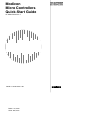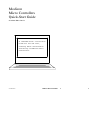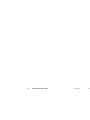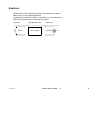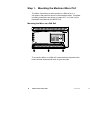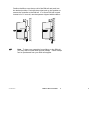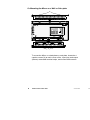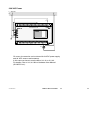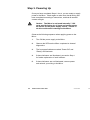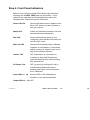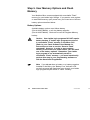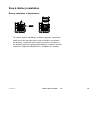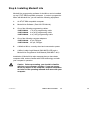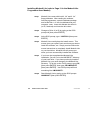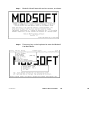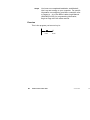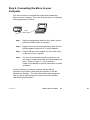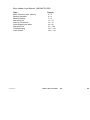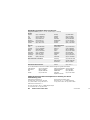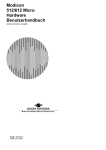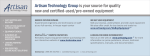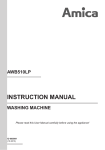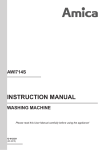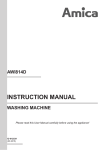Download AEG 110 D User manual
Transcript
Modicon Micro Controllers Quick-Start Guide GI--KWIK--ENG Rev. C A91M.12-703570.20-1195 Breite: 151,5mm Höhe: 227,5mm Modicon Micro Controllers Quick-Start Guide GI--KWIK--ENG Rev. B A “Read--Me--First” Instruction Guide for the new user, covering A “Read-Me-First” Instruction basic installation and wiring of Guide for the new user, the Model 311 Modicon Micro covering basic installation Controllers. and wiring of Modicon Micro Controllers. GI--KWIK--ENG Modicon Micro Quick-Start 1 1 Table of Contents List of Materials in the Micro box Page 3 Exercise Page 5 Step 1. Mounting the Micro Page 6 Step 2. Wiring of Power Supply and I/O Points Page 10 Step 3. Powering up the Micro Page 12 Step 4. Front Panel Indicators Page 13 Step 5. User Memory Options/Flash Memory Page 14 Step 6. Battery Installation Page 15 Step 7. Programming Options Page 16 Step 8. Installing Modsoft Lite Software Page 17 Step 9. Connecting the Micro to your Computer Page 21 Where to look for additional information Page 22 Document Control Number: 043505188 First Printing: November, 1993 Copyright ©1993 Modicon, Inc. All rights reserved. 2 Modicon Micro Quick-Start GI--KWIK--ENG PRE This Quick Start Guide covers the Modicon Micro PLC Part Numbers: 110CPU31101 110CPU31102 115/230 VAC with 16 Inputs @ 115 VAC and 8 Triac and 4 Relay Outputs 230 VAC with 16 Inputs @ 230 VAC and 8 Triac and 4 Relay Outputs Inputs Battery Power Supply Outputs List of Materials in the Micro Box: 1. A Modicon 311 Micro PLC 2. A small bag of mounting accessories 3. The 311/411 Micro Hardware User Manual (GI--MICR--341) 4. This Quick--Start Guide 5. Any updates or bulletins GI--KWIK--ENG Modicon Micro Quick-Start 3 3 4 Modicon Micro Quick-Start GI--KWIK--ENG PRE Exercise We will show you the necessary steps and operations to make a Micro run by a very simple application. A light bulb connected to output 1 of the Micro is to be switched on and off by a switch which is connected to input 1. Input Level I1 GI--KWIK--ENG Switch Logic Operation Level Micro Program Output Level Light Blub O1 Modicon Micro Quick-Start 5 5 Step 1. Mounting the Modicon Micro PLC The Micro Controller may be mounted on a DIN rail or to a sub-plate or flat panel as shown in the drawings below. Complete mounting instructions are found on pages 38 -- 41 of the 311/411 Hardware User Manual (GI--MICR--341). Mounting the Micro on a DIN Rail To mount the Micro on a DIN rail, locate the three clips below the lower terminal strip and pull down to open the clips. 6 Modicon Micro Quick-Start GI--KWIK--ENG PRE Position the Micro over the top rail of the DIN rail and push into the desired position. Push the three clips back up into position to secure the controller to the DIN rail. If a 15 mm DIN rail is used instead of a 7.5 mm rail, use the spacers shipped with the Micro. Note To keep your controller from sliding on the DIN rail, you may wish to install DIN rail end clamps. These clamps can be purchased from your DIN rail supplier. GI--KWIK--ENG Modicon Micro Quick-Start 7 7 Or Mounting the Micro on a Wall or Sub--plate X X To mount the Micro on a backplane or sub-plate, locate the 4 captive screws (X) at each corner of the input (top) and output (bottom) removable terminal strips, and loosen these screws. 8 Modicon Micro Quick-Start GI--KWIK--ENG PRE Remove the terminal strips by sliding them outward from the Micro to expose the 4 sub-plate mounting holes. Either screw or bolt the Micro in place, replace the terminal strips, and secure by tightening the four captive screws. Note The sub-plate mounting hardware is not included with the Micro, and must be furnished by the user. GI--KWIK--ENG Modicon Micro Quick-Start 9 9 Step 2. Wiring of Power Supply and I/O Points Wire power supply, switch and light bulb as follows: 115 VAC Power L = 115 VAC N I1 110 CPU 311 01 O1 10 Modicon Micro Quick-Start GI--KWIK--ENG PRE 230 VAC Power L = 230 VAC N I1 110 CPU 311 02 O1 Of course, the exercise can be done with 24 VDC power supply and 24 VDC sensors and actuators. In this case you have to use the Micro 311 00 or 311 03. For details, refer to 311/411 Micro Hardware User Manual (GI--MICR--341). GI--KWIK--ENG Modicon Micro Quick-Start 11 11 Step 3. Powering Up Once you have completed Steps 1 thru 4, you are ready to supply power to the Micro. Check again to make sure that all wiring has been completed according to instructions, and that all terminal screws are tight. Caution The Micro is not fused internally! YOU must provide fusing for all input and output points, as well as for the power supply source. Failure to do this could result in damage to the Micro. Observe the following sequence when applying power to the Micro: 12 1. Turn ON the power supply to the Micro. 2. Observe the LEDs as the Micro completes its internal diagnostics. 3. The front panel indicators marked “Power OK” and “Ready” will illuminate. 4. If these indicators are illuminated, proceed to Step 4 for further explanation of each indicator. 5. If these indicators are not illuminated, remove power and recheck your wiring to the Micro. Modicon Micro Quick-Start GI--KWIK--ENG PRE Step 4. Front Panel Indicators Below is a list of the front panel LED indicators and what their meanings are at FIRST TIME power up of the Micro. If your indicators are other than those indicated below, refer to the Hardware User Manual for specific information. Power OK LED Red and ON when power is applied to the Micro, OFF when no power is present or wiring is incorrect. Ready LED Amber and ON when controller is OK and has passed internal diagnostics. Run LED Green and flashing at power up (not configured), when the Micro has been put into the “Run” mode. Batt Low LED Red and ON if optional battery or Battery Capacitor is not installed, or if the lithium battery needs to be replaced (see note in Step 6 about Battery Options). Comm1 LED OFF unless Micro is connected to a computer or Hand-held Programmer; green and flashing when communicating with either device. I/O Expan. Link OFF on power-up; solid green if link is communicating with another Micro; flashing green when a communications error is detected. Input LEDs (1 -- 16) Red and OFF or ON, depending on the status of the sensors attached. Output LEDs (1 -- 12) OFF. GI--KWIK--ENG Modicon Micro Quick-Start 13 13 Step 5. User Memory Options and Flash Memory Your Modicon Micro comes equipped with nonvolatile “Flash” memory for user ladder logic storage. If you want to save register or state RAM memory upon power loss, you’ll need one of the two battery options described below. Battery Options Available battery options are a lithium battery (Part #110XCP98000), or a 3-day battery capacitor (Part #110XCP99000). Both can be used for Register Memory backup. Caution User ladder logic programs DO NOT require battery backup, IF ladder logic programs are stored in nonvolatile “Flash” memory in the Micro PLC. [Refer to your Panel Software User Manual for instructions on how to use the “Save to Flash” command.] However, in order to save register memory in the event of a power failure, you will need one of the battery options. Remember, your ladder logic program is not automatically stored in nonvolatile “Flash” memory -- you must intentionally perform this step in your programming software or with the Hand-held Programmer. Note If you do not have a battery or a battery capacitor installed in the Micro, the “Battery Low” indicator LED on the front panel will illuminate, even though your ladder logic program maybe stored in “Flash” memory. 14 Modicon Micro Quick-Start GI--KWIK--ENG PRE Step 6. Battery Installation Battery Installation or Replacement To install or replace the Battery or Battery Capacitor, remove the small door at the top right-hand corner of the Micro as shown in the drawing. Locate the small, white 3-conductor connector on the printed circuit board and plug the Battery or Capacitor into this connector. Replace the Battery Door. Installation is complete. GI--KWIK--ENG Modicon Micro Quick-Start 15 15 Step 7. Programming Options Now that you have now completed all the steps necessary to mount, wire, and power-up the Micro, you are ready to begin programming. Two methods of programming the Micro are available from Modicon: the Hand-held Programmer and Modsoft Lite software. In this section, each of these options is briefly discussed, followed by a quick install procedure for Modsoft Lite. Option 1. Hand-held Programmer (Modicon Part #520VPU19200) The Hand-held Programmer is a portable, hand-sized device which features nonvolatile “flash” memory for bi-directional program transport. The Hand-held is powered by the Micro or by an A/C adapter, and lets you perform all programming functions within the Micro. Features include convenient size, password protection, and an LCD screen. A cable is provided with the unit to connect the Hand-held to the Micro. An optional “transfer kit” permits connection between the Hand-held and a computer running Modsoft programming software. Since the Hand--held requires in--depth explanation, refer to the Hand-held Programmer User Manual (GM--MICR--HHP) for further details about this product. Option 2. Modsoft/Modsoft Lite Software (Modicon Part #371SPU92100) Modicon supplies programming software for the Micro with either a full-feature version -- Modsoft -- or a package supporting the Micro and Compact only -- Modsoft Lite -- which is discussed here. 16 Modicon Micro Quick-Start GI--KWIK--ENG PRE Step 8. Installing Modsoft Lite Modsoft Lite programming software for the Micro can be installed on any XT/AT IBM Compatible computer. In order to program the Micro with Modsoft Lite, you will need the following equipment: 1. An XT/AT IBM compatible computer. 2. Modsoft Lite Software (Part #371SPU92100). 3. One of the following programming cables: 110XCA28201 1 m (3 ft) programming cable 110XCA28202 2 m (6 ft) programming cable 110XCA28203 4 m (12 ft) programming cable 4. One of the following computer adapters: 110XCA20300 9--pin, DB-type 110XCA20400 25--pin, DB-type 5. A Modicon Micro, correctly wired and connected to power. 6. A Micro Ladder Logic Manual (GM--MICR--LDR) and a Modsoft Lite Programmer User Manual (GM--MSLT--001). Installation of Modsoft Lite also assumes that you have basic computer skills, and are familiar with DOS terminology and with your computer’s operation. Caution Before proceeding, you should be familiar with how your computer operates. If you are unsure about any aspect of the computer, suspend installation and refer to the operating manuals that came with your computer. GI--KWIK--ENG Modicon Micro Quick-Start 17 17 Installing Modsoft Lite (refer to Page 13 in the Modsoft Lite Programmer User Manual) 18 Step 1 Modsoft Lite comes with both 3 1/2” and 5 1/4” floppy diskettes. After reading the software licensing agreement, open the diskette package and locate Disk 1 of the size diskette that your computer uses. Insert this diskette into drive A (or B, if desired) and close the drive door. Step 2 Change to Drive A (or B) by typing at the DOS prompt: A: [then press ENTER]. Step 3 At the DOS prompt, type: LINSTALL [then press ENTER]. Step 4 Modsoft Lite now displays the Install screen. This screen gives you options such as where you want to install the software, etc. Simply read and follow the screen instructions to completely install Modsoft Lite on your hard drive. Modsoft Lite will prompt you when you have successfully installed the software. Step 5 If you have just completed the Modsoft Lite installation, you will be in the LMODSOFT directory of your hard drive. If you have previously installed Modsoft Lite, you must change to the Modsoft Lite Directory. To do this, at the DOS prompt, type: CD\ [then press ENTER]; then type: CD\LMODSOFT [then press ENTER]. Your DOS prompt will look something like: LMODSOFT> Step 6 Start Modsoft Lite by typing, at the DOS prompt: LMODSOFT [then press ENTER]. Modicon Micro Quick-Start GI--KWIK--ENG PRE GI--KWIK--ENG Step 7 Modsoft Lite will start with an intro screen, as shown. Step 8 Press any key on the keyboard to enter the Modsoft Lite Main Menu. Modicon Micro Quick-Start 19 19 Step 9 You have now completed installation, and Modsoft Lite is up and running on your computer. For specific information on configuring your Micro controller, refer to Pages 14 -- 21 of the Micro Ladder Logic Manual (GM--MICR--LDR); for programming information, begin at Page 43 of the same manual. Exercise This is the program you have to key in: () 10 001 20 Modicon Micro Quick-Start 00 001 GI--KWIK--ENG PRE Step 9. Connecting the Micro to your Computer You are now ready to complete the connections between the Micro and your computer. This is the final step prior to configuring and programming your Micro. COM1 Micro Programmiergerät Step 1 Plug the programming cable into the Comm1 port on the lower middle section of the Micro. Step 2 Plug the other end of the programming cable into the DB-type adapter (either the 9- or 25-pin adapter). Step 3 Plug the DB end of the adapter into the Comm1 port on the rear of your computer. Step 4 You have now made all required connections, and are ready to communicate with and Autoconfigure the Micro. Refer to Pages 15 -- 22 of the Micro Ladder Logic Manual for specific information on these operations. All the documents you need to continue with the Micro’s operations are included, either with the controller or with the Modsoft Lite Software. This Quick-Start Guide was designed to help you get up and running fast, and not to provide detailed information about the Micro. GI--KWIK--ENG Modicon Micro Quick-Start 21 21 Need more information? Please refer to the documents listed on Page 27 for in-depth information about all aspects of the Micro controller or Modsoft Lite software. 311/411 Micro Hardware User Manual (GI--MICR--341) Topic Specifications Wiring Power Wiring Inputs Wiring Outputs Battery Installation Memory Options Front panel LEDs Mounting Cable Pin--Outs Page(s) 9 -- 10 5 -- 6 12 -- 31 32 -- 37 42 3 7 38 -- 41 46 Modsoft Lite Programmer User Manual (GM--MSLT--001) Topic Installing Modsoft Lite Software Software Orientation Main Menu Functions Configuration PLC Programming Quick Keys Modsoft Lite in MS Windows 22 Modicon Micro Quick-Start Page(s) 13 -- 24 25 -- 42 26 -- 77 79 -- 110 135 -- 195 197 -- 200 217 -- 220 GI--KWIK--ENG PRE Micro Ladder Logic Manual (GM--MICR--LDR) Topic Micro Overview, scan, memory Memory allocation Memory Backup Instruction Set Start--up Procedures Autoconfiguring the Micro Instruction Set Troubleshooting Crash Codes GI--KWIK--ENG Page(s) 2 -- 3 4 -- 6 7 -- 8 11 -- 12 14 -- 15 16 -- 25 47 -- 132 137 -- 144 143 -- 144 Modicon Micro Quick-Start 23 23 Worldwide Organization Sales and Services Groupe Schneider (Square D in USA, Telemecanique in France) Europe France UK Italy Spain Belgium Switzerland Greece (33) 1 41 29 82 00 (44) 31 899 0456 (39) 11 22 81 111 (34) 3 484 3100 (32) 2 373 7711 (41) 31 917 333 (30) 1 80 77 703 Norway Sweden Finland Denmark Netherlands Portugal Ireland (47) 6924 9700 (46) 157 65200 (358) 0 615 522 (45) 44 68 7888 (31) 23 12 4124 (351) 1 417 2978 (353) 1 627 4030 America USA Canada Mexico Brazil Argentina Venezuela Columbia Ecuador (1) 708 397 2600 (1) 416 752 8020 (525) 686 3000 (55) 11 524 5233 (54) 1 759 9622 (582) 241 1344 (57) 1 413 9181 (593) 2 40 7373 Africa/Asia/Pacific South Africa Marocco Turkey India Singapore Australia Japan Indonesia (27) 11 802 5272 (312) 2 99 0848 (90) 16 386 9570 (91) 11 646 7658 (65) 270 2366 (61) 2 743 7700 (81) 3 5474 4474 (62) 21 750 4406 AEG Schneider Automation Germany East Europe North Asia (49) 6182 91 2584 (49) 89 1305 485 (861) 512 5627 AEG Daimler Benz Industrie Austria (43) 1 277 11 For not mentionned countries the contacts are assured by the regional sales offices: Latin America (55) 11 524 5233 Africa and Caribbean (33) 76 57 60 60 North Asia (861) 512 5627 South-East Asia (65) 270 2366 CIS (49) 89 1305 485 Middle East (971) 48 365 81 Pacific (61) 2 743 7700 India and (91) 11 646 7658 adjacent countries AEG Schneider Automation headquartered in Germany, R & D and manufacturing sites AEG Schneider Automation, Inc. One High Street · North Andover, MA 01845 Tel: (1) 508 794 0800 · Fax:(1) 508 975 9010 AEG Schneider Automation GmbH Steinheimer Str. 117 · D - 63500 Seligenstadt Tel: (49) 61 82 81 2594 · Fax (49) 61 82 81 2860 AEG Schneider Automation, S. A. 245, route des Lucioles - BP 147 · F-06903 Sophia-Antipolis Tel: (33) 92 96 20 00 · Fax: (33) 93 65 30 31 24 Modicon Micro Quick-Start GI--KWIK--ENG PRE