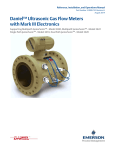Download Daniel Hertz M3 Technical data
Transcript
Operations Manual P/N 3-9000-766, Rev B March 2015 Daniel™ 3810 Series Liquid Ultrasonic Flow Meters Daniel customer service Location Telephone number Fax number North America/Latin America +1.713.467.6000 +1.713.827.4805 Daniel Customer Service +1.713.827.6314 +1.713.827.6312 USA (toll free) +1.888.356.9001 +1.713.827.3380 Asia Pacific (Republic of Singapore) +65.6777.8211 +65.6777.0947.0743 Europe (Stirling Scotland, UK) +44 (0)1786.433400 +44 (0)1786.433401 Middle East Africa (Dubai, UAE) +971 4 8118100 +971 4 8865465 Daniel Measurement and Control, Inc. (Headquarters) 11100 Brittmoore Park Drive Houston, TX 77041 USA http://www.daniel.com Email • Customer Service: [email protected] • Customer Support: [email protected] • Asia-Pacific: [email protected] • Europe: [email protected] Return Material Authorization (RMA) A Return Material Authorization (RMA) number must be obtained prior to returning any equipment for any reason. Download the RMA form from the Support Services web page by selecting the link below. http://www2.emersonprocess.com/EN-US/BRANDS/DANIEL/SUPPORT-SERVICES/Pages/Support-Services.aspx Signal words and symbols Pay special attention to the following signal words, safety alert symbols and statements: Safety alert symbol This is a safety alert symbol. It is used to alert you to potential physical injury hazards. Obey all safety messages that follow this symbol to avoid possible injury or death. DANGER! Danger indicates a hazardous situation which, if not avoided, will result in death or serious injury. WARNING! Warning indicates a hazardous situation which, if not avoided, could result in death or serious injury. CAUTION! Caution indicates a hazardous situation which, if not avoided, could result in minor or moderate injury. NOTICE Notice is used to address safety messages or practices not related to personal injury. Important Important is a statement the user needs to know and consider. Tip Tip provides information or suggestions for improved efficiency or best results. Note Note is “general by-the-way” content not essential to the main flow of information. Important safety instructions Daniel Measurement and Control, Inc. (Daniel) designs, manufactures and tests products to function within specific conditions. Because these products are sophisticated technical instruments, it is important that the owner and operation personnel must strictly adhere both to the information printed on the product and to all instructions provided in this manual prior to installation, operation, and maintenance. Daniel also urges you to integrate this manual into your training and safety program. BE SURE ALL PERSONNEL READ AND FOLLOW THE INSTRUCTIONS IN THIS MANUAL AND ALL NOTICES AND PRODUCT WARNINGS. WARNING! Failure to follow the installation, operation or maintenance instructions for a Daniel product could lead to serious injury or death from explosion or exposure to dangerous substances. To reduce the risk: • Comply with all information on the product, in this manual, and in any local and national codes that apply to this product. • Do not allow untrained personnel to work with this product. • Use Daniel parts and work procedures specified in this manual. Product owners (Purchasers): • Use the correct product for the environment and pressures present. See technical data or product specifications for limitations. If you are unsure, discuss your needs with your Daniel representative. • Inform and train all personnel in the proper installation, operation, and maintenance of this product. • To ensure safe and proper performance, only informed and trained personnel should install, operate, repair and maintain this product. • Verify that this is the correct instruction manual for your Daniel product. If this is not the correct documentation, contact Daniel at 1-713-827-6314. You may also download the correct manual from: http://www.Daniel.com. • Save this instruction manual for future reference. • If you resell or transfer this product, it is your responsibility to forward this instruction manual along with the product to the new owner or transferee. • ALWAYS READ AND FOLLOW THE INSTALLATION, OPERATIONS, MAINTENANCE AND TROUBLESHOOTING MANUAL(S) AND ALL PRODUCT WARNINGS AND INSTRUCTIONS. • Do not use this equipment for any purpose other than its intended service. This may result in property damage and/or serious personal injury or death. Product operation (Personnel): • To prevent personal injury, personnel must follow all instructions of this manual prior to and during operation of the product. • Follow all warnings, cautions, and notices marked on, and supplied with, this product. • Verify that this is the correct instruction manual for your Daniel product. If this is not the correct documentation, contact Daniel at 1-713-827-6314. You may also download the correct manual from: http://www.daniel.com. • Read and understand all instructions and operating procedures for this product. • If you do not understand an instruction, or do not feel comfortable following the instructions, contact your Daniel representative for clarification or assistance. • Install this product as specified in the INSTALLATION section of this manual per applicable local and national codes. • Follow all instructions during the installation, operation, and maintenance of this product. • Connect the product to the appropriate pressure and electrical sources when and where applicable. • Ensure that all connections to pressure and electrical sources are secure prior to and during equipment operation. • Use only replacement parts specified by Daniel. Unauthorized parts and procedures can affect this product's performance, safety, and invalidate the warranty. “Look-a-like” substitutions may result in deadly fire, explosion, release of toxic substances or improper operation. • Save this instruction manual for future reference. Notice THE CONTENTS OF THIS PUBLICATION ARE PRESENTED FOR INFORMATIONAL PURPOSES ONLY, AND WHILE EVERY EFFORT HAS BEEN MADE TO ENSURE THEIR ACCURACY, THEY ARE NOT TO BE CONSTRUED AS WARRANTIES OR GUARANTEES, EXPRESSED OR IMPLIED, REGARDING THE PRODUCTS OR SERVICES DESCRIBED HEREIN OR THEIR USE OR APPLICABILITY. ALL SALES ARE GOVERNED BY DANIEL'S TERMS AND CONDITIONS, WHICH ARE AVAILABLE UPON REQUEST. WE RESERVE THE RIGHT TO MODIFY OR IMPROVE THE DESIGNS OR SPECIFICATIONS OF SUCH PRODUCTS AT ANY TIME. DANIEL DOES NOT ASSUME RESPONSIBILITY FOR THE SELECTION, USE OR MAINTENANCE OF ANY PRODUCT. RESPONSIBILITY FOR PROPER SELECTION, USE AND MAINTENANCE OF ANY DANIEL PRODUCT REMAINS SOLELY WITH THE PURCHASER AND END-USER. TO THE BEST OF DANIEL'S KNOWLEDGE THE INFORMATION HEREIN IS COMPLETE AND ACCURATE. DANIEL MAKES NO WARRANTIES, EXPRESSED OR IMPLIED, INCLUDING THE IMPLIED WARRANTIES OF MERCHANTABILITY AND FITNESS FOR A PARTICULAR PURPOSE WITH RESPECT TO THIS MANUAL AND, IN NO EVENT, SHALL DANIEL BE LIABLE FOR ANY INCIDENTAL, PUNITIVE, SPECIAL OR CONSEQUENTIAL DAMAGES INCLUDING, BUT NOT LIMITED TO, LOSS OF PRODUCTION, LOSS OF PROFITS, LOSS OF REVENUE OR USE AND COSTS INCURRED INCLUDING WITHOUT LIMITATION FOR CAPITAL, FUEL AND POWER, AND CLAIMS OF THIRD PARTIES. PRODUCT NAMES USED HEREIN ARE FOR MANUFACTURER OR SUPPLIER IDENTIFICATION ONLY AND MAY BE TRADEMARKS/ REGISTERED TRADEMARKS OF THESE COMPANIES. Warranty and Limitations 1. LIMITED WARRANTY: Subject to the limitations contained in Section 2 herein, Daniel Measurement & Control, Inc. (“Daniel”) warrants that the licensed firmware embodied in the Goods will execute the programming instructions provided by Daniel, and that the Goods manufactured by Daniel will be free from defects in materials or workmanship under normal use and care and Services will be performed by trained personnel using proper equipment and instrumentation for the particular Service provided. The foregoing warranties will apply until the expiration of the applicable warranty period. Goods are warranted for twelve (12) months from the date of initial installation or eighteen (18) months from the date of shipment by Daniel, whichever period expires first. Consumables and Services are warranted for a period of 90 days from the date of shipment or completion of the Services. Products purchased by Daniel from a third party for resale to Buyer (“Resale Products”) shall carry only the warranty extended by the original manufacturer. Buyer agrees that Daniel has no liability for Resale Products beyond making a reasonable commercial effort to arrange for procurement and shipping of the Resale Products. If Buyer discovers any warranty defects and notifies Daniel thereof in writing during the applicable warranty period, Daniel shall, at its option, correct any errors that are found by Daniel in the firmware or Services or repair or replace F.O.B. point of manufacture that portion of the Goods or firmware found by Daniel to be defective, or refund the purchase price of the defective portion of the Goods/Services. All replacements or repairs necessitated by inadequate maintenance, normal wear and usage, unsuitable power sources or environmental conditions, accident, misuse, improper installation, modification, repair, use of unauthorized replacement parts, storage or handling, or any other cause not the fault of Daniel are not covered by this limited warranty, and shall be at Buyer's expense. Daniel shall not be obligated to pay any costs or charges incurred by Buyer or any other party except as may be agreed upon in writing in advance by Daniel. All costs of dismantling, reinstallation and freight and the time and expenses of Daniel's personnel and representatives for site travel and diagnosis under this warranty clause shall be borne by Buyer unless accepted in writing by Daniel. Goods repaired and parts replaced by Daniel during the warranty period shall be in warranty for the remainder of the original warranty period or ninety (90) days, whichever is longer. This limited warranty is the only warranty made by Daniel and can be amended only in a writing signed by Daniel. THE WARRANTIES AND REMEDIES SET FORTH ABOVE ARE EXCLUSIVE. THERE ARE NO REPRESENTATIONS OR WARRANTIES OF ANY KIND, EXPRESS OR IMPLIED, AS TO MERCHANTABILITY, FITNESS FOR PARTICULAR PURPOSE OR ANY OTHER MATTER WITH RESPECT TO ANY OF THE GOODS OR SERVICES. Buyer acknowledges and agrees that corrosion or erosion of materials is not covered by this warranty. 2. LIMITATION OF REMEDY AND LIABILITY: Daniel shall not be liable for damages caused by delay in performance. The remedies of Buyer set forth in this agreement are exclusive. In no event, regardless of the form of the claim or cause of action (whether based in contract, infringement, negligence, strict liability, other tort or otherwise), shall Daniel's liability to Buyer and/or its customers exceed the price to Buyer of the specific goods manufactured or services provided by Daniel giving rise to the claim or cause of action. Buyer agrees that in no event shall Daniel's liability to Buyer and/or its customers extend to include incidental, consequential or punitive damages. The term “consequential damages” shall include, but not be limited to, loss of anticipated profits, revenue or use and costs incurred including without limitation for capital, fuel and power, and claims of Buyer's customers. Contents Contents Chapter 1 Startup checklist ............................................................................................................ 1 1.1 Chapter 2 Initial communication set up ..........................................................................................3 2.1 2.2 2.3 2.4 2.5 2.6 2.7 2.8 Chapter 3 Set up meter communications .....................................................................................................3 ™ 2.1.1 Daniel MeterLink configuration utilities .......................................................................3 2.1.2 Set up the meter directory ............................................................................................ 4 2.1.3 Create a new meter record ............................................................................................4 2.1.4 Set up a direct connection .............................................................................................4 2.1.5 Modem connection .......................................................................................................5 2.1.6 Ethernet connection ..................................................................................................... 5 2.1.7 Ethernet initial connection steps ................................................................................... 6 Import a meter record ................................................................................................................. 6 Export a meter record ..................................................................................................................7 Collect As Found logs and reports ................................................................................................ 7 Customize Daniel MeterLink settings ...........................................................................................8 Set up Modbus communications ................................................................................................. 9 Set up HART® communications .................................................................................................10 Set up the meter in a DeltaV System ..........................................................................................10 Flow measurement ...................................................................................................... 13 3.1 3.2 3.3 3.4 3.5 3.6 Operations Equipment and information checklist .......................................................................................... 1 Flow measurement principles .................................................................................................... 13 3.1.1 Transducer timing control ...........................................................................................14 3.1.2 Terminology for flow measurement ............................................................................15 3.1.3 Signal processing ........................................................................................................ 15 3.1.4 Stacking ......................................................................................................................16 3.1.5 Filtering ...................................................................................................................... 16 3.1.6 Batch cycle processing ................................................................................................ 16 Smoothing ................................................................................................................................ 17 Acquisition mode ...................................................................................................................... 17 3.3.1 Re-acquisition mode ................................................................................................... 18 Chord average flow and sound velocity measurements ............................................................. 18 3.4.1 Average Flow Velocity .................................................................................................20 3.4.2 Average flow velocity using chord proportions ............................................................20 3.4.3 Update chord proportion bin data values .................................................................... 20 Volumetric flow rate values ....................................................................................................... 21 3.5.1 Raw volumetric flow rates ........................................................................................... 22 3.5.2 Flow-condition volumetric flow rate ............................................................................22 3.5.3 Pressure Expansion Correction .................................................................................... 22 3.5.4 Temperature expansion correction ............................................................................. 23 3.5.5 Reynolds number calculation ...................................................................................... 23 3.5.6 Volume forward and reverse accumulators ................................................................. 24 3810 Series liquid flow meter diagnostics .................................................................................. 24 3.6.1 Symmetry ................................................................................................................... 24 3.6.2 Cross-flow ...................................................................................................................25 3.6.3 Chord turbulence ........................................................................................................25 3.6.4 Profile factor ............................................................................................................... 25 i Contents 3.6.5 3.6.6 Chapter 4 Daniel Liquid Ultrasonic Flow Meters calibration and configuration parameters ........... 27 4.1 Chapter 5 Calibration methods ..................................................................................................................27 4.1.1 Factory calibration method ......................................................................................... 27 4.1.2 Customer calibration method ..................................................................................... 31 4.1.3 High viscosity calibration method ............................................................................... 32 4.1.4 Calibrate the meter factors ......................................................................................... 34 4.1.5 Configure the flow calibration parameters .................................................................. 35 4.1.6 Zero calibration ...........................................................................................................38 4.1.7 Triggered Delta Volumes ............................................................................................ 39 4.1.8 Save the configuration ................................................................................................ 40 4.1.9 Calibrate analog inputs and outputs ............................................................................41 Archive logs and reports .............................................................................................. 61 5.1 5.2 5.3 5.4 5.5 5.6 Chapter 6 Swirl angle .................................................................................................................. 25 Reverse flow detection ................................................................................................25 Archive logs and reports ............................................................................................................ 61 5.1.1 Archive logs types ....................................................................................................... 61 5.1.2 Daily and hourly log data point actions ........................................................................61 5.1.3 Daily log report ........................................................................................................... 62 5.1.4 Hourly log report ........................................................................................................ 66 5.1.5 Audit log report .......................................................................................................... 69 5.1.6 Determining power-up and power-down times .......................................................... 81 Event log: alarm/audit ............................................................................................................... 82 5.2.1 Alarm log data content ............................................................................................... 83 5.2.2 System log records ......................................................................................................84 5.2.3 Reading log records .................................................................................................... 84 5.2.4 Options for reading daily and/or hourly log records .....................................................85 5.2.5 Options for reading audit, alarm, and/or system log records ....................................... 85 Collecting and viewing log records ............................................................................................ 86 Collecting maintenance logs ..................................................................................................... 86 Collecting trend maintenance logs ............................................................................................ 91 5.5.1 Collect a trend maintenance log ................................................................................. 92 Collecting meter archive logs .................................................................................................... 95 5.6.1 Collect meter archive logs ...........................................................................................96 Tools commands utility ................................................................................................ 97 6.1 Tools commands utility ............................................................................................................. 97 6.1.1 Tools menu ................................................................................................................. 97 6.1.2 Edit/Compare Configuration parameters .................................................................... 97 6.1.3 Outputs test ..............................................................................................................106 6.1.4 Transducer swap-out ................................................................................................ 106 6.1.5 Upgrade program components .................................................................................109 6.1.6 Warm start the meter ............................................................................................... 110 6.1.7 Communications analyzer .........................................................................................110 Appendices and reference Appendix A Conversion factors ..................................................................................................... 113 A.1 ii Conversion factor units of measurement ................................................................................. 113 Daniel 3810 Series Operations Manual Contents Appendix B Miscellaneous equations ............................................................................................ 115 B Appendix C Troubleshooting communications mechanical and electrical issues ............................117 C Appendix D Write protected configuration parameters .............................................................................. 125 Engineering drawings ................................................................................................ 135 F.1 Operations Modbus communications ........................................................................................................ 121 D.1.1 ASCII Modbus Format ............................................................................................... 122 D.1.2 RTU Modbus Format ................................................................................................. 123 Write-protected parameters ......................................................................................125 E.1 Appendix F Troubleshooting communications mechanical and electrical issues ........................................ 117 C.1 Troubleshooting communications ........................................................................... 117 Modbus communications ...........................................................................................121 D.1 Appendix E Miscellaneous equations ......................................................................................................... 115 B.1 Miscellaneous conversion factors ..............................................................................115 3810 Series engineering drawings ........................................................................................... 135 iii Contents iv Daniel 3810 Series Operations Manual Startup checklist 1 Startup checklist 1.1 Equipment and information checklist Table 1-1: Equipment and information checklist Site pipe and ID drawings with elevations Site wiring diagrams Daniel Liquid Ultrasonic Meter calibration data Daniel Liquid Ultrasonic Meter manuals Information and manuals for all other flow instrumentation - flow computers, pressure and temperature transmitter data sheets, and wiring Shutoff and control valve information, specifications, operation and setup data Ethernet (Cat 5 cables) or serial cables to link the laptop to the meter Field service representative's telephone numbers for major components; valves, meter, flow computer, communication gear, transmitters, site designers or integrators Check all ultrasonic meter wiring Check the switch settings on transmitter CPU Module Start Daniel MeterLink ™ Establish flow in the meter (at lease 4 feet per second to ensure good thermal mixing) Save the meter configuration file - your“As Found” record of the meter. In Daniel MeterLink select Tools|Edit/Compare Configuration . Click the Read button and select File Save . ™ ™ Open File|Program Settings and customize Daniel MeterLink user preferences Open Meter|Monitor and check the measurement paths or chords and that they agree with each other to approximately 0.2% Check for alarms, open Meter|Monitor and click Check Status . Check signal strength • Check for good signal strength (usually shown as “SNR”) or, Signal to Noise Ratio • Check for reasonably correct flow profile From the Logs/Reports menu, click Maintenance Logs/Reports , collect and save a Maintenance Log to record the initial performance of your meter (this is your “As Found” record) From the Meter|Field Setup Wizard menu make any configuration adjustments, such as setting the frequency and digital output variables, frequency full scale, analog outputs, local display configuration and temperature and pressure analog inputs scaling and alarm limits. Save another Maintenance Log (this is your “As Left” record) Operations 1 Startup checklist 2 Daniel 3810 Series Operations Manual Initial communication set up 2 Initial communication set up Topics covered in this chapter: • • • • • • • • 2.1 Set up meter communications Import a meter record Export a meter record Collect As Found logs and reports Customize Daniel MeterLink settings Set up Modbus communications Set up HART® communications Set up the meter in a DeltaV System Set up meter communications After the installation of your Daniel Ultrasonic Meter, install Daniel MeterLink™ on your PC or laptop as described in the Daniel MeterLink Software for Gas and Liquid Ultrasonic Flow Meters Quick Start Manual (P/N 3-9000-763) for your operating system (Windows® 2000, Windows® Vista, Windows® 7 or Windows® 8), then configure the meter. The installation CD is made available with the Daniel MeterLink Software for Gas and Liquid Ultrasonic Flow Meters Quick Start Manual (P/N 3-9000-763) located inside the back cover. The Daniel MeterLink installation program is available for download from the Daniel Measurement and Control, Inc. website: http://www.daniel.com/um2.htm 2.1.1 Daniel MeterLink™ configuration utilities Daniel MeterLink™ provides the following utilities to configure the meter’s flow measurement units, meter output parameters, communications settings, output tests, waveforms, and logs and reports file management • Operations Field Setup Wizard - Startup - General - Frequency/Digital Output Sources - Frequency Outputs - Meter Digital Outputs - Current Outputs - HART® Outputs - Meter Corrections 3 Initial communication set up • 2.1.2 - Temperature and pressure - Local Display Tools - Edit/Compare Configuration - Waveform Viewer - SOS Calculator - Waveform Viewer - Outputs Test - Transducer Swap-Out - Program Download - Communications Analyzer Set up the meter directory Setup the connection properties for your meter. By default, the meter directory contains only one record named New Meter that is defaulted to connect to a Daniel Liquid Ultrasonic meter configured as shipped from the factory. 2.1.3 2.1.4 Create a new meter record 1. Select Insert, Insert Duplicate, or Add from the File pull-down menu to create a new record. 2. Setup the record by entering a Short Desc, Meter Type, and select the connection type(s) check boxes Direct, Modem, Ethernet. 3. For each connection type selected, a button will be enabled at the bottom of the dialog with the same name. Click these buttons to edit the connection properties for that connection method. 4. After choosing the connection properties, click OK to accept the changes or Click Cancel to discard any changes and close the dialog. Set up a direct connection Connect to the meter directly through one of the serial ports on the meter using one of the serial ports on your computer. Click Direct to set the following parameters. • Protocol: TCP/IP is a read-only field and is the only protocol Daniel MeterLink uses. Note Daniel Ultrasonic meters still support Modbus ASCII and Modbus RTU when talking to other applications or devices. • 4 Comms Address: Enter the communication address that is configured in the meter hardware. The default address for meters from the factory is 32. For Daniel Ultrasonic meters the valid range is from 1 to 247. Daniel 3810 Series Operations Manual Initial communication set up • Port: Select the available driver from the list of those installed on your machine. Note If using Windows® XP, multiple drivers could be installed, called Communications cable between two computers, one for each COM port on the machine. For Windows® Vista Windows® 7 and Windows™ 8, you cannot use the Communications cable between two computers at this time and must use the Daniel Direct Connection driver. • 2.1.5 Baud Rate: Select the serial port baud rate from the drop-down list for which the meter hardware is configured. The default Baud Rates is 19200. Modem connection Set the following properties to connect to the meter via a modem. 2.1.6 • Protocol and Comms Address: Use the Protocol and Comms Address parameters in Section 2.1.4. • Modem: Select the modem to use from the drop-down list. Only modems installed in Windows® show in the drop-down list. If the drop-down list is blank, then no modems have been installed for Windows®. • Note Do not select Daniel Direct Connection or Communications cable between two computers for the modem. This is a NULL modem driver for direct connection to Daniel Ultrasonic meters only. It will not work for the Modem connection. • Daniel MeterLink™ uses the Microsoft® Dial-up Networking for making modem and direct serial connections to a meter. Click Modem Properties to bring up the Dial-up networking entry Daniel MeterLink™ has created for this meter. Most of the information required is setup correctly by Daniel MeterLink. • Baud Rate: Select the desired Baud Rate from the drop-down list. • Telephone #: Enter the telephone number for the modem to which the meter is connected. Include digits to obtain to an outside line, if necessary. Inserting commas between the digits pauses the dialing rate. Each comma is approximately equal to two seconds. • Modem Properties: configures the properties associated with the modem. • Daniel MeterLink uses the Microsoft® Dial-up Networking for making modem and direct serial connections to a meter. Click Modem Properties to bring up the Dial-up networking entry Daniel MeterLink has created for this meter. Most of the information required is setup correctly by Daniel MeterLink. Click OK to accept the changes or click Cancel to discard any changes and return to the Meter Directory dialog box. Ethernet connection Set the following properties to configure the Daniel ultrasonic meter hardware for Ethernet connectivity. Use the Direct, Modem, Ethernet and Ethernet 2 check boxes for the desired communications methods. Operations 5 Initial communication set up Note It is strongly recommended that the meter be configured using an independent (off-network) single host computer. After configuration of the meter, the DHCP option should be disabled. 2.1.7 2.2 • IP Address: Enter the IP Address for the meter’s Ethernet port. • The factory set IP Address is 172.16.17.200 for Daniel Liquid Ultrasonic meters or you can use 192.168.135.100 if DHCP is enabled in the meter (see DHCP below for more details). • Dynamic Host Configuration Protocol (DHCP): Business PCs are usually configured to work in a network environment where a DHCP server assigns an IP address to each computer when they connect to the network. • If a PC is configured to obtain an IP address from a DHCP server and it is going to connect through the Ethernet Cable (P/N 1-360-01-596) to a Daniel meter that is not connected to a network, then the DHCP server in the meter must be enabled so it can assign an IP address to the PC when it connects. • The DHCP server can be enabled on the meter by setting the DHCP switch on the CPU module to the ON position. • When connecting to a meter with DHCP enabled, use the IP address of 192.168.135.100 to connect to the meter. In this mode you can create just one Meter Directory record with this IP address to connect to all your meters with DHCP enabled. When the connection is made, select to use the Meter Name in the meter instead of the Meter Directory Name in order to keep all log files and configurations separate from each meter. • Click OK to accept the changes or click Cancel to discard any changes and return to the Meter Directory dialog box. Ethernet initial connection steps 1. Power up the meter. Verify the Ethernet connection status by the CPU Module “LINK” LED which should be on solid green. Launch Daniel MeterLink and create a new meter record. 2. Shutdown the PC. 3. Plug the Ethernet adapter cable Phoenix end into the meter Field Connection Board connector J8 and connect the RJ-45 end into the PC Ethernet connector. 4. Enable the Ethernet LAN connector DHCP server on the CPU Module by moving the DHCP (switch-1) to the ON position (see direction arrow on the CPU Module label). 5. Power up (boot) the PC and log in to the initial Windows® logon prompt. 6. Verify the Ethernet connection status by the CPU ModuleLINK LED which should be on solid green. 7. Launch Daniel MeterLink and create a new meter record. Import a meter record 1. 6 Select File > Import from the Meter Directory drop- down menu or click Import. Daniel 3810 Series Operations Manual Initial communication set up 2. Select a meter directory.DAT file to import the file into the currently used meter directory file. If an identical meter record already exists and a duplicate is trying to be imported, Daniel MeterLink inserts the duplicate meter record. The Import button performs the same operation. 2.3 Export a meter record 1. Enable the meter directory record checkbox you want to export or click Select All. 2. Click OK to begin exporting the meter record(s). Use the Export Meter Directory File dialog to save the exported record to the default folder (C:\Ultrasonic Data) or enter another location. 3. Click Save. If you have an existing METER_DIRECTORY_EXPORT.DAT file, you are prompted to change the file name or replace the file. If changing the file name, keep the .DAT extension to maintain functionality when importing the file to the new machine. 4. Copy the exported file to the new machine. 5. Use the Import command to select this file and import it into the Meter directory. Important Due to limitations in the Microsoft® Dial-Up Networking, not all of the directory information for Direct and Modem connection can be exported to the METER_DIRECTORY.DAT file for Daniel Ultrasonic meters. Daniel MeterLink™ exports the meter names, Comms Address, Interface, and Telephone numbers. It is necessary to recheck the connection properties and verify the communication parameters such as COM port, data bits, and parity are configured correctly 2.4 Collect As Found logs and reports Use the Daniel MeterLink™ Logs/Reports menu and collect and save the logs and reports for a historical record of the meter a t several velocities within the operating range of the meter to establish a baseline to be used for the trending of the meter diagnostics and save the following logs and reports for the “As Found” settings (factory default). Operations • Maintenance log • System log • Save your meter’s configuration file • Use the Tools|Edit/Compare Configuration menu to display the dialog. Enable the View All or Metrology radio button and click Read. • The All View displays the meter’s extended configuration parameters. Grayed out values are read-only, but help describe the configuration. The Metrology View displays the path dimensions, pipe diameter, transducer delay parameters, zero flow calibration coefficients, and flow calibration coefficients. • Click the question mark icon for the data point to display additional information. 7 Initial communication set up • 2.5 Click Save to save the configuration file. By default, the file is saved to the Data Folder setup in File|Program Settings. Customize Daniel MeterLink settings Open Daniel MeterLink and access File > Program Settings, then input the desired settings for your meter. Your user name and company name is included on reports and logs generated with Daniel MeterLink™. Figure 2-1: Program settings 8 • User name • Company name • Data folder (where meter’s data is stored) • Select the checkbox to create a subfolder with the meter’s name under Data folder for saving and opening files for your meter • Display units (of measurement); U.S. Customary or Metric for necessary unit conversions read by the meter Daniel 3810 Series Operations Manual Initial communication set up 2.6 • Meter volume units; gal, cubic feet, or bbl • Prompt to save Meter Config (configuration) prompts you to save a copy of the meter configuration after writing changes to the meter • Run Connect dialog automatically after connecting • Run Meter Monitor automatically after connecting • Run Meter Monitor summary or detailed view after connecting • Edit telephone number before connecting with a modem • Use FTP passive mode (client - server pot communications) • FTP-only connection - used to download firmware to Daniel Ultrasonic meters • Tab from spreadsheet to next control instead of next cell • TCP/IP meter connection database timeout - amount of time Daniel MeterLink waits to respond to a request for data from the meter database (default 13 seconds) • Override system default printer - used to change printer • Product type preference - meter type you will most often connect, gas or liquid Set up Modbus communications Daniel 3810 Liquid Ultrasonic Flow Meters support RS-232 or RS-485 4-wire or 2-wire half duplex serial interface to an external system (e.g., flow computer) using Modbus ASCII protocol with the following parameters: Table 2-1: Modbus communication parameters Setting Value Baud rate 19200 Data bits 7 Stop bits 1 Parity even Protocol Modbus ASCII Refer to your flow computer user manual to set I/O settings required to allow serial communication with the Daniel 3810 Liquid Ultrasonic Flow Meters. The Daniel 3810 Liquid Ultrasonic Flow Meters support ASCII and RTU Modbus communication. For ASCII Modbus, both 7E1 and 7O1 are supported. For RTU Modbus, 8N1 is supported. The communication ports provide automatic protocol detection - only the baud rate and Modbus ID need to be specified. Also, refer to the Daniel website and select the Product page for the model of your meter. http://www2.emersonprocess.com/en-US/brands/daniel/Flow/ultrasonics/Pages/ Ultrasonic.aspx Operations 9 Initial communication set up Set up Modbus TCP parameters If the meter firmware supports Modbus TCP slave functionality, the following controls will be available. 2.7 • Modbus TCP unit identifier: Enter the Modbus TCP unit identifier here. Valid values are 0-255. • Enable alternate Modbus TCP port: The standard TCP port for Modbus TCP is port 502. This port is always enabled in a meter that supports Modbus TCP. By selecting this option, you can also enable Modbus TCP communications on a secondary TCP port specified by Alternate Modbus TCP port. • Alternate Modbus TCP port: Enter the alternate TCP port number here after selecting Enable alternate modbus TCP port. Valid port numbers are from 1 to 65535. The meter will not allow some port numbers that are either used by the meter or are defined port numbers for other protocols. Daniel MeterLink™ will prompt you if it was not able to write the specified port number to the meter. Set up HART® communications Daniel Ultrasonic Flow Meters are HART-capable devices utilizing the 4-20mA signal Analog Output 1 on the CPU Module, in which the digital signal is sent from the field device (Daniel Ultrasonic Flow Meter) to the host (PC running AMS™ Device Manager or a Field Communicator). An external 24V power supply is required for the analog signal from the CPU Module. The HART Device Description application provides dynamic variables, device-specific commands, universal commands and common practice commands in accordance with the HART Communication Foundation. The Device Description defines the communication details from the device to the host (e.g. menus for the Field Communicator, graphical displays for AMS Device Manager and the device parameters - process variables, pressure, temperature, diagnostics and three status alert groups - Failed, Maintenance and Advisory). Refer to the HART Field Device Specification (P/N 3-9000-762) for details. http://www.hartcomm.org/protocol/about/aboutprotocol.html http://www2.emersonprocess.com/en-US/brands/amssuite/Pages/AMSSuite.aspx http://www2.emersonprocess.com/en-US/brands/fieldcommunicator/475FC/Pages/ 475FieldCommunicator.aspx 2.8 Set up the meter in a DeltaV System Daniel 3810 Series Ultrasonic Flow Meters are compatible with DeltaV System communications. The following are optional communications configurations of Daniel Ultrasonic Flow Meters: • 10 Serial connection for RS-232 or RS-485 Daniel 3810 Series Operations Manual Initial communication set up • Ethernet • HART® • Modbus TCP/IP (requires a VIM card) Refer to the Install Your Digital Automation System Manual for field wiring terminations, I/O interface, power, and DeltaV control Network. Operations • Access the DeltaV website hyperlink shown below. • http://www2.emersonprocess.com/en-US/brands/DeltaV/Pages/index.aspx • Click Books Online under Quick Links. • Setup your user account and access the manual. 11 Initial communication set up 12 Daniel 3810 Series Operations Manual Flow measurement 3 Flow measurement Topics covered in this chapter: • • • • • • 3.1 Flow measurement principles Smoothing Acquisition mode Chord average flow and sound velocity measurements Volumetric flow rate values 3810 Series liquid flow meter diagnostics Flow measurement principles Daniel 3810 Liquid Ultrasonic Flow Meters measure the transit times of ultrasonic pulses passing through the medium on two parallel planes. The measurement paths, referred to as “chords”, are angled to the pipe axis, and each chord has two transducers acting alternately as transmitter and receiver. Figure 3-1 describes the flow measurement principle. This permits the transit times to be measured both with and against the flow (upstream and downstream). The transducers are mounted on the meter body at accurately known locations for each pipe size so the distance L between opposing transducers and the angle are precisely defined for the measurement path. Figure 3-1: Transit-time measurement principle Operations 13 Flow measurement Figure 3-2: Model 3812 measurement principle 3.1.1 Transducer timing control Transducer timing control, the performance of batch data collection and calculation updates in Daniel 3810 Liquid Ultrasonic Flow Meters is affected by the following parameters: • signal processing • batch cycle processing Figure 3-3: Signal Analyzer - update rate, stack size, filter and emission rate 14 Daniel 3810 Series Operations Manual Flow measurement 3.1.2 Terminology for flow measurement Flow measurement terminology Table 3-1: Terminology for ultrasonic flow meters Terminology Definition Sequence A complete cycle of firing all enabled transducers in a single round of transducer operation (For example, when all eight transducers of the Model 3814 Liquid Ultrasonic Flow Meter have been fired in a single round of operation, it signifies the completion of one sequence. Stacking The process of modifying a sequence so that each individual transducer is fired “x” times (where x equals the stack size) before the next transducer in the sequence is fired. Stack size The multiple number of times each transducer is fired before the next transducer within the sequence is fired When stacking is absent or disabled, the stack size is actually 1, because each enabled transducer is fired once during the sequence. When stacking is applied or enabled, it is applied increments of 2, 4, 8, and 16 and are the only stack size choices, so that each enabled transducer is fired 2, 4, 8, or 16 times before the next transducer in the sequence is fired.) Emission rate The time elapsed before the next transducer in a sequence is fired, regardless of stack size (minimum emission rate is 2 milliseconds with the Filter ON or OFF). We recommend the default Filter setting, which is the OFF position. Stack emission rate The time elapsed before a single transducer is re-fired when stacking is enabled (minimum stack emission rate is 2 milliseconds with the Filter OFF.) Chords inactive or The exclusion or inclusion of a chord-forming pair of transducers in the seactive quence of transducer operation 3.1.3 Update time The time elapsed, in seconds, between each processing, or recalculation of data that is collected from sequences of transducer firings Batch period, or batch cycle Synonymous with Update time, as defined above. Sample Refers to one point on the waveform as in samples per cycle. The data that is collected from one Sequence of transducer operation (This term is displayed in the Daniel MeterLink Signal Analyzer screen, and is nearly synonymous with Sequence, as defined above. That is, Samples/update, as displayed in the Daniel MeterLink Signal Analyzer Wizard, could be interpreted as Sequences/update.) This shows the average number of new samples collected during an update period. Signal processing Signal processing for transit time measurement The signal at the receiving transducer is amplified, digitized and processed digitally to provide accurate transit time measurement. Operations 15 Flow measurement A measure of the signal“quality” is the signal-to-noise ratio (SNR). The higher the SNR, the better the signal. In general there are two types of noise: “white” noise and “colored” noise. White noise is noise that occurs across the frequency spectrum and is asynchronous to the transmitted signal. Colored noise is concentrated around a particular frequency and can be synchronous with the transmitted signal. The meter provides two methods for improving the received signal waveform SNR by reducing the noise energy: Stacking and Filtering. 3.1.4 Stacking Transducer firing method Stacking is a method of firing a transducer multiple times and averaging the received signals on a point-by-point basis. Stacking is effective on asynchronous noise such as is typically seen with valve noise. This method is not useful for removing synchronous noise and should not be used when there is a great deal of signal “jitter”. Meters are configured by default with a stack size of 2. Care should be taken when turning off stacking and it is recommended to consult with Daniel Customer Service if you are unsure of how stacking a signal can affect the meter's operation. Refer to Technical Support under the Help menu of Daniel MeterLink™ for contact information. The number of consecutive times to fire each transducer is specified via the StackSize data point. Available stack sizes are 1 (None), 2, 4, 8, and 16. A stack size of 1 selects no stacking (i.e., stacking disabled). Stacking is only available when the standard update rate is selected. 3.1.5 Filtering Frequency bandpass filter Filtering applies a bandpass filter that removes noise that is above and below the transducer frequency. Filtering is effective on noise outside of the frequency passband of the filter (e.g., filtering works on any noise outside of the passband of the filter). Filtering is enabled and disabled via the Filter data point (TRUE=enable filtering, FALSE=disable filtering). Meters are configured by default with filtering disabled. The minimum emission rate for the gas meter is 1 milliseconds with the filter ON or OFF. We recommend the default Filter setting, which is the OFF position. Care should be taken when enabling and disabling filtering and it is recommended to consult with Daniel Customer Service if you are unsure of how this change can affect the meter's operation. Refer to Technical Support under the Help menu of Daniel MeterLink for contact information. 3.1.6 Batch cycle processing Batch update period 16 Daniel 3810 Series Operations Manual Flow measurement Calculation updates performed by the meter, for deriving volume and velocity, are based on batches of data samples collected from sequences of transducer firings. The batch update period is dependent upon the user specified batch update period (SpecBatchUpdtPeriod) and the stack size (StackSize) as shown in Table 4-1. The Standard batch update period is the default. The actual batch update period is readable via theBatchUpdatePeriod data point. Table 3-2: Actual meter update period SpecBatchUpddtPeriod 3.2 Stacksize 1 (None) 2 4 8 16 Rapid (250 ms) 0.25 sec N/A N/A N/A N/A Standard (1000 ms) 1 sec 1 sec 1.5 sec 3 sec 5 sec Smoothing Smoothing output The Daniel Liquid Ultrasonic Flow Meter introduces a method for smoothing the output (particularly the frequency output) by averaging times collected from past batch periods with new times for the current batch period. Smoothing can be applied in the following increments: 0 (i.e., smoothing is disabled), 20, 40, 60, or 80%. For example, setting Smoothing to 20% means that of the samples used for the current update, 20% will be from previously collected samples and 80% will be from the newly collected samples. Thus, if 8 new samples are collected, then those 8 samples along with the last 2 previous samples would be used together for the current update period calculations. Meters are configured by default for Smoothing of 0% (only new samples are used for the current update period). 3.3 Acquisition mode Signal acquisition The Daniel 3810 Series Liquid Ultrasonic Flow Meter has two modes of normal operation: Acquisition and Measurement. The Acquisition mode is used to acquire the ultrasonic signals. This mode is entered upon powering up the meter. Once the ultrasonic signals are acquired, the Measurement mode is entered and the flow velocity is measured. The meter remains in the Measurement mode as long as at least one chord is operational. Operations 17 Flow measurement If while in the Measurement mode all chords fail, then the meter re-enters the Acquisition mode. If the VelHold data point is set to a value greater than zero, then, while in the AcquisitionVelHold mode, the meter holds the average weighted flow velocity to the last good value for up to the VelHold number of batches before setting the velocity to zero. The VelHold default value is 0. The meter operation mode is indicated by the IsAcqMode data point. When TRUE, the meter is in the Acquisition mode; when FALSE, the meter is in the Measurement mode. The Acquisition mode uses the chords' “L” dimensions (LA…LD as appropriate to the meter type) and the specified minimum and maximum sound velocities (SSMin and SSMax) to determine the signal search range. 3.3.1 Re-acquisition mode Re-acquire transducer signals When fewer than MinChord (default 1) chords are good, then the meter re-enters the Acquisition mode. If MinChord is set to the number of active chords, the meter will reacquire on the first time a chord is failed for a batch. Note that failed for a batch is different from hard failed. A chord fails for a batch when PctGood[A1..D2] is less than MinPctGood. Hard fails occur after AlarmDef number of batches in a row. If the VelHold data point is set to a value greater than zero, then, while in the Acquisition mode, the meter holds the average weighted flow velocity to the last good value for up to the VelHold number of batches before setting the velocity to zero. The VelHold default value is 0.0 3.4 Chord average flow and sound velocity measurements At each batch update period, each firing path's transit time measurements are averaged. The average (mean) value for each path is available via data points MeanTmA1 ... MeanTmD2 (as appropriate for the meter type) Note The data point names often use a “short-hand” way of identifying the receiving transducer. The last two characters identify the chord (A...D) and the transducer (1=upstream, 2=downstream). For example, MeanTmA1 is the mean transit time for the chord A upstream transducer. The difference between a chord's average upstream transit time and average downstream transit time is the average delta time. The chord's average times and the chord “X” and “L” dimensions are used to calculate the flow velocity and sound velocity measured by the chord as shown in Equation 3-1 and Equation 3-2. 18 Daniel 3810 Series Operations Manual Flow measurement Equation 3-1: Chord Average Flow Vchord = L2chord 2X chord t1 − t2 t1 − t2 Equation 3-2: Chord Speed of Sound L2chord Cchord,classic= 2X chord t1 − t2 t1t2 Where the PortAngleFactor is a dimensionless factor that is dependent upon the chord port angle with respect to the meter body: for 60 degree port angles, Equation 3-3: 60° Port Angle Factor ( PortAngleFactor = 1 + 0.5 × Equation 3-4: 75° Port Angle Factor ( PortAngleFactor = 1 + 0.5 × ( ( V2chord C2chord,classic V2chord C2chord,classic )( ) × tan2(60∘) ) )( ) × tan2(75∘) ) × × X2chord L2chord X2chord L2chord for all other port angles, Equation 3-5 PortAngleFactor = 1 Vchord = chord average flow velocity (m/s) (FlowVelA ... FlowVelD) Cchord = chord average speed of sound (m/s) (SndVelA ... SndVelD) Lchord = chord “L” dimension (m) (LA ... LD) Xchord = chord“X” dimension (m) (XA ... XD) t1 = chord average transit time in the upstream direction (s) (MeanTmA1 ... MeanTmD1) t2 = chord average transit time in the downstream direction (s) (MeanTmA2 ... MeanTmD2) Note A positive chord average velocity indicates flow in the forward direction whereas a negative chord average velocity indicates flow in the reverse direction. Operations 19 Flow measurement 3.4.1 Average Flow Velocity The average velocity is calculated as the average sound velocity of the active chords as shown in the equation below Equation 3-6: Average Flow Velocity C Avg = 3.4.2 • CChord ∑ ActiveChords NumActiveChords CAvg = Average sound velocity (m/s) CChord = Chord average sound velocity (m/s) (SndVelA...SndVelD) NumActiveChords = Number of active chords Average flow velocity using chord proportions In the event of one or more chord failure(s), the meter operation is dependent upon the number of non-failed chords. If there is at least one operating chord, then the meter uses a velocity estimation method described in the following paragraphs. If all chords fail, then the meter re-enters the Acquisition mode as described in the “Re-acquisition”section below. The meter partitions the velocity range (for forward and reverse flow) into ten consecutive, non-overlapping “bins” (where the velocity range is as specified via the MeterMaxVel data point). The meter maintains a set of bins for each active chord where each bin contain three data values: (1) the chord’s average velocity (within the bin’s velocity range), (2) the chord’s average proportion value, and (3) an indicator that the value is still the default (Is[Fwd/Rev]Prop[A..D]DfltBin[1..10]). A chord proportion value is the ratio of the chord velocity to the average weighted flow velocity as shown in Equation 3-7 below. The default indicator is used to determine if a bin’s velocity and proportion data values have been updated from their initialized values. The bins are initialized with the average velocity over the bin’s range and meter-geometry-dependent proportion values. All default indicators are initialized to TRUE. The bin data is stored in non-volatile memory. Equation 3-7: Chord Proportion Calculation Pro pchord = 3.4.3 V chord V AvgWtd Propchord = chord proportion (dimensionless) Vchord = chord velocity (m/s) (FlowVelA ... FlowVelD) VAvgWtd = average weighted gas flow velocity (m/s) (AvgWtdFlowVel) Update chord proportion bin data values When the meter has operated for a user-specified number of consecutive batches without any chord failures, the meter updates each chord’s data values for the bin containing the chord velocity as shown in Equation 3-9 and sets the bin’s default indicator to FALSE. ThePropUpdtBatches data point, configurable via the Daniel MeterLink Edit/Compare 20 Daniel 3810 Series Operations Manual Flow measurement Configuration screen, specifies the number of consecutive failure-free batches required for updating the bin data (range: [1, 1000], default: 24). The NumVals data point (that determines how quickly an average value changes) is also configurable via the Edit/Compare Configuration screen (range: [1, 1000], default: 10). Equation 3-8: Updating chord proportion bin data values AvgVelChordBinn+1 = AvgPropChordBinn+1 = 3.5 AvgVelChordBinn ( NumVals − 1) + V Chord NumVals AvgPropChordBinn ( NumVals − 1) + Pro pChord NumVals AvgVelChordBinn+1 = chord bin (n+1)th average velocity (m/s) AvgVelChordBinn = Chord bin nth average velocity (m/s) NumVals = update factor data point (dimensionless) (NumVals) VChord = (current-batch) chord average flow velocity (m/s) (FlowVelA ... FlowVelD) AvgPropChordBinn+1 = chord bin (n+1)th average proportion value (dimensionless) AvgPropChordBinn = chord bin nth average proportion value (dimensionless) PropChord = (current-batch) chord proportion (dimensionless) Volumetric flow rate values The Daniel Liquid Ultrasonic Flow Meter provides two volumetric flow rate values: raw and flow-condition. The flow-condition volumetric flow rate can include pressure and/or temperatureexpansion correction for meter body expansion. Note A positive volumetric flow rate indicates flow in the forward direction whereas a negative volumetric flow rate indicates flow in the reverse direction. Refer to the flow measurement tables in the Daniel 3810 Series Liquid Ultrasonic Product Datasheet (P/N DAN-LIQ-USM-DS-0306) on the Daniel website: http://www2.emersonprocess.com/en-US/brands/daniel/Flow/ultrasonics/Pages/ Ultrasonic.aspx Operations 21 Flow measurement 3.5.1 Raw volumetric flow rates Equation 3-9: Raw Volumetric Flow Rate QFlow = VCustomerCal × 3.5.2 π Dm2 4 / × 3600s hr QRaw= “raw” volumetric flow rate (m3/h) (QMeter) VCustomerCal= customer-calibrated average flow velocity (m/s) (AvgFlow) π= geometric constant, pi (dimensionless) (3.14159...) Din= pipe inside diameter (m) (PipeDiam) Flow-condition volumetric flow rate The flow-condition volumetric flow rate is the result of applying expansion correction to the raw volumetric flow rate as shown in the following equation, subject to the low-flow cut-off. If the resulting value is below the low-flow cut-off value, it is set to zero. The low-flow cutoff volumetric flow rate (CutRate) is the specified low-flow velocity threshold (ZeroCut) converted to a volumetric flow rate. Equation 3-10: Flow condition volumetric flow rate QFlow = (QRaw )( ExpCorrP )( ExpCorT ) QFlow= flow-condition volumetric flow rate (m3/h) (QFlow) QRaw = “raw” volumetric flow rate (m3/h) (QMeter) ExpCorrP = expansion correction factor due to pressure (dimensionless) (ExpCorrPressure) ExpCorrT = expansion correction factor due to temperature (dimensionless) (ExpCorrTemperature) 3.5.3 Pressure Expansion Correction The meter is capable of correcting the raw volumetric flow rate for the effect of pipe expansion due to pressure changes. Note that for the pressure-effect expansion correction factor to be calculated, the correction must be enabled (via the EnableExpCorrPress data point) and the flow-condition pressure must be available (i.e., the EnablePressureInput data point must be set to “Live”(1) or “Fixed”(2). 22 Daniel 3810 Series Operations Manual Flow measurement Equation 3-11: Pressure Expansion Correction ExpCorrP = 1 + 3 × β × ( Pabs,ƒ − Pref ) ExpCorrP= expansion correction factor due to pressure (dimensionless) (ExpCorrPressure) ß= pipe strain per unit stress (MPaa-1) (StrainPerUnitStress) Pabs,f= flow-condition absolute pressure (MPaa) (AbsFlowPressure) Pref= reference absolute pressure (MPaa) (0.101325 MPaa) Equation 3-12: Pressure-effect strain per unit stress β= 3.5.4 2 2 Dout (1 + υ ) + Din (1 − υ ) 2 2 Ε • Dout − Din ( ) ß= pipe strain per unit stress (MPaa-1) (StrainPerUnitStress) Dout = outside diameter of the meter or pipe (m) (PipeOutsideDiameter) Din = inside diameter of the meter or pipe (m) (PipeDiam) V= Poisson’s Ratio (dimensionless) (PoissonsRatio) E= Young’s Modulus of elasticity (MPaa) (YoungsModulus) Temperature expansion correction The meter is capable of correcting the raw volumetric flow rate for the effect of pipe expansion due to temperature changes. Note that for the temperature-effect expansion correction factor to be calculated, the correction must be enabled (via the EnableExpCorrTemp data point) and the flow-condition temperature must be available (i.e., the EnableTemperatureInput data point must be set to “Live”(1) or “Fixed”(2). See the Temperature Expansion Correction Equation. Equation 3-13: Temperature Expansion Correction ExpCorrT = 1 + 3 × α × (T ƒ − T ref ) ExpCorrT = expansion correction factor due to temperature (dimensionless) (ExpCorrTemperature). 3.5.5 α= pipe linear expansion coefficient due to temperature (K-1) (LinearExpansionCoef) Tf = flow-condition temperature (K) (FlowTemperature) Tref = reference temperature for the pipe linear expansion coefficient (K) (RefTempLinearExpCoef) Reynolds number calculation Reynolds Number is a dimensionless value that represents the nature of the liquid flow within the pipe. Reynolds Number is calculated as shown in Equation B-16 Operations 23 Flow measurement Equation 3-14: Reynolds Number ( π4 ) Re = QRaw ρ (ρf T f Dinμ ) Re= Reynolds Number (dimensionless) (ReynoldsNumber) π= geometric constant, pi (dimensionless) (3.14159...) QRaw = “raw” volumetric flow rate (m3/h) (QMeter) P(PƒTƒ) = fluid mass density at the flow condition (specified via SpecRhoMixFlow) (kg/m3) (RhoMixFlow) 3.5.6 Din = pipe inside diameter (m) (PipeDiam) µ= dynamic viscosity (Pa•s) (Viscosity) Volume forward and reverse accumulators Flow rate forward and reverse volume accumulators The Daniel 3810 Series Liquid Ultrasonic Flow Meter provides forward and reverse volume accumulators for both of the two volumetric flow rate values: raw and flow-condition. Each volume accumulator is actually stored as a data pair: 64-bit unsigned integer portion, 32bit floating point fractional portion. For example, a volume of 12345.750 m3 is stored as 12345 m3 for the integer portion and 0.750 m3 as the fractional portion. Note that while a volumetric flow rate can be positive (indicating forward flow) or negative (indicating reverse flow), the volume accumulators are always positive values. The non-volatile volume accumulator data points are listed in Table 3-3 below. Table 3-3: Non-volatile volume accumulator data points Volumetric Flow Rate Type Forward flow direction Reverse flow direction Integer Fraction Integer Fraction Raw PosVolUncorr PosVolUncorrFrac NegVolUncorr NegVolUncorrFrac Flow-condition PosVolFlow PosVolFlowFrac NegVolFlow NegVolFlowFrac 3.6 3810 Series liquid flow meter diagnostics 3.6.1 Symmetry Symmetry is a dimensionless measure of the flow symmetry comparing the upper chords to the lower chords and is readable via the Symmetry data point. Ideally the Symmetry should be 1.0. This is only applicable to 3814, 4-path meter types. 24 Daniel 3810 Series Operations Manual Flow measurement 3.6.2 Cross-flow Cross-flow is a dimensionless measure of the flow symmetry comparing the chords on one side of the meter to the chords on the other side. It is readable via the CrossFlow data point. Ideally the Cross-flow should be 1.0. 3.6.3 Chord turbulence Chord Turbulence is a estimate of the turbulence (percentage) at a chord location. A value is calculated for each active chord and is readable via the TurbulenceA, TurbulenceB, TurbulenceC, or TurbulenceD data points. A value of 0% indicates no appreciable turbulence. 3.6.4 Profile factor The profile factor is a dimensionless ratio of the inner chord velocities to the outer chord velocities. It is readable via the ProfileFactor data point. Ideally the Profile Factor should be 1.17 ±0.05 for 3814 meters and 1.0 for 3812 meters. 3.6.5 Swirl angle The swirl angle is an estimate of the swirl (to the nearest degree) and is readable via the SwirlAngle data point. It is calculated as a function of the meter body style (3814) and Profile Factor (see above). A value of 0 degrees indicates no appreciable swirl. 3.6.6 Reverse flow detection Reverse flow direction is detected if the meter has accumulated a reverse flow volume greater than a user-configurable limit set in the Reverse Flow Volume Limit. See Reverse flow alarm to configure the volume limit. Operations 25 Flow measurement 26 Daniel 3810 Series Operations Manual Daniel Liquid Ultrasonic Flow Meters calibration and configuration parameters 4 Daniel Liquid Ultrasonic Flow Meters calibration and configuration parameters 4.1 Calibration methods Factory calibration and user-defined calibration The Daniel 3810 Series Liquid Ultrasonic Flow Meter uses two calibration corrections: “Factory Calibration” and “Customer Calibration”. In this methodology, the“Factory Calibration” values are set by Daniel at the factory and are not expected to be modified; the “Customer Calibration” values are expected to be set as the result of a user flow calibration (if desired). These two calibration methods are explained in further detail below. 4.1.1 Factory calibration method Important The WRITE PROT. switch on the CPU Module must be disabled (OFF) before writing calibration factors to the meter. After the meter is configured, enable the WRITE PROT. switch (ON) to writeprotect the configuration. Collect a Maintenance Log and configuration file for the meter’s “As left” configuration settings. CAUTION! Modification of the factory calibration parameters is not recommended. The dry calibration parameters should not be modified unless directed by Daniel personnel. The factory calibrated flow velocity is the result of applying a third-order polynomial equation to the average weighted flow velocity as shown in Equation 4-1. Equation 4-1: Factory-Calibrated Average Flow Velocity V AvgWtd V FactoryCal = A0 + A1 Operations 2 V AvgWtd + A2 3 V AvgWtd + A3 VFactoryCal = factory-calibrated average flow velocity (m/s) (FactoryCalVel) VAvgWtd = average weighted flow velocity (m/s) (AvgWtdFlowVel) A0 = factory-calibration 0th order coefficient (m/s) (FwdA0 or RevA0) A1 = factory-calibration 1st order coefficient (dimensionless) (FwdA1 or RevA1) A2 = factory-calibration 2nd order coefficient (s/m) (FwdA2 or RevA2) A3 = factory-calibration 3rd order coefficient (s2/m2) (FwdA3 or RevA3) 27 Daniel Liquid Ultrasonic Flow Meters calibration and configuration parameters Note The meter provides a set of factory calibration coefficients for each flow direction. The meter provides separate factory calibration coefficients for each flow direction as listed in the table below. Table 4-1: Factory calibration coefficients 28 Daniel MeterLink Display Name Data Points, Options and Guidelines Forward A0 Data points affected: • FwdA0 Options: • Enter a value (m/s or ft/s) within the range [‑1,1 m/ s]. Guidelines: • This value should only be modified under direction of Daniel personnel. Forward A1 Data points affected: • FwdA1 Options: • Enter a value (dimensionless) within the range [0.95,1.05]. Guidelines: • This value should only be modified under direction of Daniel personnel. Forward A2 Data points affected: • FwdA2 Options: • Enter a value (s/m or s/ft) within the range [‑0.1,0.1 s/m]. Guidelines: • This value should only be modified under direction of Daniel personnel. Forward A3 Data points affected: • FwdA3 Options: • Enter a value (s2/m2 or s2/ft2) within the range [‑0.1,0.1 s2/m2]. Guidelines: • This value should only be modified under direction of Daniel personnel. Reverse A0 Data points affected: Data points affected: • RevA0 Options: • Enter a value (m/s or ft/s) within the range [‑1,1 m/ s]. Guidelines: • This value should only be modified under direction of Daniel personnel. Daniel 3810 Series Operations Manual Daniel Liquid Ultrasonic Flow Meters calibration and configuration parameters Table 4-1: Factory calibration coefficients (continued) Daniel MeterLink Display Name Data Points, Options and Guidelines Reverse A1 Data points affected: Data points affected: • RevA1 Options: • Enter a value (dimensionless) within the range [0.95,1.05]. Guidelines: • This value should only be modified under direction of Daniel personnel. Reverse A2 Data points affected: • RevA2 Options: • Enter a value (s/m or s/ft) within the range [‑0.1,0.1 s/m]. Guidelines: • This value should only be modified under direction of Daniel personnel. Reverse A3 Data points affected: • RevA3 Options: • Enter a value (s2/m2 or s2/ft2) within the range [‑0.1,0.1 s2/m2]. Guidelines: • This value should only be modified under direction of Daniel personnel. High viscosity calibration method If the high viscosity calibration method selector (HighViscosityMethod) is “Enabled”, then the result of applying the zero calibration high viscosity flow offset is applied to the average weighted flow velocity (shown in the following table). Table 4-2: High viscosity calibration coefficients Operations Daniel MeterLink Display Name Data Points, Options and Guidelines Forward A0 High Viscosity Data points affected: • FwdA0HighViscosity Options: • Enter a value (m/s or ft/s) within the range [‑1,1 m/ s]. Guidelines: • This value should only be modified under direction of Daniel personnel. 29 Daniel Liquid Ultrasonic Flow Meters calibration and configuration parameters Table 4-2: High viscosity calibration coefficients (continued) 30 Daniel MeterLink Display Name Data Points, Options and Guidelines Forward A1 High Viscosity Data points affected: • FwdA1High Viscosity Options: • Enter a value (dimensionless) within the range [0.95,1.05]. Guidelines: • This value should only be modified under direction of Daniel personnel. Forward A2 High Viscosity Data points affected: • FwdA2High Viscosity Options: • Enter a value (s/m or s/ft) within the range [‑0.1,0.1 s/m]. Guidelines: • This value should only be modified under direction of Daniel personnel. Forward A3 High Viscosity Data points affected: • FwdA3High Viscosity Options: • Enter a value (s2/m2 or s2/ft2) within the range [‑0.1,0.1 s2/m2]. Guidelines: • This value should only be modified under direction of Daniel personnel. Reverse A0 High Viscosity Data points affected: Data points affected: • RevA0 Options: • Enter a value (m/s or ft/s) within the range [‑1,1 m/ s]. Guidelines: • This value should only be modified under direction of Daniel personnel. Reverse A1 High Viscosity Data points affected: Data points affected: • RevA1High Viscosity Options: • Enter a value (dimensionless) within the range [0.95,1.05]. Guidelines: • This value should only be modified under direction of Daniel personnel. Daniel 3810 Series Operations Manual Daniel Liquid Ultrasonic Flow Meters calibration and configuration parameters Table 4-2: High viscosity calibration coefficients (continued) 4.1.2 Daniel MeterLink Display Name Data Points, Options and Guidelines Reverse A2 High Viscosity Data points affected: • RevA2High Viscosity Options: • Enter a value (s/m or s/ft) within the range [‑0.1,0.1 s/m]. Guidelines: • This value should only be modified under direction of Daniel personnel. Reverse A3 High Viscosity Data points affected: • RevA3High Viscosity Options: • Enter a value (s2/m2 or s2/ft2) within the range [‑0.1,0.1 s2/m2]. Guidelines: • This value should only be modified under direction of Daniel personnel. Customer calibration method The Daniel 3810 Series Liquid Ultrasonic Flow Meter offers forward and reverse meter factors for Customer Calibration. The Customer Calibration method to use is selected via the CalMethod data point with None (0) being the default value (i.e., do not apply any meter factor). Equation 4-2: Customer-Calibrated Average Flow Velocity V CustomerCal = V FactoryCal VCustomerCal= Customer-calibrated average flow velocity (m/s) (AvgFlow) VFactoryCal = Factory-calibrated average flow velocity (m/s) (FactoryCalVel) In order for the appropriate meter factor to be applied, the CalMethod data point must be set to “Meter Factor” (3). In that case, the meter shall apply the appropriate meter factor as shown in the following equation. Equation 4-3: Customer-Calibrated Average Flow Velocity (MeterFactor) V CustomerCal = V FactoryCal × MtrFctr VCustomerCal = Customer-calibrated average flow velocity (m/s) (AvgFlow) Operations VFactoryCal = Factory-calibrated average flow velocity (m/s) (FactoryCalVel) MtrFctr = Meter factor (dimensionless) where MtrFctr = FwdMtrFctr if FactoryCalVel ≥ 0, RevMtrFctr otherwise 31 Daniel Liquid Ultrasonic Flow Meters calibration and configuration parameters Select the desired Customer Calibration by configuring the data point listed in the Table 4-2; from the Daniel MeterLink Calibration - Meter Factors page. Table 4-3: Customer Calibration Daniel MeterLink Display Name Data Points, Options and Guidelines Flow calibration method Data points affected: CalMethod Options: • None (0) • Meter Factor (3) • High Viscosity Method (Disabled - default) (Enabled) Guidelines: This value should only be modified under direction of Daniel personnel. Should your high viscosity meter need to be re-calibrated, contact Daniel Customer Service. Refer to the Field Calibration of High Viscosity, Low Reynolds Number Ultrasonic Meter Assemblies Procedure (Daniel P/N P-02871). 4.1.3 High viscosity calibration method If High Viscosity Method is set to “Enabled”, then the linear flow velocity is a result of applying the zero calibration high viscosity flow offset (FwdA0HighViscosity or RevA0HighViscosity) and the high viscosity piecewise linearization meter factor (LinearMtrFctrHighViscosity) to the average weighted flow velocity (AvgWtdFlowVel). Figure 4-1: Configure High Viscosity Method 32 Daniel 3810 Series Operations Manual Daniel Liquid Ultrasonic Flow Meters calibration and configuration parameters High viscosity meter factors Table 4-4: Piecewise linearization forward high viscosity meter factors PWL High forward viscosity meter factors 3810 Series datapoint Piecewise linearization forward high viscosity meter factor 1 FwdMtrFctrHighViscosity1 Piecewise linearization forward high viscosity meter factor 2 FwdMtrFctrHighViscosity2 Piecewise linearization forward high viscosity meter factor 3 FwdMtrFctrHighViscosity3 Piecewise linearization forward high viscosity meter factor 4 FwdMtrFctrHighViscosity4 Piecewise linearization forward high viscosity meter factor 5 FwdMtrFctrHighViscosity5 Piecewise linearization forward high viscosity meter factor 6 FwdMtrFctrHighViscosity6 Piecewise linearization forward high viscosity meter factor 7 FwdMtrFctrHighViscosity7 Piecewise linearization forward high viscosity meter factor 8 FwdMtrFctrHighViscosity8 Piecewise linearization forward high viscosity meter factor 9 FwdMtrFctrHighViscosity9 Piecewise linearization forward high viscosity meter factor 10 FwdMtrFctrHighViscosity10 Piecewise linearization forward high viscosity meter factor 11 FwdMtrFctrHighViscosity11 Piecewise linearization forward high viscosity meter factor 12 FwdMtrFctrHighViscosity12 Table 4-5: Piecewise linearization reverse high viscosity meter factors PWL reverse High viscosity meter factors 3810 Series datapoint Piecewise linearization reverse high viscosity meter factor 1 RevMtrFctrHighViscosity1 Piecewise linearization reverse high viscosity meter factor 2 RevMtrFctrHighViscosity2 Piecewise linearization reverse high viscosity meter factor 3 RevMtrFctrHighViscosity3 Piecewise linearization reverse high viscosity meter factor 4 RevMtrFctrHighViscosity4 Piecewise linearization reverse high viscosity meter factor 5 RevMtrFctrHighViscosity5 Piecewise linearization reverse high viscosity meter factor 6 RevMtrFctrHighViscosity6 Piecewise linearization reverse high viscosity meter factor 7 RevMtrFctrHighViscosity7 Piecewise linearization reverse high viscosity meter factor 8 RevMtrFctrHighViscosity8 Piecewise linearization reverse high viscosity meter factor 9 RevMtrFctrHighViscosity9 Piecewise linearization reverse high viscosity meter factor 10 RevMtrFctrHighViscosity10 Piecewise linearization reverse high viscosity meter factor 11 RevMtrFctrHighViscosity11 Piecewise linearization reverse high viscosity meter factor 12 RevMtrFctrHighViscosity12 Table 4-6: Zero calibration high viscosity offset parameters Operations Zero calibration parameter 3810 Series datapoint Zero calibration high viscosity forward flow offset FwdA0HighViscosity Zero calibration high viscosity reverse flow offset RevA0HighViscosity 33 Daniel Liquid Ultrasonic Flow Meters calibration and configuration parameters 4.1.4 Calibrate the meter factors Calibrate Meter factor parameters 1. Use the Calibration¦Meter Factors menu and select Flow Calibration Method¦Meter Factor from the pull-down menu. 2. Enter the appropriate forward and reverse meter factors and click Write to send the factors to the meter. 3. For High Viscosity applications, use the Calibration¦Meter Factors menu and select Flow Calibration Method¦Meter Factor from the pull-down menu • Select High Viscosity Method Enabled from the pull-down menu. See Section 4.1.3 for additional configuration parameters. 34 4. Click Close to exit the dialog box. If you made changes, click the Write button to apply the changes. 5. After the meter is configured, set the WRITE PROT. switch on the CPU Module to the ON position to write-protect the meter's configuration. Daniel 3810 Series Operations Manual Daniel Liquid Ultrasonic Flow Meters calibration and configuration parameters 4.1.5 Configure the flow calibration parameters 1. Use the Calibration¦Flow Calibration menu and select Flow Calibration Type (timed or gated). A gated calibration records the volume seen between switch closures directly from a prover for the number of passes it takes for the prover to make a run. a. Click Timed calibration for the meter to record the volume through the meter over a user specified period of time for a calibration run. Use the spin buttons or type in the number of passes of a prover to make a run. Figure 4-2: Timed Flow Calibration Setup dialog b. Click Change to change the folder location where the Calibration Log file is saved. Operations 35 Daniel Liquid Ultrasonic Flow Meters calibration and configuration parameters 2. Click Gated and use the spin buttons or type in the number of passes of a for prover to make a run. A gated calibration records the volume seen between switch closures directly from a prover for the number of passes it takes for the prover to make a run. 3. Select the Calibration input start/stop detection from one of the following options. Figure 4-3: Edge gated, active high: Figure 4-4: Edge gated, active low: 36 Daniel 3810 Series Operations Manual Daniel Liquid Ultrasonic Flow Meters calibration and configuration parameters Figure 4-5: State gated, active high: Figure 4-6: State gated, active low: 4. Click OK to apply the selected parameters. A Microsoft Excel® file is generated and the calibration log report can be saved or appended to an existing file. Operations 5. Click Cancel to close the dialog box without making changes. If you made changes, click the Write to apply the changes. 6. After the flow calibration parameters are configured, set the WRITE PROT. switch on the CPU Module to the ON position to write-protect the configuration. 37 Daniel Liquid Ultrasonic Flow Meters calibration and configuration parameters 4.1.6 Zero calibration Calibration menu The Zero Calibration dialog allows you to zero a Daniel Liquid Ultrasonic meter that is in a no flow condition. When the dialog is displayed, Daniel MeterLink will start reading and charting the flow velocity measured by the meter. The status LEDs will also be updated to report any warnings or alarms. Zero flow calibration Before Performing a Calibration 1. If this is a first time start up of a meter, run enough flow through the meter to remove any trapped air from the meter and from the face of the transducers before blocking in the meter. 2. Make sure the entire volume of the meter is full of the process fluid. 3. Allow enough time after blocking in the meter before starting the calibration to make sure there is no flow through the meter. 4. The meter velocity reported by Daniel MeterLink should be stable and very close to zero flow. Calibration options Before starting the zero calibration, you can adjust Zero time which is the length of time the Daniel MeterLink collects data from the meter for the calibration. Lowering this value can increase the chance of passing the calibration but may produce a lower quality calibration. Increasing this value may decrease the chance of passing the calibration but may improve the quality of the calibration. Four minutes is the recommended amount of time to perform a zero calibration. The time can be adjusted from 2 minutes to 10 minutes. Select Generate report after writing zero calibration to meter if you want an Excel® report of the “As Found” and “As Left” calibration parameters. The meter's extended configuration data points are included in the report. All the data collected during the calibration will also be saved to the meter. This option is only available if Microsoft® Excel® is installed on the computer running Daniel MeterLink. If you do not select this option or it is not available, the calibration parameter changes are still recorded in the meter's Archive Audit log. The extended configuration includes some read-only data points that help describe the meter's configuration. Read-only data points are displayed with a gray background for reference only and cannot be changed. The extended configuration data points are viewable in the Maintenance Logs Report, Archive Logs Report, Flow Calibration, Zero Calibration dialogs and the Edit/Compare Configuration tool. Performing a Calibration 1. 38 Use the Calibration|Zero Calibration menu. Daniel 3810 Series Operations Manual Daniel Liquid Ultrasonic Flow Meters calibration and configuration parameters 2. Start the calibration by clicking Start Zero. The calibration will start and run for the period of time set in Zero time. The average flow velocity is the value used to adjust the FwdA0 and RevA0 coefficients in the meter so they remove the offset flow under no flow conditions. 3. The Estimated maximum deviation is also calculated to help verify the meter is in no flow and is used to set pass/fail criteria for the calibration. An error will be generated if the Estimated maximum deviation is greater than 0.002 ft/sec or 0.0006 m/sec. 4. Once the calibration completes and no errors were encountered, click Write to Meter to send the changes to the meter. If errors were reported after the calibration, the calibration cannot be written to the meter 4.1.7 5. If you selected to generate a report, Daniel MeterLink displays a dialog asking you if you want to display the report once created. 6. Click Stop Zero, at any time during a calibration, to abort the calibration. 7. Click Discard once a calibration completes with no errors, to cancel the calibration and setup the dialog to perform a new calibration. 8. Click Close to close the Zero Calibration dialog Triggered Delta Volumes The "triggered delta volume" feature provides the ability to measure total liquid flow volume between two successive external event triggers. To trigger an event, set the DoUpdtTrigDeltaVols data point to TRUE. This causes the meter to save the current accumulated flow- and base-condition volume values (forward and reverse). The meter then calculates the difference between these values and the corresponding values saved from the previous event trigger. Finally the meter writes the delta volume values to the appropriate data points (TrigDeltaPosVolFlow and TrigDeltaNegVolFlow) and sets the DoUpdtTrigDeltaVols data point to FALSE to clear the trigger and indicate the calculation completion The triggered delta volume functionality is retained across power cycles as the accumulated volume values at the last event trigger are saved in non-volatile memory. The delta volume data points are stored internally in non-volatile memory as doubleprecision floating point numbers. The delta volume data points can be read via Modbus as either 32-bit floating point values or as integer values (using the [overflow, lower] LONG register pair in a manner similar to reading the accumulated volumes). Suggested User Access Logic The following pseudo-code demonstrates the logic to access the triggered delta volume functionality: Operations 39 Daniel Liquid Ultrasonic Flow Meters calibration and configuration parameters Initial Set-Up: Ensure Modbus units are set-up as desired: set Modbus register 95 (UnitsSystem) to 0 for U.S. Customary units or to 1 for metric units. Periodic Loop: 4.1.8 • Wait for external event for synchronizing the start of the meter delta volumes. Send trigger Modbus message: set Modbus register 1482 (DoUpdtTrigDeltaVols) to 1 (TRUE). • Read trigger Modbus register 1482 (DoUpdtTrigDeltaVols) in a loop until it is read as 0 (FALSE) indicating that the delta volumes have been updated. • Read trigger Modbus register 1482 (DoUpdtTrigDeltaVols) in a loop until it is read as 0 (FALSE) indicating that the delta volumes have been updated. • Read trigger Modbus register 1482 (DoUpdtTrigDeltaVols) in a loop until it is read as 0 (FALSE) indicating that the delta volumes have been updated. • Read delta volume registers (either the FLOAT registers or the LONG register pairs) in a single Modbus read. If the delta volume registers are read as LONG register pairs, calculate each delta volume as follows: Save the configuration 1. Use the Daniel MeterLink Tools¦Edit/Compare Configuration menu. 2. Enable the View All radio button to display the Extended configuration. This includes some read-only data points that help describe the meters configuration. Read-only datapoints are displayed for reference only and cannot be changed. They are displayed with a gray background for reference only and cannot be changed. The extended configuration data points are viewable in the Maintenance Logs Report, Archive Log Report , Flow Calibration, Zero Calibration dialogs and the Edit/Compare Configuration tool. 3. Enable the View Metrology radio button to display only the metrology portion of the configuration. The Metrology View includes the following parameters: Path dimensions, Pipe diameter, Transducer delay parameters, zero flow calibration coefficients, and flow calibration coefficients. 4. 40 Click the Read button to display the meter's configuration parameters. Daniel 3810 Series Operations Manual Daniel Liquid Ultrasonic Flow Meters calibration and configuration parameters Figure 4-7: Edit/Compare Configuration 5. Click Save to open the Save As dialog box. A default name is provided based on the meter name, time, and date the configuration was collected. By default, all files are saved in the Data folder directory defined under Program Settings. You may change the name and directory location if desired. The entire configuration is saved to file. 4.1.9 Calibrate analog inputs and outputs Using Daniel MeterLink™ Analog Inputs Wizard An analog input can be calibrated regardless of the corresponding input type, pressure or temperature. However, if the corresponding input type is selected as Live, then the input being calibrated is considered to be invalid and the in-use value depends upon the FlowPOrTSrcUponAlarm selection (see above). In this case, the appropriate data point (FlowPressureWhileCal, FlowTemperatureWhileCal) is set to the in-use value so that it can be logged in the optional log. The offset and gain can be reset to the default values (0 and 1, respectively) by clicking the Reset Defaults button. Important Clicking the Reset Defaults button writes the offset and gain immediately and the previous values cannot be restored. Click the Edit Scaling button to modify the input scaling. Operations 41 Daniel Liquid Ultrasonic Flow Meters calibration and configuration parameters NOTICE Changes made to an analog input’s offset, gain, and scaling values are written to the log. The maximum length of time that the analog output can remain in the test mode is specified via the NonNormalModeTimeout data point. Note that this data point applies to other tests as well. The NonNormalModeTimeout data point can be changed using the Daniel MeterLink Edit/Compare Configuration screen. It can be set within the range [1, 30 min] and has a default value of 2min. Analog inputs calibration 1. Choose the analog input to calibrate, either temperature or pressure and click Next. The Current|Calibration screen shows the current offset and gain and the input scaling (i.e., the pressures or temperatures corresponding to the minimum (4 mA) input and maximum (20 mA) inputs). 2. Click Next to proceed to the Calibration|Method screen then, select either the offset or two-point calibration methods. a. The Offset method requires a single calibration point and only affects the input’s calibration offset parameter. b. The two-point calibration requires calibrating at two different points (ideally far apart in value) and affects the input’s calibration offset and gain parameters. Depending upon the selected calibration method, either one or two screens will follow when the Next button is clicked. 3. 42 Daniel MeterLink displays the current (live) reading. When the input is stable, click the Hold button to freeze the current reading. Daniel 3810 Series Operations Manual Daniel Liquid Ultrasonic Flow Meters calibration and configuration parameters 4. Enter the correct value in the Actual edit box. Finally, the Finish screen shows the new calculated offset and gain values 5. Click Finish to write the values to the meter. If the meter is not configured to use live values from the analog input for calculation, a prompt displays asking if the configuration should be changed to use the live input. 6. Place the WRITE PROT. switch on the CPU Module to ON to write-protect the meter's configuration. Analog output data points Table 4-7: Analog outputs data points Daniel MeterLink Display Name Current output Output setting Data Points, Options and Guidelines Data points affected: AO1TestModeOutputPercent Options: • Enter the integer percentage of full scale for the analog output within the range [0, 100 %] where 0% corresponds to the minimum output (4 mA) and 100% corresponds to the maximum output (20 mA). Guidelines: • The specified test value takes effect within one batch period of clicking the Start button. Current output Start(Stop)AO1 Data points affected: IsAO1EnableTest Options: • Click StartAO1 to enter the test mode (TRUE) (Note: The Start button will become the Stop button after clicking on it.) • Click StopAO1 to exit the test mode (FALSE) (Note: The Stop button will become the Start button after clicking on it.) Guidelines: • The specified test value takes effect within one batch period of clicking the Start button. Current output Output setting Data points affected: AO2TestModeOutputPercent Options: • Enter the integer percentage of full scale for the analog output within the range [0, 100 %] where 0% corresponds to the minimum output (4 mA) and 100% corresponds to the maximum output (20 mA). Guidelines: • The specified test value takes effect within one batch period of clicking the Start button. Operations 43 Daniel Liquid Ultrasonic Flow Meters calibration and configuration parameters Table 4-7: Analog outputs data points (continued) Daniel MeterLink Display Name Current Output Start/StopAO2 Data Points, Options and Guidelines Data points affected: IsAO2EnableTest Options: Click StartAO2 to enter the test mode (TRUE) (Note: The Start button will become the Stop button after clicking on it.) Click StopAO2 to exit the test mode (FALSE) (Note: the Stop button will become the Start button after clicking on it.) Guidelines: The specified test value takes effect within one batch period of clicking the Start button. Configure Frequency/Digital output sources The meter has three user-configurable selections for configuring either a Frequency output or Digital output (FODO). • FODO1 (four possible parameter configurations) • FODO2 (eight possible parameter configurations) • FODO3 (eight possible parameter configurations Frequency or Digital Outputs (FODO 1) source • FO1A, DO1A, FO1B, DO1B • Frequency output 1A is based on frequency content (Actual - Uncorrected Flow Rate or Corrected Flow Rate) • Frequency output 1B is based on frequency content and Frequency 1 B Phase • Digital output 1A is based on Digital output1A content (Frequency1A Validity and Flow Direction) Frequency or Digital Outputs (FODO 2) source 44 • FO1A, DO1A, FO1B, DO1B, FO2A, DO2A, FO2B, DO2B • Frequency output 1A is based on frequency content (Actual - Uncorrected Flow Rate or Corrected Flow Rate) • Frequency output 1B is based on frequency content and Frequency 1B Phase • Frequency output 2A is based on frequency content (Actual - Uncorrected Flow Rate) • Frequency output 2B is based on frequency content and Frequency 2B Phase • Digital output 1A is based on Digital output1A content (Frequency 1A Validity and Flow Direction) Daniel 3810 Series Operations Manual Daniel Liquid Ultrasonic Flow Meters calibration and configuration parameters • Digital output 1B is based on Digital output 1B content (Frequency 1B Validity and Flow Direction) • Digital output 2A is based on Digital output 2A content (Frequency 2A Validity and Flow Direction) • Digital output 2B is based on Digital output 2B content (Frequency 2B Validity and Flow Direction) Frequency or Digital Outputs (FODO 3) source • FO1A, DO1A, FO1B, DO1B, FO2A, DO2A, FO2B, DO2B • FO1A, DO1A, FO1B, DO1B, FO2A, DO2A, FO2B, DO2B • Frequency output 1A is based on frequency content (Actual - Uncorrected Flow Rate or Corrected Flow Rate) • Frequency output 1B is based on frequency content and Frequency 1B Phase • Frequency output 2A is based on frequency content (Actual - Uncorrected Flow Rate) • Frequency output 2B is based on frequency content and Frequency 2B Phase • Digital output 1A is based on Digital output1A content (Frequency 1A Validity and Flow Direction) • Digital output 1B is based on Digital output 1B content (Frequency 1B Validity and Flow Direction) • Digital output 2A is based on Digital output 2A content (Frequency 2A Validity and Flow Direction) • Digital output 2B is based on Digital output 2B content (Frequency 2B Validity and Flow Direction) Mode options • Open Collector (requires external excitation supply voltage and pull-up resistor) • TTL (internally powered by the meter 0-5 VDC signal) Channel B Phase options • Lag forward, Lead reverse (Phase B lags Phase A while reporting forward flow, leads Phase A while reporting reverse flow) • Lead forward, Lag reverse (Phase B leads Phase A while reporting forward flow, lags Phase A while reporting reverse flow) Phase A and Phase B output (based on flow direction) Operations • Reverse flow - output only reports flow in the reverse direction. For frequency outputs, Phase B of the output is 90 degrees out of phase with Phase A. • Forward flow - output only reports flow in the forward direction. For frequency outputs, Phase B of the output is 90 degrees out of phase with Phase A. 45 Daniel Liquid Ultrasonic Flow Meters calibration and configuration parameters • Absolute - output reports flow in both directions. For frequency outputs, Phase B of the output is 90 degrees out of phase with Phase A. • Bidirectional - output reports flow on Phase A only in the forward direction and on Phase B only in the reverse direction. The outputs for FODO1 and Digital Output1 (Group 1 on the CPU Module) share a common ground and have 50V isolation. FODO2 and FODO3 (Group 2 on the CPU Module) share a common ground and have 50V isolation. This allows an output to be connected to a different flow computer. The outputs are opto-isolated from the CPU Module and have a withstand voltage of at least 500V rms dielectric. Figure 4-8: Frequency/Digital Outputs possible configurations A. B. Solid blue line denotes valid selection for Frequency/Digital Output 1. Black dashed -line denotes valid selections for Frequency/Digital Output 2 and Frequency/Digital Output 3. Figure 4-9: CPU Module - Frequency/Digital outputs common ground Group 1 Figure 4-10: CPU Module - Frequency/Digital outputs common ground Group 2 46 Daniel 3810 Series Operations Manual Daniel Liquid Ultrasonic Flow Meters calibration and configuration parameters Configure frequency outputs The Frequency Outputs allows you to configure the available frequency outputs for the meter. If you previously configured one or more Frequency/Digital outputs make selections for the following parameters. Content • Valid outputs are based on Uncorrected (Actual) flow rates or on Corrected (Standard) flow rates. If pressure or temperature is set to Not used on the Daniel MeterLink Startup Page, the Corrected (Standard) option will not be available. Direction • Reverse: The output only reports flow in the reverse direction. For frequency outputs, Phase B of the output is 90 degrees out of phase with Phase A. • Forward: The output only reports flow in the forward direction. For frequency outputs, Phase B of the output is 90 degrees out of phase with Phase A. • Absolute: The output reports flow in both directions. For frequency outputs, Phase B of the output is 90 degrees out of phase with Phase A. • Bidirectional: The output reports flow on Phase A only in the forward direction and on Phase B only in the reverse direction Maximum frequency output • Select the maximum frequency for the frequency outputs. Valid options are 1000 Hz and 5000 Hz. This property is disabled if Frequency outputs was cleared on the Startup Page. The frequency outputs will over range up to 7500 Hz. The following fields are used to configure the frequency outputs selected to output a volumetric flow rate. The fields are only enabled if the associated output’s Content is set to Uncorrected (Actual) or Corrected (Standard). • Full scale volumetric flow rate used with output - Enter the flow rate to be equivalent to the maximum frequency of the frequency output. This property is disabled if Frequency outputs was cleared on the Startup Page. • K-factor - A read-only value showing the calculated K-factor from the Full scale volumetric flow rate used with frequency outputs and the Maximum frequency for frequency output. This property is disabled if Frequency outputs was cleared on the Startup Page. • Vol/pulse - A read-only value showing the calculated inverse of the K-factor. This property is disabled if Frequency outputs was cleared on the Startup Page. • Velocity - Operations Maximum scale velocity used with output: Enter the velocity to be equivalent to the maximum frequency of the frequency output. These values are only enabled if the Content is set to Average flow velocity or Average sound velocity. This property is disabled if Frequency outputs was cleared on the Startup Page. 47 Daniel Liquid Ultrasonic Flow Meters calibration and configuration parameters - Minimum scale velocity used with output: Enter the velocity to be equivalent to the minimum frequency (i.e. 0Hz) of the frequency output. These values are only enabled if the Content is set to Average flow velocity or Average sound velocity. This property is disabled if Frequency outputs was cleared on the Startup Page. Frequency Feedback When frequency feedback is used, the frequency output signal is fed-back into the processor so that error (due to frequency quantization) can be corrected. Frequency quantization is what happens when the desired frequency cannot be exactly represented (since infinite granularity cannot be achieved). The FreqXFeedbackCorrectionPcnt data point specifies the percentage of the error fed back for correction. Typically, this percentage is quite small since in most cases the error is quite small and fluctuates "naturally" about zero. This point is editable via the Tools|Edit/Compare Configuration screen. It is recommended that the FreqXFeedbackCorrectionPcnt not be modified from its default value of 1%. Setting FreqXFeedbackCorrectionPcnt to zero, effectively disables frequency feedback. Configure digital input/outputs Daniel 3810 Liquid Ultrasonic Flow Meters provide one digital input (referred to as DI1). Digital Input 1 available indicator is based on the CPU Module's I/O board. The polarity of the input is configured via the DI1IsInvPolarity data point as follows: • FALSE - normal polarity (default setting), or • TRUE - inverted polarity The digital input is not configurable via the Daniel MeterLink Field Setup Wizard. It must be configured via the Daniel MeterLink Tools|Edit/Compare Configuration. The value of the input is accessible via the DI1 data point. Digital Input calibration The IsDI1 UsedForCal specifies whether digital input 1 (DI1) is used for general purpose (when set to FALSE) or for synchronizing calibration (when set to TRUE). If used for calibration, the polarity is determined by the IsDI1ForCalActiveLow data point select one of the following: • FALSE - general purpose (default setting), or • TRUE - for synchronizing calibration The IsDI1ForCalActiveLow data point specifies the polarity for digital input 1 (DI1) when it is configured (via IsDI1UsedForCal) for use in synchronizing a calibration. See also IsDI1ForCalStateGated. • FALSE = Cal Active High • TRUE = Cal Active Low (default) The IsDI1ForCalStateGated data point specifies the calibration gating for digital input 1 (DI1) when it is configured (via IsDI1UsedForCal) for use in synchronizing a calibration. When FALSE, the calibration is started/stopped via an inactive->active edge; when TRUE, 48 Daniel 3810 Series Operations Manual Daniel Liquid Ultrasonic Flow Meters calibration and configuration parameters the calibration is started via an inactive->active state change and stopped via an active>inactive state change. The active edge/state is specified via the IsDI1ForCalActiveLow data point. • FALSE = Cal Edge Gated (default) • TRUE = Cal State Gated For detailed digital proving configuration, refer to Section 4.1.5 Digital output Select the function for which the digital output should be configured. Available options are: • validity • flow direction Figure 4-11: Digital outputs The inverted operation option is useful if the output of the ultrasonic meter is reversed from what a flow computer is expecting. This means that if the output normally outputs a HIGH for a TRUE condition, selecting this checkbox will change the output to output a LOW for a TRUE condition. Operations 49 Daniel Liquid Ultrasonic Flow Meters calibration and configuration parameters Outputs test mode Frequency outputs test The Daniel 3810 Series Liquid Ultrasonic Flow Meter provides a mode of operation for individually testing the frequency output signal pairs. Entering, configuring, and exiting this mode is accomplished by setting data points using the Daniel MeterLink Tools Outputs Test screen. Figure 4-12: Outputs test The Outputs Test dialog box allows you to monitor the live values of all the frequency, current (analog) and digital outputs. Additionally the outputs can be set into a Test mode to force the outputs to a specific user defined value. This dialog box is only available while connected to a meter. When the dialog box first opens, the available Outputs show the current “Live” values the outputs are driving. The LED Test mode will remain gray while not in Test mode. 50 Daniel 3810 Series Operations Manual Daniel Liquid Ultrasonic Flow Meters calibration and configuration parameters To fix the frequency and current outputs to a user-defined value, enter the desired percentage of full-scale into the Output setting. For Daniel 3810 Series Liquid Ultrasonic Flow Meters, each available output has individual output control and can be set from 0 to 150%. The 100% Scaling indicates the full scale value for the frequency outputs and can be changed from the Field Setup Wizard. Click Start to enter Test mode. Each output has its own start button, so each available output can be tested one at a time. The frequency and current outputs will not be updated until the end of the next batch cycle. Once the Test mode LED turns green, the output values displayed represent the values the outputs are driving under test. The frequency outputs for both the A and B channels are displayed. If Channel B zero on error is selected in the Field Setup Wizard the Channel B phase will show zero because the frequency output is considered invalid during test mode. The K-Factor and Inverse K-Factor will be displayed for the frequency outputs configured for Volumetric flow rate. The values will be displayed next to the label for the associated frequency output. To set the digital outputs to a known state, select Test High or Test Low for the appropriate digital output and click Start for the digital output. Once the Test mode LED turns green, the value displayed for the outputs will represent the values the outputs are driving under test. The timeout for each output in test mode is reset by Daniel MeterLink each time the values are updated. As long as this dialog is open with an output in test mode, the output will remain in test mode or until the Stop button is clicked to end the test. In the event communications are lost between Daniel MeterLink and the meter (before a test mode is stopped), the meter will automatically end the test mode after the NonNormalModeTimeout has expired. This can be from 1 to 30 minutes depending on its settings. By default, the timeout is set to two minutes. The Output settings can only be changed while out of Test mode. To end the Test mode, click Stop and wait for the end of the batch and the Test mode LED to turn gray to indicate the Outputs are driving live values. Click Cancel to close the dialog box. If the meter is currently in Test mode when Cancel is clicked, Daniel MeterLink will first end the test mode before returning to the Main Screen. Configure HART outputs Configure the HART outputs of the Daniel Ultrasonic meter. For additional information refer to the HART Field Device Specification (P/N 3-9000-762). Configure the HART outputs for the device Use the Daniel MeterLink Field Setup Wizard to configure the HART process variables. Operations 51 Daniel Liquid Ultrasonic Flow Meters calibration and configuration parameters Figure 4-13: HART outputs 1. Click the HART outputs checkbox on the Field Setup Wizard Startup page. 2. Use the pull-down menu to select the Process variables, • Primary variable - Uncorrected flow rate • Secondary variable - Uncorrected flow rate • Third variable - Uncorrected flow rate, pressure or temperature • Fourth variable - Uncorrected flow rate, pressure or temperature 3. Input the device identification parameters, • Tag - the tag name for the HART device which may be used by host systems to uniquely identify the meter. The tag may be up to 8 characters in length. • Long tag - the specified long tag matches that of the meter. The tag may be 32 bytes in length. • Date - a 3 byte value where the most significant byte is the day of the month (1-31), the second byte is the month of the year (1-12), and the third byte is the year-1900. • Message - a string value that can be no more than 32 characters in length. • Descriptor - a string value that can be no more than 16 characters in length. • Final assembly number - a numeric value that must be between 0 and 1677215. 52 Daniel 3810 Series Operations Manual Daniel Liquid Ultrasonic Flow Meters calibration and configuration parameters • Polling address - the HART address for the meter. By default the meter is 0 but the address can range from 0 to 63. 4. Configure the units that values will be read in over the HART interface. • Volume units • Flow rate time units • Velocity • Pressure • Temperature Configure meter corrections The Field Setup Wizard Meter Corrections Page allows you to enter properties for: • Temperature expansion correction • Pressure expansion correction Figure 4-14: Field Setup Wizard Startup If an input is live, then the values corresponding to the minimum and maximum input (4 and 20 mA, respectively) are specified via data points (MinInputPressure, MaxInputPressure, MinInputTemperature, MaxInputTemperature). Operations 53 Daniel Liquid Ultrasonic Flow Meters calibration and configuration parameters If an input is fixed, then its value is specified via a data point (SpecFlowPressure, SpecFlowTemperature). Alarm limits can be specified for each input (LowPressureAlarm, HighPressureAlarm, LowTemperatureAlarm, HighTemperatureAlarm). Additionally, the flow-condition pressure is configurable to be gage or absolute (via the InputPressureUnit data point). If the pressure is gage, then the atmospheric pressure must be specified (via the AtmosphericPress data point). Another data point (FlowPOrTSrcUponAlarm), common to both pressure and temperature, is used to specify the data source to use when the selected input data is invalid (i.e., value at or outside its alarm limits or a live input in calibration) as either • last good value (0), or • fixed value (1). This data point (FlowPOrTSrcUponAlarm) is configurable via the Daniel MeterLink Tools|Edit/ Compare Configuration screen. The default parameter is to use the “last good value”. Configure meter temperature expansion corrections 54 1. Enable Live or Fixed for Temperature for meter corrections and Temperature expansion correction on the Meter|Field Setup Startup page. 2. Click Next until the Field Setup Wizard - Meter Corrections page displays. 3. Enter the linear expansion coefficient of the meter body material. Daniel 3810 Series Operations Manual Daniel Liquid Ultrasonic Flow Meters calibration and configuration parameters Figure 4-15: Field Setup Wizard - Meter Corrections 4. Enter the reference temperature for the Linear expansion coefficient. 5. Enter the Pressure expansion correction if desired. Configure meter pressure expansion corrections 1. Enable Live or Fixed for Pressure for meter corrections and Pressure expansion correction on the Field Setup Wizard Startup page. 2. Enter the outside diameter of the meter body. 3. Enter the Young's Modulus value (ratio of tensile stress to tensile strain). 4. Enter the Poisson's Ratio value (the absolute ratio of the pipe material lateral strain over axial strain). 5. Click Next until the Finish button displays in the Field Setup Wizard to write the corrections to the meter. Pressure and temperature data updates The Daniel 3810 Series Liquid Ultrasonic Flow Meter samples the input analog signal(s) and updates the corresponding data point(s) (LiveFlowPressure, LiveFlowTemperature) once per second regardless of the input selection (disabled, live, or fixed). Every five seconds, the meter updates the “in-use” flow-condition pressure and temperature values (FlowPressure, AbsFlowPressure, FlowTemperature) depending upon the input selection, validity of the input data, and the selected data source upon alarm. Operations 55 Daniel Liquid Ultrasonic Flow Meters calibration and configuration parameters Table 4-8: Flow-condition pressure and temperature data source Input Type (EnablePressureInput or En- Data Validity ( Pressur- Data Source Upon ableTemperatureIn- eValidity or TemperaAlarm ( FlowPOrTSrput) tureValidity ) cUponAlarm ) “In‑Use” Data Source ( FlowPressure or FlowTemperature ) Disabled N/A N/A “In‑Use” value unchanged Live Valid N/A Average of live values ( LiveFlowPressure or LiveFlowTemperature ) Invalid* Last good value “In‑Use” value unchanged Fixed Fixed data point (SpecFlowPressure or SpecFlowTemperature) Valid N/A Fixed data point (SpecFlowPressure or SpecFlowTemperature) Invalid Last good value “In‑Use” value unchanged Fixed Fixed data point (SpecFlowPressure or SpecFlowTemperature) Fixed Note *Live input can be invalid due to (a) one or more live values is/are at or outside the alarm limits, or (b) the input is being calibrated. The flow-condition absolute flow pressure is calculated as shown below. Equation 4-4: Flow-condition absolute flow pressure ρabs, f = ρf + ρAtmosphere InputPressureUnit = False (Gage ) ρabs, f = ρf InputPressureUnit = True ( Absolute ) Pabs, f flow-condition absolute pressure (MPaa) (AbsFlowPressure) Pf flow-condition pressure (MPa if InputPressureUnit=FALSE, MPaa if InputPressureUnit=TRUE) (FlowPressure) PAtmosphere (specified) atmospheric pressure (MPaa) (AtmosphericPress) 56 Daniel 3810 Series Operations Manual Daniel Liquid Ultrasonic Flow Meters calibration and configuration parameters Configure reverse flow alarm Reverse flow alarm Selecting Enable will configure the meter to generate a reverse flow alarm if it accumulates more volume in the reverse direction than what is set in the Volume limit. For flow to be counted as reverse flow for this check, it must be flowing at a velocity about Low flow limit. This low flow limit is different from the Volume cut-off threshold below which flow in not counted as flow for volume accumulation. Every time the flow direction changes from forward to reverse, the reverse flow accumulated volume is reset to zero. If the meter is a bi-directional meter, this alarm should not be enabled in order to avoid this alarm becoming active during periods of expected reverse flow. Alarm limits are specified by the reverse flow volume limit (ReverseFlowVolLmt data point) and by the reverse flow detection zero flow cutoff (ReverseFlowDetectionZeroCut data point). Enable the checkbox on the Field Setup Wizard - General page to generate this alarm. Note You must have a valid ContinuousFlowAnalysisKey for this feature. Figure 4-16: Reverse flow alarm Operations 57 Daniel Liquid Ultrasonic Flow Meters calibration and configuration parameters Configure local display parameters Configure the parameters for the local display. Use the Field Setup Wizard drop-down arrow in the Display Items list box and select or modify the Display items, the Display units and the Scroll delay. Figure 4-17: Local display parameters Configure display items 58 Local Display label description Valid units QFLOW - Uncorrected volume flow rate • • • • • • • BBL - Barrels GAL - Gallons L - Liters CM - Cubic Meters MCM - Thousand Cubic Meters GAL - Gallons CM - Cubic Meters TDYVL - Current day's forward uncorrected volume • • • • • +BBL - Barrels +GAL - Gallons +L - Liters +CM - Cubic Meters +MCM - Thousand Cubic Meters Daniel 3810 Series Operations Manual Daniel Liquid Ultrasonic Flow Meters calibration and configuration parameters Operations Local Display label description Valid units TDYVL - Current day's reverse uncorrected volume • • • • • -BBL - Barrels -GAL - Gallons -L - Liters -CM - Cubic Meters -MCM - Thousand Cubic Meters YSTVL - Previous day's forward uncorrected volume • • • • • +BBL - Barrels +GAL - Gallons +L - Liters +CM - Cubic Meters +MCM - Thousand Cubic Meters YSTVL - Previous day's reverse uncorrected volume • • • • • -BBL - Barrels -GAL - Gallons -L - Liters -CM - Cubic Meters -MCM - Thousand Cubic Meters TOTVL - Forward uncorrected volume • • • • • +BBL - Barrels +GAL - Gallons +L - Liters +CM - Cubic Meters +MCM - Thousand Cubic Meters TOTVL - Reverse uncorrected volume • • • • • -BBL - Barrels -GAL - Gallons -L - Liters -CM - Cubic Meters -MCM - Thousand Cubic Meters VEL - Average flow velocity • Ft/S - Feet per second • M/S - Meters per second SOS - Average sound velocity • Ft/S - Feet per second • M/S - Meters per second TEMP - Flow-condition temperature • DEGF - Degrees Fahrenheit • DEGC - Degrees Celsius PRESS - Flow-condition pressure • PSI - Pound per square inch • MPA - Megapascals FRQ1A - Frequency channel 1A • HZ - Hertz FRQ1B - Frequency channel 1B • HZ - Hertz KFCT1 - Frequency 1 K-factor • • • • • FRQ2A - Frequency channel 2A • HZ - Hertz FRQ2A - Frequency channel 2B • HZ - Hertz BBL - Barrels GAL - Gallons L - Liters CM - Cubic Meters MCM - Thousand Cubic Meters 59 Daniel Liquid Ultrasonic Flow Meters calibration and configuration parameters Local Display label description Valid units KFCT2 - Frequency 2 K-factor • • • • • AO1 - Analog Output 1 current • MA - Milliamperes AO1 - Analog Output 2 current • MA - Milliamperes BBL - Barrels GAL - Gallons L - Liters CM - Cubic Meters MCM - Thousand Cubic Meters Note When connected to a meter with the local display option, reverse flow direction is indicated with a minus sign (negative) before the value(s) shown on the display. Configure display units The Meter volume units displayed are either U.S. Customary or Metric. To modify the Display Units, configure the Meter units system in the Field Setup Wizard – General Page. • • U.S. Customary volume unit selections are: - Barrels - Gallons Metric volume unit selections are: - Cubic meters - Cubic liters • Display units preceded by a plus or minus sign indicate forward and reverse flow direction, as shown in the table below. • The Local Display Flow rate time units are modifiable by selecting the drop-down arrow and clicking the time unit in the list box. • Valid flow rate time units selections are: - second - minute - hour - day Configure scroll delay The Scroll Delay is the time interval for the selected display items to be shown on the Local Display. The default scroll delay setting is five seconds. Click the spin box up or down arrow to increase or decrease the length of time an item displays. 60 1. Select Finish to write the configuration settings to the meter. 2. Save the meter configuration file, collect a Maintenance log and Waveforms to document the “As Left” settings. Daniel 3810 Series Operations Manual Archive logs and reports 5 Archive logs and reports Topics covered in this chapter: • • • • • • Archive logs and reports Event log: alarm/audit Collecting and viewing log records Collecting maintenance logs Collecting trend maintenance logs Collecting meter archive logs 5.1 Archive logs and reports 5.1.1 Archive logs types Daniel 3810 Series Liquid Ultrasonic Flow Meters provides five types of archive data logs which you can read and optionally save. 5.1.2 • daily logs • hourly logs • audit logs • alarm logs • system logs Daily and hourly log data point actions Five different log data point actions are supported by the daily and hourly logs. Operations • Snapshot: causes the data point’s value at the log time to be recorded. • Average: causes the data point’s average value over the log interval (day or hour) to be recorded. • Flow-Gated: causes the data point’s flow-gated average value over the log interval (day or hour) to be recorded. A point’s flow-gated average is the average of its values when the flow is above the low-flow cut-off. If the flow does not exceed the cut-off during the interval, then the data point’s flow-gated average is the same as its regular (non-flow gated) average. • Totalize: causes the data point’s accumulated value over the log interval (day or hour) to be recorded. • Macro: causes the (boolean) data point’s ‘latched’ value over the log interval (day or hour) to be recorded. A (boolean) data point’s latched value indicates if the point was ever TRUE during the log interval (where a TRUE value is represented by a 1 and 61 Archive logs and reports a FALSE value is represented by a 0). This allows a group of boolean data points to be grouped into a single integer value where each bit represents the latched value of a single boolean data point. 5.1.3 Daily log report Use the Daniel MeterLink Logs/Reports menu to access this tool. Figure 5-1: Archive logs options The Daniel 3810 Series Liquid Ultrasonic Flow Meter stores a daily log record once per day at the specified contract hour. Specify the Contract hour for daily log from the Field Setup Wizard - General page. 62 Daniel 3810 Series Operations Manual Archive logs and reports Figure 5-2: Field Setup Wizard - General page Contract Hour The meter can store up to 365 daily records. Refer to “Options for reading daily and/or hourly log records” for information on reading records and marking records as read. The data point IsDailyLogFull indicates whether or not the daily log is full and cannot overwrite old, unread records. The user can select whether old, unread records can be overwritten by new records when the log becomes full via the data point DoOverwriteUnreadDailyLog. This point can be modified using the Daniel MeterLink Tools|Edit/Compare Configuration screen. The default is to overwrite old, unread records. The data points included in the daily log and the corresponding log action are as shown in the Daily log content data tables. Data points required by the API Chapter 21 standard are marked with an asterisk (*). For information on a particular data point, consult Daniel MeterLink online help (see the help topic for any data point in Daniel MeterLink. Click Help| Liquid 3810 Series Registers Reference, select the Index tab, start typing the data point name until the desired point is highlighted, and then clickDisplay .) Daily log content data Table 5-1: Daily log action type Operations Data point Log action PosVolFlow * Totalize and Snapshot NegVolFlow * Totalize and Snapshot 63 Archive logs and reports Table 5-1: Daily log action type (continued) Data point Log action PosVolBase Totalize and Snapshot NegVolBase Totalize and Snapshot FlowTemperature * Flow-Gated FlowPressure * Flow-Gated AbsFlowPressure * Flow-Gated AccumFlowTime * Totalize AvgSndVel * Flow-Gated PrevDayMacro1 * : 64 Macro bit 31-30 (unused) bit 29 DI1 bits 28-25 (unused) bit 24 IsAcqModuleError bit 23 DidPowerFail bit 22 DidCnfgChksumChg bit 21 IsElecTempOutOfRange bit 20 IsElecVoltOutOfRange bit 19 (unused) bit 18 (unused) bits 17-0 (unused) Daniel 3810 Series Operations Manual Archive logs and reports PrevDayMacro2 * : bit numbered Data point Macro bit 31 (unused) bit 30 IsMeasSndSpdRange Chords A and B - dual-path meters bit 29 IsAvgSoundVelRangeErr Chords A - D - four path meters bit 28 IsMeterVelAboveMaxLmt bit 27 IsHardFailedA bit 26 IsHardFailedB bit 25 IsHardFailedC bit 24 IsHardFailedD bit 23 (unused) bit 22 IsSNRTooLow bits 21-19 (unused) bit 18 IsPressureInvalid bit 17 IsTemperatureInvalid bit 16 IsAnyLogFull bit 15-10 (unused) bit 9 (unused) bit 8 (unused) bit7 (unused) bit 6 (unused) bit 5 IsReverseFlowDetected bit 4 IsSndVelCompErr bit 3 (unused) bits 4-0 (unused) Data point Log action SndVelA Flow-Gated SndVelB SndVelC SndVelD FlowVelA Flow-Gated FlowVelB FlowVelC FlowVelD Operations AvgFlow Flow-Gated (Percent of good batch signals) PctGoodA1, PctGoodA2 PctGoodB1, PctGoodB2, PctGoodC1, PctGoodC2, PctGoodD1, PctGoodD2 Paths A1-B1, A2-B2 Dual-path meters QFlow Flow-Gated PosVolFlow Snapshot Paths C1-D1, C2-D2 4-path meters 65 Archive logs and reports Data point Log action NegVolFlow Snapshot PosVolBase Snapshot NegVolBase Snapshot Data point Log action Symmetry Flow-Gated CrossFlow Flow-Gated TurbulenceA Flow-Analysis-Gated TurbulenceB Flow-Analysis-Gated TurbulenceC Flow-Analysis-Gated TurbulenceD Flow-Analysis-Gated CrossFlow Flow-Analysis-Gated Symmetry Flow-Analysis-Gated ProfileFactor Flow-Analysis-Gated SwirlAngle Flow-Analysis-Gated CnfgChksumValue Snapshot CnfgChksumDate Snapshot Data point Log action (Transducer Gain) GainA1, GainA2, GainB1, GainB2, Average GainC1, GainC2, GainD1, GainD2 5.1.4 (Signal Energy) SEA1, SEA2, SEB1, SEB2, SEC1, SEC2, SED1, SED2 Average (Noise Energy) NEA1, NEA2, NEB1, NEB2, NEC1, NEC2, NED1, NED2 Average (Transit time standard deviation) SDevTmA1 SDevTmA2 SDevTmB1 SDevTmB2 SDevTmC1 SDevTmC2 SDevTmD1 SDevTmD2 Flow-Gated Hourly log report The Liquid Ultrasonic Meter stores an hourly log record once per hour on the hour. The meter can store up to 2400 hourly records (100 days’ worth). The user can select whether old, unread records can be overwritten by new records when the log becomes full via the data point DoOverwriteUnreadHourlyLog. This point can be modified using the Daniel MeterLink Tools|Edit/Compare Configuration screen. The default is to overwrite old, unread records. The data point IsHourlyLogFull indicates whether or not the hourly log is full and cannot overwrite old, unread records. 66 Daniel 3810 Series Operations Manual Archive logs and reports The data points included in the hourly log and the corresponding log action are as shown Hourly log data content . Data points required by the API Chapter 21 standard are marked with an asterisk (*). For information on a particular data point, consult Daniel MeterLink online help, Liquid 3810 Series Registers Reference. Hourly log data content Operations Date point Log action PosVolFlow* Totalize and Snapshot NegVolFlow* Totalize and Snapshot FlowTemperature* Flow-Gated FlowPressure* Flow-Gated AbsFlowPressure* Flow-Gated AccumFlowTime* Totalize AvgSndVel* Flow-Gated PrevDayMacro1* Date point bit 31 (unused) bit 30 (unused) bit 29 DI1 bits 28-26 (unused) bit 25 IsDetectionErr bit 24 IsAcqModuleErr bit 23 DidPowerFail bit 22 DidCnfgChksumChg bit 21 IsElecTempOutOfRange bit 20 IsElecVoltOutOfRange bits 19-0 (unused) 67 Archive logs and reports PrevDayMacro2* Data point bit 31 (unused) bit 30 IsMeasSndSpdRange bit 29 IsAvgSoundVelRangeErr bit 28 IsMeterVelAboveMaxLmt bit 27 IsHardFailedA bit 26 IsHardFailedB bit 25 IsHardFailedC bit 24 IsHardFailedD bit 23 IsPkSwDetect bit 22 IsSNRTooLow bit 21 IsAnyXdcrMaintReqd bit s 20-19 (unused) bit 18 IsPressureInvalid bit 17 Is TemperatureInvalid bit 16 IsAnyLogFull bit 15-6 (unused) bit 5 IsReverseFlowDetected bits 4-0 (unused) Date point Log action SndVelA Flow-Gated SndVelB SndVelC SndVelD FlowVelA Flow-Gated FlowVelB FlowVelC FlowVelD 68 AvgFlow Flow-Gated (Percent of good batch signals) PctGoodA1, PctGoodA2 PctGoodB1, PctGoodB2, PctGoodC1, PctGoodC2, PctGoodD1, PctGoodD2 Average QFlow Flow-Gated QBase Flow-Gated Viscosity Flow-Gated Daniel 3810 Series Operations Manual Archive logs and reports 5.1.5 Audit log report The Daniel 3810 Series Liquid Ultrasonic Flow Meter stores an audit log record whenever any parameter affecting the liquid flow measurement is modified. The audit log record indicates which data point changed, the date and time of the change, and both the “Asfound” and “As-left” values. The meter can store up to 3000 audit records. The user can select whether old, unread records can be overwritten by new records when the log becomes full via the data point DoOverwriteUnreadAuditLog. This point can be modified using the Daniel MeterLink Tools Edit/Compare Configuration screen. The default is to overwrite old, unread records. Refer to Section 5.2.5 for information on reading records and marking records as read. The data point IsAuditLogFull indicates whether or not the audit log is full and cannot overwrite old, unread records. The data points monitored for the audit log are as shown in (Table 5-2). The points are grouped and, within each group, are listed alphabetically. The groupings are as follows: • Calibration • Chord Proportions • Co-located meter • Communications • Data Logging • Expansion Correction • Flow analysis • Frequency, Digital, and Analog Signals • General • HART • Indicators • Local display • Meter Information • Pressure and Temperature • Reynolds Number Calculation • Signal Processing • Tracking Audit log data Group monitored data points Table 5-2: Audit log calibration group monitored data points Calibration data group data points AvgDlyA AvgDlyB Operations 69 Archive logs and reports Table 5-2: Audit log calibration group monitored data points (continued) Calibration data group data points AvgDlyC AvgDlyD CalFlag CalMethod DltDlyA DltDlyB DltDlyC DltDlyD FwdA0 FwdA1 FwdA2 FwdA3 FwdFlwRt1 FwdFlwRt10 FwdFlwRt11 FwdFlwRt12 FwdFlwRt2 FwdFlwRt3 FwdFlwRt4 FwdFlwRt5 FwdFlwRt6 FwdFlwRt7 FwdFlwRt8 FwdFlwRt9 FwdMtrFctr1 FwdMtrFctr10 FwdMtrFctr11 FwdMtrFctr12 FwdMtrFctr2 FwdMtrFctr3 FwdMtrFctr4 FwdMtrFctr5 FwdMtrFctr6 FwdMtrFctr7 FwdMtrFctr8 FwdMtrFctr9 70 Daniel 3810 Series Operations Manual Archive logs and reports Table 5-2: Audit log calibration group monitored data points (continued) Calibration data group data points LA LB LC LD PipeDiam RevA0 RevA1 RevA2 RevA3 RevFlwRt1 RevFlwRt10 RevFlwRt11 RevFlwRt12 RevFlwRt2 RevFlwRt3 RevFlwRt4 RevFlwRt5 RevFlwRt6 RevFlwRt7 RevFlwRt8 RevFlwRt9 RevMtrFctr1 RevMtrFctr10 RevMtrFctr11 RevMtrFctr12 RevMtrFctr2 RevMtrFctr3 RevMtrFctr4 RevMtrFctr5 RevMtrFctr6 RevMtrFctr7 RevMtrFctr8 RevMtrFctr9 SystemDelay WtA ... WtD Operations 71 Archive logs and reports Table 5-2: Audit log calibration group monitored data points (continued) Calibration data group data points XA ... XD Table 5-3: Audit log Chord proportions group monitored data points Chord proportions data group data points LowFlowLmt NumVals PropUpdtBatches ResetProp Table 5-4: Audit log communication group monitored data points Communications data group data points CommTCPTimeoutPortA CommTCPTimeoutPortB Table 5-5: Audit log co-located meter group monitored data point Co-located meter data group data point ColocMeterMode Table 5-6: Audit log data logging group monitored data points Data logging group data points AlarmTurnOffHysterisisCount AlarmTurnOffHysterisisTimeSpan ContractHour DailyLogInterval HourlyLogInterval Table 5-7: Audit log expansion correction group monitored data points Expansion correction data group data points EnableExpCorrPress EnableExpCorrTemp LinearExpansionCoef PipeOutsideDiameter 72 Daniel 3810 Series Operations Manual Archive logs and reports Table 5-7: Audit log expansion correction group monitored data points (continued) Expansion correction data group data points PoissonsRatio RefTempLinearExpCoef YoungsModulus Viscosity Table 5-8: Audit log flow analysis group monitored data points Expansion correction data group data points EnableExpCorrPress EnableExpCorrTemp LinearExpansionCoef PipeOutsideDiameter PoissonsRatio RefPressExpCoef RefTempLinearExpCoef YoungsModulus Table 5-9: Audit log frequency, digital and analog group monitored data points Frequency, digital, and analog signals data group data points AO1ActionUponInvalidContent AO1Content AO1CurrentTrimGain AO1CurrentTrimZero AO1Dir AO1FullScaleEnergyRate AO1FullScaleMassRate AO1FullScaleVolFlowRate AO1MaxVel AO1MinVel AO1TestModeOutputPercent AO1TrimCurrent AO1TrimGainExtMeasCurrent AO1TrimZeroExtMeasCurrent AO1ZeroScaleEnergyRate AO1ZeroScaleMassRate Operations 73 Archive logs and reports Table 5-9: Audit log frequency, digital and analog group monitored data points (continued) Frequency, digital, and analog signals data group data points AO1ZeroScaleVolFlowRate AO2ActionUponInvalidContent AO2Content AO2CurrentTrimGain AO2CurrentTrimZero AO2Dir AO2FullScaleEnergyRate AO2FullScaleMassRate AO2FullScaleVolFlowRate AO2MaxVel AO2MinVel AO2TestModeOutputPercent AO2TrimCurrent AO2TrimGainExtMeasCurrent AO2TrimZeroExtMeasCurrent AO2ZeroScaleEnergyRate AO2ZeroScaleMassRate AO2ZeroScaleVolFlowRate DI1IsInvPolarity DO1AContent ... DO1BContent DO1AIsInvPolarity ... DO1BIsInvPolarity DO1PairTestEnable DO2AContent ... DO2BContent DO2AIsInvPolarity... DO2BIsInvPolarity DO2PairTestEnable FODO1Mode FODO1Source FODO2Mode FODO2Source FODO3Mode FODO3Source Freq1BPhase Freq1Content Freq1Dir Freq1FeedbackCorrectionPcnt 74 Daniel 3810 Series Operations Manual Archive logs and reports Table 5-9: Audit log frequency, digital and analog group monitored data points (continued) Frequency, digital, and analog signals data group data points Freq1FullScaleEnergyRate Freq1FullScaleMassRate Freq1FullScaleVolFlowRate Freq1MaxFrequency Freq1MaxVel Freq1MinVel Freq1TestModeOutputPercent Freq1ZeroScaleEnergyRate Freq1ZeroScaleMassRate Freq1ZeroScaleVolFlowRate Freq2BPhase Freq2Content Freq2Dir Freq2FeedbackCorrectionPcnt Freq2FullScaleEnergyRate Freq2FullScaleMassRate Freq2FullScaleVolFlowRate Freq2MaxFrequency Freq2MaxVel Freq2MinVel Freq2TestModeOutputPercent Freq2ZeroScaleEnergyRate Freq2ZeroScaleMassRate Freq2ZeroScaleVolFlowRate IsAO1EnableTest IsAO2EnableTest IsDI1ForCalActiveLow IsDI1ForCalStateGated IsFreq1BZeroedOnErr IsFreq1EnableTest IsFreq2BZeroedOnErr IsFreq2EnableTest Operations 75 Archive logs and reports Table 5-10: Audit log HART data group monitored data points HART data group data points HARTDate HARTDescriptor HARTDeviceFinalAssyNum HARTLongTag HARTMessage HARTMinNumPreambles HARTNumPreambleBytesFromSlave HARTPollingAddress HARTPressureUnit HARTQVContent HARTRateTimeUnit HARTSlot0Content HARTSlot1Content HARTSlot2Content HARTSlot3Content HARTTag HARTTemperatureUnit HARTTVContent HARTVelUnit HARTVolUnit Table 5-11: Audit log general group monitored data points General data group data points AlarmDef AsyncEnable AvgSoundVelHiLmt AvgSoundVelLoLmt ChordalConfig ChordInactvA ChordInactvB ChordInactvC ChordInactvD DampEnable DeviceNumber DitherEnable 76 Daniel 3810 Series Operations Manual Archive logs and reports Table 5-11: Audit log general group monitored data points (continued) General data group data points FlowDir MaxNoDataBatches MeterMaxVel MinChord MinPctGood NonNormalModeTimeout RTCSecondsSinceEpochSet SSMax SSMin UnitsSystem VelHold VolFlowRateTimeUnit VolUnitMetric VolUnitUS XdcrFiringSync ZeroCut Table 5-12: Audit log indicators group monitored data points Audit log indicators group data points CnfgChksumDate CnfgChksumValue DidCnfgChksumChg DidColdStart DidPowerFail DoWarmStart IsConfigProtected IsCorePresent PowerFailTime WatchDogReset Table 5-13: Audit log local display group monitored data points Local display data group data points LocalDisplayFlowRateTimeUnit LocalDisplayItem1 Operations 77 Archive logs and reports Table 5-13: Audit log local display group monitored data points (continued) Local display data group data points LocalDisplayItem10 LocalDisplayItem2 LocalDisplayItem3 LocalDisplayItem4 LocalDisplayItem5 LocalDisplayItem6 LocalDisplayItem7 LocalDisplayItem8 LocalDisplayItem9 LocalDisplayScrollDelay LocalDisplayVolUnitMetric LocalDisplayVolUnitUS Table 5-14: Audit log meter information group monitored data points Meter information data group data points CPUBdBootLoaderSwVer CPUBdSwVer Eth1DfltGatewayAddr Eth1IPAddr Eth1SubnetMask FileSysVer MeterSerialNumber OSVer UserScratch1 UserScratch2 Table 5-15: Audit log pressure and temperature group monitored data points Pressure and temperature data group data points AtmosphericPress EnablePressureInput EnableTemperatureInput FlowPOrTSrcUponAlarm FlowPressureWhileCal FlowTemperatureWhileCal 78 Daniel 3810 Series Operations Manual Archive logs and reports Table 5-15: Audit log pressure and temperature group monitored data points (continued) Pressure and temperature data group data points HighPressureAlarm HighTemperatureAlarm InputPressureUnit LiveFlowPressureCalCtrl LiveFlowPressureGain LiveFlowPressureOffset LiveFlowTemperatureCalCtrl LiveFlowTemperatureGain LiveFlowTemperatureOffset LowPressureAlarm LowTemperatureAlarm MaxInputPressure MaxInputTemperature MinInputPressure MinInputTemperature Table 5-16: Audit log Reynolds number calculation group monitored data point Reynolds number calculation group data point Viscosity Table 5-17: Audit log signal processing group monitored data points Signal processing data group data points BatchPercentSmoothing BatchSize CRange DltChk EmRateActual EmRateDesired Filter FireSeq GainHighLmt GainLowLmt MaxHoldTm Operations 79 Archive logs and reports Table 5-17: Audit log signal processing group monitored data points (continued) Signal processing data group data points MaxNoise MinHoldTime MinSigQlty NegSpan Pk1Pct Pk1Thrsh Pk1Wdth PosSpan SampInterval SampPerCycle SetXdcrType SndSpdChkMaxVel SndSpdChkMinVel SNRatio SpecBatchUpdtPeriod StackEmRateActual StackEmRateDesired StackSize TmDevFctr1 TmDevLow1 XdcrFreq XdcrNumDriveCycles Table 5-18: Audit log tracking group monitored data points Tracking data group data points ResetTrkParam Tamp TampHi TampLo TampSen TampWt Tspe TspeHi TspeLmt TspeLo 80 Daniel 3810 Series Operations Manual Archive logs and reports Table 5-18: Audit log tracking group monitored data points (continued) Tracking data group data points TspeSen TspeWt Tspf TspfHi TspfLo TspfMatch TspfSen TspfWt 5.1.6 Determining power-up and power-down times Audit log function The audit log can be used to determine the meter start (or re-start) time and the meter power-down time by examining the PowerFailTime record(s). The PowerFailTime record time stamp indicates (to within a few seconds) the time that the meter was started. The “As-left” value indicates the time (to within a few seconds) that the meter was powereddown. Table 5-19: Audit log time stamps Operations Sequence Number Date Time 112 5/22/2014 12:12:35 PM 113 5/22/2014 12:12:35 PM 114 5/22/2014 12:12:35 PM 115 5/22/2014 12:12:35 PM 116 5/22/2014 12:12:35 PM 117 5/22/2014 12:12:35 PM 118 5/22/2014 12:13:31 PM 119 5/22/2014 12:14:16 PM 120 5/22/2014 12:14:16 PM 121 5/22/2014 12:14:16 PM 122 5/22/2014 12:14:16 PM 123 5/22/2014 12:14:16 PM 124 5/22/2014 12:14:16 PM 125 5/22/2014 12:14:16 PM 126 5/22/2014 12:14:16 PM 127 5/22/2014 12:15:12 PM 81 Archive logs and reports Table 5-19: Audit log time stamps (continued) 5.2 Sequence Number Date Time 128 5/22/2014 12:24:20 PM 129 5/22/2014 12:45:06 PM 130 5/22/2014 1:00:55 PM 131 5/22/2014 1:00:55 PM 132 5/22/2014 1:00:55 PM 133 5/22/2014 1:00:55 PM 134 5/22/2014 1:00:55 PM 135 5/22/2014 1:02:17 PM 136 5/22/2014 1:03:20 PM 137 5/22/2014 1:03:25 PM Event log: alarm/audit The meter monitors several data points with respect to each point’s alarm limit(s). Nonboolean data points can have low and high alarm limits. Boolean data points only have a single alarm limit (i.e., either TRUE or FALSE). There are two statuses associated with alarms: set and cleared. An alarm is set when the data point is at or exceeds its alarm limit. An alarm is cleared when the data point is within its alarm limit(s). The Daniel 3810 Series Liquid Ultrasonic Flow Meter stores an alarm log record whenever any monitored data point’s alarm status (cleared or set) changes. The alarm log record indicates the data point, date and time, alarm status, corresponding alarm limit, and data point value. The meter can store up to 3000 alarm records. The user can select whether old, unread records can be overwritten by new records when the log becomes full via the data point DoOverwriteUnreadAlarmLog. This point can be modified using the Daniel MeterLink Tools| Edit/Compare Configuration screen. The default is to overwrite old, unread records. Refer to Section 5.2.5 for information on reading records and marking records as read. The data point IsAlarmLogFull indicates whether or not the alarm log is full and cannot overwrite old, unread records. The user-settable data points AlarmTurnOffHysterisisCount and AlarmTurnOffHysterisisTimeSpan are used to prevent very repetitive alarms from filling up the alarm log. When an alarm is set AlarmTurnOffHysterisisCount times within AlarmTurnOffHysteresisTimeSpan seconds, then the alarm is suppressed until the alarm frequency drops below the specified rate (counts per time span) at which point the next alarm clearing “unsuppresses” the alarm. The alarm log records indicate when an alarm suppression is started and ended. The default values are 8 occurrences in 240 seconds. 82 Daniel 3810 Series Operations Manual Archive logs and reports 5.2.1 Alarm log data content The data points monitored for the alarm log are as shown in the tables below. Note that the alarm limits are themselves data points. The user-settable alarm limits are listed by data point name. Non-settable alarm limits are listed by data point value. Alarm log data records Table 5-20: Alarm log monitored data points Data point Low alarm limit High alarm limit GainAUp, GainADn, GainBUp, GainBDn, GainCUp(1), GainCDn, GainDUp, GainDDn. GainLowLmt GainHighLmt AvgSndVel AvgSoundVelLoLmt AvgSoundVelHiLmt SpecFlowPressure LowPressureAlarm HighPressureAlarm SpecFlowTemperature LowTemperatureAlarm HighTemperatureAlarm LiveFlowPressure LowPressureAlarm HighPressureAlarm LiveFlowTemperature LowTemperatureAlarm HighTemperatureAlarm AvgFlow MeterMaxNegVel MeterMaxVel SysTemp ‑40°C 100°C SysVoltage1V 0.90V 1.10V SysVoltage1V2 1.08V 1.32V SysVoltage2V5 2.225 V 2.775 V SysVoltage3V3 2.937 V 3.663 V (1) Chords C and D are 4-path ultrasonic meters Table 5-21: Boolean alarm limits Operations Data point Boolean alarm limit IsHardFailedA ... IsHardFailedD TRUE IsMeasSndSpdRangeA ... IsMeasSndSpdRangeD TRUE Freq1DataValidity ... Freq2DataValidity FALSE QMeterValidity FALSE QFlowValidity FALSE IsAcqModuleError TRUE IsHourlyLogFull, IsDailyLogFull, IsAuditLogFull, IsSystemLogFull TRUE IsBatchDataRcvFailed TRUE IsClkInvalid TRUE 83 Archive logs and reports 5.2.2 System log records The Daniel 3810 Series Liquid Ultrasonic Flow Meter logs all system messages in the system log. The meter can store up to 3000 system records. The user can select whether old, unread records can be overwritten by new records when the log becomes full via the data point DoOverwriteUnreadSystemLog. This point can be modified using the Daniel MeterLink Tools|Edit/Compare Configuration screen. The default is to overwrite old, unread records. Refer to Section 5.2.5 for information on reading records and marking records as read. The data point IsSystemLogFull indicates whether or not the system log is full and cannot overwrite old, unread records. Repetitive system messages are prevented from filling up the system log. When a particular system message occurs 3 times within 60 seconds, that system message is suppressed until that message’s frequency drops below the 3 times-per-60 sec rate. The system log records indicate when a system message suppression is started and ended. 5.2.3 Reading log records Daniel 3810 Series Liquid Ultrasonic Flow Meter log records are read using the Daniel MeterLink Logs/Reports|Meter Archive Logs screen. The are three log groups: • daily • hourly • event (audit, alarm, and system logs) Select the desired log group(s) via the Collect daily log/Collect hourly log/Collect event log check boxes. If the event group is selected, the audit, alarm, and system logs are individually selectable. Whenever any log is collected, the current meter configuration is also collected. 84 Daniel 3810 Series Operations Manual Archive logs and reports Figure 5-3: Meter archive logs selections 5.2.4 Options for reading daily and/or hourly log records The options for reading daily and hourly log records are the same. The Daniel MeterLink Logs/Reports|Meter Archive Logs screen indicates the number of daily records that are available to read. Select the log type(s) to be collected via the Collect daily log and/or Collect hourly log check boxes. Select whether to collect all log records or the last specified number of daily records. Also, select whether to collect all log data or just the data points required by the API Chapter 21 standard. Table 6-1 lists the daily log data points and Table 6-2 lists the hourly log data points. 5.2.5 Options for reading audit, alarm, and/or system log records The options for reading audit, alarm, and system log records are the same. The Daniel MeterLink Logs/Reports|Meter Archive Logs screen indicates the number of records available for each log type. Select whether to collect either all the records or just the last specified number of daily records for the selected log type. Operations 85 Archive logs and reports 5.3 Collecting and viewing log records Three log formats are available: • Microsoft Excel - This is the recommended format for collecting/saving log records in order to get the full benefits of the data logging feature. This option, however, is only available if Microsoft Excel 2003 - 2013 is installed on the PC. The Excel file generated by this utility has up to six worksheets depending upon the logs collected: Daily Log, Hourly Log, Alarm Log, Audit Log, System Log, and Meter Config. The collected log data is also displayed on the screen. • Comma-separated values - This format creates a file with data separated by commas. Each log record collected is put on a separate line in the file. Each log type is separated by a blank line. The meter configuration follows the log data separated by a blank line. The collected log data is also displayed on the screen. • Don’t log to file - This option will not save any of the collected log data to a file but will display it on the screen. After selecting the desired log type(s) and the log format, click the Collect button to initiate the log data collection. If a format that saves the data to a file is selected, then a Save As dialog box is opened to allow specifying the file name. A default file name is suggested but can be modified. A comment may also be entered to be included with the data file. If a log type to be read is configured so that unread records are not over-written, then Daniel MeterLink queries the user as to whether or not that log’s records should be marked as “read”. Once the data collection is completed, the data is displayed in the Meter Archive Logs dialog box one log type at a time. Select the log type to be displayed via the View log box. The data may be sorted by selecting either Oldest first or Newest first in the Sort order box. 5.4 Collecting maintenance logs The Trend Maintenance Logs dialog box contain two list boxes. The tree list Microsoft Excel workbooks will show all the directories on your PC, but will only show files in them that are Maintenance Logs in Windows Excel® format or Trend files and only if they are not currently open in Windows Excel® . To display all files in the Microsoft Excel workbooks directory tree, clear the Show only maintenance log and trend workbooks option. 86 1. Establish communication with the meter via Daniel MeterLink. 2. From Daniel MeterLink main menu, select Logs/Reports|Trend Maintenance Logs. The Microsoft Excel™ tree list displays. Daniel 3810 Series Operations Manual Archive logs and reports Figure 5-4: Trend logs tree list 3. Add files to the Workbooks to trend list by either double-clicking on the file or by selecting the file and clicking Add. You can add an entire folder by selecting the folder and clicking Add All >> or by double-clicking on the folder in the tree list. This will include only the files in this folder and not any files contained in subfolders. You can remove files from the Workbooks to trend list by selecting the file and clicking <<Remove. Click Remove All to clear the Workbooks to trend list of all files. 4. Click Trend. Daniel MeterLink displays a dialog to name and save the Trend File . 5. Daniel MeterLink displays the Log Complete message box after the logs are collected. Figure 5-5: Maintenance log collection complete dialog 6. Operations To view the Microsoft Excel® file, select YES to open the Workbook. 87 Archive logs and reports 7. Select the Workbook report view from the Microsoft Excel® toolbar at the bottom of the page. Tab selections include: • Charts • Inspection Report • Meter Config • Raw Data Figure 5-6: Microsoft® ® Excel toolbar workbook report view 8. Charts is the default view when you open the Maintenance Log. Figure 5-7: Microsoft® ®Excel Charts view 9. 88 Click the Inspection Report tab to view the inspection report. Daniel 3810 Series Operations Manual Archive logs and reports Figure 5-8: Microsoft Excel ®Inspection report view 10. Operations Click the Meter Config tab to view the meter's configuration report. 89 Archive logs and reports Figure 5-9: Microsoft Excel ®Meter Configuration report 11. 90 Click the Raw Data tab to view the meter's raw data report. Daniel 3810 Series Operations Manual Archive logs and reports Figure 5-10: Microsoft Excel ®Raw data report 5.5 Collecting trend maintenance logs The Trend Maintenance Logs dialog box allows you to merge two or more Maintenance logs together into a single Trend file in order to build a historical database of the performance of ultrasonic meters. Maintenance logs can also be merged with existing Trend files to form a new Trend file of the combined data. The Trend feature can be useful to see how the meter performance changes with changing flow conditions over time. It can also be useful to detect performance issues when the meter performance is deteriorating slowly over time but the flow conditions have not changed in a manner to account for it. Note Maintenance logs or Trend files to be trended must all have matching column headings. This means the logs must be in the same units (i.e. U.S. Customary or Metric), must have the same pressure type (i.e. gage or absolute), and must have the same time base (1/sec, 1/min, 1/hr, 1/day). If not, an error message will be displayed stating the column headings do not match and the file will not be added to the Workbook to trend list. Operations 91 Archive logs and reports Note The Trend function can only merge maintenance log files created with Daniel CUI v2.XX and later and all versions of Daniel MeterLink™. Daniel MeterLink™ does support merging Daniel 3804 Liquid Ultrasonic meter maintenance logs and trend files with Daniel 3810 Series Ultrasonic meter maintenance logs and trend files. This can be useful in the event the electronics on a meter have been upgraded to the new Daniel 3810 Series electronics. Some parameters like gain, signal level, and noise level may show a shift between electronics which is normal. WARNING! Make sure any Maintenance Log file or Trend file that you would like to add to the Workbooks to trend list is not opened in Windows®Excel®. If it is open, Daniel MeterLink will not be able to add it to the list of files to trend. WARNING! The Show only maintenance log and trend workbook checkbox may not work properly on Windows™ XP machines with Security Update for Windows™ XP (823980). 5.5.1 Collect a trend maintenance log The Trend Maintenance Logs dialog box contain two list boxes. The tree list Microsoft Excel workbooks will show all the directories on your PC, but will only show files in them that are Maintenance Logs in Windows®Excel® format or Trend files and only if they are not currently open in Windows®Excel® . To display all files in the Microsoft Excel workbooks directory tree, clear the Show only maintenance log and trend workbooks option. 92 1. Establish communication with the meter via Daniel MeterLink. 2. From Daniel MeterLink main menu, select Logs/Reports|Trend Maintenance Logs. The Microsoft Excel® tree list displays. Daniel 3810 Series Operations Manual Archive logs and reports Figure 5-11: Trend logs tree list 3. Add files to the Workbooks to trend list by either double-clicking on the file or by selecting the file and clicking Add. You can add an entire folder by selecting the folder and clicking Add All >> or by double-clicking the folder in the tree list. This will include only the files in this folder and not any files contained in subfolders. You can remove files from the Workbooks to trend list by selecting the file and clicking << Remove. Click Remove All to clear the Workbooks to trend list of all files. Important DO NOT select Comma Separated Values (CSV), as this format is not compatible with the generation of graphics, trending and analysis offered by 3810 Series Liquid Ultrasonic Flow Meters and Microsoft Excel®. CSV should only be used if the computer does not have Microsoft Excel®. Once the file is collected in the CSV format, it can not be converted to a Microsoft Excel® format. 4. Operations Click Trend. Daniel MeterLink displays a dialog to name and save the Trend File. 93 Archive logs and reports Figure 5-12: Save trend file 5. Daniel MeterLink displays the Log Complete message box after the logs are collected. 6. To view the Microsoft Excel® file, select YES to open the Workbook. Figure 5-13: Maintenance log collection complete dialog 7. Select the Workbook report view from the Microsoft Excel® toolbar at the bottom of the page. Tab selections include: • Charts • Raw Data 94 Daniel 3810 Series Operations Manual Archive logs and reports Figure 5-14: Microsoft Excel®toolbar workbook report view 8. Charts is the default view when you open the Maintenance Log. Figure 5-15: Microsoft Excel®Charts view 9. Click the Raw Data tab to view the meter's raw data report. Figure 5-16: Microsoft Excel®Inspection report view 5.6 Collecting meter archive logs This utility allows you to collect historical log information from an ultrasonic meter. This dialog box is only available while connected to an ultrasonic meter. Operations 95 Archive logs and reports 5.6.1 Collect meter archive logs 1. Select the checkboxes for the types of logs you will collect. Figure 5-17: Archive log collection parameters 2. All of the logs are collected into a single Archive log file. See Section 5.2.1 for additional Archive Log information. 3. Select the Log format as either Microsoft® Excel, Comma-separated values, or Don't log to file. The Don't log to file option will not save any of the log data to file but will only display it on the screen. 4. The meter configuration is always collected and included into the archive log file. 5. Select the desired log options and click Collect. Daniel MeterLink opens a Save As dialog box to allow you to choose a name for the Archive log. A default name based on the Meter Name, type of logs collected, and PC date and time is suggested. Change the name or default location if desired. 96 Daniel 3810 Series Operations Manual Tools commands utility 6 Tools commands utility The Daniel MeterLink Tools menu commands provides the following utilities for the meter’s health status, monitoring operational conditions, the meter’s flow characteristics, updating the meter’s program components and monitoring communications between Daniel MeterLink and the meter. 6.1 Tools commands utility The Daniel MeterLink Tools menu commands provides the following utilities for the meter’s health status, monitoring operational conditions, the meter’s flow characteristics, updating the meter’s program components and monitoring communications between Daniel MeterLink and the meter. 6.1.1 Tools menu Daniel MeterLink Tools commands menu Table 6-1: Tools menu commands Edit/Compare Configuration 6.1.2 Open, edit, and compare configurations from files and meters Edit/Compare Configuration Open, edit, and compare configurations from files and meters. Waveform Viewer Collect, view, save, print ultrasonic waveforms from meter or file. Gas SOS Calculator Calculate speed of sound for a known gas composition. Outputs Test Test frequency, current, and digital outputs by fixing them to a set value. Transducer Swap-Out Adjust path length parameters when changing out transducers, stalks, holders, or mounts. Set Baseline Wizard Establishes the baseline for the meter's flow characteristics that can be used to monitor the heath of the meter run using Continuous Flow Analysis features. Program Download Upgrade the program components in Daniel Ultrasonic meters. Communications Analyzer Monitor communications between Daniel MeterLink and a meter Edit/Compare Configuration parameters Tools menu command Operations 97 Tools commands utility This Daniel MeterLink command utility i used to: • Open • Edit • Compare configurations from files and meters • Write parameter changes to the meter Figure 6-1: Edit/Compare configuration parameters Edit the meter's configuration parameters This dialog’s options include: 98 • View and edit configurations collected from the meter or opened from a file. • Write all or a portion of changed parameters of a configuration to a connected meter. • Comparing and converting legacy configurations • Save and Print configurations Daniel 3810 Series Operations Manual Tools commands utility Figure 6-2: Edit/Compare configuration parameters 1. Click Read to collect and display a configuration from a connected meter. 2. Click ALL to display the meter’s extended configuration or Metrology to display only the metrology portion of the configuration. 3. Double-click the Value to change a parameter and select the option from the dropdown list or if a caret is displayed, enter the value. If you change a data register, the Value displayed in the dialog turns yellow and the check box is selected. You can later choose to only Write Checked values to the meter. Figure 6-3: Configuration changes 4. Operations Click the question mark icon to the right of a data point to display the additional information. 99 Tools commands utility 5. Click Write All to write the full configuration to a meter. Depending on the View selected, the displayed configuration may not be the full configuration. Click Write Checked to write only the values with a selected check box next to the value and are visible in the currently selected view. Select any values to write and clear any values you don’t want to write to the meter before clicking Write Checked. 6. Open a configuration in the editor and select Meter or select File to compare it to a configuration saved as a file. 7. Click Compare to either read the configuration from the meter or open the Open dialog box to select the configuration to compare to the one in the editor. a. Exclude registers that are typically different: includes items that could change regularly. A complete list is defined in reg_list_compare_config_exclude.txt found under the installation directory for Daniel MeterLink. b. Include read-only registers: includes, in the compare, read-only registers stored in the collected configurations. This includes points like firmware version, Kfactors, etc. Once the configurations are selected, a dialog displays, providing options to further customize the compare operation. 8. Click Save to save the configuration file. A default filename is provided based on the meter name, time, and date the configuration was collected. You can keep the default name or change it. The file is saved, by default, to the Data folder directory defined under File|Program Settings. You may change the directory location if desired. 9. Click Print to print the configuration currently opened in the editor. Only the registers in the currently selected view will be printed. You can also click the print icon on the tool bar to print the opened configuration. 10. Use Convert to download the configuration from a legacy Daniel Ultrasonic meter to later generation of electronics. a. First connect to the legacy electronics. Collect and save the configuration using the Tools|Edit/Compare Configuration dialog box. Upgrade the electronics on the meter. b. Connect to the new meter electronics and open the Tools|Edit/Compare Configuration dialog. Open the configuration collected from the legacy electronics. The Convert button is enabled. 100 Daniel 3810 Series Operations Manual Tools commands utility c. Click Convert to read the configuration from the new meter and modify it with the data from the legacy configuration. Daniel MeterLink displays this modified configuration in the dialog. At this point, Daniel MeterLink has not written anything to the new meter. All the values highlighted in yellow are values from the legacy configuration. d. Click Write Checked to write the changed portion of the configuration to the new meter. If any data point failed to be written, you must correct the invalid value and click Write Checked again until the configuration is written without any errors. Once the configuration is written, you can choose to compare the displayed configuration with the configuration in the meter by selecting Meter and clicking Compare. This will verify everything was written correctly. Waveform viewer View the transducer waveforms The speed at which the waveforms update is dependent upon the type of connection between the PC and the meter. With an Ethernet connection and Daniel MeterLink, several updates per second are possible. With a serial connection, updates may occur only every 15 to 30 seconds. Up to three types of waveform signals can be displayed per chord: • Raw - the sampled waveform received by the transducer (with gain applied) • Stacked - the result of applying stacking to the raw signal(s). Note that when stacking is not used (StackSize is set to 1), the stacked signal is the same as the raw signal. • Filtered - the result of applying the bandpass filter on the stacked signal. This waveform is only available when the filter is enabled (via the Filter data point) For diagnostic purposes, the transducer waveform signals can be stored to a file using the Diagnostic Collection - Stream to file check box. This utilizes the Daniel 3810 Liquid Ultrasonic Flow Meter’s patented “snapshot-and-playback” feature to accurately record the flow signals that can then be later reproduced for detailed analysis. Waveforms are displayed in the time domain (e.g., the waveform signal is plotted against time). Operations 101 Tools commands utility Figure 6-4: Waveform viewer - time domain The waveforms may also be displayed in the frequency domain. In this mode a Fast Fourier Transform is taken of the waveform so that the frequency content of the waveform can be displayed. This can be useful in noisy environments to see the frequency of the noise and if it is in the range of the transducer signal. 102 Daniel 3810 Series Operations Manual Tools commands utility Figure 6-5: Waveform viewer - frequency domain Zero crossing and first motion markers Two markers display along the horizontal axis for either the Stacked or Filtered waveform. If filtering is on, the markers will be on the Filtered waveform. If filtering is off, the markers will be on the Stacked waveform. The green marker shows the point where the first motion is detected. The purple marker shows the zero crossing which is the point that the meter uses as the arrival point of the signal. Navigate the waveform viewer 1. Select the waveforms to collect from the Meter pull-down menu and click Read. Selections include: • All Chords • Chord A • Chord B • Chord C • Chord D Operations 103 Tools commands utility Note Chords C and D are available for 4-Path Liquid meters. 2. Daniel MeterLink starts to continuously stream waveforms from the meter. 3. Click Save while streaming waveforms or click Stop Daniel MeterLink opens a Save As dialog box to allow you to choose a name for the Waveform file. A default name based on the Meter Name, the type of waveform collected, and PC date and time is suggested. Change the name or default location if desired. Click Save to accept the file name and save the last set of waveforms collected. 4. Click Open and select the Waveform filename from the Open dialog box to view a previously saved waveform. 5. Click Tracking to display the transducer’s raw, filtered or stacked signal Tracking Parameters dialog for the selected chord. This dialog displays the parameter’s label, value and units. Some of the Tracking parameters included are Gain, Hold time, Time (stamp), Maximum Signal Quality, Peak width, Peak Position, and Peak Zero Crossing for upstream and downstream signals. These parameters are used in the diagnostics of field conditions. 6. Click Export to save the waveforms displayed to Microsoft Excel® format. The Microsoft Excel® file contains three worksheets. The first worksheet called Charts contains charts for each of the waveforms collected. The second worksheet called Raw Data contains the waveform data to make the charts. The third worksheet called Tracking contains the tracking parameters for the chord. 7. Click Close to exit the Waveform Viewer. 8. Use Diagnostic Collection set of controls feature to capture a waveform snapshot to be played back on a simulator. This U.S. Patented feature is useful to allow Daniel to reproduce any field specific conditions. a. Click the Stream to file checkbox and wait for the waveforms to start streaming to the screen. The meter is returning raw waveforms just as they are received without any stacking or filtering. b. Click Record to start saving all of the raw waveforms to file. The collection of waveforms can be paused and resumed without having to start a new file. Clicking Stop gives you the option to save the data collected to file. The file will have a .strm extension. There is no utility in Daniel MeterLink to playback these files. The files are only for use internally by Daniel on special diagnostic tools. Clearing the Stream to file checkbox stops the streaming mode and returns the Waveform Viewer back to its normal mode of operation. Important There is no utility in Daniel MeterLink to playback these files. The files are only for use internally by Daniel on special diagnostic tools. 104 Daniel 3810 Series Operations Manual Tools commands utility 9. Clear the Stream to file checkbox to stop the waveform streaming mode and return the Waveform Viewer back to its normal mode of operation. Note The file created with the Diagnostic collection grows quite rapidly. Typically when connected via Ethernet to the meter, the file can easily take up 2.5 megabytes per minute. If the file must be e-mailed, many mail servers only allow 10 to 20 megabyte files or approximately 4 to 8 minutes of data. 10. Use the Chart utilities to control the waveform display. The controls for the waveform chart utility include: • Scrollbar - enables horizontal and vertical scrollbars on the chart. • Markers - displays markers for the series in order to see the data points collected. • Zoom In - zooms in on both the horizontal and vertical scales centered on the cursor. • Zoom Out - zooms out on both the horizontal and vertical scales centered on the cursor. • Sticky- forces the cursor to stick to the waveform trace. • Other keyboard commands - use the keyboard commands as a shortcut to access the desired function. Right-click over the chart to display these commands or enter the keyboard command. Table 6-2: Waveform chart keyboard commands Operations Function Keystroke Description Save State Ctrl + Home Save the current zoom settings. These settings can be recalled with the Restore State command. Any saved settings are lost once the utility is closed. Restore State Home Restores the last saved zoom settings. Cursor to Nearest Point F8 Moves the cursor to the nearest point displayed Toggle Coarse/Fine Cursor F4 Toggles the cursor between and fast and slow moving cursor. The cursor is physically larger for the fast moving cursor. Toggle Lines/Markers F9 Toggles off the lines connecting the collected data and forces on the markers. Toggle Mouse Position Tip Ctrl+F4 Turns on tool tip showing the coordinates at which the mouse pointer in pointing. 105 Tools commands utility Table 6-2: Waveform chart keyboard commands (continued) 6.1.3 Function Keystroke Description Toggle Nearest Point Tip Ctrl+F9 Turns on tool tip showing the coordinates of the nearest data point to the mouse pointer. Print Ctrl+P Prints the displayed chart. Copy to clipboard Ctrl+C Copies the displayed chart to the Windows® clipboard as table data. Paste from clipboard Ctrl+V Paste data from the Windows® clipboard to the chart utility. The data must be in the appropriate format to correctly paste as a new series to the chart. Copy data from the chart to a text file to see the appropriate format. Waveform Zoom Ctrl+I Turns on/off the zoom feature while in Waveform Read or Stream to file mode. Outputs test Tools menu The Outputs Test dialog box allows you to monitor the live values of all the frequency, current and digital outputs. Additionally the outputs can be set into a Test mode to force the outputs to a specific user defined value. This dialog box is only available while connected to a meter. Refer to Outputs test mode in this manual for additional information about the Outputs Test Mode. 6.1.4 Transducer swap-out The transducer swap-out utility allows you to update parameters such as path lengths, delay times, and delta times for chord. This is necessary anytime transducers, mounts, holders, or stalks have to be replaced for a chord. Refer to the Liquid Ultrasonic Flow Meter maintenance manuals (P/N 3-9000-764 and P/N 3-9000-767) to replace the transducers in the field. Component Selection The Transducer Swap-out Wizard Current Chord Parameters page displays the first chord selected. Under Select which components have changed for chord (A, B, C, or D) and select which components were changed for the chord. 106 Daniel 3810 Series Operations Manual Tools commands utility Transducer chord parameters update The Transducer Update page displays the Current Chord Parameters for the chord being updated. Figure 6-6: Transducer chord component changes There are two groups of tables labeled Components Removed and Components Added. Only the components previously selected will be editable. Enter in the lengths of all the components removed and all the components added. Under New Chord Parameters, the new calculated path length will be displayed. If changing out Transducers, make sure to enter in the new Delay time and Delta time from the report sheet provided with the transducer pair. Double check the values entered and then click Write to Meter to write the New Chord Parameters to the meter. If this was the only chord selected to change, the Transducer Swap-Out Wizard will close. If other chords where selected to be changed, the Component Selection page will be displayed for the next chord. The wizard will continue until all selected chords have changed. Operations 107 Tools commands utility Set transducer type Use the pull-down menu to select the appropriate Transducer type and click Write to reconfigure the meter for this type of transducer. If any of the changes require a warm start, a message is displayed indicating you should warm start the meter. Click Yes to warm start the meter to apply the changes. Important It is highly recommended not to use this dialog unless a Daniel service representative has instructed you to do so and has given you specific instructions on what actions to perform. Click Cancel to close this dialog without making any changes to the meter configuration. Reset tracking parameters The Reset tracking menu selection displays the current tracking parameter values for Tspf, Tspe, and Tamp and allows you to change them if needed. Click Reset Tracking to write any tracking parameter changes to the meter and reset the tracking operation in the meter. 108 Daniel 3810 Series Operations Manual Tools commands utility Important It is highly recommended not to use this dialog unless a Daniel service representative has instructed you to do so and has given you specific instructions on what actions to perform. 6.1.5 Upgrade program components Use the Daniel MeterLink Tools|Program Download dialog to upgrade the program components in Daniel Ultrasonic meter. When the dialog is first opened, the Currently Installed Versions table will show the currently installed program components in the meter. Error recovery for program download failure If the Program Download failed during firmware upgrade, Daniel MeterLink can no longer connect to the meter or a message Attempt FTP-only connection…. displays when trying to connect perform a Backup Upgrade. It is possible for the meter to lose its programming if the meter power fails during a firmware upgrade process. If this occurs, use the following special procedure, Backup Upgrade, to connect to the meter and download the program again. 1. Use the Daniel MeterLink pull-down menu and select Program Settings. Enable the Allow FTP-only connection checkbox and click OK to close Program Settings dialog. a. For Serial Port Connections: Make sure you are connected to Port A. You may need to adjust your File|Meter Directory settings for the connection so that they match the port default settings. Port A will default to 19200 baud with a modbus address of 32. b. For Ethernet Connections: If you are connecting to the meter over an Ethernet port, you should be able to connect with the same IP address as normal. If this is unsuccessful, the meter may have defaulted to 192.168.135.100 with a subnet of 255.255.255.0. Make sure your PC has a compatible address and attempt a connection using this IP address. Operations 2. Once your cabling and Meter Directory record are setup, attempt the connection to the meter. You will receive a message Error 10001 opening database connection to, click OK. 3. At the prompt to Attempt FTP-only connection, click Yes. If successful, the Daniel MeterLink caption reads …Connected to <meter name>. 4. Go to Tools|Program Download to attempt the firmware upgrade again. If the firmware upgrade is successful, the meter should start working as normally as the meter’s configuration is not normally lost. 5. If the configuration is lost, a configuration file was saved by the Program Download utility on the initial firmware upgrade attempt. Use Edit/Compare Configuration to write this saved configuration back to the meter. The saved configuration files are typically stored in C:\Ultrasonic Data\<MeterName>. 109 Tools commands utility 6. 6.1.6 If the firmware upgrade fails again, contact Daniel Technical Support for assistance. Contact information can be found in Daniel MeterLink under the Help pull down menu by selecting Technical Support. Or, in the Customer service section in the preface of this manual. Warm start the meter Selecting this command will prompt you Do you want to warm start the meter and disconnect from it now? Click Yes to force the meter to restart. A warm start is the same restart as when power is removed and reapplied to the meter. No configuration or archive log history is lost. Some configuration changes require a restart of the meter for the changes to take effect. Click No to close the dialog. 6.1.7 Communications analyzer The Communications Analyzer is a Windows® application that displays “messages” transmitted to and received from an addressable device, such as a Modbus slave, by another Windows® application. The messages are display from the oldest (at the top of the list) to the newest (at the bottom of the list). The Communications Analyzer date and time stamps each message displayed. After 4096 messages have been displayed, the oldest messages are cleared from the list as new messages are added. The Address combo box filters new messages so that only those with the selected address (1-32) are displayed. By default, all addresses are displayed. The address filter does not affect messages already displayed, only new messages Figure 6-7: Tools menu communications analyzer 110 1. Check Browse to disable automatic scrolling. This is useful if you want to look at a certain message while new message are being added to the list. 2. Click Copy to copy the messages to your clipboard so that they can be pasted into another Windows application, e.g. Notepad. Daniel 3810 Series Operations Manual Tools commands utility Operations 3. Click Reset to clear the list of displayed messages 4. Click Close to close the dialog and return to the Daniel MeterLink main page. 111 Tools commands utility 112 Daniel 3810 Series Operations Manual Conversion factors Appendix A Conversion factors A.1 Conversion factor units of measurement Table A-1: Conversion factor units of measurement Conversion factor Units of measurement (°F-32)x(5/9)->°C (°C+273.15)->K Operations 1 K/°C 5/9 °C/°F 10 -6 MPa/Pa 0.006894757 MPa/psi 0.1 MPa/bar 0.101325 MPa/atm 0.000133322 MPa/mmHg 0.3048 m/ft 0.0254 m/in 10 3 dm 3 /m 3 10 -6 m 3 /cc (=m 3 /cm 3 ) (0.3048) 3 m 3 /ft 3 (0.0254) 3 m 3 /in 3 3600 s/h 86400 s/day 10 3 g/kg 0.45359237 kg/lbm 4.1868 kJ/kcal 1.05505585262 kJ/ BtuIT 10 -3 Pa•s/cPoise 1.488 Pa•s/(lb/(ft•s) 113 Conversion factors 114 Daniel 3810 Series Operations Manual Miscellaneous equations Appendix B Miscellaneous equations B Miscellaneous equations B.1 Miscellaneous conversion factors Use the following calculations: • K-factor - A read-only value showing the calculated K-factor from the Full scale volumetric flow rate used with frequency outputs and the Maximum frequency for frequency output. This property is disabled if Frequency outputs was cleared on the Startup Page. • Vol/pulse - A read-only value showing the calculated inverse of the K-factor. This property is disabled if Frequency outputs was cleared on the Startup Page. Figure B-1: Frequency Volumetric Flow Rate K-Factor Figure B-2: Frequency Volumetric Flow Rate Inverse K-Factor KFactor frequency “K-Factor” (pulses/m3 or pulses/ft3) (Freq1KFactor and Freq2KFactor) InvKFactor frequency “Inverse K-Factor” (m3/pulse or ft3/pulse) (Freq1InvKFactor and Freq2InvKFactor) FreqQFullScale frequency full-scale volumetric flow rate (m3/h or ft3/h) (Freq1FullScaleVolFlowRate and Freq2FullScaleVolFlowRate) MaxFreq maximum frequency (Hz = pulses/s) (Either 1000 or 5000 Hz) (Freq1MaxFrequency and Freq2MaxFrequency) *TimeUnit: Time conversion factor depends on the VolFlowRate Operations • volume/second = 1 s/s • volume/minute = 60 s/m • volume/hour = 3600 s/h • volume/day = 86400 s/d 115 Miscellaneous equations **Volume: Where the volume is selected via Units System data points VolUnitUS • Gallons • Barrels VolUnitMetric • 116 Cubic meters Daniel 3810 Series Operations Manual Troubleshooting communications mechanical and electrical issues Appendix C Troubleshooting communications mechanical and electrical issues C Troubleshooting communications mechanical and electrical issues C.1 Troubleshooting communications Table C-1: Troubleshooting communications and connectivity errors Communications and connectivity errors and recommended actions Q1. Why won't the CPU Module LINK LED come on when connecting to the meter via the Ethernet? A1. • The LINK light indicates good electric connectivity between two LAN ports. It also indicates proper polarity in the Ethernet connection. • When connecting directly: Check to ensure that the Ultrasonic cable (P/N 2-3-3400-079) cable is properly connected. • When Using a Hub: When using a hub between the meter and the PC, a straight-through patch cable is required between the meter and the hub and a straight-through patch cable is required between the hub and the PC. Do not connect either the meter or PC to the hub UPLINK port. Most hubs do not allow use of the port immediately next to the hub UPLINK port when the UPLINK port is used to connect the hub to a LAN. • Ensure the meter and PC are not plugged in to a hub non-usable UPLINK port. Verify that the meter is powered up by checking that CPU Module LED 1 is on (either solid red or green). If the LED is not on, check power to the meter. If the LED is on, check the Ethernet cable connections. Q2. My CPU Module LINK LED is on but I can't communicate with the meter using Ethernet. What's wrong? Operations 117 Troubleshooting communications mechanical and electrical issues Table C-1: Troubleshooting communications and connectivity errors (continued) Communications and connectivity errors and recommended actions A2. If you are connecting for the first time, review the instructions for initial communication (via Ethernet) setup. Ensure that the Daniel Liquid Ultrasonic Flow Meter’s DHCP server is enabled (CPU Board switch S2-2 CLOSED). Verify that the PC has received an IP address from the meter as follows: • bring up the Command prompt window (Start->Run->(type)cmd) • in the Command prompt window, type ipconfig. You should then see something like: • • • • • • Windows 2000 IP Configuration Ethernet adapter Local Area Connection 1: Connection-specific DNS Suffix : IP Address : 192.168.135.35 (note: the last .35 can be up to .44) Subnet Mask : 255.255.255.0 Default Gateway: If you get the following: • Ethernet adapter Local Area Connection 1: • IP Address: 0.0.0.0 Then, the PC has not yet received an IP address from the DHCP server and you should wait (up to 30 seconds) to receive an IP address before attempting to connect to the Daniel Liquid Ultrasonic Flow Meter. If after 30 seconds the PC has not received an IP address from the Daniel Liquid Ultrasonic Flow Meter DHCP server or the IP address shown above (from ipconfig) is different from the range of 192.168.135.35 through 192.168.135.44, verify that the PC is configured to receive its IP address automatically (via DHCP). To ensure connection to the Daniel Liquid Ultrasonic Flow Meter from the PC, at the DOS prompt type: • ping 192.168.135.100 <enter> If the Daniel Liquid Ultrasonic Flow Meter is reachable, then you will see a message like: • Pinging 192.168.135.100 with 32 bytes of data: • Reply from 192.168.135.100: bytes=32 time < 10ms TTL=64 • etc. If the Daniel Liquid Ultrasonic Flow Meter is not reachable, then you will see something like: • Pinging 192.168.135.100 with 32 bytes of data: • Request Timed Out etc. Q3. How do I connect to multiple Daniel Liquid Ultrasonic Flow Meters via Ethernet when they are on the same LAN? A3. Before connecting multiple meters via Ethernet on a LAN, each meter must be configured with a unique user-specified IP address (following the initial communication quick start instructions). Contact your IT department for valid IP addresses for your LAN and Gateway address if required. Once a meter's IP address is configured, the meter may be connected to the intranet LAN and accessed using that IP address. 3810 Series meters connected to an intranet LAN should not have their DHCP servers enabled. Q4. How do I connect to multiple meters via Ethernet when they are on the same hub but not connected to an intranet LAN? 118 Daniel 3810 Series Operations Manual Troubleshooting communications mechanical and electrical issues Table C-1: Troubleshooting communications and connectivity errors (continued) Communications and connectivity errors and recommended actions A4. The PC may receive its IP address from an external DHCP server; in this case, one and only one meter must have its DHCP server enabled. This DHCP server will serve up to 10 IP addresses to PCs attempting to talk to all meters on the hub. Before connecting multiple meters via Ethernet on a hub, each meter must be configured with a unique user-specified IP address. Assign each meter on the hub a unique IP address within the range 192.168.135.150 through 192.168.135.254. The Gateway address for each meter may be left unconfigured as 0.0.0.0. Once a meter's IP address is configured, the meter may be connected to the hub and accessed using that IP address. Mechanical and electrical troubleshooting This section is meant to assist site maintenance and operations personnel trained in the operation of the ultrasonic flow meter and knowledgeable in basic mechanical and electronic/electrical troubleshooting techniques, using lap top computers as well as digital volt/ohm meters. Great care should be taken not to “short out” a given electronic/ electrical circuit when Troubleshooting. Table C-2: Troubleshooting issues and recommended actions Issue Recommended actions No power to the unit Check for correct voltage (AC or DC) to the input of the Field Connection Board. Check the main power source for blown fuse or tripped circuit breaker. Reference your "as built" installation drawings for your location. Check the fuses on the Field Connection Board. Reference fuse F1 and F2 locations. Cannot communicate with Daniel Ensure that the meter is properly powered. Ensure that the MeterLink program computer cable is properly connected to the field connection board and check your interface pins (RS-485 or RS-232). Verify that the communication parameters of the Daniel MeterLink program are set according to jumpers on the meter CPU board. Operations One or more of the chords is not indicating a reading (reporting zeros) Check for loose connections at the cable connectors. Check the resistance of the transducers (should be approximately 1-2 W ). Problem also may be caused by a bad Acquisition board or interconnect cable. Check system status in Daniel MeterLink, Meter|Monitor for any flagged errors. Check the CPU board LEDs. Waveform contains an excessive amount of noise Increase the StackSize until noise level decreases (settings can be 1 (none), 2, 4, 8, or 16). If increasing the StackSize is not successful, try turning on the filter or consult with Daniel Customer Service if you are unsure of how stacking a signal can effect the meter's operation. Refer to Technical Support under the Help menu of Daniel MeterLink for contact information. 119 Troubleshooting communications mechanical and electrical issues Table C-2: Troubleshooting issues and recommended actions (continued) 120 Issue Recommended actions Connected communication line to the flow computer but no signal is received Check for loose connections at the flow meter and the flow computer. Check the CPU Module, Field Connection board and the Power Supply wiring. Make sure the terminal block wiring and connectors are making good contact. Communicating with meter but all chords display failures Verify that the resistance of transducers is within Specification (1-2 Ώ) . Check the Acquisition board. Check the interconnect cables between the base enclosure and the transmitter enclosure. Chord is not indicating Check the resistance of the failed transducer. If Chord A is not indicating, change the transducer cables from Chord D to chord A. If Chord D then fails, the transducers are bad on Chord A. The same test procedure can be accomplished by swapping Chords B and C if a chord fails in either chord. Note that the outside chord cables cannot be exchanged with inner chord cables. Daniel 3810 Series Operations Manual Modbus communications Appendix D Modbus communications D.1 Modbus communications Introduction to Modbus Communication This appendix describes the standard Gould Modbus communication protocol (ASCII mode and RTU mode) implemented by the Daniel 3810 Series Liquid Ultrasonic Flow Meters for communicating with an external flow computer and/or diagnostic computer. Refer to the Daniel web site http://www.daniel.com/um2.htm to download the 3810 Series Modbus Tables. Daniel Liquid Ultrasonic Flow Meter data points are accessed via registers. The available data formats are 16-bit integer, 32-bit long integer, and 32-bit IEEE-format floating point. Each Modbus register is 16 bits in length; thus, two Modbus registers are required for each long integer and each floating point value. The meter supports only Modbus functions 3 (read multiple registers), 6 (write to a single register), and 16 (write to multiple registers). When accessing multiple registers, all the registers must be within the same data type. Attempts to write to a read-only register generate an error. The supported exception codes are as follows: • 01 illegal function • 02 illegal data address • 03 illegal data value • 06 busy (not used at this time) Message Formats The abbreviations used to describe the Modbus message formats are: Table D-1: Modbus Message Format Abbreviations Operations ADDR Modbus ADDRESS (Device Identification) BYTE_CNT number of bytes in the frame CR ASCII carriage return character (ASCII Modbus only) CRC_LOW low byte of the 16-bit Cyclic Redundancy Check (RTU Modbus only) CRC_HI high byte of the 16-bit Cyclic Redundancy Check (RTU Modbus only) DATA the data to be transmitted FC Modbus function code (3, 6, or 16) 121 Modbus communications Table D-1: Modbus Message Format Abbreviations (continued) LF ASCII line feed character (ASCII Modbus only) LRC 8-bit Longitudinal Redundancy Check (ASCII Modbus only) LSB least-significant byte MSB most-significant byte REG_CNT register count START_REG starting register number TFRAME three and one-half character time delay (RTU Modbus only) Table D-2: Modbus Register Data per Format Type Integer (1 Modbus register) MSB, LSB (IEEE) Floating Point (2 Modbus registers) (one exponent byte, three mantissa bytes) EXP,MAN, First Register MAN,MAN, Second Register Long Integer (2 Modbus registers) MSB, MIDH, First Register MIDL, LSB, Second Register D.1.1 ASCII Modbus Format Framing in ASCII transmission mode is accomplished by the use of the colon (:) character to indicate the beginning of a frame and the carriage return/linefeed pair (CR/LF) to indicate the end of a frame. The communication parameters for ASCII Modbus are 7 data bits, even parity, and one stop bit. The ASCII Modbus 8-bit Longitudinal Redundancy Check (LRC) is produced by converting the hex characters to binary, adding the binary characters without wrap-around carry, and two's complementing the result. The colon, carriage return and line feed characters are not included in the LRC calculation. The ASCII Modbus formats for the supported Modbus functions are described below. Function Code 3 – Read Multiple Registers Send Format: • :, ADDR, FC, START_REG MSB, START_REG LSB, REG_CNT MSB, • REG_CNT LSB, LRC, CR, LF Response Format: • 122 :, ADDR, FC, BYTE_CNT, ...DATA... , LRC, CR, LF Daniel 3810 Series Operations Manual Modbus communications Function Code 6 – Write Single Register Send Format: • :, ADDR, FC, START_REG MSB, START_REG LSB, DATA MSB, DATA LSB, LRC, CR, LF Response Format: • :,ADDR, FC, START_REG MSB, START_REG LSB, DATA MSB, DATA LSB, LRC, CR, LF Function Code 16 – Write Multiple Registers Send Format: • :, ADDR, FC, START_REG MSB, START_REG LSB, REG_CNT MSB, REG_CNT LSB, BYTE_CNT, ...DATA..., LRC, CR, LF Response Format: • D.1.2 :, ADDR, FC, START_REG MSB, START_REG LSB, REG_CNT MSB, REG_CNT LSB, LRC, CR, LF RTU Modbus Format RTU Modbus uses the timing between character transmission to frame a message. The receiving device monitors the elapsed time between receipt of characters. If three and one-half character times elapse without receipt of a new character, then the received message is completed. Thus, the time between transmitting characters within a message must not be longer than three and one-half character times otherwise the receiving device will prematurely declare the message complete. The communication parameters for RTU Modbus are 8 data bits, no parity, and one stop bit. The RTU Modbus formats for the supported Modbus functions are described below. Function Code 3 – Read Multiple Registers Send Format: • TFRAME, ADDR, FC, START_REG MSB, START_REG LSB, REG_CNT MSB, REG_CNT LSB, CRC_LOW, CRC_HI, TFRAME Response Format: • TFRAME, ADDR, FC, BYTE_CNT, ...DATA..., CRC_LOW, CRC_HI, TFRAME Function Code 6 – Write Single Register Send Format: • TFRAME, ADDR, FC, START_REG MSB, START_REG LSB, DATA MSB, DATA LSB, CRC_LOW, CRC_HI, TFRAME Response Format: • Operations TFRAME, ADDR, FC, START_REG MSB, START_REG LSB, DATA MSB, DATA LSB, CRC_LOW, CRC_HI, TFRAME 123 Modbus communications Function Code 16 – Write Multiple Registers Send Format: • TFRAME, ADDR, FC, START_REG MSB, START_REG LSB, REG_CNT MSB, REG_CNT LSB, BYTE_CNT, ...DATA..., CRC_LOW, CRC_HI, TFRAME Response Format: • 124 TFRAME, ADDR, FC, START_REG MSB, START_REG LSB, REG_CNT MSB, REG_CNT LSB, CRC_LOW, CRC_HI, TFRAME Daniel 3810 Series Operations Manual Write-protected parameters Appendix E Write-protected parameters E.1 Write protected configuration parameters The configuration parameters that are write-protected against changes when the CPU Board WRITE PROT. switch is in the ON position. The data points in Table E-1 are applicable for firmware v1.06 and later. Table E-1: Write-protected configuration parameters AbnormalProfileDetectionLmt Address AlarmDef AO1ActionUponInvalidContent AO1Content AO1Dir AO1FullScaleEnergyRate AO1FullScaleMassRate AO1FullScaleVolFlowRate AO1MaxVel AO1MinVel AO1TrimCurrent AO1TrimGainExtMeasCurrent AO1TrimZeroExtMeasCurrent AO1ZeroScaleEnergyRate AO1ZeroScaleMassRate AO1ZeroScaleVolFlowRate AO2ActionUponInvalidContent AO2Content AO2Dir AO2FullScaleEnergyRate AO2FullScaleMassRate AO2FullScaleVolFlowRate AO2MaxVel AO2MinVel AO2TrimCurrent AO2TrimGainExtMeasCurrent Operations 125 Write-protected parameters Table E-1: Write-protected configuration parameters (continued) AO2TrimZeroExtMeasCurrent AO2ZeroScaleEnergyRate AO2ZeroScaleMassRate AO2ZeroScaleVolFlowRate AsyncEnable AtmosphericPress AvgDlyA AvgDlyB AvgDlyC AvgDlyD AvgSoundVelHiLmt AvgSoundVelLoLmt BatchSize BlockageTurbulenceLmtA BlockageTurbulenceLmtB BlockageTurbulenceLmtC BlockageTurbulenceLmtD CalMethod ChordInactvA ChordInactvB ChordInactvC ChordInactvD City ColocMeterMode ContractHour CRange DailyLogInterval DampEnable DeviceNumber DI1IsInvPolarity DitherEnable DltChk DltDlyA DltDlyB DltDlyC DltDlyD DO1AContent 126 Daniel 3810 Series Operations Manual Write-protected parameters Table E-1: Write-protected configuration parameters (continued) DO1AIsInvPolarity DO1BContent DO1BIsInvPolarity DO1PairTestEnable DO2AContent DO2AIsInvPolarity DO2BContent DO2BIsInvPolarity DO2PairTestEnable EmRateDesired EnableExpCorrPress EnableExpCorrTemp EnablePressureInput EnableTemperatureInput FireSeq FlowAnalysisHighFlowLmt FlowAnalysisLowFlowLmt FlowDir FlowPOrTSrcUponAlarm FODO1Mode FODO1Source FODO2Mode FODO2Source FODO3Mode FODO3Source Freq1BPhase Freq1Content Freq1Dir Freq1FeedbackCorrectionPcnt Freq1FullScaleEnergyRate Freq1FullScaleMassRate Freq1FullScaleVolFlowRate Freq1MaxFrequency Freq1MaxVel Freq1MinVel Freq1ZeroScaleEnergyRate Freq1ZeroScaleMassRate Operations 127 Write-protected parameters Table E-1: Write-protected configuration parameters (continued) Freq1ZeroScaleVolFlowRate Freq2BPhase Freq2Content Freq2Dir Freq2FeedbackCorrectionPcnt Freq2FullScaleEnergyRate Freq2FullScaleMassRate Freq2FullScaleVolFlowRate Freq2MaxFrequency Freq2MaxVel Freq2MinVel Freq2ZeroScaleEnergyRate Freq2ZeroScaleMassRate Freq2ZeroScaleVolFlowRate FwdA0 FwdA1 FwdA2 FwdA3 FwdFlwRt1 FwdFlwRt10 FwdFlwRt11 FwdFlwRt12 FwdFlwRt2 FwdFlwRt3 FwdFlwRt4 FwdFlwRt5 FwdFlwRt6 FwdFlwRt7 FwdFlwRt8 FwdFlwRt9 FwdMtrFctr1 FwdMtrFctr10 FwdMtrFctr11 FwdMtrFctr12 FwdMtrFctr2 FwdMtrFctr3 FwdMtrFctr4 128 Daniel 3810 Series Operations Manual Write-protected parameters Table E-1: Write-protected configuration parameters (continued) FwdMtrFctr5 FwdMtrFctr6 FwdMtrFctr7 FwdMtrFctr8 FwdMtrFctr9 HighViscosityMethod HARTDate HARTDescriptor HARTDeviceFinalAssyNum HARTLongTag HARTMessage HARTMinNumPreambles HARTNumPreambleBytesFromSlave HARTPollingAddress HARTPressureUnit HARTQVContent HARTRateTimeUnit HARTSlot0Content HARTSlot1Content HARTSlot2Content HARTSlot3Content HARTTag HARTTemperatureUnit HARTTVContent HARTVelUnit HARTVolUnit HighPressureAlarm HighTemperatureAlarm HourlyLogInterval InputPressureUnit IsAO1EnableTest IsAO2EnableTest IsFreq1BZeroedOnErr IsFreq1EnableTest IsFreq2BZeroedOnErr IsFreq2EnableTest LA Operations 129 Write-protected parameters Table E-1: Write-protected configuration parameters (continued) LB LC LD LinearExpansionCoef LiveFlowPressureCalCtrl LiveFlowPressureGain LiveFlowPressureOffset LiveFlowTemperatureCalCtrl LiveFlowTemperatureGain LiveFlowTemperatureOffset LowFlowLmt LowPressureAlarm LowTemperatureAlarm MaxHoldTm MaxInputPressure MaxInputTemperature MaxNoDataBatches MaxNoise MeterMaxVel MeterName MeterSerialNumber MinChord MinHoldTime MinInputPressure MinInputTemperature MinPctGood MinSigQlty NegSpanSI NonNormalModeTimeout NumVals PipeDiam PipeOutsideDiameter Pk1Pct Pk1Thrsh Pk1Wdth PoissonsRatio PosSpanSI 130 Daniel 3810 Series Operations Manual Write-protected parameters Table E-1: Write-protected configuration parameters (continued) PropUpdtBatches RefPressExpCoef RevA0 RevA1 RevA2 RevA3 RevC0 RevC1 RevC2 RevC3 ReverseFlowVolLmt RevFlwRt1 RevFlwRt10 RevFlwRt11 RevFlwRt12 RevFlwRt2 RevFlwRt3 RevFlwRt4 RevFlwRt5 RevFlwRt6 RevFlwRt7 RevFlwRt8 RevFlwRt9 RevMtrFctr1 RevMtrFctr10 RevMtrFctr11 RevMtrFctr12 RevMtrFctr2 RevMtrFctr3 RevMtrFctr4 RevMtrFctr5 RevMtrFctr6 RevMtrFctr7 RevMtrFctr8 RevMtrFctr9 SampInterval SampPerCycle Operations 131 Write-protected parameters Table E-1: Write-protected configuration parameters (continued) SetXdcrType SndSpdChkMaxVel SndSpdChkMinVel SndVelCompErrLimit SNRatio SpecBatchUpdtPeriod SSMax SSMin StackEmRateDesired StateAndCountry StationName Tamp TampHi TampLo TampSen TampWt TmDevFctr1 TmDevLow1 Tspe TspeHi TspeLmt TspeLo TspeSen TspeWt Tspf TspfHi TspfLo TspfMatch TspfSen TspfWt UnitsSystem VelHold VolFlowRateTimeUnit VolUnitMetric VolUnitUS XA XB 132 Daniel 3810 Series Operations Manual Write-protected parameters Table E-1: Write-protected configuration parameters (continued) XC XD XdcrFiringSync XdcrFreq XdcrNumDriveCycles YoungsModulus ZeroCut Operations 133 Write-protected parameters 134 Daniel 3810 Series Operations Manual Engineering drawings Appendix F Engineering drawings F.1 Operations 3810 Series engineering drawings 135 Engineering drawings 136 Daniel 3810 Series Operations Manual Engineering drawings Operations 137 P/N 3-9000-766 Rev B 2015 Daniel Measurement and Control, Inc. 11100 Brittmoore Park Drive Houston, TX 77041 USA T +1 713-467-6000 F +1 713-827-4805 USA Toll Free 1 888-356-9001 Daniel Measurement Services, Inc. T +1 713-827-6314 www.Daniel.com Europe: Stirling, Scotland, UK T +44-1786-433400 Middle East Africa: Dubai, UAE T +971-4-811-8100 Asia Pacific: Singapore T +65-677-8211 This product is a core component of the PlantWeb digital plant architecture. © 2015 Daniel Measurement and Control, Inc., All rights reserved. The Emerson logo is a trademark and service mark of Emerson Electric Co. Daniel Measurement and Control, Inc., and Daniel Measurement Services, Inc., (Daniel) are Emerson Process Management business units. The Daniel name and logo are trademarks of Daniel Industries, Inc. The Senior, Junior, Simplex, MeterLink, SeniorSonic, JuniorSonic, and DanPac are trademarks of Daniel Industries, Inc. All other trademarks are property of their respective owners.