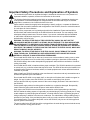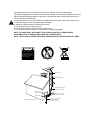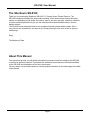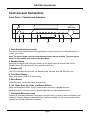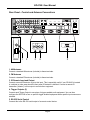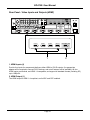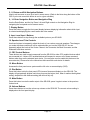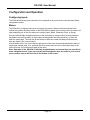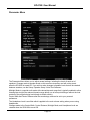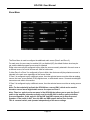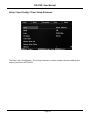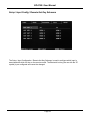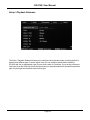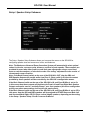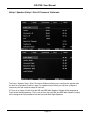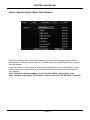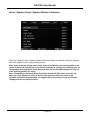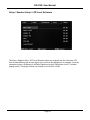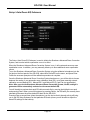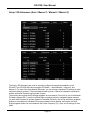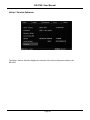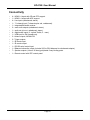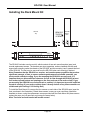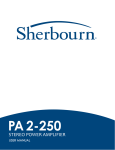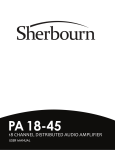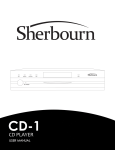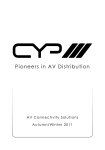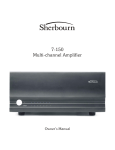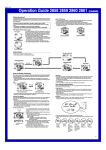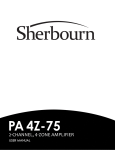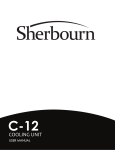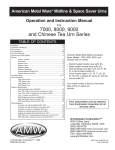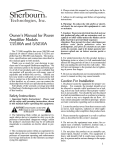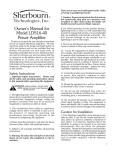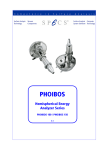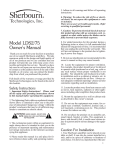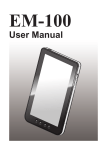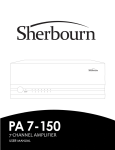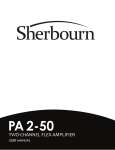Download Sherbourn Technologies SR-8100 User manual
Transcript
Important Safety Precautions and Explanation of Symbols ! ! The exclamation point within an equilateral triangle is intended to alert the user to the presence of important installation, operation, and service instructions in this manual. The lightning flash with arrowhead symbol within an equilateral triangle is intended to alert the user to the presence of uninsulated dangerous voltages within the enclosure that may be of sufficient magnitude to constitute a risk of electrical shock to the user. Please read this manual thoroughly before attempting to install, configure, or operate the Sherbourn SR-8100. After successful installation and configuration of the SR-8100, be sure to retain this manual in a safe place for future reference. Safety is a key component to a long lasting and trouble free installation. Please read and follow all instructions and heed all warnings on the SR-8100 and in this manual. The vast majority of the subsequent safety precautions are common sense. If you are not comfortable with the installation of audio/video entertainment equipment, you should seek the services of a qualified installation professional or call us for help. WARNING: To REDUCE the risk of fire or electric shock, do not use the SR-8100 near water or in wet locations, do not expose it to rain or moisture, DO NOT EXPOSE IT TO DRIPPING OR SPLASHING FROM OTHER SOURCES, AND ENSURE THAT NO OBJECTS FILLED WITH LIQUIDS (SUCH AS VASES) ARE PLACED ON IT. Doing so may result in damage to the SR-8100 and the risk of electric shock, which may result in bodily injury or death. WARNING: To reduce the risk of electric shock, do not remove the cover from the SR-8100. There are no user-serviceable parts inside the SR-8100. Refer all service to qualified service personnel. Do not install the SR-8100 near or above any heat sources such as radiators, heating vents, or other apparatus’ that produce heat. Do not block any ventilation openings or heat sinks. Avoid installing the SR-8100 directly above other heat-producing equipment unless sufficient ventilation or forced-air cooling is provided. Do not install the SR-8100 in locations without proper ventilation. The SR-8100 should not be operated on a bed, sofa, rug, or similar surface that may block vents. The SR-8100 should not be installed in an enclosed location such as a bookcase, cabinet, or closed equipment rack unless sufficient forced-air ventilation is provided. Always install your SR-8100 according to the manufacturer’s instructions and only use attachments or accessories specified by the manufacturer. Do not install the SR-8100 on any stand, shelf, or other piece of furniture that is unable to support its weight. If a cart is used to move the SR-8100, use caution to avoid injury from tip-over. Connect the SR-8100 only to power sources of the correct voltage (as shown in this manual and on the SR-8100). Protect power supply cables from being pinched, walked on, or otherwise damaged. Be especially careful where the power cable enters the power outlet and the SR-8100 unit. Only connect the SR-8100 to an electrical outlet or extension cord of appropriate type and rating. DO NOT defeat the safety purpose of a grounding or polarized plug by removing ground pins or using unsafe adapters. A polarized plug has two blades - one wider than the other. A grounding plug has a third ground prong in addition to the two main conductors. The wide blade or third grounding prong is provided for your safety. If the provided plug does not fit your outlet, consult an electrician to replace your obsolete outlet. If you replace the power cord on the SR-8100, only use one of similar type and equal or greater current rating. The power cable for the SR-8100 should be unplugged from the outlet during severe electrical storms, or when unused for a long period of time. ! Only replace the fuse(s) in the SR-8100 with a fuse(s) of proper value and voltage rating. The SR-8100 should only be cleaned as directed in the manual. Avoid spraying liquids directly onto the SR-8100 and NEVER spray liquids into the vents. Care should be taken so that small objects do not fall into the inside of the SR-8100. You should seek service for your SR-8100 by qualified service personnel if any of the following occur: 1. The power-supply cord or the plug has been damaged. 2. Objects or liquid have fallen or spilled into the vents. 3. The SR-8100 has been exposed to rain. 4. The SR-8100 exhibits a marked change in performance. 5. The SR-8100 has been dropped, or its enclosure or chassis is damaged. NOTE: TO COMPLETELY DISCONNECT THE SR-8100 FROM THE AC POWER MAINS, DISCONNECT THE AC POWER CORD FROM THE AC RECEPTACLE. NOTE: THE SR-8100 AC POWER CORD MUST REMAIN READILY ACCESSIBLE AT ALL TIMES. CAUTION CAUTION: TO REDUCE THE RISK OF ELECTRICAL SHOCK, DO NOT REMOVE COVER. NO USER SERVICEABLE PARTS INSIDE. REFER SERVICING TO QUALIFIED SERVICE PERSONNEL. Ground clamp Antenna lead-in wire Antenna discharge unit (NEC section 810-20) Electric service equipment Grounding conductors (NEC section 810-20) Ground clamps NEC - National Electrical Code Power service grounding electrode system (NEC art 250, part H) FCC Interference Statement Note: This equipment has been tested and found to comply with the limits for a Class B digital device, pursuant to Part 15 of the FCC rules. These limits are designed to provide reasonable protection against harmful interference in a residential installation. This equipment generates, uses and can radiate radio frequency energy and, if not installed and used in accordance with the instructions, may cause harmful interference to radio communications. However, there is no guarantee that the interference will not occur in a particular installation. If this equipment does cause harmful interference to radio or television reception, which can be determined by turning the equipment off and on, the user is encouraged to try to correct the interference by one or more of the following measures: Reorient or relocate the receiving antenna. Increase the separation between the equipment and receiver. Connect the equipment to an outlet on a circuit different from that of the receiver. Consult the manufacturer or an experienced radio/TV technician for help. For questions regarding service, please contact: Sherbourn Technologies, Inc. 131 SE Parkway Court Franklin, Tennessee 37064 Tel 1-877-366-8324 www.sherbourn.com SR-8100: User Manual SR-8100 7.1 Channel AV Receiver Contents Important Safety Precautions and Explanation of Symbols The Sherbourn SR-8100.............................................................................2 About This Manual.......................................................................................2 Mechanical and Environmental...................................................................3 Features......................................................................................................4 Controls and Connectors.............................................................................5 Configuration and Operation.....................................................................18 Example Input Configuration.....................................................................46 Connectivity...............................................................................................47 Care and Maintenance..............................................................................48 Installing the Rack Mount Kit.....................................................................49 Troubleshooting.........................................................................................50 Sherbourn Technologies, LLC Limited Warranty.......................................51 Notes.........................................................................................................53 Page 1 SR-8100: User Manual The Sherbourn SR-8100 Thank you for choosing the Sherbourn SR-8100 7.1 Channel Home Theater Receiver. The SR-8100 combines incredibly fast, clean video switching, all the latest surround sound decoding modes, true audiophile sound quality, an intuitive, easy to use menu structure, and seven channels of superb quality amplification to give you the ultimate performance attainable today in a home theater receiver. The SR-8100 forms the perfect basis for an exceptional sounding home theater system. We’re very proud of our achievement, and we trust you’ll enjoy listining to it as much as we’ve enjoyed developing it. Enjoy, The Sherbourn Team About This Manual This manual will provide you with all the information you need to install and configure the SR-8100 to achieve its optimum potential. The manual also includes a brief summary of the features offered by the SR-8100 and descriptions of how the controls work. You may wish to record serial numbers or other purchase information on the Notes page at the back of this manual. Page 2 SR-8100: User Manual Mechanical and Environmental Dimensions: 17” wide x 4” high x 16.5” deep (includes feet, connectors, no rack kit); 22” wide x 8.5” high x 21” deep (boxed) Weight: 25 lbs / 12 kg (unboxed); 34 lbs / 16 kg (boxed) Rack mountable: Yes (rack mount kit included) Power requirements: 115 VAC or 230 VAC +/- 10% @ 50 / 60 Hz (auto selected) Ventilation and cooling: To avoid overheating, be sure to provide adequate clearance and ventilation. You should provide a minimum of 4 inches clearance on all sides of the SR-8100 (including the back). If the SR-8100 is to be installed in an enclosed space, be sure to provide adequate ventilation or forced air cooling. Page 3 SR-8100: User Manual Features The Sherbourn SR-8100 is a reference-caliber home theater receiver with high-performance audio and video processing and seven channels of audiophile quality Class A/B amplification. The SR-8100 provides plenty of audio and video inputs for most video enthusiasts, supports all the latest surround sound decoding options, and delivers enough power to drive most speakers to satisfying levels in a typical small-to-medium home theater. The SR-8100 includes the Sherbourn Advanced Room Correction System™, which automatically calibrates your speakers and the rest of your system to deliver clean and amazingly accurate sound with just a few simple commands. If you prefer to configure your system manually, the SR-8100 also includes three separate banks of powerful manual parametric equalization controls. Our sophisticated yet comprehensive menu system even lets you compare your automatic and manual EQ curves to a flat target curve, and choose the one you prefer with the touch of a button. Some of the more important features of the SR-8100 include: • 4 HDMI 1.4 inputs and one HDMI 1.4 output. • Full support for 3D, CEC, and ARC. • Xpressview™ HDMI switching for fast, clean input selection. • High Definition Surround Sound with Twin Cirrus® 32-bit dual-core fixed-point DSP’s. • Supports Dolby Digital, Dolby Digital EX, Dolby Digital Plus, Dolby TrueHD, Dolby Pro Logic IIx, Dolby Pro Logic IIz, DTS, DTS ES, DTS HD, DTS HD Master Audio, DTS Neo:6, S/PDIF, PCM 8 channel (note: some audio formats are only supported via HDMI). • Sherbourn Advanced Room Correction System™ (calibrated measurement microphone included). • Flexible bass management, with selectable 12dB or 24 dB per octave crossover filters, configurable in precise 5 Hz steps below 80 Hz (and 10 Hz steps above 80 Hz). • Powerful parametric equalization provides exceptionally flexible manual control (3 separate manual EQ banks; each has 11 bands per each main channel and 3 bands for sub). • Separate 7.1 channel pure analog direct input for connecting SACD or other surround sources. • Surround rear amplifier channels may be re-tasked to bi-amplify front channel speakers. • Integrated Bluetooth 3.0 for CD quality audio from mobile devices with apt-X™. • Zone 2 and Zone 3 audio support. • A balanced subwoofer output (an XLR-to-RCA balanced-to-unbalanced adapter is included). • Video-On-Standby sends audio and video to the display even when the SR-8100 is in standby mode. • Last Video Memory allows viewing of one source while listening to another. • High quality headphone amp included for private listening. • Comprehensive control via full-color OSD (on screen display) over live video with adjustable transparency. • All adjustments are made in real time over live video and audio. • Ergonomic custom remote control included. • Sherbourn five year warranty. You can find more information about the SR-8100 Home Theater Receiver on our website at www.sherbourn.com. Page 4 SR-8100: User Manual Controls and Connectors Front Panel - Controls and Indicators 1 2 3 4 5 6 7 8 9 1. Input Selector (rotary encoder) Turn this to quickly select between configured inputs; once the correct input is selected, press it to “lock in” your choice. Note: The Input Selector can only select between inputs that are enabled. To access inputs which are not enabled, you must use the Input Menu. 2. Standby Button Press this to switch the SR-8100 from Standby to On; press it again to return the SR-8100 to Standby mode. (The rear panel AC power switch must be On.) 3. Standby LED This LED is red when the SR-8100 is in Standby mode, and blue when the SR-8100 is On. 4. Front Panel Display Large, clear, easy to read VFD status display. 5. Menu Button Press this button to activate the configuration menu. 6. Left, Right, Enter, Up, Down, and Return Buttons When the configuration menu is active, these buttons are used to navigate the menu. When the menu is not active, use the Left and Right buttons to select between inputs. 7. Calibration Microphone Jack Connect the (included) calibration microphone to this jack when you wish to perform automatic room calibration using the Sherbourn Advanced Room Correction System. For the most accurate results, use only the included calibration microphone. Page 5 SR-8100: User Manual 8. Headphone Jack Connect any standard pair of stereo headphones for high-quality personal listening. When you plug in a pair of headphones, the main volume is automatically muted. 9. Volume Control The Volume Control on the SR-8100 is a rotary encoder that instructs the digitally controlled analog resistor ladder network volume control. (The dot on the knob does not indicate the volume setting.) Page 6 SR-8100: User Manual Rear Panel FM AM ANTENNAS SUB OUT SBL/SBR SBL ZONE 2 BACK CHNL L R MIX AN 1 L AN 2 L SL R AN 4 ZONE 2 AN 3 STEREO IN R FL FR SL CNT IN FL SBL SBR OUT IR SR SUB 7.1 ANALOG IN L R ZONE 3 1 CO 1 OPT1 2 TRIGGER OUT 7.1 OUT CO 2 OPT2 DIGITAL IN USB CNT HDMI 1 FR HDMI 2 HDMI 3 SR HDMI 4 HDMI OUT/ARC RS232 CONTROL SBR 220V 115V Page 7 SR-8100: User Manual Rear Panel - Control and Antenna Connections AN 1 AN 2 AN 3 AN 4 FL SL CNT SBL 220V CO 1 L RS232 CONTROL HDMI 1 R FM OPT1 SUB OUT SBL/SBR ZONE 2 BACK CHNL FR STEREO IN SR SUB 7.1 ANALOG IN IN L MIX R SBL AM 115V CO 2 L ZONE 2 R OUT L R ZONE 3 SL IR HDMI 3 HDMI 4 HDMI OUT/ARC DIGITAL IN 1 2 TRIGGER OUT FL USB CNT ANTENNAS HDMI 2 OPT2 SBR FR SR SBR 7.1 OUT IN FM OUT 1 2 RS232 CONTROL IR TRIGGER OUT AM ANTENNAS 1 2 3 4 5 1. AM Antenna Connect a standard AM antenna (included) to these terminals. 2. FM Antenna Connect a standard FM antenna (included) to these terminals. 3. IR Remote Input and Output Connect a remote IR detector (eye) to this input. This is especially useful if your SR-8100 is located in a cabinet or other area where the front panel IR detector is blocked. Connect a remote IR transmitter (“blaster”) to this output to control other equipment. 4. Trigger Outputs (2) Connect each Trigger Output to one piece of trigger-enabled audio equipment. You can then configure the SR-8100 to turn on specific trigger-enabled equipment when specific input sources are selected. 5. RS-232 Serial Control Connect this to the RS-232 serial output of a remote control device. Page 8 SR-8100: User Manual Rear Panel - Power Connections AN 1 AN 2 AN 3 AN 4 FL SL CNT SBL 220V CO 1 L RS232 CONTROL HDMI 1 R FM OPT1 SUB OUT SBL/SBR ZONE 2 BACK CHNL AM 115V CO 2 FR STEREO IN SR SUB 7.1 ANALOG IN IN L MIX SBL R L ZONE 2 R L R ZONE 3 SL ANTENNAS SBR OUT IR HDMI 2 HDMI 3 HDMI 4 HDMI OUT/ARC OPT2 DIGITAL IN 1 2 TRIGGER OUT FL USB CNT FR SR SBR 7.1 OUT 1 220V 115V 2 3 1. Input Voltage Indicator The SR-8100 automatically detects the correct AC line voltage. These LEDs indicate which voltage has been detected. 2. Power Switch Switches the AC main power to the SR-8100 On and Off. When this switch is Off, the SR-8100 will not respond to trigger signals or manual controls. 3. Standard IEC Power Inlet The SR-8100 can be used with either a two-wire or three-wire standard IEC power cable. Page 9 SR-8100: User Manual Rear Panel - Video Inputs and Outputs (HDMI) AN 1 AN 2 AN 3 AN 4 FL SL CNT SBL 220V CO 1 L RS232 CONTROL HDMI 1 R FM OPT1 SUB OUT SBL/SBR ZONE 2 BACK CHNL AM 115V CO 2 FR STEREO IN SR SUB 7.1 ANALOG IN IN L MIX R SBL ANTENNAS L ZONE 2 SL R L R ZONE 3 SBR OUT IR HDMI 2 HDMI 3 HDMI 4 HDMI OUT/ARC OPT2 DIGITAL IN 1 2 TRIGGER OUT FL USB CNT FR SR SBR 7.1 OUT HDMI 1 HDMI 2 HDMI 3 HDMI 4 1 HDMI OUT/ARC 2 1. HDMI Inputs (4) Provide four inputs for components that have either HDMI or DVI-D outputs. (An appropriate adapter will be required to connect DVI-D devices, and not all features will be available.) All four HDMI inputs are identical, are HDMI 1.4 compatible, and support all standard formats (including 3D) up to 1080p/24. 2. HDMI Output (1) The HDMI output is HDMI 1.4 compliant, and is ARC and CEC enabled. Page 10 SR-8100: User Manual Rear Panel - Audio Inputs (Analog and Digital) AN 1 AN 2 AN 3 AN 4 FL SL CNT SBL 220V CO 1 L RS232 CONTROL HDMI 1 R FM OPT1 SUB OUT SBL/SBR ZONE 2 BACK CHNL FR STEREO IN SR SUB 7.1 ANALOG IN IN L MIX R L ZONE 2 SBL AM 115V CO 2 R SL L R ZONE 3 SBR OUT IR HDMI 3 HDMI 4 HDMI OUT/ARC DIGITAL IN 1 2 TRIGGER OUT FL ANTENNAS HDMI 2 OPT2 USB CNT FR SR SBR 7.1 OUT AN 1 AN 2 AN 3 AN 4 FL SL CNT SBL L R STEREO IN 1 FR SR SUB 7.1 ANALOG IN CO 1 CO 2 OPT1 OPT2 SBR 2 DIGITAL IN 3 1. Stereo Unbalanced Analog Audio Inputs (4 pairs) Provide inputs for four unbalanced stereo analog sources. 2. 7.1 Unbalanced Analog Audio Inputs (1 set) Provides one set of unbalanced 7.1 channel surround audio inputs. The signals received at these inputs bypass all digital processing and are passed directly to the volume control and the preamp outputs. Typically, the analog surround sound outputs of an SACD player or external decoder are connected to these inputs. 3. Digital Audio Inputs The SR-8100 provides four digital audio inputs. CO 1 and CO 2 are for standard Coaxial connectors carrying S/PDIF digital audio; OPT 1 and OPT 2 are for standard Toslink optical cables carrying optical S/PDIF digital audio. Note: The USB input is only for use in applying firmware updates. Page 11 SR-8100: User Manual Rear Panel - Main Audio Outputs (Analog) 1 SUB OUT AN 1 AN 2 AN 3 AN 4 FL SL CNT SBL 220V CO 1 L RS232 CONTROL HDMI 1 R FM OPT1 SUB OUT SBL/SBR ZONE 2 BACK CHNL AM SBL 115V CO 2 FR STEREO IN SR SUB 7.1 ANALOG IN IN L MIX R L ZONE 2 R SL SBR OUT L R ZONE 3 IR HDMI 3 HDMI 4 HDMI OUT/ARC DIGITAL IN 1 2 TRIGGER OUT FL USB CNT ANTENNAS HDMI 2 OPT2 FR SR SBR 7.1 OUT SBL SL FL CNT FR SR SBR 7.1 OUT 2 1. Subwoofer Output (balanced) Connect this output to the balanced input of a powered subwoofer. (An unbalanced subwoofer may be connected using the included XLR-to-RCA adapter.) 2. Speaker Outputs (7) Connect up to seven 4 ohm or 8 ohm speakers to these outputs. Note: The SR-8100 can be configured for either 5.1 or 7.1 surround sound operation. If you configure the SR-8100 for 5.1 channel operation, use the FL, FR, CNT, SL, and SR speaker outputs (and NOT the SBL and SBR outputs). Note: These speaker outputs can also be configured as Front Left and Front Right Height Speakers, or as Bi-Amped outputs for the front speakers. Note: The SBL and SBR Speaker Outputs may be configured to run as a stereo pair of speakers operated by Zone 2 (see the Zone Audio Outputs section for details). Page 12 SR-8100: User Manual Rear Panel - Zone and Mix Audio Outputs (Analog) AN 1 AN 2 AN 3 AN 4 FL SL CNT SBL 220V CO 1 L RS232 CONTROL HDMI 1 R FM OPT1 SUB OUT SBL/SBR ZONE 2 BACK CHNL FR STEREO IN SR SUB 7.1 ANALOG IN IN L MIX R L SBL AM 115V CO 2 ZONE 2 R L R ZONE 3 SL SBR OUT IR HDMI 3 HDMI 4 HDMI OUT/ARC DIGITAL IN 1 2 TRIGGER OUT FL ANTENNAS HDMI 2 OPT2 USB CNT FR SR SBR 7.1 OUT SBL/SBR ZONE 2 BACK CHNL 1 L MIX R L 2 ZONE 2 R 3 L R ZONE 3 4 1. SBL/SBR Speaker Function Switch When this button is pressed in, the speakers connected to the SBL and SBR speaker terminals will act as Surround Back Left and Surround Back Right speakers (or as Front Left and Front Right Height Speakers, or as Front Bi-Amp outputs, depending on how they are configured). When this button is out, the speakers connected to the SBL and SBR speaker terminals will act as stereo speakers for Zone 2. (This button setting overrides any other configuration settings.) 2. Mix Output Provides a stereo unbalanced analog output that is the stereo mixdown of the surround sound source currently playing in the main zone. The Mix Output is variable, and is controlled by the Main Zone Volume setting. 3., 4. Zone 2 and Zone 3 Outputs Provide stereo unbalanced line level analog audio outputs for Zone 2 and Zone 3. Page 13 SR-8100: User Manual Remote Control HDMI 3 HDMI 4 B ON/OFF FREQ+ CH+ AM/FM FREQ- CH - DIM ENTER TE EXIT + Z2 + VOL - Z3 B SUR SUR SUBTITLE AUDIO - SUB CEC CTR 1. Standby Button Press this button when the SR-8100 is On to return it to Standby Mode. 2. Mode Buttons 12 13 14 15 MENU AY 11 HDMI 2 INPUT 8 MODE - HDMI 1 PL 10 TV MODE + DIS 5 6 7 8 9 STEREO MU 4 DIRECT UR N 3 ON RET 1 2 16 17 Press the Direct and Stereo Mode Buttons to switch the SR-8100 directly into those audio modes. Press the Mode + and Mode - Buttons to step through the valid surround sound decoding modes available for the input that is currently selected. (The modes you can choose from will depend on the signal being received at the input.) Note: When playing DVD and Blu-Ray discs, your player and the disc itself will probably offer you a choice of several audio modes. After you select one, the SR-8100 will determine which type of audio is being supplied by your source component, and will ONLY allow you to choose audio modes that are compatible with that input signal. (For example, if you select “Dolby Digital” when playing a disc, the SR-8100 will offer you digital surround options compatible with that mode, but NOT modes which are not compatible with it.) 3. Direct Input Selector Buttons PTR-101 Press one of the Direct Input Selector Buttons to switch the SR-8100 directly to that input. The button with the “B” symbol is used to select a Bluetooth wireless device. 4. Tuner Control Buttons Press the Tuner On/Off Button to switch directly to the Tuner as your selected input; press it again to return to your previously selected input. Use the AM/FM Button to switch between the AM and FM bands. The Freq+ and Freq- buttons change between different AM or FM stations, and the CH+ and CH- buttons step between any station presets you have created (station presets are created in the Tuner Setup menu). Page 14 SR-8100: User Manual 5., 8. Return and Exit Navigation Buttons Used to exit a screen or move up a level in some menus. (Refer to the hints along the bottom of the OSD if you’re not sure which button to use in a given situation.) 6., 14. Enter Navigation Button and Navigation Ring Use the Enter Button, and the Up, Down, Left, and Right controls on the Navigation Ring for navigating the front panel and on-screen menus. 7. Display Button Press this button to toggle the front panel display between displaying information about which input is selected and displaying the current audio and video modes. 9. Input + and Input - Buttons Press these buttons to step through the available inputs on your SR-8100. 10. Speaker Level Trim Controls Use these buttons to temporarily adjust the levels of your various surround speakers. The changes you make with these controls will not be retained when you turn the SR-8100 Off. You can separately adjust the levels of the Center Channel, the Surrounds, the Back Surrounds, and the Subwoofer with these controls. 11. CEC Control Buttons These buttons are used to send commands from the SR-8100 to other CEC-enabled devices which are connected to it. Various CEC-enabled devices will respond to some or all of these command buttons when they are the selected input device. (You may also need to enable this feature on the source device.) Please refer to the instructions that came with each device for details. 12. Menu Button Accesses the front panel menu system and the full-color on-screen display (OSD). 13. Dim Button Press this button to dim the front panel VFD (vacuum fluorescent display) on the SR-8100. The display will get gradually brighter each time you press the button, then, when it reaches the brightest setting, drop back to the dimmest setting (dim but not fully off). 15. Mute Button Press this button to mute the audio output of the SR-8100; press it again to return to the previous Volume level. 16. Volume Buttons Press these buttons to turn the volume up or down on the SR-8100. The current volume setting is displayed on the front panel display. Page 15 SR-8100: User Manual 17. Zone 2 and Zone 3 Buttons These buttons are used to control the audio being sent to the Zone 2 and Zone 3 outputs. When you press the Zone 2 or Zone 3 button, the remote control will temporarily control that zone. The display will switch to indicate that you are now controlling the selected zone; you may then press the On or Standby buttons to turn the power for that zone On or Off (this includes the output signal for that zone, and the trigger, if you have assigned one to that zone); you may use the Input + and Input - to step between inputs for that zone; and you may use the Vol + and Vol - buttons to control the audio level for that zone. The remote control will return to normal mode (no longer controlling the selected zone) a few seconds after you finish entering changes. Note: The Volume and Input Selector Buttons will only accept changes while the zone you are addressing is turned On. (When each zone is Off, the only command that it will recognize is On.) Page 16 SR-8100: User Manual Zone Operation SBL/SBR Speaker Function Switch The SR-8100 has seven channels of audiophile quality Class A/B amplification. If the SR-8100 is configured as a 7.1 channel receiver, all seven channels are used to power the set of seven surround sound speakers in the main zone. (Press the button IN to select this configuration.) When the SR-8100 is in this configuration, the amplifier channels normally used for the rear surround speakers may be reconfigured to serve as Front Height Speakers, or as duplicates of the Front Main outputs for bi-amping your front main speakers. These options are discussed in the appropriate Menu sections of this manual. If the SR-8100 is configured as a 5.1 channel receiver, the two rear surround channels (Surround Back Left and Surround Back Right) may instead be configured to power a stereo pair of speakers in Zone 2. (Pop the button OUT to select this configuration.) Note: The Zone 2 stereo analog line level audio output is active regardless of whether the SBL/SBR speakers are assigned to Zone 2. Analog and Digital Zone Functionality Both Zone 2 and Zone 3 can be configured to play either the same program material as is selected for the main zone, an independently chosen analog input source, or a radio station sourced from the SR-8100’s internal tuner. In addition, Zone 2 on the SR-8100 may be configured to play an entirely different digital audio source. If an independent digital audio input is chosen for Zone 2, it must be chosen from amongst Coax 1, Coax 2, Optical 1, or Optical 2 and may only be 2-channel PCM audio (it cannot be surround digital audio). Zone 2 may also be configured to independently play content from the integrated Bluetooth input. Note: Once the SR-8100 is paired to a Bluetooth device, they will remain paired as long as the SR-8100 is On, even if you change the selected input (if you switch back to the Bluetooth input you will not have to re-pair the device). Page 17 SR-8100: User Manual Configuration and Operation Configuring Inputs The SR-8100 allows any input connector to be assigned to any input source using the Input Setup configuration screen. Menus The SR-8100 is configured using a set of easy-to-use menus. When you first access the menu system using either the Menu button on the SR-8100 front panel or the remote control, the menu will open displaying one of the five main menu screens (Input, Mode, Parameter, Zone, or Setup). Use the Left and Right navigation buttons (on the front panel or remote control) to move between the different top menu screens. In most cases, pressing either the Down arrow key or Enter will enter the menu page. The hints line at the bottom of the menu screen will always indicate which keys are valid in your current context. A small “down arrow” icon on the bottom right corner of the menu screen indicates that the menu is longer than a single page. If so, pressing the Down arrow when you are on the bottom item on the menu will move you to the second page of the menu. Note: Operation of the SR-8100 is relatively straightforward, and screen hints are provided to make navigation easier. If you are uncertain which navigation keys are active in your current menu context, refer to the hints line at the bottom of the screen. Page 18 SR-8100: User Manual Menu Tree MENU Input Mode Input Config Playback Parameter Tuner Setup Input Setup Remote Hot Key Zone Speaker Setup Size / Crossover Setup Auto Room EQ Noise Test Option Speaker Distance Load Default Version Page 19 LFE Level SR-8100: User Manual Input Menu On the Input Menu, use the Up and Down navigation keys to choose an input; press Enter to select the input (make it active). Note: You will NOT be able to access inputs that are NOT Enabled on the Setup / Input Config / Input Setup Submenu from this menu. Note: If a video input source is already selected, and you then select an audio-only input source, the previously selected video will continue to play along with the new audio. Page 20 SR-8100: User Manual Mode Menu The Mode Menu will allow you to select which mode to use to decode your current input source. The SR-8100 will normally select the “best” mode that is appropriate for the particular program source you have selected. You may manually choose a different decoder mode - but will be limited to those modes that are valid for the input format currently being received (for example, you cannot choose Dolby Digital mode for an analog input signal). By default, the SR-8100 will remember your choice, and will use it as the default choice the next time an input signal of the same format is received. You may change this behavior using the Setup / Playback Menu. Page 21 SR-8100: User Manual Parameter Menu The Parameter Menu allows you to adjust several settings, including the levels of each set of speakers. Changes made to speaker levels on this menu are temporary and will not be stored when the SR-8100 is turned Off. If you wish to make changes to speaker levels that will be retained between sessions, use the Setup / Speaker Setup / Noise Test Submenu. Midnight Mode is a special audio mode with reduced dynamic range that is typically enabled to allow listening late at night (the reduced dynamic range allows you to hear quiet dialogue without the loud portions of the program being loud enough to disturb others). Center Width and Center Distance alter the sound stage, and can be set to your personal preference. The Headphone Level is an offset which is applied to the main volume setting when you are using headphones. Changes made to the Center Width, Center Distance, Midnight Mode, and Headphone Level are retained when the SR-8100 is turned Off. Page 22 SR-8100: User Manual Zone Menu The Zone Menu is used to configure the additional audio zones (Zone 2 and Zone 3). For each zone, the zone may be enabled (On) or disabled (Off), the default Volume level may be set, and the default program source may be selected. Either extra zone may be configured to play either the source currently selected in the main zone or a different source, but not all choices are valid for both zones. If either Zone 2 or Zone 3 is configured to Sync to Main, then that zone will play whatever source is selected in the main zone regardless of the source format. If Zone 2 is configured to play a different source, then the selected source must be either an analog source, the tuner, a two-channel (PCM) digital source, or a Bluetooth source. Surround sound digital sources are not valid in this context. If Zone 3 is configured to play a different source, then the selected source must be an analog source only. Note: For the technically inclined; the SR-8100 has a second DAC, which can be used to decode a second stereo digital audio source for output on Zone 2. Note: There is a switch on the rear panel of the SR-8100 that allows you to route the Zone 2 audio to the amplifier channels normally used by the SR-8100 to deliver audio to the Rear Surround Speakers. If this switch is IN, the SBL and SBR outputs are for Rear Surround Speakers. If the switch is OUT, then the SBL and SBR outputs deliver Zone 2 audio. This is a manual switch, and operates independently of the menu settings. Page 23 SR-8100: User Manual Setup Menu (main setup menu) The Setup Menu is used to access most of the configuration options on the SR-8100. Page 24 SR-8100: User Manual Setup / Input Config Submenu The Setup / Input Configuration Submenu is used to access most of the configuration options on the SR-8100 related to input selections and configuration of the hot keys on the remote control. Trigger 1 Mode and Trigger 2 Mode allow you to configure whether each trigger is activated by specific inputs or specific zones. If either is configured to Input Set, then you will be offered the option, when configuring each input, to decide whether that input will activate the trigger. Page 25 SR-8100: User Manual Setup / Input Config / Tuner Setup Submenu The Setup / Input Configuration / Tuner Setup Submenu is used to configure the tuner settings and memory presets for the SR-8100. Page 26 SR-8100: User Manual Setup / Input Config / Input Setup Submenu The Setup / Input Configuration / Input Setup Submenu is used to configure various parameters for each input on the SR-8100, including the audio and video source for each, the input name, an individual audio input trim level for each input, an individual LipSync delay time for each input, and which triggers are activated when the input is chosen. Note: When the video source for an input is set to one of the HDMI inputs on the SR-8100, selecting HDMI as the audio source will automaticaly select the audio input from the same HDMI input as the video input. Note: When an input is assigned to a hot key, that hot key will be indicated here. You will NOT be permitted to disable an input that is assigned to a hot key until you delete the hot key assignment for that input on the the Setup / Input Configuration / Remote Hot Key Submenu. Page 27 SR-8100: User Manual Setup / Input Config / Remote Hot Key Submenu The Setup / Input Configuration / Remote Hot Key Submenu is used to configure which input is associated with which hot key on the remote control. The Bluetooth hot key (the one with the “B” symbol) is pre-configured and cannot be changed. Page 28 SR-8100: User Manual Setup / Playback Submenu The Setup / Playback Submenu allows you to configure which decoder mode is used by default to decode each different type of source signal. Here you can configure which default mode the SR-8100 will use to decode each type of input source when it is received. If you set any of these to Last Used, then the SR-8100 will use the last mode you manually selected to decode this particular type of input signal as its default mode for that type. Page 29 SR-8100: User Manual Setup / Speaker Setup Submenu The Setup / Speaker Setup Submenu allows you to access the menus on the SR-8100 for configuring speaker sizes and crossovers, levels, and distances. Note: The Sherbourn Advanced Room Correction System will automatically select optimal values for the size, crossover point, distance, and level of each speaker. These controls are provided for users who either prefer to make their own adjustments using a sound level meter or real time analyzer, or who wish to make “fine tuning” adjustments to the results of the automatic room correction. Note: If the Back Channel switch on the rear of the SR-8100 is OUT, then the SBL and SBR Speaker Outputs will provide audio from Zone 2. If that switch is IN, then the content provided by those speakers will be controlled by the SR-8100’s configuration menus. If the Back Channel switch on the rear of the SR-8100 is IN, and Front Bi-Wire is set to On in this menu, then those outputs will duplicate the Front Left and Front Right Main Speaker Outputs and can be used to “vertically bi-amp” your front speakers (this menu setting takes priority over other menu settings, but not the rear panel switch). If the Back Channel switch on the rear of the SR-8100 is IN, and Front Bi-Wire is set to Off in this menu, then the SBL and SBR speakers will be assigned to EITHER Surround Back Left and Surround Back Right, OR FvH (front vertical height) speakers, depending on the setting in the Setup / Speaker Setup / Size & Crossover Submenu. Page 30 SR-8100: User Manual Setup / Speaker Setup / Size & Crossover Submenu The Setup / Speaker Setup / Size & Crossover Submenu allows you to configure the speaker size for each set of speakers (Small or Large). For speakers set to Small, you may then configure a crossover point and crossover slope for each set. If FvH is set to Large or Small, then the SBL and SBR Main Speaker Outputs will be assigned as Front Vertical Height speakers. If FvH is set to None, then the SBL and SBR Main Speaker Outputs will be assigned as Surround Back Left and Surround Back Right Speakers. Page 31 SR-8100: User Manual Enhanced Bass is a special function intended to enhance the bass capabilities of systems with both Large front speakers and a subwoofer. When enhanced Bass is set to On, bass frequencies from the front channels are also sent to the subwoofer (even if the front speakers are set to Large). Note: To configure the SR-8100 as a “regular 7.1 channel receiver”, the Back Channel switch on the rear panel of the SR-8100 should be IN, Front Bi-Wire in the The Setup / Speaker Setup Submenu should be set to OFF, and FvH in the Setup / Speaker Setup / Size & Crossover Submenu should be set to NONE. Note: If the Back Channel switch on the rear panel of the SR-8100 is in the OUT position, then the SBL and SBR amplifier channels will be assigned to Zone 2. If you do NOT configure both Back L/R and FvH Speakers to None in this menu, when the Back Channel switch is in the OUT position, rear surround or front height content will be discarded. Page 32 SR-8100: User Manual Setup / Speaker Setup / Noise Test Submenu The Setup / Speaker Setup / Noise Test Submenu allows you manually adjust (trim) the level for each speaker individually. As each speaker is selected, a test tone (modified pink noise) is played from that speaker. These controls may be used simply to apply a minor adjustment to one or more speakers “by ear”. You may also use a sound level meter or real time audio analyzer to match the levels of each of your speakers. Note: Unlike level changes configured in the Parameters Menu, changes made in the Setup / Speaker Setup / Noise Test Submenu remain in effect when the SR-8100 is turned Off. Page 33 SR-8100: User Manual Setup / Speaker Setup / Speaker Distance Submenu The Setup / Speaker Setup / Speaker Distance Submenu allows you manually adjust the distance from each speaker to your chosen seating position. Note: If your preferred seating area is large, measure the distance from each speaker to the center of the overall listening area. It is usually preferable to arrange your listening room so the speakers are symmetrical (so the distances from the left and right speakers of each set to the listening position are equal). Note: The Sherbourn Advanced Room Correction System will fill in these values for you when you run it. Because a variety of factors may adversely affect the results of the automatic calibration measurements, we suggest that you manually correct any distance readings that are obviously incorrect. Page 34 SR-8100: User Manual Setup / Speaker Setup / LFE Level Submenu The Setup / Speaker Setup / LFE Level Submenu allows you manually trim the subwoofer LFE level for each different type of input signal. (You could use this adjustment, for example, to set the subwoofer to play 1 dB quieter for all Dolby Digital movies, and 3 dB quieter for all 7.1 channel analog inputs.) The range of these trim controls is from 0 dB to -10 dB. Page 35 SR-8100: User Manual Setup / Auto Room EQ Submenu The Setup / Auto Room EQ Submenu is used to initiate the Sherbourn Advanced Room Correction System, and to select which equalization curve is in effect. When the Sherbourn Advanced Room Correction System is run, it will create and save one room equalization curve. In addition, you may manually create up to three additional room equalization curves. To run the Sherbourn Advanced Room Correction System, plug the calibrated microphone into the Cal jack on the front panel of the SR-8100, select Auto Room/EQ on the menu, and press Enter. Follow the onscreen prompts until the cailbration procedure is complete. Once the Sherbourn Advanced Room Correction System has been run, you will be able to choose between the results of your automatic room calibration (Auto EQ), up to three manually entered calibration curves (Manual EQ 1, Manual EQ 2, and Manual EQ 3), and Flat (no equalization). Note: After you run the Sherbourn Advanced Room Correction System, the EQ settings it generates will be automaticaly selected as the current default EQ. You will be able to preview what each EQ choice sounds like by moving the highlight over each and pressing Enter. When you exit this screen by pressing Return, the EQ bank you currently have selected will become the active default EQ bank for the SR-8100. Pressing Enter a second time (when the selector is on the choice that is already active) will bring you to the EQ Setup Submenu for that particular EQ bank (where you will be able to adjust the actual EQ settings for that choice). Page 36 SR-8100: User Manual Sherbourn Advanced Room Correction System™ The Sherbourn Advanced Room Correction System sends a series of test signals through your speakers, measures the results with the (included) calibrated microphone, and configures the SR-8100 to make your system sound its best. Even though the actual operation of the Sherbourn Advanced Room Correction System is very sophisticated, it is very simple to use and will deliver excellent results without manual tweaking in most situations. (The Sherbourn Advanced Room Correction System also allows you to fine tune the settings and calibration curves it generates after you run it, and to create your own manual calibration curves. You should also bear in mind that the choices the Sherbourn Advanced Room Correction System makes may not agree with your musical tastes; if so, then you should always go with what you prefer, and adjust your EQ settings accordingly.) First, unpack your calibration microphone, unwind the wire, and plug it into the Cal jack on the front panel of the SR-8100. (The SR-8100 is calibrated for this particular microphone, so don’t use a different one.) Note: The Sherbourn Advanced Room Correction System will not start if the microphone is not plugged in. Second, place the microphone in your listening location. While the Sherbourn Advanced Room Correction System will do its best to optimize the sound for your entire room, the calibration curve and settings it generates will still be the most precise at the position where the microphone was positioned when the calibration was carried out. The microphone should be placed where your head is normally located. Here are some tips for best results: • The test will take several minutes, and some of the test tones are annoying, so you might want to take pets or children out of the room (especially if they are noisy). • Position the microphone close to where your head or ears normally are (on top of the back seat cushion of your favorite chair or couch or, ideally, attached to a stand or tripod). • The microphone is normally positioned with the point up (and the flat base down). • Do not place the microphone in a location where it is blocked from a direct line-of-sight to any speaker (like on a chair seat). If the microphone cannot “hear” a particular speaker, the Sherbourn Advanced Room Correction System will raise the level of that speaker so it presents a balanced sound at the position of the microphone, which will probably result in that speaker being too loud for everyone else. • Try to avoid flat reflective surfaces. If you must place the microphone on a table or other reflective surface, place a towel or blanket under it to minimize reflections. • Turn off any air conditioners or other gadgets that make noise, and avoid talking or making noise during the test. Also turn off or remove from the area any telephones that are likely to ring. If you live in a high traffic area, or have noisy neighbors, for best results wait for a quiet time of day to run the Sherbourn Advanced Room Correction System. (If anything makes noise during the test, it will throw off the results, and you’ll have to run Sherbourn Advanced Room Correction over again for best results.) • Avoid moving around the room during the test. It’s best if you pick a spot that doesn’t block or change the sound field to stand or sit while the test is running. The best place is in the rear of the room towards the center of the wall. Avoid walking near the microphone during the test (even if you don’t block any speakers) because reflections from your body will interfere with the accuracy of the results. And, of course, avoid making noise during the test. Page 37 SR-8100: User Manual • If you rearrange your furniture, move your speakers, or add or remove reflective or sound absorbing wall hangings (like big pictures or tapestries), you should re-run the Sherbourn Advanced Room Correction System for best results. • If you purchase new speakers, or change adjustments on your speakers or other equipment (like the level controls on your tweeters or amps), you should run the Sherbourn Advanced Room Correction System again. • The Sherbourn Advanced Room Correction System is powerful, but you will still get the best results if you start out with a good room layout and good speakers. At a minimum, try to position speakers as symmetrically as possible from left to right relative to the listening position. (Left and right speakers of each set should be about the same distance to the sides of the listening position; the center should be as near the center as possible. Perfect symmetry may not be possible in your listening room, but the closer you get, the better your results will be.) • In general, highly reflective rooms are not optimum in terms of sound quality, and even the Sherbourn Advanced Room Correction System may not be able to completely correct for the acoustic properties of an overly “live” room. Third, run the Sherbourn Advanced Room Correction System. To run the Sherbourn Advanced Room Correction System, press the Menu button (to get into the menu system), select Setup, move down to Auto Room EQ, move right to Auto Room EQ, and press Enter. Press Enter again when asked, and again when asked after passing ambient level check. (If you “fail ambient” it means that the Sherbourn Advanced Room Correction System thinks your room is too noisy, so look for appliances or other things making noise and quiet them.) Note: If the Sherbourn Advanced Room Correction System fails to run, ensure that your microphone is plugged in to the correct input (the Cal jack on the front of the SR-8100). The Sherbourn Advanced Room Correction System will now play a series of test tones through each of your speakers in turn. This will take several minutes; do not interrupt the sequence. If you don’t have a full seven speakers plus a subwoofer, the Sherbourn Advanced Room Correction System will still take several seconds to “test” each of the ones that aren’t there (to verify that they really aren’t there); don’t worry, the Sherbourn Advanced Room Correction System won’t get stuck. After the first series of test tones are done, the Sherbourn Advanced Room Correction System will present you with a screen summarizing what it has found out so far (the presence, distance, and phase of each of your speakers) and wait for you to press Enter (it will eventually continue by itself if you do not). Note: The Sherbourn Advanced Room Correction System is very sophisticated, but no automated system is totally foolproof. Unusual room acoustics, reflections, or unusual speakers can cause it to get incorrect results. If the Sherbourn Advanced Room Correction System says that the phase of a particular speaker is reversed, it is a good idea to double check your wiring, and the phase of your power amp and speaker. If, however, you find that the Sherbourn Advanced Room Correction System is mistaken, you can safely ignore its findings. If the Sherbourn Advanced Room Correction System says your subwoofer is out of phase, look for a phase reversal switch on your sub (many have one) and try it the other way. If your sub has a variable phase control, setting it to “180” is the same as reversing the phase. Moving a subwoofer to a different position in the room may also result in a reversed acoustic phase. If your sub is definitely phased correctly, or you have no way to reverse it, then just ignore that as well. If you change any wiring or speaker positions at this point, please cancel out of the Sherbourn Advanced Room Correction System and restart it from the beginning. Page 38 SR-8100: User Manual Notes (about setting subwoofers): Since the Sherbourn Advanced Room Correction is controlling the bass management for your subwoofer, it is usually optimum to set your sub itself to “flat”. If your subwoofer has a phase setting, you should set it to “0 degrees” or “normal” (and not “inverted”). If your sub has a built-in crossover that cannot be disabled, then set it to the highest allowed crossover point. If your sub has a level control, setting it to a center position, or “0 dB”, is a good place to start. If your subwoofer has special features for eliminating room nodes, or if you are using bass traps or other advanced room correction devices, these adjustments should usually be made BEFORE running the Sherbourn Advanced Room Correction System for best results. Once you have finished viewing the information presented by the Sherbourn Advanced Room Correction System, press Enter to continue. The Sherbourn Advanced Room Correction System will now play another series of test tones through each speaker. These tones are used to make more precise measurements for each speaker (which will be used to generate the calibration settings). After this series of test tones are done, the Sherbourn Advanced Room Correction System will present you with another screen of information. This time you will be prompted to SAVE the information by pressing Enter. The fourth, and final, step to running the Sherbourn Advanced Room Correction System is to activate the calibration settings that Sherbourn Advanced Room Correction has created. On the current Menu screen, you can see the equalization settings that are currently applied by the SR-8100. The options include Auto EQ, Manual EQ 1, Manual EQ 2, Manual EQ 3, and Flat. By moving the highlight to each choice and pressing Enter, you change the current setting to that choice (and may hear what it sounds like). The highlighted option is the one that is currently selected. (The Auto EQ settings will be highlighted and selected by default.) You will be able to go back later and change your choice, and to manually adjust the settings made by the Sherbourn Advanced Room Correction System if you prefer. You may also create up to three full sets of custom manual EQ setting and choose between them. To make the calibration curve generated by your new Sherbourn Advanced Room Correction System active, and apply it to your inputs, you must leave Auto EQ selected as the active EQ choice. Note: Moving the selector bar to an EQ choice that isn’t highlighted and pressing Enter selects that choice. At this point (if you have an active input which is subject to EQ) you will be able to preview what that choice sounds like. Moving the selector bar to an EQ choice that is already highlighted, and pressing Enter, takes you into a sub-menu where you can make detailed adjustments to the selected EQ configuration. (If you get into this screen by mistake, and want to get out without changing anything, you can do so by pressing Enter or Return.) Note: If you have Direct Mode selected, or are using the 7.1 Channel Audio direct input, you will NOT be able to preview the EQ settings (because EQ is not applied in Direct mode). It is therefore a good idea to make sure that you are listening to an input and mode in which EQ is applied if you want to preview your settings. (If you haven’t done any advanced configuration, HDMI 1 or HDMI 2 will probably work well for this.) Note: If you run the Sherbourn Advanced Room Correction System multiple times, you will get similar results (but probably not identical). You will not get more accurate results by running it repeatedly (it does not save or average results from multiple runs). If you aren’t entirely satisfied with the results, try moving the microphone to a slightly different position, or simply adjust the results manually to fit your tastes. Page 39 SR-8100: User Manual The Sherbourn Advanced Room Correction System™: How it works. For the technically inclined, here is a brief explanation of how the Sherbourn Advanced Room Correction System works: The first set of tones you hear (the ones that get progressively louder) are used to set an appropriate level at which to run the test. The next set of tones are used to determine the individual level, phase, and distance of each speaker. This is done three times, and the results averaged, to minimize errors. The results are then displayed. The next set of tones are used to determine the optimum EQ settings. First, a loud set of tones is run, and the highest response peaks are reduced. The subsequent tests, which may be run anywhere from two to five times depending on how much adjustment of the initial rough curve is necessary, are basically repeats of the initial run. For each run, the result is averaged and compared to the reference (flat) curve, and each time this is done, the response peaks are again reduced, bringing the final result closer to the reference curve each time. Once the curve is as close as possible to the reference curve, then the final offset and level calibration measurements are performed. The final sequence starts off with a loud burst of unequalized test signal, followed by a quieter burst of the test signal with the calculated EQ applied. The third burst consists of the difference between these two signals, and is used to detect any unaddressed room modes (nulls), which are then the subject of further adjustments. The final loud burst is the equalized and adjusted test signal, and is used to set the final, precisely calibrated, level trims for each channel. The final results are then displayed, and you are prompted to save them. Note: The results displayed by the Sherbourn Advanced Room Correction System are provided to give you general insight into the areas where corrections have been implemented, and the frequency bands and ranges which are affected by those corrections, and should not be interpreted to literally represent the correction curve itself. The details of the full calibration process, and the resulting correction curves, are far more complex. The values provided are actually representative of the general offset values used to apply the corrections, and so adjusting them will produce a corresponding change in the correction curve (so you can, for example, increase the boost or cut in a particular band by adjusting the corresponding value in the Sherbourn Advanced Room Correction System configuration), but they should not be interpreted as representing the entirety of the correction that is applied, and CANNOT be copied into a Manual EQ configuration memory to produce a Manual EQ setting similar to the Auto EQ results. Setting all values in the Auto EQ memory bank to their flat values also will NOT result in a flat response curve. Page 40 SR-8100: User Manual Setup / EQ Submenus (Auto / Manual 1 / Manual 2 / Manual 3) The Setup / EQ Submenus are used to manually configure the parametric equalizers in the SR-8100. The SR-8100 offers three separate “EQ banks” - named Manual 1, Manual 2, and Manual 3. For each of the three Manual EQ banks, you can configure separate EQ settings for each individual channel (speaker). The main channels each provide 11 bands of parametric equalization, and the subwoofer channels each provide 3 bands. The screens above show the EQ settings available for one channel (Front Left) in one of the Manual EQ banks (Manual EQ 1). Use the Left and Right navigation buttons to navigate between screens (to show the EQ screen for another channel in the same EQ bank), use the Up and Down navigation buttons to move between individual EQ frequency bands for that channel, and use the Left and Right navigation buttons to move between the Center Frequency (Fc), Gain, and Q settings for that band. Page 41 SR-8100: User Manual WIth the old style “graphic equalizer”, you were given ten (usually) separate frequency controls, each of which worked like a tone control (you could turn that band either up or down in level). A parametric equalizer is infinitely more flexible. For each channel in each EQ bank you are given eleven control bands. For each control band, you may choose the center frequency (Fc), how narrow or wide a range of frequencies is affected (Q), and then finally the level for that band. For example, to boost a wide range of frequencies in the lower voice range, you might set one band to a Center Frequency of 600 Hz, and a Q of 0.5 (higher Q numbers mean narrower bands). At that point you could use the Gain slider for that band to turn those frequencies up. To reduce a sharp resonance around 33 Hz, you might set another band to a Center Frequency of 33 Hz, and a Q of 7, and then set the Gain slider for that band to -6 dB. Each PEQ frequency band can be set over the full range of audio frequencies, the Q for each can be set between 0.25 (very gradual) and 24 (very sharp), and the gain of each ban can be set anywhere between +3 dB and - 15 dB. Note: The Auto EQ bank shows the EQ settings automatically entered by the Sherbourn Automatic Room Correction system. However, Sherbourn Advanced Room Correction makes other changes and settings that are NOT visible on this screen. While you may raise or lower the Gain settings of specific bands on this screen to alter the automatic settings, setting all bands to flat on this screen will NOT result in a flat response curve, and copying the settings on this screen into a Manual EQ screen will NOT produce an equivalent response curve in that Manual EQ bank. Page 42 SR-8100: User Manual Setup / Option Submenu The Setup / Options Submenu is used to configure the CEC control options, OSD display options, and Video on Standby feature on the SR-8100. The OSD Depth setting configures the opacity for the Popup OSD menu. The OSD Pop Up setting configures whether the main OSD Popup Menu is active or not (the small popup that momentarily displays sample rate and decoder status cannot be disabled). HDMI Audio Output configures whether the audio output of the SR-8100 is active (set this to Amplifier if you want the SR-8100 to handle your audio). Standby Video enables the Video on Standby function, which allows the SR-8100 to continue to pass video and audio to your monitor even when it is in Standby mode. The SR-8100 also offers several different levels of CEC control - which helps allow you to configure the optimum amount of interaction between the SR-8100 and other CEC-enabled components. The functions available with CEC control will depend on both the SR-8100 and your source components and monitor, and you may be required to enable or configure CEC settings on your source components. Set HDMI CEC Control On to enable the CEC buttons on the remote control to control your DVD or Blu-Ray player. Set CEC Auto Source On to enable CEC commands to be passed between the chosen input device and the SR-8100 (the SR-8100 will automatically come on when you turn your source component on, and your source component will automatically come on when it is selected on the SR-8100). CEC PWR Control will enable your SR-8100 and other components to switch each other on and off (so, for example, your TV will come on when you turn on the SR-8100). Page 43 SR-8100: User Manual Setup / Load Default Submenu The Setup / Load Default Submenu is used to return the SR-8100 to factory default settings (and is also used to clear the SR-8100’s data and configuration buffers after a firmware update). Selecting Load Default and confirming the action will delete ALL user configuration settings from the SR-8100 and return it to the configuration it had when received from the factory. Page 44 SR-8100: User Manual Setup / Version Submenu The Setup / Version Submenu displays the versions of the various firmware modules in the SR-8100. Page 45 SR-8100: User Manual Example Input Configuration The following is an example of how you might choose to configure your SR-8100. In the example, we will be configuring a typical 7.1 surround system, with seven speakers and a powered sub, and a Blu-Ray player and Cable Box as the video and audio sources. The Cable Box is connected to HDMI 1 input, and the Blu-Ray player is connected to the HDMI 2 input. Both input devices, and our monitor, support HD. Electrical Connections • Connect the Cable Box to the HDMI 1 Input (using an HDMI cable). • Connect the Blu-Ray Player to the HDMI 2 Input (using an HDMI cable). • Connect the Monitor (TV) to the HDMI Output (using an HDMI cable). • Connect the amplifier outputs on the SR-8100 to your seven surround-sound speakers. • Ensure that the Back Channel switch on the rear of the SR-8100 is IN. • Connect the subwoofer output to your powered subwoofer. Since the SR-8100 will be doing the bass management for all of our speakers, we have set the crossover on our powered subwoofer to “Flat”. We have initially set the level on our subwoofer to “0 db”. Menu Settings Note: In this example, we will be leaving a lot of settings at their default values, and will not be entering several menu screens at all. Obviously, this is an example, and your system may require different settings. The only configuration that will be required to start enjoying your SR-8100 at this point is to run the Sherbourn Advanced Room Equalization System (refer to Page 36 for details). (You may even skip this step if you don’t want to take the time right now, or are still finalizing your room setup. If so, then simply select HDMI 1 for Cable or HDMI 2 for your Blu-Ray player.) Page 46 SR-8100: User Manual Connectivity • • • • • • • • • • • • • • • • • 4 – HDMI 1.4 inputs with 3D and CEC support. 1 – HDMI 1.4 output with ARC support. 4 – Line inputs (unbalanced, stereo). 1 – 7.1 channel input (7 channels plus sub, unbalanced). 1 – Integrated Bluetooth receiver. 2 – zone audio outputs (unbalanced, stereo). 1 – audio out (mix out, unbalanced, stereo). 4 – digital audio inputs (2 - optical Toslink; 2 - coax). 1 – USB input for SW upgrade only. 2 – Antenna inputs, AM and FM. 2 – Trigger outputs. 1 – IR remote input. 1 – IR remote output. 1 – RS-232 serial control input. 1 – Balanced subwoofer output (includes XLR-to-RCA balanced to unbalanced adapter). 7 – Speaker outputs (4 ohms / 8 ohms) gold plated 5-way binding posts. 1 – Remote control with CEC control panel. Page 47 SR-8100: User Manual Care and Maintenance Periodic Maintenance Your SR-8100 requires no periodic maintenance or calibration. Cleaning your SR-8100 • • If necessary, the SR-8100 should be cleaned gently with a soft rag. If something sticky gets on the front panel or case of the SR-8100, it should be cleaned with a mild cleaning solution applied to a soft rag, followed by wiping with a clean rag dampened with plain water and drying with a soft dry rag or cloth. Note: DO NOT spray water or cleaning solution directly onto the SR-8100 or into the vents. • If something sticky gets on the remote control, it should be cleaned with a mild cleaning solution applied to a soft rag, followed by wiping with a clean rag dampened with plain water and drying with a soft dry rag or cloth. Note: DO NOT submerge the remote control in liquid or spray water or cleaning solution directly onto it. Page 48 SR-8100: User Manual Installing the Rack Mount Kit SR-8100 Top REMOVE THESE SCREWS SR-8100 Right Side The SR-8100 includes a rack mount kit, which consists of two rack mount brackets (ears) and several replacement screws. The brackets are mirror-opposites, and are installed with the small support tab extending under the chassis of the SR-8100, and the mounting “ears” towards the front of the SR-8100. The feet may be removed from the SR-8100 when rack mounting if desired. Note: Remember that the SR-8100 is a receiver, and contains power amplifiers that produce significant amounts of heat; to ensure optimum performance and reliable operation, you must provide sufficient cooling. If you are mounting the SR-8100 in an open rack, it is important that you allow sufficient clearance for free air flow through the SR-8100 (at least four inches top and bottom and openings on the front and rear of the rack or shelf). If you are mounting the SR-8100 in an enclosed rack or cabinet, it is important to provide sufficient forced-air cooling. (If your rack or cabinet doesn’t already include a fan, please consider our reliable and quiet running C-12 Cooling Unit.) To install the Rack Mount Kit, remove the four screws on each side of the SR-8100 case (near the front; as shown in the illustration). Retain these screws in case you ever need them. Attach the brackets as shown, using the replacement screws provided with the Rack Mount Kit (these screws replace the ones you just removed, and occupy the same holes). Note: Two holes on each bracket will remain unused. Page 49 SR-8100: User Manual Troubleshooting Problem: No power; Standby LED on the front panel of the SR-8100 is not lit. • • Verify that your power source is operating correctly. Verify that the Power switch on the rear panel of the SR-8100 is turned On. Problem: No video. • • • Verify that your source component and TV or monitor work (connect them together directly). Check your HDMI cables and connectors. Verify that you have the correct Input selected on the SR-8100. Problem: No audio with a video source. • • • • • • Verify that you have configured the audio source for that input to be the same HDMI input as the video source. If you are using a different audio source (such as a different output from a Blu-Ray player), verify that the audio source you have configured is (still) active. Try re-selecting the Input. Make sure the SR-8100 isn’t muted or turned all the way down. Make sure you don’t have headphones plugged in (headphones will mute the main output). Check your interconnects, speaker cables, and speakers. Problem: No audio with an audio-only source. • • • Make sure the SR-8100 isn’t muted or turned all the way down. Make sure you don’t have headphones plugged in (headphones will mute the main output). Check your interconnects, speaker cables, and speakers. Problem: The remote control doesn’t work (but everything else works as normal). • • • Replace the batteries in the remote control. If the SR-8100 front panel is in direct sunlight, try moving it (sunlight can jam the signal). Look for other sources of IR signal noise that may interfere with the signal (plasma TVs, certain CF or halogen lamps, and other sources of IR light). Problem: No audio output from ONLY the SBL and SBR speakers OR No audio output from ONLY the Zone 2 loudspeakers. • Make sure the Back Channel switch is in the correct position. If none of these simple suggestions eliminates your problem, please contact Sherbourn Technical Support, at 1-877-366-8324, where a real live person will be happy to get you up and running. Page 50 SR-8100: User Manual Sherbourn Technologies, LLC Limited Warranty What does this warranty cover? Sherbourn Technologies, LLC (“Sherbourn”) warrants its products against defects in materials and workmanship. This warranty is subject to revision at any time. How long does this coverage last? This warranty commences on the date of retail purchase by the original retail purchaser and runs for a period of ten (10) years thereafter, with the following exceptions: (1) receivers (including the SR-8100, SR-8200, and SR-120), preamp/processors (including the PT-7030, PT-7020C4, and PT-7020), preamplifiers (including the PRE-1), and the CD-1 CD Player (with the exception of the slot load CD engine) are covered by this warranty for five (5) years from the date of retail purchase by the original purchaser; and (2) electromechanical components, including the slot load CD engine on the CD-1 CD Player, and all fans (including the C-12 Cooling Unit), are covered by this warranty for three (3) years from the date of retail purchase by the original retail purchaser. This warranty is transferrable, upon written notification to Sherbourn, to any person that owns the warranted product, however, if ownership is transferred, the Term shall be no longer than five (5) years from the date of purchase by the original purchaser. Sherbourn warrants any replacement product or part furnished hereunder against defects in materials and workmanship for the longer of the following: (i) the amount of time remaining under the original warranty, or (ii) 120 days from your receipt of the repaired or replaced product. The duration described in the previous 3 sentences is hereinafter referred to as the “Term”. TO THE FULLEST EXTENT PERMITTED BY LAW, ALL IMPLIED WARRANTIES RELATED TO THE ORIGINAL PRODUCT AND ANY REPLACEMENT PRODUCT OR PARTS (INCLUDING IMPLIED WARRANTIES OF MERCHANTABILITY AND FITNESS FOR A PARTICULAR PURPOSE) ARE EXPRESSLY LIMITED TO THE TERM OF THIS LIMITED WARRANTY. SOME STATES DO NOT ALLOW LIMITATIONS ON HOW LONG AN IMPLIED WARRANTY LASTS, SO THE ABOVE LIMITATION MAY NOT APPLY TO YOU. A claim under this warranty must be made by you within the Term. A claim shall not be valid (and Sherbourn has no obligation related to the claim) if it is not made within the Term and if it is not made in strict compliance with the requirements of the “How do you get service?” section. What will Sherbourn do? Sherbourn will, at its option, either: (i) repair the product, or (ii) replace the product with a new consumer product which is identical or reasonably equivalent to the product. Sherbourn may provide you with a refund of the actual purchase price of the product in the event (i) Sherbourn is unable to provide replacement and repair is not commercially practicable or cannot be timely made, or (ii) you agree to accept a refund in lieu of other remedies hereunder. When a product or part is repaired or replaced, any replacement item becomes your property and the replaced item becomes Sherbourn’s property. When a refund is given, the product for which the refund is provided must be returned to Sherbourn and becomes Sherbourn’s property. What is not covered by this warranty? This warranty does not apply: (i) to damage caused by use with non-Sherbourn products, where the non-Sherbourn product is the cause of the damage; (ii) to damage caused by service or maintenance performed by anyone who is not a representative of Sherbourn; (iii) to damage caused by accident, abuse, misuse, flood, fire, earthquake or other external causes; (iv) to a product or part that has been modified after its retail purchase, where the modification caused or contributed to the damage; (v) to consumable parts, such as batteries; (vi) normal wear tear; or (vii) if any Sherbourn serial number has been removed or defaced and Sherbourn cannot otherwise confirm that you are the original retail purchaser or authorized transferee. SHERBOURN SHALL NOT BE LIABLE FOR ANY INCIDENTAL OR CONSEQUENTIAL DAMAGES ARISING FROM OR RELATED TO ANY DEFECTS IN OR DAMAGES TO ITS Page 51 SR-8100: User Manual PRODUCTS. SOME STATES DO NOT ALLOW THE EXCLUSION OR LIMITATION OF INCIDENTAL OR CONSEQUENTIAL DAMAGES, SO THE ABOVE LIMITATION OR EXCLUSION MAY NOT APPLY. How do you get service? In order to make a claim under the warranty, you must: 1. Call a customer service representative (“CSR”) of Sherbourn at 1-877-366-8324. Provide the CSR with a description of your problem and the serial number of the product for which the warranty claim is being made. 2. The CSR will provide you with a returned material authorization number (“RMA”). 3. Ship the product to Sherbourn at the following address, with the RMA written in large, bold numbers on the outside of the box, and with the letters “RMA” written before the number. Parcels arriving without an RMA number on the outside of the box will be refused. Sherbourn Technologies, LLC Attn: Repair Department 131 Southeast Parkway Court Franklin, TN 37064 How does state law apply? This warranty gives you specific legal rights, and you may also have other rights which vary from state to state. CERTAIN STATES HAVE ENACTED LAWS WHICH PRECLUDE THE WAIVER OF CONSEQUENTIAL AND INCIDENTAL DAMAGES AND/ OR PRECLUDE THE WAIVER/LIMITATION OF IMPLIED WARRANTIES. TO THE EXTENT YOUR STATE HAS ENACTED A LAW WHICH PROHIBITS SUCH A WAIVER/LIMITATION, ALL SUCH WAIVERS/LIMITATIONS CONTAINED IN THIS WARRANTY ARE INAPPLICABLE TO YOU. CERTAIN STATES HAVE ENACTED LAWS WHICH REQUIRE THE DURATION OF A WARRANTY TO BE EXTENDED (INCLUDING BUT NOT LIMITED TO DURING PERIODS OF REPAIR). TO THE EXTENT YOUR STATE HAS ENACTED A LAW OF THIS NATURE, THEN THE DURATION OF THIS WARRANTY WILL BE EXTENDED AS REQUIRED BY APPLICABLE LAW. Page 52 SR-8100: User Manual Notes Manufactured under license under U.S. Patent Nos: 5,956,674; 5,974,380; 6,226,616; 6,487,535; 7,212,872; 7,333,929; 7,392,195; 7,272,567 & other U.S. and worldwide patents issued & pending. DTS-HD, the Symbol, & DTS-HD and the Symbol together are registered trademarks & DTS-HD Master Audio is a trademark of DTS, Inc. Product includes software. © DTS, Inc. All Rights Reserved. This product is manufactured under license from Dolby Laboratories. “Dolby”, “Pro Logic” and the double-D symbol are trademarks of Dolby Laboratories. All other trademarks are the property of their respective owners. All information contained in this manual is accurate to the best of our knowledge at the time of publication. In keeping with our policy of ongoing product improvement, we reserve the right to make changes to the design and features of our products without prior notice. User Manual Revision 1.0 Page 53 March 2013