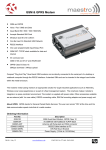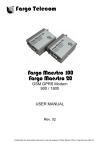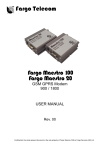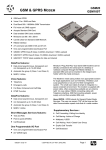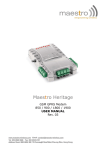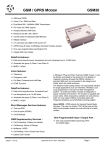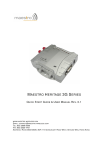Download Maestro 100 User manual
Transcript
Maestro 100 Series GSM/GPRS Modems Eco – Lite – 100M – Extended USER MANUAL Rev. 01 REVISION HISTORY Rev. 00 01 Date 01 Mar 2007 30 Jan 2008 Details First release Second release Originated by Wallace Lee Cecile Lin This manual is written without any warranty. Maestro Wireless Solution Ltd. reserves the right to modify or improve the product and its accessories which can also be withdrawn without prior notice. Besides, our company stresses the fact that the performance of the product as well as accessories depends not only on the proper conditions of use, but also on the environment around the places of use. Maestro Wireless Solution Ltd. assumes no liability for damage incurred directly or indirectly from errors, omissions or discrepancies between the modem and the manual. Confidential, the whole present document is the sole property of Maestro Wireless Solution Limited. 1 www.dayTelecom.com TABLE OF CONTENTS REVISION HISTORY................................................................................................. 1 SAFETY PRECAUTIONS ......................................................................................... 3 Using the modem in vehicle............................................................................ 3 Protecting your modem .................................................................................... 3 CHAPTER 1: Introduction ..................................................................................... 4 1. Package ......................................................................................................... 4 2. Interfaces .................................................................................................... 4 a. Status indicator ............................................................................... 4 b. SMA female antenna connector ................................................. 4 c. 15-Pin D-Sub Female connector (RS232/Audio) ................. 5 d. 4-Pin connector (Power input/output) ..................................... 5 3. Optional accessories ................................................................................. 6 CHAPTER 2: INSTALLATION................................................................................ 8 1. Mounting the modem................................................................................ 8 2. Install the SIM card................................................................................... 8 3. Connect the external antenna (SMA type) ...................................... 8 4. Connect the modem to external device ............................................ 9 5. Connect the DC power supply ............................................................. 9 CHAPTER 3: WORKING WITH MAESTRO 100 ..............................................10 1. Checking the modem (using Microsoft Windows XP HyperTerminal as example) ......................................................................10 2. Basic operation .........................................................................................12 CHAPTER 4: SPECIFICATIONS .........................................................................13 CHAPTER 5: APPENDIX.......................................................................................14 1. Factory settings........................................................................................14 2. Input/Output port ....................................................................................14 3. RS232 Auto-online mode (power saving) ......................................14 CHAPTER 6: TROUBLESHOOTING ...................................................................15 1. The modem’s LED does not light ......................................................15 2. The modem’s LED lights but does not blink long time after power up ..........................................................................................................15 3. The modem does not respond to the terminal program ...........15 4. No voice could be heard for the modem’s speaker output when a call is answered .........................................................................................15 Confidential, the whole present document is the sole property of Maestro Wireless Solution Limited. 2 www.dayTelecom.com SAFETY PRECAUTIONS The modem generates radio frequency (RF) power. When using the modem care must be taken on safety issues related to RF interference as well as regulations of RF equipment. Do not use your phone in aircraft, hospitals, petrol stations or in places where using GSM products is prohibited. Be sure that the modem will not be interfering with nearby equipment. For example: pacemakers or medical equipment. The antenna of the modem should be away from computers, office equipment, home appliance, etc. An external antenna must be connected to the modem for proper operation. Only used approved antennas with the modem. Please contact authorized dealer on finding an approved antenna. Always keep the antenna with minimum safety distance of 26.6 cm or more from human body. Do not put the antenna inside metallic box, containers, etc. Using the modem in vehicle Check for any regulation or law authorizing the use of GSM in vehicle in your country before installing the modem Install the modem by qualified personnel. Consult your vehicle dealer for any possible interference of electronic parts by the modem. The modem should be connected to the vehicle’s supply system by using a fuseprotected terminal in the vehicle’s fuse box Be careful when the modem is powered by the vehicle’s main battery. The battery may be drained after extended period. Protecting your modem To ensure error-free usage, please install and operate your modem with care. Do remember the following: Do not expose the modem to extreme conditions such as high humidity/rain, high temperatures, direct sunlight, caustic/harsh chemicals, dust, or water. Do not try to disassemble or modify the modem. There is no user serviceable part inside and the warranty would be void. Do not drop, hit or shake the modem. Do not use the modem under extreme vibrating condition. Do not pull the antenna or power supply cable. Attach/ detach by holding the connector. • Connect the modem only according to the instruction manual. Failure to do it will www.dayTelecom.com CHAPTER 1: Introduction Maestro 100 is a ready-to-use GSM modem for voice, data, fax and SMS services. It also supports GPRS Class 10 for hi-speed data transfer (except Maestro 100 Eco). Maestro 100 can be easily controlled by using AT command for all kinds of operations. With standard 9-pin RS232 port and telephone-like audio plug (via optional cable) the Maestro 100 can be set up with minimal effort. 1. Package The Maestro 100 package should include the following: - Maestro 100/Ext/Eco/Lite x 1 - Power cord with fuse x 1 - Safety note x 1 2. Interfaces SIM holder eject button SMA female antenna connector Status indicator 15 pin Sub-D Female Connector (RS232/Audio) SIM holder 4-PIN connector (Power input/output) a. Status indicator The LED will indicate different status of the modem: OFF Modem is switched off ON Modem is connecting to the network Flashing slowly Modem is in idle mode Flashing rapidly Modem is in transmission/communication (GSM only) b. SMA female antenna connector Connect this to an external antenna with SMA male connector. Make sure the antenna is for the correct GSM frequency with impedance of 50ohm, and also www.dayTelecom.com c. 15-Pin D-Sub Female connector (RS232/Audio) The connector provides serial link and audio link to the modem Pin number 1 2 3 4 5 6 7 8 9 10 11 12 13 14 15 Name DCD TX BOOT MICROPHONE (+) MICROPHONE (-) RX DSR DTR GND SPEAKER (+) CTS RTS RI RESET SPEAKER (-) EIA designation Data Carrier Detect Transmit Data Type Output Input Input Input Input Receive Data Output Data Set Ready Output Data Terminal Ready Input Ground Ground Output Clear To Send Output Request To Send Input Ring Indicator Output Input Output Note Not used With 2VDC bias output Pull low to reset Specification of microphone and speaker to be connected: Parameters Microphone current @2V/2K Ohm Microphone input level Speaker output current 150 Ohm/1nF Speaker impedance Min Typical 0.5mA Max Remark 100 mVpp 32ohm 16mA 50Ohm Please refer to the document "Application notes - Power supply & Audio" for more information about audio connection. d. 4-Pin connector (Power input/output) A cable, included in the package shall be used for power supply connection: Pin assignment of 4-Pin connector Pin number 1 2 3 4 Name I/O ~INTR POWER POWER + Functions Input/Output port Interrupt function triggered by pulling this pin to ground or LOW level; reserved for additional functions with new firmware DC power negative input DC power positive input www.dayTelecom.com A cable, included in the package shall be used for power supply connection: 5-32V DC Supply Stripped wire Fuse holder Fuse rating: 250V – 2.5A Connector Micro-Fit 3.0 3. Optional accessories You may contact your sales agent for the following optional accessories: External antenna - Magnetic mount type - Frequency GSM 900/1800 band - Gain 3db - VSWR < 1.5:1 - Height ~ 236 mm (including magnetic base) - Cable: Type RG-174U length 2.5m ‘Y’ cable - Direct connection with standard 9pin RS-232 port (DTE) - Direct connection with common handset of telephone for voice call - Shielded cable - Cable length 1.1m (w/connector) Sub-D 9 pin 4p4c plug www.dayTelecom.com Pin assignment Sub-D 15 (male) 1 2 3 4 5 6 7 8 9 10 11 12 13 14 15 Sub-D 9 (female) 1 3 Plug 4P4C 1 4 2 6 4 5 2 8 7 9 3 DIN rail mount Quick attachment / detachment to standard DIN rail Zinc plated Steel www.dayTelecom.com CHAPTER 2: INSTALLATION 1. Mounting the modem Use 2 pieces of M3 screw to mount the modem. When using optional DIN rail mount, please refer to document "Installation of DIN rail mount". Screw mounting slot Bottom view 2. Install the SIM card Use a ball pen or paper clip to press the SIM holder eject button. The SIM holder will come out a little. Then take out the SIM holder. Note: DO NOT pull out the SIM holder without pushing the ejector button. Put the SIM card to the tray; make sure it has completely sat on the tray. Put the tray back into the slot. 3. Connect the external antenna (SMA type) Connect this to an external antenna with SMA male connector. Make sure the antenna is for the GSM frequency with impedance of 50ohm, and also connector is secured tightly. Note: Please use antenna designed for GSM device operation. Incorrect antenna will affect communication and even damage the modem. SMA male connector of antenna cable Secure tightly www.dayTelecom.com 4. Connect the modem to external device You can use the optional 'Y' cable to connect the modem's Sub-D connector to external controller/computer. Note: The modem CANNOT be directly connected to the 'LINE' jack of a landline telephone. Connection example using optional 'Y' cable: 4p4c plug Handset of phone Maestro 100 Sub-D 15 pin connector DB-9 connector RS-232 port of PC 5. Connect the DC power supply Connect the open ending of the inducted power cord to a DC supply. Refer to the following for power supply requirement. Input voltage range Rated current 5V – 32V 650 mA AC-DC Adaptor or battery (Not included) Solder wire endings Connect the connector to the modem. The modem will turn on automatically. The status indicator on the modem will be lit when power on. After a few seconds it will go flashing slowly (registered to the network successfully refer 1.2.1). www.dayTelecom.com CHAPTER 3: WORKING WITH MAESTRO 100 1. Checking the modem (using Microsoft Windows XP HyperTerminal as example) a. On the first time power-up you can use terminal software to communicate with the modem through an RS232 serial port. Following example is using the HyperTerminal in Windows XP. b. On Windows XP, start the HyperTerminal program. Assign a name for a new session. www.dayTelecom.com c. Choose the correct Com port and baud rate settings (9600bps for Eco; 115200bps for others, 8bits, no parity bit, 1 stop bit) d. On the terminal screen, type "AT" to check the "OK" response from the modem www.dayTelecom.com 2. Basic operation Followings are examples of some AT commands. Please refer to the AT command document for a full description. Note: Issue AT+CMEE=1 to have extended error code (+CME ERROR) Description Network registration checking AT commands AT+CREG? Modem response CREG=<mode>,1 CREG=<mode>,2 CREG=<mode>,0 Receiving signal strength AT+CSQ Receiving an incoming call ATA Make a call ATD1234567; +CSQ:20,0 RING Comments Modem registered to the network Registration lost, re-registration attempt Modem not registered on the network, no registration attempt The first parameter has to be at least 15 for normal communication An incoming call is waiting Answer the call OK OK CME ERROR : 11 CME ERROR : 3 Make an emergency call ATD 112; Don’t forget the “;” at the end for “voice” call Communication established PIN code not entered (with + CME = 1 mode) AOC credit exceeded or a communication is already established Don’t forget the “;” at the end for “voice” call OK NO CARRIER Communication loss Hang up ATH Enter PIN code AT+CPIN=1234 OK OK PIN Code accepted +CME ERROR : 16 Incorrect PIN code (with +CME = 1 mode) +CME ERROR : 3 PIN already entered (with +CME = 1 mode) Saves parameters in non-volatile memory AT&W OK The configuration settings are stored www.dayTelecom.com CHAPTER 4: SPECIFICATIONS Quad Band GSM 850 / 900 / 1800 /1900 MHz Support Data, SMS, Voice and Fax Max power output: 2W(900MHz), 1W(1800MHz) Group 3 FAX support (Class 1 and 2) GPRS Class B class 10 (4Rx+1Tx or 3Rx+2Tx) at maximum speed* (not applicable for Maestro 100 Eco) SIM Tool Kit Class 2 AT command set (GSM 07.05, GSM 07.07 and WAVECOM proprietary) *Note: available slot for GPRS connection is network dependent. Power requirements: Input voltage range Rated current 5V - 32V 650 mA Typical current consumption: GSM850 communication mode PCL5 EGSM900 communication mode PCL5 DCS1800 communication mode PCL0 PCS1900 communication mode PCL0 GPRS 850 Class 10^ GPRS900 class 10^ GPRS1800 class 10^ GPRS1900 Class 10^ Idle mode Idle mode with power saving @5V 310mA 310mA 240mA 240mA 520mA 520mA 390mA 390mA 35mA 12mA @12V 130mA 130mA 100mA 100mA 220mA 220mA 160mA 160mA 16mA 11mA @32V 50mA 50mA 40mA 40mA 80mA 80mA 70mA 70mA 8mA 5mA ^Note: Not applicable to Maestro 100 Eco Interfaces: SIM Holder 15 pin sub-D connector 4 pin power supply connector SMA antenna connector (50 Ohm) Dimensions Overall size: 88mm x 60mm x 26mm Weight: Temperature range: 100g Operating: -30°C to +75°C (Ext model) -20°C to +55°C (Other models) Storage: -40°C to +85°C (Ext model) -25°C to +70°C (Other model) www.dayTelecom.com CHAPTER 5: APPENDIX 1. Factory settings The modem has the following factory settings. Please refer to the AT command document for the meaning of each setting. Related AT commands Factory settings AT+IPR 115200 (9600 for Eco) AT+IFC 2,2 AT+ICF 3,4 ATE 1 AT&C 1 AT&D 2 ATQ 0 ATV 1 AT&S 1 ATS0 0 AT+CLIP 0 AT+CRLP AT+CSCS “PCCP437” AT+CMGF 1 AT+CSMP 1,67,0,0 AT+CNMI 0,1,0,0 *Note: settings stored in SIM, not in modem Description DTE-DCE data rate DTE-DCE flow control DTE-DCE character framing ECHO DCD signal DTR signal Result code suppression Response format DSR signal Auto answer Calling line ID presentation Calling line ID restriction Character Set Short message format Test mode parameters* New message indication* 2. Input/Output port This port can be configured as either an input one or an output one. To configure it as an input port, first issue AT+WIOW=2, 0 to disable the output port. Use AT+WIOR=3 to read the status of this input port. Response +WIOR: 0 represent Logic HIGH (>3V); Response +WIOR: 1 represent Logic LOW (<0.5). To use it as an output port, issue AT+WIOW=2,1 will turn it on and it will drain current to ground. The current is recommended not to exceed 5mA. Issue AT+WIOW=2,0 will turn it off. 3. RS232 Auto-online mode (power saving) When being in the auto-online, the RS232 transceiver will shut down most of its hardware to save power is it does not detect a valid input for more than 100uS. The RS232 transceiver will wake up when valid input is detected again. By default, the RS232 transceiver is put in auto-online. This mode can be turned off by issuing AT+WIOM=,16. www.dayTelecom.com CHAPTER 6: TROUBLESHOOTING 1. The modem’s LED does not light Check if the modem has been properly connected to a 5 - 32V power supply Check if the power connector is properly inserted Check the fuse on the power cord 2. The modem’s LED lights but does not blink long time after power up Check if a valid SIM card has been properly inserted Check if the SIM card has been locked (refer to AT+CPIN command in AT command guide) Check if the external has been properly connected to the modem Check if the network coverage is available 3. The modem does not respond to the terminal program Check if the RS232 cable has been properly connected Check if your program has proper settings. Factory setting of the modem is: 115200 (9600bps for Maestro 100 Eco) 8 data bits No parity bit 1 stop bit 4. No voice could be heard for the modem’s speaker output when a call is answered Make sure a voice call has been made (refer to AT command guide) Enter the AR+SPEAKER=1 command www.dayTelecom.com