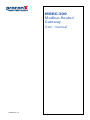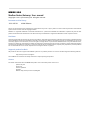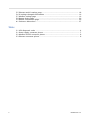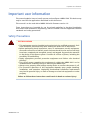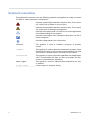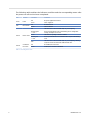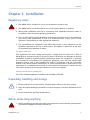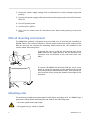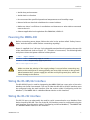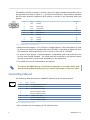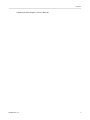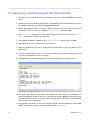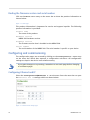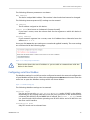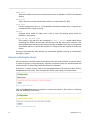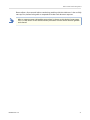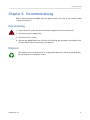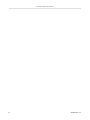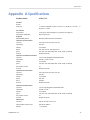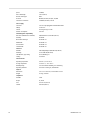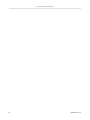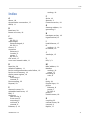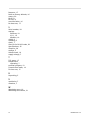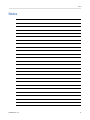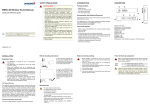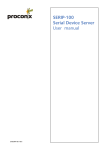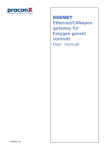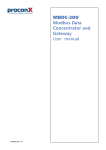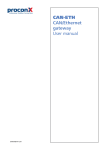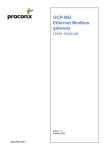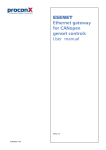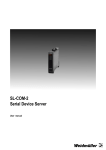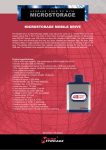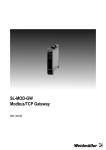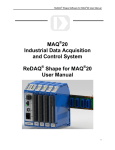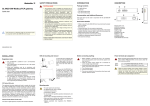Download Proconx MBRG-300 Specifications
Transcript
MBRG-300 Modbus Router/ Gateway User manual UMMBRG300-1101 MBRG-300 Modbus Router/Gateway: User manual Copyright © 2011 proconX Pty Ltd. All rights reserved. Document revision history 2011-03-28 Initial Release No part of this material may be reproduced or transmitted in any form or by any means or used to make any derivative work without express written consent from the copyright holders. Modbus is a registered trademark of Schneider Automation Inc. proconX and FieldTalk are trademarks of proconX Pty Ltd. All other product and brand names mentioned in this document may be trademarks or registered trademarks of their respective owners. Disclaimer proconX Pty Ltd makes no warranty for the use of its products, other than those expressly contained in the Company’s standard warranty which is detailed in the Terms and Conditions located on the Company’s Website. The Company assumes no responsibility for any errors which may appear in this document, reserves the right to change devices or specifications detailed herein at any time without notice, and does not make any commitment to update the information contained herein. No licenses to patents or other intellectual property of proconX are granted by the Company in connection with the sale of proconX products, expressly or by implication. proconX products are not authorized for use as critical components in life support devices or systems. Support & product feedback We provide an electronic support and feedback system for our proconX products. It can be accessed through the following web link: http://www.proconx.com/support Your feedback and comments are always welcome. It helps improving this product. Contact For further information about the MBRG-300 product or this document please contact us at: proconX Pty Ltd PO Box 791 Sumner QLD 4074 Australia Website: http://www.proconx.com/mbrg300 Contents Important user information ........................................................................................ v Safety Precautions ............................................................................................... v Document conventions ....................................................................................... vi 1 Introduction ............................................................................................................. 1 Features ............................................................................................................... 2 Quick start checklist ............................................................................................ 2 2 Description .............................................................................................................. 3 LED indicators ..................................................................................................... 3 3 Installation ............................................................................................................... 5 Regulatory notes ................................................................................................. 5 Unpacking, handling and storage ....................................................................... 5 Before connecting anything ................................................................................ 5 DIN rail mounting and removal .......................................................................... 6 Mounting rules .................................................................................................... 6 Powering the MBRG-300 ..................................................................................... 7 Wiring the RS-485/422 interface ......................................................................... 7 Wiring the RS-232 interface ................................................................................ 7 Connecting Ethernet ........................................................................................... 8 4 Ethernet & IP configuration ................................................................................... 11 IP setup using a web browser and a cross-over network cable .......................... 11 IP setup using a terminal program like HyperTerminal ....................................... 12 Temporarily changing the IP settings on your PC .............................................. 13 5 Web browser based management ......................................................................... 15 Connecting to the MBRG-300 ........................................................................... 15 Monitoring and diagnostic ................................................................................ 16 Device status .............................................................................................. 16 Modbus connection status ........................................................................ 16 Finding the firmware version and serial number ........................................ 18 Configuring and commissioning ........................................................................ 18 Configuring Ethernet and IP ...................................................................... 18 Configuring serial line Modbus .................................................................. 19 Remote restarting the device ..................................................................... 20 6 Decommissioning ................................................................................................... 23 Disconnecting .................................................................................................... 23 Disposal ............................................................................................................. 23 A Specifications ........................................................................................................ 25 Dimensions ........................................................................................................ 27 Glossary .................................................................................................................... 29 Index ......................................................................................................................... 31 Figures 2.1 5.1 5.2 5.3 5.4 Location of connectors ......................................................................................... 3 Device management and configuration via the web browser ............................. 15 Overview page .................................................................................................... 16 Modbus status page ........................................................................................... 17 About page ........................................................................................................ 18 UMMBRG300-1101 iii 5.5 Ethernet and IP settings page ............................................................................ 5.6 IP settings changed confirmation ....................................................................... 5.7 Modbus settings page ........................................................................................ 5.8 Restart device page ............................................................................................ 5.9 Restart confirmation page .................................................................................. A.1 Enclosure dimensions ......................................................................................... 18 19 19 20 20 27 Tables 2.1 3.1 3.2 3.3 iv LED diagnostic codes ............................................................................................ Power supply connector pinout ............................................................................ Modbus RS-232 connector pinout ........................................................................ Ethernet connector pinout ................................................................................... 4 7 8 8 UMMBRG300-1101 Important user information Important user information This manual explains how to install, operate and configure a MBRG-300. This device may only be used for the applications described in this document. This manual is to be used with a MBRG-300 with firmware version 1.6. These instructions are intended for use by trained specialists in electrical installation and control and automation engineering, who are familiar with the applicable national standards and safety procedures. Safety Precautions ELECTRICAL HAZARD • This equipment must be installed and serviced only by qualified personnel. Such work should be performed only after reading this entire set of instructions. • Before performing visual inspections, tests, or maintenance on this equipment, disconnect all sources of electric power. Assume that all circuits are live until they have been completely de-energized, tested, and tagged. Pay particular attention to the design of the power system. Consider all sources of power, including the possibility of backfeeding. • Apply appropriate personal protective equipment and follow safe electrical practices. • Turn off all power supplying the equipment in which the MBRG-300 is to be installed before installing, wiring or removing the MBRG-300. • Always use a properly rated voltage sensing device to confirm that power is off. • The successful operation of this equipment depends upon proper handling, installation, and operation. Neglecting fundamental installation requirements may lead to personal injury as well as damage to electrical equipment or other property. Failure to follow these instructions could result in death or serious injury! UMMBRG300-1101 v Document conventions Throughout this manual we use the following symbols and typefaces to make you aware of safety or other important considerations: Indicates a potentially hazardous situation that, if not avoided, could result in death or serious injury. Indicates a potentially hazardous situation that, if not avoided, could result in damage to equipment. Indicates information that is critical for successful application and understanding of the product. Provides other helpful user information that does not fall in above categories. Provides supplemental user information. vi Acronym This typeface is used to introduce acronyms or product names. Command This typeface is used to represent commands, prompts, input fields and filenames. In the context of programming it is used for functions, variable names, constants or class names. Placeholder This typeface is used to represent replacable text. Replaceable text is a placeholder for data you have to provide, like filenames or command line arguments. User input This typeface is used to represent data entered by the user or buttons. Screen output Screen output or program listing UMMBRG300-1101 Introduction Chapter 1. Introduction The MBRG-300 is a Modbus/TCP to Modbus RTU gateway. The gateway features one serial port which can be configured as either RS-232, RS-485 or RS-422 and an Ethernet port. It can be mounted on a DIN rail. Usage and configuration of the gateway is simple and conveniently performed using a web browser which connects to the embedded web server. Possible areas of application are: • PLC connection • Operator panel interfacing • HMIs • SCADA integration • Remote control & monitoring • Data logging UMMBRG300-1101 1 Features The MBRG-300 gateway provides the following key features: • Modbus/TCP protocol (Ethernet) • Modbus RTU protocol (either RS-232, RS-485 or RS-422, software configurable) • Embedded web server for easy configuration and commissioning using a web browser • Firmware upgradeable via Ethernet • DIN rail mountable • 24 V DC (10-30 V) power supply • Status LEDs for power, Ethernet link, device status and communication status Quick start checklist • Read this set of instructions properly and in its entirety. • Mount the unit. • Connect the power. Do not connect yet serial ports. • Configure the Ethernet communications settings with a web browser (using an Ethernet crossover cable) or with a terminal program like HyperTerminal (using a null modem cable) • Configure the serial line communication settings. • Configure the operational aspects of the device. • Wire serial line interfaces. 2 UMMBRG300-1101 Description Chapter 2. Description The power and RS-485/RS-422 terminals are placed on the top side of the unit. The RS-232 and Ethernet connectors are placed on the bottom side of the unit as shown in the following illustration: TOP VIEW BOTTOM VIEW FRONT VIEW Figure 2.1: Location of connectors Clear front cover Serial port 1 RS-232 connector Serial port 2 RS-232 connector Ethernet connector DIN rail clip Power LED Ethernet link LED Device status LED Communication status LED Power terminals Serial port 1 and 2 RS-485 or serial port 1 RS-422 terminals LED indicators Four LEDs located at the front panel indicate the status of the device. The LEDs assist maintenance personnel in quickly identifying wiring or communication errors. A LED test is exercised at power-up, cycling each LED off, green and then red for approximately 0.25 seconds. At the same time the power-on self test of the device is performed. UMMBRG300-1101 3 The following table outlines the indicator condition and the corresponding status after the power-on self test has been completed: LED Function Power Power Link Ethernet link Status1 Status2 Device status Communication status Condition Indication Off No power applied to the device. Green Power supply OK Off No Ethernet link Green Ethernet link OK Off The device has an unrecoverable fault; may need replacing. Flashing green 1 s rate Device operational but needs commissioning due to configuration missing, incomplete or incorrect. Green The device is operating in normal condition. Flashing red 1 s rate Device operational but has a fault listed which requires acknowledgment. Red The device has an unrecoverable fault; may need replacing. Flashing sequence and rate of Status2 LED indicates fault class. Off No Modbus/TCP connection. Green Modbus/TCP connection established. Table 2.1: LED diagnostic codes 4 UMMBRG300-1101 Installation Chapter 3. Installation Regulatory notes 1. The MBRG-300 is suitable for use in non-hazardous locations only. 2. The MBRG-300 is not authorized for use in life support devices or systems. 3. Wiring and installation must be in accordance with applicable electrical codes in accordance with the authority having jurisdiction. 4. This is a Class A device and intended for commercial or industrial use. This equipment may cause radio interference if used in a residential area; in this case it is the operator’s responsibility to take appropriate measures. 5. The precondition for compliance with EMC limit values is strict adherence to the guidelines specified in this set of instructions. This applies in particular to the area of grounding and shielding of cables. FCC Notice (USA only) This equipment has been tested and found to comply with the limits for a Class A digital device, pursuant to Part 15 of the FCC Rules. These limits are designed to provide reasonable protection against harmful interference when the equipment is operated in a commercial environment. This equipment generates, uses, and can radiate radio frequency energy and, if not installed and used in accordance with the instruction manual, may cause harmful interference to radio communications. Operation of this equipment in a residential area is likely to cause harmful interference in which case the user will be required to correct the interference at his own expense. Industry Canada Notice (Canada only) This Class A digital apparatus complies with Canadian ICES-003. Unpacking, handling and storage 1. Please read this set of instructions. carefully before fitting it into your system. 2. Keep all original packaging material for future storage or warranty shipments of the unit. 3. Do not exceed the specified temperatures. Before connecting anything 1. Before installing or removing the unit or any connector, ensure that the system power and external supplies have been turned off. UMMBRG300-1101 5 2. Check the system supply voltage with a multimeter for correct voltage range and polarity. 3. Connect the power supply cable and switch on the system power. Check if the Power LED is lit. 4. Turn off system power. 5. Connect all I/O cables. 6. Once you are certain that all connections have been made properly, restore the power. DIN rail mounting and removal The MBRG-300 gateway is designed to be mounted on a 35 mm DIN rail according to DIN/EN 50022. The enclosure features a 35 mm profile at the back which snaps into the DIN rail. No tools are required for mounting. Please observe the rules outlined in the section called “Mounting rules”. To mount the unit on a DIN rail, slot the top part of the MBRG-300 into the upper guide of the rail and lower the enclosure until the bottom of the red hook clicks into place. 1 DIN rail 2 Click To remove the MBRG-300 from the DIN rail, use a screw driver as a lever by inserting it in the small slot of the red hook and push the red hook downwards. Then remove the unit from the rail by raising the bottom front edge of the enclosure. Slide down 2 1 Mounting rules The enclosure provides protection against solid objects according to IP 20 / NEMA Type 1 protection rating. When mounting the unit observe the following rules: • No water splash and water drops • No aggressive gas, steam or liquids 6 UMMBRG300-1101 Installation • Avoid dusty environments. • Avoid shock or vibration • Do not exceed the specified operational temperatures and humidity range. • Mount inside an electrical switchboard or control cabinet. • Make sure there is sufficient air ventilation and clearance to other devices mounted next to the unit. • Observe applicable local regulations like EN60204 / VDE0113. Powering the MBRG-300 Before connecting power please follow the rules in the section called “Safety Precautions” and the section called “Before connecting anything”. 1 V+ V- Power is supplied via a 3.81 mm 2-pin pluggable terminal block located at the top side of the mounted unit (refer to Figure 2.1, “Location of connectors”). The following table and picture shows the power terminal socket pinout: Pin Signal 1 V+ 2 V- Function Positive voltage supply (10 - 30 V DC) Negative voltage supply, DC power return Table 3.1: Power supply connector pinout Make sure that the polarity of the supply voltage is correct before connecting any device to the serial ports! A wrong polarity can cause high currents on the ground plane between the V- power supply pin and the serial port ground pins, which can cause damage to the device. Wiring the RS-485/422 interface The RS-485/422 port is used for integrating the MBRG-300 into a two-wire or four-wire Modbus over Serial Line network. The use of either the RS-485 or RS-422 interface must be configured using the web interface (See the section called “Configuring serial line Modbus”). The MBRG-300 is a Modbus Master device on this interface. Wiring the RS-232 interface The RS-232 port can alternativly be used for serial communication to a Modbus Slave device instead of RS-485. The use of the RS-232 interface must be configured using the web interface (See the section called “Configuring serial line Modbus”). The MBRG-300 is a Modbus Master device on this interface. UMMBRG300-1101 7 CD RXD TDX DTR GND The Modbus RS-232 connector is a male 9-pin D-sub type located at the bottom side of the mounted unit (refer to Figure 2.1, “Location of connectors”). It has industry standard EIA-574 data terminal equipment (DTE) pinout as shown in the following table and picture: 1 DSR RTS CTS RI 6 Pin Signal Function Direction 1 DCD (unused) in 2 RXD Receive data in 3 TXD Transmit data out 4 DTR (unused) out 5 GND Signal ground 6 DSR (unused) in 7 RTS (unused) out 8 CTS (unused) in 9 RI (unused) in Table 3.2: Modbus RS-232 connector pinout • Maximum cable length is 15 m (50 ft) or a length equal to a line capacitance of 2500 pF, both at the maximum standard bit rate of 20 kbps. If operating at higher bit rates the maximum cable length drops to 3 m (10 ft) at a bit rate of 57.6 kbps. • To assure a high degree of electromagnetic compatibility and surge protection the RS-232 cable should shielded. The shield shall be connected to an external chassis ground at the either or both ends, depending on the application. • The shield must not be connected to the GND pin. To connect the MBRG-300 to a PC (Personal Computer) or any other device with data terminal equipment (DTE) pinout you need a null-modem or cross-over cable. Connecting Ethernet 1 RX- TX+ TXRX+ The following table describes the 10BASE-T Ethernet RJ-45 connector pinout: Pin Signal 1 TX+ Function Non-inverting transmit signal 2 TX- Inverting transmit signal 3 RX+ Non-inverting receive signal 4 Internal termination network 5 Internal termination network 6 RX- Inverting receive signal 7 Internal termination network 8 Internal termination network Table 3.3: Ethernet connector pinout • We recommend to use Category 5 UTP network cable. 8 UMMBRG300-1101 Installation • Maximum cable length is 100 m (3000 ft). UMMBRG300-1101 9 This page intentionally left blank 10 UMMBRG300-1101 Ethernet & IP configuration Chapter 4. Ethernet & IP configuration Before configuring the MBRG-300, obtain a unique static IP address, subnet mask, and default gateway address from your network administrator. The factory default IP address of the MBRG-300 is 169.254.0.10 which is in the Automatic Private IP Addressing (APIPA) address range. There are several methods of configuring the unit’s IP address: 1. Removing your PC from your corporate network and using a cross-over network cable (see the section called “IP setup using a web browser and a cross-over network cable”). 2. Via the Serial Port 1 and a terminal program like HyperTerminal (see the section called “IP setup using a terminal program like HyperTerminal”). 3. Leaving your PC connected to your corporate network and temporarily changing the IP settings on your PC to match the subnet of the MBRG-300 (see the section called “Temporarily changing the IP settings on your PC”). In order to connect to the MBRG-300 via TCP/IP, your PC must be on same IP subnet as the gateway. In most situations this means that the first three numbers of the IP address have to be identical. IP setup using a web browser and a cross-over network cable This method applies only to operating systems like Windows, which support APIPA (Automatic Private IP Addressing). It also requires your PC to be configured for DHCP. If your computer is configured with a static IP address, follow the procedure in the section called “Temporarily changing the IP settings on your PC”. 1. Disconnect your PC from your corporate network. If your computer is configured for DHCP it should now automatically fall back to use a default IP address from the APIPA range 169.254.x.x (Windows PCs only). 2. Connect an Ethernet crossover cable from the MBRG-300 to the computer. 3. Start Internet Explorer. 4. In the address box, type 169.254.0.10 and then press Enter. 5. Click Configuration… and then Ethernet & IP in the menu on the left side of the page. 6. Enter the IP address, subnet mask, and gateway address assigned to your MBRG-300, then click Save. 7. Reconnect your computer to your corporate network. UMMBRG300-1101 11 IP setup using a terminal program like HyperTerminal 1. Connect a null modem RS-232 cable between your PC and the MBRG-300’s Serial Port 1. 2. In Windows XP, click Start, point to All Programs, point to Accessories, point to Communications, and then click HyperTerminal. 3. When HyperTerminal starts, it opens a dialog box and asks for a name for the new connection. Enter a name (for example, deviceconfig) then click OK. 4. The Connect to dialog opens. Select the COM port you will be using in the Connect using drop-down list box, then click OK. 5. Select 9600, 8, None, 1, None in the COM Properties dialog, then click OK. 6. HyperTerminal is now connected to the serial line. 7. Keep the space bar pressed in HyperTerminal and power-cycle your device at the same time. 8. A menu should appear after one or two seconds showing device information, the current IP configuration and a > prompt. 9. Type SETIP, then press Enter within 10 seconds after the prompt is shown: DIAG MODE Ver: x.y S/N: 1234 MAC: 00:50:C7:67:71:97 IP Address: 169.254.0.10 Subnet Mask: 255.255.0.0 Gateway Address: 0.0.0.0 >SETIP IP Address (169.254.0.10): 10.0.0.100 Subnet Mask (255.255.0.0): 255.255.255.0 Gateway Address (0.0.0.0): 0.0.0.0 RUN MODE 10.The device will show current values and prompt for new values for IP address, net mask and gateway address. Enter the new values and press Enter. A key press must be received at least every 10 seconds otherwise the device will go back to RUN MODE and resume normal operation. 11.The gateway will return to the main prompt. Type X and press Enter to leave DIAG MODE and resume normal operation indicated with RUN MODE. 12 UMMBRG300-1101 Ethernet & IP configuration Temporarily changing the IP settings on your PC This method involves manually assigning an IP address to your PC in the same subnet as the gateway. The default subnet of the gateway is 169.254.0.0/16. 1. Connect the MBRG-300 to your Ethernet network. 2. On a Windows PC, open the Control Panel and double-click on Network Connections. Right-click on the Network Connection associated with your network adapter and select Properties: This will show the Local Area Connection Properties Dialog: UMMBRG300-1101 13 3. Select the Internet Protocol (TCP/IP) entry and click on Properties to open the TCP/IP Properties dialog as shown below: 4. Write down your current settings so they can be restored later. 5. Select Use the following IP address and configure a static IP address in the same subnet as the device, for example 169.254.0.1 and the subnet mask 255.255.0.0. Click OK to save the changes. 6. Start Internet Explorer. 7. In the address box, type 169.254.0.10 and then press Enter. 8. Click Configuration… and then Ethernet & IP in the menu on the left side of the page. 9. Enter the IP address, subnet mask, and gateway address assigned to your MBRG-300, then click Save. 10.Restore your computer’s original settings. 14 UMMBRG300-1101 Web browser based management Chapter 5. Web browser based management The MBRG-300 incorporates an embedded web server. This allows you to connect to the device and monitor and configure it using a web browser. Most browsers should work, provided they support JavaScript. We recommend Internet Explorer 6.0 or higher. Connecting to the MBRG-300 Once you made sure that your PC is configured to be on the same subnet as the MBRG-300, start your web browser. In the address box, type the IP address of your device (169.254.0.10 is the default), and then press Enter. (See Chapter 4,Ethernet & IP configuration) The web browser will establish communication with the embedded web server and an overview page similar to the following picture will appear: Figure 5.1: Device management and configuration via the web browser Gateway IP address Main menu Configuration sub-menu Information area Use the menu bar shown on the left side to navigate the different pages. UMMBRG300-1101 15 In order to connect to the MBRG-300 via TCP/IP, your PC must be on same IP subnet as the gateway. In most situations this means that the first three numbers of the IP address have to be identical. Monitoring and diagnostic The MBRG-300 offers several web pages which allow monitoring of the status of the different communication networks and the device performance. Device status The Overview page shows the principal device status as shown in the following picture: Figure 5.2: Overview page The value shown in the Device row represents the device status register which keeps track of run-time faults. All run-time faults are latched and must be reset by the user. The following faults can be listed here: OK The device is fault free. Watchdog reset This warning indicates that the device was reset by it’s internal watchdog supervision circuit. Brown out reset This warning indicates that the device was reset by it’s internal supply voltage monitoring circuit. This fault occurs when the supply voltage drops below the lower limit. Device out of memory This warning indicates that the internal dynamic memory has been exhausted and due to this a certain function could not be completed. Device configuration data write failure This alarm indicates that the configuration data could not be written to the nonvolatile memory. Configuration data changes will be lost once the device is powercycled or reset. Reset to factory defaults This alarm indicates that the device' configuration data was reset to factory defaults. The device requires re-commissioning. Modbus connection status The Modbus Status page shows status and statistics about the Modbus traffic. These values provide valuable information used to troubleshoot Modbus network problems. This page is automatically updated every 5 seconds. 16 UMMBRG300-1101 Web browser based management Figure 5.3: Modbus status page This page shows accumulated readings since the MBRG-300 was last activated or reset. If power to the MBRG-300 is lost, all cumulative values are reset to zero. The following statistics are maintained: TCP status Status of the TCP/IP connection as per TCP finite state machine (refer to RFC 793). If no client is connected the status indicates LISTEN. If a client is connected, it’s IP address is shown. Accumulative connections A counter that increments each time a client opens a Modbus/TCP connection. Requests A counter that increments each time an inbound request message is successfully received. Replies A counter that is incremented each time a reply message is sent back to the master. This includes exception replies. CRC errors A counter that increments each time a message is received that has a CRC that does not match what is calculated. Typically the result of wiring issues. Messages with CRC errors are discarded and not replied to. Invalid frames A counter that increments each time a malformed Modbus frame is detected. Malformed frames are for example messages larger than the allowed maximum PDU size defined in the Modbus standards. This can be caused by non-Modbus traffic on the network. Rx time-outs (Modbus serial line) A counter that increments each time an inter-character time-out occurred during the reception of an inbound message. Rx time-outs (Modbus/TCP) A counter that increments if the master connection has timed out. Subsequently the connection is terminated by the MBRG-300. A time-out occurs if no Modbus request is received from a connected client within a 10 second period. Tx time-outs Number time-outs occurred when attempting to send a reply message. The cumulative diagnostic data is reset when the device is power cycled or reset. The data is also reset by pressing the Clear Counter button. UMMBRG300-1101 17 Finding the firmware version and serial number Click on the About menu entry on the menu bar to show the product information as shown below: Figure 5.4: About page This product information is important for service and support inquiries. The following product information is provided: Product name The name of the product. Hardware version MBRG-300 hardware version. Firmware version The firmware version that is installed on the MBRG-300. Serial number The serial number of the MBRG-300. The serial number is specific to your device. Configuring and commissioning The configuration pages are accessed by clicking on the Configuration… menu entry on the menu bar which then expands a configuration sub-menu. All configuration settings are kept in the device' non-volatile memory. If you make changes to any settings, remember to save each page before changing to a different page! Configuring Ethernet and IP Select the Configuration#Ethernet & IP sub-menu from the menu bar to open the Ethernet and IP settings which are shown below: Figure 5.5: Ethernet and IP settings page 18 UMMBRG300-1101 Web browser based management The following Ethernet parameters are shown: MAC address The device' unique MAC address. This number is hard coded and cannot be changed. The following Internet protocol (IP) settings can be entered: IP address The IP address assigned to this device. Subnet mask (also known as indexterm2:[network mask]) If you have a router, enter the subnet mask for the segment to which this device is attached. Gateway address If your network segment has a router, enter its IP address here. Otherwise leave the address as 0.0.0.0. Once you click Save the new settings are stored and applied instantly. The new settings are confirmed with the following page: Figure 5.6: IP settings changed confirmation Please write down the new IP address so you are able to communicate with the device in the future! Configuring serial line Modbus The Modbus settings for serial line can be configured to match the network configuration of your Modbus master device. Select the Configuration#Modbus sub-menu from the menu bar to open the Modbus settings which are shown below: Figure 5.7: Modbus settings page The following Modbus settings can be entered: Physical layer Can be set to two-wire RS-485, RS-422 or RS-232 mode. RS-485 is the default. Depending on this setting either the D-sub (RS-232) connector or the terminal block connector (RS-485/422) of the MBRG-300 is utilized. The (RS-485 + RS-422) mode is a special mode which allows operating one RS-422 device and a RS-485 bus one the same serial interface. Transmission mode Only RTU mode can be selected here. UMMBRG300-1101 19 Baud rate 9600 and 19200 are the most common baud rates for Modbus. 19200 is the default setting. Data bits Only 8 data bits can be selected here which is a requirement for RTU. Stop bits Can be configured to be 1 or 2. The Modbus standard mandates that 2 stop bits are configured when using no parity. Parity Changes parity mode to either none, even or odd. The default parity mode for Modbus is even parity. Slave ID for RS-422 node This setting is only valid for the combined RS-485 + RS-422 mode which allows operating one RS-422 device and a RS-485 bus one the same serial interface. This setting determines based on the slave ID whether a Modbus message is transmitted onto the RS-485 bus or the RS-422 interface. Configure here the slave ID of the RS-422 device. Once you click Save the new settings are stored and applied instantly. A confirmation message is shown. Remote restarting the device You can perform a remote restart of the device from the web interface. A remote restart is similar to power cycling the device. Possibly connected clients are disconnected and communication is interrupted until the device has rebooted. To perform a remote restart, click on the Configuration sub-menu and then click on the Restart menu entry. This will open the device restart page as shown below: Figure 5.8: Restart device page Click on the Restart button to perform a restart of the device. The restart is confirmed with the following notification: Figure 5.9: Restart confirmation page 20 UMMBRG300-1101 Web browser based management Please allow a few seconds before continuing working with the device as it has to fully start-up first, before being able to respond to further web browser requests. After a remote restart a Watchdog reset alarm is shown on the device' home page. This is a side-effect of the remote restart procedure and the alarm shall be ignored and cleared. UMMBRG300-1101 21 This page intentionally left blank 22 UMMBRG300-1101 Decommissioning Chapter 6. Decommissioning Before disconnecting the MBRG-300 unit please follow the rules in the section called “Safety Precautions”. Disconnecting 1. Ensure that the system power and external supplies have been turned off. 2. Disconnect power supply plug. 3. Disconnect all I/O cables. 4. Remove the MBRG-300 from the DIN rail following the procedure described in the section called “DIN rail mounting and removal”. Disposal This product must be disposed of at a specialized electronic waste recycling facility. Do not dispose of in domestic waste. UMMBRG300-1101 23 This page intentionally left blank 24 UMMBRG300-1101 Specifications Appendix A. Specifications Product name MBRG-300 Interfaces Ethernet 1 Serial ports 2, software configurable as either 2 x RS-232 or 2 x RS-485 or 1 x RS-232 + 1 x RS-485 or 1 x RS-422 User interface LED indicators Power (green), Ethernet link (green), 2 status (bi-color red/green) Monitoring & configuration Web browser based Diagnostic High availability features Watchdog supervision, brown-out detection Serial Port 1 RS-232 interface Connector male 9-pin D-sub, DTE, EIA-574 pin-out Physical layer EIA-232-F Isolation non-isolated Signals RXD, TXD, RTS, CTS, DTR, DSR, DCD, RI Speed 300, 600, 1200, 2400, 4800, 9600, 19200, 57600, 115200 bps Protocols Modbus RTU master Serial Port 1 RS-485/RS-422 interface Connector 3.81 mm 6-pin pluggable terminal block header Physical layer EIA-485-A, 2-wire or 4-wire Isolation non-isolated Speed 300, 600, 1200, 2400, 4800, 9600, 19200, 57600, 115200 bps Max. number of nodes 32 Protocols Modbus RTU master Serial Port 2 RS-232 interface Connector male 9-pin D-sub, DTE, EIA-574 pin-out Physical layer EIA-232-F Isolation non-isolated Signals RXD, TXD Speed 9600 bps Protocols Modbus RTU master Serial Port 2 RS-485 interface Connector 3.81 mm 6-pin pluggable terminal block header Physical layer EIA-485-A, 2-wire Isolation non-isolated Speed 300, 600, 1200, 2400, 4800, 9600, 19200, 57600, 115200 bps Max. number of nodes 32 Protocols Modbus RTU master Ethernet port Connector 8-pin RJ-45 socket for Cat 5 UTP Physical & Data Link Layer Layer IEEE 802.3i 10BASE-T Isolation 1.5 kV galvanic UMMBRG300-1101 25 Speed 10 Mbit/s Max. cable length 100 m (328 ft) Ethernet frame types 802.3 Protocols Modbus/TCP slave, HTTP, IP, TCP, ARP Concurrent connections 4 Modbus/TCP slave, 2 HTTP Power supply Connector 3.81 mm 2-pin pluggable terminal block header Voltage 10-30 V DC Current 30 mA typical @ 24 V DC Intrinsic consumption 750 mW Electromagnetic compatibility Emissions (radiated and conducted) AS/NZS CISPR 22 / EN 55022 (Class A) Immunity EN 55024 Electrostatic discharge EN 61000-4-2 Radiated RF EN 61000-4-3 Fast transients EN 61000-4-4 Conducted RF EN 61000-4-6 Enclosure Material Self-extinguishing PC/ABS blend (UL 94-V0) Mounting 35 mm DIN rail (EN 60715) Classification / Type rating IP 20 / NEMA Type 1 Cooling Convection Environmental Operating temperature 0 to 60 °C / 32 to 140 °F Storage temperature -25 to 85 °C / -13 to 185 °F Humidity rating 10 to 95% relative humidity, non condensing Operating ambience Free from corrosive gas, minimal dust Physical Dimensions 101 x 22.5 x 120 mm / 3.98 x 0.886 x 4.72 in Weight 0.12 kg / 0.265 lb Compliance 26 Australia C-Tick Europe CE, RoHS USA FCC Part 15 (Class A) Canada ICES-003 (Class A) UMMBRG300-1101 Specifications 101.0 mm 3.98 in 101.0 mm 3.98 in Dimensions 120.0 mm 4.72 in 22.5 mm 0.89 in Figure A.1: Enclosure dimensions UMMBRG300-1101 27 This page intentionally left blank 28 UMMBRG300-1101 Glossary Glossary EMI Electromagnetic interference ESD Electrostatic discharge. ESD can damage electronic equipment. 10BASE-T 10 Mbit/s twisted pair Ethernet standard. Standardized in IEEE 802.3i APIPA Automatic Private IP Addressing Class A Class A equipment is that used in commercial or light industrial environments. Ethernet The standard for local area networks developed jointly by Digital Equipment Corp., Xerox, and Intel. Ethernet is used as the underlying transport vehicle by several upper-level protocols, including TCP/IP. Gateway A network device that passes data between different networks or fieldbusses. DCE Data communications equipment. DTE and DCE devices have different pinouts for RS-232 connectors. A Modem for example is a DCE. Gateway address The IP address of the gateway or router used to access the Internet from the local are network. DIN rail 35 mm wide mounting bracket standardized in DIN/EN 50022. IEEE Institute of Engineers DTE Data terminal equipment. DTE and DCE devices have different pinouts for RS-232 connectors. A PC for example is a DTE. IP EIA-232 Standard for serial transmission of data between two devices, also known as RS-232 and V.24. IP address A numeric address used by computer hosts to transmit and receive information over the Internet. EIA-422 ANSI/TIA/EIA-422 standard for serial transmission of data between two devices, also known as RS-422 and V.11. EIA-485 ANSI/TIA/EIA-485 standard for serial transmission of data between multiple devices, also known as RS-485. EIA-574 Standard for the pinout of serial D-sub connectors. EMC Electromagnetic compatibility UMMBRG300-1101 ISO Electrical and Electronics Ingress Protection Rating standardized in IEC 60529. Standard for various grades of electrical enclosures. International Standards Organisation MAC address Every piece of Ethernet hardware has a unique number assigned to it called it’s MAC address. MAC addresses are administered and assigned by the IEEE organization. Modbus Fieldbus protocol used in the process automation industry. It uses a master and slave structure. Originally developed by Modicon, now part of Schneider Automation. 29 NEMA National Electrical Manufacturers Association. NEMA defines standards for various grades of electrical enclosures. Node A communications device on the network. PC/ABS Polycarbonate-ABS. thermoplastic material. PLC Widely used Programmable Logic Controller RS-232 See EIA-232. RS-422 See EIA-422. RS-485 See EIA-485. Subnet mask A numeric address used in conjunction with an IP address to segment network traffic; used to restrict transmissions to certain subnets. Switch A device that facilitates transmissions between nodes in a star-formed network. TCP/IP Transport Control Protocol/Internet Protocol. Connection-orientated transfer protocol. Telnet A network protocol (RFC 854) for character based terminal access to remote machines. UL 94 Plastics flammability standard released by Underwriters Laboratories of the USA. 30 UMMBRG300-1101 Index Index A About, 18 Accumulative connections, 17 APIPA, 11 B Baud rate, 20 Brown out reset, 16 C cable RS-232, 8 cable length Ethernet length, 9 RS-232, 8 Class A, 5 connector Ethernet, 8 location, 3 power, 7 RS-232, 8 CRC errors, 17 cross-over network cable, 11 D Data bits, 20 default IP address, 11 Device configuration data write failure, 16 Device out of memory, 16 device status register, 16 DIN rail mounting, 6 removal, 6 Disconnecting, 23 Disposal, 23 E electronic waste, 23 embedded web server, 15 EMC, 5 enclosure DIN rail clip, 3 front cover, 3 mounting, 6 red hook, 6 removal, 6 Ethernet, 8, 19 UMMBRG300-1101 settings, 19 F faults, 16 features, 2 Firmware version, 18 G Gateway address, 19 grounding, 5 H Hardware version, 18 HyperTerminal, 12 I Invalid frames, 17 IP settings, 11, 19 IP address, 19 J JavaScript, 15 L LED, 3, 3 M MAC address, 19 Modbus settings, 19 status, 17 mounting, 6 rules, 6 P Parity, 20 Physical layer, 19 pinout Ethernet, 8 power, 7 RS-232, 8 power, 7 Product name, 18 R recycling, 23 remote restart, 20 removal, 6 Replies, 17 31 Requests, 17 Reset to factory defaults, 16 restart, 20 RJ-45, 8 RS-232, 8 run-time faults, 16 Rx time-outs, 17 S Serial number, 18 settings Ethernet, 19 IP, 11, 19 Modbus, 19 shield, 8 shielding, 5 shock, 7 Slave ID for RS-422 node, 20 Specifications, 25 Stop bits, 20 storage, 5 Subnet mask, 19 supply voltage, 7 T TCP status, 17 temperature operating, 7 terminal program, 12 Transmission mode, 19 Tx time-outs, 17 U Unpacking, 5 V ventilation, 7 vibration, 7 W Watchdog reset, 16 Watchdog reset alarm, 21 32 UMMBRG300-1101 Notes Notes UMMBRG300-1101 33 This page intentionally left blank 34 UMMBRG300-1101