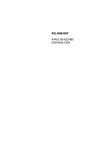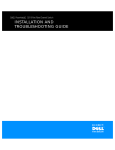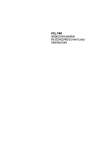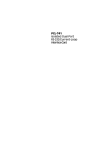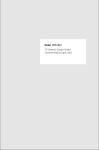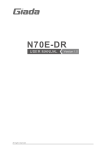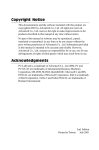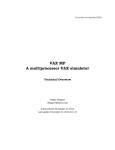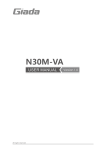Download Advantech PCL-846 Specifications
Transcript
PCL-846 4-Port RS-422/485 Interface Card Copyright Notice This documentation and the software included with this product are copyrighted 2001 by Advantech Co., Ltd. All rights are reserved. Advantech Co., Ltd. reserves the right to make improvements to the products described in this manual at any time without notice. No part of this manual or software may be reproduced, copied, translated or transmitted, in any form or by any means without the prior written permission of Advantech Co., Ltd. Information provided in this manual is intended to be accurate and reliable. However, Advantech Co., Ltd. assumes no responsibility for its use, nor for any infringements of rights of third parties which may result from its use. Acknowledgments PC-LabCard is a trademark of Advantech Co., Ltd. IBM, PC and PC/XT/AT are trademarks of International Business Machines Corporation. MS-DOS, MASM, QuickBASIC, Microsoft C and MSPASCAL are trademarks of Microsoft Corporation. Intel is a trademark of Intel Corporation. Turbo C and Turbo PASCAL are trademarks of Borland International. Part No. 2000846000 2nd Edition Printed in Taiwan May 2001 Contents Chapter 1: Introduction ................................................... 1 Description ............................................................................. 2 Features .................................................................................. 2 Specifications ......................................................................... 3 Card Jumper Layout ............................................................ 4 Chapter 2: Hardware Installation .................................... 5 Initial Inspection ................................................................... 6 Card Installation ................................................................... 7 Card Configuration .............................................................. 8 Default Settings ..................................................................... 8 RS-422/485 Selection (JP3, JP5, JP7, JP9) ......................... 8 I/O Address and Interrupt Setup ........................................ 9 Speed Mode Selection ......................................................... 15 Enable Mode Selection (JP4, JP6, JP8, JP10) .................. 16 Chapter 3: Software Installation ................................... 17 Operating Environment Selection ..................................... 18 ICOM Utility Setup for Windows 95/98/NT Environments ...................................................................... 18 Chapter 4: Wiring ........................................................... 21 Pin assignments ................................................................... 22 RS-422 signal wiring ........................................................... 22 RS-485 signal wiring ........................................................... 23 Appendix A: PC I/O Address Reference ......................... 25 PC I/O Address Usage ........................................................ 26 Appendix B: Quick Reference ........................................ 27 CHAPTER Introduction 1 Description PCL-846 series cards provide four independent RS-422/485 serial ports on a card. Each port has a 16C550 UART with an on-chip 16byte FIFO buffer for reliable, high-speed serial I/O. The UART buffers data into 16-byte packets before putting it on the bus. This drastically reduces the CPU load and avoids data loss when the system is busy and cannot process the interrupt quickly. The UART is especially useful for high speed serial I/O under Windows. PCL-846 cards differ from cards in that they utilize on-board optical isolators to protect your PC and equipment against damage from ground loops, increasing system reliability in harsh environments. To further increase reliability, PCL-846B cards include surge protection technology,protecting your system from abrupt high voltage surges (up to 2000 V). The PCL-846 series has passed the CE test for environmental specifications. An RS-485 Network with Automatic Data Flow Control Using RS-232 Software The RS-485 mode automatically senses the direction of incoming data and switches its transmission direction accordingly. This feature means your network looks and acts just like an RS-232 network. Application software written for half duplex RS-232 can be used without modification. Moreover, you can simply and quickly build an RS-485 network with just two wires. Features • Four independent RS-422/RS-485 serial ports • Transmission speeds up to 921.6 Kbps • Shared/Independent IRQ settings between each of the 4 serial ports • Wide IRQ selection: 3, 4, 5, 6, 7, 9, 10, 11, 12 or 15 • Supports standard DOS COM1, COM2, COM3, and COM4 • Supports DOS/Windows 3.1, W indows 95, W indows NT (ICOM Utility) • Provides 1000 V D C isolation (PCL-846A/846B only) 2 PCL-846 User's Manual • Provides 2000 V DC surgeprotection (PCL-846B) • Space reserved for termination resistors • Supports 2 wire or 4 wire operation • Supports Tx, Rx, RTS, and CTS signals • Automatic RS-485 data flow control or RTS control • RS-422 on Auto/RTS/On mode Specifications • Ports Ports:4 T : 4 x 16C550 with 16-byte FIFO • UA R RT • Speed Speed: 50 ~ 921.6 Kbps Parity: none, even, odd • Parity • Signal support support: TxD+, TxD-, RxD+, RxD-, CTS+, CTS-, RTS+, RTS- and GND • I/O address: From 200H to 3F8H • IRQ IRQ: 3, 4, 5, 6, 7, 9, 10, 11, 12 or 15 • Isolation voltage voltage: 1000 VDC (PCL-846A/846B only) otection ge pr • Sur Surg ro n:2000 V D C (PCL-846B) • Pow er consumption consumption: +5 V @ 970 mA typical, 1200 mA max. • Cables Cables: 30-cm male DB-37 to four male DB-9 (DTE) • Operating temperature temperature: 0 ~ 60° C (32 ~ 140° F) (refer to IEC-68-1.2.3) • Storage temperature temperature: -25 ~ 80° C (-13 ~ 176° F) • Dimensions Dimensions: 185 mm x 100 mm (7.3" x 3.9") • MTBF F:PCL-846A PCL-846B 105014 hrsat 25° C Ground,Fixed environment 101107 hrsat 25° C Ground,Fixed environment • For technical support and service please visit our support website at http://support.advantech.com and visit the "Industrial Automation Support" and "FAQ" sections. Chapter 1 Introduction 3 Figure 1-2: PCL-846 switch and jumper layout Card Jumper Layout 4 PCL-846 User's Manual CHAPTER Hardware Installation 2 Initial Inspection Depending on the option you ordered,in addition to this manual, you should find the following items inside the shipping container: • PCL-846(A/B) 4-port RS-422/485 card • One 30-cm male DB-37 to four male DB-9 cable • One diskette with W indows 95/98/NT drivers (Icom Utility) • PCL-846 manual W e have carefully inspected the PCL-846 mechanically and electri cally before shipping. It should be free of marks and scratches and in perfect working order on receipt. As you unpack the PCL-846, check it for signs of shipping damage (damaged box, scratches, dents, etc.). If it is damaged or it fails to meet specifications, notify our service department or your local sales representat ive immediately.Also notify the carrier. Retain the shipping carton and packing materialfor inspection by the carrier.After inspection we will make arrangements to repair or replace the unit. Remove the PCL-846 from its protective packaging by grasping the rear metal panel. Keep the anti-vibration packing. Whenever you remove the card from the PC, store it in this package for protection. Warning! Discharge your body’s static electric charge by touching the back of the grounded chassis of the system unit (metal) before handling the board. You should avoid contact with materials that hold a static charge such as plastic, vinyl and styrofoam. Handle the board only by its edges to avoid static damage to its integrated circuits. Avoid touching the exposed circuit connectors. 6 PCL-846 User's Manual Card Installation Warning! Turn off your PC’s power supply whenever you install or remove the PCL-846 or its cables. Static electricity can easily damage computer equipment. Ground yourself by touching the chassis of the computer (metal) before you touch any boards. 1. Turn off the computer.Turn the pow eroff to any peripheral devices (such as printers and monitors). 2. Disconnect the pow er cord and any other cablesfrom the back of the computer. Turn the PC if necessary to gain access to the cables. 3. Remove the PC’s cover (refer to your user’s guide if necessary). 4. Locate the expansion slots or passive backplane (at the rear of the PC) and choose any unused slot. 5. Remove the screw that secures the expansion slot cover to the PC (save the screw to secure the interface card retaining bracket). Remove the anti-vibration card clamp if supplied. 6. Carefully grasp the upper edge of the PCL-846 card.Align the hole in the retaining bracket with the hole on top of the expansion slot. Align the gold striped edge connector with the expansion slot socket. Press the board firmly into the socket. 7. Replace the screw in the expansion slot retaining bracket. Replace anti-vibration card holder. 8. Replace the PC’s cover. Connect the cables you removed in step 2. 9. Attach the DB-37 cable to the connector on the bracket. Turn the computer power on. The board is now installed in the computer. See Chapter 3 for information on cabling. Chapter 2 Hardware Installation 7 Card Configuration The ports on the PCL-846 card have jumpers and DIP switches which require configuration before the card is used. DIP switches set the port I/O addresses and speed modes. Jumpers set the port IRQs. Default Settings The board is shipped with default settings. If you need to change these settings, however, see the following sections. Otherwise, you can simply install the card. Note that you will need to disable your CPU card's on-board COM ports, if any, or set them to alternate addresses / IRQs. PCL-846 Default Configuration Setting JP11 Default function IRQ 12 Speed mode 1x IRQ mode Share Base address Address 300H Vector address Interrupt 280H Address mode Enhance RS-422/485 Selection (JP3, JP5, JP7, JP9) You can set each port individually for either RS-422 (the default) or RS-485 operation. Jumper JP3 configures Port 1, JP5 configures Port 2, JP7 configures Port 3, and JP9 configures Port 4. The figure below shows the jumper settings. See the layout drawings on pages 4 and 5 for help locating the jumpers. RS-422/485 485 8 PCL-846 User's Manual 422 RS-422 (default) 485 422 I/O Address and Interrupt Setup Next, you will need to select an I/O base address, and port IRQ (interrupt request) numbers for the PCL-846. Mode Setup (base address setting, S2) The card base address can be set using the DIP switches on the card. The DIP switch labelled "MODE 1" will set the card to standard or enhanced mode, as shown below. Standard Mode In this mode, each of the four ports has a pre-assigned address, as shown below. Port 1 Ch1 base address 3F8 Port 2 Ch2 base address 2F8 Port 3 Ch3 base address 3E8 Port 4 Ch4 base address 2E8 Chapter 2 Hardware Installation 9 Enhanced Mode In the enhanced mode,the card base address is set by the user. Select an address which is not already being used by another card in the system. If you are installing more than one PCL-846 card in your system, set the cards to different base addresses. DIP switches on S1 control each card's base address, as shown below. Port base address (S1) Base Address A3 A4 A5 A6 A7 A8 200-21F l l l l l l 208-227 ¡ l l l l l ¡ l ¡ ¡ ¡ l l l l l l ¡ l l ¡ ¡ ¡ ¡ ·········· 2E8-307 ·········· *300-31F ·········· 3E0-3FF l: on ¡ : off Default Settings 10 Mode Enhanced Mode Port 1 IRQ12 Address 300H Port 2 IRQ12 Address 308H Port 3 IRQ12 Address 310H Port 4 IRQ12 Address 318H PCL-846 User's Manual *= default Thefollowing example shows how to set the card base address to 2F8. The switch sum is set to 2F8: 200 + 80 + 40 + 20 + 10 + 8 (HEX). Note: On the PCL-846, the address line A9 does not appear on the DIP switch, as it is permanently hardwired to hex 200. Interrupt Level (IRQ) Setting (S2, JP11, JP12, JP13, JP14) The card's IRQ mode can be set using S2. Please note that the DIP switch on S2 labelled MODE 0 is for setting the mode, as shown below. Independent IRQ Mode (JP11-JP14) Shared IRQ Mode (default) Independent IRQ Mode Chapter 2 Hardware Installation 11 In this mode, each of the four ports can have IRQ channels set individually. For each port, select an IRQ which is not already in use by another card in the system. The mapping of jumpers to ports is as shown below. Port1 à JP11 Port2 à JP12 Port3 à JP13 Port4 à JP14 Shared IRQ Mode (JP11) Select an IRQ which is not already in use by another card in the system. If you are installing more than one PCL-846, set them to different IRQ numbers. Jumper Bank JP11 controls the card IRQ. Simply place the jumper on the desired interrupt level as shown in the following figure. JP11 Interrupt Status Register Setup (S2, Vector address) Thisfeature on the PCL-846 is utilized in the IRQ sharing mode only. When data arrives at one of the four ports, it generates an interrupt in the interruptregister. The PC software can read this, and identify immediately which portgenerated the interrupt. This saves time,and makesprogramming easier. When a data bit of the interrupt status register is set to 0, the corresponding port is selected to generate an interrupt in DOS and WIN 3.x, the corresponding interrupt register for Win 95/NT is 1. If the bit is 1, then no interrupt is generated.Thefollowing table shows 12 PCL-846 User's Manual the correspondence between the status register bit which gets set to 0 and the port assigned to generate an interrupt. Interrupt Status Register S2 Bit Function 0 Port 1 1 Port 2 2 Port 3 3 Port 4 4 Not Used 5 Not Used 6 Not Used 7 Not Used A user may change the interrupt status registers' address using the DIP switch S2. Please note that the address decoder will occupy a continuous, 16-byte string of registers starting from the switch setting. For example, if you set the switch to 210H, then the contents of the registers from 210H to 21FH will all be decoded. The various DIP switch settings (S2) and their corresponding interrupt status register addresses are shown in the table on the following page. The figure below shows the default setting of switch S2. Chapter 2 Hardware Installation 13 14 A4 A5 A6 A7 A8 Interrupt Register ON ON ON ON ON 200H OFF ON ON ON ON 210H ON OFF ON ON ON 220H OFF OFF ON ON ON 230H ON ON OFF ON ON 240H OFF ON OFF ON ON 250H 260H ON OFF OFF ON ON OFF OFF OFF ON ON 270H ON ON ON OFF ON 280H OFF ON ON OFF ON 290H ON OFF ON OFF ON 2A0H OFF OFF ON OFF ON 2B0H ON ON OFF OFF ON 2C0H OFF ON OFF OFF ON 2D0H ON OFF OFF OFF ON 2E0H OFF OFF OFF OFF ON 2F0H 300H ON ON ON ON OFF OFF ON ON ON OFF 310H ON OFF ON ON OFF 320H OFF OFF ON ON OFF 330H ON ON OFF ON OFF 340H OFF ON OFF ON OFF 350H ON OFF OFF ON OFF 360H OFF OFF OFF ON OFF 370H ON ON ON OFF OFF 380H OFF ON ON OFF OFF 390H 3A0H ON OFF ON OFF OFF OFF OFF ON OFF OFF 3B0H ON ON OFF OFF OFF 3C0H OFF ON OFF OFF OFF 3D0H ON OFF OFF OFF OFF 3E0H OFF OFF OFF OFF OFF 3F0H PCL-846 User's Manual Speed Mode Selection The PCL-846 employs a unique speed option thatallows the user to choose either normal speed mode (1x) or high speed mode (8x). This high speed mode is selected using switch S1. Normal Speed Mode (S1, default) To select a baud rate commonly associated with COM ports, such as 2400, 4800, 9600. . .115.2 Kbps, set the switch labelled "SPEED" to off, as shown: High Speed Mode (S1) To increase the normal baud rates by eight times, (e.g. if 115.2 Kbps is set, the baud rate wil be increased to 921.6 Kbps), set the switch labelled "SPEED" to on, as shown: Chapter 2 Hardware Installation 15 Enable Mode Selection (JP4, JP6, JP8, JP10) Jumpers JP4, JP6, JP8 and JP10 set the driver enable mode selections of ports 1, 2, 3, and 4 respectively. If a jumper is set to "AUTO," the driver automatically senses the direction of the data flow and switches the direction of transmission. No handshaking is necessary. If a jumper is set to "RTS" (request to send), a high RTS signal will enable the driver. Otherwise, the driver output will remain in high impedance status. If a jumper is set to "ON," the driver is always enabled, and always in high or low status. The user must select a mode before beginning RS422 applications. 16 PCL-846 User's Manual CHAPTER Software Installation 3 Operating Environment Selection Set jumper 15 (JP15) to correspond with your desired software operating environment. Connect the left two pins of JP15 to operate in DOS or Windows 3.1 mode, as shown below. Connect the right two pins to operate in Windows 95 or Windows NT mode . JP15 JP15 DOS, Windows 3.1 Windows 95, Windows NT ICOM Utility Setup for Windows 95/98/NT Environments This section discusses the ICOM utility software package installation, configuration and upgrade/ removal procedure for both the Windows 95/98 and NT environments. . Utility Installation Follow the installation procedure below to install the PCL-846 under W indows 95/98/NT: 1.Run Setup.exe on the driver diskette. Advantech Icom Utility 2.Select “Advantech Utility” to install and configure the board, following the on-line instructions. 3.After the Advantech Icom Utility configuration panel pops up, please refer to the software help file for more details. 4.Following completion of the installation, restart Windows 95. 18 PCL-846 User's Manual Follo wing completion of installa tion, please r estar ty our system as owing installat re rt your prompted. iver ha ve been installed and the system Once the boar d and dr av board dri restarts successfully, users can execute any ready-made applications, such as HyperTerminal to transmit/receive data, or Remote Access Service to provide dial-up networking capability. Configuration: Enter the configuration program to install the device driver, or click Start the Taskbar [S t]button, then select the [Programs Programs] menu, then the [Advantech Icom Utility Utility] menu and then [Icom Icom] . W hen the configuration panel pops up, Add Board Board] button to add a board. click the [Add Delete Delete]button to remove a board. Click the [Delete Boar d Type: PCL-846 Board Base COM: Specifies the COM number of the first port. Subsequent ports are mapped to subsequent COM numbers. For instance, if the first port is mapped to COM10, then the second port is mapped to COM11 sequentially. Base Address (200H~3F8H): Specifies the base address of the first port. Subsequent base addresses are mapped to subsequent COM numbers. For instance, if the first port is mapped to 300H, then the second port is mapped to 308H sequentially. PCL-846 series cards can be installed together in a single system as long as the system memoryresources are sufficient and available in a system. Different boards should be assigned different IRQs. Share IRQ Enable Click the [Share Enable] button to set the share IRQ function. Chapter 3 Software Installation 19 Share IRQ: 3, 4, 5, 6, 7, 9, 10, 11, 12, 15 dr ess: 200H ~ 3F0H Vector Ad Add re Exit After you finish the installation, you can click[E t] and restartyour system. Unless the system is restarted, the latest configuration will not take effect. 20 PCL-846 User's Manual CHAPTER Wiring 4 Chapter 4 Wiring 21 Pin assignments The following figures show the pin assignments for the card's DB-9 connectors in RS-422 and RS-485 modes. RS-422 RS-485 Pin description (DB-9 male) 1 TX-(DATA-) or send data - (DTE) 2 TX+(DATA+) or send data + (DTE) 3 RX+ or receive data + (DTE) $ 4 RX - or receive data - (DTE) % 5 GROUND 6 RTS - or ready to ssend - 7 RTS+ or ready to send + 8 CTS+ or clear to send + 9 CTS- or clear to send - ! & ' " # RS-422 signal wiring The RS-422 interface wiring is based on one-to-one principles. The transmit lines on one side connect to the receive lines on the other side, and vice versa. With RS-422, you can transmit and receive data simultaneously (full duplex). The connections are as follows: PCL-846 DTE (Male DB-9) 22 Terminal DTE Pin 1 Signal TxD- Signal RxD- 2 TxD+ RxD+ 3 RxD+ TxD+ 4 RxD- TxD- 5 GND GND 6 RTS- CTS- 7 RTS+ CTS+ 8 CTS+ RTS+ 9 CTS- RTS- PCL-846 Series User's Manual RS-485 signal wiring The RS-485 standard supports half-duplex communication. This means that just two wires are needed to both transmit and receive data. Handshaking signals (such as RTS, Request To Send) are normally used to control the direction of the data flow and to switch the transmission accordingly. In RS-485 mode, the PCL-846 automatically senses the direction of the data flow and switches the transmission direction — no handshaking is necessary. This means a user can build an RS-485 network with just two wires. This RS-485 control is completely transparent to the user. The Software written for half duplex RS-232 works without the need for any modification. RS-485 wiring topology Wiring connections are as follows: PCL-846 DTE (male DB-9) Terminal DTE Pin 2 Signal DATA+ Signal DATA + 1 DATA- DATA - Chapter 4 Wiring 23 Termination resistor setup You can install termination resistors if necessary for impedance matching. The card has mounting spaces for termination resistors, but no resistors are installed at the factory. Depending on your application you may need to solder in a single resistor to handle the DATA+/ DATA- pair (and a corresponding resistor on the other end of the connection). The value of the resistor should equal the characteristic impedance of the signal wires (approximately 120 Ohms). Termination resistors TR1 ~ 4 handle Port 1 Termination resistors TR5 ~ 8 handle Port 2 Termination resistors TR9 ~ 12 handle Port 3 Termination resistors TR13 ~ 16 handle Port 4 24 Port 1 Port 2 Port 3 RS-422 TR1, TR2, TR3, TR4 TR5, TR6, TR7, TR8 TR9, TR10, TR13, TR14, TR11, TR12 TR15, TR16 RS-485 TR1 TR5 TR9 PCL-846 Series User's Manual Port 4 TR13 APPENDIX PC I/O Address Reference A Appendix A PC I/O Address Assignments 25 PC I/O Address Usage Thefollowing table indicates the PC I/O address usage assignment. To prevent conflicting settings of the PCL-846 with other devices or I/O cards, you are recommended to refer this table. I/O Address 000 - 00F 26 Device DMA (8237A) 020 - 021 8259A IRQ Controller 040 - 043 8253/8254 Timer/Counter 060 - 063 PPI 8255A 070 - 071 Real-Time Clock 080 - 08F DMA Page Register 0A0 - 0BF 8259A Interrupt Chip 0C0 - 0DF Second DMA Controller 8237A 0F0 - 0FF Math Coprocessor 1F0 - 1F8 AT Fixed Disk 200 - 20F Game I/O 278 - 27F Parallel Printer Adaptor #2 2F8 - 2FF Serial Adaptor ( COM 2 ) 320 - 32F XT Fixed Disk 378 - 37F Parallel Printer Adaptor #1 380 - 38F SDLC Binary Communication Adaptor 3A0 - 3AF Master Binary Communication Adaptor 3B0 - 3BF Monochrome/Parallel Adaptor 3D0 - 3DF Color Graphics Adaptor 3F0 - 3F7 Diskette Controller 3F8 - 3FF Serial Adaptor ( COM 1 ) PCL-846 User's Manual APPENDIX Quick Reference B Appendix B Quick Reference 27 Ø Switch Setting · IRQ Mode DIP 1 (MODE 0) of S2 is used to set the IRQ mode of this card. DIP1 : ON (Upper) position è Shared IRQ mode DIP1 : OFF (Lower) position è Independent IRQ mode · STANDARD/ ENHANCED Mode DIP 2 (MODE 1) of S2 is used to set the Standard/enhanced mode of this card. DIP1 : ON (Upper) position è STANDARD mode DIP1 : OFF (Lower) position è ENHANCED mode Ø Software Operating System Mode Connect the left two pins of JP15 to use DOS, Windows 3.1 Connect the right two pins of JP15 to use Windows 95, NT · SPEED Mode DIP 1 (SPEED) of S1 is used to set the speed mode of this card. DIP1 : ON (Upper) position è High Speed Mode or ´ 8x Mode (Frequency of Oscillator Crystal = 14.7456 MHz) DIP1 : OFF (Lower) position è Normal Speed Mode or 1x Mode (Frequency of Oscillator Crystal = 1.8432 MHz) 28 PCL-846 User's Manual · STANDARD/ ENHANCED Mode STANDARD MODE: In this mode, the I/O addresses and IRQ levels of each port are set to their default values, as shown below. (Disable BIOS settings of on-board COM1 ~ COM4 ports) Port No. I/O Address COM Port No. Port 1 3F8h Port 2 IRQ Level (*) Independent IRQ Share IRQ COM1 JP11 JP11 2F8h COM2 JP12 JP11 Port 3 3E8h COM3 JP13 JP11 Port 4 2E8h COM4 JP14 JP11 ENHANCED MODE: In this mode, the I/O addresses and IRQ levels of each port are set as shown below. Make sure that the I/O addresses of the original system (refer to Appendix A) will never conflict with the PCL-846/847 card's [Base Address] ~ [Base Address + 1F]. Port No. Port 1 Port 2 Port 3 Port 4 I/O Address Base Address + 00h Base Address + 08h Base Address + 10h Base Address +18h IRQ Level (*) Independent IRQ Share IRQ JP11 JP11 JP12 JP11 JP13 JP11 JP14 JP11 Appendix B Quick Reference 29 Ø Enable mode selection: (JP4, JP6, JP8, JP10) ·Auto: automatically senses the direction of data flow ·RTS: high RTS signal enable ·ON: always high or low status for RS-422 mode 30 PCL-846 User's Manual