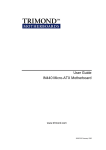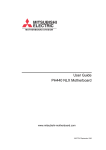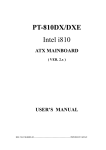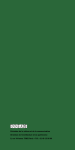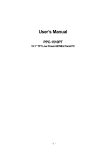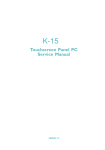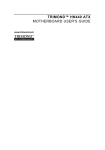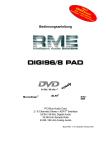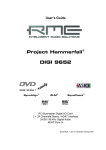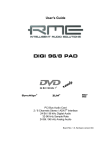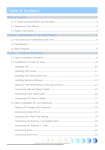Download Mitsubishi Electric PL18 User guide
Transcript
User Guide
FC810 microATX Motherboard
www.trimond.com
166035UG April 1999
Document History
1.0
First release
April 99
Trademarks mentioned within this document are the properties of their respective
owners. Details available on request.
Information contained in this document is subject to change without notice and does not
represent a commitment on the part of Mitsubishi Electric Motherboard Division.
No part of this manual may be reproduced or transmitted in any form or by any means
electronic or mechanical including photocopying and recording, for any purpose, without
the express written permission of the publishers.
Published by:
Mitsubishi Electric
Motherboard Division
3500 Parkside
Birmingham Business Park
Birmingham, England
B37 7YS
MITSUBISHI ELECTRIC MOTHERBOARD DIVISION
PAGE 2 OF 45
This product contains a lithium battery.
Do not use a metal or other conductive implement to remove the battery. If a short-circuit is
made between its positive and negative terminals the battery may explode.
Replace a discharged battery with one of the same type; another type may explode or ignite.
Follow the instructions contained in section 3 of this document to replace the battery. Dispose of
a discharged battery promptly and in accordance with the battery manufacturer’s recommended
instructions. Do not recharge, disassemble or incinerate the discharged battery. Keep discharged
batteries away from children.
Warning
Static electricity can cause permanent damage to electronic components. You should be
aware of this risk, and take precautions against the discharge of static electricity.
This product is at risk from static discharge because the electronic components of the
motherboard are exposed. Memory modules and replacement processors are examples of
electrostatic sensitive devices (ESSDs).
All work that involves contact with the FC810 microATX Motherboard should be done in an
area completely free of static electricity. We recommend using a Special Handling Area (SHA)
as defined by EN 100015-1: 1992. This means that working surfaces, floor coverings and chairs
must be connected to a common earth reference point, and you should wear an earthed wrist
strap and anti-static clothing. It is also a good idea to use an ionizer or humidifier to remove
static from the air.
Handle static-sensitive items with extreme care. Hold add-on components only by their edges,
avoiding their electrical contacts. In general, do not handle static-sensitive items unnecessarily.
Keep all conductive material, and food and drink, away from your work area and the FC810
microATX Motherboard.
This product complies with the relevant clauses of the following European Directives (and all
subsequent amendments):
Low Voltage Directive
73/23/EEC
EMC Directive
89/336/EEC
CE Marking Directive
93/68/EEC
Important
This product, when supplied, complies with the CE Marking Directive and its strict legal
requirements. Use only parts tested and approved by Mitsubishi Electric Motherboard
Division.
MITSUBISHI ELECTRIC MOTHERBOARD DIVISION
PAGE 3 OF 45
This product complies with the American Safety Standard UL1950.
This product complies with the following European EMC standards:
Emissions
EN55022 Class B
Immunity
EN55024
This product also complies with the following American EMC standard:
FCC Class B
Note: This equipment has been tested and found to comply with the limits for a Class B digital
device, pursuant to part 15 of the FCC Rules. These limits are designed to provide reasonable
protection against harmful interference in a residential installation. This equipment generates,
uses and can radiate radio frequency energy and, if not installed and used in accordance with the
instructions, may cause harmful interference to radio communications. However, there is no
guarantee that interference will not occur in a particular installation. If this equipment does cause
harmful interference to radio or television reception, which can be determined by turning the
equipment off and on, the user is encouraged to try to correct the interference by one or more of
the following measures:
Reorient or relocate the receiving antenna.
Increase the separation between the equipment and receiver.
Connect the equipment into an outlet on a circuit different from that to which the receiver
is connected.
Consult the dealer or an experienced radio/TV technician for help.
Important
You are cautioned that any change or modification to the product not expressly approved by
the manufacturer could void the approvals held by this product.
MITSUBISHI ELECTRIC MOTHERBOARD DIVISION
PAGE 4 OF 45
1
Overview
8
Motherboard Features...................................................................................................................... 9
Configuration Options ................................................................................................................... 10
Build-time ................................................................................................................................ 10
User Configurable.................................................................................................................... 10
Block Diagram .............................................................................................................................. 11
2
Installation guide
12
3
Upgrading the motherboard
14
Adding more memory.................................................................................................................... 14
Fitting and removing DIMMs .................................................................................................. 14
Fitting a DIMM........................................................................................................................ 15
Removing a DIMM.................................................................................................................. 15
The processor assembly................................................................................................................. 15
To fit a new processor.............................................................................................................. 16
Replacing the battery for the configuration CMOS....................................................................... 16
4
Electronics
17
Processor ....................................................................................................................................... 17
Core Logic..................................................................................................................................... 17
Level 2 Cache................................................................................................................................ 18
Memory ......................................................................................................................................... 18
DIMM ...................................................................................................................................... 18
BIOS ........................................................................................................................................ 19
Video ............................................................................................................................................. 19
Audio............................................................................................................................................. 19
AC’97 CODEC ........................................................................................................................ 19
Real Time Clock............................................................................................................................ 20
network.......................................................................................................................................... 20
Standard I/O .................................................................................................................................. 20
Keyboard and Mouse ............................................................................................................... 20
Floppy Disk Interface .............................................................................................................. 20
Serial Ports............................................................................................................................... 20
Parallel Port ............................................................................................................................. 21
MITSUBISHI ELECTRIC MOTHERBOARD DIVISION
PAGE 5 OF 45
Additional I/O................................................................................................................................ 21
IDE Disk Controller................................................................................................................. 21
Universal Serial Bus (USB) ..................................................................................................... 21
Security.......................................................................................................................................... 21
Motherboard Power ....................................................................................................................... 21
Processor Power....................................................................................................................... 21
Battery...................................................................................................................................... 21
Power Management ....................................................................................................................... 22
Standby Switch ........................................................................................................................ 22
Behaviour After AC-Disconnect.............................................................................................. 22
Sleep State Indication .............................................................................................................. 22
System Management ..................................................................................................................... 23
MAX1617 ................................................................................................................................ 23
PC87366 System Monitoring................................................................................................... 23
Fan Control.................................................................................................................................... 23
Expansion Slots ............................................................................................................................. 23
Peripheral Component Interconnect (PCI)............................................................................... 23
Bus Resource Utilisation ............................................................................................................... 24
PCI Interrupts........................................................................................................................... 24
PCI Device Selection (motherboard devices) .......................................................................... 24
PCI Arbitration ........................................................................................................................ 25
5
BIOS Setup & POST
26
BIOS Setup.................................................................................................................................... 26
Control keys............................................................................................................................. 26
Getting help in BIOS Setup ..................................................................................................... 27
Multi-boot facility ......................................................................................................................... 27
Power-on self-test.......................................................................................................................... 28
Recoverable POST errors ........................................................................................................ 28
Terminal POST errors and beep codes .................................................................................... 29
6
Electrical
36
Power Requirements...................................................................................................................... 36
PCB ............................................................................................................................................... 36
7
Connector Assignments
37
Keyboard and Mouse (PS/2 Mini-DIN)................................................................................... 37
LAN (RJ45) ............................................................................................................................. 37
MITSUBISHI ELECTRIC MOTHERBOARD DIVISION
PAGE 6 OF 45
USB Ports 0 and 1.................................................................................................................... 38
Serial Port 1 (9 way D-type) .................................................................................................... 38
VGA (15 way D-type) ............................................................................................................. 39
Parallel Port (25 way D-type) .................................................................................................. 40
Line Input and Output (3.5mm stereo jack) ............................................................................. 41
Microphone Input (3.5mm stereo jack).................................................................................... 41
MIDI/Joystick (15 way D-type)............................................................................................... 41
Chassis Intrusion Switch (2 pin single row 0.1” header) ......................................................... 42
Primary and Secondary IDE Disk (40 way dual row 0.1” header) .......................................... 42
Front panel connectors (single row 0.1” header) ..................................................................... 43
Floppy Disk (34 way dual row 0.1” header) ............................................................................ 44
Processor and System Fan (3 way header with locking ramp)................................................. 44
Internal LINE in (4 way natural colour ATAPI header) .......................................................... 45
Internal CD audio (4 way green ATAPI header) ..................................................................... 45
Internal telephony (4 way black ATAPI header) ..................................................................... 45
MITSUBISHI ELECTRIC MOTHERBOARD DIVISION
PAGE 7 OF 45
FC810 microATX is a Celeron™ processor-based microATX profile motherboard.
The design of FC810 microATX is based around the following components.
Intel Celeron™ processor in Socket 370
Intel 810 Chipset consisting of :-
Graphics and Memory Controller Hub (GMCH)
I/O Controller Hub (ICH)
Firmware Hub (FWH)
AC’97 audio controller
Intel 82559 IEE802.3 10BASE-T / 100BASE-TX compatible LAN controller
The Celeron™ processor is based on the P6 micro-architecture and includes MMX technology.
Two package styles are available – cartridge (slot 1) and pin-grid array (socket 370). FC810
requires the pin-grid array version.
The GMCH connects the processor to the main system memory and other system logic. It has an
integrated graphics controller with optional 4MB Display Cache. Supports both 66Mhz and
100Mhz system bus.
The ICH contains a PCI 2.2 interface, a bus master IDE controller - Ultra ATA 33/66
(depending on build option), AC’97 2.1 interface and all the general purpose I/O ports. There are
two versions detailed below -
ICH0 – ATA33 IDE Channels, 4 PCI Devices
ICH1 – ATA66 IDE Channels, 6 PCI Devices
!" The AC’97 CODEC is the analogue part of the audio system. It is connected to the ICH by a
digital link.
#$%%! &' The 82559 is Intel’s second generation integrated 10BASE-T/100BASE-TX LAN solution. It
consists of both the Media Access Controller (MAC) and the physical layer (PHY) interface
combined into a single component solution. It contains a 32 bit PCI bus master interface
MITSUBISHI ELECTRIC MOTHERBOARD DIVISION
PAGE 8 OF 45
Form factor
microATX, 9.6" wide x 7.8" deep. ATX 2.01 compliant.
Processor
Socket370 with the VRM8.2 regulator on motherboard.
Accepts 66/100Mhz Celeron™ processors
Core logic
Intel 810
Cache
L2 cache included on processor module.
Memory –
RAM
Memory sockets accept 168 pin un-buffered PC100 SDRAM modules.
Memory Flash ROM
4Mb Firmware Hub
Buses
4 PCI bus master slots
VGA
Integrated Graphics controller (82810) with 2D/3D acceleration, 230Mhz
RAMDAC and optional 4Mb Display Cache (82810-DC100)
Audio –
controller
AC’97 2.1 compliant CODEC (Optional)
Hard Disk &
CD-ROM
Dual UltraATA33 interfaces for hard disk and CD-ROM. (UltraATA66
optional with ICH1 fitted)
Floppy Disk
720kB, 1.2MB (3-mode), 1.44MB 3½ drives, 1.2MB 5¼ drives.
Support for 120MB drives via ATA port.
Parallel Port
IEEE 1284 (ECP & standard) on 25-way D-type
Serial Ports
Single 16550. One 9-way D-types on rear edge of motherboard.
USB
Two ports.
Ethernet
1x RJ45 port
Keyboard &
Mouse
PS/2-style connectors.
Security
Chassis intrusion detection.
Power
Management
Green and deep green via system management mode.
ACPI compatible.
Wake-on LAN
Standby option with wake-up on interrupt, serial port activity or button.
System
Management
Hardware monitoring – Fan monitor (standard), Voltage/ Thermal monitor
(optional - PC87366 I/O)
Plug & Play
PC98 and PC99 compliant
Battery backup
On-board lithium coin cell with 5 years typical life.
PCB
4-layer microATX form-factor.
All components on top side
MITSUBISHI ELECTRIC MOTHERBOARD DIVISION
PAGE 9 OF 45
The following items can be configured at build-time and cannot be modified by the user.
Integrated Graphics Controller 4Mb Display Cache
Ethernet controller/ connector
MIDI / Game Port features
AC’97 Audio
Hardware monitoring functions (Super I/O)
Please contact Mitsubishi Electric Motherboard Division to determine available configurations.
The user can configure the following items.
Processor (Intel boxed products)
Main memory DIMMs
MITSUBISHI ELECTRIC MOTHERBOARD DIVISION
PAGE 10 OF 45
CPU
SOCKET 370
IC10
SYSTEM BUS
4MB DISPLAY CACHE
IC 14 /16
GMCH
IC15
DIMM MODULES
MM 1,2
FWH
IC21
HUB LINK
AUDIO AC'97
IC 3
ICH
IC13
IDE
PL22 / 16
SUPER I/O
IC23
FLOPPY
PL21
SERIAL
PL2
LPC BUS
USB
PL4
PCI CONN 4
PL13
RJ45 PL4
KEYBOARD
MOUSE
PL1
PARALLEL
PL2
PCI BUS
GAME/MIDI
PL3
82559 LAN
IC11
PCI CONN 1
PL10
PCI CONN 2
PL11
MITSUBISHI ELECTRIC MOTHERBOARD DIVISION
PCI CONN 3
PL12
PAGE 11 OF 45
Warning
Static electricity can cause permanent damage to electronic components. You should be
aware of this risk, and take precautions against the discharge of static electricity.
MITSUBISHI ELECTRIC MOTHERBOARD DIVISION
PAGE 12 OF 45
1
Chasis Intrusion Header
PL17
15
Graphics and memory
controller hub (GMCH)
C
RJ45
2
Hard Switch PSU jumper
PL18
16
4MB display cache
D
USB (Dual)
3
Front panel
17
PCI expansion slots
PL10,11,12,13
E
Serial Port 1
4
Floppy disk PL21
18
Debug connector PL15
F
VGA
5
Main power PL19
19
System fan power PL9
G
Parallel
6
Primary IDE Controller PL22
20
CPU fan power PL8
H
Line output
7
Secondary IDE Controller
PL16
21
Processor
I
Line input
8
Super I/O
22
LAN controller
J
Mic input
9
Firmware Hub (FWH)
23
ATAPI audio LINE in (natural)
PL5
K
MIDI & Joystick
10
Buzzer
24
ATAPI CD audio in (green)
PL6
L
Speed LED (Yellow)
11
Main memory DIMMs MM1,2
25
ATAPI telephony (black) PL7
M
Link/Activity LED (Green)
12
Lithium Cell (CR2032)
26
AC’97 Audio controller
13
I/O controller hub (ICH)
A
Keyboard
14
Clock synth
B
Mouse
() * &+% ) ,
+#
Not fitted
Normal operation
1-2
Forces processor to lowest multiplier (x2)
2-3
Debug Mode (To be Determined)
Normal Operation
Clear CMOS
- - * &+# ) ,
$
Link 1-2 and 3-4 when 5V standby rail is not available
PL19
MITSUBISHI ELECTRIC MOTHERBOARD DIVISION
3
4
1
2
PL18
PAGE 13 OF 45
Caution
Care must be taken in the purchase of upgrade parts to ensure both compatibility with the
system and the compliance with appropriate approvals and certification, e.g. CE marking
within Europe. Using non-approved parts may invalidate your warranty and system approvals.
Upgrading the motherboard is not difficult, but if you do not feel confident about the work
involved, you may wish to have your supplier or service organisation complete it for you.
Warning
Never carry out any work inside the computer with AC power applied. Turn off the computer
and unplug all power cords before starting work.
The motherboard has two DIMM (Dual Inline Memory Module) sockets, each of which accepts
modules of up to 128 Mbytes, in any combination. The slot furthest from the processor (MM1)
should be used first.
DIMM specification
The memory modules must meet the PC100 specification.
!
Read all of these instructions through carefully before you start work.
Turn off the computer and unplug all power cords. Take suitable anti-static precautions and
remove the system cover. Leave the DIMM in the anti-static packaging until the last possible
moment and when you do take the DIMM out of its packaging, hold it by its ends and avoid
touching the metal contacts.
Follow the diagrams and simple instructions on the following pages to insert each DIMM.
,-
After you have fitted new modules, check that the system recognises all the memory. If not,
check that you have:
Correctly fitted the DIMMs in their slots.
Installed DIMMs of the correct type.
It may be necessary to refit the original memory to check if there is a problem with your new
modules.
MITSUBISHI ELECTRIC MOTHERBOARD DIVISION
PAGE 14 OF 45
!
Do not use excessive force. If the module will not fit easily, remove it and start again.
The DIMM is inserted vertically and held in place by the clips at each end.
" !
Do not use excessive force. If the module will not come free easily, check that the holding clips
are clear of the module ends.
Press the tabs on both of the socket’s end clips at the same time. This releases the DIMM and
lifts it partly out of the socket.
. / 0
) 1.
Turn off the computer and unplug all power cords. Take suitable anti-static precautions and
remove the system cover.
2.
If the system was in use just before starting this procedure, the processor may be hot, wait
until it cools
3.
Unclip the heatsink/ fan from the processor and lift the clip on the side of the processor
socket.
4.
The processor can now be removed from the socket.
Caution
Handle the processor with care, by the body only. Avoid touching the connector at the
bottom. Store in an antistatic container.
MITSUBISHI ELECTRIC MOTHERBOARD DIVISION
PAGE 15 OF 45
# $ 1.
Hold the processor by the edges – avoid touching the pins on the underside
The processor and socket and keyed to ensure the processor is installed in the correct
orientation. It will only fit into the socket one way.
2.
When the processor is securely in place close the clip on the socket. Do not use excessive
force.
3.
Refit the heatsink/ fan making sure it is correctly and fully seated on the processor.
Warning
The processor requires continuous airflow.
The computer keeps a record of its current hardware configuration in a CMOS memory chip,
which is sustained by a small battery. This battery has a life of up to 5 years. If you find that you
have to reconfigure the computer every time you turn it on, or the date and time seem to be
dramatically incorrect, the battery is probably failing and needs to be replaced.
The battery is a 3-volt lithium type (CR2032 or equivalent) typically used in calculators, watches
and other small, battery-powered electronic items.
Read carefully the following instructions before commencing work.
1.
Turn off the computer and unplug all power cords.
Warning
Do not use a metal or other conductive tool to remove the battery. If a short-circuit is
accidentally made between its positive and negative terminals, it may cause the battery to
explode.
2.
Using a non-conductive tool, release the latch that holds the battery in place. The battery
will pop up allowing you to lift it out of the holder.
3.
Taking care not to touch the top or bottom surface of the new battery, pick up the
replacement with the positive (+) terminal upwards and press the battery into the holder
using a non-conductive implement.
4.
Dispose of the old battery in accordance with the battery manufacturer’s instructions.
When you next turn on the computer you will have to run the BIOS Setup utility to enter the
hardware configuration.
MITSUBISHI ELECTRIC MOTHERBOARD DIVISION
PAGE 16 OF 45
The FC810 microATX motherboard accepts the following Celeron™ processors operating at a
bus speed of 66 or 100MHz.
266
4.0
66
300
4.5
66
333
5.0
66
366
5.5
66
400
6.0
66
433
6.5
66
466
7.0
66
500
5.0
100
550
5.5
100
600
6.0
100
The processor core voltages are generated by switched-mode regulators on the motherboard to
the Intel VRM8.2 specification.
The core logic is based around the Intel 810 Graphics and Memory Controller Hub (GMCH) and
the I/O Controller Hub (ICH). The features of each are summarised below.
66/100Mhz system bus frequency
DRAM controller supporting 100Mhz SDRAM main memory 8MB – 256MB and suspend
to RAM (PC100)
Integrated graphics controller with 2D/3D H/W acceleration
3D graphics visual/ textural enhancements
Integrated 24-bit 230MHz RAMDAC
Integrated graphics memory controller with display cache interface – 100Mhz SDRAM
Advanced power management functions - ACPI / APIC
MITSUBISHI ELECTRIC MOTHERBOARD DIVISION
PAGE 17 OF 45
PCI Bus – supports Rev 2.2 spec and 4/ 6 (optional) master devices
Dual UltraDMA33/ 66 (optional) IDE controller
Dual USB controller (12Mbps or 1.5Mbps)
AC’97 link for audio/ telephony CODEC’s
SMbus controller (motherboard management)
Interrupt Controller – integrated I/O APIC capability
GPIO functions – TTL, Open-Drain, Inversion
Enhanced DMA controller
Real-time clock – 256 byte battery-backed CMOS RAM
ACPI power management logic
Low Pin Count (LPC) interface (Super I/O connection)
The second level cache is contained within the processor module. There is no provision for a
third level cache. Cache size is determined by the type of CPU fitted, refer to your CPU
manufacturer for this information.
!
There are two DIMM sockets on the motherboards that accept 168-pin un-buffered SDRAM
modules to the Intel PC SDRAM un-buffered memory module specification. PC100 modules are
required. All modules must support SPD (serial presence detect) to allow the BIOS to determine
the memory configuration and set up the chipset optimally. These modules contain a small
EEPROM that describes the module capabilities in detail - including speed, capacity and
organisation. EDO and registered DIMM modules are not supported.
64-bit or 72-bit ECC modules.
2 or 4 bank organisation
Asymmetric or symmetric memory addressing.
Single or double-sided modules.
MITSUBISHI ELECTRIC MOTHERBOARD DIVISION
PAGE 18 OF 45
!%
The BIOS is contained in a flash ROM device – Firmware Hub (FWH) soldered directly to the
motherboard and includes the code listed below. The motherboard will automatically perform a
BIOS recovery operation if it detects a valid recovery disk during the boot sequence. The BIOS
ROM is accessed as a single linear region in the memory space from 4GB-128kB (0FFFE0000 0FFFFFFFFh) and copied at the top of ISA memory (0E0000 - 0FFFFFh).
USB
DMI
Setup-in-ROM
Intel microcode update support and code
Power and system management code
The FC810 microATX motherboard contains an integrated graphics controller. However an
alternative adapter can be used and fitted to one of the expansion slots. This may be a PCI
product.
The audio system is based around an AC’97 compliant controller. When not fitted, the standard
PC beep function remains.
&'( % AC-link digital interface with ICH
16-bit stereo full-duplex codec with fixed 48K sampling rate
3 analog line-level stereo inputs for connection from LINE IN, CD, AUX
2 analog line-level mono inputs for connection from PHONE, PC BEEP
Mono MIC input switchable form two external sources
Stereo line level output
Mono output for speakerphone
Programmable power management
Tone, loudness, 3D stereo enhancements
One power amplifier is used - a National Semiconductor LM4881 ’Boomer’ to drive the LINEout jack socket and the optional internal speaker. The microphone input provides power to
enable condenser microphones to be used.
MITSUBISHI ELECTRIC MOTHERBOARD DIVISION
PAGE 19 OF 45
The following audio connectors are supported.
Rear 3.5mm jack microphone input with phantom power
Rear 3.5mm jack LINE in
Rear 3.5mm jack LINE out (also suitable for 32 ohm headphones)
Internal CD-ROM stereo audio on 4-pin ATAPI connector
Internal stereo LINE input on 4-pin ATAPI connector
Internal telephony connection (mono input and output) on 4-pin ATAPI connector
The real time clock is located in the ICH and includes 256 bytes of battery backed RAM with
two lockable ranges. The clock includes a date alarm and operates from a 32.768kHz crystal. The
3V lithium cell provides data retention for up to 5 years of normal use. Note that the battery is
used only when AC power is not applied to the system (or a standby 5V rail is not provided).
The Intel 82559 LAN controller is an optional feature to provide networking to the FC810.
The rear combined RJ45 / USB connector displays two LED’s which have the following functions :-
SPEED LED (Yellow)
ON if operating at 100Mbps
OFF if operating at 10Mbps
LINK / ACTIVITY LED (Green)
ON if link established and cable present
FLASHING if data activity occurs
The National Semiconductor PC87363/ PC87366 Super IO controller provides standard I/O.
This comprises the four functions described below. It is packaged in a 128-pin PQFP and is
PC99 and ACPI compliant.
) PS/2 style keyboard and mouse ports are provided on the rear panel. The ports are
interchangeable.
* !
The motherboard supports both 2-mode and 3-mode 3½” floppy disk drives.
+
There is one standard COM port, which is wired to a standard 9-way D-type connector on the
rear panel. The maximum Baud rate is 115K bits per second.
MITSUBISHI ELECTRIC MOTHERBOARD DIVISION
PAGE 20 OF 45
+ +
This is EPP 1.9 and IEE1284 (ECP) compliant and is compatible with a standard (output only)
PC parallel port as well as a bi-directional (PS/2 style) parallel port. There is a 25-way D-type
connector on the rear panel.
! * Two UltraDMA33/ (66 - ICH1) IDE ports are provided with the controller integrated into the
ICH. This allows for a maximum of four drives to be connected - two to each port. Normally the
primary port would be used for hard disk drives and the secondary port for CD-ROM or DVD
drives. 120MB floppy drives have IDE interfaces.
Both IDE controllers are independent and both can bus-master data into memory for improved
performance. The interfaces are also, of course, compatible with standard ATA drives.
The motherboard has two USB ports at the rear with the controller integrated into the ICH.
There is chassis intrusion detection available on motherboards with the 87366 fitted. This is
capable of detecting an intrusion even when AC is disconnected (the logic is powered from the
3V lithium cell).
+ +$
A voltage regulator conforming to the Intel VRM8.2 standard supplies power for the processor
core. The motherboard automatically selects the correct processor voltage.
An IEC-type CR2032 3V lithium coin cell and holder are fitted to the board. Note that when the
motherboard is powered off but the AC remains connected (the standby rail is active) the battery
is not used.
MITSUBISHI ELECTRIC MOTHERBOARD DIVISION
PAGE 21 OF 45
$,
The motherboard supports an ACPI-compliant standby switch for use with a soft-switch power
supply. The action of the switch is under a combination of hardware and software control and is
summarised in the table below. The motherboard will power off regardless of the state of
software if the switch is held down for more than 4 seconds.
Standby (soft power off)
Machine powers up and executes POST
POST, DOS or APM O/S
Machine powers off into standby state
, The ‘Wake on AC connect’ BIOS option and the state of the lithium cell determine the
behaviour of the motherboard after an AC-disconnect. The table below describes this.
CMOS RAM cleared. This is the state of a
new motherboard before assembly. This also
occurs after battery removal or failure.
Motherboard waits for standby switch
to be pressed.
CMOS RAM not cleared and ‘Wake on AC
connect’ was set to ‘Enabled’.
Motherboard fully powers up without
intervention.
CMOS RAM not cleared and ‘Wake on AC
connect’ was set to ‘Disabled’. This is the
default state. Resume events will be lost if an
AC power failure occurs.
Motherboard waits for standby switch
to be pressed.
!
Indication of the power state is via the power LED. When a standard LED is fitted, it is
illuminated when power (main 5V) is on. Three states can be indicated by using a two-colour
LED which is biased in the reverse direction to indicate a sleeping state. The table below
assumes the use of a yellow/green bi-colour LED with the green anode connected to the LED+
pin.
! "
Power off
Off
Normal operation
Green
Sleeping
Yellow
MITSUBISHI ELECTRIC MOTHERBOARD DIVISION
PAGE 22 OF 45
There are three main elements to the optional system management hardware.
MAX1617 Thermal Monitor
PC87366 Super I/O
Processor thermal diode ADCs
-./.(
A precise digital thermometer that reports both the CPU temperature and the temperature of
itself – system temperature. It is accessed via the ICH SMbus interface.
+0(1// The National Semiconductor PC87366 provides the system monitor functions as described
below. It provides the following functions.
Fan monitoring. The two inputs to the PC87366 device monitor the first two ATX
“fantach” signals.
Monitoring of system +12V, -12V, +5V, +3.3V, VCPU, +2.5V, +1.8V and +1.5V power
rails
Monitoring of chassis intrusion (top cover)
The system fan is controlled by the motherboard such that it stops rotating when the system is in
‘Suspend’ mode. FC810 microATX motherboard supports variable fan speed control in which
the speed of the fan is raised as the temperature of the processor increases. This considerably
reduces fan noise in normal operation.
The variable fan speed option can only be used with an ACPI-aware operating system (such as
Windows 98). This feature requires separate programming and you should contact Mitsubishi
Electric Motherboard Division for further details.
+, ! +!
Four PCI bus master slots are available.
MITSUBISHI ELECTRIC MOTHERBOARD DIVISION
PAGE 23 OF 45
+! !
"
#
INTA#
Slots
INTB#
Slots
INTC#
Slots
INTD#
LAN & Slots
+! , #
%
$
$
$
"
%
$"
0
0
0
Host-hub interface Bridge/
DRAM controller
0
1
0
GMCH internal graphics device
0
4
0
20
82559 LAN Controller
0
9
0
25
Slot 4
0
11
0
27
Slot 3
0
13
0
29
Slot 2
0
15
0
31
Slot 1
0
30
0
Hub interface to PCI Bridge
0
31
0
PCI to LPC Bridge
0
31
1
IDE Controller
0
31
2
USB Controller
0
31
3
SMBus Controller
0
31
4
Reserved
0
31
5
AC’97 Audio Controller
0
31
6
AC’97 Modem Controller
MITSUBISHI ELECTRIC MOTHERBOARD DIVISION
PAGE 24 OF 45
+! &
%
0
0
PCI slot 1
1
0
PCI slot 2
2
0
PCI slot 3
3
0
PCI slot 4
4
0
82559 LAN Controller
"#"
Note that the arbiter implements a round robin scheme and thus no request level has fixed
priority over another.
MITSUBISHI ELECTRIC MOTHERBOARD DIVISION
PAGE 25 OF 45
BIOS (pronounced “bye-oss”) stands for ‘basic input/output system’. The BIOS mediates
between the computer’s hardware – the processor, memory, and so on – and its software – the
operating system and your programs. The BIOS program is kept in permanent, read-only
memory or ROM (although if necessary it can be upgraded by an authorised maintainer).
BIOS Setup is a helpful utility that forms part of the BIOS program. It allows you to view and
alter the computer’s hardware configuration. It is also used to configure various security and
power-saving options. Configuring the computer is necessary to ensure that the software you use
can recognise and exploit the hardware’s capabilities.
The current configuration is kept in a special area of memory, called CMOS memory, and
maintained by a battery so that the configuration is preserved even while the computer is switched
off.
Whenever the computer is turned on, the BIOS power-on self-test (POST) routine tests various
hardware components, including memory, and compares the actual configuration of the computer
with that recorded in permanent (CMOS) memory.
A configuration discrepancy could arise if you have just installed or removed a hardware option
(for example, if you have added or replaced an expansion card).
To start the BIOS Setup utility:
1.
Turn on or restart your computer.
2.
When you see
‘Press <F2> to enter setup’
appear on the screen, press the F2 key.
3.
If you have previously defined a Supervisor password, you are prompted for it before BIOS
Setup starts.
*
Use the keys listed in the legend bar at the bottom of the BIOS Setup screen to make your
selections or exit the current menu.
Sub-menus are marked by a pointer. To display a sub-menu, use the arrow keys to move the
cursor to the sub-menu you want, then press ENTER.
Changeable fields are enclosed in square brackets. To select an item, use the arrow keys to move
the cursor to the field you want. Then use the PLUS (+) and MINUS (–) keys to select a value for
that field.
'
F1 or Alt-h
View a general help topic. Press esc to close the help window.
Esc
Exit the current menu.
Left or Right arrow
Select a different menu.
Up or Down arrow
Select fields on the current menu.
Plus (+) or F6 or Spacebar
Select the next value for the current field.
MITSUBISHI ELECTRIC MOTHERBOARD DIVISION
PAGE 26 OF 45
'
Minus (-) or F5
Select the previous value for the current field.
Enter
Make a selection from the menu bar or enter a sub-menu.
Home or End
Move the cursor to the top or bottom of the current menu.
Page up or Page down
Move the cursor to the next or previous page of the current menu.
F9
Restore the default settings for the fields on the current menu.
F10
Save the changes you’ve made and exit from BIOS Setup.
Caution
The default BIOS settings may not be appropriate for your particular system. Make a note of
the current settings before pressing F9 or using the Load Setup Defaults option of the Exit
menu.
2 , !% You can at any time get general help about the control keys by pressing the F1 key.
The help window on the right-hand side of each menu displays help text for the currentlyselected field. It changes as you move the cursor from one field to another.
Immediately after the first screen, a second screen displays various POST messages such as the
memory test. While this screen is on display, a message at the bottom says: ‘Press <F2> to
enter setup’. Even if this message is not displayed, you can press the <ESC> key and this
menu will appear just before booting:
Boot Menu
1.
2.
3.
4.
5.
Diskette Drive
Removable Devices
Hard Disk Drive
ATAPI CD-ROM Drive
Network Boot
< Enter Setup>
This menu can be used to temporarily use another drive or device to boot your system, for
example a bootable CD-ROM, without having to enter the BIOS setup. Simply use the up and
down arrows to make a selection. This change will not be permanent and the system boot will
revert to the normal BIOS setting the next time you switch on your system.
MITSUBISHI ELECTRIC MOTHERBOARD DIVISION
PAGE 27 OF 45
" +%# Whenever a recoverable (non-terminal) error occurs during POST, the BIOS displays an error
message describing the problem (the most usual are described below). After some messages, you
may be prompted to Press <F1> to resume, <F2> to enter Setup or just Press
<F2> to enter Setup.
In general, you should respond to these errors as follows:
Shut down the computer, wait 20 to 30 seconds, and then turn it on again to see if the
problem is still reported.
Check that all external cables are securely connected.
Try running the BIOS Setup utility to reconfigure the system. If the computer will not
BOOT after you make changes in BIOS Setup, try returning to the original settings.
Open up the system unit and check that all internal signal and power cables are securely
connected.
If the problem persists, contact your supplier or authorised maintainer.
System Configuration Data updated
This message indicates that the system configuration has changed (such as an expansion
card has been added) and that the configuration data has therefore been updated.
System Configuration Data Write Error
This message indicates that the system configuration has changed (such as an expansion
card has been added) but the configuration data could not be updated.
Invalid System Configuration Data – run configuration utility
The data describing the system configuration is incorrect and should be updated. This can
be done by checking the ‘Reset Configuration Data’ in BIOS Setup followed by ‘Save and
Exit’.
Diskette drive A error
Drive A: is present but fails the POST diskette tests. Check that the drive is defined
correctly in BIOS Setup. If necessary, open the system unit and check that the drive’s signal
(ribbon) cable is connected.
System/Extended/Shadow RAM failed at offset: xxxx Failing bits: yyyy
System, extended or shadow memory is not working, or not configured properly, at offset
xxxx. The hexadecimal number yyyy is a map of the bits at the address that failed the
memory test. Each “1” in the map represents a failed bit.
Fixed disk X failure or Fixed disk controller failure
A fixed (hard) disk drive is not working or not configured properly. Check that the drive is
defined correctly in BIOS Setup. If necessary, open the system unit and check that the
drive’s signal (ribbon) cable is connected.
Incorrect drive A type - run SETUP
The diskette drive is not correctly specified in BIOS Setup.
Invalid NVRAM media type
Problem with NVRAM (non-volatile random-access memory).
Keyboard error [nn] or Keyboard controller error
There is a problem with the keyboard or (less likely) the standard I/O controller on the
motherboard. If POST discovers a stuck key it displays its scan code.
MITSUBISHI ELECTRIC MOTHERBOARD DIVISION
PAGE 28 OF 45
Operating system not found
An operating system cannot be located either on a system diskette or on a hard disk. Start
BIOS Setup and check that the diskette and/or hard disk drives are specified correctly.
Parity check 1 xxxx or Parity check 2 xxxx
Parity error found on the system (1) or I/O (2) bus. The BIOS attempts to locate and display
the address xxxx. If it cannot locate the address, it displays “????”.
Previous boot incomplete - default configuration used
The previous POST did not complete successfully. POST loads default values and offers to
start BIOS Setup. If the failure was caused by incorrect values and they are not corrected,
the next boot will likely fail too.
Real-time clock error
Enter BIOS Setup and check the System Time and System Date settings on the Main menu.
System battery is dead - replace and run Setup
Replace the configuration battery as instructed in the previous chapter, then use BIOS
Setup to reconfigure the system.
System cache error - cache disabled
The RAM cache failed POST and BIOS disabled it.
System CMOS checksum bad - run Setup
System CMOS has been corrupted or modified incorrectly, perhaps by an application
program that changes data stored in CMOS. Run BIOS Setup and reconfigure the system
either by getting the default values or by making your own selections.
# +%# There are several POST routines that shut down the computer if they fail. If possible, the BIOS
sounds a sequence of beeps to identify the point at which POST failed. The most usual errors are
listed below.
The BIOS also issues one long tone followed by two short tones if the video system is faulty or if
an external ROM module fails.
Turn off the computer for 30 seconds and then try again. If the fault persists, make a note of the
error code (if any) and call your supplier or authorised maintainer.
1-2-2-3
1-3-1-1
1-3-1-3
1-3-4-1
1-3-4-3
1-4-1-1
2-1-2-3
2-2-3-1
1-2
'
"
BIOS ROM checksum
DRAM refresh.
8742 keyboard controller
RAM failure on address line.
RAM failure on data bits of low byte of memory bus.
RAM failure on data bits of high byte of memory bus.
Check ROM copyright notice
Test for unexpected interrupts
Video configuration failure, or option ROM checksum failure. (One long, two
short beeps.)
MITSUBISHI ELECTRIC MOTHERBOARD DIVISION
PAGE 29 OF 45
The BIOS also issues Port 80h codes that can be displayed using a suitable diagnostic card. The
codes can be used to determine the failure.
(' 02h
Verify Real Mode
03h
Disable Non-Maskable Interrupt (NMI)
04h
Get CPU type
06h
Initialise system hardware
08h
Initialise chipset with initial POST values
09h
Set IN POST flag
0Ah
Initialise CPU registers
0Bh
Enable CPU cache
0Ch
Initialise caches to initial POST values
0Eh
Initialise I/ O component
0Fh
Initialise the local bus IDE
10h
Initialise Power Management
11h
Load alternate registers with initial POST values
12h
Restore CPU control word during warm boot
13h
Initialise PCI Bus Mastering devices
14h
Initialise keyboard controller
16h
BIOS ROM checksum
17h
Initialise cache before memory autosize
18h
8254 timer initialisation
1Ah
8237 DMA controller initialisation
1Ch
Reset Programmable Interrupt Controller
20h
Test DRAM refresh
22h
Test 8742 Keyboard Controller
24h
Set ES segment register to 4 GB
26h
Enable A20 line
28h
Autosize DRAM
29h
Initialise POST Memory Manager
2Ah
Clear 512 KB base RAM
2Ch
RAM failure on address line
2Eh
RAM failure on data bits of low byte of memory bus
2Fh
Enable cache before system BIOS shadow
30h
RAM failure on data bits of high byte of memory bus
32h
Test CPU bus- clock frequency
33h
Initialise Phoenix Dispatch Manager
34h
Test CMOS RAM
35h
Initialise alternate chipset registers.
MITSUBISHI ELECTRIC MOTHERBOARD DIVISION
PAGE 30 OF 45
(' 36h
Warm start shut down
37h
Reinitialise the chipset (MB only)
38h
Shadow system BIOS ROM
39h
Reinitialise the cache (MB only)
3Ah
Autosize cache
3Ch
Advanced configuration of chipset registers
3Dh
Load alternate registers with CMOS values
42h
Initialise interrupt vectors
44h
Initialise BIOS interrupts
45h
POST device initialisation
46h
Check ROM copyright notice
48h
Check video configuration against CMOS
49h
Initialise PCI bus and devices
4Ah
Initialise all video adapters in system
4Bh
Display QuietBoot screen
4Ch
Shadow video BIOS ROM
4Eh
Display BIOS copyright notice
50h
Display CPU type and speed
51h
Initialise EISA board
52h
Test keyboard
54h
Set key click if enabled
56h
Enable keyboard
58h
Test for unexpected interrupts
59h
Initialise POST display service
5Ah
Display prompt "Press F2 to enter SETUP"
5Bh
Disable CPU cache
5Ch
Test RAM between 512 and 640 KB
5Eh
Base address
60h
Test extended memory
62h
Test extended memory address lines
64h
Jump to UserPatch1
66h
Configure advanced cache registers
67h
Initialise Multi Processor APIC
68h
Enable external and CPU caches
69h
Setup System Management Mode (SMM) area
6Ah
Display external L2 cache size
6Bh
Customise defaults
6Ch
Display shadow- area message
6Eh
Display possible high address for UMB recovery
MITSUBISHI ELECTRIC MOTHERBOARD DIVISION
PAGE 31 OF 45
(' 70h
Display error messages
72h
Check for configuration errors
74h
Test real- time clock
76h
Check for keyboard errors
77h
SMBus init devices
78h
Initialise system monitor and check for intrusion
79h
PCI audio init
7Ah
Test for key lock on
7Ch
Set up hardware interrupt vectors
7Eh
Initialise coprocessor if present
80h
Disable onboard Super I/ O ports and IRQs
81h
Late POST device initialisation
82h
Detect and install external RS232 ports
83h
Configure non- MCD IDE controllers
84h
Detect and install external parallel ports
85h
Initialise PC- compatible PnP ISA devices
86h
Re- initialise onboard I/ O ports.
87h
Configure Motheboard Configurable Devices
88h
Initialise BIOS Data Area
89h
Enable Non- Maskable Interrupts (NMIs)
8Ah
Initialise Extended BIOS Data Area
8Bh
Test and initialise PS/ 2 mouse
8Ch
Initialise floppy controller
8Eh
Autotype
8Fh
Determine number of ATA drives
90h
Initialise hard- disk controllers
91h
Initialise local- bus hard- disk controllers
92h
Jump to UserPatch2
93h
Build MPTABLE for multi- processor boards
95h
Install CD ROM for boot
96h
Clear huge ES segment register
97h
Fixup Multi Processor table
98h
Search for option ROMs. One long two short beeps on checksum failure
99h
Check for SMART Drive
9Ah
Shadow option ROMs
9Ch
Set up Power Management
9Dh
Security init
9Eh
Enable hardware interrupts
9Fh
Determine number of ATA and SCSI drives
MITSUBISHI ELECTRIC MOTHERBOARD DIVISION
PAGE 32 OF 45
(' A0h
Set time of day
A2h
Check key lock
A4h
Initialise typematic rate
A8h
Erase F2 prompt
AAh
Scan for F2 key stroke
ACh
Enter SETUP
AEh
Clear IN POST flag
B0h
Check for errors
B1h
ROMPilot unload
B2h
POST done - prepare to boot operating system
B4h
One short beep before boot
B5h
Terminate QuietBoot
B6h
Check password (optional)
B7h
ACPI initialisation
B8h
Clear global descriptor table
B9h
Clean up all graphics
BAh
Initialise DMI parameters
BBh
Initialise PnP Option ROMs
BCh
Clear parity ch+ eckers
BDh
Display MultiBoot menu
BEh
Clear screen (optional)
BFh
Check virus and backup reminders
C0h
Try to boot with INT 19
C1h
Initialise POST Error Manager (PEM)
C2h
Initialise error logging
C3h
Initialise error display function
C4h
Initialise system error handler
C5h
Dual cmos init
C6h
Dock init
C7h
Dock init late
C8h
Force recovery check
C9h
Extended checksum check of bios
D2h
Unknown\unexpected interrupt
E0h
Initialise the chipset
E1h
Initialise the bridge
E2h
Initialise the CPU
E3h
Initialise system timer
E4h
Initialise system I/ O
E5h
Check force recovery boot
MITSUBISHI ELECTRIC MOTHERBOARD DIVISION
PAGE 33 OF 45
(' E6h
Checksum BIOS ROM
E7h
Go to BIOS
E8h
Initialise Multi Processor
E9h
Set Huge Segment
EAh
Initialilze OEM special code
EBh
Initialise PIC and DMA
ECh
Initialise Memory type
EDh
Initialise Memory size
EEh
Shadow Boot Block
EFh
System memory test
F0h
Initialise interrupt vectors
F1h
Initialise Run Time Clock
F2h
Initialise video
F3h
Initialise beeper
F4h
Initialise boot
F5h
Clear Huge segment
F6h
Boot to Mini DOS
F7h
Boot to Full DOS
MITSUBISHI ELECTRIC MOTHERBOARD DIVISION
PAGE 34 OF 45
The following codes are produced during the BIOS recovery sequence.
(' 14h
Read file
16h
Erase sector
17h
Program sector
18h
Verify sector
E0h
Memory allocation error
E1h
File not found
E2h
Path not found
E3h
No handles available
E4h
Access denied
E5h
Invalid access code
E6h
Undefined file open error
E7h
Access denied on file read
E8h
Invalid handle
E9h
Undefined file read error
EAh
File close failure
EBh
Chip ID failure
ECh
Sector erase failure
EDh
Sector protect failure
EEh
Sector program failure
EFh
Sector verify error
88h
Video not found
FFh
Incorrect parameters
MITSUBISHI ELECTRIC MOTHERBOARD DIVISION
PAGE 35 OF 45
!
"
The motherboard power requirements are heavily dependent on system configuration and the
software being used. The table below can be used as a guide to the likely power supply
requirements. They are measured using a 400MHz Intel Celeron Processor and 2 memory
modules running stress test software designed to yield worst case results. They should not,
however, be regarded as maximum values.
")
*+,
*+,
*-.-,
*/0,
1/0,
1+,
5%
5%
4%
5%
10%
10%
20mA
4.6A
1.9A
360mA
30mA
0mA
)
Voltage
Tolerance
Maximum
Current (in above
configuration)
Note that these figures do not cover cards plugged into the slots.
When operating this motherboard with a power supply that does not provide a +5V
standby output, the PL8 jumpers (installation guide reference 2) must be fitted.
Advisory
Mitsubishi has found that some power supplies generate damaging voltages on their main
outputs when their +5V standby output is over-loaded.
The PCB is a four-layer design measuring W7.8” x L9.6”. It is ATX 2.01 compliant. The inner
power planes are arranged so that the ground plane is nearest the top component layer.
The PCB has a UL flammability rating of 94V-0.
MITSUBISHI ELECTRIC MOTHERBOARD DIVISION
PAGE 36 OF 45
#
) +34 !5
(Installation guide references A and B)
2"
1
CLK
I/O
Data clock
2
VCC
O
+5V Power
3
GND
-
Signal ground
4
NC
-
No connect
5
DATA
I/O
Serial data
6
NC
-
No connect
65 "789
(Installation guide reference C)
2"
1
TX+
O
Transmit Data +
2
TX-
O
Transmit Data -
3
RX+
I
Receive Data +
4
NC
-
Not connected
5
NC
-
Not connected
6
RX-
I
Receive Data -
7
NC
-
Not connected
8
NC
-
Not connected
MITSUBISHI ELECTRIC MOTHERBOARD DIVISION
PAGE 37 OF 45
+ : .
(Installation guide reference D)
4
1
USB
Port 0
USB
Port 1
1
4
2"
1
VCC
O
+5V Power
2
DATA-
I/O
Differential Serial Data -
3
DATA+
I/O
Differential Serial Data +
4
GND
-
Signal ground
+ . ' $ (Installation guide reference E)
1
6
5
9
2"
1
DCD
I
Data Carrier Detect
2
RXD
I
Receive Data
3
TXD
O
Transmit Data
4
DTR
O
Data Terminal Ready
5
GND
I
Signal ground
6
DSR
I
Data Set Ready
7
RTS
O
Request to Send
8
CTS
I
Clear to Send
9
RI
I
Ring Indicate
MITSUBISHI ELECTRIC MOTHERBOARD DIVISION
PAGE 38 OF 45
;2 .9 $ (Installation guide reference F)
5
1
15
11
2"
1
RED
O
Analog Video Output (Red)
2
GREEN
O
Analog Video Output (Green)
3
BLUE
O
Analog Video Output (Blue)
4
NC
-
Not Connected
5
GND
-
Ground
6
RRTN
-
-
7
GRTN
-
-
8
BRTN
-
-
9
+5V
0
5V Fused
10
GND
-
-
11
NC
-
Not connected
12
SDA
I/O
Monitor DDC Interface Data
13
HSYNC
O
Horizontal Synchronisation
14
VSYNC
O
Vertical Synchronisation
15
SCL
I/O
Monitor DDC Interface Clock
MITSUBISHI ELECTRIC MOTHERBOARD DIVISION
PAGE 39 OF 45
+ + 49 $ (Installation guide reference G)
13
1
25
14
$
! $
1
STB#
STB#
2
DATA0
DATA0
I/O
3
DATA1
DATA1
I/O
4
DATA2
DATA2
I/O
5
DATA3
DATA3
I/O
6
DATA4
DATA4
I/O
7
DATA5
DATA5
I/O
8
DATA6
DATA6
I/O
9
DATA7
DATA7
I/O
10
ACK#
ACK#
I
11
BUSY
BUSY
I
12
PE
PE
I
13
SLCT
SLCT
I
14
AFD#
AFD#
O
15
ERR#
ERR#
I
16
INIT#
INIT#
O
17
SLIN#
SLIN#
O
18
GND
GND
-
19
GND
GND
-
20
GND
GND
-
21
GND
GND
-
22
GND
GND
-
23
GND
GND
-
24
GND
GND
-
25
GND
GND
-
MITSUBISHI ELECTRIC MOTHERBOARD DIVISION
PAGE 40 OF 45
6 ! % 1<9 =*
(Installation guide references I and H)
2"
Sleeve
GND
Tip
Left channel
Ring
Right channel
, ! 1<9 =*
(Installation guide reference J)
2"
Sleeve
GND
Tip
Mono input
Ring
Electret bias voltage
! !37* .9 $ (Installation guide reference K)
2"
2"
1
+5V Power
2
+5V Power
3
JAB1
4
JBB1
5
JACX
6
JBCX
7
GND
8
MIDI OUT
9
GND
10
JBCY
11
JACY
12
JBB2
13
JAB2
14
MIDI IN
15
+5V Power
16
Key
MITSUBISHI ELECTRIC MOTHERBOARD DIVISION
PAGE 41 OF 45
, ! $, 4 $ :<.> ,
(Installation guide references 1)
2"
1
Switch input. Switch should be open when chassis is closed.
2
GND
+ ! * 8: $ $ :<.> ,
(Installation guide reference 6 and 7)
2"
2"
1
RESET#
2
GND
3
DATA7
4
DATA8
5
DATA6
6
DATA9
7
DATA5
8
DATA10
9
DATA4
10
DATA11
11
DATA3
12
DATA12
13
DATA2
14
DATA13
15
DATA1
16
DATA14
17
DATA0
18
DATA15
19
GND
20
Key
21
DMAREQ
22
GND
23
IOW#
24
GND
25
IOR#
26
GND
27
IORDY
28
SPS_CSL
29
DMACK#
30
GND
31
INTRQ
32
IOCS16#
33
A1
34
PDIAG#
33
A0
36
A2
33
CS1FX#
38
CS3FX#
33
DASP#
40
GND
MITSUBISHI ELECTRIC MOTHERBOARD DIVISION
PAGE 42 OF 45
$ :<.> ,
(Installation guide reference 3)
2"
1
Power switch. (momentary)
2
GND
3
Not used
4
Not used
5
Key (pin missing)
6
+
7
Key (pin missing)
8
Receive
9
GND
10
Transmit
11
+
12
Key (pin missing)
13
+
14
Key (pin missing)
15
Hard disk activity LED -
16
+
17
Key (pin missing)
18
Power LED -
19
Key (pin missing)
20
Power LED +
21
Key (pin missing)
Key
22
Not used
Reset switch
23
Not used
24
GND
25
Key (pin missing)
26
GND
27
Internal speaker drive
28
Key (pin missing)
29
Message LED +
30
Message LED -
1
MITSUBISHI ELECTRIC MOTHERBOARD DIVISION
Power ON switch
Not Used
Key
IR MODULE
Not Used
Key
Hard Disk LED
Key
Power LED
Speaker
Message LED
30
PAGE 43 OF 45
* 18 $ $ :<.> ,
(Installation guide reference 4)
2"
2"
1
GND
2
MODE
3
GND
4
DENSEL#
5
Key
6
DS3#
7
GND
8
INDEX#
9
GND
10
DS0#
11
GND
12
DS2#
13
GND
14
MOTOR#
15
GND
16
DIR
17
GND
18
STEP#
19
GND
20
WRDATA#
21
GND
22
WE#
23
GND
24
TRK0#
25
GND
26
WP#
27
GND
28
JBB2
29
GND
30
RDDATA
31
GND
32
HDSEL
33
GND
34
DSKCHG#
+ 1 $ , $, * (Installation guide reference 20 and 19)
2"
1
GND
-
Signal ground
2
+12V Power
O
DC fan drive voltage
3
FAN_TACH#
I
Tacho sense from fan
MITSUBISHI ELECTRIC MOTHERBOARD DIVISION
PAGE 44 OF 45
! 6!5 8 $ #+! ,
(Installation guide reference 23)
2"
1
LEFT
I
Left audio input
2
GND
-
Signal ground
3
GND
-
Signal ground
4
RIGHT
I
Right audio input
! 8 $ #+! ,
(Installation guide reference 24)
2"
1
LEFT
I
Left audio input
2
GND
-
Signal ground
3
GND
-
Signal ground
4
RIGHT
I
Right audio input
! , 8 $ * #+! ,
(Installation guide reference 25)
2"
1
Input
I
Input from MODEM
2
GND
-
Signal ground
3
GND
-
Signal ground
4
MIC
O
Microphone output to MODEM
MITSUBISHI ELECTRIC MOTHERBOARD DIVISION
PAGE 45 OF 45