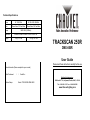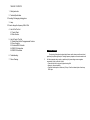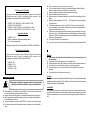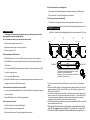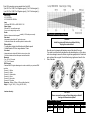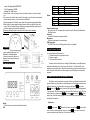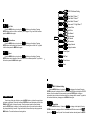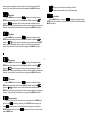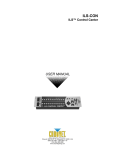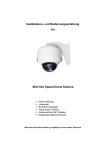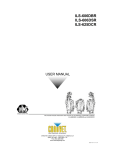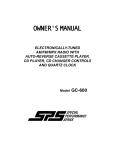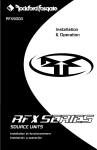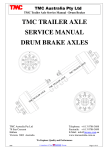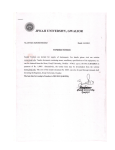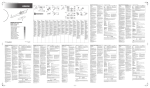Download Chauvet TRACKSCAN 250R Specifications
Transcript
Technical Specifications Power Fuse AC 120V 60Hz AC 230~250V 50/60Hz 20mm Glass 10A Fast Blow 20mm Glass 10A Fast Blow Lamps Dimension Weight MSD 250W (2000hrs) 560mm x 250mm x 205mm / 22in x 9.8in x 8.1in 17 kg / 37.4 lbs 13.5 kg / 29.7 lbs TRACKSCAN 250R DMX-606R User Guide Please read these instructions carefully before use User Information (Please complete for your records) Data Purchased : / / Serial No. : World-wide Headquarters: th Dealer Stamp : Model : TRACKSCAN DMX-606R 3000 North 29 Ct., Hollywood, Florida, USA, FL 33020 Tel: +1-954-929-1115 Fax: +1-954-929-5560 www.ChauvetLighting.com TABLE OF CONTENTS 1. Safety Instruction 2. Technical Specification 2.1 Inserting / Exchanging rotating gobos 3. Lamp 3.1 How to change the frequency 50Hz / 60Hz 4. How To Set The Unit 4.1 Control Panel 4.2 Main Function 5. How To Control The Unit 5.1 Master/Slave Built-In Preprogrammed Function. 5.2 Easy Controller 5.3 Universal DMX Controller 5.4 DMX512 Configuration 5.5 DMX512 Connection 7. Fixture Cleaning 6. Troubleshooting 7. Fixture Cleaning 2 The cleaning of internal and external optical lenses and/or mirrors must be carried out periodically to optimize light output. Cleaning frequency depends on the environment in which the fixture operates: damp, smoky or particularly dirty surrounding can cause greater accumulation of dirt on the unit’s optics. ü Clean with soft cloth using normal glass cleaning fluid. ü Always dry the parts carefully. ü Clean the external optics at least every 20 days. Clean the internal optics at least every 30/60 days. l l EC Declaration of Conformity l l l We declare that our products (lighting equipments) comply with the following specification and bears CE mark in accordance with the provision of the Electromagnetic Compatibility (EMC) Directive 89/336/EEC. l EN55014-1: 1993, EN61000-3-2: 1995, EN61000-3-3:1995 EN55014-2: 1997 CATEGORY II EN61000-4-2: 1995, EN61000-4-3: 1995, EN61000-4-4:1995 EN61000-4-5: 1995, EN61000-4-6: 1995, EN61000-4-11: 1994 l l & Harmonized Standard EN60598-1: 1993 Safety of household and similar electrical appliances Part 1 : General requirements l l The unit is for indoor use only. Use only in a dry location. The unit must be installed in a location with adequate ventilation, at least 50cm from adjacent surfaces. Be sure that no ventilation slots are blocked. Disconnect main power before fuse/lamp replacement or servicing. Replace fuse/lamp only with the same type. Make sure there is no flammable materials close to the unit while operating as it is fire hazard. Maximum ambient temperature is TA: 40℃ . Don’t operate it at where the temperature is higher than this. Unit surface temperature may reach up to 85C. Don’t touch the housing bare-hand during its operation, and allow about 15 minutes to cool down before replacing bulb or serving, as the unit could be very hot. In the event of serious operating problem, stop using the unit immediately. Never try to repair the unit by yourself. Repairs carried out by unskilled people can lead to damage or malfunction. Please contact the nearest authorized technical assistance center. Always use the same type spare parts. Don’t connect the device to any dimmer pack. Do not touch any wire during operation as high voltage might be causing electric shock. Following the provisions of the Low Voltage Directive 73/23/EEC and 93/68/EEC. EC Declaration of Conformity We declare that our products (remote controller) comply with the following specification and bears CE mark in accordance with the provision of the Electromagnetic Compatibility (EMC) Directive 89/336/EEC. EN55015: 1993 EN50082-1: 1997 EN61000-3-2: 1995 EN61000-3-3: 1995 . Warning l 3 l l l l l 1. Safety Instruction Please read carefully the instruction, which includes important information about the installation, usage and maintenance. WARNING l l l l l Please keep this User Guide for future consultation. If you sell the unit to another user, be sure that they also receive this instruction booklet Unpack and check carefully there is no transportation damage before using the unit. Before operating, ensure that the voltage and frequency of power supply match the power requirements of the unit. The unit is designed for use with the MSD 25OW . Do not use any other type of lamp. It’s important to ground the yellow/green conductor to earth in order to avoid electric shock. To prevent or reduce the risk of electrical shock or fire, do not expose the unit to rain or moisture. Never touch bulb with bare fingers as it is very hot after using. Hot lamp explosion hazard. Do not open the unit within five minutes after switching off. Do not start on the unit without bulb enclosure or housing are damaged. The housing, the lenses, or the ultraviolet filter must be replaced if they are visibly damaged. Do not look directly at the light while the bulb is on. Caution There are no user serviceable parts inside the unit. Do not open the housing or attempt any repairs yourself. In the unlikely event your unit may require service, please contact your nearest dealer. Installation The unit should be mounted via its screw holes on the bracket. Always ensure that the unit is firmly fixed to avoid vibration and slipping while operating. Always ensure that the structure to which you are attaching the unit is secure and is able to support a weight of 20kgs for each unit. E. One of the channels is not working well 1. The stepper motor might be damaged or the cable connected to the PCB is broken. 2. The motor’s drive IC on the PCB might be out of condition. F. The lamp is cutting out intermittently 1. The lamp is not working well. Check the main voltage either too high or too low. 2. Internal temperature may be too high. Check and if necessary replace the fan on the head. 5.5 DMX512 Connection 6. Troubleshooting The DMX512 is widely used in intelligent lighting control, with a maximum of 512 channels. Following are a few common problems that may occur during operation. Here are some suggestions for easy troubleshooting: 1 A. The unit does not work, no light and the fan does not work 2 3 DMX 512 4 120 ohm 1/4W 1. Check the connect power and main fuse. 2. Measure the mains voltage on the main connector. 3. Check the power on LED. B. Not responding to DMX controller 1. DMX LED should be on. If not, check DMX connectors, cables to see if link properly. 4 COMMON 2. If the DMX LED is on and no response to the channel, check the address settings and 1 DMX polarity. 3. If you have intermittent DMX signal problems, check the pins on connectors or on PCB of the unit or the previous one. 4. Try to use another DMX controller. DMX INPUT 3 2 DMX + DMX - 1 3 2 Termination reduces signal errors and to avoid signal transmission problems and interference. It is always advisable to connect a DMX terminal. (Resistance 120 ohm 1/4W) between pin2 (DMX-) and pin3 (DMX+) of the last fixture. DMX OUTPUT 1 3 2 5. Check if the DMX cables run near or run alongside to high voltage cables that may cause damage or interference to DMX interface circuit. C. Some units don’t respond to the easy controller 1. You may have a break in the DMX cabling. Check the LED for the response of the master/ slave mode signal. 2. Wrong DMX address in the unit. Set the proper address. D. No response to the sound 1. Check the unit that is not receiving DMX signal. 2. Check the unit that is not set to display mode 3. Check microphone to see if it is good by tapping the microphone 1. If you using a controller with 5 pins DMX output, you need to use a 5 to 3 pin adaptercable. 2. At last unit, the DMX cable has to be terminated with a terminator. Solder a 120 ohm 1/4W resistor between pin 2(DMX-) and pin 3(DMX+) into a 3-pin XLR-plug and plug it in the DMX-output of the last unit. 3. Connect the unit together in a `daisy chain` by XLR plug from the output of the unit to the input of the next unit. The cable can not be branched or split to a `Y` cable. DMX512 is a very high-speed signal. Inadequate or damaged cables, soldered joints or corroded connectors can easily distort the signal and shut down the system. 4. The DMX output and input connectors are pass-through to maintain the DMX circuit, when power is disconnected to the unit. 5. Each lighting unit needs to have an address set to receive the data sent by the controller. The address number is between 0-511 (usually 0 & 1 are equal to 1). 6. The end of the DMX512 system should be terminated to reduce signal errors. 7. 3 pin XLR connectors are more popular than 5 pin XLR. 3 pin XLR: Pin 1: GND, Pin 2: Negative signal (-), Pin 3: Positive signal (+) 5 pin XLR: Pin 1: GND, Pin 2: Negative signal (-), Pin 3: Positive signal (+) 2. Technical Specification Power supply - AC 120V~60Hz - AC 230/240/250V~50/60Hz Lamp - Discharge MSD 250W or NSD 250W GY 9.5 Optical system - Standard 13° focused beam angle. - Focus can be adjusted by manual. Shutter - Blackout, dimmer and strobe speed variable(1~12 flashes per second). Gobo wheel - Independent gobo wheel with 7 gobos plus open. - Gobo wheel rotates with variable speed and rainbow effect. 2.1 Inserting/Exchanging rotating gobos DANGER! Install the gobos with the device switched off only. Unplug from mains before! Gobo rotation - 7 metal gobos, rotating in both directions at different speeds. - Outside diameter 27.8 mm, image diameter 18 mm. Color wheel - Independent color wheel with 9 dichroic mirrors plus white. - Color wheel rotates with variable speed and rainbow effect. Movement - Pan : 180° in 0.5 second. - Tilt : 70° in 0.3 second. DMX Channels - Standard DMX512 signal addressing and can be controlled by any universal DMX controller. Channel 1 = Shutter Channel 2 = Gobos Channel 3 = Gobo rotation Channel 4 = Colors Channel 5 = Pan motion Channel 6 = Tilt motion Dimension : 560mm x 250mm x 205 mm (without bracket) Weight : 17 kg (AC 120V) / 13.5 kg (AC 230~250V) 5 Open the cover by loosening the fastening screw at the sides of the cover. If you wish to use other forms and patterns as the standard-gobos, or if the gobos are to be exchanged, remove the fixation ring with an appropriate tool. Remove the gobo and insert the new gobo. Press the fixation-ring together and insert it in the front of the gobo. Luminous intensity: CAUTION! Never unscrew the screws of the rotating gobo as the ball bearing will otherwise be opened! 5.4. DMX512 Configuration Channel 1 Shutter Open 248-255 Channel 2 Gobo Fastest speed 255 Channel 3 Gobo Rotation Stopped 246-255 DMX512 configuration Channel 4 Full Color Split Color Fastest speed 255 Channel 5 Pan Channel 6 Tilt 245 Stopped 00-09 Blackout 00-07 White 00-12 White-Blue 07-13 White 00-06 Shaking 5.2 Easy Controller 168~247 Slowest speed 128 Slowest speed 128 135 Stopped 121-134 120 112-127 Shutter Light green 116-127 Amber 103-115 Magenta 90-102 96-111 88-167 Pink 77-89 80-95 The easy remote control is used only in master/slave mode. By connecting to the 1/4” microphone jack of the first unit, you will find that the remote control on the first unit will control all the other units for Stand by, Strobe/Next and Fast/Slow function. 1. STAND BY : To blackout all the unit. 2. STROBE/NEXT : Under FAST mode, the light will strobe in three different ways: a.) Strobe in different gobos and colors. b.) Synchronous strobe in white color. c.) Two-light strobe in white color. If the unit in slow mode, press NEXT button to choose desired color and gobo. It will change ten colors and then change one gobo. 3. FAST/SLOW : When the LED is off, it is in FAST mode. The unit’s movement- Pan/Tilt & Gobo/Color is sound activated. If the LED on, it is in SLOW mode, Pan/Tilt is sound activated but Gobo/Color wheel are static, controlled by Next button. Light green 121-127 Amber- Light green 114-120 Amber 108-113 Magenta-Amber 101-107 Magenta 94-100 Pink-Magenta 88-93 Pink 81-87 5.3 Universal DMX Controller Orange-Pink 74-80 Orange 64-76 64-79 Orange 67-73 UV Purple-Orange 61-66 UV Purple 52-63 UV Purple 54-60 Green-UV Purple 47-53 48-63 Green 39-51 Green 41-46 6 If you use a universal DMX controller to control the units, you have to set DMX address from 1 to 512 channel so that the units can receive DMX signal. is showing on the display. Pressing Press the MENU button up to when the ENTER button and the display will blink. Use DOWN and UP button to change the DMX512 address. Once the address has been selected, press and keep ENTER button pressed up to when the display stops blinking or storing automatically 8 seconds later. To go back to the functions without any change press the MENU button again. Please refer to the following diagram to address your DMX512 channel for the first 4 units. Yellow-Green 34-40 Yellow 26-38 32-47 Dimmer 08-87 16-31 00-15 10 Blue 13-25 Yellow 27-33 Blue-Yellow 21-26 Blue 14-20 3. Lamp In case of replacement of the lamp or maintenance, do not open the fixture within 15 minutes until the unit cools down after switching off. Becau se of its high internal pressure, there might be a risk that the Discharge lamp would explode during operation. The lamp emits intense UV radiation which is harmful to the eyes and skin. The high luminance of the arc can cause severe damage to the retina if looked directly at the lamp. Lamp : Discharge lamp MSD 250W Color Temperature : 8000K Average Life : 2000 hours 1. Always switch off the main supply and never handle the lamp or luminaries when is hot. 2. Do not touch the bulb with bare hands. If this happens, clean the lamp with denatured alcohol and wipe it with a lint free cloth before installation. 3. The lamp generates UV radiation. Never operate the lamp without appropriate shielding. 4. When burning, the lamp operates at high pressure and there is a slight risk of arc tube rupture. The risk increases with age, temperature and improper handling of the lamp. Do not use the lamp any longer than its specified life. 5. Make sure the lamp is located in the center of the reflector for the best spot. 4.1 Control Panel DMX input present master mode slave mode sound activation MENU DOWN UP ENTER to select the programming functions to go backward in the selected functions to go forward in the selected functions to confirm the selected functions Remote controller input By connect to the 1/4” microphone jack to control the unit for Stand by, Strobe/Next and Fast/Slow function. Sensitivity To adjust the microphone-receiving sensitivity. Microphone To receives audio signal for sound activation. DMX input/output For DMX512 link, use 3-pin XLR plug cable to link the unit together. 3.1 How to change the frequency 50Hz / 60Hz 4. How To Set The Unit On On On Flashing Button Diagram for Lamp changing 1. Always switch off the main supply , open the plastic base-cover. Find the ballast on the housing-base. 2. Loose the screw of the red wire on the ballast, and change the frequency. 3. Reinstall all. DMX MASTER SLAVE SOUND 5. How To Control The Unit 7 You can operate the unit in three ways: 1. By master/slave built-in preprogram function 2. By easy controller 3. By universal DMX controller No need to turn the unit off when you change the DMX address, as new DMX address setting will be effected at once. Every time you turn the unit on, it will show A660 on the display and move all the motors to their ‘home’ position and you may hear some noises for about 20 seconds. After that the unit will be ready to receive DMX signal or run the built in programs. 5.1 Master/Slave Built In Preprogrammed Function By linking the units in master/slave connection, the first unit will control the other units to give an automatic, sound activated, synchronized light show. This function is good when you want an instant show. You have to set the first unit in master mode and select (show 1) or (show 2) mode. Its DMX input jack will have nothing plugged into it, and Its master LED will be constantly on and sound LED will flash to the music. The other and select (normal) or (2 light units will have to set in slave mode show) mode, Their DMX cables plugged into the DMX input jacks (daisy chain) and the slave led lights will constantly on. Display To show the various menu and the selected functions. LED 2-light show In (slave mode), means the unit works normally and means 2-light on the second unit to get show. In order to create a great light show, you can set contrast movement to each other, even if you have two units only. DMX512 Address Setting Show Mode " Show 1 " Show Mode " Show 2 " Slave Mode " Normal " Slave mode " 2 Light Show 2 " Normal Color Split Color Pan Normal Pan Inversion Tilt Normal Tilt Inversion Display Normal Display Inversion . Self-Test is blinking on the display. Pressing Press the MENU button up to when the ENTER button and the unit will run self-test by built in program. To go back to the functions press the MENU button again. MENU Fixture Hours is blinking on the display. Pressing Press the MENU button up to when the ENTER button and the display will show the number of working hours of the unit. To go back to the functions press the MENU button again. Focus Adjust Reset is blinking on the display. Pressing Press the MENU button up to when the ENTER button and all channels of the unit will return to their standard position. To go back to the functions press the MENU button again. Self-Test 8 Fixture Hours Reset . DMX512 Address Setting 4.2 Main Function To select any of the given functions, press the MENU button up to when the required one is showing on the display. Select the function by ENTER button and the display will blink. Use DOWN and UP button to change the mode. Once the required mode has been selected, press the ENTER button to setup or it will automatically return to the main functions without any change after idling 8 seconds. To go back to the functions without any change press the MENU button. The main functions are showing below: is showing on the display. Pressing Press the MENU button up to when the ENTER button and the display will blink. Use DOWN and UP button to change the DMX512 address. Once the address has been selected, press the ENTER button to setup or automatically return to the main functions without any change after 8 seconds. To go back to the functions without any change press the MENU button again. Show Mode Press the MENU button up To when the is showing on the display. Pressing ENTER button and the display will blink. Use DOWN and UP button to select the (show 1) or (show 2) mode. Once the mode has been selected, press the ENTER button to setup or automatically return to the main functions without any change after 8 seconds. To go back to the functions without any change press the MENU button again. Display normal mode for the fixture putting on the floor. Display inversion mode for the fixture fixing under ceiling. Slave Mode Press the MENU button up to when the Focus Adjust is showing on the display. Pressing is blinking on the display. Pressing Press the MENU button up to when the ENTER button, the unit will focus on center position. To go back to the functions press the MENU button again. ENTER button and the display will blink. Use DOWN and UP button to select the (normal) or (2 light show) mode. Once the mode has been selected, press the ENTER button to setup or automatically return to the main functions without any change after 8 seconds. To go back to the functions without any change press the MENU button again. Color Mode Press the MENU button up to when the is showing on the display. Pressing ENTER button and the display will blink. Use DOWN and UP button to select the (normal) or (split color) mode. Once the mode has been selected, press the ENTER button to setup or automatically return to the main functions without any change after 8 seconds. To go back to the functions without any change press the MENU button again. . 9 Pan Inversion Press the MENU button up to when the is showing on the display. Pressing ENTER button and the display will blink. Use DOWN and UP button to select the (normal) or (pan inversion) mode. Once the mode has been selected, press the ENTER button to setup or automatically return to the main functions without any change after 8 seconds. To go back to the functions without any change press the MENU button again. Tilt Inversion Press the MENU button up to when the is showing on the display. Pressing ENTER button and the display will blink. Use DOWN and UP button to select the (normal) or (tilt inversion) mode. Once the mode has been selected, press the ENTER button to setup or automatically return to the main functions without any change after 8 seconds. To go back to the functions without any change press the MENU button again. Display Inversion It is good for you to install the unit on the truss or under ceiling. Press the MENU button up to when the mode is blinking on the display. Use the ENTER button to change to the (display inversion), It will automatically store after 8 seconds. Or press the ENTER button again return to the mode press the MENU button. (display normal). To go back to the functions