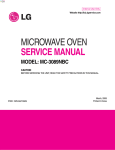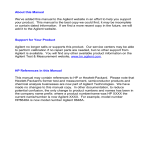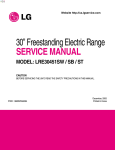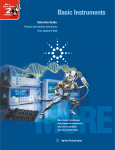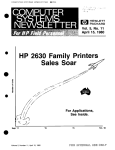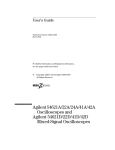Download Agilent Technologies 54501A Operating instructions
Transcript
University of Saskatchewan Electrical Engineering Laboratory Equipment Manual Analog Meters There are a wide variety of analog meters available in the labs. There are ac & dc voltmeters, ac & dc ammeters, ac & dc wattmeters, and several true rms voltmeters. They are all designed to read accurately only when they are lying flat on their back. You cannot stand these meters up, as the meter movement was not meant to have the additional burden of gravity acting on the needle. Most of these meters are found in 2C70 and 2C74, although there are some scattered throughout the machines labs (2C61 & 2C75). Their identification and operation is straightforward. Ammeters are identified by a large ―A‖ on their face, while voltmeters have a large ―V‖. Meters intended only for dc measurements will have a horizontal line next to the ―A‖ or ―V‖ identifier. Meters intended for ac measurements will have one cycle of a sine wave instead. If a meter has both a horizontal line and a sine wave, that meter may be used for either ac or dc operation. If you need information regarding the internal resistance(s) of the meter you’re using, that information is usually found on the bottom of the meter. The ammeters or voltmeters usually have multiple connection posts, corresponding to different full scale currents or voltages. In addition, they have one post marked ―‖; treat that as the positive post. In the case of an ammeter, it should be hooked up such that the current flows into that post, and out of one of the numbered posts. In the case of a voltmeter, the post should be connected to the higher potential, while one of the numbered posts should be connected to the lower potential. Be sure that you are able to read the meter correctly—the different scales on its face correspond to the different posts. It’s quite easy to misread a meter if you are looking at the wrong scale. Some (but not all) ammeters have been retrofitted with internal shorting switches. Most of these switches have been placed on the left side of the ammeters. The shorting switches are there to protect the meters in the event that the current actually going through them is higher than their rating. Always place the switch in the short position before powering up a circuit, then place it in the measure position once it has been turned on. If the needle ―pegs‖, turn it back to the short position and turn off the circuit. Either something is connected wrong to cause the current to be higher than you anticipated, or you have simply selected a current scale that is too low. Wattmeters are slightly different from the ammeters and voltmeters, but they’re still relatively easy to use. Wattmeters have two sets of coils, the current coil (CC), and the potential coil (PC). The CC is connected just like an ammeter, that is, in series with the load. The PC is connected just like a voltmeter, that is, in parallel with the load. Like an ammeter or a voltmeter, each set of coils has its own terminal, and different voltage and current scales represented by different numbered connection posts. There are two general ways of connecting a wattmeter, each illustrated on the following page. University of Saskatchewan Electrical Engineering Laboratory Equipment Manual ± 5A ± ± + 5A ± + 120 V Source - W 120 V Source Load W Load - If the load consumes little power, then the connection on the right will yield a more accurate reading. If the load consumes a moderate to high quantity of power, then the connection on the left will give a more accurate reading. As with the ammeters, most of the wattmeters have been retrofitted with a shorting switch. Follow the same procedure as with the ammeters regarding the use of this switch. University of Saskatchewan Electrical Engineering Laboratory Equipment Manual Multimeters There are a variety of both digital and analog multimeters available in the laboratories. Their operation is straightforward, so this document will be very short. The multimeters are very useful in measuring both dc and ac voltages and currents, and they all are capable of measuring resistance as well. The analog multimeters are battery powered, so make sure that you turn them off before returning them to the shelves so that the next person doesn’t find the batteries dead. You should always check the zero indication and the state of the batteries before using one. They have abbreviated operating instructions on their bottom face that will guide you through the zeroing and battery check procedures. Keep in mind that all analog meters are designed to be read only while they are lying flat on their backs. When used as an ammeter, a fuse found inside the meter offers protection against excessive current. This fuse can only be replaced by the technicians in 2C94, as changing it requires that the meter be taken apart. If you find that the meter indicates that is no current flowing in your circuit, yet there should be, the fuse is the likely culprit. The digital multimeters are easy to use and quite accurate. As with the analog multimeters, their ammeter circuitry is protected by a fuse. However, this fuse is easy to check yourself. It is found behind the + ammeter socket by pressing and rotating the socket to the left. Always check this fuse before you use the multimeter as an ammeter, as it is very common for people to blow that fuse and then put the meter back on the shelf without replacing it. You need not worry about accidentally grounding whatever circuit you wish to measure with the digital ammeters. Neither of their inputs (whether you’re using them as an ammeter or a voltmeter) are internally grounded. University of Saskatchewan Electrical Engineering Laboratory Equipment Manual Power Supplies The dc power supplies are the most often used pieces of equipment, yet they are also the most misunderstood and misused. This short document will address these misconceptions. There are a wide variety of dc power supplies in the laboratories, yet they are all very similar. All have three output connections: +, GND, and -. The greatest confusion arises when people must consider what to connect where to use the supplies. If you were to have a fresh 9 V battery in front of you, all that you could truthfully say about that battery would be that there is 9 V between the + and – terminals, with the + terminal being at the higher potential. Nothing says that the – terminal is at ground potential unless you actually connect it to ground—right? The same goes for the dc power supplies. If you adjust a power supply to 9 V, then that means that the + terminal is at + 9V with respect to the – terminal. Nothing says that the – terminal is at ground potential unless you tie it there. Thus, if you wanted to create a positive voltage with respect to ground, say +15 V, you would connect the – and GND terminals and adjust the supply to 15 V. The voltage available from the + terminal would then be at +15 V with respect to ground. If you wanted to create a negative voltage with respect to ground, say –12 V, then you would connect the + and GND terminals, and adjust the supply to 12 V. The voltage available at the – terminal would then be at –12 V with respect to ground. Keeping these concepts in mind, never use a power supply unless you connect one terminal to ground. Unexpected results will ensue if you don’t. There are two broad classes of dc supplies – fixed and variable. The fixed supplies, as their name suggest, have a fixed output voltage that is not variable. There are two types of fixed supplies in the laboratories: 5 V and 15 V. The 5 V fixed supplies are ideal for powering digital logic ICs, most of which require a +5 V supply voltage. The 15 V supplies are ideal for powering op-amps and the various specialty experimental modules available from the technicians in 2C94 for use in the labs. The variable supplies have variable output voltages and some have variable output currents as well. The adjustable output current feature is frequently a source of great confusion. The current adjust knob controls the maximum current that the supply will source. If the circuit that is connected to the supply attempts to draw more current than allowed by this setpoint, the power supply will switch from CV (constant voltage) to CC (constant current) mode. In other words, the supply will only source as much current as is currently allowed by the setpoint, and the supply voltage will fall from its expected value accordingly. Some variable supplies are single supplies, while others are dual. The dual supplies can be considered to act as two independent single power supplies. You should be warned that three models of power supplies (the Instek PC-3030 and PC- University of Saskatchewan Electrical Engineering Laboratory Equipment Manual 3030D as well as the Xantrex LXD30-2/5) are dual tracking supplies. These supplies may be set to track each other. This tracking feature is not used in any laboratory, and so these supplies should always be set to their independent mode. Both Instek models have two pushbuttons on the middle of their front panel—for independent operation, both pushbuttons should be in the out position. For the Xantrex, the independent/tracking toggle switch should be set to independent. The power supplies mentioned above also have a single fixed 5 V supply built into them as well. The output from this supply is found on the far right of the front panel. When setting up a circuit, make sure that your power supply is set to the proper voltage before you connect it to your circuit. You don’t know what a supply is set to when you take it off of the shelf: the person that used it before you could have had it set to +60 V. If you hook it up to your circuit that is supposed to have a power supply of +10 V, what will happen? One last word of caution: don’t trust the meters on the supplies themselves—always use a multimeter to confirm the output voltage. Frequently the built-in meters on the supplies are inaccurate. University of Saskatchewan Electrical Engineering Laboratory Equipment Manual Signal Generators This document is a quick reference guide to the operation of the signal generators available in the laboratories. Major functions will be covered, but some features such as their sweep operation will not, as this type of function is not used in the laboratories. Refer to the operations manual of the signal generator you are using for detailed information. These manuals are available from the technicians in 2C94. First, some general notes about signal generators (sig gens). All signal generators have: 50 output impedance—you may think of this as the Thevenin equivalent impedance of the signal generator adjustable output frequency adjustable output voltage; some have two ranges: high and low, usually with 20 or 30 dB of separation between the two adjustable dc offset; equivalent to adding a dc source in series with the signal internal to the generator. Remember that like the digitizing oscilloscopes, all signal generators available in the lab are equipped with coaxial BNC connectors. As with the scopes, if you connect a BNC-to-alligator clip cable to the signal generator, then the black lead is ground. Remember this fact and you will avoid accidentally grounding your circuit at points that aren’t supposed to be grounded. Always check the output of the generator with a scope before connecting it to a circuit. Krohn-Hite 1200 Sweep Generator STOP FREQ VERN 0 - VC IN MULT FREQUENCY Hz POWER SWP X1K START FREQ + LO HI TTL OUT CV OUT KH 1 10 DC OFFSET 10 K DURATION AMPLITUDE 1s MIN 1ms RAMP OUT MAX MAIN OUT 50 LO 0 - + HI KROHN - HITE 1200 sweep generator The Krohn-Hite 1200 is a straightforward signal generator with a frequency range of 0.2 Hz – 3.5 MHz. The output is taken from either MAIN OUT coaxial connector. The LO output voltage is 1/10 of the HI output (20 dB difference). Operation is very straightforward. The type of output waveform is chosen via the waveform pushbuttons. The output frequency is adjusted by the large dial and MULT pushbuttons. The VERN knob acts as a fine frequency adjust. Please note that the X1K button is only used in conjunction with the sweep mode. The amplitude of the University of Saskatchewan Electrical Engineering Laboratory Equipment Manual output is controlled via the AMPLITUDE adjust knob. If a dc offset is required, press the DC OFFSET button; the knob directly beneath it will adjust the amount of dc offset (both positive and negative offsets are possible). If you require a TTL compatible square wave, then no amplitude or offset adjustments are necessary—just take the output from the TTL OUT connector. 3310A FUNCTION GENERATOR hp RANGE HEWLETT PACKARD FUNCTION 1 10 .1 100 .01 1K .001 10K .0001 100K SINE SQ 35 40 20 25 30 R A M P OUTPUT LEVEL 0 45 15 DC OFFSET LEVEL - + 50 10 TRI P U L S E 1 5 LINE VCO INPUT LOW SYNC OUTPUT HIGH 30 dB OFF 10K HP 3310A Function Generator The HP 3310A is also a very straightforward sig gen. Its frequency range is 0.0001 Hz – 5.0 MHz. The output is taken from either the LOW or HIGH output connector. There is a difference of 30 dB in signal level between the two outputs. The FUNCTION switch selects the type of output waveform and the frequency is set via the large dial in conjunction with the RANGE switch. The small knob directly beneath the large dial is a fine frequency adjust. The amplitude of the output waveform is adjusted with the OUTPUT LEVEL knob. If a dc offset is required, use the outer DC OFFSET switch to select a positive or negative offset; the inner LEVEL knob then controls the amount of dc offset. Instek FG-8016G Function Generator iNSTEK FUNCTION GENERATOR GATE 0.01S PWR 1M ON OFF OVER GATE 0.1S 1S 10S FUNCTION MODEL : FG-8016G kHz 100K PUSH PULL 10K 1K DUTY INV 100 10 1 TTL CMOS OFFSET ADJ AMPL -20dB Hz CAL 1/10 EXT 1/1 INT INPUT COUNTER - + INPUT VCF 5V 15V OUTPUT TTL/CMOS MIN MAX OUTPUT 50 University of Saskatchewan Electrical Engineering Laboratory Equipment Manual The Instek FG-8016G is a low cost, low quality signal generator. For most laboratories it functions quite well, but it has performed much less than adequately in a couple of special situations. Its frequency range is 0.2 Hz – 2.1 MHz. The output is taken from the OUTPUT connector, but as with the other signal generators already discussed, both a low and a high output mode are possible, with 20 dB difference in signal level between the two. The output level is adjusted with the AMPL knob; when it is pulled out, the output level is decreased by 20 dB. The frequency is adjusted with the large knob beneath the display in conjunction with the frequency range pushbuttons. If a dc offset is required, pull the OFFSET knob; rotating it now adjusts the offset (positive and negative offsets are possible). If you require a TTL compatible square wave no voltage or offset adjustments are necessary—just take the output from the OUTPUT TTL/CMOS connector. If some further adjustment to the output voltage level from this connector is necessary, pull the TTL knob. It now serves as a voltage level adjust for the output signal on that connector. If you are generating sine waves only, the DUTY cycle control knob should be rotated fully counterclockwise to the CAL position. If it is not set to the CAL position, the output will be distorted. If you wish to create a square wave with a duty cycle other than 50%, then the DUTY knob, in conjunction with the frequency adjustment controls, will yield your desired waveform. When pushed in, the DUTY knob will yield waveforms with duty cycles > 50%. Pull the DUTY knob to enter the INV (invert) mode if duty cycles < 50% are desired. If you are generating a triangular wave, altering the duty cycle will create a sawtooth (or ramp) waveform. The duty cycle of the output from the TTL/CMOS connector is also controlled by the DUTY knob. The LED display on the front panel will display the frequency of the waveform the sig gen is creating, but only if the two INPUT COUNTER pushbuttons are out. Wavetek Model 180 Sweep/Function Generator WAVETEK SWEEP/FUNCTION GENERATOR FREQ MULT (Hz) X 100 X 10 X1 SWEEP WIDTH SWEEP RATE MODEL 180 DC OFFSET 0 X 1K X 10K DC X 100K X 1M PWR OFF MAX MAX OFF VCG IN - + AMPLITUDE OFF GCV OUT SWEEP OUT PULSE OUT (TTL) LO HI 50 OUT University of Saskatchewan Electrical Engineering Laboratory Equipment Manual The Wavetek Model 180 is an easy-to-use sig gen. Its frequency range is 0.2 Hz – 2.0 MHz. The output is taken from either the LO or HI output connector. There is a difference of 20 dB in signal level between the two. The operation of this sig gen is very similar to the others already discussed and so will not be repeated here. However, in order to be used as a simple signal source, the SWEEP WIDTH knob must be rotated fully counterclockwise to the OFF position. If it is not off, the output will be a swept wave. If a TTL square wave is required, simply connect to the PULSE OUT (TTL) connector. There is another Wavetek sig gen available in the labs, the Model 185. It is similar in appearance to the Model 180, except that it has two large frequency adjust knobs. Interstate P25 Pulse Generator INTERSTATE ELECTRONICS CORPORATION NORMAL REPETITION RATE DELAY 20ns 50 MHz DBL PULSE P25 PULSE GENERATOR PWR WIDTH DUTY CYCLE 1 s TRIGGER 1s 1s 500ms 1 MHz 10ms 10ms 5ms 100 s 100 s 10 kHz 100 s 50 s TRIGGER DBL PULSE 10ms 100 Hz 1 s 1 s 500ns GATE 1s 1 Hz 10ns 10ns 5ns PULSE AMPLIFIER + INPUT TRIGGERED SLOPE - 100:1 RISE/FALL TIME RISE FALL POSITIVE OUTPUT AMPLITUDE OFFSET OUTPUT 10 V 5V 1V MIN 100:1 NEGATIVE OUTPUT CLOCK OUTPUT RISE SYNC OUTPUT FALL AMPLITUDE OFFSET OUTPUT 10 V LEVEL MANUAL 5V 1V MAX MIN MIN MIN INTERSTATE P25 PULSE GENERATOR The Interstate P25 is used strictly for generating square waves or square pulses. It has a frequency range of 1 Hz – 50 MHz. Admittedly, this generator is rather intimidating, but it is really quite simple to use once you get used to it. The reason the P25 is so intimidating is that every aspect of the output pulses is controllable by the user. Everything from the amplitude of the output pulses to their rise and fall times is adjustable. For normal operation, the function select switch at the top left corner of the front panel should be set to NORMAL. The output frequency is set by the REPETITION RATE range and coarse/fine knobs. For normal operation, set the DELAY range and adjust knobs to their minimum (fully counterclockwise) positions. The width of the square pulses is controlled by the WIDTH range and adjust knobs. For most applications, the RISE/FALL TIME range and adjust knobs should be set to their minimum (fully counterclockwise) positions. The top rise/fall time knobs are for the positive output, while the bottom set of knobs is for the negative output. University of Saskatchewan Electrical Engineering Laboratory Equipment Manual The amplitude of the pulses is set by the AMPLITUDE range/adjust knob. A dc offset may also be added to the output pulsetrain by pulling the OFFSET knob out. The output is taken from either the POSITIVE OUTPUT or NEGATIVE OUTPUT connectors. Advance Instruments PG 58 Pulse Generator PULSE GENERATOR PG 58 ADVANCE INSTRUMENTS SUPPLY ON FREQUENCY kHz 10 100 MHz MANUAL EXT. TRIG. INPUT 1 100 1 10 5 1 0.1 Hz TRIGGER NORMAL nS DELAY WIDTH S 50 500 5 5 S 50 500 5 5 500 100 500 nS 500 50 100 500 POS OUTPUT LEVEL NORMAL mS INVERT GATE INPUT GATED mS 50 NEG. PRE-PULSE OUTPUT SINGLE SQUARE DOUBLE NEG. MAIN PULSE OUTPUTS POS The Advance PG 58 is strictly meant for generating square waves or square pulses. Its frequency range is 0.1 Hz – 7 MHz. The output frequency is set by the FREQUENCY range/adjust knob. For normal operation, the DELAY range/adjust knobs should be adjusted to their minimum (fully counterclockwise) positions. The switch beneath the FREQUENCY adjust knob should be set to NORMAL. If a square wave (50% duty cycle) is desired, the switch beneath the WIDTH knob should be set to SQUARE. The WIDTH range/adjust knob will have no effect on the output waveform. If a duty cycle other than 50% is desired, the switch should be set to SINGLE. The width of the output pulses is now adjustable via the WIDTH range/adjust knob. Both positive and negative pulses are available from the MAIN PULSE OUTPUTS. Their amplitudes are adjusted by their OUTPUT LEVEL knobs. The output pulses may also be inverted by the NORMAL/INVERT switch. This switch should usually be left in the NORMAL position. Agilent 33120A Function Generator / Arbitrary Waveform Generator The 33120A is a direct digital synthesis generator. This generator has standard waveforms such as: sine, square, triangle, ramp, and noise. Arbitrary waveforms can also be created. This generator can do frequency sweeps and different forms of modulation. The generator can also be programmed over the remote interface. The standard waveform functions are used in the laboratory classes. There are two rows of keys on the front panel that are used to select a operation or function. These keys have a second function printed in blue above them. To access the functions in blue print, press the Shift key (shift annunciator turns on) and then press the key with the desired blue print. If you press the Shift key by accident, press it again to turn it off (shift annunciator turns off). University of Saskatchewan Electrical Engineering Laboratory Equipment Manual ( Hewlett-Packard Company, 2000 ) University of Saskatchewan Electrical Engineering Laboratory Equipment Manual ( Hewlett-Packard Company, 2000 ) University of Saskatchewan Electrical Engineering Laboratory Equipment Manual ( Hewlett-Packard Company, 2000 ) University of Saskatchewan Electrical Engineering Laboratory Equipment Manual Some keys have a number printed in green next to them. To access the numbers, press the Enter Number key (num annunciator turns on ) and then press the keys to access the numbers. If you press the Enter Number key by accident, press the Shift key and then the Cancel key (num annunciator turns off). This generator will limit the maximum and minimum values. These values will be limited by the associated values you set or limits of the generator. The function generator has a fixed output impedance of 50 ohms. You can specify which load you are terminating the output into, 50 ohm (power-on/reset state) or High Z. Incorrect impedance matching between the source and the load will result in a magnitude output which does not match the display value. The generator will output twice the magnitude displayed on the generator, with the load termination on 50 ohms. With the load termination setting on 50 ohms and a 50 ohm load on the output, half the generator’s source voltage is across the generator’s internal output impedance of 50 ohms and half across the 50 ohm load. The voltage drop across the 50 ohm load matches the magnitude displayed on the generator. With the load termination setting on 50 ohms and a high Z load, practically all of the output voltage is across the load. The voltage across the high Z load is twice the magnitude displayed on the function generator. Set the load termination to High Z for a high Z load. The generator’s output magnitude will match the magnitude displayed on the generator with the load termination setting on High Z, provided the load is a high Z and not 50 ohms. The voltage across the load will be half the display value, with a load termination of High Z and a 50 ohm load. Most devices used in the Lab have a high input impedance. To select the output termination: Push the Shift key and then the Menu on/off key to turn on the MAIN MENU. Move across to D: SYS MENU. Move down to OUT TERM. Move down to parameter. Move across to select 50 OHM or HIGH Z. Enter to apply and exit menu. University of Saskatchewan Electrical Engineering Laboratory Equipment Manual To output a 10KHz TTL waveform: Push the Square key to select the waveform. Push the following keys in order, Freq, Enter Number, 1, 0, kHz, to enter the frequency. Push the following keys in order, Ampl, Enter Number, 5, Vpp, to enter the amplitude. Push the following keys in order, Offset, Enter Number, 2, . , 5, Vpp, to enter the 2.5 VDC offset. To output a DC voltage: Push the Sine, Square, Triangle, Ramp, Noise, Arb, or Offset key for more then two seconds. Adjust VDC or OFFSET. To disengage push any of the previous waveform keys except for Offset. Enter 0 for Offset. Note: The generator should not be used as a DC power supply to bias a circuit. The DC voltage should be used as a test signal. Frequency Modulation: Push the Shift key and then the FM key to enable FM. Select the type of carrier: Sine, Square, Triangle, Ramp, or Arb. Set the carrier frequency and amplitude using the Freq and Ampl keys. Push the Shift key and then the Menu on/off key to turn on the MAIN MENU. Enter the MOD Menu and move down and across to enter the FM Shape. To select the modulating waveform shape, move down and across to select: Sine, Square, Triangle, Ramp, Noise, or Arb. Enter to apply and exit menu. University of Saskatchewan Electrical Engineering Laboratory Equipment Manual To set the modulating frequency ( 10mHz to 10KHz, internal source only ), push the Shift key and then the Freq key. Adjust the frequency. The peak frequency deviation is the change in frequency, of the modulating waveform, from the carrier frequency. Push the Shift and then the Level key. Adjust the frequency deviation. To disable the frequency modulation press the Shift key and then the FM key. Agilent 33220A Function Generator / Arbitrary Waveform Generator The 33220A is a direct digital synthesis generator. This generator has standard waveforms such as: sine, square, triangle, ramp, pulse and noise. Arbitrary waveforms can also be created. This generator can do frequency sweeps and different forms of modulation. The generator can also be programmed over the remote interface. The standard waveform functions are used in the laboratory classes. This generator will limit the maximum and minimum values. These values will be limited by the associated values you set or limits of the generator. The function generator has a fixed output impedance of 50 ohms. You can specify which load you are terminating the output into, 50 ohm or High Z. Incorrect impedance matching between the source and the load will result in a magnitude output which does not match the display value. The generator will output twice the magnitude displayed on the generator, with the load termination on 50 ohms. With the load termination setting on 50 ohms and a 50 ohm load on the output, half the generator’s source voltage is across the generator’s internal output impedance of 50 ohms and half across the 50 ohm load. The voltage drop across the 50 ohm load matches the magnitude displayed on the generator. With the load termination setting on 50 ohms and a high Z load, practically all of the output voltage is across the load. The voltage across the high Z load is twice the magnitude displayed on the function generator. Set the load termination to High Z for a high Z load. The generator’s output magnitude will match the magnitude displayed on the generator with the load termination setting on High Z, provided the load is a high Z and not 50 ohms. The voltage across the load will be half the display value, with a load termination of High Z and a 50 ohm load. Most devices used in the Lab have a high input impedance. University of Saskatchewan Electrical Engineering Laboratory Equipment Manual Quick Guide: Turn Power On. Push Store/Recall. If Pwr-ON is on Default, the generator was set to factory default when powered On. If Pwr-ON is on Last, the generator did not reset to factory defaults. Push the Pwr-On soft key to set it to Default. Push the Set to Defaults and Yes soft keys to set to factory defaults. The Generator should always be set to factory defaults before use. Push Utility and the Output Setup soft key. Use the soft key to set the Load to High Z. Push Output to turn output On or Off. View the Display and use the soft keys, number keys, arrow keys and the knob to set parameters. The graph display mode ( push Graph ) can also be used, along with the keys and knob, to set parameters. Hold down a key until help information is displayed. Use the arrow soft key or knob to access more information. Press DONE to exit. Push the Help key to view topics. To output a DC voltage only: Push Utility and the DC / ON soft key. Enter the value as a offset. Return offset to 0, when done, as the offset will remain when DC is turned Off. Push Utility and the DC / OFF soft key. Note: The generator should not be used as a DC power supply to bias a circuit. The DC voltage should be used as a test signal. Reference Hewlett – Packard Company. ( 2000 ). ―Agilent 33120A Function Generator / Arbitrary Waveform Generator User’s Guide. Edition 6, part # 33120-90005‖. California, U.S.A. : Author. University of Saskatchewan Electrical Engineering Laboratory Equipment Manual Digitizing Oscilloscopes This document is meant to be a reference to the operation of the digitizing oscilloscopes available in the laboratories. Major topics will be covered, but not all the features of the scopes will be outlined here. Refer to the operations manual of the scope you are using for detailed information. The operations manuals are available from the technicians in 2C94. All oscilloscopes, whether analog or digital, have similar operating principles and similar major controls. Where they mainly differ is in their individual ―bells and whistles‖. An oscilloscope is used to display voltage waveforms as a function of time. These waveforms are usually cyclic in nature, and the oscilloscope performs some processing on the waveform so that a ―stationary‖ display is shown. There are three major controls that dictate the way the waveform is displayed: volts/div (vertical) control, time/div (timebase) control, and the triggering circuitry. The volts/div control dictates how ―big‖ or how much of the screen the waveform occupies vertically. The time/div control dictates how many cycles (or fraction of a cycle) of the waveform are displayed horizontally. The triggering circuitry is used to synchronize the display so that a stationary waveform is displayed. The display may be triggered by a signal present at any of the oscilloscope’s input channels. A short note about triggering and time is necessary at this point. Triggering is actually a simple operation in principle. For instance, suppose you had a signal generator set to output a 2 Vp-p sine wave hooked to channel 1 of an oscilloscope and had the oscilloscope set to trigger off of channel 1, at a level of 0 V, with a positive slope. This means that every time the input sine wave rises through 0 V, the oscilloscope will register a new trigger event, and uses that data to synchronize the waveform on the screen. The time at which the trigger actually occurs is deemed to be t = 0 by the oscilloscope. Data displayed to the left of the trigger event is called pretrigger data; to the right, post trigger. The time/div setting controls how many cycles of the sine wave are actually displayed on screen. In this case, the sine wave s(t) = sin(t) V would be displayed. If the trigger level was increased to 500 mV, then s(t) = sin(t + /4) V would be displayed. It’s important to remember that it’s still the same sine wave, but that it is being displayed with a different t = 0 point. A digitizing oscilloscope is really just a fancy analog to digital converter (A/D) with a display. The oscilloscopes in the lab all have 8 bit A/Ds, which means that they can resolve 256 discrete voltage levels. The levels themselves are dictated by the channel settings (mainly volts/div). Most scopes have one A/D, and each channel shares it. If you are examining so-called ―fast‖ or ―high speed‖ signals, turn off all but one channel of the oscilloscope (if possible) to dedicate the A/D within the scope exclusively to that signal. Doing so will increase the sampling or resolution of that signal. Each scope also University of Saskatchewan Electrical Engineering Laboratory Equipment Manual has a bandwidth rating – either 60 MHz or 100 MHz. bandwidth of the analog electronics that precede the A/D. This number refers to the There is one last important point to be made about the digitizing oscilloscopes. They all have coaxial connectors (known as BNC connectors); they consist of an inner conductor and an outer conductor, which is connected to ground internal to the scope. When you connect a scope to your circuit with a BNC-to-alligator clip cable, remember that the red clip is the signal connection, while black clip is ground. Wherever that black clip is connected will be grounded! In terms of functionality, that’s really all there is to the operation of an oscilloscope. What is more difficult to remember is where the controls are on all of the different oscilloscopes, and where to find the specialized functions such as the ―x vs. y‖ display mode. The specifics of each oscilloscope in the lab now follow. HP 54600A/54601A 100 MHz Digitizing Oscilloscope Repetitive Bandwidth – 100 MHz 20 MSample/s 8 bit A/D 2 channel (HP 54600A) / 4 channel (HP 54601A) input and display Vertical sensitivity range 2 mV/div – 5 V/div Horizontal sensitivity range 2 ns/div – 5 sec/div hp HEWLETT PACKARD 54600A OSCILLOSCOPE 100 MHz 2 CHANNEL STORAGE Measure Voltage Time Cursors Setup Auto scale Display Auto store Erase TRIGGER HORIZONTAL Save / Recall Trace Stop Run Source Level Delay Print Utility Mode Main Delayed VERTICAL Volts / Div Time / Div Volts / Div Holdoff Slope Coupling 2 mV 5V 1 Position 1 X 2 mV 5V 5s 2 ns 2 Position 2 Y External Trigger Z Line O I The HP 54601A, is really just a two channel oscilloscope. The two main channels are channels 1 and 2, with channels 3 and 4 being auxiliary or reduced performance inputs. Each input has an input impedance of 1 M in parallel with a University of Saskatchewan Electrical Engineering Laboratory Equipment Manual capacitance of 13 pF. Each input may tolerate an absolute maximum of 400 V. The HPIB connector is found on the back left side of the scope. The display of this scope conveys much information. At the top left side of the screen you will find the channels that are on, as well as their volts/div setting and coupling. For instance, 1 2.00V 2 P5.00V means that channel 1 is set to 2 V/div and is dc coupled. Channel 2 is set to 5 V/div and is ac coupled. In the top middle of the screen is an arrow and a time. That is the time that corresponds to the middle of the screen in the current acquisition. Just to the right of it you will find the current time/div setting. Somewhere along the top display line you will find an upside down solid triangle. At the bottom of the screen you will find a right-side up solid triangle immediately beneath it. These triangles denote the t = 0 point of the acquisition. In the top right corner of the display you will find information about the trigger source, mode, and slope. Lastly, either RUN or STOP will be displayed to the right of the triggering information, indicating whether the scope is actively acquiring data or has stopped. Along the right edge of the display you will see a channel number along with a ground circuit symbol with an arrow pointing to the left. That indicates the ground (0 V) position for that channel. If the ground position is off screen, then the channel number and an arrow will be displayed at either the top or bottom of the screen to show where the ground level is. Channel Menus and Vertical Controls Pressing either channel menu (1 or 2) brings up a list of items adjacent to the six softkeys at the bottom of the display. These menu items are as follows: VERTICAL Channel off/on Coupling dc/ac/ground Bandwidth limit off/on Invert off/on Vernier off/on Probe 1/10/100 Volts / Div Volts / Div 2 mV 5V 1 Position 2 mV 5V 2 Position If you select ground coupling for a channel, that internally connects the input to ground. If the bandwidth limitation is turned on, the channel is low-pass filtered with a cutoff of 20 MHz. Invert does as you expect – inverts the waveform. When the Vernier is turned on, the volts/div for that channel changes in fine steps. When it is off, it changes in coarse steps. Normally the Vernier is left off. University of Saskatchewan Electrical Engineering Laboratory Equipment Manual VERTICAL Volts / Div The volts/div for each channel are adjusted using the large Volts/Div adjust knobs. Turn them counterclockwise to increase the volts/div; turn them clockwise to decrease it. The position knobs control the vertical position of the waveforms on the screen by moving the ground position of each waveform up or down. Volts / Div 2 mV 5V 1 2 mV 5V 2 Position Position Math () Menu VERTICAL Volts / Div The math menu key brings up only three choices. All three are selfexplanatory: 2 mV 5V Off Channel 1 + Channel 2 Channel 1 – Channel 2 Volts / Div 1 2 mV 5V 2 Position Position Timebase / Horizontal Controls The delay knob adjusts the horizontal position of the display left or right by moving the t = 0 point. If the delay is adjusted, then the pair of solid triangles at the top and bottom of the display (mentioned previously) will move accordingly. The display point will retain a pair of open triangles to mark its position. The display point may be set to either one graticule in from the left side of the display or to the center of the display. TRIGGER HORIZONTAL Source Level Delay Main Delayed Mode Time / Div Holdoff Slope Coupling 5s 2 ns The time/div (or timebase) is adjusted by the large Time/Div knob. Turn it counterclockwise to increase the timebase, clockwise to decrease it. Pressing the Main/Delayed menu button will bring up the following items: Horizontal mode: main / delayed / XY Vernier off/on Time reference position left/center The Main horizontal mode is the standard volts vs. time oscilloscope display mode. The Delayed mode splits the screen into two; in the top portion are the original waveform(s), and the bottom holds a time-zoomed version of that waveform(s). The Time/Div and Delay knobs control the window size and position of the zoomed portion. University of Saskatchewan Electrical Engineering Laboratory Equipment Manual The XY mode is very useful and is something with which you will become very familiar in the labs. Technically, the XY mode should be named YX mode, since the Y signal is plotted as a function of the X signal. However, the standard among scopes is to name these modes XY, so we must stick with that same standard. The X (horizontal) signal is connected to channel 1 and the Y (vertical) signal to channel 2. The X and Y are also printed beside the channel 1 and 2 inputs on the front panel should you forget what gets connected where. While still in the Main display mode, adjust the vertical controls of each signal so that they are as large as possible without going off screen, and also ensure that they are each centered vertically in the display. Make sure that each channel’s coupling and probe are also properly set. The time/div should be adjusted so that at least one complete period is displayed horizontally. Select the XY mode to obtain a plot of signal Y vs. signal X. This display can be moved horizontally and vertically on the screen by using the channel 1 (X position) and channel 2 (Y position) controls. The volts/div settings for each channel found in the upper left corner of the display tell you the voltage scale readings in the X (channel 1) and Y (channel 2) directions. To return to the standard volts vs. time display mode, select the Main softkey in the Main/Delayed menu. When on, the Vernier control acts like a fine adjust for the time/div knob. Normally this control is left off. The time reference position control is self-explanatory. Trigger Controls TRIGGER HORIZONTAL Source The Source menu button brings up the following items: Level Delay Channel 1 Channel 2 External Trigger (Ext) Line The choices are self explanatory, except perhaps for ―Line‖. Line is the supply (line) voltage. If Ext is selected, a signal must be connected to the Ext Trigger input on the front panel of the scope. The trigger source channel does not have to be on. Main Delayed Mode Time / Div Holdoff Slope Coupling 5s 2 ns The trigger level control knob sets the trigger threshold voltage level for the selected trigger source. When it is rotated, a solid horizontal line will briefly appear on the display to graphically depict what voltage the trigger level is presently set to. The trigger level in volts will be simultaneously displayed momentarily in the bottom left corner of the screen; it will also show both the trigger source as well. The Mode menu button brings up the following items: Auto Level Auto University of Saskatchewan Electrical Engineering Laboratory Equipment Manual Normal Single TV Auto level is the default triggering mode. It sets the trigger point to the 50% amplitude point on the selected trigger source waveform. If there is no waveform present, a baseline is displayed. Auto is a trigger mode that allows you to set the trigger threshold manually, but, like the auto level mode, it will display a baseline if the trigger conditions are not met. The normal trigger mode will display a signal only if a valid trigger signal exists that satisfies all of the trigger conditions. If the trigger conditions are not met, the display will not be updated. The single trigger mode (single shot) triggers only once if the trigger conditions are met. Once triggered, the oscilloscope automatically goes into the stop mode and must be rearmed before it will reacquire data. The run button must be pressed to rearm the scope. The holdoff knob is a very important control, as was stated earlier for the HP 54501A. When it is rotated, the trigger holdoff time is momentarily displayed at the bottom left corner of the screen. Again, a general rule of thumb is to set the holdoff time to be a little less than one period of the waveform you are examining if the scope is having difficulty triggering. The Slope / Coupling menu button brings up the following items: Slope rising/falling Coupling ac/dc Reject off/lf/hf (low frequency/high frequency) Noise reject off/on The slope rise/fall item selects whether the scope should trigger off of a rising or a falling edge that passes through the selected trigger threshold voltage on the trigger source channel. The coupling selection allows you to choose whether the selected input signal should be ac or dc coupled before it is passed to the trigger circuitry. The reject/noise reject options are present to aid in triggering when examining noisy waveforms. The LF reject option high pass filters the trigger signal with a cutoff frequency of 50 kHz. The HF reject option will low pass filter the trigger signal, again with a cutoff of 50 kHz. The Noise reject option simply decreases the trigger sensitivity to help reduce the occurrence of false triggers caused by noise. University of Saskatchewan Electrical Engineering Laboratory Equipment Manual Display, Measurements and Printing Measure The Display menu button brings up the following items: Display Mode normal / peak detect / average Grid off/on Voltage Time Cursors Save / Recall Trace Setup Auto scale Display Print Utility These items are self-explanatory, except perhaps for the peak detect mode. This is a specialized display mode that is useful in identifying glitches in the waveform(s) you are examining. These signal extremes are identified and saved if the time/div is set longer than 50 s/div. At lower time/div settings, this display mode is disabled. When the average display mode is selected, a new softkey selection to choose the number of waveforms to average is displayed. The choices are 8/64/256. The Print / Utility menu button brings up the following items: Print Screen HP-IB Menu Clear Menu Self Test Menu Self Calibration Menu Measure Voltage Time Cursors Save / Recall Trace Setup Auto scale Display Print Utility The only options you should be concerned with are print screen and the HP-IB menu. Print screen is self-explanatory. You must connect a printer to the scope via the HPIB connector on the rear of the scope, and the printer must be on and online. The entire display will be printed when the print screen button is pressed. Pressing the HP-IB Menu softkey will bring up another menu with the following items: Connect to computer / HP print / HP plot Factors off/on Resolution low/high Address Previous menu Obviously you would select connect to HP print if the scope was connected to a printer. If you connect it to a computer, then you would select computer. The instrument’s address is displayed above the address softkey. Pressing that softkey increments the address by 1. Possible addresses are 0 – 30. University of Saskatchewan Electrical Engineering Laboratory Equipment Manual When factors are on, the oscilloscope will also print extra information regarding the waveforms underneath the screen plot. Normally factors is left off. The resolution should be set low to function properly with the printers available in the labs. A variety of automatic voltage and time measurements are available through the Voltage and Time measurement menu buttons. Pressing the Voltage menu button brings up the following options: Measure Time Voltage Source for the measurement: channel 1 or 2 Vp-p, Vavg, Vrms, Vmax, Vmin, Vtop, and Vbase; the first three are available on the first ―page‖ of the menu while the last four are available by hitting the ―Next Menu‖ softkey Clear Measurement Show Measurement off/on Cursors Save / Recall Trace Setup Auto scale Display Print Utility The Clear Measurement option will erase any selected measurements. The Show Measurement option displays cursors on the screen when on. For example, if the measurement Vp-p is selected, two horizontal cursors that are ―locked‖ to the topmost and bottommost parts of the selected waveform will be displayed on the screen. The location of these cursors varies with the selected measurement. Pressing the Time menu button brings up the following options: Source for the measurement: channel 1 or 2 Frequency, Period, Duty Cycle, + Width, - Width, Risetime and Falltime; as with the voltage measurements, the first 3 are found on the first page of the menu, with the rest on the following page Clear Measurement Show Measurement off/on Measure If you ever need to perform voltage or time measurements other than the automatic ones listed above, there are a set of voltage and time cursors available when the Cursors menu button is pressed. It will bring up the following items: Voltage Time Cursors Save / Recall Trace Setup Auto scale Display Print Utility Source for the cursors: channel 1 or 2 Active cursor: V1, V2, t1, t2 Clear Cursors When a particular cursor is selected by an active cursor softkey, it may be moved by using the unmarked knob underneath the Cursors menu button. Cursors should be placed on the scope trace at the centre of the trace thickness. Its present value (location) in volts or seconds is displayed underneath the waveform display area of the screen as well as the present value of the University of Saskatchewan Electrical Engineering Laboratory Equipment Manual other voltage or time cursor. The difference between the two cursors in volts or seconds is also displayed. In the case of the time cursors, 1/difference is also displayed. Tektronix TDS210 60 MHz Digital Real-Time Oscilloscope 60 MHz Bandwidth 1 GSample/s 8 bit A/D with 2500 point record length for each channel 2 Channel input and display Vertical sensitivity range 2 mV/div – 5 V/div Horizontal sensitivity range 5 ns/div – 5 sec/div Built-in FFT (Fast Fourier Transform) capability for spectrum analysis Tektronix TDS 210 TWO CHANNEL DIGITAL REAL-TIME OSCILLOSCOPE 60 MHz 1 GS/s SAVE/RECALL MEASURE ACQUIRE AUTOSET UTILITY CURSOR DISPLAY HARDCOPY HORIZONTAL VERTICAL POSITION POSITION CURSOR 1 MATH MENU CURSOR 2 CH 1 CH 2 POSITION MENU VOLTS/DIV VOLTS/DIV TRIGGER LEVEL HOLDOFF HORIZONTAL MENU RUN/STOP MENU SEC/DIV TRIGGER MENU SET LEVEL TO 50% FORCE TRIGGER 5V 2mV CH 1 5V 2mV CH 2 5s 5ns TRIGGER VIEW EXT TRIG The TDS210 is the least expensive member of the Tektronix family of oscilloscopes. Its size is small, but it has very powerful performance. Each input channel has an input impedance of 1 M in parallel with a capacitance of 20 pF. Each input may tolerate an absolute maximum of 300 Vrms. Like the HP 54600A/601A, the TDS210’s display conveys a lot of information. In the top left corner of the display is the Tek logo. To the right of that you will find a picture of a square pulse. This gives a graphical cue to the scope’s acquisition mode. Each mode has its own unique picture of a pulse. Continuing to move to the right you will find a status indicator. If the scope is in the run mode, a square with an ―R‖ inside of it will be displayed. Beside that is a status word relating to the trigger status of the scope. Usually ―Ready‖ or ―Auto‖ will be University of Saskatchewan Electrical Engineering Laboratory Equipment Manual displayed here. If the scope is stopped, a solid octagon (stop sign) along with ―Stop‖ will be displayed. The next bit of information that you find along the top of the display is the middle graticule time readout. It displays the time to which the middle graticule corresponds. The t = 0 position is indicated by the upside down solid arrow at the top of the display. At the bottom left corner of the display is a readout of the status of the input channels. It indicates what channel(s) are on, and what their volts/div settings are. To the right of this information you will find the main time/div setting, preceded by an M. Finally, in the bottom right corner is information regarding the trigger source, trigger slope, and trigger level. At the left side of the display you will see the channel number (1 or 2) and an arrow pointing to the right. This indicates the ground (0 V) position for that channel. At the right side of the display you will see another arrow pointing to the left. This arrow graphically indicates the current trigger level. Channel Menus and Vertical Controls Pressing either channel menu (1 or 2) brings up a list of items adjacent to the five VERTICAL softkeys at the right of the display. These menu items are as follows: POSITION POSITION Coupling dc/ac/ground Bandwidth limit off (60 MHz) / on (20 MHz) Volts/div coarse/fine Probe 1X/10X/100X/1000X Invert off/on CURSOR 1 MATH MENU CURSOR 2 CH 1 CH 2 MENU MENU VOLTS/DIV VOLTS/DIV 5V 2mV 5V 2mV The volts/div for each channel are adjusted by using the large VOLTS/DIV adjust knobs. The vertical position of the waveforms on the screen are adjusted with the small position knobs. To turn a channel on/off, simply repeatedly press its channel menu button. Timebase / Horizontal Controls The horizontal position knob adjusts the horizontal position of the display left or right by moving the t = 0 point. The upside down arrow at the top of the display indicates the t = 0 position and will move left or right as the horizontal position knob is turned. The large SEC/DIV knob adjusts the timebase of the scope. HORIZONTAL VERTICAL POSITION POSITION CURSOR 1 MATH MENU CURSOR 2 CH 1 CH 2 POSITION HOLDOFF HORIZONTAL MENU MENU VOLTS/DIV VOLTS/DIV TRIGGER LEVEL MENU SEC/DIV TRIGGER MENU SET LEVEL TO 50% FORCE TRIGGER 5V 2mV 5V 2mV 5s 5ns TRIGGER VIEW University of Saskatchewan Electrical Engineering Laboratory Equipment Manual The horizontal menu button brings up the following items: Main / Window Zone / Window Trigger knob level / holdoff The ―Main‖ horizontal mode is the standard volts vs. time oscilloscope display mode. When the ―Window Zone‖ mode is selected, two vertical cursors are displayed on the screen. They define a window that you can use to zoom in on a feature of the waveform(s) being examined. You control the position and size of the window with the horizontal position and time/div knobs. Once you have set the window to your liking, select the ―Window‖ mode to display only the data within the window on the full screen. Beneath the display, the window’s time/div is displayed, preceded by a W. To return to the normal display, select the ―Main‖ mode once again. HORIZONTAL VERTICAL The last menu item switches the functionality of the trigger level/holdoff knob. It may be switched to control either the trigger level or the trigger holdoff. Normally this should be left set to level. POSITION POSITION CURSOR 1 MATH MENU CURSOR 2 CH 1 CH 2 POSITION HOLDOFF HORIZONTAL MENU MENU VOLTS/DIV VOLTS/DIV TRIGGER LEVEL MENU SEC/DIV TRIGGER MENU SET LEVEL TO 50% FORCE TRIGGER 5V 5V 2mV 2mV 5s 5ns TRIGGER VIEW Trigger Controls As just explained above, the trigger level/holdoff knob controls either the trigger level (threshold) or trigger holdoff time, depending on its setting in the horizontal menu. Pressing the trigger menu button brings up the following items: HORIZONTAL VERTICAL Edge/Video Slope rising/falling Source channel 1/2, external/5, AC line Mode auto/normal/single Coupling ac/dc/noise reject/LF reject external, POSITION POSITION CURSOR 1 MATH MENU CURSOR 2 CH 1 CH 2 POSITION HOLDOFF HORIZONTAL MENU MENU VOLTS/DIV VOLTS/DIV TRIGGER LEVEL MENU SEC/DIV TRIGGER MENU SET LEVEL TO 50% FORCE TRIGGER reject/HF 5V 2mV 5V 2mV 5s 5ns TRIGGER VIEW For normal operation, leave the scope in Edge trigger format. Most items are selfexplanatory, or are similar to trigger options of the HP scopes, which have already been explained. As with the other scopes, a channel does not have to be on in order to be a valid trigger source. When the trigger source is set to ―Ext‖, a valid trigger signal must be connected to the EXT TRIG input on the scope. University of Saskatchewan Electrical Engineering Laboratory Equipment Manual The ac/dc coupling option determines whether the trigger signal is ac or dc coupled to the trigger circuitry. The noise reject option decreases the sensitivity of the trigger circuitry to help avoid false triggers on noisy waveforms. HF reject low-pass filters the trigger signal with a cutoff frequency of 80 kHz. LF reject high-pass filters the trigger signal with a cutoff of 300 kHz. The button marked SET LEVEL TO 50% sets the trigger level to the vertical midpoint between the peaks of the trigger signal. FORCE TRIGGER starts an acquisition even if a valid trigger signal has not been detected. TRIGGER VIEW displays the trigger waveform as long as the button is depressed. HORIZONTAL VERTICAL POSITION CURSOR 1 MATH MENU CURSOR 2 CH 1 CH 2 VOLTS/DIV HOLDOFF HORIZONTAL MENU MENU TRIGGER LEVEL POSITION POSITION TRIGGER MENU MENU VOLTS/DIV SEC/DIV SET LEVEL TO 50% FORCE TRIGGER 5V 5V 2mV 2mV 5s 5ns TRIGGER VIEW Acquisition and Display Menus The Acquire and Display menus control how waveforms are displayed by the scope. Pressing the Acquire menu button brings up the following items: Sample Peak detect Average Number to average: 4/16/64/128 SAVE/RECALL MEASURE ACQUIRE AUTOSET UTILITY CURSOR DISPLAY HARDCOPY RUN/STOP The Sample mode is the standard display format, and the scope should normally be left in this mode. The Peak detect mode is useful for examining waveforms that have glitches present. These narrow glitches will be captured and displayed in this mode. The average mode averages a set number of waveforms before updating the display. The number to average is selected via the softkey directly under the average mode softkey. The Display menu key will bring up the following items: Display type: vectors/dots Persistence off – infinite Display format: YT / XY Contrast increase/decrease SAVE/RECALL MEASURE ACQUIRE AUTOSET UTILITY CURSOR DISPLAY HARDCOPY RUN/STOP The display may be set to either the acquired samples themselves (dots) or to automatically interpolate/fill the space between the acquired samples (vectors). Normally the display type is left set to vectors. The screen persistence (how long an acquired point is University of Saskatchewan Electrical Engineering Laboratory Equipment Manual displayed) may be set anywhere from off (minimum persistence) to infinite. Several times are selectable in-between these two extremes. The display format is normally left set to YT; this is the normal volts vs. time display of the scope. When you wish to display one waveform vs. another, set the format to XY. When in the XY mode, channel 1 is the X (horizontal) waveform, and channel 2 is the Y (vertical) waveform. While in this display mode, the channel 1 volts/div and position knobs control the horizontal scale and position, while the channel 2 volts/div and position knobs control the vertical scale and position. The contrast softkeys change the display contrast of the scope. Measurements and Cursors A number of automated measurements are possible when the measure menu button is MEASURE ACQUIRE AUTOSET SAVE/RECALL pressed: UTILITY CURSOR DISPLAY HARDCOPY RUN/STOP Source/Type Any four of the following measurements: frequency, period, mean (average), pk-pk, cyc rms (true rms computed over one cycle), rise time, fall time, positive width, negative width, or none The four measurement readout windows adjacent to the bottom four softkeys list the channel being measured (CH1 / CH2), the specific measurement (as listed above), and the measured quantity. The top softkey selects between the source channel selection mode or the measurement type selection mode. When Source is selected, the source channels in the measurement windows become highlighted. Pressing one of the bottom four softkeys will toggle the selected source channel, but will not change the measurement type. When Type is selected, the measurement type will be changed by the bottom four softkeys, but not the source channel. A set of voltage or time cursors is available by pressing the Cursor menu button. The MEASURE ACQUIRE AUTOSET SAVE/RECALL following items then appear: Cursor type: off/voltage/time Source CH1 / CH2 / MATH / Ref A / Ref B UTILITY CURSOR DISPLAY VERTICAL POSITION POSITION CURSOR 1 MATH CURSOR 2 HARDCOPY HORIZONTAL POSITION RUN/STOP TRIGGER LEVEL HOLDOFF MENU CH 1 CH 2 HORIZONTAL TRIGGER The only deficiency that this scope has is MENU MENU MENU MENU its cursors. Unfortunately, only the voltage or time cursors can be displayed, but not both at once. This may be an issue, depending on the lab you are performing. The menu choices available University of Saskatchewan Electrical Engineering Laboratory Equipment Manual here are self-explanatory. To move the cursors, use the channel 1 & 2 vertical position controls. When either the voltage or time cursors are active, the position of each cursor as well as the difference between them (in either volts or seconds) will be displayed at the right side of the display. In the case of the time cursors, 1/difference will also be displayed. Printing Unlike the HP oscilloscopes, the TDS210 is capable of printing to many different types of printers with its three different hardware interfaces. To print whatever is displayed on the MEASURE ACQUIRE AUTOSET SAVE/RECALL screen, you simply press the HARDCOPY button. However, you must make sure that the UTILITY CURSOR DISPLAY HARDCOPY RUN/STOP scope is set up properly to use the selected printer. The necessary information is found under the Options softkey menu displayed after pressing the UTILITY menu button. Three options are then available: Hard Copy Setup RS232 Setup GPIB Setup SAVE/RECALL MEASURE ACQUIRE AUTOSET UTILITY CURSOR DISPLAY HARDCOPY RUN/STOP Under the Hard Copy Setup menu, you may select the orientation of the printout (portrait/landscape), the printer format, and the port. Normally you would leave the orientation set to portrait. If you have connected one of the HP ThinkJet printers, then the format should be set to ThinkJet. If you have connected the printer to the GPIB port, then the port should set to GPIB. A few of the HP ThinkJet printers have a centronics interface; you should set the port to centronics if you use one of these printers. There are also a few Epson-style dot matrix printers available. The format should be set to Epson and the port set to centronics in the event that you use one of these printers. You can print to the HP ThinkJet printers with the GPIB interface using the TDS210 scopes, but they take a very long time to print a waveform. If you choose a printer with a centronics interface, then printing time will decrease dramatically. Stopping the display from acquiring new wave forms, ( push Run/STOP ), will decrease printing time. Under the GPIB setup softkey lies another menu where you can choose the GPIB address of the scope and the bus connection mode. Two choices are available: off-bus and talk-listen. Leave it set to talk-listen at all times. University of Saskatchewan Electrical Engineering Laboratory Equipment Manual The RS232 setup softkey reveals another set of options. Leave all fields set to their default values (press the ―Set to defaults‖ softkey); these default values are sufficient for your needs. Math Menu Pressing the math menu button will automatically switch the scope to the math function currently selected. There are three major functions: addition, subtraction, and FFT (fast fourier VERTICAL transform or spectrum analysis). Depending upon which function is POSITION POSITION active, a different set of softkey choices will be available. However, the mathematical operation selection softkey is the first available choice for all CURSOR 1 MATH CURSOR 2 MENU CH 1 CH 2 three. In the case of addition, no further choices are available—only CH1 MENU MENU + CH2. For subtraction, there are two choices, CH1 – CH2 or CH2 – VOLTS/DIV VOLTS/DIV CH1. To turn the math function off, simply press the math menu button again. 5V 2mV 5V 2mV Only the basic instructions regarding the FFT will be presented here. For more information, consult the TDS200-Series Extension Modules manual. The fast fourier transform is a mathematical function that takes a set of discrete numbers as its input. In this case, those numbers are the discrete sampled points of the input waveform. The FFT requires that the number of samples it receives be a power of 2. The oscilloscope captures 2500 points per waveform, but only the middle 2048 are used to perform the FFT. Before you perform an FFT on a waveform, be sure that it is vertically centered in the display and is as large as possible without clipping (or going off-screen). Also make sure that several cycles of the waveform are displayed. Now turn on the FFT by pressing the Math menu button, and selecting the FFT operation. You may select the channel on which to perform the FFT (CH1 or CH2), the window type to apply to the data, and the FFT zoom level. There are three window types that you may choose: Rectangular, Hanning, and Flattop. Without delving into the underlying theory, the following table summarizes the characteristics of each window type: Window Measure Characteristics Hanning Periodic waveforms Better frequency, poorer magnitude accuracy than Flattop Flattop Periodic waveforms Better magnitude, poorer frequency accuracy than Hanning University of Saskatchewan Electrical Engineering Laboratory Equipment Manual Rectangular Pulses or transients Special purpose window for waveforms that do not have discontinuities (same as no window) The FFT zoom level (X1 / X2 / X5 / X10) changes the horizontal magnification of the FFT display. The FFT display is calibrated in dBV (decibels referenced to one volt rms). The level of a signal in dBV is given by the following formula: Signal Level (dBV) = 20 log (Vrms/1 V) Where Vrms is the rms voltage of the signal. The oscilloscope display changes slightly when the FFT function is active. At the top of the screen is a readout that displays the frequency corresponding to the middle graticule. The upside-down arrow at the top of the screen indicates the position of this frequency. The horizontal position knob moves the display left or right, and the corresponding middle graticule frequency at the top of the screen will change accordingly. At the bottom of the screen near the middle is the frequency/div setting of the display. Next to that, in parenthesis, is the current sampling rate used in computing the FFT. At the bottom left of the screen is the vertical scale in dB/div. The volts/div knob of the source channel for the FFT now controls the vertical dB/div setting. The choices are 1, 2, 5, 10 and 20 dB/div. The vertical position knob of the source channel for the FFT controls the vertical position of the display. The cursors may be used to determine signal levels and frequencies of the FFT spectrum. Ensure that the source for the cursors is set to MATH. Two types are then available: magnitude and frequency. As with the voltage and time cursors, the positions of the two cursors are displayed (in dB and Hz), as well as the difference between the two. Again, as with the voltage and time cursors, their positions are controlled by the two vertical position knobs for each channel. Don’t be fooled by the readout for the magnitude cursors: the scope tells you the position of each cursor in dB, but it’s really dBV, so keep that in mind. To convert signal levels in dBV to rms volts, Signal Level (Vrms) = 10(Signal level (dBV)/20) University of Saskatchewan Electrical Engineering Laboratory Equipment Manual Tektronix TDS 3012B Oscilloscope FFT Math Function This function converts an oscilloscope time-domain waveform into its frequency spectrum. Waveforms with a D.C. component may cause errors in FFT magnitudes. Push the Save/Recall button, Recall Factory Setup button and the Confirm button. Connect the source to the scope and display the time-domain waveform. The acquisition mode should be set to sample and the horizontal resolution should be set to normal. These are found in the Acquire menu. The Acquire menu also displays the sample rate. Push the CH 1 and menu buttons. AC coupling is preferred. The bandwidth can be set to 20 MHz. This filters the source signal, limiting frequencies below the nyquist frequency. Full band width is 150 MHz. Use the fine scale button so the waveform uses approx. 95% of the vertical scale. The horizontal scale knob should be set to display a minimum of five periods. This controls the sampling frequency and the frequency resolution. The more cycles displayed increases the frequency resolution and decreases the sampling rate. This is the trade off. The nyquist frequency is half the sampling frequency. Aliasing may occur if the sampling rate is low. Push the math and FFT buttons for the frequency spectrum. The rectangular window is the only non-windowing function. Non-windowing is used for transients. Periodic waveforms require windowing. The magnification button is used along with the horizontal scale and position knobs. This is used to magnify and position the FFT spectrum. Magnification is about the center of the display. The entire waveform record is used to calculate the FFT spectrum. Magnification increases display resolution only. The FFT spectrum is not recalculated. Recall the factory setup before a new FFT spectrum is calculated. Examples: 1GS/s = sample rate for display Nyquist = 1GHz / 2 = 500 MHz BW 500 MHz / 10 div = 50 MHz / div freq. resolution = 50 MHz / 50 = 1 MHz. 50 MS/s = sample rate for display. Nyquist = 50 MHz / 2 = 25 MHz BW 25 MHz / 10 div = 2.5 MHz / div freq. resolution = 2.5 MHz / 50 = 50 kHz University of Saskatchewan Electrical Engineering Laboratory Equipment Manual If I want a 100 KHz BW which is 10 KHz / div. 100 KHZ (nyquist) X 2 = 200 KHz sample rate nearest higher sample rate 250 KS/s Nyquist = 250 KHz / 2 = 125 KHz BW 125 MHz / 10 div = 12.5 KHz / div freq. resolution = 12.5 kHz / 50 = 250 Hz. Agilent 54621D Mixed – Signal Oscilloscope The 54621D is a combination oscilloscope and logic analyzer. The digital section on the front panel is the logic analyzer part of the unit. The analog section on the front panel is the oscilloscope part of the unit. The oscilloscope section is labeled analog and refers to the type of input signal. This is actually a digital oscilloscope with a cathode ray tube display. The oscilloscope has a band width of 60 MHz and a maximum sampling speed of 200 M Sa/s ( 200 Mega samples/second or a sampling frequency of 200 MHz). Sampling Speeds: 200 M Sa/s – 1 channel or 1 pod. 100 M Sa/s – 2 channels or 2 pods or 1 channel and 1 pod. Measurements should be done with unused channels and pods turned off. The pods are used with the logic analyzer part of the unit. Deep memory oscilloscopes can capture a long time event at a high sampling rate. This allows a user to see fast details in a long event. Memory Depth: 2 MB for each analog channel. 4 MB for a single analog channel in single mode. 4 MB for each digital channel using 2 pods. 8 MB for each digital channel using 1 pod. The memory is divided in half in the run mode. This allows an acquisition of a record and a processing of the previous record. This results in a fast display update. The introduction part of the Digitizing Oscilloscopes and the Logic Analyzers in the Equipment Manual should be reviewed for basic theory operation. The controls for the 54621D are similar to the HP 54601 oscilloscope and HP 54620A logic analyzer. Refer to these sections in the Equipment Manual for an explanation of the controls. An explanation of controls in this section is a supplement to the previous sections mentioned. University of Saskatchewan Electrical Engineering Laboratory Equipment Manual This unit, along with other scopes and analyzers, should be reset to factory default settings before using. Press the Save/Recall button and then the Default Setup button to reset. This unit, along with other scopes and analyzers, has an Auto-Scale button. Auto-Scale automatically configures the scope to display the signals at its inputs. Students that use this function will not learn the basic controls and how to display signals. The auto scale function can be misleading when displaying a signal. In order to learn the operation of equipment, avoid the Auto-Scale button. These units also do automatic measurements. Manual cursor measurements are more accurate then automatic measurements. Use the cursor measurements for accurate measurements and as a learning tool. Measurements should be taken at the center of the trace width. Quick Help > Press and hold down the button which help information is required for. > Hold the button down to read. > Release the button to return to the previous scope state. Trigger Mode Normal Mode > Only Triggers when conditions are met ( transition or/and a logic level). Auto Mode > Forces a trigger when conditions are not met. Auto level > Works with Edge trigger (analog or external). > First it tries a normal trigger. > If no normal trigger is found, then it searches for a transition signal and sets the trigger level at 50% of the magnitude. > If there is no signal transition, then it does an auto trigger and forces a trigger. In Auto or Normal mode, a trigger will not be recognized until the pre-trigger buffer is full. At slow sweep speeds (ms/div), the trigger may not be found. Use Normal mode and wait for the trigger indicator to flash before causing the trigger condition in the circuit. HF Reject is a 50 kHz input low pass filter to the trigger circuit. Noise Rej increases the trigger hysteresis band, thus reducing noise triggering. This also reduces trigger sensitivity. The signal may have to be increased. University of Saskatchewan Electrical Engineering Laboratory Equipment Manual Holdoff keeps a trigger from occurring until the amount of time set has passed since the last trigger. Used, on a repeating pattern of a waveform, to trigger on the same edge of the pattern. Edge triggers on a falling or rising transition. Pulse Width triggers after a time set pulse width has occurred. Pattern trigger is a logical AND of the channels. Channels can be specified high, low, or don’t care (X). A rising or falling edge can be set for only one channel. A trigger will occur when the specified conditions for all the channels is true. Acquire Waveform In Peak Detection mode signals longer then 5 nS will be displayed at any time/div speed. This mode can be used at time/div speeds slower then 1 mS/div. It has no effect at higher speeds as the scope will display 5 nS peaks in normal acquisition mode. Digital channels always have peak detection on. In Realtime mode the waveform produced is from samples during one trigger event. A reconstructive filter is used to fill in, the waveform displayed, when less than 1000 samples are available in the time span of the display. At sweep speeds of 200 nS/div and faster, less then 1000 samples are available on each trigger. Realtime mode is only necessary at these sweep speeds. Realtime is used to capture infrequent events or a changing waveform. The waveform displayed, with Realtime off, is constructed from multiple triggers. Averaging reduces noise. The scope responds slowly, to changes, with averaging on. Turn averaging off when adjusting the scope or changing signals. High Resolution mode ( averages = 1) is used when the sampling rate is faster then the rate at which the samples are being stored. Samples are averaged together for each display point with this mode. The slower the time/div speed the greater the samples averaged. Bit resolution will be increased at slower sweep speeds with High Resolution. Single acquisition stores at least twice the number of samples then the Run mode. Higher sampling rates occur at slower sweep speeds due to a larger memory available in Single mode. Horizontal Measurements and functions are performed on display data. The resolution of measurements and functions are affected by the resolution of the display. Time/div and volts/div University of Saskatchewan Electrical Engineering Laboratory Equipment Manual affect the resolution of the display. Always use the max. volts/div and sweep speed (time/div) that fits on the display. The Delayed sweep window is used to expand the waveform ( zoom ). The Delayed window shows a portion of the main sweep. The display is divided in two, showing the main and expanded portion. Peak Detection acquisition mode provides more detail when expanding the waveform. The XY mode changes the scope from voltage versus time to voltage (y, Ch2) versus voltage (x, Ch1). Printing the Display The 54621D mixed signal scope can not print to the Think Jet printers or Scopecam. The display can be saved to the front 3.5‖ floppy drive. The floppies are available from the Technicians in 2C94. Push Utility and then the Print Confg soft key. Push soft key Print to: Disk. Push soft key Format BMP image. Soft key Factors: set to off. The scope is now set to print to disk. Push the hard key Quick Print to save to disk. Load the file from the floppy into a computer. Delete your files from the floppy before returning it to 2C94. University of Saskatchewan Electrical Engineering Laboratory Equipment Manual Agilent MSO6014A Mixed Signal Oscilloscope The 6014A is a combination oscilloscope and logic analyzer. The digital section on the front panel is the logic analyzer part of the unit. The analog section on the front panel is the oscilloscope part of the unit. The oscilloscope section is labeled analog and refers to the type of input signal. The oscilloscope has a band width of 100 MHz and a maximum sampling speed of 2 G Sa/s ( 2 Giga samples/second or a sampling frequency of 2 GHz). The introduction part of the Digitizing Oscilloscopes and the Logic Analyzers in the Equipment Manual should be reviewed for basic theory operation. The controls for the 6014A are similar to the HP 54601 oscilloscope and HP 54620A logic analyzer. Refer to these sections in the Equipment Manual for an explanation of the operation and the controls. This section is a supplement to the previous sections mentioned. This unit, along with other scopes and analyzers, should be reset to factory default settings before using. Press the Save/Recall button and then the Default Setup button to reset. This unit, along with other scopes and analyzers, has an Auto-Scale button. Auto-Scale automatically configures the scope to display the signals at its inputs. Students that use this function will not learn the basic controls and how to display signals. The auto scale function can be misleading when displaying a signal. In order to learn the operation of equipment, avoid the Auto-Scale button. These units also do automatic measurements. Manual cursor measurements are more accurate then automatic measurements. Use the cursor measurements for accurate measurements and as a learning tool. Measurements should be taken at the center of the trace width. This scope will recognize the 10:1 probes and adjust the probe setting. BW Limit is located in the analog channel menu. This limits the bandwidth of the scope to 20 MHz. This is used to filter out high frequency noise, provided the signal is composed of low frequency components. This is a very low bandwidth and will distort waveforms, made up of frequencies components above 20 MHz. It is best to leave BW Limit off in most situations. Analog channel menu > probe > skew. Skew is used to remove delays in probe cables between any two channels. This can occur with time intervals in the nS range. Attach both probes to the same point and adjust the skew between channels. Quick Help > Press and hold down the button which help information is required for. > Hold the button down to read. > Release the button to return to the previous scope state. University of Saskatchewan Electrical Engineering Laboratory Equipment Manual Main / Delayed menu Main is the normal viewing mode for the display. Delayed mode expands the main view. In Delayed mode the top half of the display shows the main sweep and the bottom half shows the delayed sweep. The delayed sweep is a magnified portion of the main sweep. The magnified portion is adjustable using the Horizontal controls. Single and Run Control The continuous Run mode uses half the memory to acquire data and the other half is used to process the previous acquisition. Single acquisition mode uses twice the memory as the Run acquisition mode. The increase in memory allows for a high sampling rate at slower sweep speeds. Single acquisition will acquire data with the longest record. So use the Single acquisition mode for maximum sampling rate and memory depth. Set the trigger mode to Normal and the trigger level high enough so the desired event will trigger the acquisition and not a low level event. The scope will otherwise immediately trigger. Acquire Modes Normal > Best for most waveforms. No averaging. Default setting. > At slow speeds extra samples are discarded. Peak Detect > Best for capturing narrow pulses. > At slow speeds extra samples are kept to capture narrow pulses. > Displays pulses as narrow as 500 pS. High Resolution > At slow speeds extra samples are averaged to produce a point. > Limits the scopes real – time bandwidth (acts as a low – pass filter). Average > Averages acquisitions to reduces noise. > Bandwidth and rise time are not reduced. University of Saskatchewan Electrical Engineering Laboratory Equipment Manual At slow sweep speeds, the sampling rate decreases due to an increase in acquisition time. Sampling is faster then what is required to fill the memory. Push the Main / Delayed key to display the sampling rate. Display key > Infinite Persist. The display is updated with new acquisitions and old acquisitions are displayed in gray. Persistence is limited to the display area and not memory. The Intensity knob allows a view of old acquisitions. This is useful in viewing glitches. The Intensity knob has no effect on digital channels. Acquire key > Realtime. Default setting. The display waveform is from the current acquisition only. Not available in Average Acquire mode. When less then 1000 samples are available to display, a reconstruction filter is used to fill in the display. Trigger Normal Mode > Only Triggers when conditions are met ( transition or/and a logic level). Auto Mode > Triggers when conditions are met or forces a trigger when conditions are not met. In Auto or Normal mode, a trigger will not be recognized until the pre-trigger buffer is full. At slow sweep speeds (ms/div), the trigger may not be found. Use Normal mode and wait for the trigger indicator to flash before causing the trigger condition in the circuit. HF Reject is a 50 kHz input low pass filter to the trigger circuit. Noise Rej increases the trigger hysteresis band, thus reducing noise triggering. This also reduces trigger sensitivity. The signal may have to be increased. Holdoff keeps a trigger from occurring until the amount of time set has passed since the last trigger. Used, on a repeating pattern of a waveform, to trigger on the same edge of the pattern. Edge triggers on a falling or rising transition. Pulse Width triggers after a time set pulse width has occurred. Pattern trigger is a logical AND of the channels. Channels can be specified high, low, or don’t care (X). A rising or falling edge can be set for only one channel. A trigger will occur when the specified conditions for all the channels is true. There are many types of triggers, for specialized waveforms, in the More hard key category. Consult the User’s manual, available from the technicians, for the many types of triggers. University of Saskatchewan Electrical Engineering Laboratory Equipment Manual Logic Analyzer ( Digital Channels ) The Logic Analyzer cable connects to the rear panel. Be Careful not to physically Stress the cable. Route the cable around the side of the scope leaving plenty of slack at the rear of the scope. Turn off the analog channels not in use. Push the D15 Thru D0 key. Turn off the digital channels not used. Controls for the digital channels are the soft keys below the display, three keys to the right of the display and the Trigger keys. The Thresholds soft key is used to set the digital channel threshold. Printing the Display The display can be printed to a USB printer ( not available ) or to a USB mass storage device. The USB storage device is available from the technicians in 2C94. Push the Utility key and then the Print Config soft key. Push the Print to Bmp (8-bit) soft key. Push the Options soft key and select Invert Graticule Colors. The scope is now set to store the display to the USB storage device. Insert the USB storage device into the front connector. Push the hard key Quick Print to save to the USB device. Load the file from the USB device into a computer. Delete your files from the USB device before returning it to 2C94. University of Saskatchewan Electrical Engineering Laboratory Equipment Manual Agilent DSO3102A Oscilloscope The introduction part of the Digitizing Oscilloscopes in the Equipment Manual should be reviewed for basic theory operation. The controls for the 3102A are similar to the HP 54601 oscilloscope. Refer to this section in the Equipment Manual for an explanation of the operation and the controls. This section is a supplement to the previous section mentioned. This unit, along with other scopes and analyzers, should be reset to factory default settings before using. Press the Save/Recall button and then toggle the Storage button till setups, then press the Default Setup button to reset. This unit defaults to 10X probe. Probe setting is located in the analog channel menu (1 and 2 button). The screen displayed menu appears when a hard key is pressed and will disappear 20 seconds ( default ) after use. Do not change this time because it is hard to set with the display disappearing fast. This unit, along with other scopes and analyzers, has an Auto-Scale button. Auto-Scale automatically configures the scope to display the signals at its inputs. Students that use this function will not learn the basic controls and how to display signals. The auto scale function can be misleading when displaying a signal. In order to learn the operation of equipment, avoid the Auto-Scale button. These units also do automatic measurements ( Measure button). Manual Cursor measurements are more accurate then automatic measurements. Use the Cursor measurements for accurate measurements and as a learning tool. Measurements should be taken at the center of the trace width. BW Limit is located in the analog channel menu (1 and 2 button). This limits the bandwidth of the scope to 20 MHz. This is used to filter out high frequency noise, provided the signal is composed of low frequency components. This is a very low bandwidth and will distort waveforms, made up of frequencies components above 20 MHz. It is best to leave BW Limit off in most situations. Acquisition Modes The Average acquisition mode will reduce the random noise of the waveform. The average of 2 to 256 acquisitions is displayed. The Peak Detect mode will capture the maximum and minimum levels of the acquisitions. The Normal acquisition mode will capture a waveform when a trigger occurs. University of Saskatchewan Electrical Engineering Laboratory Equipment Manual Sampling Modes The Real Time sampling mode is used for single shot and pulse waveforms. This mode can be used for most signals. The Equ-Time mode is used for repetitive high frequency waveforms. Trigger Edge triggers on a falling or rising transition. Pulse Width triggers after a time set pulse width has occurred. Video trigger is used for video signals. Printing the Display The display can be printed to a USB printer ( not available ) or to a USB mass storage device. The USB storage device is available from the technicians in 2C94. The mass storage device is connected to the USB host port on the USB module at the rear. The mass storage has to be connected to appear in the Save/Recall menu. Display > ½ > Screen > Inverted Save/Recall Storage > USB File Type > Bit map Bmp Format > 8 or 24 bit Save The problem with this method is the black screen is saved and not the inverted white screen. Use the Scope Connect Software to print the screen. University of Saskatchewan Electrical Engineering Laboratory Equipment Manual 3000 Series Scope Connect Software This software interfaces the scope to a computer. The GUI displays the scope screen and controls. The scope controls can be adjusted form the GUI. Connect a cable from the USB – B port on the back of the scope to the USB –A port on the front of the PC. Start / programs / Electrical Engineering / Lab Equipment / Agilent DSO3000 Scope. Click on the Connect to Oscilloscope icon in the tool bar. Click on the Show Virtual Panel button in the DSO Controller window. The scope can be adjusted from the Virtual Panel or DSO Controller window. Push the Disconnect icon on the tool bar to disconnect the scope from the PC. Push the Force button on the front of the scope to acquire manual control of the scope. Print the Display using Scope Connect The software must be controlling the scope. Using the Waveform window, push the Refresh button and uncheck the color box for the display. Using the Waveform window, push the Print button or the Export button for the output University of Saskatchewan Electrical Engineering Laboratory Equipment Manual Logic Analyzers Logic analyzers are specialized equipment that are very similar to oscilloscopes, except that they are tailored to analyze and display digital signals only. They are, in essence, simply multiple channel oscilloscopes that only determine whether a channel is logic high or low. Their power comes from the fact that they can be set to trigger off of multiple events on different channels. This feature is extremely useful. As an example, say that you are troubleshooting the operation of a microprocessor. If you know and can verify that the microprocessor works properly up to a certain point or event (but not after that), then you can set the logic analyzer to trigger from that specific event. That becomes the t = 0 point for the display (much like an oscilloscope). The logic analyzer will trigger on this last known ―good‖ point of the microprocessor and then capture data. That data will assist you in determining what is going wrong so that you may remedy the situation. HP 54620A 16 Channel 500 MSa/s Logic Analyzer hp HEWLETT PACKARD 54620A 16 CHANNEL 500 MSa/s STORAGE LOGIC ANALYZER Measure time Single channel Dual channel Entry Save / Recall Trace Setup Auto scale Display Run Stop Cursors Single Auto store Erase TRIGGER HORIZONTAL Edge Delay Print Utility Pattern Main Delayed Mode CHANNEL Select Time / Div Adv 0 15 On Off 1s Label 5 ns INPUTS Logic levels Position Trigger out Ext trigger in Line O I The pouch on top of the analyzer contains a ribbon cable that plugs into the front panel. It has 16 leads to which 16 micro-grabbers may be attached. These micrograbbers do not hold onto things all that well, so care must be taken once they are attached, as they can pop off easily. They can be directly attached onto the pins of ICs as they will hold quite well when attached in this manner. The ground lead must be connected to ground when performing any measurements. University of Saskatchewan Electrical Engineering Laboratory Equipment Manual The display of the analyzer conveys a lot of information at-a-glance. At the top left side of the screen the present sampling interval is displayed. If ―GL‖ is seen just to the right of the sampling interval, that is an indication that glitch detection is enabled. Much as with the HP 54600A/601A oscilloscope, in the top middle of the screen you will find an arrow and a time. This is the time that corresponds to the middle of the screen in the current acquisition. Just to the right of that you will find the current time/div setting. Somewhere along the top display line you will find an upside down solid triangle. At the bottom of the screen you will see a right-side up solid triangle immediately beneath it. These triangles denote the t = 0 point of the acquisition. In the top right corner of the display you will find information about the trigger condition. Lastly, either RUN or STOP will be found to the right of that, indicating whether the analyzer is actively acquiring data or has stopped. Along the left edge of the display you will see a channel number adjacent to every trace displayed on the screen. The channel labels, if turned on, will be found to the right of the channel numbers. The labels are displayed within the waveform display area and thus slightly decrease the waveform display area if they are on. Immediately beneath the waveform display area, on the right side, is the activity indicator. It graphically depicts which of the 16 channels are presently on, and whether there is any activity on the channels that are turned on. Channel Controls The channel controls dictate which channels to display, their position on the screen, and their labels. The large select knob may be used to select any channel, whether it is on or off. The currently selected channel number, if it is on, is highlighted at the left of the screen. If the selected channel is not on, its highlighted number will appear in the top left corner of the screen. The selected channel is also reflected by a highlight in the channel activity graphical display at the bottom of the screen. To turn the selected channel on or off, simply press the On/Off button. You may relocate a selected channel (if on) by rotating the position knob. CHANNEL Select 0 15 On Off Label Position To easily remember what channel corresponds to what signal, you may label each. Pressing the Label button brings up the label softkey menu. One of the choices is Labels Off/On, but the labels may also be toggled off/on by pressing the Label button repeatedly. You may define the labels to add to the channels by pressing the Define Labels softkey. For example, assume that you have connected the logic analyzer to a three bit counter. You are monitoring the clock signal and the three outputs, Q0, Q1, and Q2. If these signals are connected to channels 0 – 3, then you would want to label channel 0 as ―Clk‖, and channels 1, 2, and 3 as Q0, Q1, and Q2 respectively. University of Saskatchewan Electrical Engineering Laboratory Equipment Manual Once the Define Labels softkey is pressed, a label choice box is displayed on the screen along with the following new softkeys: Delete Character Insert Space Copy Position Assign Label Previous Menu These softkeys are self-explanatory. To assign ―Clk‖ to channel 0, first make sure that channel 0 is selected. Then using the Entry knob on the front panel, scroll to ―Clk‖ from the list of labels on the screen. Press the Copy softkey, then the Assign Label softkey. ―Clk‖ has now been assigned as the label for channel 0. To assign ―Q0‖ to channel 1, first ensure that channel 1 is selected and delete any characters in the Assign to field on the screen. Use the Entry knob to scroll to ―Q‖, press the Copy softkey, then scroll to ―0‖ and press the Copy softkey again. Now press the Assign Label softkey. Repeat the process for Q1 and Q2 to complete the labels. Pressing the On/Off button on the front panel brings up the following softkey items: Selected channel Off/On Chan 0 – 7 Off/On Chan 8 – 15 Off/On Reorder 15 – 0 / 0 – 15 These items are self-explanatory. TRIGGER HORIZONTAL Edge Input Logic Levels Delay Main Delayed The input logic levels may be set to TTL, CMOS, ECL, or a user-defined threshold by the softkeys that appear after pressing the Logic levels button. Channels 0 – 7 and 8 – 15 may be independently set to different levels, as can the external trigger input. If the User option is selected, the threshold level may be changed via the Entry knob. Pattern Mode Time / Div Adv 5 ns 1s INPUTS Logic levels Timebase / Horizontal Controls TRIGGER HORIZONTAL Edge The delay knob adjusts the horizontal position of the display left or right by moving the t = 0 point. If the delay is adjusted, then the pair of solid triangles at the top and bottom of the display (mentioned previously) will move accordingly. The display point will retain a pair of open triangles to mark its position. The display point may be set to either one graticule in from the left or right side of the display or to the center of the display. Delay Main Delayed Pattern Time / Div Adv 1s 5 ns Mode University of Saskatchewan Electrical Engineering Laboratory Equipment Manual The time/div (or timebase) is adjusted by the large Time/Div knob. Turn it counterclockwise to increase the timebase, clockwise to decrease it. Pressing the Main/Delayed menu button will bring up the following items: Horizontal Mode Main/Delayed Time Reference Left / Center / Right Vernier Off/On The Main horizontal mode is the standard signal high/low vs. time logic analyzer display mode. The Delayed mode splits the screen into two; in the top portion are the original waveform(s), and the bottom holds a time-zoomed version of that waveform(s). The Time/Div and Delay knobs control the window size and position of the zoomed portion in this mode. When on, the Vernier control acts like a fine adjust for the time/div knob. Normally this control is left off. The time reference position control is self-explanatory. Trigger Controls The Edge menu button brings up a list of softkeys that allow you to specify only one edge (positive, negative, or either) on only one channel as the trigger condition. The trigger source may also be chosen to be the external trigger input on the front panel. These softkeys are self-explanatory. TRIGGER HORIZONTAL Edge Delay Main Delayed Pattern Mode Time / Div Adv 1s 5 ns The Pattern menu button brings up a self-explanatory list of softkeys that allow you to set a trigger pattern consisting of as many channels as you wish. The pattern consists of logic highs or lows for each channel, as well as an X (don’t care). In addition, one and only one channel may be specified as a rising/falling/either edge in the pattern trigger mode. The external trigger input may also be used as part of the trigger pattern. For example, consider the 3 bit counter mentioned previously (channel 0 – Clk, 1 – Q0, 2 – Q1, and channel 3 – Q2). If you wanted to trigger off of the following event: counter output: 0x5 and a rising edge of the clock, then you would set the trigger pattern to HLH for channels 3 – 1 (for hexadecimal 5), and a rising edge for channel 0. The rest of the channels would be set to an X, since you don’t care about their state. The next time that the analyzer encounters that particular logic pattern on those four input channels, a trigger will occur. The trigger mode button brings up only one softkey option: Trigger Mode Auto / Normal. Much as with the oscilloscopes, when the trigger mode is set to normal, the analyzer will only acquire data if the specified trigger condition(s) is encountered. When the trigger mode is set to auto, the analyzer will self-generate triggers even if none are encountered. University of Saskatchewan Electrical Engineering Laboratory Equipment Manual The Adv (advanced) trigger menu button allows you to specify complex triggering criteria. As the advanced trigger mode will not be necessary to complete the labs, it will not be explained here. Refer to the operations manual should you need to use this feature. Display, Measurements and Printing Measure time Single channel The Display menu button brings up the following items: Auto Glitch Detect Enable / Disable Reorder 15 0 / 0 15 Grid Off / Frame / Full Dual channel Cursors Entry Save / Recall Trace Setup Auto scale Display Print Utility These controls are self-explanatory, except for auto glitch detect. When this feature is enabled, fast glitches will be identified and displayed, but only for time/div settings of 1 s/div and slower. In other words, glitches that are narrower in time than the sampling rate could be missed if this feature were disabled. Measurements based on a single channel (single waveform) are accessed by pressing the Single channel measurement button. It brings up a series of softkeys that allow you to select the source channel for the measurement, and the following five measurements: frequency, period, duty cycle, positive and negative width. These softkeys, and others not mentioned here, are self-explanatory. Measurements based on two channels are accessed by pressing the Dual channel measurement button. Three different automatic measurements are then possible: channel-to-channel delay, setup time and hold time. These particular measurements will not be explained in detail here; instead, refer to the operations manual should the need for these measurements arise. Measure time Single channel Dual channel Cursors Entry Save / Recall Trace Setup Auto scale Display Print Utility Measure time Single channel Dual channel Cursors Entry Save / Recall Trace Setup Auto scale Display Print Utility A set of time cursors is available via the Cursors menu button. Their operation is self-explanatory. The Print/Utility menu options are exactly the same as for the HP 54600A/601A oscilloscope, and will not be duplicated here. Accordingly, printing is exactly the same as for the HP 54600A/601A. University of Saskatchewan Electrical Engineering Laboratory Equipment Manual Spectrum Analyzer There is only one type of analog spectrum analyzer available for use in the laboratories. It is the HP 3580A Spectrum Analyzer. This spectrum analyzer is limited in its maximum frequency—only 50 kHz. However, it has some nice features and is an excellent teaching aid in that once you understand how to operate this particular spectrum analyzer, you will know how to operate any other spectrum analyzer. A spectrum analyzer, as the name suggests, is simply a tool that allows you to examine a signal in terms of its frequency components. That is, it displays signal amplitude as a function of frequency. Exactly how it does this is surprisingly easy to understand. The illustration below is a very simplified block diagram of the electronics inside of a spectrum analyzer. The input signal passes through a bandpass filter (BPF), then through to a sensitive voltmeter which controls the level of the line displayed on the screen. The center frequency, f o, of the BPF is continually swept from a low to a high frequency and the line sweep on the screen is synchronized with the BPF sweep. In this manner, the spectrum analyzer examines a tiny portion of the total spectrum at any given time, and thus yields a picture of the total or composite spectrum of the signal you are examining every time a sweep is performed. Spectrum Analyzer DISPLAY Amplitude BPF Amplitude RBW Signal In Frequency V fo Frequency SYNCHRONIZED Two more major qualities of the sweep are controllable: the resolution bandwidth (RBW) and the sweep time. The bandwidth of the BPF within the spectrum analyzer may be set to a variety of different values. This is referred to as the resolution bandwidth of the spectrum analyzer, as it dictates the minimum required frequency separation of two spectral components in order for it to just resolve two those two components. For argument’s sake, say you set up two different signal generators to output sine waves with exactly the same peak-to-peak voltage. Assume that one is set to a frequency of 1.0 kHz and the other is set to 1.3 kHz. The outputs of these two signal generators are passed through a summing amplifier and then into the spectrum analyzer. If the resolution bandwidth were set to 300 Hz, you would just be able to University of Saskatchewan Electrical Engineering Laboratory Equipment Manual resolve two peaks in the display. However, if the frequency of the second signal generator were reduced to 1.2 kHz, then you would only see one peak on the display— the spectrum analyzer wouldn’t be able to resolve the two signals into two distinct peaks. The sweep time of the HP 3580A may be set by the operator, but newer spectrum analyzers do not have this adjustment, as the sweep time is automatically set. As you can well imagine, sweeping a BPF in frequency while keeping its bandwidth constant is a difficult endeavour. However, the most important aspect is the signal power (energy) that gets passed by the BPF. If the RBW is set very narrow, then not much signal energy makes it through the BPF per unit time. Thus the displayed spectrum may not be a true representation of the actual spectrum if the sweep time is set too fast. There is, therefore, a tradeoff between the RBW setting and the sweep time. A narrow RBW is desirable because it reveals the most detail in the spectrum, but in order to maintain an accurate display, the sweep speed must be reduced to a very slow value. Thus, in spectrum analysis, we frequently set the RBW only as narrow as is necessary in order to facilitate a sweep speed that is as fast as possible. HP 3580A Spectrum Analyzer hp FREQUENCY 3580A SPECTRUM ANALYZER HEWLETT PACKARD MAN INTENSITY STR CTR RESOLUTION BANDWIDTH FREQ SPAN/DIV DISPLAY SMOOTHING ADAPTIVE SWEEP OFF ADJUST SWEEP TIME/DIV SWEEP MODE FOCUS MANUAL VERNIER DISPLAY POWER AMPLITUDE MODE AMPLITUDE REF LEVEL CLEAR WRITE ON (AC) OFF BLANK STORE ON (BAT) CHARGE LIN INPUT MAX INPUT dBv / LIN dBm 600 LINEAR 10 dB OVERLOAD CAL LOG dB / DIV STORE INPUT SENSITIVITY VERNIER NORMAL CAL UNCAL 1 dB 10 kHz (REDUCED RESOLUTION) (CASE GROUND) The controls on the front panel of the HP 3580A are well laid out and easy to find. The sweep controls (highlighted above) govern the frequency sweep characteristics of the instrument. University of Saskatchewan Electrical Engineering Laboratory Equipment Manual The display of the analyzer may be set to start or center modes, as indicated by the switch with STR and CTR above it. Depending on this switch, the LED display indicates either the start frequency in Hz, corresponding to the leftmost line on the display, or the center frequency in Hz, corresponding to the center line on the display. The adjust knobs (coarse/fine) to the right of the LED display control the start/center frequency. Not all of the HP 3580As have this LED readout; some have an analog start/center frequency readout. It doesn’t matter what type you choose, as they both work equally well. The SWEEP MODE dial should be set to REP (repetitive). At no point in the labs will you need to set the mode to anything but repetitive. The remaining three dials, RESOLUTION BANDWIDTH, FREQ SPAN/DIV, and SWEEP TIME/DIV all work in conjunction. As was mentioned earlier, selecting a narrow RBW will yield a more accurate spectrum, but the sweep speed will need to be slowed in order to maintain an accurate reading. If your selected sweep speed is too fast to maintain an accurate reading, the ADJUST indicator will light. Adjust the sweep speed to a slower value until the ADJUST indicator turns off. At that point, the display will be accurate. The RESOLUTION BANDWIDTH dial has another control, DISPLAY SMOOTHING built into its knob. This control has three settings, and should be rotated fully counterclockwise to its minimum position. Display smoothing is also known as the video bandwidth on modern analyzers, and is, as the name suggests, a control that adjusts the smoothness of the displayed spectrum. You may think that the display smoothing should be set to its maximum setting all the time, but like the other frequency sweep controls, it also is tied into the sweep speed. At its maximum setting, the sweep speed must be set prohibitively slow to ensure an accurate display. The amplitude controls are found along the bottom of the instrument. The analyzer has two vertical display modes: linear and logarithmic. These modes are POWER AMPLITUDE MODE AMPLITUDE REF LEVEL INPUT SENSITIVITY INPUT selected by the AMPLITUDE MODE pushbuttons found just to the right of the power switch. VERNIER NORMAL ON (AC) OFF ON (BAT) CHARGE LIN MAX INPUT dBv / LIN dBm 600 LINEAR 10 dB OVERLOAD CAL LOG dB / DIV CAL UNCAL 1 dB 10 kHz (CASE GROUND) The UNCAL indicator light found to the right of the INPUT SENSITIVITY knob will light when the CAL adjust knob is not rotated fully clockwise. This means that the display of the analyzer is uncalibrated, and therefore inaccurate. Always rotate the CAL knob fully clockwise so that the UNCAL indicator stays off. Before ever connecting an input signal to the analyzer, always adjust the INPUT SENSITIVITY control to its least sensitive setting. This means the fully counterclockwise position, minus one. The fully counterclockwise position is the CAL (calibrate) mode. This mode disconnects the front panel inputs from the analyzer, and internally connects a 10 kHz calibration signal, obviously for calibration purposes. This mode will be explained in detail later. University of Saskatchewan Electrical Engineering Laboratory Equipment Manual Once you have adjusted the INPUT SENSITIVITY control to its least sensitive setting and connected an input signal, start turning up the sensitivity (clockwise) while keeping a close watch on the MAX INPUT / OVERLOAD indicator light. The analyzer contains some very sensitive electronics which can be very easily damaged by large input signals, and if the MAX INPUT / OVERLOAD indicator lights, the input signals are too large (and potentially damaging). The INPUT SENSITIVITY control should then be turned down (counterclockwise) until the overload indicator goes off. Adjusting the INPUT SENSITIVITY in this manner ensures that the largest components in the spectrum are as large as possible in the display, without overloading (clipping). Reading the vertical scale is frequently the source of the greatest confusion among students. If the LINEAR amplitude mode button is pushed in, the switch marked dBv/LIN / dBm 600 should be set to the dBv/LIN position. There is a white area behind the numbers on the INPUT SENSITIVITY knob. There are two sets of numbers, one in blue, the other black. In the linear mode, the top line of the display corresponds to an RMS voltage, and this voltage is indicated by the blue number currently highlighted on the INPUT SENITIVITY knob. The bottom line of the display corresponds to 0 V. For example, if the INPUT SENSITIVITY knob has been turned to its least sensitive scale, the analyzer is in the linear mode, and the AMPLITUDE REF LEVEL has been set to NORMAL (more on this control below), then 20 is highlighted. This means that the top line of the display corresponds to 20 V rms. The middle line would then be 10 Vrms, and the bottom line 0 V. Since there are 10 vertical divisions, the vertical scale would be 2 Vrms/div. There are two general logarithmic scales, selectable via the switch marked dBv/LIN / dBm 600. In the dBv mode, the display is in decibels referenced to one volt rms. The level of a signal in dBV is given by the following formula: Signal Level (dBV) = 20 log (Vrms/1 V) Where Vrms is the rms voltage of the signal. To convert signal levels in dBV to rms volts, Signal Level (Vrms) = 10(Signal level (dBV)/20) In the dBm 600 mode, the display is in decibels referenced to a milliwatt for a 600 load. Note: you will require an external 600 load connected in parallel with the analyzer’s input for this mode. For this reason the dBm 600 mode is not normally used. If either logarithmic amplitude mode is selected (10 dB/div or 1 dB/div), then you refer to the highlighted black number on the INPUT SENSITIVITY knob. For example, if the INPUT SENSITIVITY knob has been turned to its least sensitive scale, the analyzer University of Saskatchewan Electrical Engineering Laboratory Equipment Manual is in the 10 dB/div mode (dBv scale), and the AMPLITUDE REF LEVEL has been set to NORMAL, then +30 is highlighted. This means that the top line of the display corresponds to +30 dBV; the next line down would be +20 dBV and so on. The bottom line would correspond to – 70 dBV. The greatest accuracy in reading the level of a component is achieved when the component is as large as possible without clipping or running off the top of the display. When you are examining spectra that have both large and small components, it is desirable to make the small components as large as possible in order to accurately measure them, as mentioned above. However, if you were to adjust the INPUT SENSITIVITY to do so, chances are that you would overload the analyzer. By adjusting the AMPLITUDE REF LEVEL dial, you can effectively do just that, without the danger of overloading the analyzer. The AMPLITUDE REF LEVEL dial is connected to the white area on the INPUT SENSITIVITY knob. Turning the AMPLITUDE REF LEVEL changes the location of the white area, and thus the scale. The INTENSITY and FOCUS controls do as you expect. The ADAPTIVE SWEEP knob should always be set to the OFF position. The three DISPLAY pushbuttons at the bottom left side of the front panel are quite self-explanatory. When the STORE button is pushed in, a snapshot of the present display will be stored and continually redisplayed, even if the input changes or the settings on the analyzer are changed. If the BLANK STORE button is now pushed in, the stored waveform will not be displayed; it is, however, still stored. The CLEAR WRITE button acts as a reset/erase for the display. The analyzer has a precision frequency reference within it, and this reference is not accurate/reliable until the analyzer has a chance to warm up. Usually 15 – 30 minutes is sufficient. Once the analyzer is warmed up, you should ALWAYS check its calibration. This calibration step is necessary to ensure that the analyzer is accurately measuring both frequency and amplitude. By selecting CAL on the INPUT SENSITIVITY knob, a 10 kHz internal reference is internally connected to the analyzer’s input. See the amplitude calibration procedure for details. Select the RESOLUTION BANDWIDTH to be used and calibrate. Recalibrate if another resolution bandwidth is selected. You should see a large spike at 10 kHz, and its amplitude should be such that it just touches the top grid line on the display. When you adjust the start/center frequency, the LED readout takes some time to update, depending on the current sweep time/div setting. The LED is updated only once per sweep, and trying to set the start/center frequency can be quite frustrating because of this delay. To adjust the start/center frequency and have the LED readout update immediately, press and hold the CLEAR WRITE button while you are making the adjustments. University of Saskatchewan Electrical Engineering Laboratory Equipment Manual Amplitude Calibration Procedure For operation on the 10Hz, 30Hz, 100Hz, or 300Hz resolution bandwidth. (a) Turn the instrument on and allow 20 minutes for warm up. (b) Set the 3580A controls as follows: Display…………………………………………………….Store and Blank Store out Amplitude Mode…………………………………………………..…Log 10dB/division Amplitude Ref Level…………………………………………………………….Normal dBV / Lin – dBm Switch………………………………………….………dBV / Linear Input Sensitivity……………………………………………………………………...Cal Vernier………………………………………………………………....Cal ( Fully CW ) Frequency……………………………………………………………….…….…10 kHz Start CTR…………………………………………………………………centre (CTR) Bandwidth………………………………....10 Hz – 300 Hz ( resolution to be used ) Display Smoothing…………………………………………………………………..Min Freq. Span / Div……………………………………see Amplitude Calibration Table Sweep Time / Div…………………………………..see Amplitude Calibration Table Sweep Mode………………………………………………………..…repetitive (REP) (c) Adjust the front panel 10 kHz CAL potentiometer so that the peak of the 10 kHz signal is exactly at the top reference line. (d) Set the Amplitude Mode to Log 1dB/div. Repeat step (c). (e) Set the Amplitude Mode to Log 10dB/div. Repeat step (c). (f) Set the Amplitude Mode to Log 1dB/div. Repeat step (c). Amplitude Calibration Table Bandwidth settings Freq. Span / Div Sweep Time / Div 10 Hz -------------20 Hz -------------0.5 sec 30 Hz -------------0.1 kHz -------------0.2 sec 100 Hz -------------0.5 kHz -------------0.1 sec 300 Hz -------------1 kHz -------------0.02 sec University of Saskatchewan Electrical Engineering Laboratory Equipment Manual Printing the Display The HP 3580A is an analog spectrum analyzer and cannot directly print to the printers available in the laboratories. However, you can hook the analyzer up to an Oscilloscope, and print the spectra from there. On the back of the analyzer are a number of connectors. The ones marked RECORDER X-AXIS and Y-AXIS are the ones you will need. These outputs are meant for printing to an old-fashioned pen plotter. The oscilloscope should have its two X and Y input channels (channels 1 and 2 respectively) set to dc coupling, and 500mV/div. Position each channel’s ground level to approximately the middle of the screen. The X-AXIS output on the analyzer goes to the X channel on the scope, and similarly the Y-AXIS output gets connected to the Y channel. Once you have made the necessary connections, turn on the X vs. Y display mode of the oscilloscope. You should see a dot moving across the Scope screen. Set the Analyzer’s Sweep Mode knob to MAN for manual. Use the Sweep Mode vernier knob to adjust the dot on the analyzer’s display to the center vertical graticule. Use the Scope X channel position knob to move the dot left or right, and use the Scope Y channel position knob to move it up or down. Your goal is to place the dot on the center vertical graticule of the scope display to resemble the dot on the analyzer’s display. Once this is done, set the Sweep Mode knob to SING for single sweep. Once this has been accomplished, press the Auto-store button (HP Scopes) or set the display persistence to infinite (some of the other scopes). Press and release the Display Clear Write button, on the Analyzer, to activate a single display sweep. Once the spectrum analyzer’s screen has been traced by the scope, press the Scope’s stop button and print the waveform. Amplitude Response of Two-Port Networks There is an output on the back of the spectrum analyzer called the TRACKING OSC (oscillator) OUT, along with a LEVEL adjust knob. The output is a sine wave with a variable swept frequency that is synchronized to, or tracks the frequency being analyzed across the screen at any point in time. This is used to make a measurement of the frequency response of a two-port network (i.e. a filter, an amplifier, etc.). The output impedance of the TRACKING OSC OUT is 600 and not the standard 50 found in all signal generators. For this reason, a buffer amplifier (a voltage follower) should be employed to isolate the tracking oscillator from the network you are testing to avoid circuit loading. Connect the TRACKING OSC OUT through a voltage follower to the input of the spectrum analyzer. The TRACKING OSC LEVEL knob is adjusted for a reference level of aprox. - 40 dBv on the front display. All measurements are referenced from this level. Connect the output of the voltage follower to the input of your network. University of Saskatchewan Electrical Engineering Laboratory Equipment Manual The output of your network is then connected to the input of the analyzer. In one simple step, this allows you to measure the amplitude response of the network as a function of frequency. This is opposed to the long and arduous alternative method whereby you connect a signal generator to the network and monitor the input and output levels of the waveforms with an oscilloscope as you select frequencies. University of Saskatchewan Electrical Engineering Laboratory Equipment Manual SR770 FFT Network Analyzer ( Standford Research Systems, 2000 ) A FFT spectrum analyzer takes a time domain input signal, samples it and digitalizes it ( analog/digital converter ). The digital data samples ( time record ) are converted to the frequency spectrum using the fast fourier transform. The maximum frequency span of the SR770 is 0Hz to 100KHz. This FFT processor displays 400 frequency points (bins). It uses a 512 point time record. At full span (0 to 100KHz), the bins are 250 Hz apart. The bins are at 250Hz, 500Hz and so on. The resolution or linewidth is 250Hz. At a frequency span of 50KHz the bins are 125Hz apart. The bandwidth ( frequency span ) is controlled by digitally filtering the data samples. The digital filter is only capable of base-band measurements ( frequency spans starting at DC ). Heterodyning allows the span to start at frequencies other than base-band. Heterodyning multiplies the signal by a sine wave. The frequency span is shifted by the frequency of the sine wave. This shifts the frequency span so that it starts at DC. This allows the analyzer to display spans which start at frequencies other than DC. Spectral components that have a negative magnitude are folded around zero and appear as a positive magnitude. The time record, which can be displayed by the measure menu, is not a true representation of the input signal. It is the input to the FFT processor. The time record has been digitally filtered and maybe heterodyned before the FFT processor receives it. Real time bandwidth is the largest frequency span whose time record does not exceed University of Saskatchewan Electrical Engineering Laboratory Equipment Manual the time it takes the FFT processor to calculate the spectrum. With narrow spans, where the time record is long then the processing time, the processor would calculate one FFT per time record and wait till the next time record is completed. The update would be slow. With overlap processing, data from the previous time record and the current time record is used to calculate the next FFT. The overlap is a percentage of the time record. No overlap is 0% and 99.8% reuses 511 out of 512 samples. The SR700 uses the maximum amount of overlap allowed. This varies with the span. The analyzer uses overlap processing in the continuous trigger mode only. No overlap is allowed, on spans of 25KHz and over. The average menu may be used to enter a smaller overlap. ( Standford Research Systems, 2000 ) University of Saskatchewan Electrical Engineering Laboratory Equipment Manual ( Standford Reasearch Systems, 2000 ) To reset the analyzer, to the default settings, hold down the < key when the power is turned on. Continue holding the key down until the power-on tests are completed. Wait 30 seconds between switching power off and on with any cathode ray tube. Do not set the brightness higher then necessary. The Auto Range key is used to set the attenuation on the input signal so that it does not overload the analyzer input. The Auto Range key toggles the input range mode between auto and manual. In manual mode, the input range is set in the Input menu. The auto mode will display the input level indicator, on the display, in inverse characters. The frequency span is set in the Frequency menu. Pressing the Start Freq or Center Freq, before the span is adjusted, locks these frequencies in. The Measure menu is used to set the type of measurement, display, units and window. University of Saskatchewan Electrical Engineering Laboratory Equipment Manual Windowing The FFT algorithm is based upon the signal repeated throughout time. The time record, which is formed from the input signal, must be periodic. ( Agilent Technologies, 2000 ) University of Saskatchewan Electrical Engineering Laboratory Equipment Manual Energy is smeared throughout the frequency spectrum if the signal is not periodic. Windowing solves this problem. Windowing functions taper off to zero at the start and the end. ( Agilent Technologies, 2000 ) The Window submenu is found in the Measure menu. The Uniform window is basically no windowing. It is used for pulses and transients which are shorter then the time record. The Flattop window is used for magnitude measurements of continuous signals. The Hanning window is used for frequency measurements of continuous signals. The BMH ( Blackman-Harris ) window has the best selectivity because of it’s narrow mainlobe and a fast roll-off. Note: A input signal is at 10.1 KHz. The analyzer displays the peak at 10 KHz. This is because the FFT only results in 400 discrete frequency bins. The signal peak is always wider than with no windowing. This reduces the selectivity of the spectrum. Signals that are not at exact bin frequencies will have a reduced amplitude. This is because window functions attenuate the amplitude between bins. University of Saskatchewan Electrical Engineering Laboratory Equipment Manual The Input menu is used to configurate the input. The Grounding key selects the shield grounding. In the Float mode, the shields and chassis ground are connected by a 1 meg ohm resister. In the Ground mode, the shields and chassis ground are connected by a 50 ohm resister. Do not exceed 3V on the shields in the Ground mode. The impedance between the centre connector and the shield is 1 meg ohm. In general, use input A and the Ground mode for single ended measurements. When the Input Source is set to A-B (differential), the Ground mode is set automatically. In A-B configuration the centre pins of A and B are connected to the circuit under test. The shields are not connected to the circuit under test and do not carry a signal. They act as shields. The Input menu contains the Auto Offset calibration function. The calibration takes about 10 seconds. The inputs are internally grounded and the DC offsets of the amplifier are taken into account. The DC frequency bin will be minimized. Turn the Auto Offset off, when making very narrow span measurements or using the source. The Input menu also contains the Trigger mode. In the Cont mode the analyzer takes time records continuously. This is the default mode. The time records are triggered by the input signal with the Int (internal) mode. With Ext or TTL, the time record is triggered from the external trigger input on the front panel. Src (source) mode is used with the sine, two tone, or chirp sources. The source is a built in function generator. In the Src mode the spectrum is calculated with no overlap and no trigger circuits. Signals of the Source, that are identical in each time record, will have a stable phase and appear triggered. The source will have a stable phase if the frequencies are centered on the bins. The phase of the source will be arbitrary. The SR770’s source uses the same clock as the input record. A external generator will not be in sync with the analyzer’s clock and will drift off the bin frequency. The phase of the source will change with the span, source, or auto offset calibration. The Scale menu is used to change the x and y parameters of the display. Activating the Y/Div key will lock this parameter in when the Top Ref or Bottom Ref are adjusted. Expand X (zoom) allows detail expansion of the spectrum, about the marker postion, without decreasing the span and thus increasing the acquisition time. The Average menu selects the number of averages, type of averages, averaging mode and the amount of overlap. The Average Type function selects RMS, Vector, or Peak Hold. RMS (power averaging) averages the magnitude of the spectra only but does not reduce the noise floor. Vector averages the complex spectrum. This will reduce the noise floor for random signals as they are not phase coherent between time records. Vector averaging uses a trigger. The input signal must be periodic and in phase with the trigger. This will add in phase the real and imaginary parts of the signal. Otherwise, they will cancel randomly. If the signal is not an exact bin frequency, the signal magnitude will be reduced. The Average Mode key selects Linear or Exponential averaging. Linear averaging is not continuous. The analyzer will stop acquisition once the average function is complete. Exponential is continuous (live). A University of Saskatchewan Electrical Engineering Laboratory Equipment Manual large number of averages, in the exponential mode, will not capture any changes in the signal. The SOURCE menu selects the output waveform. The Configure Source submenu sets the parameters. The 2-Tone waveform is the sum of two pure sine waves for intermodulation distortion tests. The Chirp source provides an equal amplitude sine wave at each bin of the span. The phases of the sine waves are set so that they do not add in phase. This source is used to measure transfer functions (frequency response). The waveform is periodic over the time record and does not require windowing. Use the Uniform window and the Src (source) trigger. Turn the Auto Offset off in the input menu. The source is digitally synthesized and has an output filter. The ripple of this filter appears at the output. Source Cal compensates for the output ripple by adjusting the input calibrations. The signal at the source output is not adjusted. If a device is inserted between the source and the input, the amplitude frequency response of the device will be displayed. The Auto Phase key performs the auto phase function. With Src (source) trigger, the phases of the sine waves of the source are stable but random. A calibrated source phase curve is required to measure the phase of a device under test. The auto phase function measure the current phase spectrum of the source and then subtractes it from the next phase spectrum to remove the phase from the source. With Auto Phase, the phase spectrum will be 0 degrees across the span. If a device is inserted between the source and the input, the phase spectrum will be the phase response curve of the device under test. Auto Phase is turned off whenever the span or source type is changed. NOTE: A inherent problem exists when a frequency response is done with a small linewidth. Errors may occur if the start frequency is not at zero or Center (on the marker keypad) is used. Detail expansion of the frequency span can be done using Expand X (zoom) with no errors. Ensure the frequency of interest is at the center of a bin. It is always best to know the expected output. An analog spectrum analyzer with a sine source is a more accurate analyzer to use for a frequency response. Frequency Response Summary - Use Chirp source. Uniform window. Source Cal. Trigger Src. Auto Offset off ( Input menu). Auto Phase optional. Start frequency at zero. Do not use Centre on Marker keypad. Place Marker on centre frequency and use Expand X. University of Saskatchewan Electrical Engineering Laboratory Equipment Manual Printing the Display Connect a HP Thinkjet Centronics Port Printer to the Print Port on the back of the analyzer. Enter the System menu on the Menu keypad and then the Print submenu using the soft keys. Printer Type select HP. Press Print on the System keypad. Save to 3.5 Disc. Enter the System menu on the Menu keypad and then the Print submenu using the soft keys. Printer Type select File. Press Print on the System keypad. References Standford Research Systems. (2000). ―SR700 Network Analyzer Operating Manual and Programming Reference. Revision: 1.4 (10/2000)‖. Sunnyvale CA U.S.A. :Author. Agilent Technologies. (2000). ―The Fundamentals of Signal Analysis, Application Note: 243‖, California, U.S.A. : Author. University of Saskatchewan Electrical Engineering Laboratory Equipment Manual Tektronix Curve Tracers There are two models of Tektronix curve tracers available in 2C80: two Tek 575 Transistor Curve Tracers and one Tek 577 Curve Tracer. These instruments greatly speed the checking of npn and pnp transistors, as well as diodes. This document will not supply you with pictures of the front panels of these instruments, since they are too difficult to reproduce here. Another point to consider is that these instruments will be used only rarely, so a detailed operating instruction is not necessary. However, the instructions contained herein will be sufficient for you to set these instruments up to measure the characteristics of npn and pnp transistors, and diodes as well. The curve tracers are really rather simple instruments that are tailored to plot the IC vs. VCE characteristic of a transistor for different base currents, IB. To do so, circuitry within the instrument monitors the collector current as the collector-emitter voltage is increased for a specific value of base current. The I C vs. VCE characteristic is plotted, then the base current is stepped to the next value and the process is repeated. Tektronix 575 Transistor Curve Tracer The 575s are the oldest curve tracers and their controls are just a little easier to navigate than their newer counterpart, the 577. At the bottom right corner of the instrument you will find the power switch. Directly under the display are four knobs that control the focus, intensity, astigmatism and scale illumination of the display. To the immediate right of the display is the vertical current or volts/div knob. Depending upon its position, it can display the base volts or collector current along the vertical axis. The vertical position control is located underneath this knob. In the top right corner is the horizontal volts/div knob. Again, as with the vertical knob, it can display the collector or base volts along the horizontal axis. The horizontal position control is located underneath this knob. Under the display are the collector sweep controls. The peak collector voltage may be set to a 0-20 V range or a 0-200 V range by a knob on the left. Whatever range is chosen, the collector peak voltage is set by the fine adjust knob beneath the range knob. To the right of the range knob is a polarity knob where you select either – (pnp) or + (npn). Under that you will find a knob that selects the dissipation limiting resistor for the sweep. To the right of the collector sweep controls are the base step generator controls. There are four switches/knobs across the top of this area that control the following: University of Saskatchewan Electrical Engineering Laboratory Equipment Manual Generator status: repetitive / off / single family Number of steps/family, adjustable from 4 – 12 Polarity +/Steps/sec: 120/240 Two large knobs are located beneath the four controls mentioned above. The one on the left selects the series resistor (with the base), while the one on the right selects the volts or current per step, depending on its setting. Beneath these two large knobs are a switch and a knob. The switch (on the left) can defeat the base generator, setting the base either to a zero current (open circuit) or a zero volts (grounded) configuration. If the switch is left in the middle position, the base step generator is connected to the base of the transistor under test. This is the normal configuration. The knob controls the zero point of the step generator and should be left in the middle position. At the bottom of the instrument is the test pod where connections are made to the transistor or diode under test. Two connection points are available; one on the left, the other on the right. The toggle switch at the top of the middle of the pod selects between each connection point. When the switch is in the middle position, each test point is disconnected from the electronics within the instrument. Beneath the toggle switch is a knob that grounds either the emitter or the base of the transistor being tested. To test a transistor or a diode, turn the instrument on and allow it to warm up for a couple of minutes if it hasn’t been turned on that day. Make sure that the transistor select toggle switch on the test pod is in the middle position, as dangerous voltages can be present at the terminals if they are switched in. Connect your transistor, C to C, B to B, E to E. For npn transistors, make sure the settings in the table on the next page are selected. The settings for collector current/div, volts/div and base current/step are only suggested starting points; you may of course alter them any way you wish. University of Saskatchewan Electrical Engineering Laboratory Equipment Manual npn Transistor: Vertical Current/div: Base Step Generator: 1 mA/div Toggle switch to Repetitive Steps/Family set to middle Polarity: + Steps/sec: 120 (top position) Series Resistor: 220 Step Selector: 0.01 mA (10 A) per step Step Zero set to middle Short/Open Circuit Toggle Switch set to middle position Horiz. Volts/div: Collector Sweep: Test Pod: 1 V/div (collector) 0-20 V Range Peak Volts set to middle Dissipation Limiting Resistor: 100 Knob set to Emitter Grounded Before you flip the toggle switch on the test pod to connect your transistor to the instrument, you must align the baseline displayed on the screen. The horizontal line displayed on the screen is the baseline of the plot. Using the horizontal and vertical position controls, move the baseline so that its start (its leftmost point) is aligned with the bottom leftmost crosshair on the display. You may now flip the toggle switch on the pod to switch in your transistor. When you are finished with a transistor, always be sure to flip the toggle switch to the middle position before you disconnect it from the test pod. To test a diode, the same settings suggested above may be used, although the horizontal volts/div may be reduced to 0.2 V/div. The diode is connected to the C and E terminals of the pod, in the following manner: C E (C to anode, E to cathode). The cathode of a diode is identified by a band. To test a pnp transistor, the same basic settings as for an npn transistor are suggested, except for the following exceptions: Collector sweep polarity: - (pnp) Base step polarity: Baseline must be aligned so that its rightmost point falls under the top rightmost crosshair on the display. When a pnp transistor is measured, the IC vs. VCE characteristic will be inverted. Remember that the origin (IC = 0, VCE = 0 point) is now in the top right hand corner of the display. University of Saskatchewan Electrical Engineering Laboratory Equipment Manual Tektronix 577 Curve Tracer The 577 is the newest curve tracer in our inventory, and it is a little more intimidating than its older counterparts, the 575s. However, its operation is just as straightforward as it has the same basic controls as the 575s. The power switch on this instrument is difficult to spot. It is located to the right of the bottom corner of the display. The collector controls are found on the left side of the panel, just underneath the display. To the right of them you will find the base step controls. Just underneath of these lie the horizontal volts/div knob and the horizontal and vertical position knobs. The shelf at the bottom of the machine contains the transistor test pod on the left, and the vertical current/div knob to the right. Above that is the base termination selection control. As with the 575s, the 577 has a toggle switch beneath the transistor test pod which selects between the left or right connections on the pod. Keep the toggle switch in the middle position while connecting/disconnecting any transistors/diodes, as dangerous voltages can appear on those wires while a transistor or diode is being tested. To test an npn transistor, start by making sure that only the following buttons on the front panel are pressed in: Step Family: REP Step Rate: NORM Step/Offset Polarity: NORM ZERO (found just to the right of the Step/Offset Polarity button) Display: NORM Filter: NORM Make sure the settings below are selected. The settings for collector current/div, volts/div and base step/offset amplitude are only suggested starting points; you may of course alter them any way you wish. Collector Sweep Controls: Variable Collector % knob set to ~ 40 – 50% Max Peak Volts: 25 V Max Peak Power: 0.6 W Series Resistor: 500 Collector Supply Polarity: + (NPN side) Step Generator Controls: Step/Offset Ampl: 10 A Number of Steps knob set to middle Offset Mult knob fully counterclockwise Horizontal Controls: Horiz Volts/Div: 1 V/div (collector) Vertical Controls: University of Saskatchewan Electrical Engineering Laboratory Equipment Manual Vertical Current/Div: 2 mA/div Termination Knob (on the right side of the shelf): Base Term: Step Gen (fully clockwise position) As with the 575s, before you actually switch in the transistor to the instrument, you must make sure that the baseline is aligned properly. Using the horizontal and vertical position controls, align the leftmost point of the baseline so that it is directly underneath the bottom leftmost crosshair on the display. To test a diode, the same settings as for an npn transistor are used, except the horizontal volts/div should be reduced to 0.2 volts/div. Connect the diode to the C and E terminals of the test pod, just as with the 575s. To test a pnp transistor, the settings outlined above for an npn transistor are also used, with the following two exceptions: Collector Supply Polarity: - (PNP side) Display: NORM pushbutton in out position (invert) With the display inverted, the baseline is aligned to the bottom left side of the screen, as with npn transistors. However, now the vertical axis is –IC, and the horizontal axis is –VCE. The origin is still located at the bottom left corner of the display.