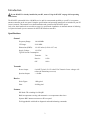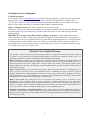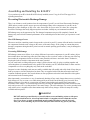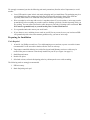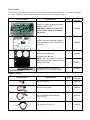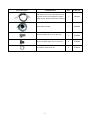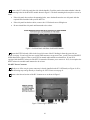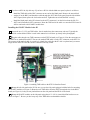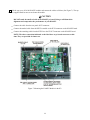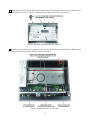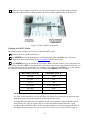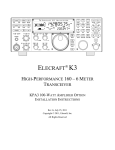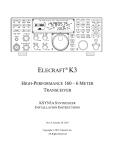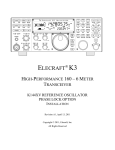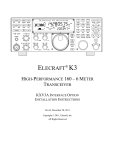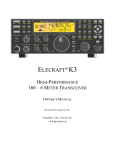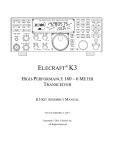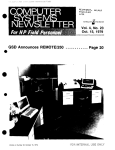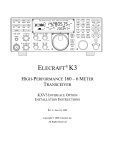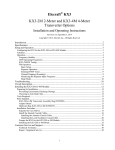Download ELECRAFT K144XV Specifications
Transcript
ELECRAFT K3 HIGH-PERFORMANCE 160 – 6 METER TRANSCEIVER K144XV 2-METER OPTION INSTALLATION AND OPERATION Revision D July 25, 2011 Copyright © 2011, Elecraft, Inc. All Rights Reserved Contents Introduction............................................................................................................................................. 3 Specifications ...................................................................................................................................................... 3 Customer Service and Support ............................................................................................................................ 4 Assembling and Installing the K144XV ................................................................................................ 5 Preventing Electrostatic Discharge Damage ....................................................................................................... 5 How ESD Damage Occurs .............................................................................................................................. 5 Preventing ESD Damage................................................................................................................................. 5 Preparing for Installation..................................................................................................................................... 6 Tools Required ................................................................................................................................................ 6 Parts Included .................................................................................................................................................. 7 Installation Procedure.......................................................................................................................................... 9 Removing the K3Top Cover ........................................................................................................................... 9 Preparing the K3 for Installing the K144XV .................................................................................................. 9 Installing the K144XV Module in the K3 ..................................................................................................... 13 Enabling the K144XV Module ..................................................................................................................... 16 Replacing the Top Cover .............................................................................................................................. 17 Using the K144XV ................................................................................................................................ 18 VFO Tuning ...................................................................................................................................................... 18 Output Power Adjustment ................................................................................................................................. 18 Frequency Calibration ....................................................................................................................................... 19 Status Light ....................................................................................................................................................... 19 Using External Transverters with the K144XV ................................................................................................ 20 Firmware Updates ............................................................................................................................................. 20 Checking Firmware Revision ........................................................................................................................ 20 Installing New Firmware............................................................................................................................... 20 Serial Port Control............................................................................................................................................. 21 DC Power On Antenna Cable During Transmit................................................................................................ 22 2 Introduction If your K144XV is already installed in your K3, turn to Using the K144XV on page 18 for operating instructions. The K144XV option adds 144 to 148 MHz receive and 10-watt transmit capability to your K3 via a separate antenna connector on the rear panel. Complete specifications and operating instructions are included in your K3 Owner’s manual. This manual covers both installation and operation of the K144XV option. Only a few basic hand tools are needed (see page 6) to perform the installation. A minimal amount of soldering is required to install a power connector on the K3 RF board on some K3s. Specifications General Frequency Range: 144-148 MHz I.F. Range: 28-30 MHz Dimensions (HWD): 1x3.2x5 inches (2.5x8.1x12.7 cm) Supply Voltage: 13.8 VDC Typical Current Consumption: Transmit: 2A Receive: 0.25A Off: 0.01A Transmit Power Output: 8 to10W Typical (13.8 V at the K3 in Transmit. Lower voltages will reduce the maximum power out) Spurious Output: < -60 dBc Receive Noise Figure: 1 dB typical Gain: 20 dB typical Features PIN diode T/R switching for full QSK Built-in temperature sensing with automatic over-temperature shut-down Separate BNC antenna connector on K3 rear panel Field upgradeable with built-in diagnostic and troubleshooting commands 3 Customer Service and Support Technical Assistance You can send e-mail to [email protected] and we will respond quickly - typically the same day Monday through Friday. Telephone assistance is available from 9 A.M. to 5 P.M. Pacific time (weekdays only) at 831-763-4211. Please use e-mail rather than calling when possible since this gives us a written record of the details of your problem and allows us to handle a larger number of requests each day. Repair / Alignment Service (We want to make sure everyone succeeds!) If necessary, you may return your Elecraft product to us for repair or alignment. (Note: We offer unlimited email and phone support to get your kit running, so please try that route first as we can usually help you find the problem quickly.) IMPORTANT: You must contact Elecraft before mailing your product to obtain authorization for the return, what address to ship it to and current information on repair fees and turnaround times. (Frequently we can determine the cause of your problem and save you the trouble of shipping it back to us.) Our repair location is different from our factory location in Aptos. We will give you the address to ship your kit to at the time of repair authorization. Packages shipped to Aptos without authorization will incur an additional shipping charge for reshipment from Aptos to our repair depot. Elecraft's 1-Year Limited Warranty This warranty is effective as of the date of first consumer purchase (or if shipped from factory, date product is shipped to customer). It covers both our kits and fully assembled products. For kits, before requesting warranty service, you should fully complete the assembly, carefully following all instructions in the manual. Who is covered: This warranty covers the original owner of the Elecraft product as disclosed to Elecraft at the time of order. Elecraft products transferred by the purchaser to a third party, either by sale, gift or other method, who is not disclosed to Elecraft at the time of original order, are not covered by this warranty. If the Elecraft product is being bought indirectly for a third party, the third party's name and address must be provided to Elecraft at time of order to insure warranty coverage. What is covered: During the first year after date of purchase, Elecraft will replace defective or missing parts free of charge (post-paid). We will also correct any malfunction to kits or assembled units caused by defective parts and materials. Purchaser pays inbound shipping to Elecraft for warranty repair, Elecraft will pay shipping to return the repaired equipment to you by UPS ground service or equivalent to the continental USA and Canada. Alaska, Hawaii and outside U.S. and Canada actual return shipping cost paid by owner. What is not covered: This warranty does not cover correction of kit assembly errors. It also does not cover misalignment; repair of damage caused by misuse, negligence, or builder modifications; or any performance malfunctions involving non-Elecraft accessory equipment. The use of acid-core solder, water-soluble flux solder, or any corrosive or conductive flux or solvent will void this warranty in its entirety. Also not covered is reimbursement for loss of use, inconvenience, customer assembly or alignment time, or cost of unauthorized service. Limitation of incidental or consequential damages: This warranty does not extend to non-Elecraft equipment or components used in conjunction with our products. Any such repair or replacement is the responsibility of the customer. Elecraft will not be liable for any special, indirect, incidental or consequential damages, including but not limited to any loss of business or profits. 4 Assembling and Installing the K144XV If you purchased your K3 with the K144XV already installed, turn to Using the K144XV on page 18 for operating instructions. Preventing Electrostatic Discharge Damage There is no climate or work location where the components of your K3 are safe from Electrostatic Discharge (ESD) unless you take specific steps to prevent such damage. Many of the components in your K3 can be damaged by static discharges of only a few volts: far too little for you to notice. It is those low-voltage but destructive discharges that easily happen anywhere and under virtually any environmental conditions. ESD damage may not be apparent at first. The damaged components may not fail completely. Instead, the damage may result in below-normal performance for an extended period of time before you experience a total failure. How ESD Damage Occurs Whenever an object containing a static charge touches a circuit in your K3, current will rush into the circuit until the components reach the same voltage as the source of the static charge. If the voltage or current that passes through a component during that brief period exceeds its normal operating specifications, it may be damaged or destroyed. Preventing ESD Damage ESD damage cannot occur if there is no voltage difference between the components in your K3 and any object that touches them. Anti-static bags allow the static charge to flow over their surface, so that any part of the bag that touches the components inside are all at the same potential at all times. Anti-static foam is conductive, keeping the leads of sensitive components at the same potential. At your work bench, avoiding a dangerous voltage is achieved most easily by tying everything together and connecting them to a common mains safety ground. This includes your K3, individual boards or other sensitive components as well as everything they may touch at the work table. Inexpensive static dissipating work mats are readily-available that will steadily and safely drain off any charges built up on parts or circuit boards placed on them. They are supplied with a lead that connects the mat to the common workbench ground. Also, metal cabinets on test equipment used on the bench should be tied together and connected to the common ground. Most importantly, you must have a way of continuously draining off any static charges that occur on your body. Such charges are easy to create, even while sitting quietly at the work bench. Moving your feet on the floor, shifting position in your chair or even moving your arms so that clothing rubs against itself can produce destructive static charges. You can discharge yourself by touching an unpainted metal ground, but that will last only until you move in a way that produces a new static charge. The safest technique is to wear a grounded wrist strap with a series 1-megohm resistor that continuously drains off any charges. Such wrist straps are readilyavailable and inexpensive. WARNING DO NOT attach a ground directly to yourself without a current-limiting resistor as this poses a serious shock hazard. A wrist strap must include a 1-megohm resistor to limit the current flow. If you choose to touch an unpainted, metal ground to discharge yourself, do it only when you are not touching any live circuits with your other hand or any part of your body. 5 We strongly recommend you take the following anti-static precautions (listed in order of importance) to avoid trouble: Leave ESD-sensitive parts in their anti-static packaging until you install them. The packaging may be a special plastic bag or the component’s leads may be inserted in conductive foam. Parts which are especially ESD-sensitive are identified in the parts list and in the assembly procedures. Wear a conductive wrist strap with a series 1-megohm resistor. If you do not have a wrist strap, touch a ground briefly before touching any sensitive parts to discharge your body. Do this frequently while you are working. You can collect a destructive static charge on your body just sitting at the work bench. DO NOT attach a ground directly to yourself as this poses a serious shock hazard. Use a grounded anti-static mat on your work bench. If you choose to use a soldering iron to work on your K3 for any reason, be sure your iron has an ESDsafe grounded tip tied to the same common ground used by your mat or wrist strap. Preparing for Installation Tools Required 1. #0 and #1 size Phillips screwdrivers. To avoid damaging screws and nuts, a power screwdriver is not recommended. Use the screwdriver that best fits the screw in each step. 2. Temperature-controlled soldering iron with a fine tip and small diameter rosin core solder may be needed if the power connector is not already installed in your K3 (see Figure 4 on page 11). 3. Small diagonal cutters. 4. Needle nose pliers. 5. Soft cloth or clean, soft static dissipating pad to lay cabinet panels on to avoid scratching. The following tools are strongly recommended: 1. ESD wrist strap. 2. Static dissipating work pad. 6 Parts Included The following parts should be included in your kit. Check to ensure you have them all. If any parts are damaged or missing, contact Elecraft for replacements (see Customer Service and Support, page 4). QTY. ELECRAFT PART NO. 1 E850376 K144XV Top Cover (Normally supplied mounted on bottom cover to protect the pc board.) 1 E850379 KPA3 K3 Fan Panel (Top) 1 E100288 1 E100215 1 E100222 QTY. ELECRAFT PART NO. One Pin Connector 1 E620176 K144XV Power Cable 1 E850735 KX144 TMP-BNC Cable Assembly, 14 in (35.6 cm) 1 E850378 TMP Cable, 6-Inch (15.2 cm) 1 E100282 ILLUSTRATION DESCRIPTION K144XV PC Board Assembly mounted in enclosure bottom cover. CAUTION: Do not touch or move any of the red coils. Doing so will detune the circuits. K3 Blank Panel (Bottom) NOTE: Your kit will include one of these panels depending upon whether you have a K3/10 or K3/100. Chassis Stiffener (with extra cutout required to fit over the K144XV Module.) Hardware Package ILLUSTRATION DESCRIPTION 7 DESCRIPTION QTY. ELECRAFT PART NO. TMP Cable, 6-Inch (15.2 cm) marked near the connector at each end.(Typically the marking will be in color. White is shown here for clarity.) 1 E850389 Serial Cable Assembly 1 E850369 Screw, Pan Head, Zn, 4-40 1/4” (6.4 mm) 5 E700005 Screw, Flat Head, Black, 6-32 1/4” (6.4 mm) 3 E700186 Lock washer, Inside Tooth, #4 5 E700010 ILLUSTRATION 8 Installation Procedure Removing the K3Top Cover Disconnect power and all cables from your K3. Remove the nine screws to free the top cover as shown in Figure 1. After the cover is open, lift it gently to reach the speaker wire connector. Unplug the speaker then set the top cover aside in a safe place. Whenever you remove screws from a panel, if one screw seems too tight to loosen without damaging it, first loosen the other screws then try again. Sometimes one screw binds in its hole when the other screws are tightened. Figure 1. Removing K3 Top Cover. CAUTION: Touch an unpainted metal ground or wear a grounded wrist strap before touching components or circuit boards inside the K3. See Preventing ESD Damage on page 5 for more information. Preparing the K3 for Installing the K144XV Remove the stiffener bar that runs from side to side across the top of the K3 chassis. This is the bar the three screws across the center of the top cover thread into. The bar is held in place by a single screw at each side and, if the KPA3 100 watt option is installed, by two screws attaching it to the KPA3 shield. 9 Remove the K3’s left side panel (the side with the handle). Check the panel to determine whether it has the three mounting holes for the K144XV module shown in Figure 2. The three mounting holes may have screws in them: If the side panel does not have the mounting holes, move the handle onto the new side panel with the required holes furnished with your K144XV kit. If the side panel has the three holes, remove the 6-32 flat head screws filling them. Do not reinstall the side panel until instructed to do so later. Figure 2. Left Side Panel with Holes for K144XV Module. Locate the KXV3A board visible in the lower left corner of the K3 looking in from the open side (see Figure 6 on page 13) and verify the two coaxial TMP connectors are present. If not, your K3 has an older KXV3 board that must be replaced. Turn to your KXV3A manual and install the new board now. If your K3 is equipped with the KRX3 subreceiver the KXV3A manual will instruct you to remove it. If so, do not replace the KRX3 subreceiver module until instructed to do so later. K144XV Power Connector Check to see if the one-pin power connector is already installed on the K3’s RF board (see Figure 4). If so, skip the following steps and go directly to Installing the ANT3 Connector on page 11. Remove the forward section of the K3’s bottom cover as shown in Figure 3. Figure 3. Removing K3 Bottom Cover. 10 Solder the male half of the one –pin connector to the via (copper plated hole through the board) near the front right area of the K3 main RF board just behind the front panel shield as shown in Figure 4. That via may be occupied on some K3’s. If so, use the alternate location shown. Mounting the connector may be done by standing the K3 on its left side and inserting the connector in the hole in the pc board. Carefully solder the pin to the copper via on the bottom. If necessary, you can straighten the connector after soldering by pressing down on the shoulder with your finger while reheating the solder on the bottom. Limit your soldering time to 2 or 3 seconds maximum to avoid melting the connector. If you want to adjust the its position after soldering, let connector cool before reheating the solder. Figure 4. Installing the One-Pin Power Connector on the K3 RF Board. Replace the forward section of the K3 bottom cover. Be sure to replace and tighten all seven screws shown in Figure 3. If your K3 is not equipped with the KRX3 Subreceiver, skip this step and go directly to Installing the ANT3 Connector below. If you removed the subreceiver earlier, turn to your KRX3 Subreceiver Installation and Operation manual, Installing the KRX3 Subreceiver Module section to replace the KRX3 module. Be especially careful to do the following as described in that procedure: Be sure the cover on battery BT1 on the K3 RF board is in place. The cover is essential to avoid shorting the battery. The outer rim of the battery is the positive terminal, and may come in contact with the grounded bottom of the KRX3 enclosure if the cover is not in place. Be sure all the TMP cables are properly connected and routed as shown in the KRX3 manual. Installing the ANT3 Connector Remove the rear fan panel (if you have a K3/100) or the blank rear panel (if you have a K3/10) by removing the four corner screws. If you have a K3/100, unplug the fans and the circuit breaker. The wires to the circuit breaker have connectors that pull off of the spade terminals on the back of the breaker. They may be tight, but will come off with a little wiggling. 11 If you have a K3/10 with its blank rear panel, go on to the next step with a square check box. If you have a K3/100, move the circuit breaker and the fans from the existing panel onto the new panel with the ANT 3 hole as follows: Transfer the fans to the new panel. The fans are held in place by four flat-head screws with the heads on the inside surface of the fan panel. There are two different types of hardware used on the fans. If your fans have flat head screws securing the finger guards on the outside of the fans, the four screws on the inside of the panel screw into threaded bushings on each fan. Just remove them and fan will be free. If your fans have cap nuts (often called acorn nuts) on the finger guards, the fans are held in place by long screws that go all the way through the fans and thread into the cap nuts. When you remove the four screws the finger guards will fall free too. When you reinstall the fans on the new panel, be sure you have the ANT3 label facing the outside and place the fan with the shortest power leads farthest from the circuit breaker. If your fans have cap nuts, be sure to orient the fans so they move air out of the K3. Arrows embossed in the plastic on the fans show the air flow direction. Place the finger guards over the screws before you replace the cap nuts. Remove the knurled nut on the circuit breaker to release it, and install it on the new panel. It goes into the lower hole (it will only fit in the correct hole). Locate the TMP cable with a BNC connector at one end, remove the nut and lock washer (if on the BNC) and thread the cable through the ANT3 hole in the panel from the side with the ANT3 legend, then replace the lock washer and nut. Tighten the nut to hold the BNC securely. Reconnect the two wires to the circuit breaker spade lugs. Either wire may go to either spade. Reconnect the fans to the connectors on the KPAIO3 board where you removed them. Be sure you orient the fan connectors so the red leads go to the pins on the fan connectors marked RED on the pc board (see Figure 5). Route the coax cable from the ANT3 connector across the fans to the opening in the KPA3 shield near the KIO3 board. Pass it through the opening in t he shield and, if the KRX3 is installed, pull the end up on top of the KRX3 module. It will be connected to the K144XV module later. Mount the fan panel using the four screws you removed earlier. After the panel is secured, inspect both fans to ensure the blades turn freely and are not in danger of hitting one of the cables. Figure 5. Reconnecting Rear Panel Fans on K3/100. 12 If you have a K3/100, skip this step. If you have a K3/10 with the blank rear panel, replace it as follows: Install the TMP cable with a BNC connector at one end on the blank panel. Remove the nut and lock washer (if on the BNC) and thread the cable through the ANT3 hole in the panel from the side with the ANT3 legend, then replace the lock washer and nut. Tighten the nut to hold the BNC securely. Install the blank panel on the K3 oriented so the ANT3 connector is on the left end near the SO-239 ANT1 and (if installed) ANT2 connectors. Route the TMP end of the cable over near the KIO3 board. It will be connected to the K144XV module later. Installing the K144XV Module in the K3 Locate the two 6” (15.2 cm) TMP cables. One is marked near the connector at each end. Typically the mark will be a colored band. White is used in this manual so it will show up clearly in the photographs. Plug the cables into the two TMP connectors on the KXV3A board (see Figure 6). Note the connectors on the KXV3A are marked IN and OUT. Be sure the marked TMP cable is in the OUT connector on the KXV3A. The purpose of the marked cable is to positively identify the cable after the K3 side is replaced and you can no longer see the KXV3A board. Be sure the connectors are fully seated. Figure 6. Attaching TMP cables to the KXV3A Interface Board. Mount the left side panel on the K3. Be sure you use the side panel equipped with the holes for mounting the K144XV module (see Figure 2). Route the two TMP cables from the KXV3 through the slot in the KIO3 board (see Figure 6) so they are not pinched between the side panel and the KIO3 circuit board. Mount the K144XV module on the side panel using three 6-32 1/4” (6.4 mm) black flat head screws as shown in Figure 7. Be sure you don’t trap any of the TMP cables underneath the module. 13 Lift the top cover off of the K144XV module and connect the cables as follows (See Figure 7). The top cover is supplied fitted but not screwed onto the module. CAUTION DO NOT touch the small red coils on the K144XV pc board. Doing so will disturb the alignment and compromise the performance of your K144XV. Connect the cable from the rear panel ANT3 connector. Connect the marked cable from the KXV3A module to the IF IN connector on the K144XV board. Connect the remaining cable from the KXV3A to the IF OUT connector on the K144XV board. NOTE: The other connections indicated on the label have no pc board connectors at this time. They are provided for future use. Figure 7. Mounting the K144XV Module in the K3. 14 Install the top cover on the K144XV module. Ensure the lip fits outside the bottom cover on all three sides, then secure the cover with five 4-40 1/4” (6.4mm) zinc pan head screws as shown in Figure 8. Figure 8. Installing the K144XV Module Top Cover. Connect the power cable you assembled earlier to the one-pin connector you installed on the RF board and the 3-pin connector on the K144XV module as shown in Figure 9. Figure 9. Installing K144XV Power Cable. 15 Replace the chassis stiffener using the screws you removed earlier. If your original stiffener lacks the cutout required for the K144XV as shown in Figure 10, use the stiffener supplied with your K144XV kit. Figure 10. Chassis Stiffener for K144XV. Enabling the K144XV Module The following steps configure your K3 for use with the K144XV option. Reconnect power to your K3 and turn it on. Hold CONFIG and note the K3 firmware revision displayed. It must read 4.12 or later. If necessary, download and install the latest firmware from www.elecraft.com before proceeding. In the CONFIG menu, set the parameters shown below. Note: This table assumes you’re using transverter band 1 for the K144XV. (XV1). If you already have one or more external transverters connected to the K3, you can select a different band for the K144XV. For example, if you wish to use band XV2, tap ‘2’ on the numeric keypad before setting up parameters. When you are finished, tap CONFIG to leave the menu. Menu Entry (VFO B) Parameter (VFO A) XV1 ON YES XV1 RF 144 XV1 IF 28 XV1 PWR L 1.50 (see note 1) XV1 OFS 0.00 XV1 ADR Int. Trn0 (see note 2) NOTES: 1) 1.0 mW is the normal drive level for full output. See Output Power Adjustment on page18for more information about properly adjusting the drive and output power levels. 2) Setting ADR to Int Trn0 tells the K3 than the internal 2 meter module is being used rather than an external transverter. This sets up the KXV3A correctly and enables automatic K144XV crystal switching at the 146-MHz boundary. Int Trn1 through Int Trn9 are provided for using the K144XV to drive higher-frequency transverters (see Using External Transverters with the K144XV on page 20.) 16 Turn the K3 off, then on again while watching the status LED on the K144XV module. It should flash once or twice when power is applied. That indicates normal operation. If it does anything else, refer to Status Light on page 19. Turn to Frequency Calibration on page 19 and follow those instructions enter the calibration data on the K144XV module top cover label into the K3’s configuration menu. After confirming your K144XV is operating normally, we strongly recommend you check the Elecraft web site (www.elecraft.com), download and install newer K144XV firmware if available. You can check the version of your K144XV firmware and install updates as described in Using External Transverters with the K144XV The K144XV may be used with higher-frequency converters and the KXV3 interface will provide band data to control the external transverter. The CONFIG:XV1 ADR menu selects the band data to be sent. The default for the K144XV is Int. Trn0. Int. Trn0 through Int. Trn9 provides band information for external transverters. See Band Data in the K3 Owner’s manual for details about the data signals. Firmware Updates on page 20. Replacing the Top Cover Hold the top cover above the K3, route the speaker wire under the stiffener bar. Route it under the stiffener bar at the depression in the top of the K144XV module as shown in Figure 11 and plug it into P25 on the KIO3 board at the left rear of the K3. Figure 11. Connecting the Speaker Cable. Position the top cover on the K3. Note that the tab on the back center goes under the rear lip of the K3 rear panel. Secure the top cover with the nine 4-40 3/16” (4.8 mm) black flat head screws you removed earlier (see Figure 1 on page 9 for the screw locations). REPLACE ALL THE SCREWS! The K3's chassis has excellent rigidity despite its light weight. The screws that hold the top cover in place are an important part of the structural design. Please be sure to replace all the screws and verify they are tight whenever you replace the cover or other panels 17 Using the K144XV The K144XV 2-meter option adds full coverage of the 2-meter band (144-148 MHz) to the K3. The K144XV is a transverter, taking RF in the 28-30 MHz range from the K3, converting and amplifying it to provide up to 10 watts RF output in the two meter band. Two meter signals received by the K144XV are down-converted to the 28-30 MHz range and passed on to the K3 receiver. (The 28-30 MHz range is referred to as the I.F., or intermediate frequency.) To provide full 144-148 MHz coverage, the K144XV has two tuning ranges: 144-146 MHz and 146-148 MHz. Both ranges use the same 28-30 MHz I.F., thanks to the use of two different conversion oscillator crystals (116 and 118 MHz). As you tune across the 146-MHz boundary, the K144XV automatically switches between the two crystals. The K144XV is fully-integrated into the K3, so most of the K3s controls behave exactly the same as they do on the other bands. Differences specific to two meter operation are described below. VFO Tuning Tapping B AN D selects the 2-meter band in normal rotation after the 6 meter band and before returning to the 160 meter band. Optionally, you can use direct frequency entry to select any frequency in the 144 – 148 MHz range. You can store 2-meter frequencies in any of the K3’s 100 general-purpose memories as well as the perband quick memories as described in the manual. If you use a number of different repeaters on 2 meters, you may wish to store information for each one in a K3 memory. You can assign up to 5-letter labels to each memory, such as an abbreviation of the repeater’s location or call sign. If you want to designate a sequential group of memories for “channel hopping,” use ‘*’ as the first letter of each label in that memory range. See Channel Hopping in the K3 manual. When tuning across the 146 MHz boundary, you may hear a “click” from a relay in the K144XV module as it switches tuning ranges. That is normal. You should not set up continuous scanning across this boundary, as it would switch crystals rapidly, reducing the life of the relay. The accuracy of the K3 frequency display on 2 meters depends upon entering the correct offset values into the K3’s configuration menu (see Frequency Calibration on page 19). A small amount of frequency drift during warm-up, or when switching from one range to the other, is normal. Output Power Adjustment PWR controls the K144XV output power. The 144- MHz output power is not measured directly. Rather the 28-MHz drive power is measured and displayed in mW and dBm, just as when using an external transverter. The K3’s bar graph shows the drive power in tenths of a mW, so 1 on the bar graph indicates 0.1 mW drive and 10 on the bar graph indicates 1.0 mW drive. The drive power has a range of 1.5 mW down to 0.1 mW. The K144XV has a gain of about 40 dB, which means that typically 1.0 mW of drive will produce the maximum 9 to 11 W output. If 1.0 mW drive does not produce at least 9W output as measured by a known, calibrated 144MHz wattmeter, first calibrate your K3’s 1.0 mW output using the K3 Utility program and a 50-ohm dummy load on the K3’s rear-panel XVTR OUT jack. Consider using more than 1.0 mW of drive only if the output is still below 9 W after completing the 1.0 mW calibration. Many wattmeters have no more than 10-20% accuracy at 10W, so a reading of 7 to 10 watts is not unusual. NOTE: The left side panel of the K3 may become very warm to the touch during continuous key-down operation at full power. This is normal. 18 Frequency Calibration There are two local oscillators in the K144XV that control the receive and transmit frequencies. One is active from 144 to 146 MHz and the other is active from 146 to 148 MHz. Both oscillators must be calibrated to provide an accurate frequency display across the band. The calibration is done by entering a frequency offset in the K3’s configuration menu (this was done at the factory if you purchased your K3 with the K144XV already installed). Each K144XV is tested at the factory and offset data is printed on the K144XV module top cover label in the following format: OFFSETS 144 MHZ ± X.XX 146 MHZ ± X.XX. The 144 and 146 indicate the tuning range being calibrated followed by either a plus or minus sign and the offset in KHz. Enter the offset data as follows: 1. Tune the K3 to any frequency within the two meter band segment to be calibrated (144-145.999 or 146148 MHz). 2. Hold C O N F I G (hold function of the MENU switch) to access the CONFIG menu. Select XV1 ADR and ensure Int Trn0 is selected. 3. With the VFO B knob, select XV1 OFS. The display will show either 144 x.xx or 146 x.xx, indicating the range being calibrated. Use the VFO A knob to enter the frequency correction in KHz. Be sure the minus sign is visible for a negative value. No sign before the offset number indicates a positive value. If you have a signal generator or frequency counter you feel has the accuracy required, you can use it to refine the calibration further by noting the difference between the generator or counter frequency display and the K3’s display, then enter the difference as the offset value. Be sure you allow at least a 10 minute warm-up period. The menu allows setting the desired offset within 10 Hz. Status Light The LED status light on the K144XV module provides operational and diagnostic information. If you suspect a problem with the unit, remove the K3’s top cover to see the LED. (There is no need to do this during normal operation.) The LED provides the following indications: One or two flashes on Power Up Remains on Continuously at power-up Remains on Continuously during normal operation Flashes Rapidly Passed Power On self test. Note: The LED also flashes once briefly when you change bands to or from 2 meters, or when you tune the VFO across the 146-MHz boundary. Power On self-test failed. This is usually due to a checksum failure. Connect the K144XV to a PC running K144XV Utility and Download/install the firmware (See Firmware Updateson page 20). Maximum heat sink temperature may have been exceeded (60 C). Turn the K3 off and allow the K144XV to cool down, then turn it back on. You can also send the ‘T’ command to check the temperature (see Serial Port Control on page 21). Normal while new firmware is loading, indicating serial data is being received. (See Firmware Updates on page 20). 19 Using External Transverters with the K144XV The K144XV may be used with higher-frequency converters and the KXV3 interface will provide band data to control the external transverter. The CONFIG:XV1 ADR menu selects the band data to be sent. The default for the K144XV is Int. Trn0. Int. Trn0 through Int. Trn9 provides band information for external transverters. See Band Data in the K3 Owner’s manual for details about the data signals. Firmware Updates From time to time updated and improved firmware may become available for the K144XV. The latest firmware may be downloaded from Elecraft and installed using the RS232 interface on the K144XV module (stereo jack), the serial cable assembly supplied with your K144XV,and the K144XV Utility program with your personal computer. You will need an RS232 port on your computer and the current Elecraft K144XV Utility program. If your computer has only USB ports, you can use a USB/RS232 interface. You can obtain one that has been tested in this application from Elecraft; order the KUSB Universal Serial Bus Adapter. KUSB drivers are available for Windows, Macintosh and Linux operating systems. The K144XV Utility program is available free for downloading from www.elecraft.com. Updated program files may be obtained in two ways. You can check the box in the K144XV Utility that says “Copy new files from Elecraft into local folder.” This will download the latest production released firmware. Optionally, you can download the new file from the Elecraft web site manually and place it in a local folder, then browse for it within the K144XV Utility. This is the way to access the latest Beta firmware available from Elecraft. Checking Firmware Revision Turn the K3 off and remove the top cover (see Figure 1 on page 9). Plug the Serial Cable connector into the RS232 connector on the K144XV module. Connect the other end to your computer and run the K144XV Utility program. Turn on your K3 while watching the STATUS LED on the K144XV module. It should flash once, indicating normal operation and that it is ready for firmware. (If the STATUS LED remains on, the K144XV module MCU has failed to initialize properly. Refer to refer to Status Light on page 19.) Enter the letter “V” in the Utility program Command Tester. The K144XV will respond with the version of the firmware currently installed. Example: “V1.00;” (revision 1.00). Installing New Firmware You must have an active internet connection or have downloaded the new firmware to your computer as described under Using External Transverters with the K144XV The K144XV may be used with higher-frequency converters and the KXV3 interface will provide band data to control the external transverter. The CONFIG:XV1 ADR menu selects the band data to be sent. The default for the K144XV is Int. Trn0. Int. Trn0 through Int. Trn9 provides band information for external transverters. See Band Data in the K3 Owner’s manual for details about the data signals. Firmware Updates, above. Prepare to install new firmware by first performing the steps above under Checking Firmware Revision, then continue as follows: Using the Utility program, start the download. The STATUS LED should flash indicating it is loading new data from the Utility program. 20 When the download is complete, turn the K3 off, wait at least 10 seconds, then turn it on again while watching the STATUS LED. Verify that the STATUS LED flashes once or twice and then turns off, indicating normal operation. Turn the K3 off, unplug the RS232 cable from the K144XV and replace the K3’s top cover. Be sure to connect the loudspeaker (see Replacing the Top Cover on page 17). Turn the K3 on again and confirm that the K144XV transmits and receives normally. Serial Port Control The Serial Port is provided primarily for updating the firmware (see Using External Transverters with the K144XV The K144XV may be used with higher-frequency converters and the KXV3 interface will provide band data to control the external transverter. The CONFIG:XV1 ADR menu selects the band data to be sent. The default for the K144XV is Int. Trn0. Int. Trn0 through Int. Trn9 provides band information for external transverters. See Band Data in the K3 Owner’s manual for details about the data signals. Firmware Updates on page 20). However, certain commands can be useful if troubleshooting is required or for special applications. IMPORTANT: Commands marked with * should be used with caution as explained below. COMMAND RESPONSE DESCRIPTION . or ; . or ; Echo test H {list} Prints this list V Vx.xx; Version Number (e.g. V1.00) K K; Transfer Control from PC to the K3 (see * below) T TxxC; Heatsink Temperature in degrees C (approx.) P Pxxx; Power Output Detector Reading, 0-254 units *1 1; Power On (enables crystal oscillator) *Ø Ø; Power Off *6 6; 116 MHz Crystal Select *8 *8; 118 MHz Crystal Select *R R; Receive Mode *X X; Transmit Mode *S S; TX IF Input Shorted (for test) *N N; TX IF Input Not Shorted * These commands transfer control of the K144XV to the PC. To restore normal operation, send a K command, then change bands from/to 2 meters. 21 DC Power On Antenna Cable During Transmit A jumper is provided to add +5VDC to the antenna cable center conductor during transmit if desired. The load must not draw more than 1 mA. The jumper is P8 on the K144XV pc board. To access the jumper, remove the K3 top cover (see Figure 1on page 9), then remove the K144XV top cover (see Figure 8on page15). Place the shorting block over both pins of P8. Note: There are two other jumpers, P2 and P3, on the K144XV pc board that are provided for future use. These must have shorting blocks in place. Do not remove them. 22