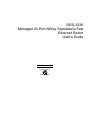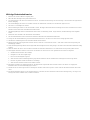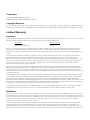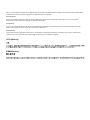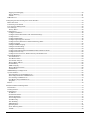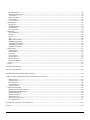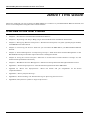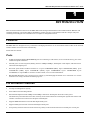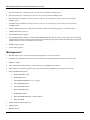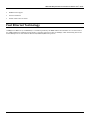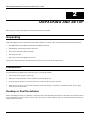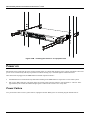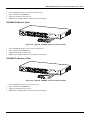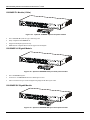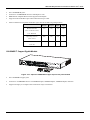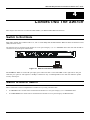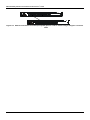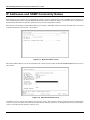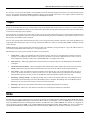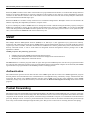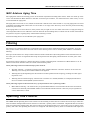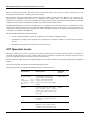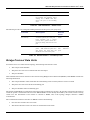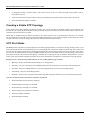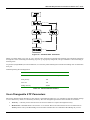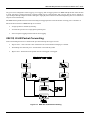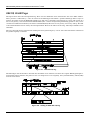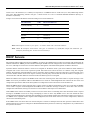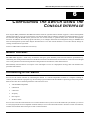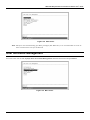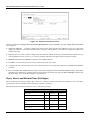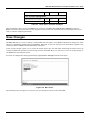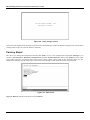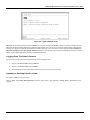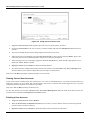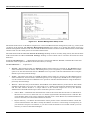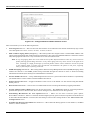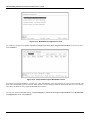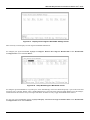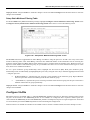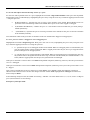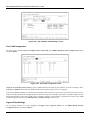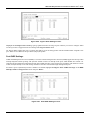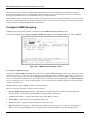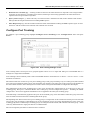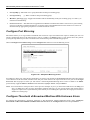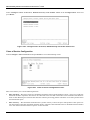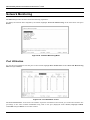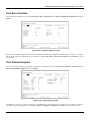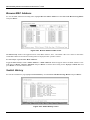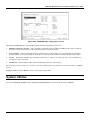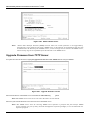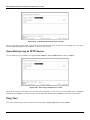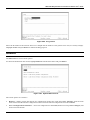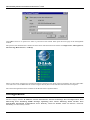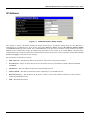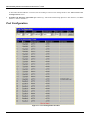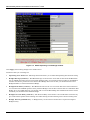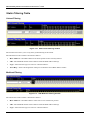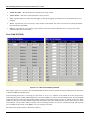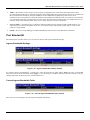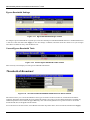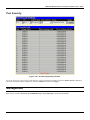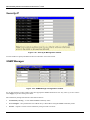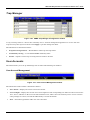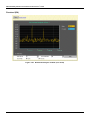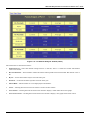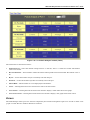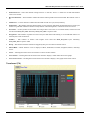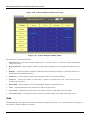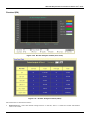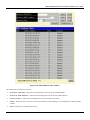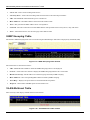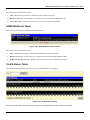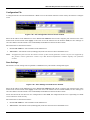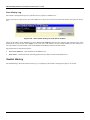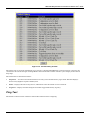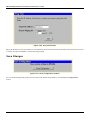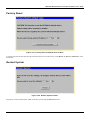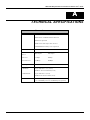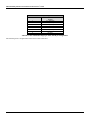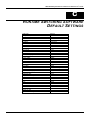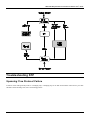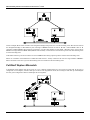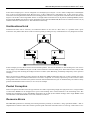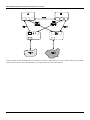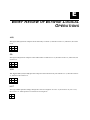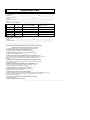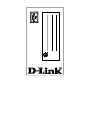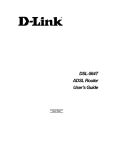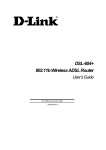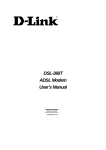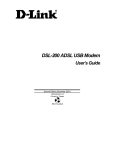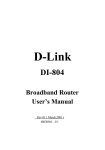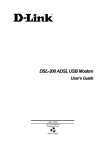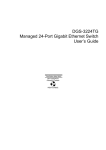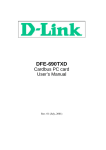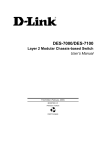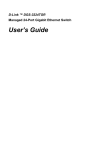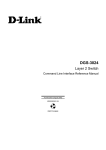Download D-Link DES-3226 User`s guide
Transcript
DES-3226 Managed 24-Port NWay Standalone Fast Ethernet Switch User’s Guide First Edition (October 2001) 651ES3226015 Printed In Taiwan RECYCLABLE Wichtige Sicherheitshinweise 1. Bitte lesen Sie sich diese Hinweise sorgfältig durch. 2. Heben Sie diese Anleitung für den spätern Gebrauch auf. 3. Vor jedem Reinigen ist das Gerät vom Stromnetz zu trennen. Vervenden Sie keine Flüssig- oder Aerosolreiniger. Am besten dient ein angefeuchtetes Tuch zur Reinigung. 4. Um eine Beschädigung des Gerätes zu vermeiden sollten Sie nur Zubehörteile verwenden, die vom Hersteller zugelassen sind. 5. Das Gerät is vor Feuchtigkeit zu schützen. 6. Bei der Aufstellung des Gerätes ist auf sichern Stand zu achten. Ein Kippen oder Fallen könnte Verletzungen he rvorrufen. Verwenden Sie nur sichere Standorte und beachten Sie die Aufstellhinweise des Herstellers. 7. Die Belüftungsöffnungen dienen zur Luftzirkulation die das Gerät vor Überhitzung schützt. Sorgen Sie dafür, daß diese Öffnungen nicht abgedeckt werden. 8. Beachten Sie beim Anschluß an das Stromnetz die Anschlußwerte. 9. Die Netzanschlußsteckdose muß aus Gründen der elektrischen Sicherheit einen Schutzleiterkontakt haben. 10. Verlegen Sie die Netzanschlußleitung so, daß niemand darüber fallen kann. Es sollete auch nichts auf der Leitung abgestellt werden. 11. Alle Hinweise und Warnungen die sich am Geräten befinden sind zu beachten. 12. Wird das Gerät über einen längeren Zeitraum nicht benutzt, sollten Sie es vom Stromnetz trennen. Somit wird im Falle einer Überspannung eine Beschädigung vermieden. 13. Durch die Lüftungsöffnungen dürfen niemals Gegenstände oder Flüssigkeiten in das Gerät gelangen. Dies könnte einen Brand bzw. Elektrischen Schlag auslösen. 14. Öffnen Sie niemals das Gerät. Das Gerät darf aus Gründen der elektrischen Sicherheit nur von authorisiertem Servicepersonal geöffnet werden. 15. Wenn folgende Situationen auftreten ist das Gerät vom Stromnetz zu trennen und von einer qualifizierten Servicestelle zu überprüfen: a – Netzkabel oder Netzstecker sint beschädigt. b – Flüssigkeit ist in das Gerät eingedrungen. c – Das Gerät war Feuchtigkeit ausgesetzt. d – Wenn das Gerät nicht der Bedienungsanleitung ensprechend funktioniert oder Sie mit Hilfe dieser Anleitung keine Verbesserung erzielen. e – Das Gerät ist gefallen und/oder das Gehäuse ist beschädigt. f – Wenn das Gerät deutliche Anzeichen eines Defektes aufweist. 16. Bei Reparaturen dürfen nur Orginalersatzteile bzw. den Orginalteilen entsprechende Teile verwendet werden. Der Einsatz von ungeeigneten Ersatzteilen kann eine weitere Beschädigung he rvorrufen. 17. Wenden Sie sich mit allen Fragen die Service und Repartur betreffen an Ihren Servicepartner. Somit stellen Sie die Betriebssicherheit des Gerätes sicher. 18. Zum Netzanschluß dieses Gerätes ist eine geprüfte Leitung zu verwenden, Für einen Nennstrom bis 6A und einem Gerätegewicht gr ßer 3kg ist eine Leitung nicht leichter als H05VV-F, 3G, 0.75mm2 einzusetzen. Trademarks Copyright D-Link Corporation 2001. Contents subject to change without prior notice. Copyright Statement No part of this publication may be reproduced in any form or by any means or used to make any derivative such as translation, transformation, or adaptation without permission, as stipulated by the United States Copyright Act of 1976. Limited Warranty Hardware: D-Link warrants its hardware products to be free from defects in workmanship and materials, under normal use and service, for the following periods measured from date of purchase from D-Link or its Authorized Reseller: Product Type Complete products Spare parts and spare kits Warranty Period One year 90 days The one-year period of warranty on complete products applies on condition that the product's Registration Card is filled out and returned to a D-Link office within ninety (90) days of purchase. A list of D-Link offices is provided at the back of this manual, together with a copy of the Registration Card. Failing such timely registration of purchase, the warranty period shall be limited to 90 days. If the product proves defective within the applicable warranty period, D-Link will provide repair or replacement of the product. D-Link shall have the sole discretion whether to repair or replace, and replacement product may be new or reconditioned. Replacement product shall be of equivalent or better specifications, relative to the defective product, but need not be identical. Any product or part repaired by D-Link pursuant to this warranty shall have a warranty period of not less than 90 days, from date of such repair, irrespective of any earlier expiration of original warranty period. When D-Link provides replacement, then the defective product becomes the property of D-Link. Warranty service may be obtained by contacting a D-Link office within the applicable warranty period, and requesting a Return Material Authorization (RMA) number. If a Registration Card for the product in question has not been returned to D-Link, then a proof of purchase (such as a copy of the dated purchase invoice) must be provided. If Purchaser's circumstances require special handling of warranty correction, then at the time of requesting RMA number, Purchaser may also propose special procedure as may be suitable to the case. After an RMA number is issued, the defective product must be packaged securely in the original or other suitable shipping package to ensure that it will not be damaged in transit, and the RMA number must be prominently marked on the outside of the package. The package must be mailed or otherwise shipped to D-Link with all costs of mailing/shipping/insurance prepaid; D-Link will ordinarily reimburse Purchaser for mailing/shipping/insurance expenses incurred for return of defective product in accordance with this warranty. D-Link shall never be responsible for any software, firmware, information, or memory data of Purchaser contained in, stored on, or integrated with any product returned to D-Link pursuant to this warranty. Any package returned to D-Link without an RMA number will be rejected and shipped back to Purchaser at Purchaser's expense, and D-Link reserves the right in such a case to levy a reasonable handling charge in addition mailing or shipping costs. Software: Warranty service for software products may be obtained by contacting a D-Link office within the applicable warranty period. A list of D-Link offices is provided at the back of this manual, together with a copy of the Registration Card. If a Registration Card for the product in question has not been returned to a D-Link office, then a proof of purchase (such as a copy of the dated purchase invoice) must be provided when requesting warranty service. The term "purchase" in this software warranty refers to the purchase transaction and resulting licence to use such software. D-Link warrants that its software products will perform in substantial conformance with the applicable product documentation provided by D-Link with such software product, for a period of ninety (90) days from the date of purchase from D-Link or its Authorized Reseller. D-Link warrants the magnetic media, on which D-Link provides its software product, against failure during the same warranty period. This warranty applies to purchased software, and to replacement software provided by D-Link pursuant to this warranty, but shall not apply to any update or replacement which may be provided for download via the Internet, or to any update which may otherwise be provided free of charge. D-Link's sole obligation under this software warranty shall be to replace any defective software product with product which substantially conforms to D-Link's applicable product documentation. Purchaser assumes responsibility for the selection of appropriate application and system/platform software and associated reference materials. D-Link makes no warranty that its software products will work in combination with any hardware, or any application or system/platform software product provided by any third party, excepting only such products as are expressly represented, in D-Link's applicable product documentation as being compatible. D-Link's obligation under this warranty shall be a reasonable effort to provide compatibility, but D-Link shall have no obligation to provide compatibility when there is fault in the third-party hardware or software. D-Link makes no warranty that operation of its software products will be uninterrupted or absolutely error-free, and no warranty that all defects in the software product, within or without the scope of D-Link's applicable product documentation, will be corrected. LIMITATION OF WARRANTIES IF THE D-LINK PRODUCT DOES NOT OPERATE AS WARRANTED ABOVE, THE CUSTOMER'S SOLE REMEDY SHALL BE, AT D-LINK'S OPTION, REPAIR OR REPLACEMENT. THE FOREGOING WARRANTIES AND REMEDIES ARE EXCLUSIVE AND ARE IN LIEU OF ALL OTHER WARRANTIES, EXPRESSED OR IMPLIED, EITHER IN FACT OR BY OPERATION OF LAW, STATUTORY OR OTHERWISE, INCLUDING WARRANTIES OF MERCHANTABILITY AND FITNESS FOR A PARTICULAR PURPOSE. D-LINK NEITHER ASSUMES NOR AUTHORIZES ANY OTHER PERSON TO ASSUME FOR IT ANY OTHER LIABILITY IN CONNECTION WITH THE SALE, INSTALLATION MAINTENANCE OR USE OF D-LINK'S PRODUCTS D-LINK SHALL NOT BE LIABLE UNDER THIS WARRANTY IF ITS TESTING AND EXAMINATION DISCLOSE THAT THE ALLEGED DEFECT IN THE PRODUCT DOES NOT EXIST OR WAS CAUSED BY THE CUSTOMER'S OR ANY THIRD PERSON'S MISUSE, NEGLECT, IMPROPER INSTALLATION OR TESTING, UNAUTHORIZED ATTEMPTS TO REPAIR, OR ANY OTHER CAUSE BEYOND THE RANGE OF THE INTENDED USE, OR BY ACCIDENT, FIRE, LIGHTNING OR OTHER HAZARD. LIMITATION OF LIABILITY IN NO EVENT WILL D-LINK BE LIABLE FOR ANY DAMAGES, INCLUDING LOSS OF DATA, LOSS OF PROFITS, COST OF COVER OR OTHER INCIDENTAL, CONSEQUENTIAL OR INDIRECT DAMAGES ARISING OUT THE INSTALLATION, MAINTENANCE, USE, PERFORMANCE, FAILURE OR INTERRUPTION OF A D- LINK PRODUCT, HOWEVER CAUSED AND ON ANY THEORY OF LIABILITY. THIS LIMITATION WILL APPLY EVEN IF D-LINK HAS BEEN ADVISED OF THE POSSIBILITY OF SUCH DAMAGE. IF YOU PURCHASED A D-LINK PRODUCT IN THE UNITED STATES, SOME STATES DO NOT ALLOW THE LIMITATION OR EXCLUSION OF LIABILITY FOR INCIDENTAL OR CONSEQUENTIAL DAMAGES, SO THE ABOVE LIMITATION MAY NOT APPLY TO YOU. D-Link Offices for Registration and Warranty Service The product's Registration Card, provided at the back of this manual, must be sent to a D-Link office. To obtain an RMA number for warranty service as to a hardware product, or to obtain warranty service as to a software product, contact the D-Link office nearest you. An addresses/telephone/fax list of D-Link offices is provided in the back of this manual. FCC Warning This equipment has been tested and found to comply with the limits for a Class A digital device, pursuant to Part 15 of the FCC Rules. These limits are designed to provide reasonable protection against harmful interference when the equipment is operated in a commercial environment. This equipment generates, uses, and can radiate radio frequency energy and, if not installed and used in accordance with this user’s guide, may cause harmful interference to radio communications. Operation of this equipment in a residential area is likely to cause harmful interference in which case the user will be required to correct the interference at his own expense. This device complies with part 15 of the FCC Rules. Operation is subject to the following two conditions: (1) This device may not cause harmful interference, and (2) this device must accept any interference received, including interference that may cause undesired operation. CE Mark Warning This is a Class A product. In a domestic environment, this product may cause radio interference in which case the user may be required to take adequate measures. Warnung! Dies ist ein Produkt der Klasse A. Im Wohnbereich kann dieses Produkt Funkstoerungen verursachen. In diesem Fall kann vom Benutzer verlangt werden, angemessene Massnahmen zu ergreifen. Precaución! Este es un producto de Clase A. En un entorno doméstico, puede causar interferencias de radio, en cuyo case, puede requerirse al usuario para que adopte las medidas adecuadas. Attention! Ceci est un produit de classe A. Dans un environnement domestique, ce produit pourrait causer des interférences radio, auquel cas l`utilisateur devrait prendre les mesures adéquates. Attenzione! Il presente prodotto appartiene alla classe A. Se utilizzato in ambiente domestico il prodotto può causare interferenze radio, nel cui caso è possibile che l`utente debba assumere provvedimenti adeguati. VCCI Warning BSMI Warning Table of Contents About This Guide...............................................................................................................................................................................................1 Overview of this User’s Guide .....................................................................................................................................................................1 Introduction.........................................................................................................................................................................................................2 Features ...........................................................................................................................................................................................................2 Ports...............................................................................................................................................................................................................2 Performance Features...................................................................................................................................................................................2 Management ................................................................................................................................................................................................3 Fast Ethernet Technology.............................................................................................................................................................................4 Unpacking and Setup........................................................................................................................................................................................5 Unpacking........................................................................................................................................................................................................5 Installation......................................................................................................................................................................................................5 Desktop or Shelf Installation...................................................................................................................................................................5 Rack Installation ........................................................................................................................................................................................6 Power on...........................................................................................................................................................................................................7 Power Failure...............................................................................................................................................................................................7 Identifying External Components ..................................................................................................................................................................8 Front Panel......................................................................................................................................................................................................8 Rear Panel .......................................................................................................................................................................................................8 Side Panels......................................................................................................................................................................................................9 Optional 100BASE and 1000BASE Extension Modules ......................................................................................................................9 LED Indicators..............................................................................................................................................................................................13 Connecting The Switch ...................................................................................................................................................................................14 Switch to End Node......................................................................................................................................................................................14 Switch to Hub or Switch .............................................................................................................................................................................14 Switch Management and Operating Concepts..........................................................................................................................................16 Local Console Management.......................................................................................................................................................................16 Diagnostic (console) port (RS-232 DCE) ..............................................................................................................................................16 IP Addresses and SNMP Community Names.......................................................................................................................................17 Traps...............................................................................................................................................................................................................18 MIBs................................................................................................................................................................................................................18 SNMP .............................................................................................................................................................................................................19 Authentication...........................................................................................................................................................................................19 Packet Forwarding.......................................................................................................................................................................................19 MAC Address Aging Time......................................................................................................................................................................20 Filtering..........................................................................................................................................................................................................20 Spanning Tree Protocol...............................................................................................................................................................................20 STP Operation Levels..............................................................................................................................................................................21 Bridge Protocol Data Units ....................................................................................................................................................................22 Creating a Stable STP Topology ...........................................................................................................................................................23 STP Port States ........................................................................................................................................................................................23 User-Changeable STP Parameters ......................................................................................................................................................24 Illustration of STP....................................................................................................................................................................................25 VLANs............................................................................................................................................................................................................27 Notes About VLANs on the DES-3226................................................................................................................................................27 IEEE 802.1Q VLANs................................................................................................................................................................................27 802.1Q VLAN Packet Forwarding........................................................................................................................................................28 802.1Q VLAN Tags ..................................................................................................................................................................................29 Port VLAN ID............................................................................................................................................................................................30 vii Tagging and Untagging............................................................................................................................................................................30 Ingress Filtering........................................................................................................................................................................................31 VLANs ........................................................................................................................................................................................................31 DHCP Servers...............................................................................................................................................................................................32 Configuring the Switch Using the Console Interface ...............................................................................................................................34 Before You Start ...........................................................................................................................................................................................34 Connecting to the Switch............................................................................................................................................................................34 User Accounts Management......................................................................................................................................................................36 Save Changes................................................................................................................................................................................................38 Factory Reset.............................................................................................................................................................................................39 Configuration ................................................................................................................................................................................................42 Configure IP Address ...............................................................................................................................................................................42 Configure Switch Information and Advanced Settings ....................................................................................................................44 Configure Ports..........................................................................................................................................................................................46 Configure Bandwidth...............................................................................................................................................................................46 Configure Spanning Tree Protocol.........................................................................................................................................................49 Configure Static (Destination-Address Filtering) Table.................................................................................................................51 Configure VLANs .....................................................................................................................................................................................52 Configure IGMP Snooping.......................................................................................................................................................................57 Configure Port Trunking..........................................................................................................................................................................58 Configure Port Mirroring.........................................................................................................................................................................59 Configure Threshold of Broadcast/Multicast/DA-Unknown Storm...............................................................................................59 Configure Port Security...........................................................................................................................................................................60 Configure Class of Service, Default Priority and Traffic Class......................................................................................................60 Network Monitoring ....................................................................................................................................................................................63 Port Utilization.........................................................................................................................................................................................63 Port Error Packets ....................................................................................................................................................................................64 Port Packet Analysis................................................................................................................................................................................64 Browse MAC Address..............................................................................................................................................................................65 Switch History...........................................................................................................................................................................................65 IGMP Snooping..........................................................................................................................................................................................66 Browse Multicast Status ........................................................................................................................................................................66 VLAN Status.............................................................................................................................................................................................67 SNMP Manager Configuration.................................................................................................................................................................67 System Utilities...........................................................................................................................................................................................68 Upgrade Firmware from TFTP Server.................................................................................................................................................69 Use Configuration File on TFTP Server ..............................................................................................................................................70 Save Settings to TFTP Server................................................................................................................................................................70 Save History Log to TFTP Server..........................................................................................................................................................71 Ping Test.....................................................................................................................................................................................................71 Reboot.............................................................................................................................................................................................................72 Web-Based Network Management..............................................................................................................................................................74 Introduction...................................................................................................................................................................................................74 Getting Started.............................................................................................................................................................................................74 Configuration ................................................................................................................................................................................................75 IP Address ..................................................................................................................................................................................................76 Switch Information...................................................................................................................................................................................77 Advanced Settings ....................................................................................................................................................................................78 Port Configuration....................................................................................................................................................................................79 Port Mirroring............................................................................................................................................................................................80 Port Trunking.............................................................................................................................................................................................81 IGMP Settings ...........................................................................................................................................................................................81 Spanning Tree............................................................................................................................................................................................82 Static Filtering Table ..............................................................................................................................................................................85 VLANs ........................................................................................................................................................................................................86 viii Port Bandwidth.........................................................................................................................................................................................88 Threshold of Broadcast............................................................................................................................................................................89 Port Priority...............................................................................................................................................................................................90 Class of Traffic..........................................................................................................................................................................................91 Class of Service .........................................................................................................................................................................................91 Port Security..............................................................................................................................................................................................92 Management .................................................................................................................................................................................................92 Security IP ..................................................................................................................................................................................................93 SNMP Manager ........................................................................................................................................................................................93 Trap Manager............................................................................................................................................................................................94 User Accounts............................................................................................................................................................................................94 Monitoring .....................................................................................................................................................................................................95 Port Utilization.........................................................................................................................................................................................95 Packets........................................................................................................................................................................................................96 Errors........................................................................................................................................................................................................ 102 Size............................................................................................................................................................................................................ 105 MAC Address Table.............................................................................................................................................................................. 107 IGMP Snooping Table........................................................................................................................................................................... 109 VLAN Multicast Table ........................................................................................................................................................................ 109 IGMP Multicast Table.......................................................................................................................................................................... 110 VLAN Status Table.............................................................................................................................................................................. 110 Maintenance............................................................................................................................................................................................... 111 TFTP Services......................................................................................................................................................................................... 111 Switch History........................................................................................................................................................................................ 113 Ping Test.................................................................................................................................................................................................. 114 Save Changes.......................................................................................................................................................................................... 115 Factory Reset.......................................................................................................................................................................................... 116 Restart System ...................................................................................................................................................................................... 116 Connection Timeout .............................................................................................................................................................................. 117 Logout....................................................................................................................................................................................................... 117 Help.............................................................................................................................................................................................................. 117 Technical Specifications .............................................................................................................................................................................. 118 RJ-45 Pin Specification............................................................................................................................................................................... 120 Runtime Switching Software Default Settings...................................................................................................................................... 122 Understanding and Troubleshooting the Spanning Tree Protocol..................................................................................................... 123 Blocking State ........................................................................................................................................................................................ 123 Listening State....................................................................................................................................................................................... 124 Learning State........................................................................................................................................................................................ 125 Forwarding State................................................................................................................................................................................... 126 Disabled State........................................................................................................................................................................................ 127 Troubleshooting STP................................................................................................................................................................................ 128 Spanning Tree Protocol Failure.......................................................................................................................................................... 128 Full/Half Duplex Mismatch................................................................................................................................................................. 129 Unidirectional Link............................................................................................................................................................................... 130 Packet Corruption.................................................................................................................................................................................. 130 Resource Errors ...................................................................................................................................................................................... 130 Identifying a Data Loop........................................................................................................................................................................ 131 Avoiding Trouble.................................................................................................................................................................................... 131 Brief Review of Bitwise Logical Operations ........................................................................................................................................... 134 Index................................................................................................................................................................................................................. 135 ix DES-3226 NWay Standalone Fast Ethernet Switch User’s Guide A BOUT T HIS G UIDE This User’s guide tells you how to install your DES-3226, how to connect it to your Ethernet/Fast Ethernet network, and how to set its configuration using the built-in console interface. Overview of this User’s Guide • Chapter 1, “Introduction.” Describes the Switch and its features. • Chapter 2, “Unpacking and Setup.” Helps you get started with the basic installation of the Switch. • Chapter 3, “Identifying External Components.” Describes the front panel, rear panel, optional plug-in modules, and LED indicators of the Switch. • Chapter 4, “Connecting the Switch.” Tells how you can connect the DES-3226 to your Ethernet/Fast Ethernet network. • Chapter 5, “Switch Management and Operating Concepts.” Talks about Local Console Management via the RS-232 DCE console port and other aspects about how to manage the Switch. • Chapter 6, “Using the Console Interface.” Tells how to use the built-in console interface to change, set, and monitor Switch performance and security. • Chapter 7, “Web-Based Network Management.” Tells how to manage the Switch through an Internet browser. • Appendix A, “Technical Specifications.” Lists the technical specifications of the DES-3226. • Appendix B, “RJ-45 Pin Specifications.” Shows the details and pin assignments for the RJ-45 receptacle/connector. • Appendix C, “Factory Default Settings.” • Appendix D, “Understanding and Troubleshooting the Spanning Tree Protocol.” • Appendix E, “Brief Review of Bitwise Logical Operations.” 1 DES-3226 NWay Standalone Fast Ethernet Switch User’s Guide 1 INTRODUCTION This section describes the features of the DES-3226. Some background information about Ethernet/Fast Ethernet and switching technology is presented. This is intended for readers who may not be familiar with the concepts of layered switching and routing but is not intended to be a complete or in-depth discussion. Features The DES-3226 was designed for easy installation and high performance in an environment where traffic on the network and the number of users increases continuously. Switch features include: Ports • 24 high performance NWay (MDI-II/MDI-X) ports for connecting to end stations, servers and hubs. Every port can be used for an uplink connection. • All UTP ports can auto-negotiate (NWay) between 10Mbps/100Mbps, half-duplex or full duplex, and feature flow control for half-duplex ports. • One front panel slide-in module interface for a 1-port 100BASE-FX (2Km), 2-port 100BASE-FX (2Km), 1-port 100BASE-FL (15Km), 2-port 100BASE-FL (15Km), 2-port 1000BASE-SX, 2-port 1000BASE-LX, 2-port 1000BASE-T, or 2-port GBIC to connect to another switch, server or network backbone. • RS-232 DCE Diagnostic port (console port) for setting up and managing the Switch via a connection to a console terminal or PC using a terminal emulation program. Performance Features • 8.8 Gbps switching fabric capacity • Store and forward switching scheme. • Full and half-duplex for both 10Mbps and 100Mbps connections. Full duplex allows the switch port to simultaneously transmit and receive data, and only works with connections to full-duplex capable end stations and switches. Connections to hubs must take place at half duplex. • Supports IEEE 802.3x flow control for full-duplex mode ports. • Supports Back-pressure flow control for half-duplex mode ports. • Auto-polarity detection and correction of incorrect polarity on the transmit and receive twisted-pair at each port. 2 DES-3226 NWay Standalone Fast Ethernet Switch User’s Guide • Data forwarding rate 14,880 pps per port at 100% of wire-speed for 10Mbps speed. • Data forwarding rate 148,800 pps per port at 100% of wire-speed for 100Mbps speed. • Data filtering rate eliminates all error packets, runts, etc. at 14,880 pps per port at 100% of wire-speed for 10Mbps speed. • Data filtering rate eliminates all error packets, runts, etc. at 148,800 pps per port at 100% of wire-speed for 100Mbps speed. • 8K active MAC address entry table per device with automatic learning and aging (10 to 1000000 seconds). • 8 MB packet buffer per device. • 802.1D Spanning Tree support. • 802.1Q Tagged VLAN support, including GVRP (GARP VLAN Registration Protocol) support for automatic VLAN configuration distribution. All the supported VLANs (including dynamic joined VLANs by GVRP and user-defined VLANs and the one reserved VLAN) can be up to 255. • IGMP Snooping support. • Port trunking support. Management • RS-232 console port for out-of-band network management via a console terminal. • Spanning Tree Algorithm Protocol for creation of alternative backup paths and prevention of network loops. • SNMP v.1 Agent. • Fully configurable either in-band or out-of-band control via SNMP based software. • Flash memory for software upgrades. This can be done in-band via TFTP or out-of-band via the console. • Built-in SNMP management: § Bridge MIB (RFC 1493) § MIB-II (RFC 1213) § Mini-RMON MIB (RFC 1757) – 4 groups § 802.1p MIB (RFC 2674) § 802.1q MIB (RFC 2674) § Entity MIB (RFC 2737) § IF-MIB (RFC 2233) § Ether-Like MIB (RFC2358) –dot3StatsTable § Enterprise MIB • Supports Web-based management. • TFTP support. • BOOTP support. 3 DES-3226 NWay Standalone Fast Ethernet Switch User’s Guide • DHCP Client support. • Password enabled. • Telnet remote control console. Fast Ethernet Technology 100Mbps Fast Ethernet (or 100BASE-T) is a standard specified by the IEEE 802.3 LAN committee. It is an extension of the 10Mbps Ethernet standard with the ability to transmit and receive data at 100Mbps, while maintaining the Carrier Sense Multiple Access with Collision Detection (CSMA/CD) Ethernet protocol. 4 DES-3226 NWay Standalone Fast Ethernet Switch User’s Guide 2 U NPACKING AND S ETUP This chapter provides unpacking and setup information for the Switch. Unpacking Open the shipping carton of the Switch and carefully unpack its contents. The carton should contain the following items: • One DES-3226 24-Port NWay Standalone Fast Ethernet Switch • Mounting kit: 2 mounting brackets and screws • Four rubber feet with adhesive backing • One AC power cord • This User’s Guide with Registration Card If any item is found missing or damaged, please contact your local reseller for replacement. Installation Use the following guidelines when choosing a place to install the Switch: • The surface must support at least 3 kg. • The power outlet should be within 1.82 meters (6 feet) of the device. • Visually inspect the power cord and see that it is secured to the AC power connector. • Make sure that there is proper heat dissipation from and adequate ventilation around the Switch. Do not place heavy objects on the Switch. Desktop or Shelf Installation When installing the Switch on a desktop or shelf, the rubber feet included with the device should first be attached. Attach these cushioning feet on the bottom at each corner of the device. Allow adequate space for ventilation between the device and the objects around it. 5 DES-3226 NWay Standalone Fast Ethernet Switch User’s Guide Figure 2-1. Installing rubber feet for desktop installation Rack Installation The DES-3226 can be mounted in an EIA standard-sized, 19-inch rack, which can be placed in a wiring closet with other equipment. To install, attach the mounting brackets on the Switch’s side panels (one on each side) and secure them with the screws provided. Figure 2- 2A. Attaching the mounting brackets to the Switch Then, use the screws provided with the equipment rack to mount the Switch on the rack. 6 DES-3226 NWay Standalone Fast Ethernet Switch User’s Guide Figure 2-2B. Installing the Switch in an equipment rack Power on The Switch can be used with AC power supply 100-240 VAC, 50 - 60 Hz. The Switch’s power supply will adjust to the local power source automatically and may be powered on without having any or all LAN segment cables connected. After the Switch is plugged in, the LED indicators should respond as follows: • All LED indicators will momentarily blink. This blinking of the LED indicators represents a reset of the system. • The power LED indicator will blink while the Switch loads onboard software and performs a self-test. After approximately 20 seconds, the LED will light again to indicate the switch is in a ready state. Power Failure As a precaution in the event of a power failure, unplug the Switch. When power is resumed, plug the Switch back in. 7 DES-3226 NWay Standalone Fast Ethernet Switch User’s Guide 3 IDENTIFYING E XTERNAL C OMPONENTS This chapter describes the front panel, rear panel, side panels, optional plug-in modules, and LED indicators of the DES3226. Front Panel The front panel of the Switch consists of LED indicators, an RS-232 communication port, a slide-in module slot, and 24 MDI-X/MDI-II Ethernet/Fast Ethernet (10/100 Mbps) ports, each of which is capable of making an uplink connection. Figure 3-1. Front panel view of the Switch • Comprehensive LED indicators display the status of the Switch and the network (see the LED Indicators section below). • An RS-232 DCE console port for setting up and managing the Switch via a connection to a console terminal or PC using a terminal emulation program. • A front-panel slide-in module slot can accommodate a 1-port 100BASE-FX (2Km), 2-port 100BASE-FX (2Km), 1port 100BASE-FL (15Km), 2-port 100BASE-FL (15Km), 2-port 1000BASE-SX, 2-port 1000BASE-LX, 2-port 1000BASE-T, or 2-port GBIC module to connect to another switch, server or network backbone. • Twenty-four high-performance, NWay Ethernet ports all of which operate at 10/100 Mbps for connections to end stations, servers and hubs. All ports can auto-negotiate between 10Mbps or 100Mbps, full or half duplex, and feature flow control. Rear Panel The rear panel of the Switch contains an AC power connector. Figure 3-2. Rear panel view of the Switch 8 DES-3226 NWay Standalone Fast Ethernet Switch User’s Guide • The AC power connector is a standard three-pronged connector that supports the power cord. Plug-in the female connector of the provided power cord into this socket, and the male side of the cord into a power outlet. Supported input voltages range from 100 ~ 240 VAC at 50 ~ 60 Hz. Side Panels The right side panel of the Switch contains two system fans (see the top part of the diagram below). The left side panel contains heat vents. Figure 3-3. Side panel views of the Switch • The system fans are used to dissipate heat. The sides of the system also provide heat vents to serve the same purpose. Do not block these openings, and leave at least 6 inches of space at the rear and sides of the switch for proper ventilation. Be reminded that without proper heat dissipation and air circulation, system components might overheat, which could lead to system failure. Optional 100BASE and 1000BASE Extension Modules The Switch is able to accommodate a range of optional plug-in modules in order to increase functionality and performance. These modules must be purchased separately. 100BASE-FX Module (2Km) Figure 3-4. Optional 100BASE 1-port front panel module 9 DES-3226 NWay Standalone Fast Ethernet Switch User’s Guide • • • • One 100BASE-FX (with SC type connector) Fiber port. Fully compliant with IEEE802.3u. Support Full-duplex operation only. IEEE 802.3x compliant Flow Control support for full-duplex. 100BASE-FX Module (2Km) Figure 3-5. Optional 100BASE 2-port front panel module • • • • Two 100BASE-FX (with SC type connector) Fiber ports. Fully compliant with IEEE802.3u. Support Full-duplex operation only. IEEE 802.3x compliant Flow Control support for full-duplex. 100BASE-FL Module (15Km) Figure 3-6. Optional 100BASE 1-port front panel module • • • • One 100BASE-FL (with SC type connector) port. Fully compliant with IEEE802.3u. Support Full-duplex operation only. IEEE 802.3x compliant Flow Control support for full-duplex. 10 DES-3226 NWay Standalone Fast Ethernet Switch User’s Guide 100BASE-FL Module (15Km) Figure 3-7. Optional 100BASE 2-port front panel module • • • • Two 100BASE-FL (with SC type connector) ports. Fully compliant with IEEE802.3u. Support Full-duplex operation only. IEEE 802.3x compliant Flow Control support for full-duplex. 1000BASE-LX Gigabit Module Figure 3-8. Optional 1000BASE-LX 2-port front panel module • Two 1000BASE-LX ports. • Connects to 1000BASE-LX devices at full duplex or auto. • Allows connections up to 5 km in length using single-mode fiber optic cable. 1000BASE-SX Gigabit Module Figure 3-9. Optional 1000BASE-SX 2-port front panel module 11 DES-3226 NWay Standalone Fast Ethernet Switch User’s Guide • • Two 1000BASE-SX ports. Connects to 1000BASE-SX devices at full-duplex or auto. • IEEE 802.3x compliant Flow Control support for full-duplex. • Supports multi-mode fiber-optic cable connections of up to 2 km. • Allows connections using multi-mode fiber optic cable in the following configurations: Modal bandwidth 62.5µ µm 62.5µ µm 50µ µm 50µ µm 160 200 400 500 220 275 500 550 2.33 2.53 3.25 3.43 (min. overfilled launch) Unit: MHz*km Operating distance Unit: meters Channel insertion loss Unit: dB 1000BASE-T Copper Gigabit Module Figure 3-10. Optional 1000BASE-T Copper 2-port front panel module • Two 1000BASE-T Copper ports. • Connects to 1000BASE-T devices at 1000M/full duplex, 100M/full duplex, 100M/half duplex, and Auto. • Supports Category 5+ or higher cable connections of up to 100 meters. 12 DES-3226 NWay Standalone Fast Ethernet Switch User’s Guide 1000BASE GBIC Module Figure 3-11. Optional 1000BASE GBIC 2-port front panel module • Two 1000BASE GBIC ports. • Connects to GBIC devices at full duplex only. • Allows multi-mode fiber optic cable runs of up to 550m in full-duplex mode (only). LED Indicators The LED indicators of the Switch include Power, Console, Speed, and Link/Act. The following shows the LED indicators for the Switch along with an explanation of each indicator. Figure 3-12. The LED indicators • Power – This indicator on the front panel should be lit during the Power-On Self Test (POST). It will light green approximately 2 seconds after the switch is powered on to indicate the ready state of the device. • Console – This indicator is lit green when the Switch is being managed via out-of-band/local console management through the RS-232 console port using a straight-through serial cable. • Speed – On the right of each twisted pair port, this LED will light when the corresponding port is operating at 100 Mbps. An unlit LED indicates a connection speed of 10 Mbps. • Act/Link – These indicators are located to the left of each port. They are lit when there is a secure connection (or link) to a device at any of the ports. The LEDs blink whenever there is reception or transmission (i.e. Activity--Act) of data occurring at a port. 13 DES-3226 NWay Standalone Fast Ethernet Switch User’s Guide 4 C ONNECTING T HE S WITCH This chapter describes how to connect the DES-3226 to your Ethernet/Fast Ethernet network. Switch to End Node End nodes include PCs outfitted with a 10, 100 or 10/100 Mbps RJ-45 Ethernet/Fast Ethernet Network Interface Card (NIC) and most routers. An end node can be connected to the Switch via a two-pair Category 3, 4, or 5 UTP/STP cable. The end node should be connected to any of the ports of the Switch. Figure 4-1. Switch connected to an End Node The Link/Act LEDs for each UTP port light green when the link is valid. The LED on the right side of the port indicates port speed. It will light for 100 Mbps connections only. A blinking LED on the left side indicates packet activity on that port. Switch to Hub or Switch These connections can be accomplished in a number of ways using a normal cable. • A 10BASE-T hub or switch can be connected to the Switch via a two-pair Category 3, 4 or 5 UTP/STP cable. • A 100BASE-TX hub or switch can be connected to the Switch via a two-pair Category 5 UTP/STP cable. 14 DES-3226 NWay Standalone Fast Ethernet Switch User’s Guide Figure 4-2. Switch connected to a normal (non-Uplink) port on a hub or switch using a straight or crossover cable 15 DES-3226 NWay Standalone Fast Ethernet Switch User’s Guide 5 S WITCH MANAGEMENT AND O PERATING C ONCEPTS This chapter discusses many of the concepts and features used to manage the Switch, as well as the concepts necessary for the user to understand the functioning of the switch. Further, this chapter explains many important points regarding these features. Configuring the Switch to implement these concepts and make use of its many features is discussed in detail in the next chapters. Local Console Management A local console is a terminal or a workstation running a terminal emulation program that is connected directly to the switch via the RS-232 console port on the front of the Switch. A console connection is referred to as an ‘Out-of-Band’ connection, meaning that console is connected to the Switch using a different circuit than that used for normal network communications. So, the console can be used to set up and manage the Switch even if the network is down. Local console management uses the terminal connection to operate the console program built-in to the Switch (see Chapter 6, “Using the Console Interface”). A network administrator can manage, control and monitor the switch from the console program. The DES-3226 contains a CPU, memory for data storage, flash memory for configuration data, operational programs, and SNMP agent firmware. These components allow the Switch to be actively managed and monitored from either the console port or the network itself (out-of-band, or in-band). Diagnostic (console) port (RS-232 DCE) Out-of-band management requires connecting a terminal, such as a VT-100 or a PC running a terminal emulation program (such as HyperTerminal, which is automatically installed with Microsoft Windows) a to the RS-232 DCE console port of the Switch. Switch management using the RS-232 DCE console port is called Local Console Management to differentiate it from management performed via management platforms, such as D-View, HP OpenView, etc. The console port is set at the factory for the following configuration: • Baud rate: 9,600 • Data width: 8 bits • Parity: none • Stop bits: 1 • Flow Control None Make sure the terminal or PC you are using to make this connection is configured to match these settings. If you are having problems making this connection on a PC, make sure the emulation is set to VT-100. If you still don’t see anything, try hitting <Ctrl> + r to refresh the screen. 16 DES-3226 NWay Standalone Fast Ethernet Switch User’s Guide IP Addresses and SNMP Community Names Each Switch must be assigned its own IP Address, which is used for communication with an SNMP network manager or other TCP/IP application (for example BOOTP, TFTP). The Switch’s default IP address is 10.90.90.90. You can change the default Switch IP Address to meet the specification of your networking address scheme. The Switch is also assigned a unique MAC address by the factory. This MAC address cannot be changed, and can be found from the initial boot console screen – shown below. Figure 5-1. Boot Procedure screen The Switch’s MAC address can also be found from the console program under the Switch Information menu item, as shown below. Figure 5-2. Switch Information menu In addition, you can also set an IP Address for a gateway router. This becomes necessary when the network management station is located on a different IP network from the Switch, making it necessary for management packets to go through a router to reach the network manager, and vice-versa. 17 DES-3226 NWay Standalone Fast Ethernet Switch User’s Guide For security, you can set in the Switch a list of IP Addresses of the network managers that allow you to manage the Switch. You can also change the default SNMP Community Strings in the Switch and set the access rights of these Community Strings. In addition, a VLAN may be designated as a Management VLAN. Traps Traps are messages that alert you of events that occur on the Switch. The events can be as serious as a reboot (someone accidentally turned OFF the Switch), or less serious like a port status change. The Switch generates traps and sends them to the network manager (trap recipient). Trap recipients are special users of the network who are given certain rights and access in overseeing the maintenance of the network. Trap recipients will receive traps sent from the Switch; they must immediately take certain actions to avoid future failure or breakdown of the network. You can also specify which network managers may receive traps from the Switch by entering a list of the IP addresses of authorized network managers. Up to four trap recipient IP addresses, and four corresponding SNMP community strings can be entered. SNMP community strings function like passwords in that the community string entered for a given IP address must be used in the management station software, or a trap will be sent. The following are trap types the Switch can send to a trap recipient: • Cold Start – This trap signifies that the Switch has been powered up and initialized such that software settings are reconfigured and hardware systems are rebooted. A cold start is different from a factory reset in that configuration settings saved to non-volatile RAM used to reconfigure the switch. • Warm Start – This trap signifies that the Switch has been rebooted, however the POST (Power On Self-Test) is skipped. • Authentication Failure – This trap signifies that someone has tried to logon to the switch using an invalid SNMP community string. The Switch automatically stores the source IP address of the unauthorized user. • New Root – This trap indicates that the Switch has become the new root of the Spanning Tree, the trap is sent by the switch soon after its election as the new root. This implies that upon expiration of the Topology Change Timer the new root trap is sent out immediately after the Switch’s election as the new root. • Topology Change (STP) – A Topology Change trap is sent by the Switch when any of its configured ports transitions from the Learning state to the Forwarding state, or from the Forwarding state to the Blocking state. The trap is not sent if a new root trap is sent for the same transition. • Link Up – This trap is sent whenever the link of a port changes from link down to link up. • Link Down – This trap is sent whenever the link of a port changes from link up to link down. MIBs Management and counter information are stored in the Switch in the Management Information Base (MIB). The Switch uses the standard MIB-II Management Information Base module. Consequently, values for MIB objects can be retrieved from any SNMP-based network management software. In addition to the standard MIB-II, the Switch also supports its own proprietary enterprise MIB as an extended Management Information Base. These MIBs may also be retrieved by specifying the MIB’s Object-Identity (OID) at the network manager. MIB values can be either read-only or read-write. 18 DES-3226 NWay Standalone Fast Ethernet Switch User’s Guide Read-only MIBs variables can be either constants that are programmed into the Switch, or variables that change while the Switch is in operation. Examples of read-only constants are the number of port and type of ports. Examples of read-only variables are the statistics counters such as the number of errors that have occurred, or how many kilobytes of data have been received and forwarded through a port. Read-write MIBs are variables usually related to user-customized configurations. Examples of these are the Switch’s IP Address, Spanning Tree Algorithm parameters, and port status. If you use a third-party vendors’ SNMP software to manage the Switch, a diskette listing the Switch’s propriety enterprise MIBs can be obtained by request. If your software provides functions to browse or modify MIBs, you can also get the MIB values and change them (if the MIBs’ attributes permit the write operation). This process however can be quite involved, since you must know the MIB OIDs and retrieve them one by one. SNMP The Simple Network Management Protocol (SNMP) is an OSI layer 7 (the application layer) protocol for remotely monitoring and configuring network devices. SNMP enables network management stations to read and modify the settings of gateways, routers, switches, and other network devices. SNMP can be used to perform many of the same functions as a directly connected console, or can be used within an integrated network management software package such as HP OpenView or DView. SNMP performs the following functions: • • • Sending and receiving SNMP packets through the IP protocol. Collecting information about the status and current configuration of network devices. Modifying the configuration of network devices. The DES-3226 has a software program called an ‘agent’ that processes SNMP requests, but the user program that makes the requests and collects the responses runs on a management station (a designated computer on the network). The SNMP agent and the user program both use the UDP/IP protocol to exchange packets. Authentication The authentication protocol ensures that both the router SNMP agent and the remote user SNMP application program discard packets from unauthorized users. Authentication is accomplished using ‘community strings’, which function like passwords. The remote user SNMP application and the router SNMP must use the same community string. SNMP community strings of up to 20 characters may be entered under the Remote Management Setup menu of the console program. Packet Forwarding The Switch enters the relationship between destination MAC or IP addresses and the Ethernet port or gateway router the destination resides on into its forwarding table. This information is then used to forward packets. This reduces the traffic congestion on the network, because packets, instead of being transmitted to all ports, are transmitted to the destination port only. Example: if Port 1 receives a packet destined for a station on Port 2, the Switch transmits that packet through Port 2 only, and transmits nothing through the other ports. This process is referred to as ‘learning’ the network topology. 19 DES-3226 NWay Standalone Fast Ethernet Switch User’s Guide MAC Address Aging Time The Aging Time affects the learning process of the Switch. Dynamic forwarding table entries, which are made up of the source and destination MAC addresses and their associated port numbers, are deleted from the table if they are not accessed within the aging time. The aging time can be from 10 to 1,000,000 seconds with a default value of 300 seconds. A very long aging time can result in dynamic forwarding table entries that are out-of-date or no longer exist. This may cause incorrect packet forwarding decisions by the Switch. If the Aging Time is too short however, many entries may be aged out too soon. This will result in a high percentage of received packets whose source addresses cannot be found in the forwarding table, in which case the switch will broadcast the packet to all ports, negating many of the benefits of having a switch. Static forwarding entries are not affected by the aging time. Filtering The Switch uses a filtering database to segment the network and control communication between segments. It can also filter packets off the network for intrusion control. Static filtering entries can be made by MAC Address or IP Address filtering. Each port on the Switch is a unique collision domain and the switch filters (discards) packets whose destination lies on the same port as where it originated. This keeps local packets from disrupting communications on other parts of the network. For intrusion control, whenever a Switch encounters a packet originating from or destined to a MAC address or an IP Address entered into the filter table, the switch will discard the packet. Some filtering is done automatically by the Switch: • Dynamic filtering – automatic learning and aging of MAC addresses and their location on the network. Filtering occurs to keep local traffic confined to its segment. • Filtering done by the Spanning Tree Protocol that can filter packets based on topology, making sure that signal loops don’t occur. • Filtering done for VLAN integrity. Packets from a member of a VLAN (VLAN 2, for example) destined for a device on another VLAN (VLAN 3) will be filtered. Some filtering requires the manual entry of information into a filtering table: • MAC address filtering – the manual entry of specific MAC addresses to be filtered from the network. Packets sent from one manually entered MAC address can be filtered from the network. The entry may be specified as source, destination, or both. Spanning Tree Protocol The IEEE 802.1D Spanning Tree Protocol allows for the blocking of links between switches that form loops within the network. When multiple links between switches are detected, a primary link is established. Duplicated links are blocked from use and become standby links. The protocol allows for the duplicate links to be used in the event of a failure of the primary link. Once the Spanning Tree Protocol is configured and enabled, primary links are established and duplicated 20 DES-3226 NWay Standalone Fast Ethernet Switch User’s Guide links are blocked automatically. The reactivation of the blocked links (at the time of a primary link failure) is also accomplished automatically – without operator intervention. This automatic network reconfiguration provides maximum uptime to network users. However, the concepts of the Spanning Tree Algorithm and protocol are a complicated and complex subject and must be fully researched and understood. It is possible to cause serious degradation of the performance of the network if the Spanning Tree is incorrectly configured. Please read the following before making any changes from the default values. The DES-3226 STP allows two levels of spanning trees to be configured. The first level constructs a spanning tree on the links between switches. This is referred to as the Switch or Global level. The second level is on a port basis. Ports are configured as individual members of a spanning tree and the algorithm and protocol are applied to the specified ports. This is referred to as the Port or VLAN level. The Switch STP performs the following functions: • Creates a single spanning tree from any combination of switching or bridging elements. • Automatically reconfigures the spanning tree to compensate for the failure, addition, or removal of any element in the tree. • Reconfigures the spanning tree without operator intervention. STP Operation Levels The Switch allows for two levels of operation: the switch level and the port level. The switch level forms a spanning tree consisting of links between one or more switches. The port level constructs a spanning tree consisting of groups of one or more ports. The STP operates in much the same way for both levels. On the switch level, STP calculates the Bridge Identifier for each switch and then sets the Root Bridge and the Designated Bridges. On the port level, STP sets the Root Port and the Designated Ports. The following are the user-configurable STP parameters for the switch level: Parameter Description Default Value Bridge Identifier A combination of the User-set priority and the switch’s MAC address. The Bridge Identifier consists of two parts: a 16-bit priority and a 48-bit Ethernet MAC address 32768 + MAC Priority A relative priority for each switch – lower numbers give a higher priority and a greater chance of a given switch being elected as the root bridge 32768 Hello Time The length of time between broadcasts of the hello message by the switch 2 seconds Maximum Age Timer Measures the age of a received BPDU for a port and ensures that the BPDU is discarded when its age exceeds the value of the maximum 20 seconds (Not userconfigurable except by setting priority below) 21 DES-3226 NWay Standalone Fast Ethernet Switch User’s Guide age timer. Forward Delay Timer The amount time spent by a port in the learning and listening states waiting for a BPDU that may return the port to the blocking state. 15 seconds Table 5-1. STP Parameters – Switch Level The following are the user-configurable STP parameters for the port or port group level: Variable Description Default Value Port Priority A relative priority for each port – lower numbers give a higher priority and a greater chance of a given port being elected as the root port 32768 Port Cost A value used by STP to evaluate paths – STP calculates path costs and selects the path with the minimum cost as the active path. 100 – 100Mbps Fast Ethernet ports Table 5-2. STP Parameters – Port Group Level Bridge Protocol Data Units For STP to arrive at a stable network topology, the following information is used: • The unique switch identifier • The path cost to the root associated with each switch port • The port identifier STP communicates between switches on the network using Bridge Protocol Data Units (BPDUs). Each BPDU contains the following information: • The unique identifier of the switch that the transmitting switch currently believes is the root switch • The path cost to the root from the transmitting port • The port identifier of the transmitting port The Switch sends BPDUs to communicate and construct the spanning-tree topology. All switches connected to the LAN on which the packet is transmitted will receive the BPDU. BPDUs are not directly forwarded by the switch, but the receiving switch uses the information in the frame to calculate a BPDU, and, if the topology changes, initiates a BPDU transmission. The communication between switches via BPDUs results in the following: • One switch is elected as the root switch • The shortest distance to the root switch is calculated for each switch 22 DES-3226 NWay Standalone Fast Ethernet Switch User’s Guide • A designated switch is selected. This is the switch closest to the root switch through which packets will be forwarded to the root. • A port for each switch is selected. This is the port providing the best path from the switch to the root switch. • Ports included in the STP are selected. Creating a Stable STP Topology If all switches have STP enabled with default settings, the switch with the lowest MAC address in the network will become the root switch. By increasing the priority (lowering the priority number) of the best switch, STP can be forced to select the best switch as the root switch. When STP is enabled using the default parameters, the path between source and destination stations in a switched network might not be ideal. For instance, connecting higher-speed links to a port that has a higher number than the current root port can cause a root-port change. The goal is to make the fastest link the root port. STP Port States The BPDUs take some time to pass through a network. This propagation delay can result in topology changes where a port that transitioned directly from a Blocking state to a Forwarding state could create temporary data loops. Ports must wait for new network topology information to propagate throughout the network before starting to forward packets. They must also wait for the packet lifetime to expire for BPDU packets that were forwarded based on the old topology. The forward delay timer is used to allow the network topology to stabilize after a topology change. In addition, STP specifies a series of states a port must transition through to further ensure that a stable network topology is created after a topology change. Each port on a switch using STP exists is in one of the following five states: • Blocking – the port is blocked from forwarding or receiving packets • Listening – the port is waiting to receive BPDU packets that may tell the port to go back to the blocking state • Learning – the port is adding addresses to its forwarding database, but not yet forwarding packets • Forwarding – the port is forwarding packets • Disabled – the port only responds to network management messages and must return to the blocking state first A port transitions from one state to another as follows: • From initialization (switch boot) to blocking • From blocking to listening or to disabled • From listening to learning or to disabled • From learning to forwarding or to disabled • From forwarding to disabled • From disabled to blocking 23 DES-3226 NWay Standalone Fast Ethernet Switch User’s Guide Figure 5-3. STP Port State Transitions When you enable STP, every port on every switch in the network goes through the blocking state and then transitions through the states of listening and learning at power up. If properly configured, each port stabilizes to the forwarding or blocking state. No packets (except BPDUs) are forwarded from, or received by, STP enabled ports until the forwarding state is enabled for that port. Default Spanning-Tree Configuration Feature Default Value Enable state STP enabled for all ports Port priority 128 Port cost 100 Bridge Priority 32,768 Table 5-3. Default STP Parameters User-Changeable STP Parameters The factory default setting should cover the majority of installations. However, it is advisable to keep the default settings as set at the factory; unless, it is absolutely necessary. The user changeable parameters in the Switch are as follows: • Priority – A Priority for the switch can be set from 0 to 65535. 0 is equal to the highest Priority. • Hello Time – The Hello Time can be from 1 to 10 seconds. This is the interval between two transmissions of BPDU packets sent by the Root Bridge to tell all other Switches that it is indeed the Root Bridge. If you set a 24 DES-3226 NWay Standalone Fast Ethernet Switch User’s Guide Hello Time for your Switch, and it is not the Root Bridge, the set Hello Time will be used if and when your Switch becomes the Root Bridge. Note: The Hello Time cannot be longer than the Max. Age. Otherwise, a configuration error will occur. • Max. Age – The Max. Age can be from 6 to 40 seconds. At the end of the Max. Age, if a BPDU has still not been received from the Root Bridge, your Switch will start sending its own BPDU to all other Switches for permission to become the Root Bridge. If it turns out that your Switch has the lowest Bridge Identifier, it will become the Root Bridge. • Forward Delay Timer – The Forward Delay can be from 4 to 30 seconds. This is the time any port on the Switch spends in the listening state while moving from the blocking state to the forwarding state. Note: Observe the following formulas when setting the above parameters: Max. Age 2 x (Forward Delay - 1 second) Max. Age 2 x (Hello Time + 1 second) • Port Priority – A Port Priority can be from 0 to 255. The lower the number, the greater the probability the port will be chosen as the Root Port. • Port Cost – A Port Cost can be set from 1 to 65535. The lower the number, the greater the probability the port will be chosen to forward packets. Illustration of STP A simple illustration of three Bridges (or three switches) connected in a loop is depicted in Figure 5-3. In this example, you can anticipate some major network problems if the STP assistance is not applied. If Bridge A broadcasts a packet to Bridge B, Bridge B will broadcast it to Bridge C, and Bridge C will broadcast it to back to Bridge A, and so on. The broadcast packet will be passed indefinitely in a loop, potentially causing a network failure. STP can be applied as shown in Figure 5-4. In this example, STP breaks the loop by blocking the connection between Bridge B and C. The decision to block a particular connection is based on the STP calculation of the most current Bridge and Port settings. Now, if Bridge A broadcasts a packet to Bridge C, then Bridge C will drop the packet at port 2 and the broadcast will end there. Setting-up STP using values other than the defaults can be complex. Therefore, you are advised to keep the default factory settings and STP will automatically assign root bridges/ports and block loop connections. Influencing STP to choose a particular switch as the root bridge using the Priority setting, or influencing STP to choose a particular port to block using the Port Priority and Port Cost settings is, however, relatively straight forward. 25 DES-3226 NWay Standalone Fast Ethernet Switch User’s Guide Figure 5-4. Before Applying the STA Rules In this example, only the default STP values are used. Figure 5-5. After Applying the STA Rules The switch with the lowest Bridge ID (switch C) was elected the root bridge, and the ports were selected to give a high port cost between switches B and C. Note also that the example network topology is intended to provide redundancy to protect the network against a link or port failure – not a switch failure or removal. For example, a failure of switch A would isolate LAN 1 from connecting to LAN 2 or LAN 3. 26 DES-3226 NWay Standalone Fast Ethernet Switch User’s Guide VLANs A Virtual Local Area Network (VLAN) is a network topology configured according to a logical scheme rather than the physical layout. VLANs can be used to combine any collection of LAN segments into an autonomous user group that appears as a single LAN. VLANs also logically segment the network into different broadcast domains so that packets are forwarded only between ports within the VLAN. Typically, a VLAN corresponds to a particular subnet, although not necessarily. VLANs can enhance performance by conserving bandwidth, and improve security by limiting traffic to specific domains. A VLAN is a collection of end nodes grouped by logic instead of physical location. End nodes that frequently communicate with each other are assigned to the same VLAN, regardless of where they are physically on the network. Logically, a VLAN can be equated to a broadcast domain, because broadcast packets are forwarded to only members of the VLAN on which the broadcast was initiated. Notes About VLANs on the DES-3226 1. No matter what basis is used to uniquely identify end nodes and assign these nodes VLAN membership, packets cannot cross VLANs without a network device performing a routing function between the VLANs. 2. The DES-3226 supports only IEEE 802.1Q VLANs. The port untagging function can be used to remove the 802.1Q tag from packet headers to maintain compatibility with devices that are tagunaware. 3. The Switch’s default is to assign all ports to a single 802.1Q VLAN named DEFAULT_VLAN. 4. The DEFAULT_VLAN has a VID = 1. 5. The DES-3226 supports Asymmetric VLANs. The member ports of VLANs can be overlapped. IEEE 802.1Q VLANs Some relevant terms: • Tagging – The act of putting 802.1Q VLAN information into the header of a packet. • Untagging – The act of stripping 802.1Q VLAN information out of the packet header. • Ingress port – A port on a switch where packets are flowing into the switch and VLAN decisions must be made. • Egress port – A port on a switch where packets are flowing out of the switch, either to another switch or to an end station, and tagging decisions must be made. IEEE 802.1Q (tagged) VLANs are implemented on the DES-3226. 802.1Q VLANs require tagging, which enables them to span the entire network (assuming all switches on the network are IEEE 802.1Q-compliant). VLANs allow a network to be segmented in order to reduce the size of broadcast domains. All packets entering a VLAN will only be forwarded to the stations (over IEEE 802.1Q enabled switches) that are members of that VLAN, and this includes broadcast, multicast and unicast packets from unknown sources. VLANs can also provide a level of security to your network. IEEE 802.1Q VLANs will only deliver packets between stations that are members of the VLAN. 27 DES-3226 NWay Standalone Fast Ethernet Switch User’s Guide Any port can be configured as either tagging or untagging. The untagging feature of IEEE 802.1Q VLANs allow VLANs to work with legacy switches that don’t recognize VLAN tags in packet headers. The tagging feature allows VLANs to span multiple 802.1Q-compliant switches through a single physical connection and allows Spanning Tree to be enabled on all ports and work normally. The IEEE 802.1Q standard restricts the forwarding of untagged packets to the VLAN the receiving port is a member of. The main characteristics of IEEE 802.1Q are as follows: • Assigns packets to VLANs by filtering. • Assumes the presence of a single global spanning tree. • Uses an explicit tagging scheme with one-level tagging. 802.1Q VLAN Packet Forwarding Packet forwarding decisions are made based upon the following three types of rules: • Ingress rules – rules relevant to the classification of received frames belonging to a VLAN. • Forwarding rules between ports – decides filter or forward the packet • Egress rules – determines if the packet must be sent tagged or untagged. Figure 5-6. IEEE 802.1Q Packet Forwarding 28 DES-3226 NWay Standalone Fast Ethernet Switch User’s Guide 802.1Q VLAN Tags The figure below shows the 802.1Q VLAN tag. There are four additional octets inserted after the source MAC address. Their presence is indicated by a value of 0x8100 in the EtherType field. When a packet’s EtherType field is equal to 0x8100, the packet carries the IEEE 802.1Q/802.1p tag. The tag is contained in the following two octets and consists of 3 bits or user priority, 1 bit of Canonical Format Identifier (CFI – used for encapsulating Token Ring packets so they can be carried across Ethernet backbones) and 12 bits of VLAN ID (VID). The 3 bits of user priority are used by 802.1p. The VID is the VLAN identifier and is used by the 802.1Q standard. Because the VID is 12 bits long, 4094 unique VLANs can be identified. The tag is inserted into the packet header making the entire packet longer by 4 octets. All of the information contained in the packet originally is retained. Figure 5-7. IEEE 802.1Q Tag The EtherType and VLAN ID are inserted after the MAC source address, but before the original EtherType/Length or Logical Link Control. Because the packet is now a bit longer than it was originally, the Cyclic Redundancy Check (CRC) must be recalculated. Figure 5-8. Adding an IEEE 802.1Q Tag 29 DES-3226 NWay Standalone Fast Ethernet Switch User’s Guide Port VLAN ID Packets that are tagged (are carrying the 802.1Q VID information) can be transmitted from one 802.1Q compliant network device to another with the VLAN information intact. This allows 802.1Q VLANs to span network devices (and indeed, the entire network – if all network devices are 802.1Q compliant). Unfortunately, not all network devices are 802.1Q compliant. These devices are referred to as tag-unaware. 802.1Q devices are referred to as tag-aware. Prior to the adoption 802.1Q VLANs, port-based and MAC-based VLANs were in common use. These VLANs relied upon a Port VLAN ID (PVID) to forward packets. A packet received on a given port would be assigned that port’s PVID and then be forwarded to the port that corresponded to the packet’s destination address (found in the switch’s forwarding table). If the PVID of the port that received the packet is different from the PVID of the port that is to transmit the packet, the switch will drop the packet. Within the switch, different PVIDs mean different VLANs (remember that two VLANs cannot communicate without an external router). So, VLAN identification based upon the PVIDs cannot create VLANs that extend outside a given switch (or switch stack). Every physical port on a switch has a PVID. 802.1Q ports are also assigned a PVID, for use within the switch. If no VLANs are defined on the switch, all ports are then assigned to a default VLAN with a PVID equal to 1. Untagged packets are assigned the PVID of the port on which they were received. Forwarding decisions are based upon this PVID, in so far as VLANs are concerned. Tagged packets are forwarded according to the VID contained within the tag. Tagged packets are also assigned a PVID, but the PVID is not used to make packet forwarding decisions, the VID is. Tag-aware switches must keep a table to relate PVIDs within the switch to VIDs on the network. The switch will compare the VID of a packet to be transmitted to the VID of the port that is to transmit the packet. If the two VIDs are different, the switch will drop the packet. Because of the existence of the PVID for untagged packets and the VID for tagged packets, tag-aware and tag-unaware network devices can coexist on the same network. A switch port can have only one PVID, but can have as many VIDs as the switch has memory in its VLAN table to store them. Because some devices on a network may be tag-unaware, a decision must be made at each port on a tag-aware device before packets are transmitted – should the packet to be transmitted have a tag or not? If the transmitting port is connected to a tag-unaware device, the packet should be untagged. If the transmitting port is connected to a tag-aware device, the packet should be tagged. Tagging and Untagging Every port on an 802.1Q compliant switch can be configured as tagging or untagging. Ports with tagging enabled will put the VID number, priority and other VLAN information into the header of all packets that flow into and out of it. If a packet has previously been tagged, the port will not alter the packet, thus keeping the VLAN information intact. The VLAN information in the tag can then be used by other 802.1Q compliant devices on the network to make packet forwarding decisions. Ports with untagging enabled will strip the 802.1Q tag from all packets that flow into and out of those ports. If the packet doesn’t have an 802.1Q VLAN tag, the port will not alter the packet. Thus, all packets received by and forwarded by an untagging port will have no 802.1Q VLAN information (Remember that the PVID is only used internally within the switch). Untagging is used to send packets from an 802.1Q-compliant network device to a non-compliant network device. 30 DES-3226 NWay Standalone Fast Ethernet Switch User’s Guide Ingress Filtering A port on a switch where packets are flowing into the switch and VLAN decisions must be made is referred to as an ingress port. If ingress filtering is enabled for a port, the switch will examine the VLAN information in the packet header (if present) and decide whether or not to forward the packet. If the packet is tagged with VLAN information, the ingress port will first determine if the ingress port itself is a member of the tagged VLAN. If it is not, the packet will be dropped. If the ingress port is a member of the 802.1Q VLAN, the switch then determines if the destination port is a member of the 802.1Q VLAN. If it is not, the packet is dropped. If the destination port is a member of the 802.1Q VLAN, the packet is forwarded and the destination port transmits it to its attached network segment. If the packet is not tagged with VLAN information, the ingress port will tag the packet with its own PVID as a VID (if the port is a tagging port). The switch then determines if the destination port is a member of the same VLAN (has the same VID) as the ingress port. If it does not, the packet is dropped. If it has the same VID, the packet is forwarded and the destination port transmits it on its attached network segment. This process is referred to as ingress filtering and is used to conserve bandwidth within the switch by dropping packets that are not on the same VLAN as the ingress port at the point of reception. This eliminates the subsequent processing of packets that will just be dropped by the destination port. VLANs The Switch initially configures one VLAN, VID = 1, called the DEFAULT_VLAN. The factory default setting assigns all ports on the Switch to the DEFAULT_VLAN. As new VLANs are configured, their respective member ports are removed from the DEFAULT_VLAN. Packets cannot cross VLANs. If a member of one VLAN wants to connect to another VLAN, the link must be through an external router. Note: If no VLANs are configured on the switch, then all packets will be forwarded to any destination port. Packets with unknown source addresses will be flooded to all ports. Broadcast and multicast packets will also be flooded to all ports. Note: Each IP interface on the Switch corresponds to a VLAN. The VLAN must be configured before the IP interface can be setup. The IP interface must have the same name (and the same VID number) as its corresponding VLAN. The Switch allows ranges of IP addresses to be assigned to VLANs. Each VLAN must be configured prior to setting up the corresponding IP interface. An IP addressing scheme must then be established, and implemented when the IP interfaces are set up on the Switch. An example is presented below: VLAN Name VID Switch Ports System (default) 1 5, 6, 7, 8, 21, 22, 23, 24 Engineering 2 9, 10, 11, 12 Marketing 3 13, 14, 15, 16 Finance 4 17, 18, 19, 20 Sales 5 1, 2, 3, 4 Table 5-4. VLAN Example – Assigned Ports 31 DES-3226 NWay Standalone Fast Ethernet Switch User’s Guide In this case, 5 IP interfaces (or 5 subnets) are required, so a CIDR notation of 10.32.0.0/3 (or a 3-bit) addressing scheme will work. This addressing scheme will give a subnet mask of 11111111.11100000.00000000.00000000 (binary) or 255.224.0.0 (decimal). Using a 10.xxx.xxx.xxx IP address notation would give 5 network addresses: VLAN Name VID Network Address System (default) 1 10.32.0.0 Engineering 2 10.64.0.0 Marketing 3 10.96.0.0 Finance 4 10.128.0.0 Sales 5 10.160.0.0 Table 5-5. VLAN Example – Assigned Network Addresses Note: IP interfaces consist of two parts – a subnet mask and a network address. Note: Each IP interface listed above will give a maximum of 2,080,800 unique IP addresses per interface (assuming the 10.xxx.xxx.xxx notation). DHCP Servers The Dynamic Host Configuration Protocol (DHCP) can reduce the administrative burden of assigning and maintaining IP address information. DHCP provides reliable and simple TCP/IP network configuration, ensures that address conflicts do not occur, and helps to conserve the use of IP addresses through the centralized management of address allocation. Dynamic address allocation enables a client to be assigned an IP address from a pool of free addresses. Each address is assigned with a lease and a lease expiration period. The client must renew the lease to continue using the assigned address. Dynamically assigned addresses can be returned to the free address pool if the computer is not being used, if it is moved to another subnet, of if its lease expires. Usually, network policy ensures that the same IP address is assigned to a client each time and that addresses returned to the free address pool are reassigned. When the address lease expires, the DHCP client enters the renewing state. The client sends a request message to the DHCP server that provided the address. The DHCP server sends an acknowledgement that contains the new lease and configuration parameters. The client then updates its configuration values and returns to the bound state. When the DHCP client is in the renewing state, it must release its address immediately in the rare event that the DHCP server sends a negative acknowledgment. The DHCP server sends this message to inform a client that it has incorrect configuration information, forcing it to release its current address and acquire new information. If the DHCP client cannot successfully renew its lease, the client enters a rebinding state. The client then sends a request message to all DHCP servers in its range, attempting to renew its lease. Any DHCP server that can extend the lease sends and acknowledgement containing the extended lease and updated configuration information. IF the lease expires or if a DHCP server responds with a negative acknowledgement, the client must release its current configuration, and then return to the initializing state. If the DHCP client uses more than one network adapter to connect to multiple networks, this protocol is followed for each adapter that the user wants to configure for TCP/IP. Multi-homed systems are selectively configured for any combination of the system’s interfaces. 32 DES-3226 NWay Standalone Fast Ethernet Switch User’s Guide When a DHCP-enabled computer is restarted, it sends a message to the DHCP server with its current configuration information. The DHCP server either confirms this configuration or sends a negative reply so that the client must begin the initializing state again. System startup might, therefore, result in a new IP address for a client computer, but neither the user nor the network administrator has to take any action in the configuration process. Before loading TCP/IP with an address acquired from the DHCP server, DHCP clients check for an IP address conflict by sending an Address Resolution Protocol (ARP) request containing the address. If a conflict is found, TCP/IP does not start, and the user receives an error message. The conflicting address should be removed for the list of active leases or it should be excluded until the conflict is identified and resolved. 33 DES-3226 NWay Standalone Fast Ethernet Switch User’s Guide 6 C ONFIGURING THE S WITCH U SING THE C ONSOLE INTERFACE Your 24-port NWay Standalone Fast Ethernet Switch with one optional slide-in module supports a console management interface that allows you to set up and control your Switch, either with an ordinary terminal (or terminal emulator), or over the network using the TCP/IP Telnet protocol. You can use this facility to perform many basic network management functions. In addition, the console program will allow you to configure the Switch for management using an SNMP-based network management system. This chapter describes how to use the console interface to access the Switch, change its settings, and monitor its operation. Notes are added where clarification is necessary. Before You Start The DES-3226 supports a wide array of functions and gives great flexibility and increased network performance by eliminating the routing bottleneck between the WAN or Internet and the Intranet. Its function in a network can be thought of as a new generation of router that performs routing functions in hardware, rather than software. This flexibility and rich feature set requires a bit of thought to arrive at a deployment strategy that will maximize the potential of the Switch. Connecting to the Switch You can use the console interface by connecting the Switch to a VT100-compatible terminal or a computer running an ordinary terminal emulator program (e.g., the terminal program included with the Windows operating system) using an RS232C serial cable. Your terminal parameters will need to be set to: • VT-100/ANSI compatible • 9,600 baud • 8 data bits • No parity • One stop bit • No flow control You can also access the same functions over a Telnet interface. Once you have set an IP address for your Switch, you can use a Telnet program (in VT-100 compatible terminal mode) to access and control the Switch. All of the screens are identical, whether accessed from the console port or from a Telnet interface. 34 DES-3226 NWay Standalone Fast Ethernet Switch User’s Guide Console Usage Conventions The console interface makes use of the following conventions: 1. Items in <angle brackets> can be toggled between several choices using the space bar. 2. Items in [square brackets]can be changed by typing in a new value. You can use the backspace and delete keys to erase characters behind and in front of the cursor. 3. The up and down arrow keys, the left and right arrow keys, the tab key and the backspace key, can be used to move between selected items. 4. Items in UPPERCASE are commands. Moving the selection to a command and pressing Enter will execute that command, e.g. APPLY, etc. Please note that the command APPLY only applies for the current session. Use Save Changes from the main menu for permanent changes. Save Changes enters the current switch configuration into non-volatile RAM, and then reboots the Switch. First Time Connecting to The Switch The Switch supports user-based security that can allow you to prevent unauthorized users from accessing the Switch or changing its settings. This section tells how to log onto the Switch. Note: The passwords used to access the Switch are case-sensitive; therefore, “S” is not the same as “s.” When you first connect to the Switch, you will be presented with the first login screen (shown below). Note: Press Ctrl+R to refresh the screen. This command can be used at any time to force the console program in the Switch to refresh the console screen. Figure 6-1. Initial screen, first time connecting to the Switch Note: There is no initial username or password. Leave the Username and Password fields blank. Press Enter in both the Username and Password fields. You will be given access to the main menu shown below: 35 DES-3226 NWay Standalone Fast Ethernet Switch User’s Guide Figure 6-2. Main menu Note: The first user automatically gets Root privileges (See Table 6-1). It is recommended to create at least one Root-level user for the Switch. User Accounts Management To create a new user account, highlight User Accounts Management from the main menu and press Enter: Figure 6-3. Main menu 36 DES-3226 NWay Standalone Fast Ethernet Switch User’s Guide Figure 6-4. Setup User Accounts screen From the main menu, highlight User Accounts Management and press Enter, then the Setup User Accounts screen appears. 1. Toggle the Action:< > field to <Add> using the space bar. This will allow the addition of a new user. The other options are <Delete> - this allows the deletion of a user entry, and <Update> - this allows for changes to be made to an existing user entry. 2. Enter the new user name, assign an initial password, and then confirm the new password. Determine whether the new user should have <Root>, <User+>, or <User> privileges. The space bar toggles between the three options. 3. Highlight APPLY and press Enter to make the user addition effective. 4. Press Esc. to return to the previous screen or Ctrl+T to go to the root screen. 5. A listing of all user accounts and access levels is shown below the user setup menu. This list is updated when APPLY is executed. 6. Please remember that APPLY makes changes to the switch configuration for the current session only. All changes (including User additions or updates) must be entered into non-volatile ram using the Save Changes command on the main menu - if you want these changes to be permanent. Root, User+ and Normal User Privileges There are three levels of user privileges: Root and User+, and User. Some menu selections available to users with Root privileges may not be available to those with User+ and User privileges. The following table summarizes the Root, User+ and User privileges: Switch Configuration Management Privilege Root User+ User Configuration Yes Read Only Read Only Network Monitoring Yes Read Only Read Only Community Strings and Trap Stations Yes Read Only Read Only Update Firmware and Configuration Yes No No System Utilities Yes Ping Only Ping Only Factory Reset Yes No No Files 37 DES-3226 NWay Standalone Fast Ethernet Switch User’s Guide Reboot Switch Yes Yes No Add/Update/Delete User Accounts Yes No No View User Accounts Yes No No User Accounts Management Table 6-1. Root, User+, and User Privileges After establishing a User Account with Root-level privileges, press Esc. Then highlight Save Changes and press Enter (see below). The Switch will save any changes to its non-volatile ram and reboot. You can logon again and are now ready to continue configuring the Switch. Save Changes The DES-3226 has two levels of memory; normal RAM and non-volatile or NV-RAM. Configuration changes are made effective by highlighting APPLY and pressing Enter. When this is done, the settings will be immediately applied to the switching software in RAM, and will immediately take effect. Some settings, though, require you to restart the Switch before they will take effect. Restarting the Switch erases all settings in RAM and reloads the stored settings from the NV-RAM. Thus, it is necessary to save all setting changes to NV-RAM before rebooting the Switch. To retain any configuration changes permanently, highlight Save Changes from the main menu. Figure 6-5. Main menu The following screen will appear to verify that your new settings have been saved to NV-RAM: 38 DES-3226 NWay Standalone Fast Ethernet Switch User’s Guide Figure 6-6. Save changes screen Once the switch configuration settings have been saved to NV-RAM, they become the default settings for the switch. These settings will be used every time the Switch is rebooted. Factory Reset The only way to change the configuration stored in NV-RAM is to save a new configuration using Save Changes, or to execute a Load Factory Default Configuration from the System Reboot menu (under Reboot on the main menu). This will clear all settings and restore them to their initial values listed in the appendix. These are the configuration settings entered at the factory and are the same settings present when the Switch was purchased. Figure 6-7. Main menu Highlight Reboot from the main menu and press Enter. 39 DES-3226 NWay Standalone Fast Ethernet Switch User’s Guide Figure 6-8. System Reboot menu Highlight the appropriate choice and press Enter to reset the Switch’s NV-RAM to the factory default settings (or just reboot the Switch). Loading the Factory Default Configuration will erase any User Accounts (and all other configuration settings) you may have entered and return the Switch to the state it was in when it was purchased. The Load Factory Default Configuration Except IP Address option is used when the Switch will be managed by the Telnet manager, which requires knowledge of the Switch’s IP address to function. Logging Onto The Switch Console To log in once you have created a registered user, from the Login screen: 1. Type in your Username and press Enter. 2. Type in your Password and press Enter. 3. The main menu screen will be displayed based on your access level or privilege. Updating or Deleting User Accounts To update or delete a user password: Choose User Accounts Management from the main menu. The following Setup User Accounts screen appears: 40 DES-3226 NWay Standalone Fast Ethernet Switch User’s Guide Figure 6-9. Setup User Accounts screen 1. Toggle the Action:<Add> field using the space bar to choose Add, Update, or Delete. 2. Type in the Username for the user account you wish to change and enter the Old Password for that user account. 3. You can now modify the password or the privilege level for this user account. 4. If the password is to be changed, type in the New Password you have chosen, and press Enter. Type in the same new password in the following field to verify that you have not mistyped it. 5. If the privilege level is to be changed, toggle the Access Level:<Root> field until the appropriate level is displayed – Root, User+ or User. 6. Highlight APPLY and press Enter to make the change effective. 7. You must enter the configuration changes into the non-volatile ram (NV-RAM) using Save Changes from the main menu if you want the configuration to be used after a switch reboot. Only a user with Root privileges can make changes to user accounts. Viewing Current User Accounts Access to the console, whether using the console port or via Telnet, is controlled using a user name and password. Up to eight user accounts can be created. The console interface will not let you delete the current logged-in user, to prevent accidentally deleting all of the users with Root privilege. Only users with the Root privilege can delete users. To view the current user accounts, highlight User Accounts Management from the main menu. The current user accounts can be read from the Setup User Accounts screen. Deleting a User Account 1. Toggle the Action:<Add> field to Delete. 2. Enter the Username and Old Password for the account you want to delete. You must enter the password for the account to be able to delete it. 3. Highlight APPLY and press Enter to make the deletion of the selected user take effect. 41 DES-3226 NWay Standalone Fast Ethernet Switch User’s Guide 4. You must enter the configuration changes into the non-volatile ram (NV-RAM) using Save Changes from the main menu if you want the configuration to be used after a switch reboot. Only users with Root privileges can delete user accounts. Configuration This section will help prepare the Switch user by describing the Remote Management Setup, Switch Information, Configure Advanced Switch Features, Configure Ports, Bandwidth Configuration, Configure Spanning Tree, Port Spanning Tree Settings, Setup Unicast Filtering Table, Setup Static Multicast Filtering Table, IEEE 802.1Q VLANs Configuration, 802.1Q Static VLAN Settings, Port VLAN assignment, Ingress Filter Settings, Port GVRP Settings, IGMP Snooping Settings, Link Aggregation, Setup Port Mirroring, Setup Threshold of Broadacast/Multicast/DA-Unknown Storm, Port Security Settings, and Configure Class of Service, Default Priority and Traffic Class screens, all of which can be found under the Configuration menu, along with various submenus. Figure 6-10. Configuration menu Configure IP Address Some settings must be entered to allow the Switch to be managed from an SNMP-based Network Management System such as SNMP v1 or to be able to access the Switch using the Telnet protocol. The Remote Management Setup screen lets you specify how the Switch will be assigned an IP address to allow the Switch to be identified on the network. To setup the Switch for remote management, highlight Configure IP Address from the Configuration menu. The following screen appears: 42 DES-3226 NWay Standalone Fast Ethernet Switch User’s Guide Figure 6-11. Remote Management Setup screen The Switch needs to have an IP address assigned to it so that an In-Band network management system (e.g. Telnet) client can find it on the network. The Remote Management Setup screen allows you to change the settings for the two different management interfaces used on the Switch: the Ethernet interface used for in-band communication, and the SLIP interface used over the console port for out-of-band communication. The fields listed under the Current Switch IP Settings heading are those currently being used by the Switch. Those fields listed under the New Switch IP Settings heading are those which will be used after the Switch has been Rebooted. Toggle the Get IP From: < > field using the space bar to choose from Manual, BOOTP, or DCHP. This selects how the Switch will be assigned an IP address on the next reboot (or startup). The Get IP From: < > options are: • BOOTP – The Switch will send out a BOOTP broadcast request when it is powered up. The BOOTP protocol allows IP addresses, network masks, and default gateways to be assigned by a central BOOTP server. If this option is set, the Switch will first look for a BOOTP server to provide it with this information before using the default or previously entered settings. • DCHP – The Switch will send out a DCHP broadcast request when it is powered up. The DCHP protocol allows IP addresses, network masks, and default gateways to be assigned by a DCHP server. If this option is set, the switch will first look for a DCHP server to provide it with this information before using the default or previously entered settings. • Manual – Allows the entry of an IP address, Subnet Mask, and a Default Gateway for the Switch. These fields should be of the form xxx.xxx.xxx.xxx, where each xxx is a number (represented in decimal form) between 0 and 255. This address should be a unique address on the network assigned for use by the Network Administrator. The fields which require entries under this option are as follows: § Subnet Mask – A Bitmask that determines the extent of the subnet that the Switch is on. Should be of the form xxx.xxx.xxx.xxx, where each xxx is a number (represented in decimal) between 0 and 255. The value should be 255.0.0.0 for a Class A network, 255.255.0.0 for a Class B network, and 255.255.255.0 for a Class C network, but custom subnet masks are allowed. § Default Gateway – IP address that determines where packets with a destination address outside the current subnet should be sent. This is usually the address of a router or a host acting as an IP gateway. If your network is not part of an intranet, or you do not want the Switch to be accessible outside your local network, you can leave this field unchanged. 43 DES-3226 NWay Standalone Fast Ethernet Switch User’s Guide • Management VID:[ ] – Allows the entry of the VLAN ID (VID) of a VLAN that will have access to the Telnet manager. This will be the VID of the VLAN that a management station is located on. Configure Switch Information and Advanced Settings Highlight Configure Switch Information and Advanced Settings on the Configuration menu and press Enter: Figure 6-12. Switch Information menu The Switch Information shows the type of switch, which (if any) external modules are installed, and the Switch’s MAC Address (assigned by the factory and unchangeable). In addition, the Boot PROM and Firmware Version numbers are shown. This information is helpful to keep track of PROM and Firmware updates and to obtain the Switch’s MAC address for entry into another network device’s address table – if necessary. You can also enter the name of the System, its location, and the name and telephone number of the System Administrator. It is recommended that the person responsible for the maintenance of the network system that this Switch is installed on be listed here. Configure Advanced Switch Features Select ADVANCED SETTINGS at the bottom of the Switch Information menu and press Enter to access the following Configure Advanced Switch Features screen: 44 DES-3226 NWay Standalone Fast Ethernet Switch User’s Guide Figure 6-13. Configure Advanced Switch Features screen This screen allows you to set the following features: • Auto-Logout:<Never> – This sets the time the interface can be idle before the Switch automatically logs-out the user. The options are 2 mins, 5 mins, 10 mins, 15 mins, or Never. • MAC Address Aging Time (sec):[300 ] – This field specifies the length of time a learned MAC Address will remain in the forwarding table without being accessed (that is, how long a learned MAC Address is allowed to remain idle). The Aging Time can be set to any value between 10 and 1,000,000 seconds. Note: A very long Aging Time can result with the out-of-date Dynamic Entries that may cause incorrect packet filtering/forwarding decisions. A very short aging time may cause entries to be aged out to soon, resulting in a high percentage of received packets whose source addresses cannot be found in the address table, in which case the Switch will broadcast the packet to all ports, negating many of the benefits of having a Switch. • IGMP Snooping:<Disabled> – This setting enables Internet Group Management Protocol (IGMP) Snooping, which enables the Switch to read IGMP packets being forwarded through the Switch in order to obtain forwarding information from them (learn which ports contain Multicast members. • Switch GVRP:<Enabled> – Group VLAN Registration Protocol is a protocol that allows members to dynamically join VLANs. This is used to enable or disable GVRP on the Switch • Telnet Status:<Enabled> – Toggle to Enabled to allow access to the Switch over the network using the TCP/IP Telnet protocol. • Web Status:<Enabled> – You can also use a Web-based browser to manage the Switch by toggling to Enabled. • Group Address Filter Mode:<Forward All Unregistered> – The IGMP filter mode for processing multicast packets. The options are Forward All, Forward All Unregistered, and Filtered All Unregistered. • Scheduling Mechanism for CoS Queues:<Strict> – There are two Class of Service queue options, RoundRobin and Strict. If Strict is selected, when the highest priority queue is full, those packets will be the first to be forwarded. If RoundRobin is selected, the forwarding is based on the settings made on the Class of Service Configuration screen. • Trunk Load Sharing Algorithm:<Src Address> – The trunk load sharing options are Dst Address, Src&Dst Address, and Src Address. 45 DES-3226 NWay Standalone Fast Ethernet Switch User’s Guide Configure Ports Highlight Configure Ports from the Configuration menu and press Enter: Figure 6-14. Configure Ports screen Toggle the View Ports:<1 to 12 > field, using the space bar, to view the configuration of either ports 1 through 12 or ports 13 through 24. To configure a specific port, toggle the Configure Port from [ ] to [ ] field until the appropriate port number or port range appears. Toggle the State:< > field to either enable or disable a given port. Toggle the Speed/Duplex:< > field to select the speed and duplex/half-duplex state of the port. Auto means autonegotiation between 10 and 100 Mbps devices, in full- or half-duplex mode. The Auto setting allows the port to automatically determine the fastest settings the device the port is connected to can handle, and then to use those settings. The other options are 100M/Full, 100M/Half, 10M/Full, 10M/Half. There is no automatic adjustment of port settings with any option other than Auto. Flow Control can be enabled manually when either 100M/Full or 10M/Full is selected. Configure Bandwidth The Bandwidth Configuration menu allows you to access screens that set and display the Ingress bandwidth and Egress bandwidth of specified ports on the Switch. Highlight Configure Bandwidth on the Configuration menu and press Enter: 46 DES-3226 NWay Standalone Fast Ethernet Switch User’s Guide Figure 6-15. Bandwidth Configuration screen To configure port ingress bandwidth, highlight Configure Restart Port Ingress Bandwidth on the screen above and click Enter: Figure 6-16. Setup Restart Ingress Bandwidth screen To configure ingress bandwidth for a specific port, select Add/Modify in the first field, specify a port in the next field, and then enter a bandwidth between 1 and 127. Click APPLY, save the changes, and then reboot the Switch to let your changes take effect. To delete an entry, toggle the Action field to Delete. To view port ingress bandwidth settings, highlight Display Current Port Ingress Bandwidth on the Bandwidth Configuration menu and click Enter. 47 DES-3226 NWay Standalone Fast Ethernet Switch User’s Guide Figure 6-17. Display Current Ingress Bandwidth Settings screen This read-only screen displays current ingress bandwidth information. To configure port egress bandwidth, highlight Configure Restart Port Egress Bandwidth on the Bandwidth Configuration screen and click Enter: Figure 6-18. Setup Restart Egress Bandwidth screen To configure egress bandwidth for a specific port, select Add/Modify in the first field and specify a port in the next field (between ports 1 and 24). Finally, enter a bandwidth between 1 and 127 in the last field. Click APPLY, save the changes, and then reboot the Switch to let your changes take effect. To delete an entry, toggle the Action field to Delete. To view port egress bandwidth settings, highlight Display Current Port Egress Bandwidth on the Bandwidth Configuration menu and click Enter. 48 DES-3226 NWay Standalone Fast Ethernet Switch User’s Guide Figure 6-19. Display Current Egress Bandwidth screen This read-only screen displays current egress bandwidth information. Configure Spanning Tree Protocol To globally configure STP on the Switch, highlight Configure Spanning Tree Protocol on the Configuration menu and press Enter: Figure 6-20. Configure Spanning Tree menu The Spanning Tree Protocol (STP) operates on two levels: on the switch level, the settings are globally implemented. On the port level, the settings are implemented on a per user-defined group basis. Note: The factory default settings should cover the majority of installations. Therefore, it is advisable to keep the default settings as set at the factory unless it is absolutely necessary to change them. The user-changeable parameters in the Switch are as follows: • Status:<Disabled> – Toggle to Enabled to implement the Spanning Tree Protocol on the Switch. 49 DES-3226 NWay Standalone Fast Ethernet Switch User’s Guide • Max Age: [20] – The Maximum Age can be set from 6 to 40 seconds. At the end of the Max Age, if a BPDU has still not been received from the Root Bridge, your Switch will start sending its own BPDU to all other Switches for permission to become the Root Bridge. If it turns out that your Switch has the lowest Bridge Identifier, it will become the Root Bridge. • Hello Time: [2 ] – The Hello Time can be set from 1 to 10 seconds. This is the interval between two transmissions of BPDU packets sent by the Root Bridge to tell all other Switches that it is indeed the Root Bridge. If you set a Hello Time for your Switch, and it is not the Root Bridge, the set Hello Time will be used if and when your Switch becomes the Root Bridge. Note: The Hello Time cannot be longer than the Max. Age. Otherwise, a configuration error will occur. • Forward Delay: [15] – The Forward Delay can be from 4 to 30 seconds. This is the time any port on the Switch spends in the listening state while moving from the blocking state to the forwarding state. • Priority: [32768] – A Priority for the switch can be set from 0 to 65535. 0 is equal to the highest Priority. This number is used in the voting process between switches on the network to determine which switch will be the root switch. A low number indicates a high priority, and a high probability that this switch will be elected as the root switch. Note: Observe the following formulas when setting the above parameters: Max. Age 2 x (Forward Delay - 1 second) Max. Age 2 x (Hello Time + 1 second) Port Spanning Tree Settings In addition to setting Spanning Tree parameters for use on the switch level, the DES-3226 allows for the configuration of Spanning Tree Protocol on individual ports. To define individual ports, highlight Port Settings on the Configure Spanning Tree menu above and press Enter. Figure 6-21. Port Spanning Tree Settings screen Toggle the View Ports:< > field to the range of ports to be configured. The Fast Ethernet ports displayed for configuration in groups of 12 and the optional 100BASE ports are displayed together—if a 2-port rather than 1-port extension module is installed. Enter the port number or port range in the Configure Port from [ ] to [ ] field. After enabling or disabling STP Status, you can set the spanning tree port cost and priority. Toggle the Bypass field to Yes if you want to enable the Switch to skip the usual waiting time associated with the listening state. 50 DES-3226 NWay Standalone Fast Ethernet Switch User’s Guide Configure Static (Destination-Address Filtering) Table The Configure Static (Destination-Address Filtering) Table menu allows you to access screens to create, modify, and delete both Static Unicast Filtering Table and Static Multicast Filtering Table entries, respectively. Highlight Configure Static (Destination-Address Filtering) Table on the Configuration menu and press Enter: Figure 6-22. Configure Static (Destination-Address Filtering) Table menu Setup Unicast Filtering Table Highlight Configure Static Unicast Filtering Table on the menu above to access the following screen: Figure 6-23. Setup Unicast Filtering Table screen The Action field can be toggled between Add/Modify and Delete using the space bar. Enter the VID in the VLAN ID field and the MAC address to be statically entered in the forwarding table in the MAC Address field. There are two static unicast filter types to select from, Permanent and DeleteOnReset. Enter the port number in the Allow to Go Port field. 51 DES-3226 NWay Standalone Fast Ethernet Switch User’s Guide Highlight APPLY and press Enter to make the changes current. Use Save Changes from the main menu to enter the changes into NV-RAM. Setup Static Multicast Filtering Table To edit the IEEE 802.1q Multicast Filtering settings, highlight Configure Static Multicast Filtering Table on the Configure Static (Destination-Address Filtering) Table menu above to access the following screen: Figure 6-24. Setup Static Multicast Filtering Table screen The Action field can be toggled between Add/Modify and Delete using the space bar. To add a new entry to the static multicast filtering table, select Add/Modify and enter the VLAN ID number of the VLAN that will be receiving the multicast packets. Enter the MAC address of the multicast source, and then enter the member ports. Each port can be an Egress or a Non-member of the multicast group, on a per-VLAN basis. There are two static multicast filter types to select from, Permanent and DeleteOnReset. To set a port’s multicast group membership status, highlight the first field of (E/-). Each port’s multicast group membership can be set individually by highlighting the port’s entry using the arrow keys, and then toggling between E and – using the space bar. • E (Egress Member) – Specifies the port as being a static member of the multicast group. Egress Member Ports are ports that will be transmitting traffic for the multicast group. • – (Non-Member) – Specifies the port as not being a member of the multicast group, but the port can become a member of the multicast group dynamically. Highlight APPLY and press Enter to make the changes current. Use Save Changes from the main menu to enter the changes into NV-RAM. Configure VLANs The Switch reserves one VLAN, VID = 1, called the DEFAULT_VLAN for internal use. The factory default setting assigns all ports on the Switch to the DEFAULT_VLAN. As new VLANs are configured, their respective member ports are removed from the DEFAULT_VLAN. If the DEFAULT_VLAN is reconfigured, all ports are again assigned to it. Ports that are not wanted as part of the DEFAULT_VLAN are removed during the configuration. Packets cannot cross VLANs. If a member of one VLAN wants to connect to another VLAN, it must be through a router. 52 DES-3226 NWay Standalone Fast Ethernet Switch User’s Guide Note: The Switch’s default is to assign all ports to a single 802.1Q VLAN named DEFAULT_VLAN. As new VLANs are created, the member ports assigned to the new VLAN will be removed from the default VLAN port member list. Note: The DEFAULT_VLAN has a VID = 1. An IP interface called System in the IP interface entry menu also has a VID = 1, and therefore corresponds to the DEFAULT_VLAN. To create a new 802.1Q VLAN: The VLAN menu adds an entry to edit the VLAN definitions and to configure the port settings for IEEE 802.1Q VLAN support. Highlight Configure VLANs from the Configuration menu and press Enter. Figure 6-25. IEEE 802.1Q VLANs Configuration menu 802.1Q Static VLAN Settings To create an 802.1Q VLAN, highlight Configure Static VLAN Entry and press Enter: Figure 6-26. 802.1Q Static VLAN Settings screen To create an 802.1Q VLAN, enter a VLAN ID number in the VID field and a name for the new VLAN in the VLAN Name field. 53 DES-3226 NWay Standalone Fast Ethernet Switch User’s Guide To set the 802.1Q VLAN membership status of a port: To enter the 802.1Q VLAN status for a port, highlight the first field of Egress/Forbidden. Each port’s 802.1Q VLAN membership can be set individually by highlighting the port’s entry using the arrow keys, and then toggling between E and – using the space bar. • E (Egress Member) – Specifies the port as being a static member of the VLAN. Egress Member Ports are ports that will be transmitting traffic for the VLAN. These ports can be either tagged or untagged. • F (Forbidden Non-Member) – Defines the port as a non-member and also forbids the port from joining a VLAN dynamically. • – (Non-Member) – Specifies the port as not being a member of the VLAN, but the port can become a member of the VLAN dynamically. Next, determine which of the ports that are members of the new VLAN will be Tagged or Untagged ports. To set a port as either a Tagged or an Untagged port: Highlight the first field of Tag/Untag field. Each port’s state can be set by highlighting the port’s entry using the arrow keys and then toggling between U or T using the space bar. • U - specifies the port as an Untagged member of the VLAN. When an untagged packet is transmitted by the port, the packet header remains unchanged. When a tagged packet exits the port, the tag is stripped and the packet is changed to an untagged packet. • T - specifies the port as a Tagged member of the VLAN. When an untagged packet is transmitted by the port, the packet header is changed to include the 32-bit tag associated with the PVID (Port VLAN Identifier – see below). When a tagged packet exits the port, the packet header is unchanged. If the port is attached to a device that is not IEEE 802.1Q VLAN compliant (VLAN-tag unaware), then the port should be set to U – Untagged. If the port is attached to a device that is IEEE 802.1Q VLAN compliant, (VLAN-tag aware), then the port should be set to T – Tagged. Once you have toggled between Active and Inactive under State, press APPLY to make the additions or deletions effective for the current session. To enter the changes into Non-volatile RAM, highlight Save Changes from the main menu and press Enter. In the following example screen, the VLAN “Accounting” – VID # 2 – has been added. Ports 1, 2, 14, 16, and 17 are Egress ports (static members of “Accounting”). Example of 802.1Q VLAN: 54 DES-3226 NWay Standalone Fast Ethernet Switch User’s Guide Figure 6-27. 802.1Q Static VLAN Settings screen Port VLAN assignment To assign a port a PVID, highlight Configure Port VLAN ID on the IEEE 802.1Q VLANs Configuration menu and press Enter: Figure 6-28. Port VLAN assignment screen Highlight the Configure Port from [1 ] to [1 ] field and enter the range of port numbers you want to configure. Next, highlight the PVID field and enter the PVID for the VLAN’s member ports you want to configure. Port VLAN Identifier (PVID) is a classification mechanism that associates a port with a specific VLAN and is used to make forwarding decisions for untagged packets received by the port. For example, if port #2 is assigned a PVID of 3, then all untagged packets received on port #2 will be assigned to VLAN 3. This number is generally the same as the VID# number assigned to the port in the 802.1Q Static VLAN Settings screen above. Ingress Filter Settings To set ingress filtering on a port, highlight Configure Port Ingress Filter on the IEEE 802.1Q VLANs Configuration menu and press Enter: 55 DES-3226 NWay Standalone Fast Ethernet Switch User’s Guide Figure 6-29. Ingress Filter Settings screen Highlight the Configure Port from [1 ] to [1 ] field and enter the range of port numbers you want to configure. Then use the space bar to toggle between On and Off in the Ingress Filter field. An Ingress Filter enables the port to compare the VID tag of an incoming packet with the PVID number assigned to the port. If the two are different, the port filters (drops) the packet. Port GVRP Settings GARP VLAN Registration Protocol (GVRP) is a Generic Attribute Registration Protocol (GARP) application that provides 802.1Q-compliant VLAN pruning and dynamic VLAN creation on 802.1Q trunk ports. With GVRP, the Switch can exchange VLAN configuration information with other GVRP switches, prune unnecessary broadcast and unknown unicast traffic, and dynamically create and manage VLANs on switches connected through 802.1Q trunk ports. To enable a port to dynamically become a member of a VLAN, highlight Configure Port GVRP Settings on the IEEE 802.1Q VLANs Configuration menu and press Enter: Figure 6-30. Port GVRP Settings screen 56 DES-3226 NWay Standalone Fast Ethernet Switch User’s Guide This screen allows you to enable or disable GARP VLAN Registration Protocol (GVRP), where GARP is the Generic Attribute Registration Protocol, on individual ports. Enter the range of ports to be configured in the first two fields and then toggle the GVRP State to On. Press APPLY to let your changes take effect. GVRP updates dynamic VLAN registration entries and communicates the new VLAN information across the network. This allows, among other things, for stations to physically move to other switch ports and keep their same VLAN settings, without having to reconfigure VLAN settings on the Switch. Configure IGMP Snooping IGMP Snooping can be globally enabled or disabled from the IGMP Snooping Settings screen. To configure IGMP Snooping, highlight Configure IGMP Snooping on the Configuration menu and press Enter. Figure 6-31. IGMP Snooping Settings screen To configure IGMP Snooping: Toggle the Switch IGMP Snooping field to Enabled. Toggle the Querier State field to the appropriate choice between Non-Querier, V1-Querier, and V2-Querier to determine the version of IGMP that is used in your network. A value between 1 and 255 can be entered for the Robustness Variable (default is 2). The Query Interval can be set between 1 and 65500 seconds (default is 125 seconds). This sets the time between IGMP queries. The Max Response allows a setting between 1 and 25 seconds (default is 10) and specifies the maximum amount of time allowed before sending a response report. Highlight APPLY and press Enter to make the settings effective. The user-changeable parameters in the Switch are as follows: • Switch IGMP Snooping:<Disabled> – This field can be toggled using the space bar between Disabled and Enabled. This is used to enable or disable IGMP Snooping, globally, on the Switch. • Action:<Add/Modify> – Toggle to the desired option, Add/Modify or Delete. • VLAN ID:[1] – Enter the appropriate VLAN ID in this field. • State:<Enabled> – Toggle this field to Enabled to activate this entry. • Querier State:<Non-Querier> – This field can be toggled between Non-Querier, V1-Querier, and V2-Querier. This is used to specify the IGMP version (1 or 2) that will be used by the IGMP interface when making queries. 57 DES-3226 NWay Standalone Fast Ethernet Switch User’s Guide • Robustness Variable:[2 ] – A tuning variable to allow for sub-networks that are expected to lose a large number of packets. A value between 1 and 255 can be entered, with larger values being specified for sub-networks that are expected to lose larger numbers of packets. • Query Interval:[125 ] – Allows the entry of a value between 1 and 65500 seconds, with a default of 125 seconds. This specifies the length of time between sending IGMP queries. • Max Response:[10] – Sets the maximum amount of time allowed before sending an IGMP response report. A value between 1 and 25 seconds can be entered, with a default of 10 seconds. Configure Port Trunking To configure a port trunking group, highlight Configure Port Trunking on the Configuration menu and press Enter. Figure 6-32. Port Trunking Settings screen Port trunking allows several ports to be grouped together and to act as a single link. This gives a bandwidth that is a multiple of a single link’s bandwidth. Port trunking is most commonly used to link a bandwidth intensive network device or devices – such as a server – to the backbone of a network. The Switch allows the creation of up to 6 port trunking groups, each group consisting of up to 8 links (ports). The trunked ports can be non-continuous (that is, have non-sequential port numbers). All of the ports in the group must be members of the same VLAN. Further, the trunked ports must all be of the same speed and should be configured as full-duplex. The configuration of the lowest numbered port in the group becomes the configuration for all of the ports in the port trunking group. This port is called the Master Port of the group, and all configuration options – including the VLAN configuration – that can be applied to the Master Port are applied to the entire port trunking group. Load balancing is automatically applied to the ports in the trunked group, and a link failure within the group causes the network traffic to be directed to the remaining links in the group. The Spanning Tree Protocol will treat a port trunking group as a single link, on the switch level. On the port level, the STP will use the port parameters of the Master Port in the calculation of port cost and in determining the state of the port trunking group. If two redundant port trunking groups are configured on the Switch, STP will block one entire group – in the same way STP will block a single port that has a redundant link. The user-changeable parameters in the Switch are as follows: 58 DES-3226 NWay Standalone Fast Ethernet Switch User’s Guide • Group ID:[1] – This field is for a group ID number for the port trunking group. • Group Name:[ • Member ports:[ ][ ] [ ] – Toggle between M to indicate membership of the port trunking group, or a dash (–) to indicate non-membership. • State:<Disabled> – This field can be toggled between Enabled and Disabled. This is used to turn a port trunking group on or off. This is useful for diagnostics, to quickly isolate a bandwidth intensive network device or to have an absolute backup aggregation group that is not under automatic control. ] – Enter a name for the port trunking group. Configure Port Mirroring The Switch allows you to copy frames transmitted and received on a port and redirect the copies to another port. You can attach a monitoring device to the mirrored port, such as a sniffer or an RMON probe, to view details about the packets passing through the first port. This is useful for network monitoring and troubleshooting purposes. Choose Configure Port Mirroring on the Configuration menu to access the following screen: Figure 6-33. Setup Port Mirroring screen To configure a mirror port, enter the port from where you want to copy frames in the Source Port field, select the desired source direction in the next field, and then enter the port which receives the copies from the source port in the Target Port field. The target port is where you will connect a monitoring/troubleshooting device such as a sniffer or an RMON probe. Finally, toggle the Mirror Status field to Enabled, highlight APPLY, and press Enter. Note: You cannot mirror a fast port onto a slower port. For example, if you try to mirror the traffic from a 100 Mbps port onto a 10 Mbps port, this can cause throughput problems. The port you are copying frames from should always support an equal or lower speed than the port to which you are sending the copies. Also, the target port cannot be a member of a trunk group. Configure Threshold of Broadcast/Multicast/DA-Unknown Storm To configure the threshold of a broadcast, multicast, or DA (destination address)-Unknown Storm, select Configure Threshold of Broadcast/Multicast/DA-Unknown Storm on the Configuration menu and press Enter. 59 DES-3226 NWay Standalone Fast Ethernet Switch User’s Guide Figure 6-34. Setup Threshold of Broadcast/Multicast/DA-Unknown Storm screen To use the features on this screen, toggle the desired option to Enabled, enter a threshold, and then press APPLY. Configure Port Security To configure security for a specified port or range of ports on the Switch, select Configure Port Security on the Configuration menu and press Enter. Figure 6-35. Port Security Settings screen To set up security for a port or ports, toggle View Ports to the desired range, enter the port or ports in the next field, toggle Admin State to Enabled, enter the maximum number of addresses, the desired Mode, and then click Apply. Configure Class of Service, Default Priority and Traffic Class The DES-3226 allows you to customize class of service, port default priority, and traffic class settings on the following menu. 60 DES-3226 NWay Standalone Fast Ethernet Switch User’s Guide Select Configure Class of Service, Default Priority and Traffic Class on the Configuration menu and press Enter. Figure 6-36. Configure Class of Service, Default Priority and Traffic Class menu Class of Service Configuration Select Configure Class of Service and press Enter to access the following screen: Figure 6-37. Class of Service Configuration screen This screen allows you to set the following features: • Max. Packets – The Class of Service scheduling algorithm starts from the highest CoS for a given port, sends the maximum number of packets, then moves on to the next lower CoS. The values that can be entered in this field are from 0 to 255. Entering zero instructs the Switch to continue processing packets until there are no more packets in the CoS transaction queue. • Max. Latency – The maximum allowable time a packet will stay in the CoS queue. The packets in this queue are not delayed more than the maximum allowable latency entered in this field. The timer is disabled when this field is set to zero. Each unit of this timer is equal to 17 microseconds. 61 DES-3226 NWay Standalone Fast Ethernet Switch User’s Guide Port Default Priority assignment Select Configure Default Priority and press Enter to access the following screen: Figure 6-38. Port Default Priority assignment screen This screen allows you to set a default priority for packets that have not already been assigned a priority value. After filling out the two fields offered, press APPLY to let your changes take effect. Traffic Class Configuration Select Configure Traffic of Class and press Enter to access the following screen: Figure 6-39. Class of Traffic Configuration screen This screen allows you to configure traffic class priority by specifying the class value, from 0 to 3, of the Switch’s eight levels of priority. Press APPLY to let your changes take effect. 62 DES-3226 NWay Standalone Fast Ethernet Switch User’s Guide Network Monitoring The DES-3226 provides extensive network monitoring capabilities. To display the network data compiled by the Switch, highlight Network Monitoring on the main menu and press Enter. Figure 6-40. Network Monitoring Menu Port Utilization To view the port utilization of all the ports on the Switch, highlight Port Utilization on the Network Monitoring Menu and press Enter: Figure 6-41. Port Utilization screen The Port Utilization screen shows the number of packets transmitted and received per second and calculates the percentage of the total available bandwidth being used on the port (displayed under %Util.). Highlight CLEAR COUNTER and press Enter to reset the counters. 63 DES-3226 NWay Standalone Fast Ethernet Switch User’s Guide Port Error Packets To view the error statistics for a port, highlight Port Error Packets on the Network Monitoring Menu and press Enter: Figure 6-42. Port Error Statistic screen Enter the port number of the port to be viewed. The Interval field can be toggled from 2 seconds to 1 minute, or suspend. This sets the interval at which the error statistics are updated. Highlight CLEAR COUNTER and press Enter to reset the counters. Port Packet Analysis To view an analysis of the size of packets received or transmitted by a port, highlight Port Packet Analysis on the Network Monitoring Menu and press Enter: Figure 6-43. Packet Analysis table In addition to the size of packets received or transmitted by the selected port, statistics on the number of unicast, multicast, and broadcast packets are displayed. Highlight CLEAR COUNTER and press Enter to reset the counters. 64 DES-3226 NWay Standalone Fast Ethernet Switch User’s Guide Browse MAC Address To view the MAC address forwarding table, highlight Browse MAC Address on the Network Monitoring Menu and press Enter: Figure 6-44. Browse Address Table screen The Browse By field can be toggled between ALL, MAC Address, Port, and VLAN. This sets a filter to determine which MAC addresses from the forwarding table are displayed. ALL specifies no filter. To search for a particular MAC address: Toggle the Browse By> field to MAC Address. A MAC Address field will appear. Enter the MAC address in the field and press Enter. Highlight BROWSE and press Enter to initiate the browsing action. Highlight CLEAR ALL and press Enter to reset the table counters. Switch History To view the switch history log, highlight Switch History from the Network Monitoring Menu and press Enter: Figure 6-45. Switch History screen 65 DES-3226 NWay Standalone Fast Ethernet Switch User’s Guide IGMP Snooping This allows the Switch’s IGMP Snooping table to be viewed. IGMP Snooping allows the Switch to read the Multicast Group IP address and the corresponding MAC address from IGMP packets that pass through the Switch. The ports where the IGMP packets were snooped are displayed, signified with an M. The number of IGMP reports that were snooped are also displayed in the Reports field. To view the IGMP Snooping table, highlight IGMP Snooping on the Network Monitoring Menu and press Enter. Figure 6-46. IGMP Snooping Status screen Browse Multicast Status To view the multicast address status table, highlight Browse Multicast Status on the Network Monitoring Menu and press Enter. Figure 6-47. Multicast Address Status screen 66 DES-3226 NWay Standalone Fast Ethernet Switch User’s Guide VLAN Status This allows the status for each of the Switch’s VLANs to be viewed. To view the VLAN Status table, highlight VLAN Status on the Network Monitoring Menu and press Enter. Figure 6-48. VLAN Status screen SNMP Manager Configuration The Switch sends out SNMP traps to network management stations whenever certain exceptional events occur, such as when the Switch is turned on or when a system reset occurs. The Switch allows traps to be routed to up to four different network management hosts. For a detailed list of Trap Types used for this Switch, see the Traps section of Chapter 5, “Switch Management and Operating Concepts.” SNMP (version 1) implements a rudimentary form of security by requiring that each request includes a community name. A community name is an arbitrary string of characters used as a “password” to control access to the Switch. If the Switch receives a request with a community name it does not recognize, it will trigger an authentication trap. The SNMP allows up to four different community names to be defined. The community name public is defined by default; you can change this name in addition to adding others. You will need to coordinate these names with the community name settings you use in your network management system. Choose SNMP Manager Configuration to access the third item on the main menu. The following screen appears: 67 DES-3226 NWay Standalone Fast Ethernet Switch User’s Guide Figure 6-49. SNMP Manager Configuration screen The following SNMP Manager and Trap Manager Configuration parameters can be set: • SNMP Community String – The community string that will be included on SNMP packets sent to and from the switch. Any station not privy to this community will not receive the packet. • Access Right – Allows each community to be separately set to either Read Only, meaning that the community member can only view switch settings or Read/Write, which allows the member to change settings in the switch. • Status – Determines whether this community name entry is Valid or Invalid. An entry can be disabled by changing its status to Invalid. • IP Address – The IP address of the network management station to receive traps. The Security IP section allows you to create a list of IP addresses that are allowed to access the Switch via SNMP or Telnet. Highlight APPLY and press Enter to allow your changes to take effect. System Utilities To access the Switch Utilities menu, highlight System Utilities on the main menu and press Enter. 68 DES-3226 NWay Standalone Fast Ethernet Switch User’s Guide Figure 6-50. Switch Utilities menu Note: Trivial File Transfer Protocol (TFTP) services allow the switch firmware to be upgraded by transferring a new firmware file from a TFTP server to the Switch. A configuration file can also be loaded into the Switch from a TFTP server, switch settings can be saved to the TFTP server, and a history log can be uploaded from the Switch to the TFTP server. Upgrade Firmware from TFTP Server To update the Switch’s firmware, highlight Upgrade Firmware from TFTP Server and press Enter. Figure 6-51. Upgrade Firmware screen Enter the IP address of the TFTP server in the Server IP Address:[ ] field. Note: The TFTP server must be on the same IP subnet as the Switch. Enter the path and the filename to the firmware file on the TFTP server. Note: The TFTP server must be running TFTP server software to perform the file transfer. TFTP server software is a part of many network management software packages, or can be obtained as a separate program. 69 DES-3226 NWay Standalone Fast Ethernet Switch User’s Guide Highlight APPLY and press Enter to record the IP address of the TFTP server. Use Save Changes from the main menu to enter the address into NV-RAM Highlight START and press Enter to initiate the file transfer. Use Configuration File on TFTP Server To download a switch configuration file from a TFTP server, highlight Use a Configuration File on TFTP Server and press Enter. Figure 6-52. Use Configuration File on TFTP Server screen Enter the IP address of the TFTP server and specify the location of the switch configuration file on the TFTP server. Highlight APPLY and press Enter to record the IP address of the TFTP server. Use Save Changes from the main menu to enter the address into NV-RAM Highlight START and press Enter to initiate the file transfer. Save Settings to TFTP Server To upload a settings file to the TFTP server, highlight Save Settings to TFTP Server and press Enter. 70 DES-3226 NWay Standalone Fast Ethernet Switch User’s Guide Figure 6-53. Save Settings to TFTP Server screen Enter the IP address of the TFTP server and the path and filename of the settings file on the TFTP server and press APPLY. Highlight START and press Enter to initiate the file transfer. Save History Log to TFTP Server To save a History Log on a TFTP server, highlight Save History Log to TFTP Server and press Enter. Figure 6-54. Save Log to TFTP Server screen Enter the IP address of the TFTP server and the path and filename for the history log on the TFTP server. Highlight APPLY and press Enter to make the changes current. Highlight START and press Enter to initiate the file transfer. Ping Test To test the connection with another network device using Ping, highlight Ping Test and press Enter. 71 DES-3226 NWay Standalone Fast Ethernet Switch User’s Guide Figure 6-55. Ping screen Enter the IP address of the network device to be Pinged and the number of test packets to be sent (3 is usually enough). Highlight START and press Enter to initiate the Ping program. Reboot The DES-3226 has several reboot options. To reboot the Switch from the console, highlight Reboot from the main menu and press Enter. Figure 6-56. System Reboot menu The reboot options are as follows: • Reboot – Simply restarts the Switch. Any configuration settings not saved using Save Changes from the main menu will be lost. The Switch’s configuration will be restored to the last configuration saved in NV-RAM. • Save Configuration & Reboot – Saves the configuration to NV-RAM (identical to using Save Changes) and then restarts the Switch. 72 DES-3226 NWay Standalone Fast Ethernet Switch User’s Guide • Reboot & Load Factory Default Configuration – Restarts the Switch using the default factory configuration. All configuration data will be lost. This is identical to using Factory Reset and then Reboot. • Reboot & Load Factory Default Configuration Except IP Address – Restarts the Switch using the default factory configuration, except the user configured IP address will be retained. All other configuration data will be lost. A confirmation screen will appear: Figure 6-57. System Reboot confirmation screen To reboot the Switch, in the mode entered above, highlight Yes and press Enter. 73 DES-3226 NWay Standalone Fast Ethernet Switch User’s Guide 7 WEB -B ASED N ETWORK MANAGEMENT Introduction The DES-3226 offers an embedded Web-based (HTML) interface allowing users to manage the Switch from anywhere on the network through a standard browser, such as Netscape Navigator/Communicator or Microsoft Internet Explorer. The Web browser acts as a universal access tool and can communicate directly with the Switch using the HTTP protocol. Your browser window may vary with the screen shots (pictures) in this guide. The Web-based management module and the Console program (and Telnet) are different ways to access the same internal switching software and configure it. Thus, all settings encountered in Web-based management are the same as those found in the console program. Note: This Web-based Management Module does not accept Chinese language input (or other languages requiring 2 bytes per character). Getting Started The first step in getting started in using Web-based management for your Switch is to secure a browser. A Web browser is a program that allows a person to read hypertext, for example, Netscape Navigator or Microsoft Internet Explorer. Follow the installation instructions for the browser. The second and last step is to configure the IP interface of the Switch. This should be done manually through a console (see the Configure IP Address section in the “Using The Console Interface” chapter). You are now ready to begin managing your Switch by simply running the browser installed on your computer and pointing it to the IP address you have defined for the device. The URL in the address bar should read something like: http://123.123.123.123, where the numbers 123 represent the IP address of the switch. Please note that the proxy for session connection should be turned off. The following dialog box will open: 74 DES-3226 NWay Standalone Fast Ethernet Switch User’s Guide Click OK as there is no preset user name or password on the Switch. This opens the main page in the management module. The panel on the left-hand side contains the main menu. The featured items include: Configuration, Management, Monitoring, Maintenance, and Help. These are the major categories for Switch management. Clicking on the small square hyperlink to the left of the folder icons will cause a list of additional sub-menus to appear directly below each of the first four main menu categories. The switch management features available in the Web-based are explained below. Configuration The first category includes: IP Address, Switch Information, Advanced Settings, Port Configuration, Port Mirroring, Port Trunking, IGMP Settings, Spanning Tree, Static Filtering Table, VLANs, Port Bandwidth, Threshold of Broadcast, Port Priority, Class of Traffic, Class of Service, and Port Security, as well secondary screens. 75 DES-3226 NWay Standalone Fast Ethernet Switch User’s Guide IP Address Figure 7-1. TCP/IP Parameters Setup window This window is used to determine whether the Switch should get its IP Address settings from the user (Manual), a BOOTP server, or a DHCP server. If you are not using either BOOTP or DHCP, enter the IP Address, Subnet Mask, and Default Gateway of the Switch. If you enable BOOTP, you do not need to configure any IP parameters because a BOOTP server automatically assigns IP configuration parameters to the Switch. If you enable DHCP, a Dynamic Host Configuration Protocol request will be sent when the Switch is powered up. Once you have selected a setting under Get IP From, click Apply to activate the new settings. The information is described as follows: • MAC Address – The Ethernet address for the device. Also known as the physical address • Get IP From – There are three choices for how the Switch receives its IP Address settings: Manual, BOOTP, and DHCP. • IP Address – The host address for the device on the TCP/IP network. • Subnet Mask – The address mask that controls subnetting on your TCP/IP network. • Default Gateway – The IP address of the device, usually a router, that handles connections to other subnets and/or other TCP/IP networks. • VID – The VLAN ID number. 76 DES-3226 NWay Standalone Fast Ethernet Switch User’s Guide Switch Information Figure 7-2. Switch Information (Basic Settings) window To set basic switch settings, enter a System Name in the first field, the physical location of the Switch in the System Location field, and the name of the contact person responsible for the Switch in the System Contact field. Then click Apply. The information is described as follows: • Device Type – A description of the Switch type. • External Module Type – Description of optional module plugged into front slot. • MAC Address – The Ethernet address for the device. • Boot PROM Version – Version number for the firmware chip. This information is needed for new runtime software downloads. • Firmware Version – Version number of the firmware installed on the Switch. This can be updated by using the Update Firmware window in the Reset and Update section. • Base Module Version – Version number of the base module. • External Module Version – Version of optional module plugged into front slot. • System Name – A user-assigned name for the Switch. • System Location – A user-assigned description for the physical location of the Switch. • System Contact – Name of the person to contact should there be any problems or questions with the system. You may also want to include a phone number or extension. 77 DES-3226 NWay Standalone Fast Ethernet Switch User’s Guide Advanced Settings Figure 7-3. Switch Information (Advanced Settings) window After making the desired advanced setting Layer 2 changes, click Apply to let them take effect. The information in the window is described as follows: • Auto-Logout [2 Minutes]– This sets the time the interface can be idle before the Switch automatically logs-out the user. The options are 2 minutes, 5 minutes, 10 minutes, 15 minutes, or Never. • MAC Address Aging Time [300 ] – This field specifies the length of time a learned MAC Address will remain in the forwarding table without being accessed (that is, how long a learned MAC Address is allowed to remain idle). The Aging Time can be set to any value between 10 and 1,000,000 seconds. Note: A very long Aging Time can result with the out-of-date Dynamic Entries that may cause incorrect packet filtering/forwarding decisions. A very short aging time may cause entries to be aged out to soon, resulting in a high percentage of received packets whose source addresses cannot be found in the address table, in which case the Switch will broadcast the packet to all ports, negating many of the benefits of having a Switch. • IGMP Snooping [Disabled] – This setting enables Internet Group Management Protocol (IGMP) Snooping, which enables the Switch to read IGMP packets being forwarded through the Switch in order to obtain forwarding information from them (learn which ports contain Multicast members. • GVRP Status [Enabled] – Group VLAN Registration Protocol is a protocol that allows members to dynamically join VLANs. This is used to enable or disable GVRP on the Switch • Telnet Status [Enabled] – Toggle to Enabled to allow access to the Switch over the network using the TCP/IP Telnet protocol. • Web Status [Enabled] – You can also use a Web-based browser to manage the Switch by toggling to Enabled. • Group Address Filter Mode [Forward All Unregister] – The IGMP filter mode for processing multicast packets. The options are Forward All, Forward All Unregister, and Filtered All Unregister. • Scheduling Mechanism for CoS Queues [Strict] – There are two Class of Service queue options, RoundRobin and Strict. If Strict is selected, when the highest priority queue is full, those packets will be the first to 78 DES-3226 NWay Standalone Fast Ethernet Switch User’s Guide be forwarded. If RoundRobin is selected, the forwarding is based on the settings made on the Class of Service Configuration screen. • Trunk Load Sharing Algorithm [Src Address] – The trunk load sharing options are Dst Address, Src&Dst Address, and Src Address. Port Configuration Figure 7-4. Port Configuration window 79 DES-3226 NWay Standalone Fast Ethernet Switch User’s Guide Select the port you want to configure by using the drop-down menus in the From and To fields or click on the port in the Switch front panel display at the top of the window. Follow these steps: 1. Enable or disable the port. If you choose Disabled in the State field, devices connected to that port cannot use the Switch, and the Switch purges their addresses from its address table after the MAC address aging time elapses. 2. Configure the Speed/Duplex setting for the port. Select Auto to allow the port to select the best transmission speed, duplex mode and flow control settings based on the capabilities of the device at the other end. The other selections allow you to force the port to operate in the specified manner. Select 100M/FULL for port operation at 100 Mbps and full duplex. Select 100M/HALF for port operation at 100 Mbps and half duplex. Select 10M/FULL for port operation at 10 Mbps and full duplex. Select 10M/HALF for port operation at 10 Mbps and half duplex. 3. Configure the Flow Control setting for the port. Selecting Enabled in full-duplex mode will implement IEEE 802.3x flow control. Select Disabled for no flow control. Also, if the port is set for Auto (NWay) in the speed/duplex field above and flow control is enabled, flow control (whether full- or half-duplex) will only be implemented if the other device can auto-negotiate flow control. Note that you must reboot the Switch before a flow control change can take effect. 4. Click Apply to let your changes take effect. Port Mirroring Figure 7-5. Port Mirroring window The Switch allows you to copy frames transmitted and received on a port and redirect the copies to another port. You can attach a monitoring device to the mirrored port, such as a sniffer or an RMON probe, to view details about the packets passing through the first port. To configure a mirror port, first select the Source Port from where you want to copy frames and the Target Port, which receives the copies from the source port. This is the port where you will connect a monitoring/troubleshooting device such as a sniffer or an RMON probe. Next, select the Source Direction, Ingress, Egress, or Ingress& Egress , and Enabled from the Status pull-down menu. Finally, click Apply to let the changes take effect. Note: You cannot mirror a fast port onto a slower port. For example, if you try to mirror the traffic from a 100 Mbps port onto a 10 Mbps port, this can cause throughput problems. The port you are copying frames from should always support an equal or lower speed than the port to which you are sending the copies. Also, the target 80 DES-3226 NWay Standalone Fast Ethernet Switch User’s Guide port for the mirroring cannot be a member of a trunk group. Please note a target port and a source port can not be the same port. Port Trunking Figure 7-6. Port Trunking Settings window The Switch supports up to 6 trunk groups. Trunks are groups of ports that are banded together to form a single, logical, high-bandwidth data pipe. To create or modify a trunk group, enter a name in the first field, check the ports that will compose the port trunk, and change the Status field to Enabled. Click Apply to let your changes take effect. Items in the above window are defined as follows: • Name The user-assigned name of the trunk group. • Port Numbers Check the number of ports that will be members of the trunk group. • Status Enables or disables the trunk group. IGMP Settings Figure 7-7. IGMP Settings window 81 DES-3226 NWay Standalone Fast Ethernet Switch User’s Guide Internet Group Management Protocol (IGMP) snooping allows the Switch to recognize IGMP queries and reports sent between network stations or devices and an IGMP host. When enabled for IGMP snooping, the Switch can open or close a port to a specific device based on IGMP messages passing through the Switch. To set up IGMP snooping, enter a VLAN ID number in the first field and change the State field to Enabled. Next, select the desired setting in the Querier State field—this determines the version of IGMP that is used in your network—and enter values in the following three fields. A value between 1 and 255 can be entered for the Robustness Variable (default is 2). The Query Interval can be set between 1 and 65500 seconds. This sets the time between IGMP queries. The Max Response allows a setting between 1 and 25 seconds and specifies the maximum amount of time allowed before sending a response report. Click APPLY to make the settings effective. The user-changeable parameters in the Switch are as follows: • VLAN ID – Enter a VLAN ID number in this field. • State – Use the drop-down menu to enable or disable IGMP settings. • Querier State – Select from Non-Querier, V1-Querier, and V2-Querier. This is used to specify the IGMP version (1 or 2) that will be used by the IGMP interface when making queries. • Robustness Variable – A tuning variable to allow for sub-networks that are expected to lose a large number of packets. A value between 1 and 255 can be entered, with larger values being specified for sub-networks that are expected to lose larger numbers of packets. • Query Interval – Allows the entry of a value between 1 and 65500 seconds, with a default of 125 seconds. This specifies the length of time between sending IGMP queries. • Max Response – Sets the maximum amount of time allowed before sending an IGMP response report. A value between 1 and 25 seconds can be entered. • Add/Modify – Click this hyperlink to add or modify an IGMP entry on this window. • Delete – Click this hyperlink to delete an IGMP entry on this window. Spanning Tree This section includes two windows, STP Switch Settings and STP Port Settings. STP Switch Settings The Switch supports 801.2d Spanning Tree Protocol, which allows you to create alternative paths (with multiple switches or other types of bridges) in your network. See the Spanning Tree Algorithm section of the “Switch Management and Operating Concepts” chapter for a detailed explanation. 82 DES-3226 NWay Standalone Fast Ethernet Switch User’s Guide Figure 7-8. Switch Spanning Tree Settings window Click Apply after making changes to the window above. Parameters that you can change are: • Spanning Tree Protocol – This drop-down menu allows you to enable the Spanning Tree Protocol setting. • Bridge Max Age (6-40 Sec) – The Maximum Age can be from 6 to 40 seconds. At the end of the Maximum Age, if a BPDU has still not been received from the Root ridge, your Switch will start sending its own BPDU to all other switches for permission to become the Root Bridge. If it turns out that your Switch has the lowest Bridge Identifier, it will become the Root Bridge. • Bridge Hello Time (1-10 Sec) – The Hello Time can be from 1 to 10 seconds. This is the interval between two transmissions of BPDU packets sent by the Root Bridge to tell all other switches that it is indeed the Root Bridge. If you set a Hello Time for your Switch, and it is not the Root Bridge, the set Hello Time will be used if and when your Switch becomes the Root Bridge. • Bridge Forward Delay (4-30 Sec) – The Forward Delay can be from 4 to 30 seconds. This is the time any port on the Switch spends in the listening state while moving from the blocking state to the forwarding state. • Bridge Priority (0-65535 Sec) – A Bridge Priority can be from 0 to 65535. Zero is equal to the highest Bridge Priority. 83 DES-3226 NWay Standalone Fast Ethernet Switch User’s Guide STP Port Settings Figure 7-9. STP Port Settings window To configure Spanning Tree Protocol functions for individual ports, enter the desired information in the fields on this window (see the descriptions below for assistance) and then click Apply. The information on the window is described as follows: • From – Enter the first port to be configured. • To – Enter the last port to be configured. • State – The Spanning Tree Protocol state for a selected port can either be Enabled or Disabled. • Cost (1~65535) – A port cost can be set between 1 and 65535. The lower the cost, the greater the probability the port will be chosen as the designated port (chosen to forward packets). • Priority (0~255) – A port priority can be set between 0 to 255. The lower the priority, the greater the probability the port will be chosen as the root port. • Bypass – This sets the forward delay timer to zero thus bypassing the waiting time before the listening state. 84 DES-3226 NWay Standalone Fast Ethernet Switch User’s Guide Static Filtering Table Unicast Filtering Figure 7-10. Add Unicast Filtering window The window above allows you to set up static packet filtering on the Switch. The information on the window is described as follows: • MAC Address – The MAC address from which packets will be statically filtered. • VID – The VLAN ID number of the VLAN to which the MAC address belongs. • Type – Select the filter type, Permanent or DeleteOnReset. • Port Map – Allows the designation of the port on which the above MAC address resides. Multicast Filtering Figure 7-11. Add Multicast Filtering window The information on the window is described as follows: • MAC Address – The MAC address of the static source of multicast packets. • VID – The VLAN ID number of the VLAN to which the MAC address belongs. • Type – Select the filter type, Permanent or DeleteOnReset. 85 DES-3226 NWay Standalone Fast Ethernet Switch User’s Guide • Port Map – Allows the selection of ports that will be a members of the static multicast group and ports that have no restrictions from joining dynamically. VLANs This section includes Static VLAN Entry and Port VLAN ID (PVID). Static VLAN Entry Figure 7-12. 802.1Q Static VLANs window To add an entry to this table, click the New icon and then fill in the appropriate information in the window below. To delete an entry, click the icon in the Delete column. Figure 7-13. 802.1Q Static VLAN Setup window To configure an 802.1Q static VLAN entry, select the desired VLAN ID number in the first field and then enter a VLAN name in the second field. Next, either check the Tag option, or leave it unchecked if you don’t want a member port to be a Tagging port. In the last tow rows, None should be checked if you don’t want a port to belong to the VLAN. Otherwise, check Egress to statically set a port to belong to a VLAN. Click Apply to let the changes take effect. To modify an entry, complete the appropriate information on the window above and then click Modify. To delete an entry, complete the appropriate information on the window above and then click Delete. The information on the window is described as follows: 86 DES-3226 NWay Standalone Fast Ethernet Switch User’s Guide • VLAN ID (VID) – The VLAN ID of the VLAN that is being created. • VLAN Name – The name of the VLAN that is being created. • Tag – Specifies the port as either 802.1Q tagging or 802.1Q untagging. Checking the box will designate the port as Tagging. • None – Specifies the port as not being a static member of the VLAN, but with no restrictions for joining the VLAN dynamically through GVRP. • Egress – Specifies the port as being a static member of the VLAN. Egress Member Ports are ports that will be transmitting traffic for the VLAN. Port VLAN ID (PVID) Figure 7-14. 802.1Q Port Setting window This window allows you to assign a Port VLAN ID (PVID) number, enable or disable the ingress filtering check, and enable or disable GVRP for individual ports. Ingress filtering means that a receiving port will check to see if it is a member of the VLAN ID in the packet before forwarding the packet. GARP VLAN Registration Protocol (GVRP) is a Generic Attribute Registration Protocol (GARP) application that provides 802.1Q-compliant VLAN pruning and dynamic VLAN creation on 802.1Q trunk ports. With GVRP, the Switch can exchange VLAN configuration information with other GVRP switches, prune unnecessary broadcast and unknown unicast traffic, and dynamically create and manage VLANs on switches connected through 802.1Q trunk ports. (GVRP) on the Switch. Click Apply to let your changes take effect. The information on the window is described as follows: 87 DES-3226 NWay Standalone Fast Ethernet Switch User’s Guide • PVID – The PVID is used by the port to tag outgoing, untagged packets, and to make filtering decisions about incoming packets. If the port is specified as tagging, and an untagged packet if forwarded to the port for transmission, the port will add an 802.1Q tag using the PVID to write the VID in the tag. When the packet arrives at its destination, the receiving device will use the PVID to make VLAN forwarding decisions. If a packet is received by the port, and Ingress filtering is enabled, the port will compare the VID of the incoming packet to its PVID. If the two are unequal, the port will drop the packet. If the two are equal, the port will receive the packet. • Ingress Filter – Specifies the port to check the VID of incoming packets against its VID or PVID. If the two are equal, the port will receive the packet. It the two are unequal, the port will drop the packet. This is used to limit traffic to a single VLAN. • GVRP – For each corresponding port, GARP VLAN Registration Protocol can be Enabled or Disabled. Port Bandwidth The following four windows allow you to set and view ingress and egress bandwidth settings. Ingress Bandwidth Settings Figure 7-15. Ingress Bandwidth Settings window To configure ingress bandwidth for a specific port, select the desired port under Port Num and enter a bandwidth between 1 and 127 in the next field. Click Apply to save the change or addition, and then reboot the Switch to let your changes take effect. To delete an entry, click the Delete icon. Current Ingress Bandwidth Table Figure 7-16. Current Ingress Bandwidth Table window This read-only screen displays current ingress bandwidth information. 88 DES-3226 NWay Standalone Fast Ethernet Switch User’s Guide Egress Bandwidth Settings Figure 7-17. Egress Bandwidth Settings window To configure egress bandwidth for a specific port, select the desired port under Port Num and enter a bandwidth between 1 and 127 in the next field. Click Apply to save the change or addition, and then reboot the Switch to let your changes take effect. To delete an entry, click the Delete icon. Current Egress Bandwidth Table Figure 7-18. Current Egress Bandwidth Table window This read-only screen displays current egress bandwidth information. Threshold of Broadcast Figure 7-19. Threshold of Broadcast/Multicast/DA-Unknown Storm window The Switch allows you to set the threshold for three types of storms: broadcast, multicast, and destination address unknown. The higher the threshold, the more packets the Switch can accept per second. If the threshold is exceeded, any additional packets received will be dropped. Entering a low value means packets have a greater chance to exceed the threshold and, thus, be dropped from the Switch. To use the features on this window, select Enabled from the drop-down menu, enter a threshold, and then click Apply. 89 DES-3226 NWay Standalone Fast Ethernet Switch User’s Guide Port Priority Figure 7-20. Port Default Priority assignment window This window allows you to set a default priority for packets that have not already been assigned a priority value. After filling out the two fields offered, click Apply to let your changes take effect. 90 DES-3226 NWay Standalone Fast Ethernet Switch User’s Guide Class of Traffic Figure 7-21. Traffic Class Configuration window This window allows you to configure traffic class priority by specifying the class value, from 0 to 3, of the Switch’s eight levels of priority. Click Apply to let your changes take effect. Class of Service Figure 7-22. Class of Service Configuration window This window allows you to set the following features: • Max. Packets – The Class of Service scheduling algorithm starts from the highest CoS for a given port, sends the maximum number of packets, then moves on to the next lower CoS. The values that can be entered in this field are from 0 to 255. Entering zero instructs the Switch to continue processing packets until there are no more packets in the CoS transaction queue. • Max. Latency – The maximum allowable time a packet will stay in the CoS queue. The packets in this queue are not delayed more than the maximum allowable latency entered in this field. The timer is disabled when this field is set to zero. Each unit of this timer is equal to 17 microseconds. 91 DES-3226 NWay Standalone Fast Ethernet Switch User’s Guide Port Security Figure 7-23. Port Security Settings window To set up security for a port or ports, enter the port or ports in the first two fields, change the Admin State to Enabled, enter the maximum number of addresses, the desired Mode, and then click Apply. Management This category includes: Security IP, SNMP Manager, Trap Manager, and User Accounts. 92 DES-3226 NWay Standalone Fast Ethernet Switch User’s Guide Security IP Figure 7-24. Security IP Management window Use this window to specify IP addresses that are allowed to access the Switch. SNMP Manager Figure 7-25. SNMP Manager Configuration window To use the functions on this window, enter the appropriate SNMP information. You may enter up to four entries. Click Apply to put the settings into effect. The Community String information is described as follows: • Community String – A user-defined SNMP community name. • Access Right – The permitted access of Read-Only or Read-Write using the SNMP community name. • Status – Option to set the current community string to Valid or Invalid. 93 DES-3226 NWay Standalone Fast Ethernet Switch User’s Guide Trap Manager Figure 7-26. SNMP Trap Manager Configuration window A trap receiving station is a device that constantly runs a network management application to receive and store traps. You may enter up to four entries. Click Apply to put the settings into effect. The information is described as follows: • Trap Receiving Station – The IP address of the trap receiving station. • Community String – A user-defined SNMP community name. • Status – Option to set the trap receiving station to Valid or Invalid. User Accounts The Switch allows you to set up and manage user accounts in the following two windows. User Account Management Figure 7-27. User Account Management window The information on the window is described as follows: • User Name – Displays all current users for the Switch. • Access Right – Displays the current access level assigned to each corresponding user. There are three access levels: User, User+, and Root. A Root user has full read/write access, while a User has read only access. A User+ has the same privileges as a User, but with the added ability to restart the Switch. • New – Select this hyperlink to add a new user to the table. 94 DES-3226 NWay Standalone Fast Ethernet Switch User’s Guide User Account Modify Table Figure 7-28. User Account Modify Table window To add or delete a User Account, fill in the appropriate information in the User Name, New Password, and Confirm New Password fields. Then select the desired access, Root, User or User+, in the Access Right control and click Apply. The information on the window is described as follows: • User Name – Enter a user name in this field. • New Password – Enter the desired new password in this field. • Confirm New Password – Enter the new password a second time. • Access Right – Displays the current access level assigned to each corresponding user. There are three access levels: User, User+, and Root. A Root user has full read/write access, while a User has read only access. A User+ has the same privileges as a User, but with the added ability to restart the Switch. Monitoring This category includes: Port Utilization, Packets (Received (RX), MBU_cast (RX), and Transferred (TX)), Errors (Received (RX) and Transferred (TX)), Size (Received (RX)), MAC Address Table, IGMP Snooping Table, VLAN Multicast Table, IGMP Multicast Table, and VLAN Status Table. Port Utilization The Switch can display the utilization percentage of a specified port in the window below. 95 DES-3226 NWay Standalone Fast Ethernet Switch User’s Guide Figure 7-29. Utilization window The information is described as follows: • Time Interval – Select the desired setting between 1s and 60s, where “s” stands for seconds. The default value is one second. • Record Number – Select number of times the Switch will be polled between 20 and 200. The default value is 20. • Show/Hide – Check whether or not to display Utilization. • Clear – Clicking this button clears all statistics counters on this window. Packets The Web Manager allows various packet statistics to be viewed as either a line graph or a table. The six windows offered are as follows: 96 DES-3226 NWay Standalone Fast Ethernet Switch User’s Guide Received (RX) Figure 7-30. Rx Packets Analysis window (Line Chart) 97 DES-3226 NWay Standalone Fast Ethernet Switch User’s Guide Figure 7-31. Rx Packets Analysis window (Table) The information is described as follows: • Time Interval – Select the desired setting between 1s and 60s, where “s” stands for seconds. The default value is one second. • Record Number – Select number of times the Switch will be polled between 20 and 200. The default value is 20. • Bytes – Counts the number of bytes received on the port. • Packets – Counts the number of packets received on the port. • Show/Hide – Check whether or not to display Bytes and Packets. • Clear – Clicking this button clears all statistics counters on this window. • View Table – Clicking this button instructs the Switch to display a table rather than a line graph. • View Line Chart – Clicking this button instructs the Switch to display a line graph rather than a table. 98 DES-3226 NWay Standalone Fast Ethernet Switch User’s Guide MBU-cast (RX) Figure 7-32. Rx Packets Analysis window for MBU (Line Chart) 99 DES-3226 NWay Standalone Fast Ethernet Switch User’s Guide Figure 7-33. Rx Packets Analysis window for MBU (Table) The information is described as follows: • Time Interval – Select the desired setting between 1s and 60s, where “s” stands for seconds. • Record Number – Select number of times the Switch will be polled between 20 and 200. • Multicast – Counts the total number of good packets that were received by a multicast address. • Broadcast – Counts the total number of good packets that were received by a broadcast address. • Unicast – Counts the total number of good packets that were received by a unicast address. • Show/Hide – Check whether or not to display Multicast, Broadcast, and Unicast Packets. • Clear – Clicking this button clears all statistics counters on this window. • View Table – Clicking this button instructs the Switch to display a table rather than a line graph. • View Line Chart – Clicking this button instructs the Switch to display a line graph rather than a table. 100 DES-3226 NWay Standalone Fast Ethernet Switch User’s Guide Transferred (TX) Figure 7-34. Tx Packets Analysis window (Line Chart) 101 DES-3226 NWay Standalone Fast Ethernet Switch User’s Guide Figure 7-35. Tx Packets Analysis window (Table) The information is described as follows: • Time Interval – Select the desired setting between 1s and 60s, where “s” stands for seconds. The default value is one second. • Record Number – Select number of times the Switch will be polled between 20 and 200. The default value is 20. • Bytes – Counts the number of bytes successfully sent from the port. • Packets – Counts the number of packets successfully sent on the port. • Show/Hide – Check whether or not to display Bytes and Packets. • Clear – Clicking this button clears all statistics counters on this window. • View Table – Clicking this button instructs the Switch to display a table rather than a line graph. • View Line Chart – Clicking this button instructs the Switch to display a line graph rather than a table. Errors The Web Manager allows port error statistics compiled by the Switch’s management agent to be viewed as either a line graph or a table. The four windows offered are as follows: 102 DES-3226 NWay Standalone Fast Ethernet Switch User’s Guide Received (RX) Figure 7-36. Rx Error Analysis window (Line Chart) Figure 7-37. Rx Error Analysis window (Table) The information is described as follows: 103 DES-3226 NWay Standalone Fast Ethernet Switch User’s Guide • Time Interval – Select the desired setting between 1s and 60s, where “s” stands for seconds. The default value is one second. • Record Number – Select number of times the Switch will be polled between 20 and 200. The default value is 20. • CRCError – Counts otherwise valid frames that did not end on a byte (octet) boundary. • UnderSize – The number of frames detected that are less than the minimum permitted frame size of 64 bytes and have a good CRC. Undersize frames usually indicate collision fragments, a normal network occurrence. • OverSize – Counts packets received that were longer than 1518 octets, or if a VLAN frame, 1522 octets and less than the MAX_PKT_LEN. Internally, MAX_PKT_LEN is equal to 1522. • Fragment – The number of packets less than 64 bytes with either bad framing or an invalid CRC. These are normally the result of collisions. • Jabber – The number of frames with lengths more than the MAX_PKT_LEN bytes. Internally, MAX_PKT_LEN is equal to 1522. • Drop – The number of frames which are dropped by this port since the last Switch reboot. • Show/Hide – Check whether or not to display CrcError, UnderSize, OverSize, Fragment, Jabber, and Drop errors. • Clear – Clicking this button clears all statistics counters on this window. • View Table – Clicking this button instructs the Switch to display a table rather than a line graph. • View Line Chart – Clicking this button instructs the Switch to display a line graph rather than a table. Transferred (TX) 104 DES-3226 NWay Standalone Fast Ethernet Switch User’s Guide Figure 7-38. Tx Error Analysis window (Line Chart) Figure 7-39. Tx Error Analysis window (Table) The information is described as follows: • Time Interval – Select the desired setting between 1s and 60s, where “s” stands for seconds. The default value is one second. • Record Number – Select number of times the Switch will be polled between 20 and 200. The default value is 20. • ExDefer – Counts the number of frames for which the first transmission attempt on a particular interface was delayed because the medium was busy. • CRCError – Counts otherwise valid frames that did not end on a byte (octet) boundary. • LateColl – Counts the number of times that a collision is detected later than 512 bit-times into the transmission of a packet. • Show/Hide – Check whether or not to display ExDefer, CrcError, and LateColl errors. • Clear – Clicking this button clears all statistics counters on this window. • View Table – Clicking this button instructs the Switch to display a table rather than a line graph. • View Line Chart – Clicking this button instructs the Switch to display a line graph rather than a table. Size The Web Manager allows packets received by the Switch, arranged in six groups, to be viewed as either a line graph or a table. The two windows offered are as follows: 105 DES-3226 NWay Standalone Fast Ethernet Switch User’s Guide Received (RX) Figure 7-40. Rx Size Analysis window (Line Chart) Figure 7-41. Rx Size Analysis window (Table) The information is described as follows: • Time Interval – Select the desired setting between 1s and 60s, where “s” stands for seconds. The default value is one second. 106 DES-3226 NWay Standalone Fast Ethernet Switch User’s Guide • Record Number – Select number of times the Switch will be polled between 20 and 200. The default value is 20. • 64 – The total number of packets (including bad packets) received that were 64 octets in length (excluding framing bits but including FCS octets). • 65-127 – The total number of packets (including bad packets) received that were between 65 and 127 octets in length inclusive (excluding framing bits but including FCS octets). • 128–255 – The total number of packets (including bad packets) received that were between 128 and 255 octets in length inclusive (excluding framing bits but including FCS octets). • 256-511 – The total number of packets (including bad packets) received that were between 256 and 511 octets in length inclusive (excluding framing bits but including FCS octets). • 512-1023 – The total number of packets (including bad packets) received that were between 512 and 1023 octets in length inclusive (excluding framing bits but including FCS octets). • 1024-1518 – The total number of packets (including bad packets) received that were between 1024 and 1518 octets in length inclusive (excluding framing bits but including FCS octets). • Show/Hide – Check whether or not to display 64, 65-127, 128-255, 256-511, 512-1023, and 1024-1518 packets received. • Clear – Clicking this button clears all statistics counters on this window. • View Table – Clicking this button instructs the Switch to display a table rather than a line graph. • View Line Chart – Clicking this button instructs the Switch to display a line graph rather than a table. MAC Address Table The Web Manager allows the Switch’s MAC address table (sometimes referred to as a forwarding table) to be viewed: 107 DES-3226 NWay Standalone Fast Ethernet Switch User’s Guide Figure 7-42. MAC Address Table window The information is described as follows: • Search by VLAN ID – Allows the forwarding table to be browsed by VLAN ID (VID). • Search by MAC Address – Allows the forwarding table to be browsed by MAC Address. • Search by Port – Allows the forwarding table to be browsed by port number. • Jump – Allows the user to move to a sector of the database corresponding to a user defined port, VLAN, or MAC address. • Find – Click the icon to find the data entry. 108 DES-3226 NWay Standalone Fast Ethernet Switch User’s Guide • Clear All – Clears all forwarding table entries. • Clear By Port – Clears the forwarding table entries that have the entered port number. • VID – The VLAN ID of the VLAN the port is a member of. • MAC Address – The MAC address entered into the address table. • Port – The port that the MAC address above corresponds to. • Learned – How the switch discovered the MAC address. The possible entries are Dynamic, Self, and Static. • Next – Click this button to view the next page of the address table. IGMP Snooping Table The Switch’s IGMP snooping table can be browsed using the Web Manager. The table is displayed by VLAN ID (VID). Figure 7-43. IGMP Snooping Table window The information is described as follows: • VID –VLAN ID of the VLAN for which the IGMP Snooping table is to be displayed. • Search – Click on the View button to display the IGMP Snooping Table for the current VID. • Multicast Group – The IP address of a multicast group learned by IGMP snooping. • MAC Address – The corresponding MAC address learned by IGMP snooping. • Port Map – Displays the ports that have forwarded multicast packets. • Reports – The number of IGMP reports for the listed source. VLAN Multicast Table This read-only table displays VLAN multicast information. Figure 7-44. VLAN Multicast Table window 109 DES-3226 NWay Standalone Fast Ethernet Switch User’s Guide The information is described as follows: • VID –VLAN ID of the VLAN for which the multicast table is displayed. • Multicast Group – The IP address of a multicast group learned through multicasting. • Static Port List – Displays the ports that have forwarded multicast packets. IGMP Multicast Table This read-only table displays IGMP multicast information. Figure 7-45. IGMP Multicast Table window The information is described as follows: • VID –VLAN ID of the VLAN for which the IGMP multicast table is displayed. • Multicast Group – The IP address of a multicast group learned through IGMP snooping. • IGMP Snooping Port List – Displays the ports that have forwarded multicast packets. VLAN Status Table This window displays which VLAN ports are egress and which ports are untagged. Figure 7-46. VLAN Status window Enter a VLAN ID number and click search to display the VLAN Status window for the desired VLAN. 110 DES-3226 NWay Standalone Fast Ethernet Switch User’s Guide The information is described as follows: • IEEE 802.1Q VLAN ID – The VLAN for which the VLAN table is displayed. • Status – This indicates the current status of the VID listed above. • Creation time since switch power up – The hours, minutes, and seconds since the Switch was last rebooted. • Current Egress Ports – Displays the current egress ports on the VLAN. • Current Untagged Ports – Displays the current untagged ports on the VLAN. • Prev – Click this button to move to the previous VLAN. • Next – Click this button to move to the next VLAN. Maintenance This category includes TFTP Services (Update Firmware, Configuration File, Save Settings, and Save History Log), Switch History, Ping Test, Save Changes, Factory Reset, Restart System, Connection Timeout, and Logout. TFTP Services Trivial File Transfer Protocol (TFTP) services allow the Switch firmware to be upgraded by downloading a new firmware file from a TFTP server to the Switch. A configuration file can also be loaded into the Switch, and switch settings can be saved to a TFTP server. In addition, the Switch’s history log can be uploaded from the Switch to a TFTP server. Please note that TFTP server software must be running on the management station for the TFTP services listed here to work. Update Firmware Figure 7-47. Update Firmware from Server window Enter the IP address of the TFTP Server in the Server IP Address field and the complete path and file name of the firmware file for the Switch. Click Apply to enter the server’s IP address into the Switch’s RAM (use Save Changes to enter the address into the Switch’s non-volatile RAM). Click Start to initiate the file transfer. The information is described as follows: • Server IP Address – The IP address of the TFTP server. • File Name – The full file name (including path) of the new firmware file on the TFTP server. 111 DES-3226 NWay Standalone Fast Ethernet Switch User’s Guide Configuration File A configuration file can be downloaded from a TFTP server to the Switch. This file is then used by the Switch to configure itself. Figure 7-48. Use Configuration File on Server window Enter the IP address of the TFTP Server in the Server IP Address field and the complete path and file name of the firmware file for the Switch. Click Apply to enter the server’s IP address into the Switch’s RAM (use Save Changes to enter the address into the Switch’s non-volatile RAM). Click Start to initiate the file transfer. The information is described as follows: • Server IP Address – The IP address of the TFTP server. • File Name – The full file name (including path) of the new firmware file on the TFTP server. Note: Configuration files used in the earlier version of this switch (firmware version 1.0) are not supported by the present version (firmware version 2.0). The Switch Information window displays the firmware version. Save Settings The Switch’s current settings can be uploaded to a TFTP Server by the Switch’s management agent. Figure 7-49. Save Settings To TFTP Server window Enter the IP address of the TFTP Server in the Server IP Address field and the complete path and file name of the firmware file for the Switch. Click Apply to enter the server’s IP address into the Switch’s RAM (use Save Changes to enter the address into the Switch’s non-volatile RAM). Click Start to initiate the file transfer. Please note that if the user does not save configurations to NV-RAM, the configurations the user is uploading to a TFTP server will not be saved correctly. The information is described as follows: • Server IP Address – The IP address of the TFTP server. • File Name – The full file name (including path) of the new firmware file on the TFTP server. 112 DES-3226 NWay Standalone Fast Ethernet Switch User’s Guide Save History Log The Switch’s management agent can upload its history log file to a TFTP server. Please note that an empty history file on the TFTP server must exist on the server before the Switch can upload its history file. Figure 7-50. Save Switch History To TFTP Server window Enter the IP address of the TFTP Server in the Server IP Address field and the complete path and file name of the firmware file for the Switch. Click Apply to enter the server’s IP address into the Switch’s RAM (use Save Changes to enter the address into the Switch’s non-volatile RAM). Click Start to initiate the file transfer. The information is described as follows: • Server IP Address – The IP address of the TFTP server. • File Name – The full file name (including path) of the new firmware file on the TFTP server. Switch History The Web Manager allows the Switch’s history log, as compiled by the Switch’s management agent, to be viewed. 113 DES-3226 NWay Standalone Fast Ethernet Switch User’s Guide Figure 7-51. Switch History window The Switch can record event information in its own logs, to designated SNMP trap receiving stations, and to the PC connected to the console manager. Clicking Next at the bottom of the window will allow you to display all the Switch Trap Logs. The information is described as follows: • Sequence – A counter incremented whenever an entry to the Switch’s history log is made. The table displays the last entry (highest sequence number) first. • Time – Displays the time in days, hours, and minutes since the Switch was last restarted. • Log Text – Displays text describing the event that triggered the history log entry. Ping Test The Switch is able to test the connection with another network device using Ping. 114 DES-3226 NWay Standalone Fast Ethernet Switch User’s Guide Figure 7-52. Ping Test window Enter the IP address of the network device to be Pinged in the first field and select the number of test packets to be sent (3 is usually enough). Click Start to initiate the Ping program. Save Changes Figure 7-53. Save Configuration window To save all the changes made in the current session to the Switch’s flash memory, click the Save Configuration button. 115 DES-3226 NWay Standalone Fast Ethernet Switch User’s Guide Factory Reset Figure 7-54. Factory Reset to Default Value window A remote reset returns the Switch to the initial parameters set at the factory. Click Reset to Factory Default to reset the Switch. Restart System Figure 7-55. Restart System window To perform a reboot of the Switch, which resets the system, click the Restart button. 116 DES-3226 NWay Standalone Fast Ethernet Switch User’s Guide Connection Timeout Figure 7-56. Web Timeout Setup window To use this Web timeout feature, enter the desired age-out time and then click Apply. Logout Figure 7-57. Logout Web Setups window To exit the setup pages and return to the main page, click Apply. Help Click this button to access the online helpfiles for the Switch. 117 DES-3226 NWay Standalone Fast Ethernet Switch User’s Guide A T ECHNICAL S PECIFICATIONS General Standards: IEEE 802.3 10BASE-T Ethernet IEEE 802.3u 100BASE-TX Fast Ethernet IEEE 802.1 Q VLAN IEEE 802.3x Full-duplex Flow Control ANSI/IEEE 802.3 NWay auto-negotiation Protocols: CSMA/CD Data Transfer Rates: Half-duplex Full-duplex Ethernet 10 Mbps 20Mbps Fast Ethernet 100Mbps 200Mbps Topology: Star Network Cables: 10BASE-T: 2-pair UTP Cat. 3, 4, 5 (100 m) EIA/TIA- 568 100-ohm STP (100 m) 100BASE-TX: 2-pair UTP Cat. 5 (100 m) EIA/TIA-568 100-ohm STP (100 m) Number of Ports: 24 x 10/100 Mbps NWay ports 1 or 2 100BASE ports or 2 1000BASE ports (optional) 118 DES-3226 NWay Standalone Fast Ethernet Switch User’s Guide Physical and Environmental AC inputs: 100 - 240 VAC, 50/60 Hz (internal universal power supply) Power Consumption: 40 watts maximum DC fans: 2 built-in 40 x 40 x10 mm fan Operating Temperature: 0 to 50 degrees Celsius Storage Temperature: -25 to 55 degrees Celsius Humidity: Operating: 5% to 95% RH non-condensing; Storage: 0% to 95% RH non-condensing Dimensions: 441 mm x 207 mm x 44 mm (1U), 19 inch rackmount width Weight: 2.8 kg EMI: FCC Class A, CE Class A, VCCI Class A, BSMI Class A, C-Tick Class A Safety: UL/CUL, TUV/GS Performance Transmission Method: Store-and-forward RAM Buffer: 8 Mbytes per device Filtering Address Table: 8K Packet Filtering/ Forwarding Rate: Full-wire speed for all connections. 148,800 pps per port (for 100Mbps) 1,488,000 pps per port (for 1000Mbps) MAC Address Learning: Automatic update. Forwarding Table Age Time: Max age:10–1000000 seconds. Default = 300. 119 DES-3226 NWay Standalone Fast Ethernet Switch User’s Guide B RJ-45 P IN S PECIFICATION When connecting the Switch to another switch, a bridge or a hub, a normal cable is necessary. Please review these products for matching cable pin assignment. The following diagram and table show the standard RJ-45 receptacle/connector and their pin assignments for the switchto-network adapter card connection, and the normal cable for the Switch-to-switch/hub/bridge connection. Figure B-1. The standard RJ-45 receptacle/connector 120 DES-3226 NWay Standalone Fast Ethernet Switch User’s Guide RJ-45 Connector pin assignment Contact Media Direct Interface Signal 1 2 3 4 5 6 7 8 Tx + (transmit) Tx - (transmit) Rx + (receive) Not used Not used Rx - (receive) Not used Not used Table B-1. The standard Category 3 cable, RJ-45 pin assi gnment The following shows straight cable and crossover cable connection: 121 DES-3226 NWay Standalone Fast Ethernet Switch User’s Guide C R UNTIME S WITCHING S OFTWARE D EFAULT S ETTINGS Load mode Configuration update Firmware update Out-of-band baud rate RS232 mode IP address Subnet mask Default gateway BootP service TFTP server IP address Auto log-out User name Password MAC address aging time IGMP snooping Switch GVRP Telnet status Web status Device STP Port STP Port enable Group address filter mode Scheduling mechanism for COS queues Trunk load sharing algorithm Bridge max age Bridge hello time Bridge forward delay Bridge priority Port STP cost Port STP priority Nway Flow control Community string VLAN mode Management VLAN ID Default port VID Ingress rule checking 122 Ethernet Disable Disable 9600 Console 10.90.90.90 255.0.0.0 0.0.0.0 Disable 0.0.0.0 10 min None None 300 secs Disable Disable Enable Enable Disable Enable Enable Forward all unregistered Strict Src address 20 secs 2 secs 15 secs 32768 100 128 Enable Enable “public”, “private” IEEE 802.1Q 1 1 Disable DES-3226 NWay Standalone Fast Ethernet Switch User’s Guide D U NDERSTANDING AND T ROUBLESHOOTING THE S PANNING T REE P ROTOCOL When the spanning-tree algorithm determines a port should be transitioned to the forwarding state, the following occurs: • The port is put into the listening state where it receives BPDUs and passes them to the switch’s CPU. BPDU packets from the CPU are processed. If no BPDUs that suggest the port should go to the blocking state are received: • The port waits for the expiration of the forward delay timer. It then moves to the learning state. • In the learning state, the port learns station location information from the source address of packets and adds this information to its forwarding database. • The expiration of forwarding delay timer moves the port to the forwarding state, where both learning and forwarding are enabled. At this point, packets are forwarded by the port. Blocking State A port in the blocking state does not forward packets. When the switch is booted, a BPDU is sent to each port in the switch putting these ports into the blocking state. A switch initially assumes it is the root, and then begins the exchange of BPDUs with other switches. This will determine which switch in the network is the best choice for the root switch. If there is only one switch on the network, no BPDU exchange occurs, the forward delay timer expires, and the ports move to the listening state. All STP enabled ports enter the blocking state following switch boot. A port in the blocking state does the following: • Discards packets received from the network segment to which it is attached. • Discards packets sent from another port on the switch for forwarding. • Does not add addresses to its forwarding database • Receives BPDUs and directs them to the CPU. • Does not transmit BPDUs received from the CPU. • Receives and responds to network management messages. 123 DES-3226 NWay Standalone Fast Ethernet Switch User’s Guide Listening State The listening state is the first transition for a port from the blocking state. Listening is an opportunity for the switch to receive BPDUs that may tell the switch that the port should not continue to transition to the forwarding state, but should return to the blocking state (that is, a different port is a better choice). There is no address learning or packet forwarding from a port in the listening state. A port in the listening state does the following: • Discards frames received from the network segment to which it is attached. • Discards packets sent from another port on the switch for forwarding. • Does not add addresses to its forwarding database • Receives BPDUs and directs them to the CPU. • Processes BPDUs received from the CPU. • Receives and responds to network management messages. 124 DES-3226 NWay Standalone Fast Ethernet Switch User’s Guide Learning State A port in the learning state prepares to participate in frame forwarding. The port enters the learning state from the listening state. A port in the learning state does the following: • Discards frames received from the network segment to which it is attached. • Discards packets sent from another port on the switch for forwarding. • Adds addresses to its forwarding database. • Receives BPDUs and directs them to the CPU. • Processes and transmits BPDUs received from the CPU. • Receives and responds to network management messages. 125 DES-3226 NWay Standalone Fast Ethernet Switch User’s Guide Forwarding State A port in the forwarding state forwards packets. The port enters the forwarding state from the learning state when the forward delay timer expires. A port in the forwarding state does the following: • Forwards packets received from the network segment to which it is attached. • Forwards packets sent from another port on the switch for forwarding. • Incorporates station location information into its address database. • Receives BPDUs and directs them to the system CPU. • Receives and responds to network management messages. 126 DES-3226 NWay Standalone Fast Ethernet Switch User’s Guide Disabled State A port in the disabled state does not participate in frame forwarding or STP. A port in the disabled state is virtually nonoperational. A disabled port does the following: • Discards packets received from the network segment to which it is attached. • Discards packets sent from another port on the switch for forwarding. • Does not add addresses to its forwarding database. • Receives BPDUs, but does not direct them to the system CPU. • Does not receive BPDUs for transmission from the system CPU. • Receives and responds to network management messages. 127 DES-3226 NWay Standalone Fast Ethernet Switch User’s Guide Troubleshooting STP Spanning Tree Protocol Failure A failure in the STA generally leads to a bridging loop. A bridging loop in an STP environment comes from a port that should be in the blocking state, but is forwarding packets. 128 DES-3226 NWay Standalone Fast Ethernet Switch User’s Guide In this example, B has been elected as the designated bridge and port 2 on C is in the blocking state. The election of B as the designated bridge is determined by the exchange of BPDUs between B and C. B had a better BPDU than C. B continues sending BPDUs advertising its superiority over the other bridges on this LAN. Should C fail to receive these BPDUs for longer than the MAX AGE (default of 20 seconds), it could start to transition its port 2 from the blocking state to the forwarding state. It should be noted: A port must continue to receive BPDUs advertising superior paths to remain in the blocking state. There are a number of circumstances in which the STA can fail – mostly related to the loss of a large number of BPDUs. These situations will cause a port in the blocking state to transition to the forwarding state. Full/Half Duplex Mismatch A mismatch in the duplex state of two ports is a very common configuration error for a point-to-point link. If one port is configured as a full duplex, and the other port is left in auto-negotiation mode, the second port will end up in half-duplex because ports configured as half- or full-duplex do not negotiate. 129 DES-3226 NWay Standalone Fast Ethernet Switch User’s Guide In the above example, port 1 on B is configured as a full-duplex port and port 1 on A is either configured as a half-duplex port, or left in auto-negotiation mode. Because port 1 on B is configured as a full-duplex port, it does not do the carrier sense when accessing the link. B will then start sending packets even if A is using the link. A will then detect collisions and begin to run the flow control algorithm. If there is enough traffic between B and A, all packets (including BPDUs) will be dropped. If the BPDUs sent from A to B are dropped for longer than the MAX AGE, B will lose its connection to the root (A) and will unblock its connection to C. This will lead to a data loop. Unidirectional Link Unidirectional links can be caused by an undetected failure in one side of a fiber cable, or a problem with a ports transceiver. Any failure that allows a link to remain up while providing one-way communication is very dangerous for STP. In this example, port 2 on B can receive but not transmit packets. Port 2 on C should be in the blocking state, but since it can no longer receive BPDUs from port 2 on B, it will transition to the forwarding state. If the failure exists at boot, STP will not converge and rebooting the bridges will have no effect. (Note: Rebooting would help temporarily in the previous example). This type of failure is difficult to detect because the Link-state LEDs for Ethernet links rely on the transmit side of the cable to detect a link. If a unidirectional failure on a link is suspected, it is usually required to go to the console or other management software and look at the packets received and transmitted for the port. A unidirectional port will have many packets transmitted but none received, or vice versa, for example. Packet Corruption Packet corruption can lead to the same type of failure. If a link is experiencing a high rate of physical errors, a large number of consecutive BPDUs can be dropped and a port in the blocking state would transition to the forwarding state. The blocking port would have to have the BPDUs dropped for 50 seconds (at the default settings) and a single BPDU would reset the timer. If the MAX AGE is set too low, this time is reduced. Resource Errors The DES-3226 performs its switching and routing functions primarily in hardware, using specialized ASICs. STP is implemented in software and is thus reliant upon the speed of the CPU and other factors to converge. If the CPU is over- 130 DES-3226 NWay Standalone Fast Ethernet Switch User’s Guide utilized, it is possible that BPDUs may not be sent in a timely fashion. STP is generally not very CPU intensive and is given priority over other processes, so this type of error is rare. It can be seen that very low values for the MAX AGE and the FORWARD DELAY can result in an unstable spanning tree. The loss of BPDUs can lead to data loops. The diameter of the network can also cause problems. The default values for STP give a maximum network diameter of about seven. This means that two switches in the network cannot be more than seven hops apart. Part of this diameter restriction is the BPDU age field. As BPDUs are propagated from the root bridge to the leaves of the spanning tree, each bridge increments the age field. When this field is beyond the maximum age, the packet is discarded. For large diameter networks, STP convergence can be very slow. Identifying a Data Loop Broadcast storms have a very similar effect on the network to data loops, but broadcast storm controls in modern switches have (along with subnetting and other network practices) have been very effective in controlling broadcast storms. The best way to determine if a data loop exists is to capture traffic on a saturated link and check if similar packets are seen multiple times. Generally, if all the users of a given domain are having trouble connecting to the network at the same time, a data loop can be suspected. The port utilization data in the switch’s console will give unusually high values in this case. The priority for most cases is to restore connectivity as soon as possible. The simplest remedy is to manually disable all of the ports that provide redundant links. Disabling ports one at a time, and then checking for a restoration of the user’s connectivity will identify the link that is causing the problem, if time allows. Connectivity will be restored immediately after disabling a data loop. Avoiding Trouble Know where the root is located. Although the STP can elect a root bridge, a well-designed network will have an identifiable root for each VLAN. Careful setup of the STP parameters will lead to the selection of this best switch as the root for each VLAN. Redundant links can then be built into the network. STP is well suited to maintaining connectivity in the event of a device failure or removal, but is poorly suited to designing networks. Know which links are redundant. Organize the redundant links and tune the port cost parameter of STP to force those ports to be in the blocking state. For each VLAN, know which ports should be blocking in a stable network. A network diagram that shows each physical loop in the network and which ports break which loops is extremely helpful. Minimize the number of ports in the blocking state. A single blocking port transitioning to the forwarding state at an inappropriate time can cause a large part of a network to fail. Limiting the number of blocked ports help to limit the risk of an inappropriate transition. 131 DES-3226 NWay Standalone Fast Ethernet Switch User’s Guide This is a common network design. The switches C and D have redundant links to the backbone switches A and B using trunks. Trunks, by default, carry all the VLAN traffic from VLAN 1 and VLAN 2. So switch C is not only receiving traffic for VLAN 1, but it is also receiving unnecessary broadcast and multicast traffic for VLAN 2. It is also blocking one port for VLAN 2. Thus, there are three redundant paths between switches A and B and two blocked ports per VLAN. This increases the chance of a data loop. 132 DES-3226 NWay Standalone Fast Ethernet Switch User’s Guide In this example, the VLAN definitions are extended to switches A and B. This gives only a single blocked port per VLAN and allows the removal of all redundant links by removing switch A or B from the network. 133 E B RIEF R EVIEW OF B ITWISE L OGICAL O PERATIONS AND The logical AND operation compares 2 bits and if they are both “ 1”, then the result is “1”, otherwise, the result is “0”. 0 1 0 0 0 1 0 1 OR The logical OR operation compares 2 bits and if either or both bits are “1”, then the result is “1”, otherwise, the result is “0”. 0 1 0 0 1 1 1 1 XOR The logical XOR (exclusive OR) operation compares 2 bits and if exactly one of them is a “1”, then the result is “1”, otherwise the result is “0”. 0 1 0 0 1 1 1 0 NOT The logical NOT operation simply changes the value of a single bit. If it is a “1”, the result is “0”, if it is a “0”, the result is “1”. This operation is carried out on a single bit. 0 1 1 0 DES-3226 NWay Standalone Fast Ethernet Switch User’s Guide INDEX Dynamic filtering......................................................................20 A AC inputs ................................................................................120 AC power cord ...........................................................................5 Access Rights read only ................................................................................69 read/write...............................................................................69 Accessory pack..........................................................................5 Administrator............................................................................36 Aging Time, definition of........................................................20 Aging Time, range of...............................................................20 Auto polarity detection.............................................................3 Automatic learning ..................................................................20 auto-negotiate ............................................................................2 E Egress port ................................................................................27 End Node...................................................................................14 Ethernet protocol.......................................................................4 F factory reset..............................................................................39 Filtering......................................................................................20 Flash memory..............................................................................3 Forwarding................................................................................20 Front Panel..................................................................................8 Full-duplex...................................................................................2 B G BOOTP protocol.......................................................................43 BOOTP server...........................................................................43 Bridge Forward Delay..............................................................25 Bridge Hello Time...............................................................25, 50 Bridge Max. Age ................................................................25, 50 Bridge Priority.....................................................................25, 50 broadcast domains...................................................................27 gateway router..........................................................................18 General User..............................................................................37 C Changing the SNMP Manager Configuration parameters settings..............................................................69 Changing your Password .......................................................40 Community Name .....................................................................18 Community name, definition of..............................................69 Community names Private ....................................................................................69 Public......................................................................................69 Connecting to the Switch VT100-compatible terminal..................................................34 Connections Switch to End Node .............................................................14 Switch to Hub or Switch......................................................14 console ................................................................................34, 35 Console port (RS-232 DCE) ....................................................16 Console port settings ..............................................................16 Create/Modify User Accounts ..............................................40 D Data filtering ...............................................................................3 Data filtering rate........................................................................3 Data forwarding..........................................................................3 Data forwarding rate..................................................................3 Default Gateway.......................................................................43 Diagnostic port...........................................................................2 Dimensions ................................................................................120 135 H half-duplex...................................................................................2 Humidity ....................................................................................120 I IEEE 802.1Q tagging ................................................................27 IEEE 802.1Q VLANs.................................................................28 Illustration of STA ...................................................................25 Ingress port.........................................................................27, 31 Internet Group Management Protocol (IGMP)..............45, 79 IP address..................................................................................69 IP Address ................................................................................17 IP Addresses and SNMP Community Names......................17 IP Configuration.......................................................................43 L LED Indicators..........................................................................13 log in ..........................................................................................40 Logging on................................................................................35 M MAC address filtering.............................................................21 MAC Address Learning...............................................................120 Management...............................................................................3 Management Information Base (MIB)..................................19 Max. Age.............................................................................25, 50 MIB ............................................................................................19 MIB objects ..............................................................................19 MIB-II ........................................................................................19 MIB-II (RFC 1213)......................................................................3 MIBs ..........................................................................................19 mirror port..................................................................................60 Multicasting........................................................................45, 79 N Network Classes Class A, B, C for Subnet Mask...........................................43 NV-RAM....................................................................................38 NWay...........................................................................................2 O Operating Temperature..........................................................120 Out-of-Band/Console Setting menu......................................46 P password ...................................................................................35 Port Mirroring ...........................................................................59 Port Priority .........................................................................25, 50 ports .............................................................................................2 Power..........................................................................................13 Power Consumption ...................................................................120 R RAM...........................................................................................38 RAM Buffer................................................................................120 Rear Panel................................................................................8, 9 refresh ........................................................................................35 RJ-45 Pin Specification ..........................................................121 RMON probe.............................................................................59 RS-232 ..........................................................................................2 S Save Changes ...........................................................................35 Saving Changes........................................................................38 security ................................................................................18, 27 Setup ............................................................................................5 sniffer.........................................................................................59 SNMP Community String........................................................69 SNMP Manager Configuration ..............................................69 SNMP Manager Configuration parameter Status......................................................................................69 SNMP Security (Community Names)....................................69 SNMP Trap Manager Configuration.....................................68 Spanning Tree Algorithm..........................................................3 Spanning Tree Algorithm (STA)............................................21 Spanning Tree Protocol...........................................................20 Storage Temperature ..................................................................120 Store and forward switching.....................................................2 straight cable...........................................................................122 Subnet Mask.......................................................................43, 77 T tagging.......................................................................................28 Tagging......................................................................................27 TCP/IP Settings ........................................................................43 Telnet .............................................................................34, 45, 79 terminal emulator......................................................................34 terminal parameters ..................................................................34 Third-party vendors’ SNMP software ..................................19 Transmission Methods................................................................120 Trap managers ..........................................................................18 Trap Type Authentication Failure .........................................................18 Cold Start ...............................................................................18 Link Change Event ...............................................................18 New Root ...............................................................................18 Topology Change.................................................................18 Warm Start .............................................................................18 Traps ..........................................................................................18 U unauthorized users...................................................................35 Unpacking ...................................................................................5 untagging ..................................................................................28 Untagging..................................................................................27 User Accounts Management .................................................41 username....................................................................................35 V View/Delete User Accounts ...................................................41 VLAN...................................................................................20, 27 VT100-compatible terminal......................................................34 W Web-based management.........................................................75 Weight .......................................................................................120 Offices Australia D-Link Australasia Canada D-Link Canada Chile D-Link South America China D-Link China Denmark D-Link Denmark Egypt D-Link Middle East Finland D-Link Finland France D-Link France Germany D-Link Central Europe/D-Link Deutschland GmbH India D-Link India Italy D-Link Mediterraneo Srl/D-Link Italia Japan D-Link Japan Unit 16, 390 Eastern Valley Way, Roseville, NSW 2069 Australia TEL: 61-2-9417-7100 FAX: 61-2-9417-1077 TOLL FREE (Australia): 1800-177100 TOLL FREE (New Zealand): 0800-900900 URL: www.dlink.com.au E-MAIL: [email protected] & [email protected] 2180 Winston Park Drive, Oakville, Ontario, L6H 5W1 Canada TEL: 1-905-829-5033 FAX: 1-905-829-5095 BBS: 1-965-279-8732 TOLL FREE: 1-800-354-6522 URL: www.dlink.ca FTP: ftp.dlinknet.com E-MAIL: [email protected] Isidora Goyeechea 2934 of 702, Las Condes, Santiago, Chile, S. A. TEL: 56-2-232-3185 FAX: 56-2-232-0923 URL: www.dlink.cl E-MAIL: [email protected] & [email protected] 2F, Sigma Building, 49 Zhichun Road, Haidan District, 100080 Beijing, China TEL: 86-10-88097777 FAX: 86-10-88096789 URL: www.dlink.com.cn E-MAIL: [email protected] Naverland 2, DK-2600 Glostrup, Copenhagen, Denmark TEL: 45-43-969040 FAX:45-43-424347 URL: www.dlink.dk E-MAIL: [email protected] 7 Assem Ebn Sabet Street, Heliopolis, Cairo, Egypt TEL: 20-2-635-6176 FAX: 20-2-635-6192 URL: www.dlink-me.com E-MAIL: [email protected] & [email protected] Thlli-ja Pakkahuone Katajanokanlaituri 5, FIN– 00160 Helsinki TEL: 358-9-622-91660 FAX: 358-9-622-91661 URL: www.dlink-fi.com Le Florilege #2, Allee de la Fresnerie, 78330 Fontenay le Fleury, France TEL: 33-1-3023-8688 FAX: 33-1-3023-8689 URL: www.dlink-france.fr E-MAIL: [email protected] Schwalbacher Strasse 74, D-65760 Eschborn, Germany TEL: 49-6196-77990 FAX: 49-6196-7799300 URL: www.dlink.de BBS: 49-(0) 6192-971199 (analog) BBS: 49-(0) 6192-971198 (ISDN) INFO: 00800-7250-0000 (toll free) HELP: 00800-7250-4000 (toll free) REPAIR: 00800-7250-8000 E-MAIL: [email protected] Plot No.5, Kurla-Bandra Complex Rd., Off Cst Rd., Santacruz (E), Bombay, 400 098 India TEL: 91-22-652-6696 FAX: 91-22-652-8914 URL: www.dlink-india.com E-MAIL: [email protected] Via Nino Bonnet n. 6/b, 20154, Milano, Italy TEL: 39-02-2900-0676 FAX: 39-02-2900-1723 URL: www.dlink.it E-MAIL: [email protected] 10F, 8-8-15 Nishi-Gotanda, Shinagawa-ku, Tokyo 141, Japan TEL: 81-3-5434-9678 FAX: 81-3-5434-9868 URL: www.d-link.co.jp E-MAIL: [email protected] Netherlands D-Link Benelux Norway D-Link Norway Russia D-Link Russia Singapore D-Link International South Africa D-Link South Africa Spain D-Link Iberia Sweden D-Link Sweden Taiwan D-Link Taiwan U.K. D-Link Europe U.S.A. D-Link U.S.A. Fellenoord 1305611 ZB, Eindhoven, the Netherlands TEL: 31-40-2668713 FAX: 31-40-2668666 URL: www.d-link-benelux.nl Waldemar Thranesgt. 77, 0175 Oslo, Norway TEL: 47-22-991890 FAX: 47-22-207039 Michurinski Prospekt 49, 117607 Moscow, Russia TEL: 7-095-737-3389 & 7-095-737-3492 FAX: 7-095-737-3390 URL: www.dlink.ru E-MAIL: [email protected] 1 International Business Park, #03-12 The Synergy, Singapore 609917 TEL: 65-774-6233 FAX: 65-774-6322 E-MAIL: [email protected] URL: www.dlink-intl.com 102 – 106 Witchhazel Avenue, Einstein Park 2, Block B, Highveld Technopark, Centurion, South Africa TEL: 27 (0) 12-665-2165 FAX: 27 (0) 12-665-2186 URL: www.d-link.co.za E-MAIL: [email protected] Gran Via de Carlos III, 843º Edificio Trade, 08028 Barcelona, Spain TEL: 34 93 4965751 FAX: 34 93 4965701 URL: www.dlinkiberia.es P. O. Box 15036, S-167 15 Bromma, Sweden TEL: 46-(0) 8-564-61900 FAX: 46-(0) 8-564-61901 E-MAIL: [email protected] URL: www.dlink.se 2F, No. 119 Pao-Chung Rd, Hsin-Tien, Taipei, Taiwan TEL: 886-2-2910-2626 FAX: 886-2-2910-1515 URL: www.dlinktw.com.tw E-MAIL: [email protected] 4th Floor, Merit House, Edgware Road, Colindale, London NW9 5AB United Kingdom TEL: 44 (0) 20-8731-5555 FAX: 44 (0) 20-8731-5511 BBS: 44 (0) 181-235-5511 URL: www.dlink.co.uk E-MAIL: [email protected] 53 Discovery Drive, Irvine, CA 92618, USA TEL: 1-949-788-0805 FAX: 1-949-753-7033 BBS: 1-949-455-1779 & 1-949-455-9616 INFO: 1-800-326-1688 URL: www.dlink.com E-MAIL: [email protected] & [email protected] Registration Card Print, type or use block letters. Your name: Mr./Ms _____________________________________________________________________________ Organization: ________________________________________________ Dept. ____________________________ Your title at organization: ________________________________________________________________________ Telephone: _______________________________________ Fax:________________________________________ Organization's full address: ______________________________________________________________________ ____________________________________________________________________________________________ Country: _____________________________________________________________________________________ Date of purchase (Month/Day/Year): _______________________________________________________________ Product Model Product Serial No. * Product installed in type of computer (e.g., Compaq 486) * Product installed in computer serial No. (* Applies to adapters only) Product was purchased from: Reseller's name: ______________________________________________________________________________ Telephone: _______________________________________ Fax:________________________________________ Reseller's full address: _________________________________________________________________________ _________________________________________________________________________ _________________________________________________________________________ Answers to the following questions help us to support your product: 1. Where and how will the product primarily be used? oHome oOffice oTravel oCompany Business oHome Business oPersonal Use 2. How many employees work at installation site? o1 employee o2-9 o10-49 o50-99 o100-499 o500-999 o1000 or more 3. What network protocol(s) does your organization use ? oXNS/IPX oTCP/IP oDECnet oOthers_____________________________ 4. What network operating system(s) does your organization use ? oD-Link LANsmart oNovell NetWare oNetWare Lite oSCO Unix/Xenix oPC NFS o3Com 3+Open oBanyan Vines oDECnet Pathwork oWindows NT oWindows NTAS oWindows '95 oOthers__________________________________________ 5. What network management program does your organization use ? oD-View oHP OpenView/Windows oHP OpenView/Unix oSunNet Manager oNovell NMS oNetView 6000 oOthers________________________________________ 6. What network medium/media does your organization use ? oFiber-optics oThick coax Ethernet oThin coax Ethernet o10BASE-T UTP/STP o100BASE-TX o100BASE-T4 o100VGAnyLAN oOthers_________________ 7. What applications are used on your network? oDesktop publishing oSpreadsheet oWord processing oCAD/CAM oDatabase management oAccounting oOthers_____________________ 8. What category best describes your company? oAerospace oEngineering oEducation oFinance oHospital oLegal oInsurance/Real Estate oManufacturing oRetail/Chainstore/Wholesale oGovernment oTransportation/Utilities/Communication oVAR oSystem house/company oOther________________________________ 9. Would you recommend your D-Link product to a friend? oYes oNo oDon't know yet 10.Your comments on this product? _______________________________________________________________________________________